Roland Integra-7 User Manual
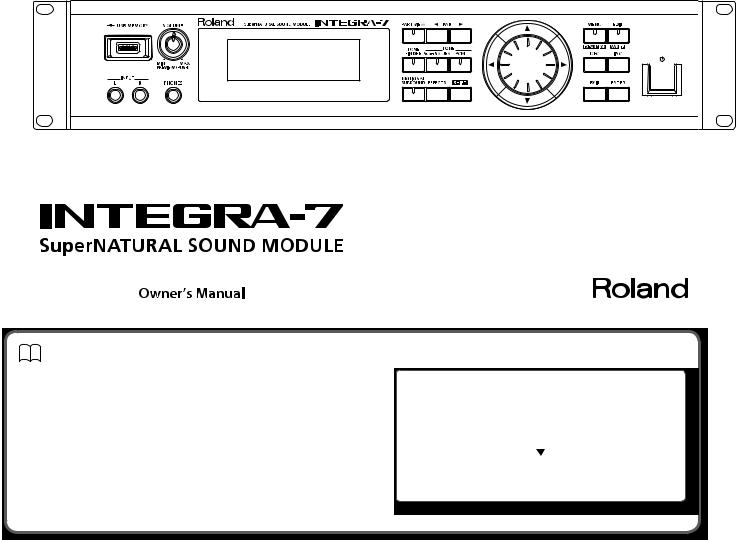
Owner’s Manual (this document)
Read this first. It explains the basic things you need to know in order to use the INTEGRA-7.

 PDF Manual (download from the Web)
PDF Manual (download from the Web)
• Parameter Guide
This explains all parameters of the INTEGRA-7.
• Sound List
This is a list of the sounds built into the INTEGRA-7.
• MIDI Implementation
This is detailed information about MIDI messages.

 To obtain the PDF manual
To obtain the PDF manual
1. Enter the following URL in your computer. http://www.roland.com/manuals/
2. Choose “INTEGRA-7” as the product name.
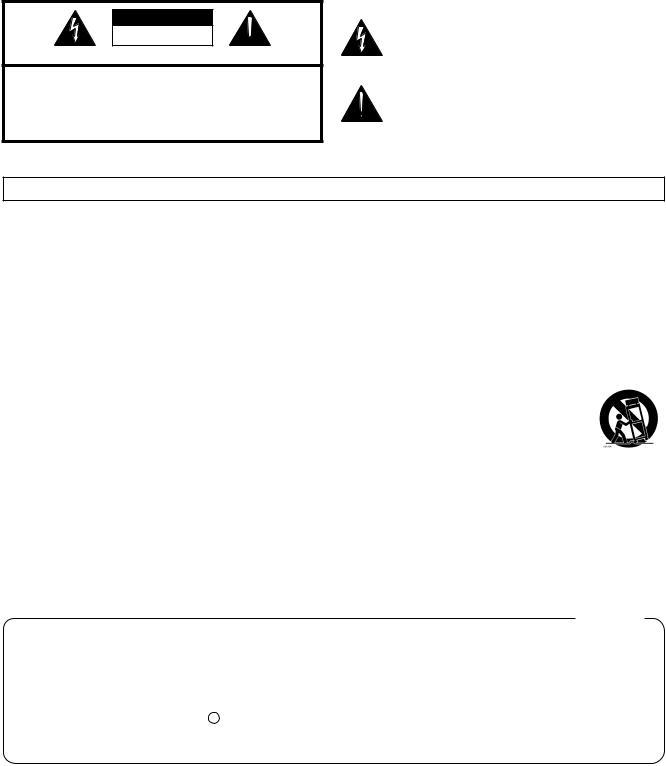
WARNING: To reduce the risk of fire or electric shock, do not expose this apparatus to rain or moisture.
CAUTION
RISK OF ELECTRIC SHOCK
DO NOT OPEN  ATTENTION: RISQUE DE CHOC ELECTRIQUE NE PAS OUVRIR
ATTENTION: RISQUE DE CHOC ELECTRIQUE NE PAS OUVRIR
CAUTION: TO REDUCE THE RISK OF ELECTRIC SHOCK,
DO NOT REMOVE COVER (OR BACK).
NO USER-SERVICEABLE PARTS INSIDE.
REFER SERVICING TO QUALIFIED SERVICE PERSONNEL.
The lightning flash with arrowhead symbol, within an equilateral triangle, is intended to alert the user to the presence of uninsulated “dangerous voltage” within the product’s enclosure that may be of sufficient magnitude to constitute a risk of electric shock to persons.
The exclamation point within an equilateral triangle is intended to alert the user to the presence of important operating and maintenance (servicing) instructions in the literature accompanying the product.
INSTRUCTIONS PERTAINING TO A RISK OF FIRE, ELECTRIC SHOCK, OR INJURY TO PERSONS.
IMPORTANT SAFETY INSTRUCTIONS SAVE THESE INSTRUCTIONS
WARNING - When using electric products, basic precautions should always be followed, including the following:
1.Read these instructions.
2.Keep these instructions.
3.Heed all warnings.
4.Follow all instructions.
5.Do not use this apparatus near water.
6.Clean only with a dry cloth.
7.Do not block any of the ventilation openings. Install in accordance with the manufacturers instructions.
8.Do not install near any heat sources such as radiators, heat registers, stoves, or other apparatus (including amplifiers) that produce heat.
9.Do not defeat the safety purpose of the polarized or grounding-type plug. A polarized plug has two blades with one wider than the other. A grounding type plug has two blades and a third grounding prong. The wide blade or the third prong are provided for your safety. If the provided plug does not fit into your outlet, consult an electrician for replacement of the obsolete outlet.
10.Protect the power cord from being walked on or pinched particularly at plugs, convenience receptacles, and the point where they exit from the apparatus.
11.Only use attachments/accessories specified by the manufacturer.
12.Use only with the cart, stand, tripod, bracket, or table specified by the manufacturer, or sold with the apparatus. When a cart is used, use caution when moving the cart/apparatus combination to avoid injury from tip-over.
13.Unplug this apparatus during lightning storms or when unused for long periods of time.
14.Refer all servicing to qualified service personnel. Servicing is required when the apparatus has been damaged in any way, such as power-supply cord or plug is damaged, liquid has been spilled or objects have fallen into the apparatus, the apparatus has been exposed to rain or moisture, does not operate normally, or has been dropped.
For the U.K.
WARNING: THIS APPARATUS MUST BE EARTHED
IMPORTANT: THE WIRES IN THIS MAINS LEAD ARE COLOURED IN ACCORDANCE WITH THE FOLLOWING CODE. GREEN-AND-YELLOW: EARTH, BLUE: NEUTRAL, BROWN: LIVE
As the colours of the wires in the mains lead of this apparatus may not correspond with the coloured markings identifying the terminals in your plug, proceed as follows:
The wire which is coloured GREEN-AND-YELLOW must be connected to the terminal in the plug which is marked by the letter E or by the safety earth symbol  or coloured GREEN or GREEN-AND-YELLOW.
or coloured GREEN or GREEN-AND-YELLOW.
The wire which is coloured BLUE must be connected to the terminal which is marked with the letter N or coloured BLACK. The wire which is coloured BROWN must be connected to the terminal which is marked with the letter L or coloured RED.

USING THE UNIT SAFELY
Before using this unit, carefully read the sections entitled: “IMPORTANT SAFETY INSTRUCTIONS” (p. 2), “USING THE UNIT SAFELY” (p. 3), and “IMPORTANT NOTES” (p. 5). These sections provide important information concerning the proper operation of the unit. Additionally, in order to feel assured that you have gained a good grasp of every feature provided by your new unit, Owner’s manual should be read in its entirety. The manual should be saved and kept on hand as a convenient reference.
Copyright © 2012 ROLAND CORPORATION
All rights reserved. No part of this publication may be reproduced in any form without the written permission of ROLAND CORPORATION.
About WARNING and
WARNING and  CAUTION Notices
CAUTION Notices
Used for instructions intended to alert the user to the risk of death or severe injury should the unit be used improperly.
Used for instructions intended to alert the user to the risk of injury or material damage should the unit be used improperly.
* Material damage refers to damage or other adverse effects caused with respect to the home and all its furnishings, as well to domestic animals or pets.
About the Symbols
The  symbol alerts the user to important instructions or warnings.The specific meaning of the symbol is determined by the design contained within the triangle. In the case of the symbol at left, it is used for general cautions, warnings, or alerts to danger.
symbol alerts the user to important instructions or warnings.The specific meaning of the symbol is determined by the design contained within the triangle. In the case of the symbol at left, it is used for general cautions, warnings, or alerts to danger.
The  symbol alerts the user to items that must never be carried out (are forbidden).The specific thing that must not be done is indicated by the design contained within the circle. In the case of the symbol at left, it means that the unit must never be disassembled.
symbol alerts the user to items that must never be carried out (are forbidden).The specific thing that must not be done is indicated by the design contained within the circle. In the case of the symbol at left, it means that the unit must never be disassembled.
The  symbol alerts the user to things that must be carried out.The specific thing that must be done is indicated by the design contained within the circle. In the case of the symbol at left, it means that the power-cord plug must be unplugged from the outlet.
symbol alerts the user to things that must be carried out.The specific thing that must be done is indicated by the design contained within the circle. In the case of the symbol at left, it means that the power-cord plug must be unplugged from the outlet.
ALWAYS OBSERVE THE FOLLOWING
 WARNING
WARNING
Make sure that the power cord is grounded
Connect mains plug of this model to a mains socket outlet with a protective earthing connection.
Do not disassemble or modify by yourself
Do not open or perform any internal modifications on the unit.
Do not repair or replace parts by yourself
Do not attempt to repair the unit, or replace parts within it (except when this manual provides specific instructions directing you to do so).
Refer all servicing to your retailer, the nearest Roland Service Center, or an authorized Roland distributor, as listed on the “Information” page.
 WARNING
WARNING
Do not use or store in the following types of locations
• Subject to temperature extremes (e.g., direct sunlight in an enclosed vehicle, near a heating duct, on top of heat-generating equipment);
or are
• Damp (e.g., baths, washrooms, on wet floors); or are
•Exposed to steam or smoke; or are
•Subject to salt exposure; or are
•Humid; or are
•Exposed to rain; or are
•Dusty or sandy; or are
•Subject to high levels of vibration and shakiness.
Do not place in an unstable location
When using the unit with a rack or stand recommended by Roland,
the rack or stand must be carefully placed so it is level and sure to
remain stable. If not using a rack or stand, you still need to make sure that any location you choose for placing the unit provides a level surface that will properly support the unit, and keep it from wobbling.
Connect the power cord to an outlet of the correct voltage
The unit should be connected to a power supply only of the type described as marked on the rear side of unit.
 WARNING
WARNING
Use only the included power cord
Use only the attached power-supply cord. Also, the included power cord must not be used with any other device.
Do not bend the power cord or place heavy objects on it
Do not excessively twist or bend the power cord, nor place heavy objects on it. Doing so can damage the cord, producing severed elements and
short circuits. Damaged cords are fire and shock hazards!
Avoid extended use at high volume
This unit, either alone or in combination with an amplifier and headphones or speakers, may be capable of producing sound levels
that could cause permanent hearing loss. Do not operate for a long period of time at a high volume level, or at a level that is uncomfortable. If you experience any hearing loss or ringing in the ears, you should immediately stop using the unit, and consult an audiologist.
Don’t allow foreign objects or liquids to enter unit; never place containers with liquid on unit
Do not place containers containing liquid on this product. Never allow foreign objects (e.g., flammable objects, coins, wires) or liquids (e.g., water or juice) to enter this product. Doing so may cause short circuits, faulty operation, or other malfunctions.
Guide Quick
Computer a with Use Sounds Playing/Creating Introduction
Settings Overall
Appendix
3
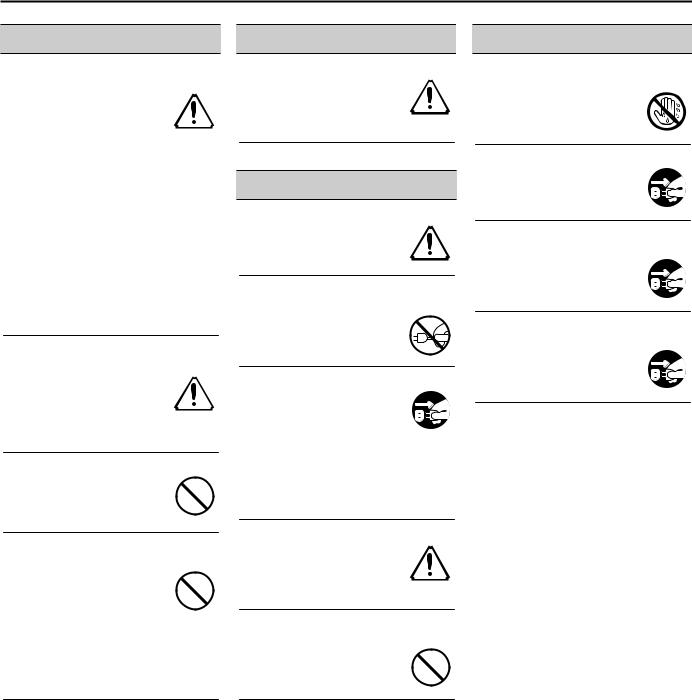
USING THE UNIT SAFELY
 WARNING
WARNING
Turn off the unit if an abnormality or malfunction occurs
Immediately turn the unit off, remove the power cord from the
outlet, and request servicing by your retailer, the nearest Roland
Service Center, or an authorized Roland distributor, as listed on the “Information” page when:
•The power-supply cord or the plug has been damaged; or
•If smoke or unusual odor occurs; or
•Objects have fallen into, or liquid has been spilled onto the unit; or
•The unit has been exposed to rain (or otherwise has become wet); or
•The unit does not appear to operate normally or exhibits a marked change in performance.
Adults must provide supervision in places where children are present
When using the unit in locations where children are present, be
careful so no mishandling of the unit can take place. An adult should
always be on hand to provide supervision and guidance.
Do not drop or subject to strong impact
Protect the unit from strong impact. (Do not drop it!)
Do not share an outlet with an unreasonable number of other devices
Do not force the unit’s powersupply cord to share an outlet with an unreasonable number of other devices. Be especially careful when
using extension cords—the total power used by all devices you have connected to the extension cord’s outlet must never exceed the power rating (watts/amperes) for the extension cord. Excessive loads can cause the insulation on the cord to heat up and eventually melt through.
 WARNING
WARNING
Do not use overseas
Before using the unit in a foreign country, consult with your retailer, the nearest Roland Service Center, or an authorized Roland distributor, as listed on the “Information” page.
 CAUTION
CAUTION
Place in a well ventilated location
The unit should be located so that its location or position does not interfere with its proper ventilation.
Grasp the plug when connecting or disconnecting the power cord
Always grasp only the plug on the power-supply cord when plugging into, or unplugging from, an outlet or this unit.
Periodically clean the power cord’s plug
At regular intervals, you should
unplug the power plug and clean it by using a dry cloth to wipe all dust
and other accumulations away from
its prongs. Also, disconnect the power plug from the power outlet whenever the unit is to remain unused for an extended period of time. Any accumulation of dust between the power plug and the power outlet can result in poor insulation and lead to fire.
Manage cables for safety
Try to prevent cords and cables from becoming entangled. Also, all cords and cables should be placed so they are out of the reach of children.
Avoid climbing on top of the unit, or placing heavy objects on it
Never climb on top of, nor place heavy objects on the unit.
 CAUTION
CAUTION
Do not connect or disconnect the power cord with wet hands
Never handle the power cord or its plugs with wet hands when plugging into, or unplugging from, an outlet or this unit.
Disconnect everything before moving the unit
Before moving the unit, disconnect the power plug from the outlet, and pull out all cords from external devices.
Unplug the power cord from the outlet before cleaning
Before cleaning the unit, turn it off and unplug the power cord from the outlet (p. 22).
If there is a possibility of lightning strike, disconnect the power cord from the outlet
Whenever you suspect the possibility of lightning in your area, pull the plug on the power cord out of the outlet.
4
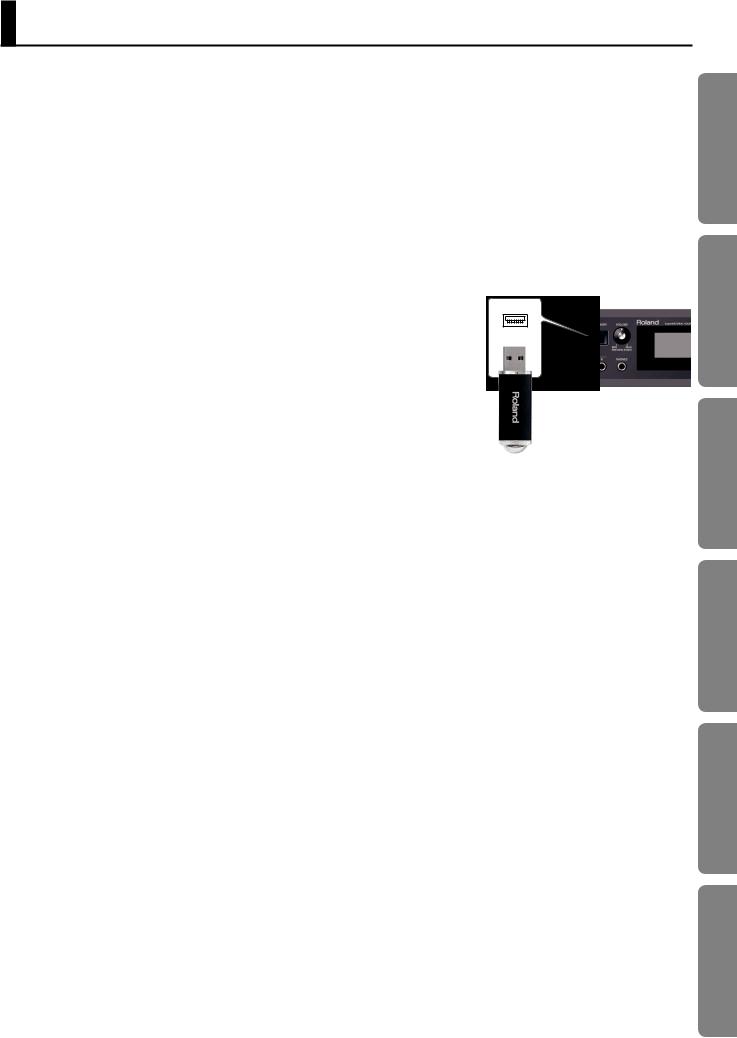
IMPORTANT NOTES
Power Supply
•Do not connect this unit to same electrical outlet that is being used by an electrical appliance that is controlled by an inverter or a motor (such as a refrigerator, washing
machine, microwave oven, or air conditioner). Depending on the way in which the electrical appliance is used, power supply noise may cause this unit to malfunction or may produce audible noise. If it is not practical to use a separate electrical outlet, connect a power supply noise filter between this unit and the electrical outlet.
•To prevent malfunction and equipment failure, always make sure to turn off the power on all your equipment before you make any connections.
•Although the LCD and LEDs are switched off when the unit is turned off, this does not mean that the unit has been completely disconnected from the source of power. If you need to turn off the power completely, first turn off the unit’s switch, then unplug the power cord from the power outlet. For
this reason, the outlet into which you choose to connect the power cord’s plug should
be one that is within easy reach and readily accessible.
•With the factory settings, the INTEGRA-7 will automatically be switched off four hours after you stop playing or operating the unit. If you don’t want the unit to turn off automatically, change the “Auto Off” setting to “OFF” as described on p. 55.
*The settings you were editing will be lost when the unit is turned off. If you want to keep your settings, you must save your settings before turning the unit off.
Placement
•Using the unit near power amplifiers (or other equipment containing large power transformers) may induce hum. To alleviate the problem, change the orientation of this unit; or move it farther away from the source of interference.
•This device may interfere with radio and television reception. Do not use this device in the vicinity of such receivers.
•Noise may be produced if wireless communications devices, such as cell phones, are operated in the vicinity of this unit.
Such noise could occur when receiving or initiating a call, or while conversing. Should you experience such problems, you should relocate such wireless devices so they are at a greater distance from this unit, or switch them off.
•When moved from one location to another where the temperature and/or humidity is very different, water droplets (condensation) may form inside the unit. Damage or malfunction may result if you attempt to use the unit in this condition. Therefore, before using the unit, you must allow it to stand for several hours, until the condensation has completely evaporated.
•Depending on the material and temperature of the surface on which you place the unit, its rubber feet may discolor or mar the surface.
You can place a piece of felt or cloth under the rubber feet to prevent this from happening. If you do so, please make sure that the unit will not slip or move accidentally.
•Do not put anything that contains water on this unit. Also, avoid the use of insecticides, perfumes, alcohol, nail polish, spray cans, etc., near the unit. Swiftly wipe away any liquid that spills on the unit using a dry, soft cloth.
Maintenance
•For everyday cleaning wipe the unit with a soft, dry cloth or one that has been slightly dampened with water. To remove stubborn dirt, use a cloth impregnated with a mild, nonabrasive detergent. Afterwards, be sure to wipe the unit thoroughly with a soft, dry cloth.
•Never use benzine, thinners, alcohol or solvents of any kind, to avoid the possibility of discoloration and/or deformation.
Repairs and Data
•Please be aware that all data contained in the unit’s memory may be lost when the unit is sent for repairs. Important data should always be backed up USB flash drives, or written down on paper (when possible). During repairs, due care is taken to avoid the loss of data. However, in certain cases (such as when circuitry related to memory itself is out of order), we regret that it may not be possible to restore the data, and Roland assumes no liability concerning such loss of data.
Additional Precautions
•Please be aware that the contents of memory can be irretrievably lost as a result of a malfunction, or the improper operation of the unit. To protect yourself against the risk of loosing important data, we recommend that you periodically save a backup copy of important data you have stored in the unit’s memory on a USB flash drives.
•Unfortunately, it may be impossible to restore the contents of data that was stored in the unit’s memory, USB flash drives once it has been lost. Roland Corporation assumes no liability concerning such loss of data.
•Use a reasonable amount of care when using the unit’s buttons, sliders, or other controls; and when using its jacks and connectors. Rough handling can lead to malfunctions.
•Never strike or apply strong pressure to the display.
•When disconnecting all cables, grasp the connector itself—never pull on the cable. This way you will avoid causing shorts, or damage to the cable’s internal elements.
•A small amount of heat will radiate from the unit during normal operation.
•To avoid disturbing others nearby, try to keep the unit’s volume at reasonable levels. You may prefer to use headphones, so you do not need to be concerned about those around you.
•When you need to transport the unit, package it in the box (including padding) that it came in, if possible. Otherwise, you will need to use equivalent packaging materials.
Before Using External Memories
Using External Memories
•Carefully insert the USB flash drives all the way in—until it is firmly in place.
•Never touch the terminals of the USB flash drives. Also, avoid getting the terminals dirty.
•USB flash drives are constructed using precision components; handle the USB flash drives carefully, paying particular note to the following.
•To prevent damage to the cards from static electricity, be sure to discharge any static electricity from your own body before handling the USB flash drives.
•Do not touch or allow metal to come into contact with the contact portion of the USB flash drives.
•Do not bend, drop, or subject USB flash drives to strong shock or vibration.
•Do not keep USB flash drives in direct sunlight, in closed vehicles, or other such locations.
•Do not allow USB flash drives to become wet.
•Do not disassemble or modify the USB flash drives.
Handling DVDs
•Avoid touching or scratching the shiny underside (encoded surface) of the disc. Damaged or dirty DVD discs may not be read properly. Keep your discs clean using a commercially available DVD cleaner.
Guide Quick
Computer a with Use Sounds Playing/Creating Introduction
Settings Overall
Appendix
5

IMPORTANT NOTES
Intellectual Property Right
•Do not use this product for purposes that could infringe on a copyright held by a third party. We assume no responsibility whatsoever with regard to any infringements of third-party copyrights arising through your use of this product.
•The copyright of content in this product (the sound waveform data, style data, accompaniment patterns, phrase data, audio loops and image data) is reserved by Roland Corporation.
•Purchasers of this product are permitted to utilize said content for the creating,
performing, recording and distributing original musical works.
•Purchasers of this product are NOT permitted to extract said content in original or modified form, for the purpose of distributing recorded medium of said content or making them available on a computer network.
•Before you open the included DVD-ROM, you must read the “license agreement.” Opening the DVD-ROM will be taken to mean your acceptance of the license agreement.
•MMP (Moore Microprocessor Portfolio) refers to a patent portfolio concerned with microprocessor architecture, which was developed by Technology Properties Limited (TPL). Roland has licensed this technology from the TPL Group.
•Microsoft product screen shot(s) reprinted with permission from Microsoft Corporation.
•This product contains eCROS integrated software platform of eSOL Co.,Ltd. eCROS is a trademark of eSOL Co., Ltd. in Japan.
•Roland, SuperNATURAL are either registered trademarks or trademarks of Roland Corporation in the United States and/or other countries.
•Cakewalk is a registered trademark of Cakewalk, Inc. in the United States.
•SONAR is a trademark of Cakewalk, Inc.
•Company names and product names appearing in this document are registered trademarks or trademarks of their respective owners.
6
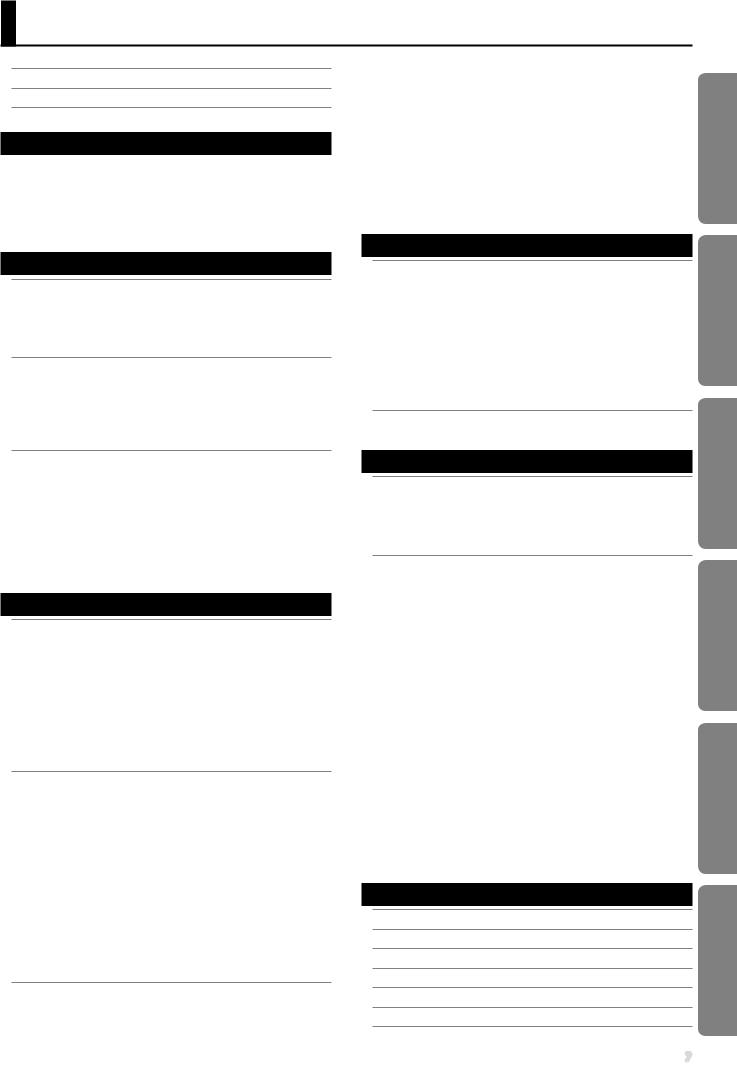
Contents
IMPORTANT SAFETY INSTRUCTIONS . . . . . . . . . . . . . . . . 2
USING THE UNIT SAFELY. . . . . . . . . . . . . . . . . . . . . . 3
IMPORTANT NOTES . . . . . . . . . . . . . . . . . . . . . . . . 5
Quick Guide |
8 |
Main Features. . . . . . . . . . . . . . . . . . . . . . . . . . 8 Getting Ready. . . . . . . . . . . . . . . . . . . . . . . . . .10 Using the Internal Sounds. . . . . . . . . . . . . . . . . . . .12 Using the Expansion Sounds. . . . . . . . . . . . . . . . . . .14 Creating a Sound Field with Depth. . . . . . . . . . . . . . . .16 Using SONAR LE to Play Sounds (Windows) . . . . . . . . . . . 18
Introduction |
20 |
Panel Descriptions. . . . . . . . . . . . . . . . . . . . . . . .20
Front Panel. . . . . . . . . . . . . . . . . . . . . . . . . . . 20 Turning the INTEGRA-7 On/Off. . . . . . . . . . . . . . .21 Playing the Demo Song . . . . . . . . . . . . . . . . . .21 Rear Panel Connections . . . . . . . . . . . . . . . . . . . . .22
Getting Acquainted with the INTEGRA-7 . . . . . . . . . . . . . 24
Studio Sets. . . . . . . . . . . . . . . . . . . . . . . . . . . 24 How a Tone Is Structured. . . . . . . . . . . . . . . . . 24 How a Studio Set Is Structured. . . . . . . . . . . . . . .25
Effects. . . . . . . . . . . . . . . . . . . . . . . . . . . . . 26 About Memory. . . . . . . . . . . . . . . . . . . . . . . . . 27
Basic Operation. . . . . . . . . . . . . . . . . . . . . . . . . 28
Switching Parts . . . . . . . . . . . . . . . . . . . . . . . . .28 Moving the Cursor . . . . . . . . . . . . . . . . . . . . . . . 28 Editing a Value. . . . . . . . . . . . . . . . . . . . . . . . . 28 [SHIFT] Button Operations. . . . . . . . . . . . . . . . . . . .29 [ENTER] Button Operations. . . . . . . . . . . . . . . . . . . 29 Saving. . . . . . . . . . . . . . . . . . . . . . . . . . . . . 29 Assigning a Name. . . . . . . . . . . . . . . . . . . . . . . .29
Inserting or Deleting Characters. . . . . . . . . . . . . .29
Playing/Creating Sounds |
30 |
Playing Sounds. . . . . . . . . . . . . . . . . . . . . . . . . 30
Choosing a Studio Set. . . . . . . . . . . . . . . . . . . . . .30 Viewing a List of All Parts (PART VIEW -ALL- Screen). . . . . . . .30 Viewing the Part Settings (PART VIEW Screen). . . . . . . . . . 30 Temporarily Silencing a Part’s Sound (MUTE). . . . . . . . . . .30 Listening to Only One Part (SOLO) . . . . . . . . . . . . . . . .30 Choosing a Tone . . . . . . . . . . . . . . . . . . . . . . . . 31
Selecting Tones from a Tone List by Category. . . . . . . .31 Selecting Tones from a Tone List by Type/Bank . . . . . . .31 Selecting Drum Kits from a Tone List. . . . . . . . . . . .31
Editing a Studio Set. . . . . . . . . . . . . . . . . . . . . . . 32
Studio Set Common Settings. . . . . . . . . . . . . . . . . . 32 Editing the Part Settings. . . . . . . . . . . . . . . . . . . . .32 Saving a Studio Set. . . . . . . . . . . . . . . . . . . . . . . 34 Panning the Sound with Depth (MOTIONAL SURROUND Screen). 34 Editing the Motional Surround Settings. . . . . . . . . . 35 Turning Effects On/Off. . . . . . . . . . . . . . . . . . . . . .35 Editing the Effects of a Studio Set (EFFECTS ROUTING Screen). . . .36 Editing the CHORUS Settings. . . . . . . . . . . . . . . 36 Editing the REVERB Settings. . . . . . . . . . . . . . . .36 Adjusting the Overall Tone of the Audio Output (MASTER EQ). . .36 Initializing a Part. . . . . . . . . . . . . . . . . . . . . . . . 37 Initializing the Sound Controls. . . . . . . . . . . . . . . . . .37 Initializing a Studio Set. . . . . . . . . . . . . . . . . . . . . 37
Editing a Tone . . . . . . . . . . . . . . . . . . . . . . . . . .38
Editing the Tones Assigned to a Part . . . . . . . . . . . . . . .38 SuperNATURAL Acoustic Tone (SN-A). . . . . . . . . . . .38 SuperNATURAL Synth Tone (SN-S). . . . . . . . . . . . . 38
SuperNATURAL Drum Kit (SN-D). . . . . . . . . . . . . .39 PCM Synth Tone (PCMS). . . . . . . . . . . . . . . . . .39 PCM Drum Kit (PCMD). . . . . . . . . . . . . . . . . . .40
Saving a Tone/Drum Kit. . . . . . . . . . . . . . . . . . . . . . . . . . . . . . . . . . . . . . . . .40 Editing the Effects of a Tone . . . . . . . . . . . . . . . . . . .41 Editing the MFX (Multi-Effect) Settings. . . . . . . . . . .41
Editing the COMP (Compressor) and EQ (Equalizer) Settings41. Initializing a Tone. . . . . . . . . . . . . . . . . . . . . . . . . . . . . . . . . . . . . . . . . . . . . . .42 Initializing a Partial. . . . . . . . . . . . . . . . . . . . . . . 42 Copying a Partial. . . . . . . . . . . . . . . . . . . . . . . . 42 Selecting the Partial to Edit. . . . . . . . . . . . . . . . . . . 42
Use with a Computer |
43 |
Using the INTEGRA-7 with Your Computer. . . . . . . . . . . . .43
USB Driver. . . . . . . . . . . . . . . . . . . . . . . . . . . 44 Connecting the INTEGRA-7 to Your Computer. . . . . . . . . . 44 USB MIDI. . . . . . . . . . . . . . . . . . . . . . . . . . . . 45 MIDI Signal Flow . . . . . . . . . . . . . . . . . . . . . 45
Specifying the Output Destination of the Incoming Messages. . . . . . . . . . . . . . . . . . . . . . . . .45
USB AUDIO. . . . . . . . . . . . . . . . . . . . . . . . . . . . . . . . . . . . . . . . . . . . . . . . . . . . .46 Audio Signal Flow. . . . . . . . . . . . . . . . . . . . .46 Specifying the Sampling Rate for USB Audio . . . . . . . .46
Applying Motional Surround to Sounds of an External Device. . . 47
Connection Example. . . . . . . . . . . . . . . . . . . . . . 47
Overall Settings |
48 |
Overall Settings. . . . . . . . . . . . . . . . . . . . . . . . . 48
System Settings. . . . . . . . . . . . . . . . . . . . . . . . .48 Saving the System Settings. . . . . . . . . . . . . . . . . . . 48 System Parameter. . . . . . . . . . . . . . . . . . . . . . . .48 Viewing the System Version . . . . . . . . . . . . . . . . . . .49
Convenient Functions. . . . . . . . . . . . . . . . . . . . . . 50
Basic Procedure for Utility Operations. . . . . . . . . . . . . . 50 Initializing a USB Flash Drive (FORMAT USB MEMORY). . . . . . 50 Exporting/Importing Sound Data. . . . . . . . . . . . . . . . 51 Exporting Sound Data (Export) . . . . . . . . . . . . . . 51 Importing Sound Data (Import). . . . . . . . . . . . . . 51 Marking Multiple Items of Data. . . . . . . . . . . . . . 52 Deleting an Exported File. . . . . . . . . . . . . . . . . 52 Renaming an Exported File. . . . . . . . . . . . . . . . 52 Backing Up User Data . . . . . . . . . . . . . . . . . . . . . .52 Backing Up to a USB Flash Drive (BACKUP) . . . . . . . . .52
Restoring Backed-up Settings from a USB Flash Drive (RESTORE). . . . . . . . . . . . . . . . . . . . . . . . .53
Deleting a Backup File. . . . . . . . . . . . . . . . . . .53 Renaming a Backup File. . . . . . . . . . . . . . . . . .53 Backing Up USB Flash Drive Data to a Computer. . . . . . 53
Restoring Backed-up Data from a Computer to a USB
Flash Drive. . . . . . . . . . . . . . . . . . . . . . . . 54
Transmitting the Temporary Area’s Data to an External MIDI
Device (BULK DUMP). . . . . . . . . . . . . . . . . . . . . . 54 Restoring the Factory Settings (FACTORY RESET). . . . . . . . .55 Making the Unit Automatically Turn Off After a Time (Auto Off). .55
Appendix |
56 |
Troubleshooting. . . . . . . . . . . . . . . . . . . . . . . . .56
Error Message List . . . . . . . . . . . . . . . . . . . . . . . .58
MIDI Implementation Chart . . . . . . . . . . . . . . . . . . . 59
Specifications. . . . . . . . . . . . . . . . . . . . . . . . . . 60
Index. . . . . . . . . . . . . . . . . . . . . . . . . . . . . . 61
Block Diagram. . . . . . . . . . . . . . . . . . . . . . . . . .62
Guide Quick
Computer a with Use Sounds Playing/Creating Introduction
Settings Overall
Appendix
7
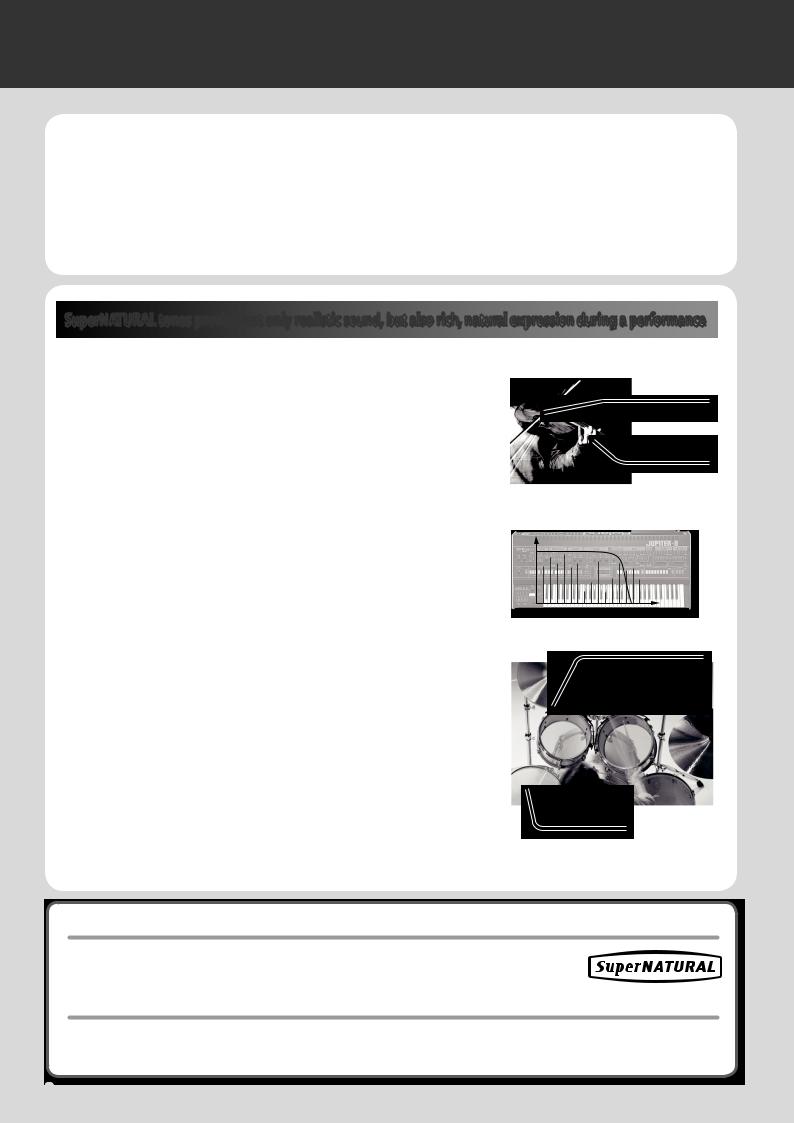
01 Main Features
The INTEGRA-7 is a completely new sound module that contains expressive and high-quality SuperNATURAL sounds in addition to a rich sound library from the ever-popular SRX series, as well as “Motional Surround,” which uses RSS (Roland Sound Space) technology to offer a new type of sound field.
The powerful SuperNATURAL sounds are reproduced using Motional Surround in a deeper and even more natural sound field, allowing a truly new dimension of sound creation.
SuperNATURAL tones provide not only realistic sound, but also rich, natural expression during a performance
SuperNATURAL Acoustic Tones
The SuperNATURAL acoustic tones built into the INTEGRA-7 do not merely reproduce the sound of acoustic instruments, they also use Behavior Modeling Technology to simulate the characteristic behavior of an instrument when it is played.
A dedicated sound engine tuned specifically for each type of instrument analyzes the phrases performed by the player, automatically differentiating between chordal and melodic playing to produce the optimal expression for a performance.
For example, the “violin” SuperNATURAL acoustic tone allows your conventional keyboard playing to create a realistically expressive solo violin sound that sounds as if it were being played by a violinist.
SuperNATURAL Synth Tones
These are SuperNATURAL synth tones, which realistically reproduce sounds ranging from vintage analog synths to digital synths. Each synth tone consists of three sets of OSC, FILTER, AMP, and LFO, meaning that powerful synth sounds can be created using just a single synth tone.
In addition, the behaviors of the oscillators and filters of analog synths have been analyzed, allowing their distinctive sounds to be reproduced. The INTEGRA-7 contains more than 1,000 sounds, which cover every type of synth sound from analog to digital.
SuperNATURAL Drum Kits
The SuperNATURAL drum kits built into the INTEGRA-7 provide not only realistic, highquality sound, they also boast smooth tonal change in response to your playing dynamics or to repeated strikes.
For example, the crash cymbal can be played not only by a powerful strike, but will also respond to a light touch. The ride cymbal will shift through a variety of tones in response to your varying dynamics. The drum will also respond appropriately to repeated strikes, so press rolls, flams, and fill-ins will sound natural.
Crescendo
Glissando technique
Vibrato
Repeated strikes on cymbal edge
Snare roll
What is SuperNATURAL?
These are proprietary Roland sounds created using Behavior Modeling Technology, which enables natural and rich expression that was difficult to achieve on earlier sound generators.
What is Behavior Modeling Technology?
Not only physical modeling of the instruments, Roland takes it a step further by modeling the instrument’s distinctive behavior that responds to how the performer plays, resulting in true-to-life, expressive sounds in realtime.
8
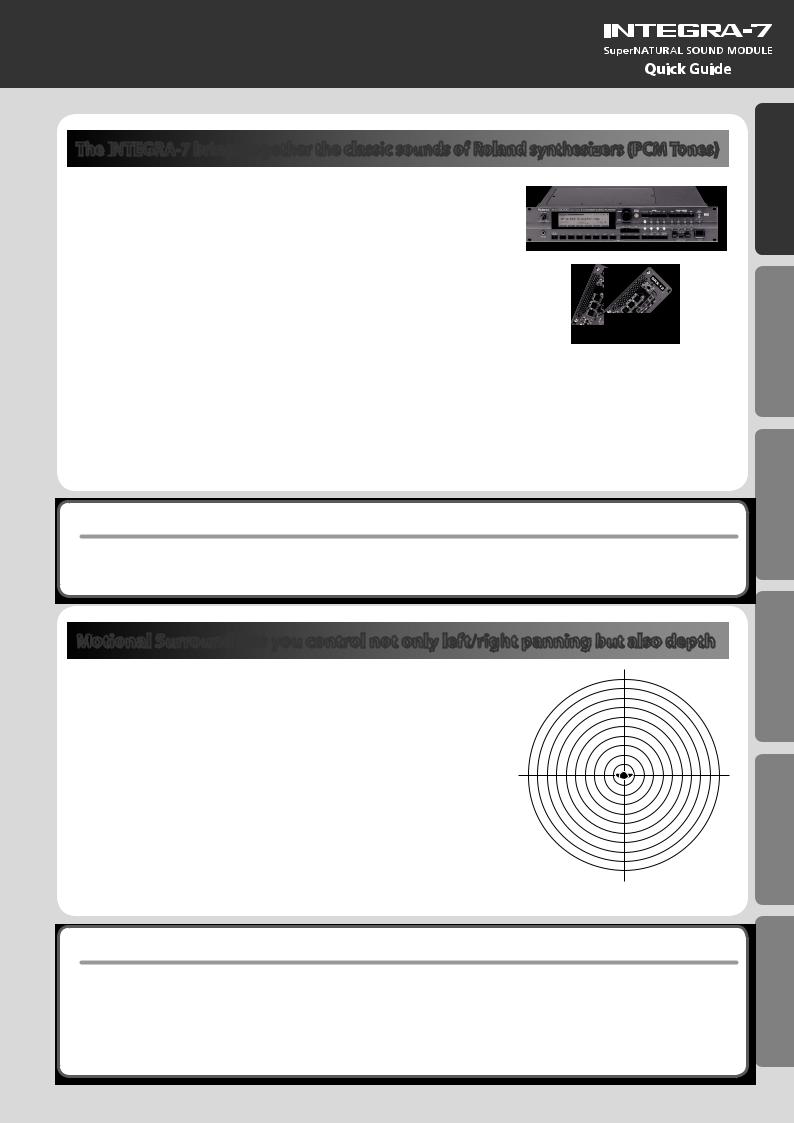
The INTEGRA
 -7 brings together the classic sounds of Roland synthesizers (PCM Tones)
-7 brings together the classic sounds of Roland synthesizers (PCM Tones)
Classic preset sounds from past models of Roland synthesizers, as well as the sounds from the entire SRX series wave expansion boards have been included, especially tuned for the INTEGRA-7.
The sound data includes PCM synth tones and PCM drum kits, and can be called up from the preset banks and expansion banks.
The sounds of the SRX series are organized into SRX-01 through SRX-12 just as on the actual SRX models; when you load an entire title of sound data into one of the four virtual slots, those sounds will be available for use.
PCM Synth Tones
These are sounds that were called “patches” on previous Roland synthesizers; they have been tuned specifically for the INTEGRA-7. One PCM synth tone can consist of up to four partials (waves).
PCM Drum Kits
These were called “rhythm sets” on previous Roland synthesizers; they have been tuned specifically for the INTEGRA-7. A drum kit is a group of multiple percussion instrument sounds assigned so that a different percussion instrument will be heard depending on the key (note number) you play.
Multi-effects Usable for 16 Parts Simultaneously
All of the tones (SuperNATURAL tones and PCM tones) built into the INTEGRA-7 includes dedicated multi-effect settings.
Since a multi-effect can be used by each of the 16 parts simultaneously, the most appropriate multi-effect settings will be called up when you select a tone.
Motional Surround lets you control not only left/right panning but also depth
The INTEGRA-7 supports two-channel output as well as 5.1 channel surround. Using the Motional Surround function gives you even more freedom to manipulate the spatial position of each part (p. 16).
Until now, sounds in a MIDI sound module could only be panned between left and right. However, the INTEGRA-7 lets you specify the depth as well, allowing you to create a sound field that has unprecedented depth and spaciousness.
For example, a solo instrument can be placed nearby, while the ensemble or percussion instruments are placed at a distance, thus creating a sound field with greater depth; or you can create a perceptual space that extends beyond the actual speakers.
This effect can be applied to external input signals as well, so you can use it on audio tracks as well as on the sounds of the sound module.
|
7 |
|
8 |
|
|
|
|
|
|
|
|
EX |
9 |
|
|
|
12 |
|
|
|
|
|
|
|
6 |
2 |
|
10 |
|
|
|
|
3 |
|
5 |
1 |
|
4 |
11 |
16 |
|
|
|
|
|
14 |
|
13 |
|
|
|
15 |
|
|
|
|
|
|
* To use the Motional Surround function, turn the [MOTIONAL SURROUND] button ON (p. 16, p. 34).
Guide Quick
Computer a with Use Sounds Playing/Creating Introduction
Settings Overall
What is Motional Surround?
In the sounds we hear every day, the “direct sound,” which reaches our ears directly from the sound source, is combined with the “reflected sound,” which has bounced off various objects in the environment. The combination of these two types of sound gives us a sense of the distance between us and the sound source. Motional Surround takes into account the state of the actual room, and simulates the way in which objects in the room reflect the sound, thus creating a three-dimensional sound field.
In order to create the most realistic sound field, the INTEGRA-7 contains a processor that generates a sense of distance, reverberation, and directionality, and also performs format conversion.
As appropriate for your playback system, Motional Surround supports both 5.1 channel and two-channel output.
Appendix
9
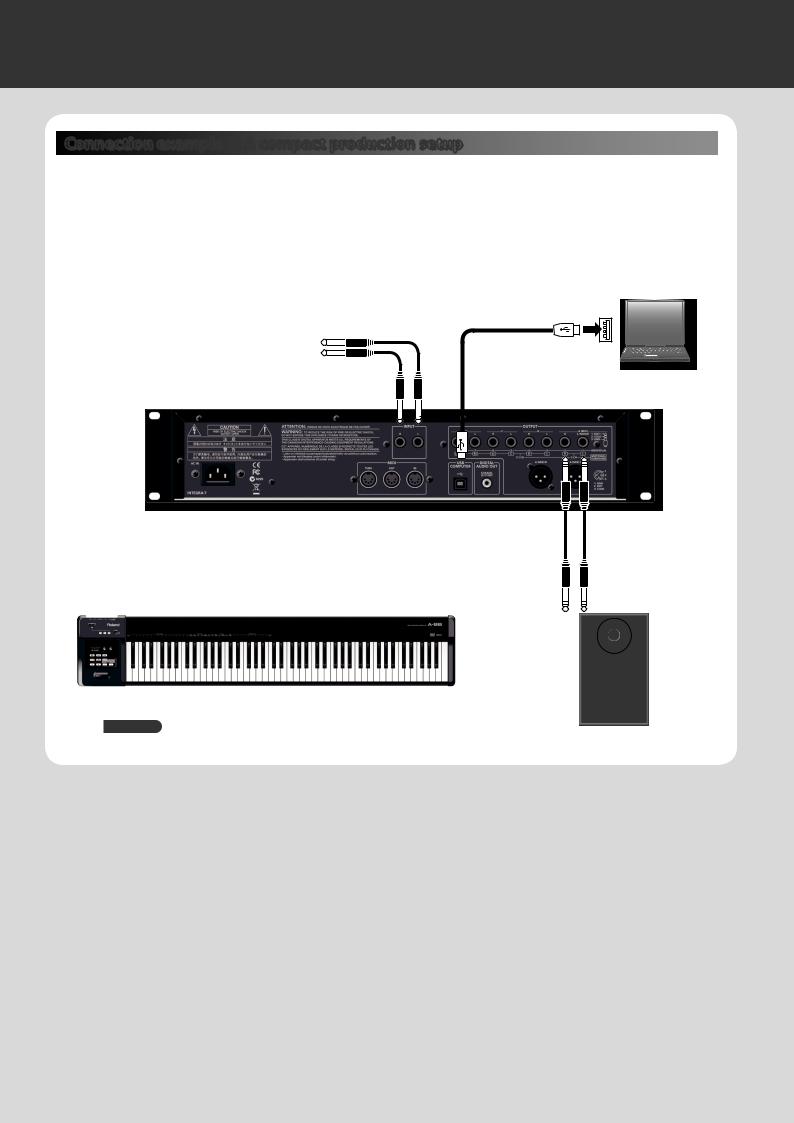
02 Getting Ready
Connection example 1: A compact production setup
Here’s an example of the use of the INTEGRA-7 for high-quality music production.
This is an easy way to set up a full-fledged music production system based on the INTEGRA-7 simply by connecting it to DAW software in your computer and to a MIDI keyboard.
* If you turn the INTEGRA-7’s USB-MIDI Thru setting “ON,” you’ll be able to use it as a MIDI interface (p. 45).
Computer
Connect an instrument or other device.
Audio input from an external device can be panned spatially using the Ext part of the Motional Surround function (p. 47).
Sequencer software such as SONAR
MIDI IN
|
|
To powered speakers |
MIDI keyboard |
MIDI OUT |
or amp |
|
REFERENCE
For details on connections, refer to “Rear Panel Connections” (p. 22).
Connecting your computer via USB
If you connect the INTEGRA-7 to your computer using a USB cable, you’ll be able to use your DAW software to record performance data (MIDI data) from a MIDI keyboard connected to the INTEGRA-7, and use performance data (MIDI data) played back by the DAW software to play the sound generator of the INTEGRA-7 (USB MIDI).
The INTEGRA-7 will operate as a MIDI sound module when it is connected to your computer with a |
“USB MIDI” page 45 |
|
USB cable. |
||
|
To use USB audio functionality
You’ll need to install a driver in order to use the USB audio functionality of the INTEGRA-7.
This driver can be downloaded from the Roland website.
Roland website
http://www.roland.com/support/en/
For the installation procedure, refer to the Readme file that was extracted along with the installer.
You need to set the “Ext Part Source Select” parameter under “Volume and Pitch Settings |
“USB AUDIO” page 46 |
(SOUND)” (p. 48) to “USB AUDIO.” |
10
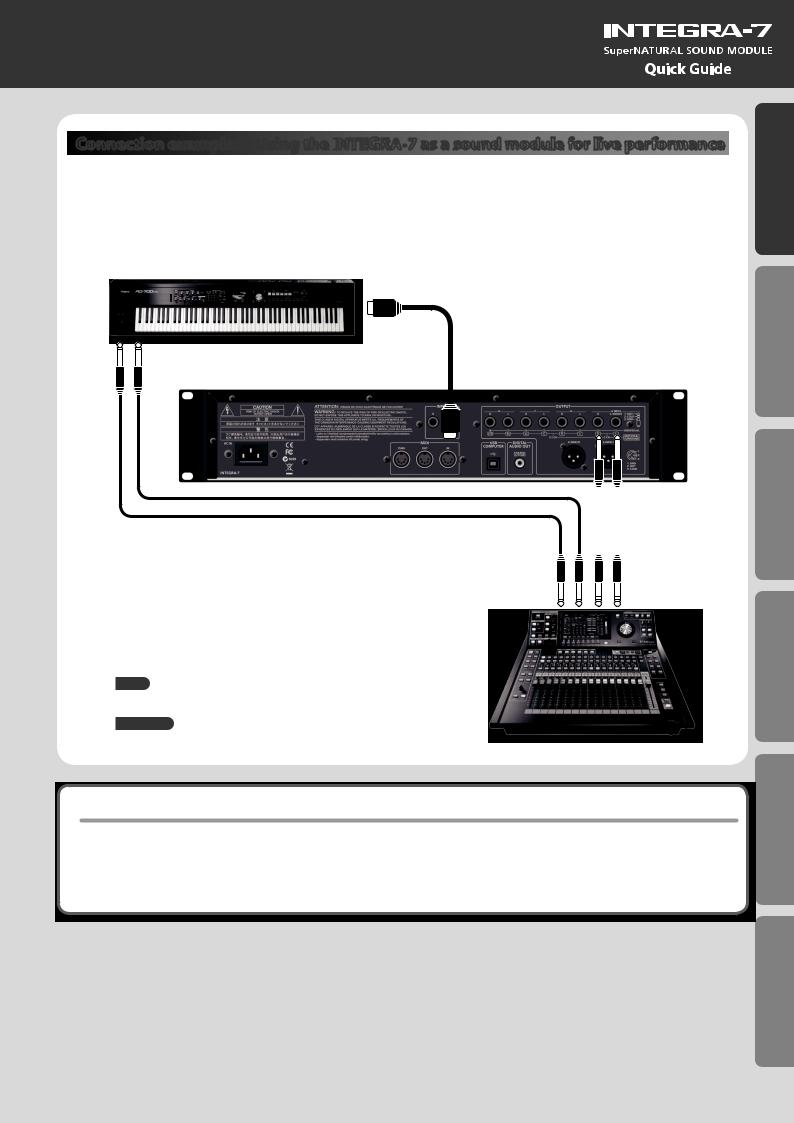
Connection example 2: Using the INTEGRA
 -7 as a sound module for live performance
-7 as a sound module for live performance
Here’s a connection example of including the INTEGRA-7 in an existing live performance system.
In this example, the MIDI connector is used to connect a keyboard or another sound module.
Keyboard
MIDI OUT
OUTPUT
INTEGRA-7 |
MIDI IN |
||
|
|
|
|
|
|
|
|
|
|
|
|
INPUT
MEMO
Turn the INTEGRA-7’s USB-MIDI Thru setting “OFF” (p. 45).
REFERENCE
For details on connections, refer to “Rear Panel Connections” (p. 22).
To mixer, or amp
About MIDI
MIDI (Musical Instrument Digital Interface) is a standard specification that allows musical data to be transferred between electronic musical instruments and computers. If a MIDI cable is connected between devices equipped with MIDI connectors, you’ll be able to play multiple devices from a single MIDI keyboard, perform ensembles using multiple MIDI instruments, program the settings to change automatically as the song progresses, and more.
Guide Quick
Computer a with Use Sounds Playing/Creating Introduction
Settings Overall
Appendix
11
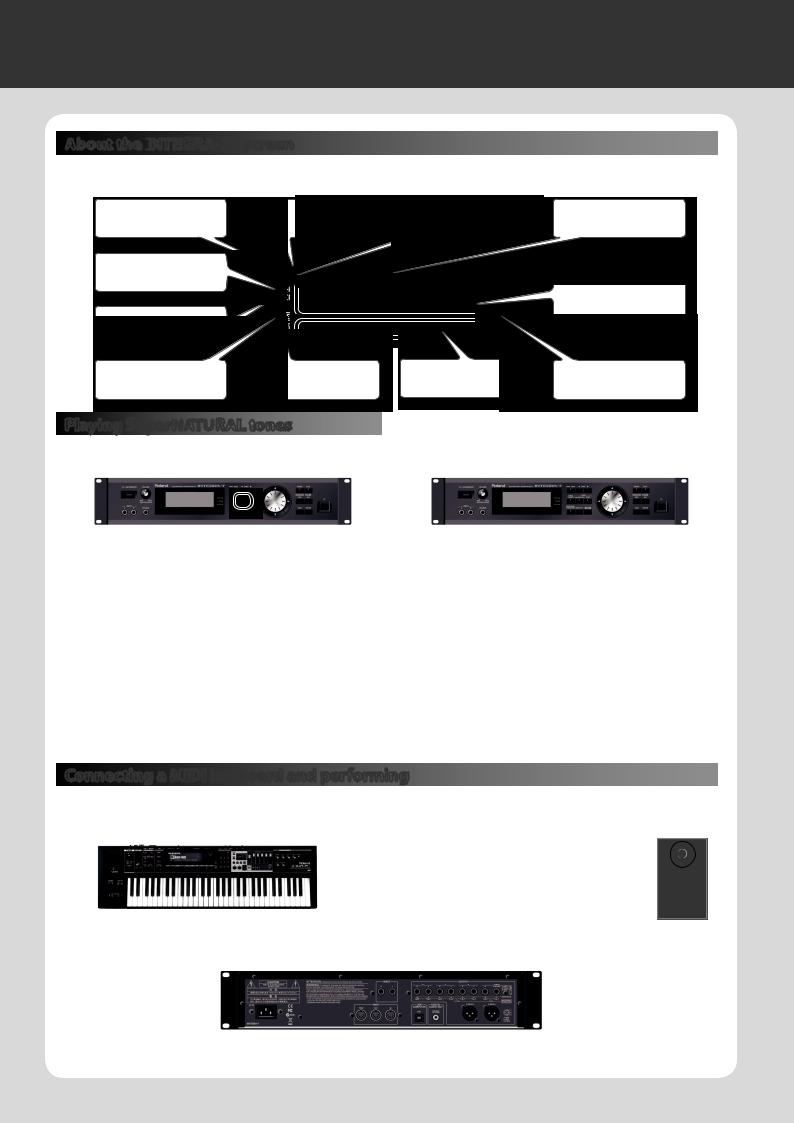
03 Using the Internal Sounds
About the INTEGRA
 -7’s screen
-7’s screen
When you turn on the INTEGRA-7, the top screen will appear. You can choose the type of top screen (p. 48).
Part number |
“*” |
Tone number and tone |
|
|
name of the current part |
Tone type
Part level meter
Mute on/off of each part |
on/off of the current |
Part number |
External audio input level |
(p. 30) |
(p. 30) |
|
|
Playing SuperNATURAL tones
1. Press the [SuperNATURAL] button.
The tone of the selected part will change to a SuperNATURAL tone.
The display will show the SuperNATURAL tone list.
2. Use the cursor buttons to change the type or the bank.
3. Use the value dial to select a tone.
4. Press the [ENTER] button.
The part’s tone will be selected.
MEMO
Tone Preview function
Playing PCM tones
1. Press the [PCM] button.
The tone of the selected part will change to a PCM tone. The display will show the PCM tone list.
2. Use the cursor buttons to change the type or the bank.
3. Use the value dial to select a tone.
4. Press the [ENTER] button.
The part’s tone will be selected.
By pressing the [VOLUME] knob you can audition the tone of the selected part.
Connecting a MIDI keyboard and performing
Connection example
OUTPUT
Keyboard
|
To powered speakers |
|
MIDI IN |
or amp |
|
OUTPUT A (MIX) |
||
|
INTEGRA-7
*Depending on the settings of the connected MIDI keyboard, note messages played on the keyboard might be transmitted on several channels. Make settings on your MIDI keyboard so that the MIDI output is appropriate.
12
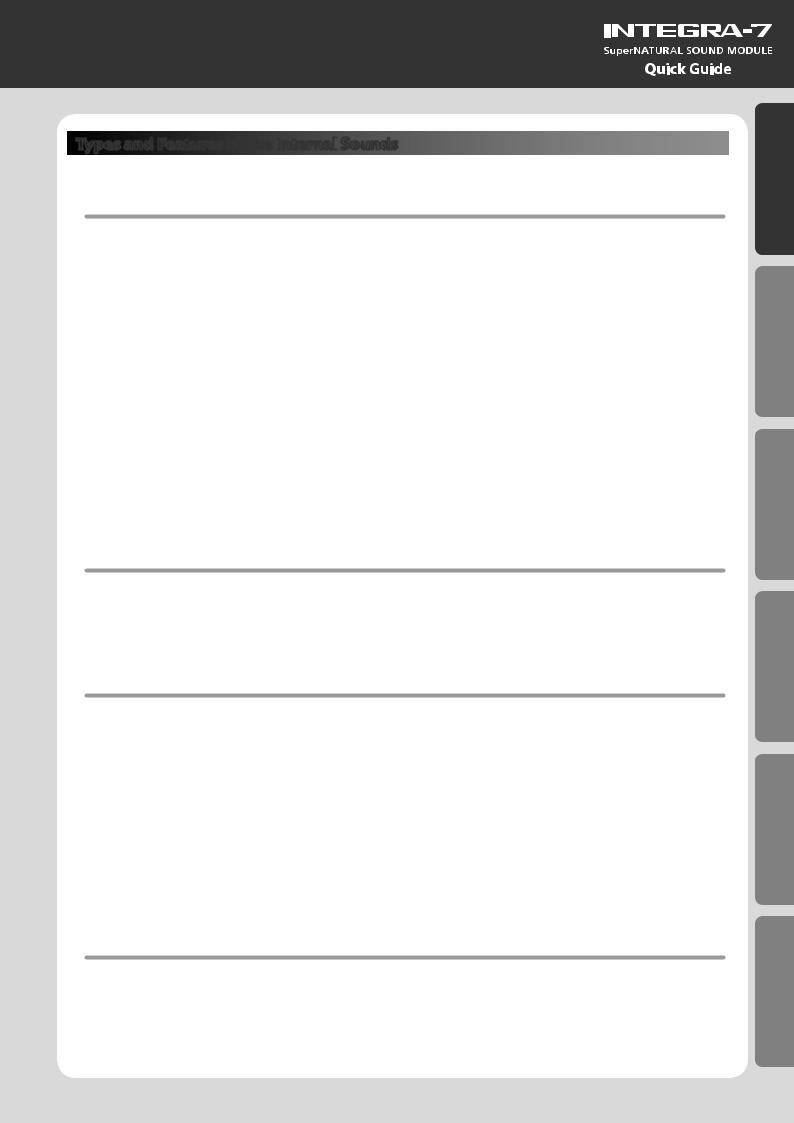
Types and Features of the Internal
 Sounds
Sounds
For details on how to select sounds, refer to p. 12.
SuperNATURAL Acoustic Tone (SN-A)
Changes in dynamics
From delicate pianissimo to powerful fortissimo, these tones provide natural timbral variation (dynamics) that goes beyond mere changes in volume.
* Dynamics can be controlled by note-on velocity, modulation controller (CC01), and expression (CC11).
While a note is sounding, you can operate the modulation controller (CC01) or expression pedal (CC11) to continuously control the dynamics (except for struck-string instruments and plucked-string instruments).
Legato
By playing legato (the technique of sending the next note-on before releasing the previous key) you can produce smooth transitions between notes.
* To obtain the legato effect, set the Mono/Poly of the part settings to “MONO” and set the Legato switch to “ON” (p. 32).
Switching variation sounds
Each instrument provides effective performance variation sounds; you can use control changes CC80, CC81, CC82, CC83 (Tone Variation 1–4) to switch instantly between them as you play.
SuperNATURAL Synth Tone (SN-S)
Realistic filter behavior
The INTEGRA-7 contains filters that simulate the classic analog synths of the past, producing natural-sounding change when you vary the cutoff frequency (CC74) or resonance (CC71).
SuperNATURAL Drum Kit (SN-D)
Changes in dynamics
From delicate pianissimo to powerful fortissimo, these sounds provide natural timbral variation (dynamics) that goes beyond mere changes in volume.
Eliminates boring uniformity even for repeated attacks
To avoid monotonous uniformity, the sense of attack will differ for each strike.
Ambience control for the entire kit
The drum kit consists of multiple drum instruments such as snare, kick, and hi-hat. You can control the resonance between instruments and the ambience of the room.
Guide Quick
Computer a with Use Sounds Playing/Creating Introduction
Settings Overall
PCM Synth Tone (PCMS) / PCM Drum Kit (PCMD)
The PCM synth tones and PCM drum kits are what were called patches and rhythm sets on previous Roland synthesizers; they are remarkable for their high quality and their rich variations. Many classic sounds tuned specifically for the INTEGRA-7 are included.
Appendix
13
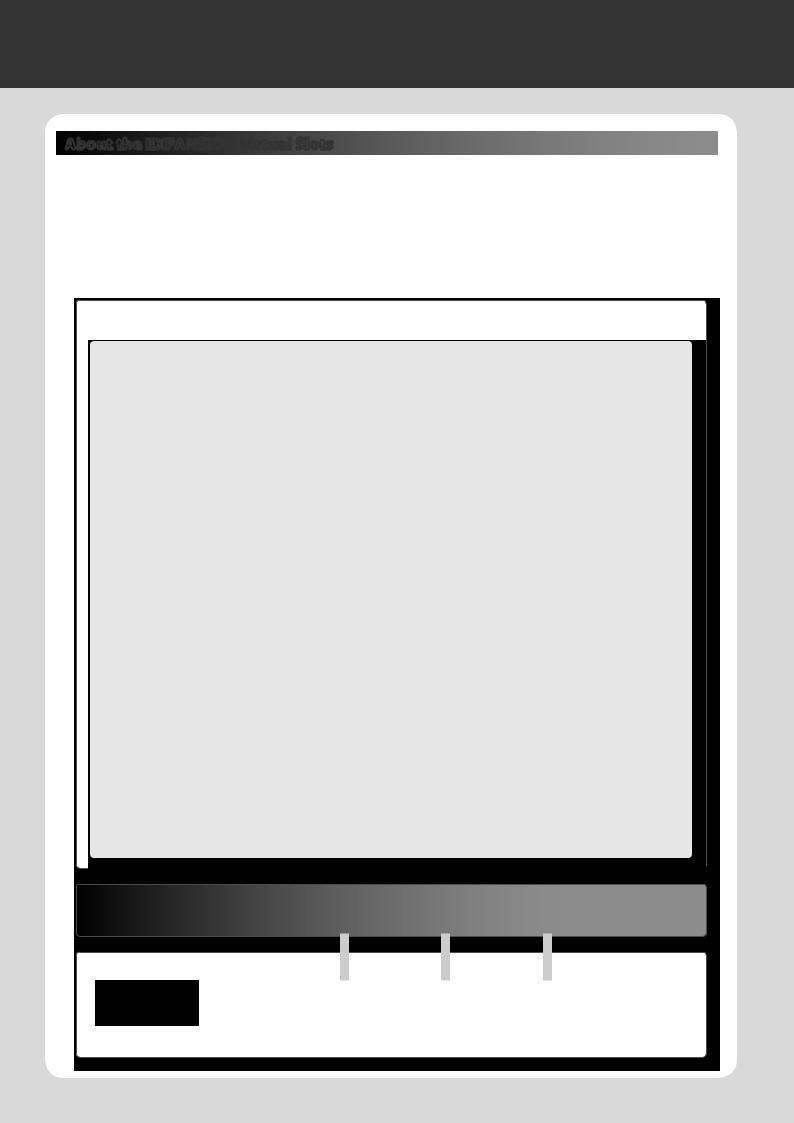
04 Using the Expansion Sounds
About the EXPANSION Virtual Slots
The INTEGRA-7 contains all the sound data from the entire SRX series of wave expansion boards, as well as expansion SuperNATURAL tones.
You can add these sounds by loading each title into one of the INTEGRA-7’s four EXPANSION Virtual Slots (Slot A–D). (In other words, sound data for up to four titles can be used simultaneously.)
The sound data includes tones (patches), drum kits (rhythm sets), instruments, and wave (waveform) data. (The content will vary by title.)
Sound data (expansion)
The INTEGRA-7 contains all SRX series sound data, expansion SuperNATURAL tones, and high-quality GM2 sounds.
SRX series (all 12 titles)
|
SRX-01 |
|
SRX-02 |
|
SRX-03 |
|
Dynamic Drum Kits |
|
Concert Piano |
|
Studio SRX |
|
PCM Synth Tone : 41 |
|
PCM Synth Tone : 50 |
|
PCM Synth Tone : 128 |
|
PCM Drum Kit : 79 |
|
|
|
PCM Drum Kit : 12 |
|
|
|
|
|
|
|
SRX-04 |
|
SRX-05 |
|
SRX-06 |
|
Symphonique Strings |
|
Supreme Dance |
|
Complete Orchestra |
|
PCM Synth Tone : 128 |
|
PCM Synth Tone : 312 |
|
PCM Synth Tone : 449 |
|
|
|
PCM Drum Kit : 34 |
|
PCM Drum Kit : 5 |
|
|
|
|
|
|
|
SRX-07 |
|
SRX-08 |
|
SRX-09 |
|
Ultimate Keys |
|
Platinum Trax |
|
World Collection |
|
PCM Synth Tone : 475 |
|
PCM Synth Tone : 448 |
|
PCM Synth Tone : 414 |
|
PCM Drum Kit : 11 |
|
PCM Drum Kit : 21 |
|
PCM Drum Kit : 12 |
|
|
|
|
|
|
|
SRX-10 |
|
SRX-11 |
|
SRX-12 |
|
Big Brass Ensemble |
|
Complete Piano |
|
Classic EPs |
|
PCM Synth Tone : 100 |
|
PCM Synth Tone : 42 |
|
PCM Synth Tone : 50 |
|
|
|
|
|
|
Expansion SuperNATURAL sounds |
High-quality GM2 sounds/Diverse synth sounds |
ExSN1 |
Ethnic (SuperNATURAL Acoustic Tone : 17) |
|
Ethnic instruments such as kalimba and santur |
||
|
||
ExSN2 |
Wood Winds (SuperNATURAL Acoustic Tone : 17) |
|
Woodwinds such as sax and flute |
||
|
||
ExSN3 |
Session (SuperNATURAL Acoustic Tone : 50) |
|
Electric guitar and bass |
||
|
||
ExSN4 |
A. Guitar (SuperNATURAL Acoustic Tone : 12) |
|
Acoustic guitar |
||
|
||
ExSN5 |
Brass (SuperNATURAL Acoustic Tone : 12) |
|
Brass instruments such as trumpet and trombone |
||
|
||
ExSN6 |
SFX (SuperNATURAL Drum Kit : 7) |
|
Realistic sound effects |
||
|
ExPCM |
HQ GM2 + HQ PCM Sound Collection |
|
High-quality GM2 sounds and a variety of synth |
||
|
||
|
sounds |
|
|
HQ GM2 (GM2#) |
|
|
PCM Synth Tone : 256 |
|
|
PCM Drim Kit : 9 |
|
|
HQ PCM (ExPCM) |
|
|
PCM Synth Tone : 512 |
|
|
PCM Drum Kit : 19 |
|
|
* ExPCM uses all four slots. |
EXPANSION Virtual Slots |
Slot A |
Slot B |
Slot C |
Slot D |
Choose one title of sound data for each slot.
Sound banks (example)
PRESET |
USER |
SRX-01 |
ExSN3 |
SRX-11 |
SRX-05 |
When you load expansion sound data into the EXPANSION Virtual Slots (A–D), the loaded sounds will be available for selection from the corresponding sound bank (title is displayed).
14
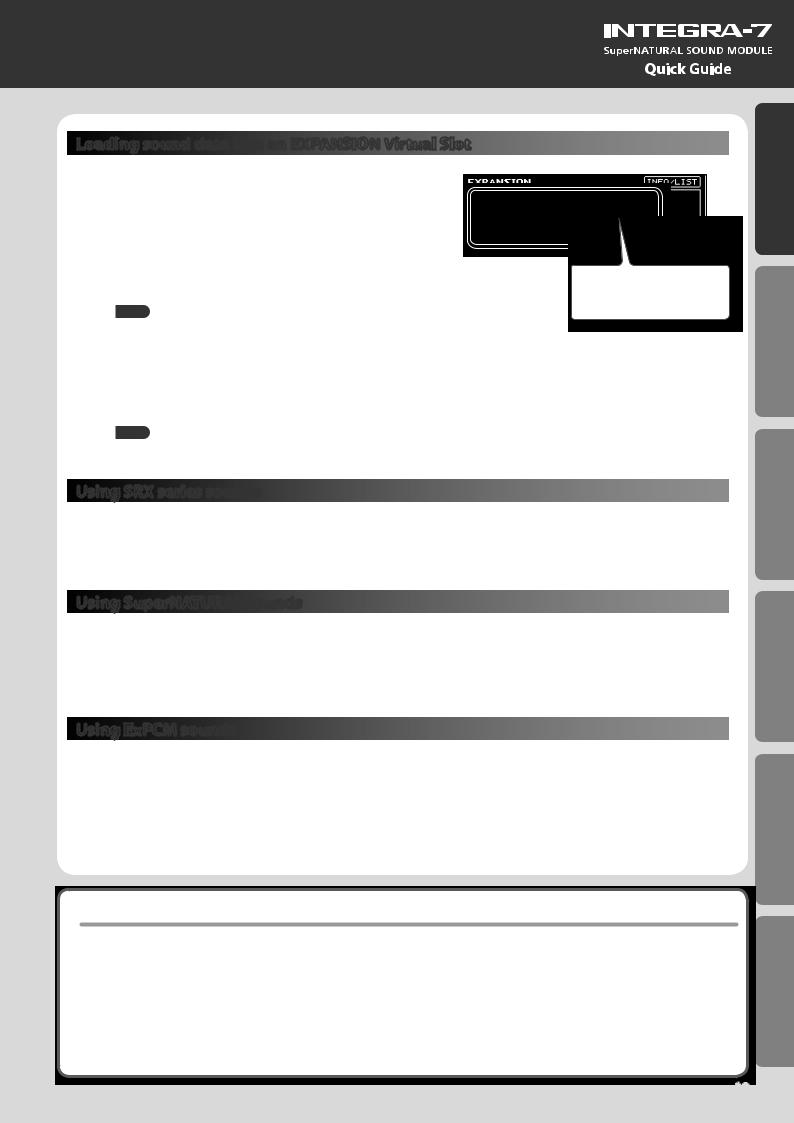
Loading sound data into an EXPANSION Virtual Slot
1. Press the [MENU] button.
2. Choose “EXPANSION” and press the [ENTER] button.
The EXPANSION screen will appear. This screen shows the sounds that are loaded into each EXPANSION Virtual Slot.
3. In the VIRTUAL SLOTS area, move the cursor to the slot that you want to load, and use the [DEC] [INC] buttons to select the desired sound data.
MEMO
To view the expansion sound list, move the cursor to “INFO/LIST” and press the [ENTER] button.
4. Move the cursor to “LOAD” and press the [ENTER] button.
A message will ask “Are you sure?”
5. To execute, choose “OK” and press the [ENTER] button.
Sound data to be loaded
An “*” symbol is shown at the left of the name of edited sound data.
MEMO
You can also access the EXPANSION (VIRTUAL SLOT) screen by holding down the [SHIFT] button and pressing the [MENU] button.
Using SRX series sounds
SRX series sounds can be selected in the same way as PCM sounds.
Select one SRX bank (SRX-01–SRX-12) to use the sounds that have been loaded into an EXPANSION Virtual Slot.
* Some SRX titles have no PCM drum kit (PCMD).
Using SuperNATURAL sounds
SuperNATURAL sounds that have been loaded can be selected in the same way as the SuperNATURAL sounds of preset memory or user memory.
Select one ExSN bank (ExSN1–SxSN6) to use the sounds that have been loaded into an EXPANSION Virtual Slot.
* ExSN 1--5 contain only SuperNATURAL acoustic tones, and ExSN6 contains only SuperNATURAL drum kits.
Using ExPCM sounds
Loaded ExPCM sounds can be selected in the same way as PCM sounds.
The sounds loaded into the EXPANSION Virtual Slot can be made available for use by selecting the ExPCM bank.
When you load the ExPCM sounds, the “GM2” bank indication will change to “GM2#”, and high-quality GM2 sounds will be available.
*The ExPCM sounds use all four slots.
*You can’t edit ExPCM tones.
If you want the expansion sounds to be loaded automatically at start-up
You can have the INTEGRA-7 automatically load specified sound data into the EXPANSION Virtual Slots upon startup.
*With the factory settings, the sound data will be loaded.
1.Press the [MENU] button.
2.In the MENU screen, choose “SYSTEM” and press the [ENTER] button.
3.Select the desired sound data for Startup Exp Slot A–D.
4.Hold down the [SHIFT] button and press the [EDIT] button to save the settings.
Guide Quick
Computer a with Use Sounds Playing/Creating Introduction
Settings Overall
Appendix
15
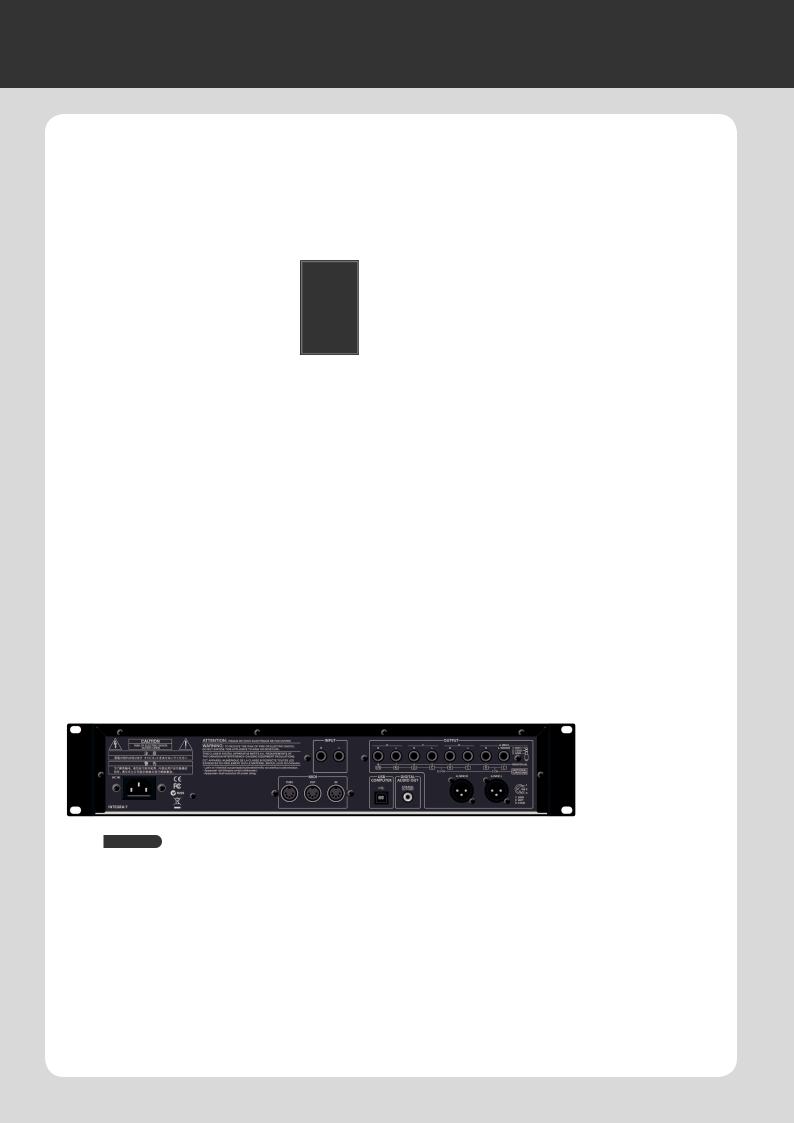
05 Creating a Sound Field with Depth
Connection example
Here’s an example of using the INTEGRA-7’s Motional Surround function for 5.1 channel surround output. Place your speakers as shown in the illustration.
To use the Motional Surround function, press the [MOTIONAL SURROUND] button to turn the Motional Surround function on.
C LFE
LFE
L |
|
|
|
R |
|
7 |
|
8 |
|
|
|
|
|
|
|
|
EX |
9 |
|
|
|
12 |
|
|
|
|
|
|
|
6 |
2 |
|
10 |
|
|
|
|
3 |
|
5 |
1 |
|
4 |
11 |
16 |
|
|
|
|
|
14 |
|
13 |
|
|
|
15 |
|
|
|
|
|
|
|
Ls |
|
|
|
Rs |
|
Rs |
Ls |
R L |
* Dolby Digital and DTS are not supported. Please |
LFE |
|
C |
use analog cables to connect five speakers and a |
|
|
|
subwoofer. |
|
|
|
REFERENCE
It’s best to place the subwoofer at the same distance as the satellite speakers, with the listening position at the center.
Jack |
Explanation |
|
name |
||
|
||
|
|
|
L |
Front left output |
|
|
|
|
R |
Front right output |
|
|
|
|
C |
Front center output |
|
|
|
|
Ls |
Rear left output |
|
|
|
|
Rs |
Rear right output |
|
|
|
|
LFE |
Subwoofer output |
|
|
|
If you want to use Motional Surround with a two-channel system, connect your speakers to the A (MIX) L (MONO)/R jacks.
•For more about connections, refer to “Rear Panel Connections” (p. 22).
•For more about front center speaker (C jack) and subwoofer (LFE jack) output settings, refer to “Motional Surround Settings (MOTIONAL SURROUND)” (p. 49) in System Settings.
About the monitoring environment
•An acoustically dead space with minimal reverberation is ideal as a monitoring room.
•You should monitor at the sweet spot of your speaker system.
Concerning perception of a sound image’s location
•The ease with which one can sense where a sound emanates from can differ depending on the sound.
For example, it is difficult to perceive the spatial location of low-frequency sounds or sounds that have relatively little harmonic content (such as sine waves). Conversely, it tends to be easier to determine the location of sounds having rich harmonic content and a distinct attack.
•Perception of front/back localization can differ between individuals.
16
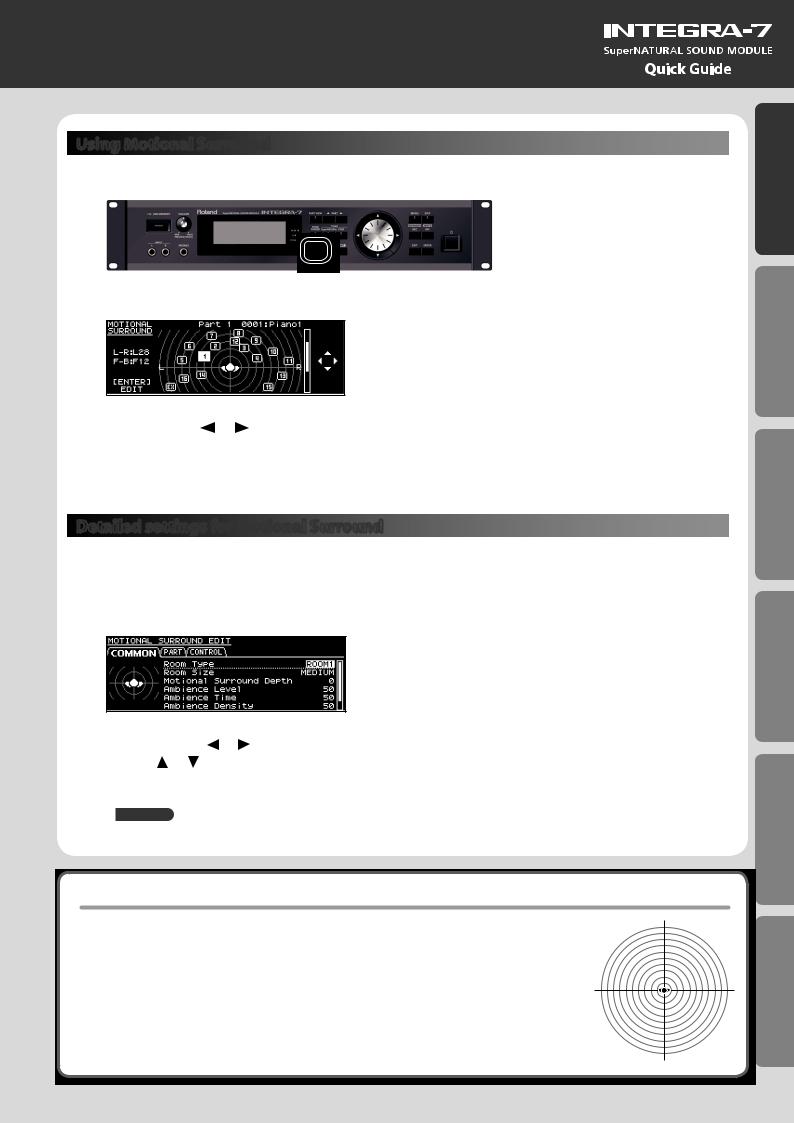
Using Motional Surround
1. Press the [MOTIONAL SURROUND] button.
Motional Surround will turn on, and the MOTIONAL SURROUND screen will appear.
Guide Quick
Introduction
2. Use the PART [ ] [ ] buttons to select a part.
The selected part number will be highlighted.
3. Use the cursor buttons to specify the sound’s panning (front/rear, left/right).
Detailed settings for Motional Surround
Here’s how to make detailed settings for the ambience effect and for each part.
1. In the MOTIONAL SURROUND screen, press the [ENTER] button.
The MOTIONAL SURROUND EDIT screen will appear.
Computer a with Use Sounds Playing/Creating
2. Use the cursor [ ] [ ] buttons to select the “COMMON,”“PART,” or “CONTROL” tab, and use the cursor [ ] [ ] buttons to select a parameter.
3. Use the value dial to edit the setting.
REFERENCE
For details on the each parameters, refer to p. 35.
What is Motional Surround?
The INTEGRA-7 supports two-channel and 5.1 channel surround output. By using the Motional Surround function, you can freely and easily control the placement of each part (p. 34).
While conventional systems allow sound to be placed only in the left/right direction, this new function adds the front/back dimension, enabling you to play sounds that you’ve freely placed in a soundscape with depth. Additionally, you can specify the type and size of room; this allows you to adjust the acoustics as appropriate for your song, ranging from an intimate room to a large concert hall.
Settings Overall
|
|
|
8 |
|
|
|
|
|
7 |
|
|
9 |
|
|
|
|
|
EX |
12 |
|
|
|
|
|
|
|
|
|
|
||
6 |
|
|
|
10 |
|
|
|
2 |
|
3 |
|
|
Appendix |
||
|
|
|
|
|
|
||
5 |
1 |
|
|
4 |
|
11 |
|
16 |
|
|
|
|
|
|
|
|
14 |
|
|
|
13 |
|
|
|
|
15 |
|
|
|
||
|
|
|
|
|
|
|
|
|
|
|
|
|
|
|
17 |
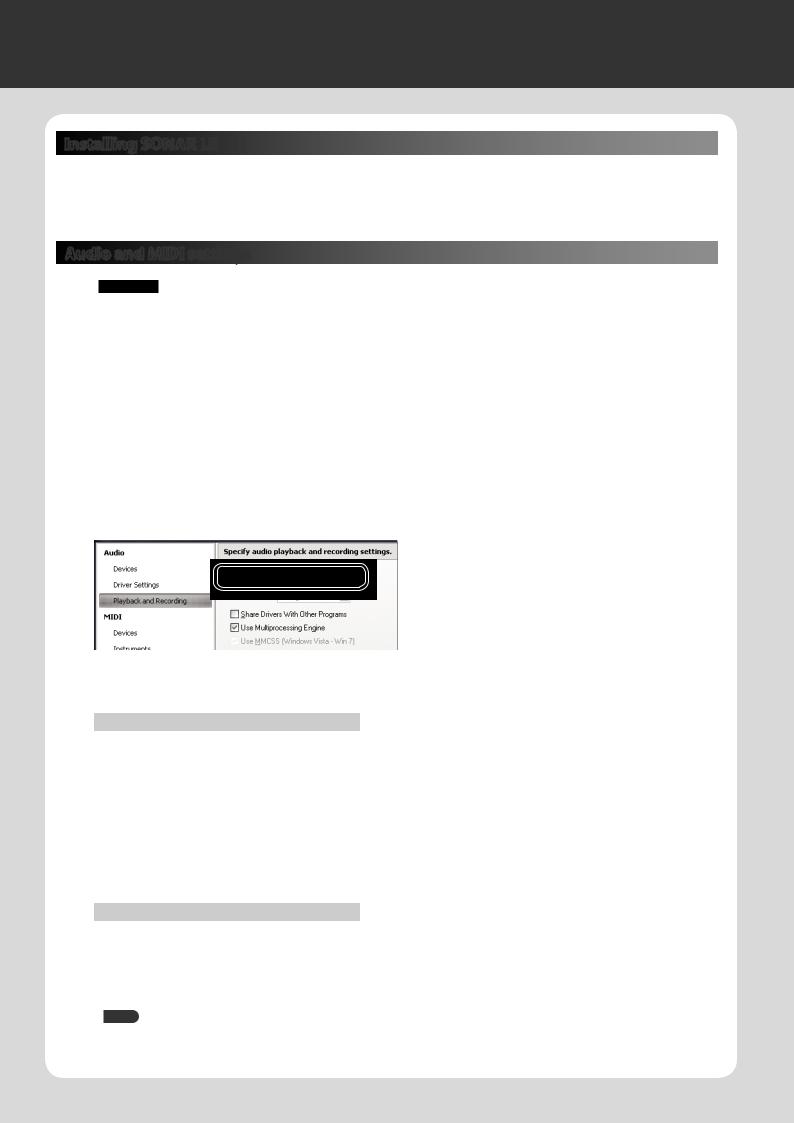
06 Using SONAR LE to Play Sounds (Windows)
Installing SONAR LE

Install the included SONAR LE in your computer.
For details on installation and main operations, refer to the manual included on the SONAR LE DVD-ROM.
* SONAR LE is for Windows only. If you are a Mac user, you’ll need to obtain DAW software separately.
Audio and MIDI settings
Important!
Before you begin making settings, download the INTEGRA-7’s USB driver from the Roland website and install it (p. 43). When installing the driver, change the USB Driver setting to “VENDER” (p. 44).
Audio settings
Specify the INTEGRA-7 as the audio input and output.
1.
2.
3.
4.
5.
Use a USB cable to connect the INTEGRA-7 to your computer.
Connect the INTEGRA-7 to your computer as shown in “Connection example 1: A compact production setup” (p. 10).
Start up SONAR.
The “Quick Start” dialog box will appear. Click [Close].
Click [Edit] [Preferences] to access the “Preferences” dialog box.
[Preferences] to access the “Preferences” dialog box.
From the “Audio” list at the left of the screen, choose [Options]. Choose “ASIO” as the driver mode, and click [Apply].
6. In the “Audio” section of the list at the left of the screen, choose [Select Device]. Clear the check marks from audio devices you’re not using, and enter a check mark only for the INTEGRA-7.
Input device |
Output device |
|
|
INTEGRA-7 IN |
INTEGRA-7 OUT |
|
|
*When selecting INTEGRA-7 OUT as the output device, you need to set the “Ext Part Source Select” parameter under “Volume and Pitch Settings (SOUND)” (p. 48) to “USB AUDIO.”
MIDI settings
Next, you need to specify the INTEGRA-7 as the MIDI input and output device.
7. In the “MIDI” section of the list at the left of the screen, choose [Select Device]. Enter a check mark for the INTEGRA-7, and clear the check marks from MIDI devices you’re not using.
|
|
* When handling ordinary performance data, use “INTEGRA-7.” |
|
Input device |
Output device |
||
Use “INTEGRA-7 CTRL” (Windows only) when handling control data, such as |
|||
|
|
||
|
|
||
INTEGRA-7 |
INTEGRA-7 |
that for MOTIONAL SURROUND. |
|
|
|
|
8.
9.
Click [Apply].
In the “Preferences” dialog box, click [Close].
MEMO
If the INTEGRA-7 is not shown in the list of devices, close SONAR and try the operation again from step 2.
If it is still not shown, the driver installation might not have completed successfully. Uninstall the driver, and then install the driver once again.
18
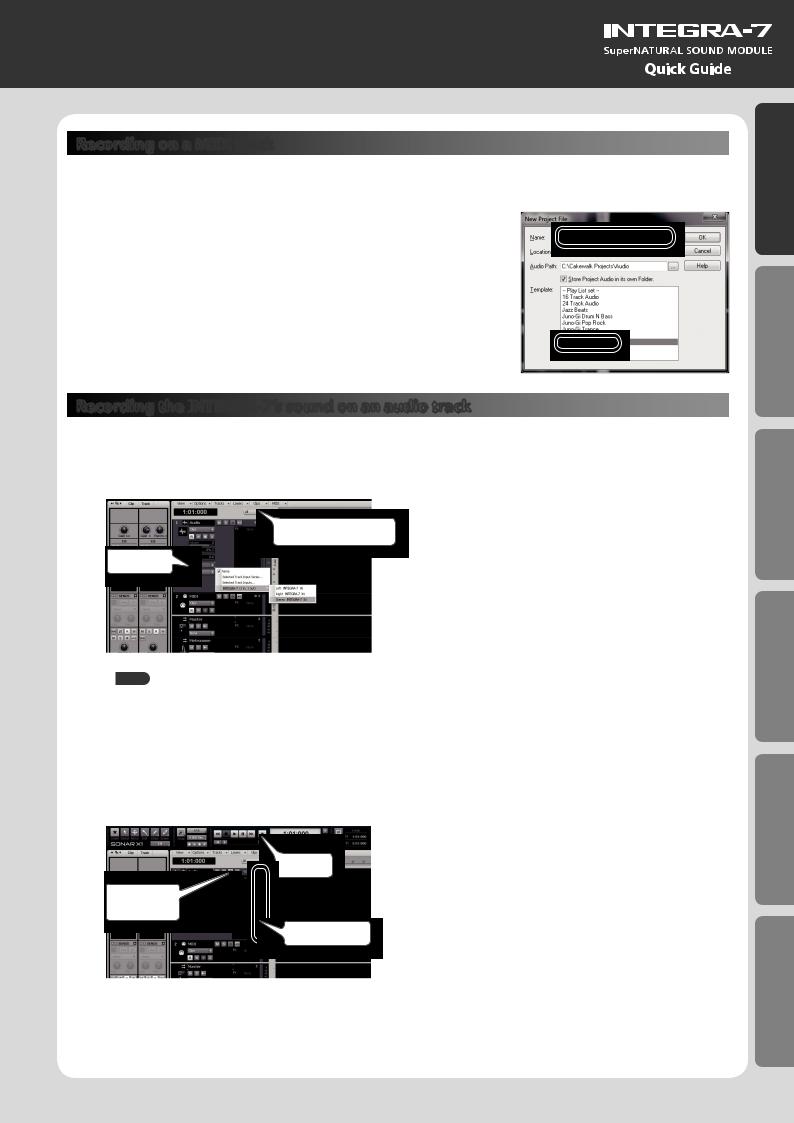
Recording on a MIDI track
Connect the INTEGRA-7 to your computer as shown in “Connection example 1: A compact production setup” (p. 10).
* Turn the INTEGRA-7’s USB-MIDI Thru setting (p. 49) ON.
1. In the [File] menu, click [New].
The “Create a New Project” dialog box will appear.
2. In the “Template” area, choose [Normal]; in the “Name” area, enter a name for your project and then click [OK].
3. Record a MIDI track in SONAR.
For details on how to record, refer to SONAR’s help.
4. Play back SONAR.
You’ll hear sound from the INTEGRA-7.
Recording the INTEGRA
 -7’s sound on an audio track
-7’s sound on an audio track
1. In the [Insert] menu, choose [Audio Track].
One audio track will be added.
2. For the input field of the audio track, choose “Stereo INTEGRA-7 IN.”
Track control list
Input field
MEMO
If the input field is not shown, click the track control list and choose “ALL.”
3. Adjust the recording level.
Put the track in recording-standby mode, then get the INTEGRA-7 to start playing. Adjust the input level of the SONAR so that the level meter reaches approximately -6 during the loudest passages.
*For details on the recording procedure, refer to SONAR’s help.
4.Record.
Put the track in recording-standby mode, and press the record button of the transport module to begin recording.
Record
Recordingstandby
Level meter
5. When the song ends, press the stop button.
Recording will stop, and the recorded sound will be shown as a waveform in the audio track of SONAR.
Guide Quick
Computer a with Use Sounds Playing/Creating Introduction
Settings Overall
Appendix
19
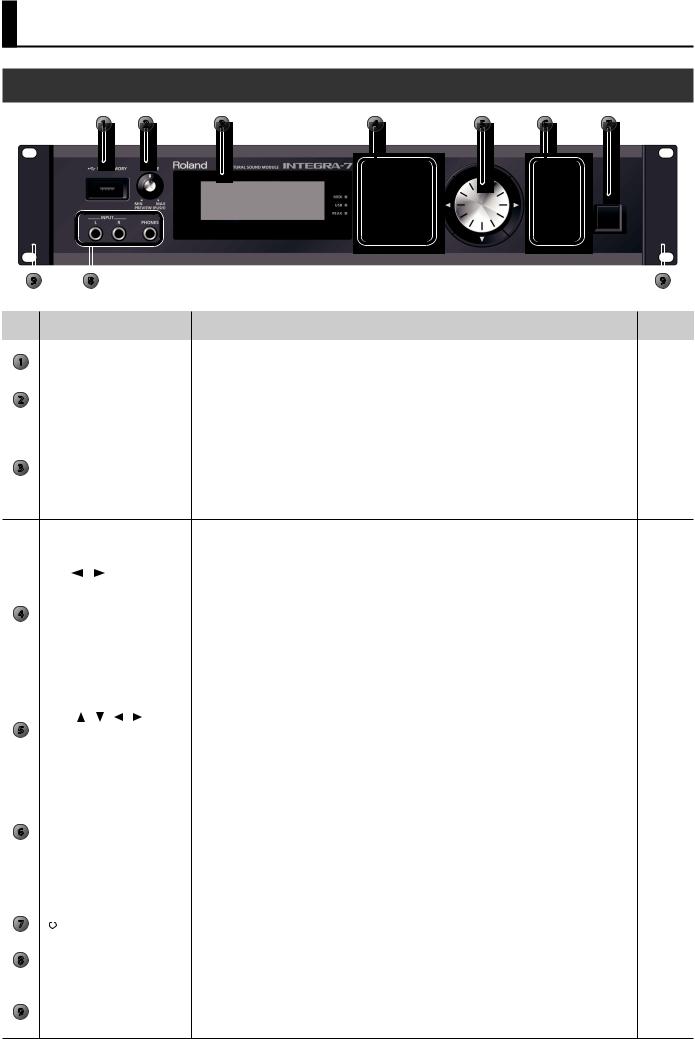
Panel Descriptions
Front Panel
1 |
2 |
3 |
4 |
5 |
6 |
7 |
|
|
|
|
|
|
|
|
|
|
|
|
|
|
|
9 |
|
|
|
|
8 |
|
|
|
|
9 |
|
|
|
|
|
|
|
|
|
|
|
|
||||
|
|
|
|
|
|
|
|
|
|
|
|
||
Num- |
Name |
Explanation |
Page |
|
|||||||||
ber |
|
||||||||||||
|
|
|
|
|
|
|
|
|
|
|
|||
|
|
|
|
|
|
|
|
|
|
|
|
|
|
|
|
|
|
|
|
|
|
|
Connect USB flash drive (sold separately) here. |
|
|
|
|
1 |
|
|
USB MEMORY port |
* Use USB Flash Memory available from Roland. Proper operation cannot be guaranteed if other USB |
p. 50 |
|
|||||||
|
|
|
|
|
|
|
|
|
device is used. |
|
|
|
|
2 |
|
|
[VOLUME] knob |
Adjusts the volume of the output from the A (MIX) L/MONO, R jacks and PHONES jack. |
p. 21 |
|
|||||||
|
|
By pressing the [VOLUME] knob you can audition the tone of the currently selected part. |
|
||||||||||
|
|
|
|
|
|
|
|
|
|
|
|
|
|
|
|
|
|
|
|
|
|
|
|
|
|
|
|
|
|
|
|
|
|
|
|
|
Shows various information for the operation. |
|
|
|
|
|
|
|
Display |
* The explanations in this manual include illustrations that depict what should typically be shown by the display. |
p. 12 |
|
|||||||
|
|
|
Note, however, that your unit may incorporate a newer, enhanced version of the system (e.g., includes newer |
|
|||||||||
|
|
|
|
|
|
|
|
|
|
|
|
|
|
3 |
|
|
|
|
|
|
|
|
sounds), so what you actually see in the display may not always match what appears in the manual. |
|
|
|
|
|
|
MIDI indicator |
This will light when MIDI messages are being received from a MIDI device connected to the MIDI IN connector. |
– |
|
||||||||
|
|
|
|
||||||||||
|
|
|
|
|
|
|
|||||||
|
|
|
USB indicator |
This will light when MIDI messages are being received from the connected computer. |
– |
|
|||||||
|
|
|
|
|
|
|
|||||||
|
|
|
PEAK indicator |
This will light when the input signal from the INPUT L/R jacks reaches a level just before clipping. |
– |
|
|||||||
Switches you between the screen that lists all parts, the PART VIEW screen, and the top screen.
|
[PART VIEW] button |
By holding down the [SHIFT] button and pressing the [PART VIEW] button, you can access the Studio Set select |
p. 30 |
|||||
|
|
|
|
|
|
screen. |
|
|
|
|
|
|
|
|
|
|
|
|
PART [ |
] [ |
] buttons |
These switch the part shown in the screen. |
p. 28 |
|||
|
|
|
|
|
|
|||
|
[TONE FINDER] button |
Accesses the TONE FINDER screen. |
p. 31 |
|||||
|
|
|
|
|
|
|||
4 |
TONE [SuperNATURAL] button |
Changes the tone of the currently selected part to a SuperNATURAL tone, and displays the tone list. |
p. 31 |
|||||
|
|
|
|
|
|
|
||
TONE [PCM] button |
Changes the tone of the currently selected part to a PCM tone, and displays the tone list. |
p. 31 |
||||||
|
||||||||
|
|
|
|
|
|
|
|
|
|
|
|
|
|
|
Turns on motional surround, and displays the MOTIONAL SURROUND screen. |
|
|
|
[MOTIONAL SURROUND] button |
By holding down the [SHIFT] button and pressing the [MOTIONAL SURROUND] button, you can access the |
p. 34 |
|||||
|
|
|
|
|
|
MOTIONAL SURROUND screen without changing the motional surround on/off setting. |
|
|
|
|
|
|
|
|
|||
|
[EFFECTS] button |
Pressed to access the EFFECTS ROUTING screen. |
p. 36, p. 41 |
|||||
|
|
|
|
|
|
|
||
|
[SHIFT] button |
|
This is used in conjunction with other buttons to access setting screens related to those buttons. |
p. 29 |
||||
|
|
|
|
|
|
|
|
|
|
Cursor [ |
] [ |
] [ ] [ ] button |
Move the cursor up/down/left/right. |
p. 28 |
|||
5 |
|
|
|
|
|
|
|
|
Value dial |
|
|
Use this to edit values. |
p. 28 |
||||
|
|
|
To make the value change rapidly, operate the value dial while holding down the [SHIFT] button. |
|||||
|
|
|
|
|
|
|
||
|
|
|
|
|
|
|
|
|
|
|
|
|
|
|
Accesses the Menu screen. |
|
|
|
[MENU] button |
|
By holding down the [SHIFT] button and pressing the [MENU] button, you can access the EXPANSION (VIRTUAL |
– |
||||
|
|
|
|
|
|
SLOT) screen. |
|
|
|
|
|
|
|
|
|
|
|
|
[EDIT] button |
|
Displays the TONE EDIT screen for the currently selected part. |
p. 38 |
||||
|
|
By holding down the [SHIFT] button and pressing the [EDIT] button, you can access the WRITE screen. |
||||||
|
|
|
|
|
|
|
||
6 |
|
|
|
|
|
|
|
|
[DEC]/[INC] buttons |
Use these buttons to edit values. To make the change occur more rapidly, hold down one button and press the |
|
||||||
|
opposite button. You can also make the value change rapidly by holding down the [SHIFT] button and pressing |
p. 28 |
||||||
|
|
|
|
|
|
one of these buttons. |
|
|
|
|
|
|
|
|
|
|
|
|
[EXIT] button |
|
Returns you to the previous screen, or closes the window that’s currently open. |
– |
||||
|
|
In some screens, this cancels the operation currently being executed. |
||||||
|
|
|
|
|
|
|
||
|
|
|
|
|
|
|
||
|
[ENTER] button |
|
Press this to confirm a value or execute an operation. |
– |
||||
|
|
|
|
|
|
|
||
7 |
[ |
|
] switch |
|
Turns the INTEGRA-7 on/off. |
p. 21 |
||
|
|
|||||||
|
|
|||||||
|
|
|
|
|
|
|
|
|
|
INPUT L/R jacks (front) |
You can connect a synthesizer or other instrument here. |
p. 47 |
|||||
8 |
If an instrument is also connected to the INPUT L/R jacks (rear), the sounds of both will be mixed. |
|||||||
|
|
|
|
|
|
|||
|
PHONES jacks |
|
You can connect headphones (sold separately) here. |
– |
||||
|
|
|
|
|
|
|
|
|
|
|
|
|
|
|
Use these when installing the INTEGRA-7 in a 19-inch rack. |
|
|
9 |
Rack-mount bracket |
For details on how to install the INTEGRA-7 in a rack, refer to the owner’s manual included with the rack you’re |
– |
|||||
using. |
||||||||
|
|
|
|
|
|
|
||
* Do not remove the rack-mount brackets.
20
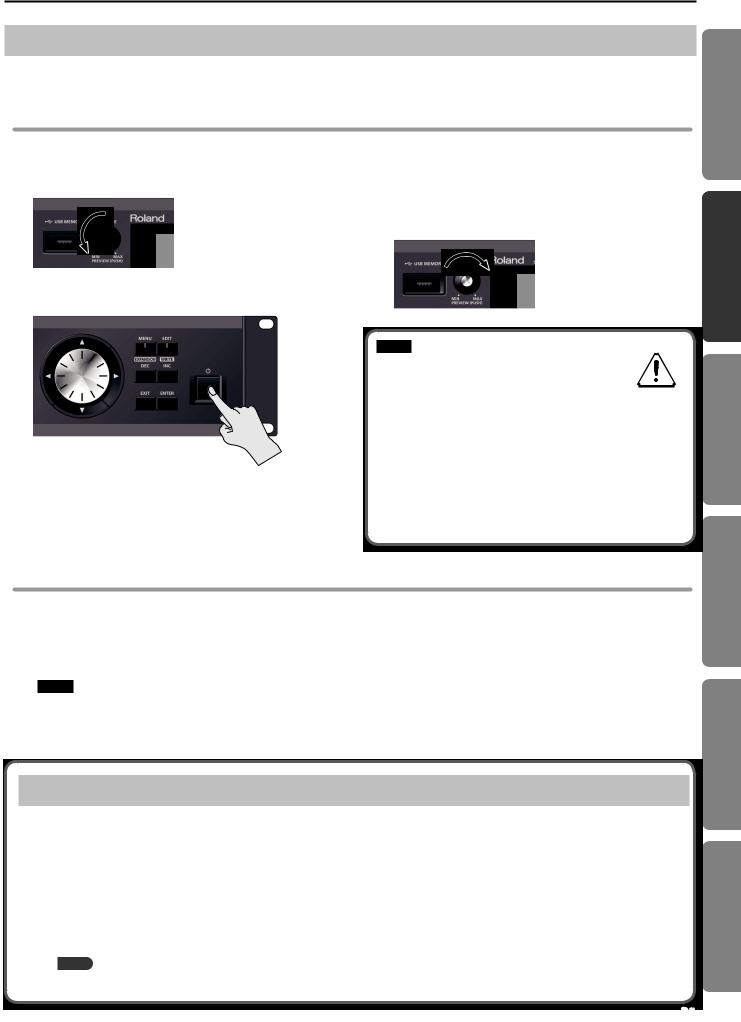
Panel Descriptions
Turning the INTEGRA-7 On/Off
Once everything is properly connected (p. 22), be sure to follow the procedure below to turn on their power. If you turn on equipment in the wrong order, you risk causing malfunction or equipment failure.
Turning the INTEGRA-7 On
Before turning the unit on/off, always be sure to turn the volume down. Even with the volume turned down, you might hear some sound when switching the unit on/off. However, this is normal and does not indicate a malfunction.
1. Minimize the volume of the INTEGRA-7 and your speakers.
2. Turn the INTEGRA-7’s [  ] switch ON.
] switch ON.
This unit is equipped with a protection circuit. A brief interval (a few seconds) after turning the unit on is required before it will operate normally.
3. Turn on the power of your speakers.
4. Use the [VOLUME] knob to adjust the volume appropriately.
NOTE
With the factory settings, the INTEGRA-7 will automatically be switched off four hours after you stop playing or operating the unit. If you don’t want
the unit to turn off automatically, change the “Auto Off” setting to “OFF” as described on p. 55.
*The settings you were editing will be lost when the unit is turned off. If you want to keep your settings, you must save your settings before turning the unit off.
*When turning the unit back on after it was turned off by the Auto-Off function, you must wait at least 10 seconds before turning the unit on. If you do not allow this interval to pass, the Auto-Off function might not be reset, and the unit might not turn on normally.
Turning the INTEGRA-7 Off
1. Minimize the volume of the INTEGRA-7 and your speakers.
2. Turn off the power of your speakers.
3. Turn the INTEGRA-7’s [ ] switch OFF.
] switch OFF.
NOTE
If you need to turn off the power completely, first turn off the unit, then unplug the power cord from the power outlet. Refer to Power Supply (p. 5).
Playing the Demo Song
1. Press the [MENU] button.
2. Choose “DEMO PLAY” and press the [ENTER] button.
3. Choose a demo song and press the [ENTER] button.
The demo song will play.
*The performance data for the demo song will not be output from the MIDI OUT connector.
*If you want sound to be produced from the front center / subwoofer of your 5.1 channel speaker system, turn the 5.1CH Center SP Switch / Sub Woofer(LFE) Switch “ON.”
MEMO
The DEMO MENU screen can also be accessed by pressing the [EXIT] button while holding down the [SHIFT] button.
Guide Quick
Computer a with Use Sounds Playing/Creating Introduction
Settings Overall
Appendix
21
