Roland HP-207 User Manual
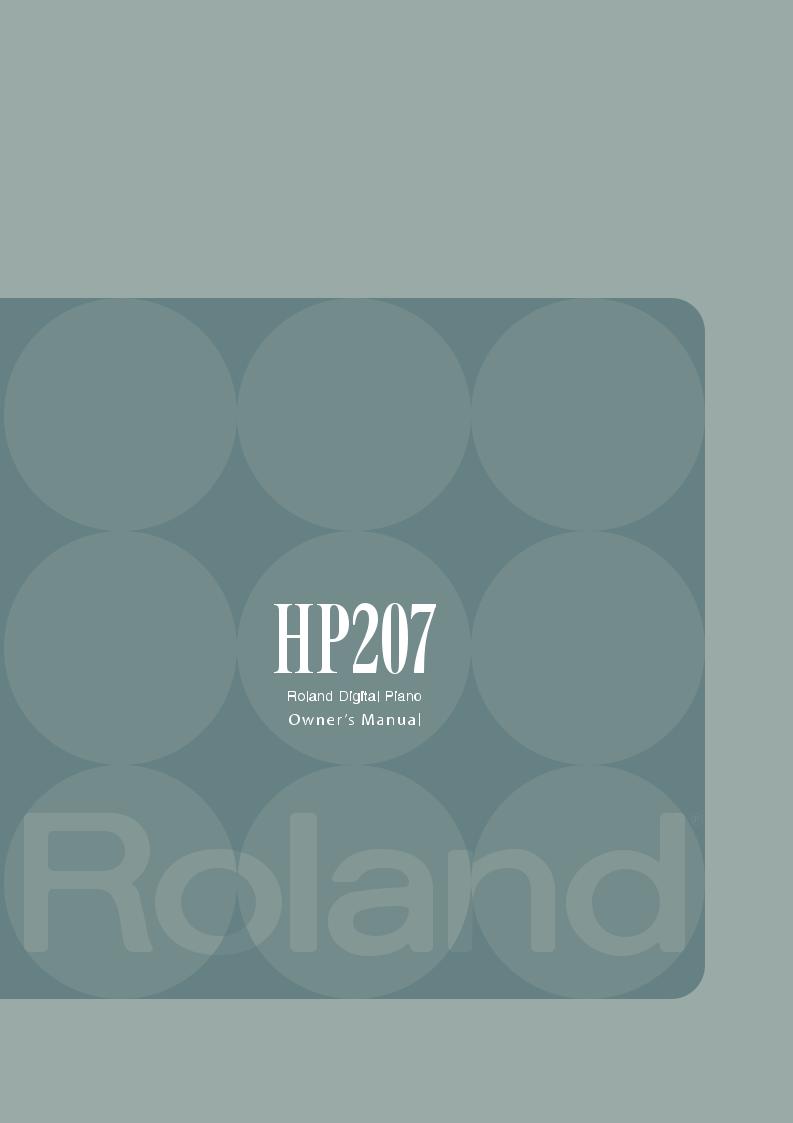
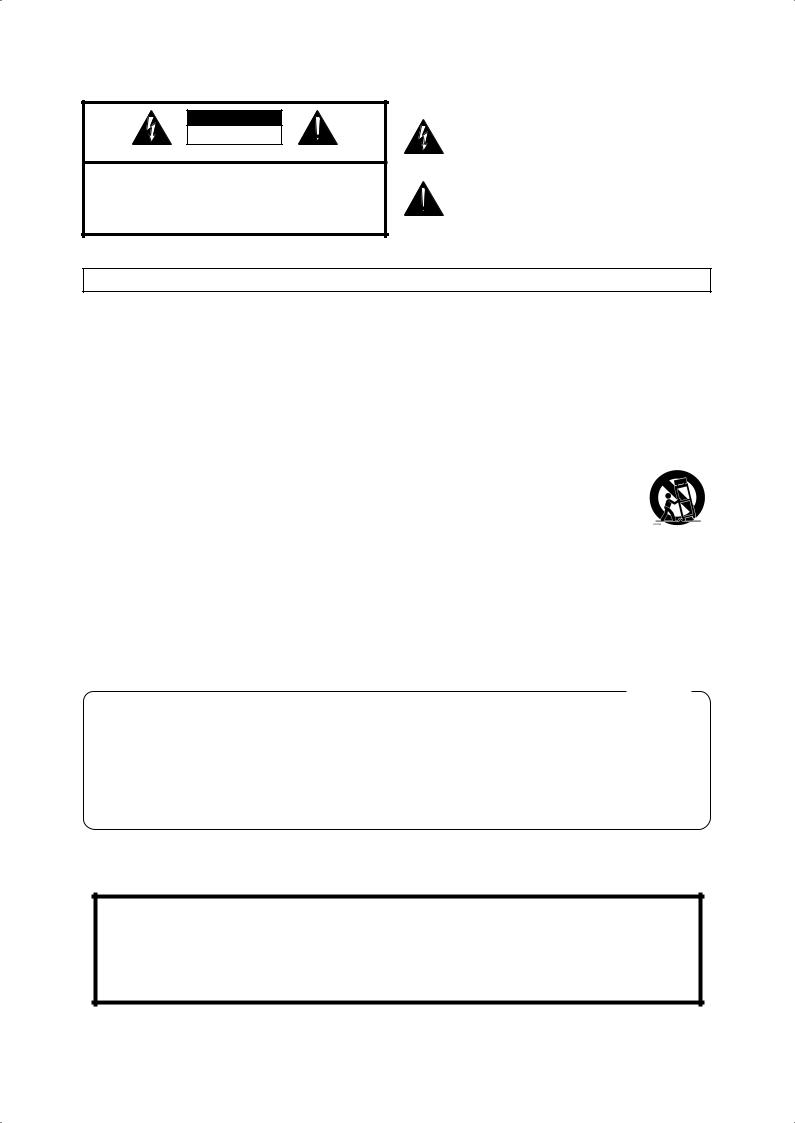
WARNING: To reduce the risk of fire or electric shock, do not expose this apparatus to rain or moisture.
CAUTION
RISK OF ELECTRIC SHOCK
DO NOT OPEN
ATTENTION: RISQUE DE CHOC ELECTRIQUE NE PAS OUVRIR
CAUTION: TO REDUCE THE RISK OF ELECTRIC SHOCK,
DO NOT REMOVE COVER (OR BACK).
NO USER-SERVICEABLE PARTS INSIDE.
REFER SERVICING TO QUALIFIED SERVICE PERSONNEL.
The lightning flash with arrowhead symbol, within an equilateral triangle, is intended to alert the user to the presence of uninsulated “dangerous voltage” within the product’s enclosure that may be of sufficient magnitude to constitute a risk of electric shock to persons.
The exclamation point within an equilateral triangle is intended to alert the user to the presence of important operating and maintenance (servicing) instructions in the literature accompanying the product.
INSTRUCTIONS PERTAINING TO A RISK OF FIRE, ELECTRIC SHOCK, OR INJURY TO PERSONS.
IMPORTANT SAFETY INSTRUCTIONS SAVE THESE INSTRUCTIONS
WARNING - When using electric products, basic precautions should always be followed, including the following:
1.Read these instructions.
2.Keep these instructions.
3.Heed all warnings.
4.Follow all instructions.
5.Do not use this apparatus near water.
6.Clean only with a dry cloth.
7.Do not block any of the ventilation openings. Install in accordance with the manufacturers instructions.
8.Do not install near any heat sources such as radiators, heat registers, stoves, or other apparatus (including amplifiers) that produce heat.
9.Do not defeat the safety purpose of the polarized or grounding-type plug. A polarized plug has two blades with one wider than the other. A grounding type plug has two blades and a third grounding prong. The wide blade or the third prong are provided for your safety. If the provided plug does not fit into your outlet, consult an electrician for replacement of the obsolete outlet.
10.Protect the power cord from being walked on or pinched particularly at plugs, convenience receptacles, and the point where they exit from the apparatus.
11.Only use attachments/accessories specified by the manufacturer.
12.Use only with the cart, stand, tripod, bracket, or table specified by the manufacturer, or sold with the apparatus. When a cart is used, use caution when moving the cart/apparatus combination to avoid injury from tip-over.
13.Unplug this apparatus during lightning storms or when unused for long periods of time.
14.Refer all servicing to qualified service personnel. Servicing is required when the apparatus has been damaged in any way, such as power-supply cord or plug is damaged, liquid has been spilled or objects have fallen into the apparatus, the apparatus has been exposed to rain or moisture, does not operate normally, or has been dropped.
For the U.K.
IMPORTANT: THE WIRES IN THIS MAINS LEAD ARE COLOURED IN ACCORDANCE WITH THE FOLLOWING CODE.
BLUE: NEUTRAL
BROWN: LIVE
As the colours of the wires in the mains lead of this apparatus may not correspond with the coloured markings identifying the terminals in your plug, proceed as follows:
The wire which is coloured BLUE must be connected to the terminal which is marked with the letter N or coloured BLACK. The wire which is coloured BROWN must be connected to the terminal which is marked with the letter L or coloured RED.
Under no circumstances must either of the above wires be connected to the earth terminal of a three pin plug.
Before using this unit, carefully read the sections entitled: “IMPORTANT SAFETY INSTRUCTIONS,” “USING THE UNIT SAFELY” (p. 6), and “Important Notes” (p. 9). These sections provide important information concerning the proper operation of the unit. Additionally, in order to feel assured that you have gained a good grasp of every feature provided by your new unit, owner’s manual should be read in its entirety. The manual should be saved and kept on hand as a convenient reference.
Copyright © 2006 ROLAND CORPORATION
All rights reserved. No part of this publication may be reproduced in any form without the written permission of ROLAND CORPORATION.


 Introduction
Introduction
Thank you, and congratulations on your choice of the HP207. To ensure that you obtain the maximum enjoyment and take full advantage of the HP207’s functionality, please read this owner’s manual carefully.
About the Manual
You should first read the “Before You Play” (p. 16) section of the owner’s manual (this document). This explains how to connect the power cord and turn on the power.
This owner’s manual explains everything from basic operations that use the HP207’s playback functions to more advanced operations, such as using the HP207 to record a song.
Conventions in this Manual
In order to explain the operations as clearly as possible, this manual uses the following conventions.
•Text enclosed in square brackets [ ] indicates the name of a button or a knob, such as the [Piano] button.
• Lines that begin with NOTE or an asterisk * are cautionary statements that you must be sure to read.
•The numbers of pages that you can turn to for additional, related information are given like this: (p. **).
•This document uses screen shots for explanatory purposes. Please be aware that the settings in these explanatory screen shots may not match the actual factory settings (Tone names, etc.).
Features of the HP207
Piano sounds with rich resonance and broad expressive range
The HP207 uses a stereo sampling piano sound generator that realistically reproduces even the sound of the hammers striking the strings, providing a faithful simulation of the sounds of a high-quality concert grand piano. With a maximum polyphony of 128 notes, it has ample capability even for performances that make extensive use of pedaling.
It contains not only piano sounds, but a total of more than 300 different sounds covering a wide range of musical styles. You can also play a drum set from the keyboard.
“Ivory feel” keyboard for realistic grand piano playing sensation
The unrivaled feel of the ivory and ebony traditionally used in the highest quality piano keyboards has been replicated using modern technology in the “ivory feel” keyboard. The white keys are a two-piece structure consisting of a base material and surface, providing a natural appearance as well as the ideal combination of strength and response.
2
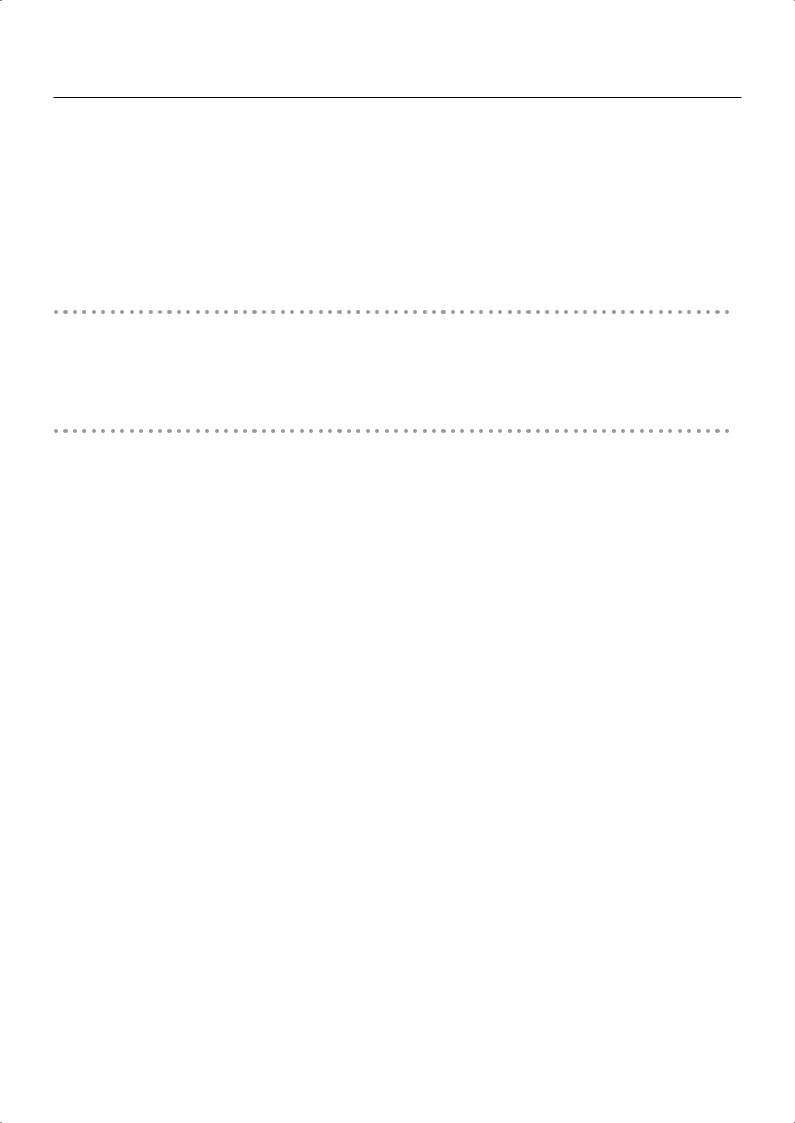
Introduction
The progressive hammer action II (PHA II) gives you a highly natural touch in which the low ranges have an appropriate weightiness and the high ranges have a light playing feel. In addition, the escapement mechanism that causes a distinctive sense of “click” when you play a note softly has also been faithfully replicated, giving the HP207 a high degree of playability.
To ensure sanitary conditions under extended use, long-lasting antibacterial processing has also been applied.
Gorgeous yet tasteful cabinet
The cabinet features a new design that projects the tasteful atmosphere of an acoustic piano when the cover of the operating panel is closed. Attention has been paid to giving the HP207 the aura of a quality musical instrument.
Versatile functionality you expect from a digital piano
Piano Designer
The HP207 rivals the sound and expressive power of a grand piano, with careful simulation of the changes in sound produced by opening or closing the grand piano lid, the subtle sounds of releasing a key, the sympathetic resonance between strings, and the sound of the damper pedal being pressed to move the damper away from the strings. These aspects of the sound can be customized to your taste.
Concert hall reverberation
In addition to high-quality reverberation effects, the HP207 provides a 3D Sound Control function, which reproduces the spatial depth of a full concert grand piano, and a Dynamics Sound Control function, which enhances the coherence and power of the sound.
You can also enjoy a special presence effect when performing with headphones.
Versatile functions to assist practicing, and built-in piano songs with accompaniment
The metronome function, a “3-track recorder,” and internal preset songs with orchestral accompaniment and an included score collection (containing sixty songs) make the HP207 an excellent choice for piano lessons.
Perform and save data
Data you perform using the recorder can be saved on a separately available floppy disk drive or USB memory device.
In addition to a floppy disk drive or USB memory, you can connect a commercially available USB-type CD drive and play back SMF music files, music CDs, or audio files. SMF music files from USB memory, floppy disk, or CD-ROM can also be saved in internal memory.
3
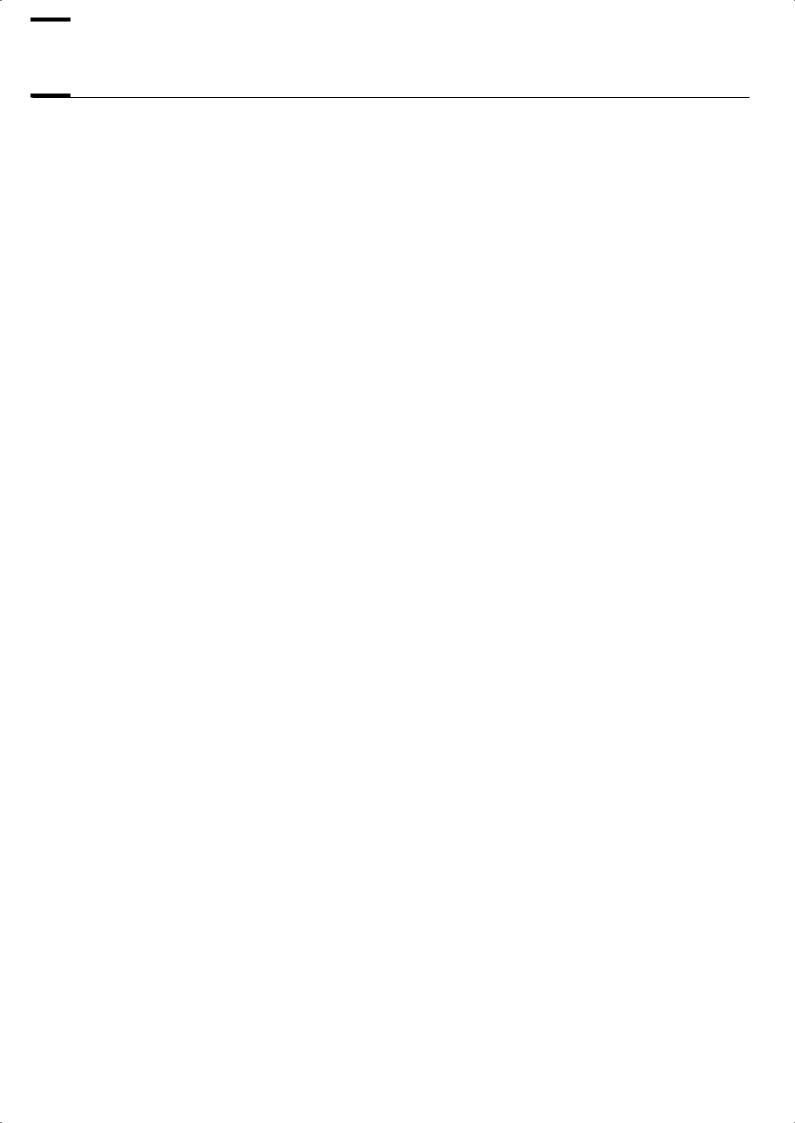

 Contents
Contents
Introduction ....................................... |
2 |
About the Manual .................................................. |
2 |
Conventions in this Manual ................................ |
2 |
Features of the HP207 ............................................ |
2 |
USING THE UNIT SAFELY.................... |
6 |
Important Notes................................. |
9 |
Names of Things |
|
and What They Do........................... |
12 |
Front Panel .......................................................... |
12 |
Bottom Panel (Rear) .............................................. |
14 |
Bottom Panel (Front Left) ........................................ |
15 |
Bottom Panel (Front Right)...................................... |
15 |
Before You Play ............................... |
16 |
Getting Ready to Play ........................................... |
16 |
Connecting the Speaker Cable......................... |
16 |
Connecting the Pedal Cord .............................. |
16 |
Connecting the Power Cord ............................. |
16 |
Setting Up the Music Rest................................. |
17 |
Opening/Closing the Lid ................................. |
17 |
Turning the Power On/Off .................................... |
18 |
Adjusting the Sound’s Volume and Brilliance ........... |
19 |
Adjusting the Brightness of the Display.................... |
19 |
About the Pedals .................................................. |
20 |
Listening through Headphones ............................... |
21 |
Using the Headphone Hook ............................. |
21 |
Using External Memory......................................... |
22 |
Connecting USB Memory................................. |
22 |
Installing the Floppy Disk Drive ......................... |
22 |
Using CD ............................................................ |
22 |
Connecting a CD Drive ................................... |
22 |
Listening to Demo Songs .................. |
23 |
Listening to the Tone Demo Songs .......................... |
23 |
Listening to Piano Designer Demo Songs ........... |
25 |
Performing ...................................... |
26 |
Performing with a Variety of Sounds ....................... |
26 |
Adjusting the piano sound |
|
to your taste (Piano Designer) ................................ |
27 |
Adjusting the Keyboard Sensitivity (Key Touch) ........ |
30 |
Adding spatial depth |
|
to the sound (3D Sound Control) ............................ |
31 |
Adding Liveliness |
|
to the Sound (Dynamics Sound Control) .................. |
32 |
Adding Reverberation to Sounds (Reverb Effect)....... |
33 |
Changing the Depth of Reverb Effect ................ |
33 |
Adding a Variety Effects to the Sound (Effects)......... |
34 |
Editing the effect settings ................................. |
34 |
Adding a Spinning Sound |
|
to Organ Tones (Rotary Effect) ......................... |
35 |
Changing the Key of the Keyboard (Key Transpose). 36 |
|
Dividing the Keyboard |
|
for Two-person Performance (Twin Piano)................ |
38 |
Changing the way in |
|
which the sound is heard (Twin Piano mode) ..... |
39 |
Performing With Two Layered Tones (Dual Play) ...... |
40 |
Changing the Tone variations .......................... |
41 |
Changing the Volume Balance for Dual Play...... |
42 |
Performing with Different Tones in the |
|
Left and Right Sides of the Keyboard (Split Play) ...... |
43 |
Switching Tone Groups and Tone Variations...... |
44 |
Changing the Keyboard’s Split Point................. |
45 |
Performing with the Metronome ............................. |
46 |
Changing the Tempo ...................................... |
46 |
Changing the Beat ......................................... |
47 |
Changing the Volume ..................................... |
47 |
Sounding a Count to Keep your Timing Accurate ..... |
47 |
Playing Back Songs ......................... |
48 |
Listening to Songs ................................................ |
48 |
Playing Back |
|
All Songs Continuously (All Song Play) ................... |
50 |
Listening to Each Part Separately ........................... |
52 |
Determining the Volume of a Muted Part ........... |
53 |
Changing the Song Playback Volume..................... |
53 |
Adjusting the Volume |
|
of the Audio Files and Music CDs..................... |
53 |
Changing the Tempo of a Song ............................. |
54 |
Playing Back at a fixed Tempo (Tempo Mute) .... |
54 |
Changing the Key |
|
of the Song Playback (Playback Transpose)............. |
55 |
Minimizing the |
|
Center Sounds in the Playback (Center Cancel) ....... |
56 |
Recording ....................................... |
57 |
Recording Your Keyboard Performance .................. |
58 |
Recording Your Performance Separately |
|
for Each Hand..................................................... |
60 |
Recording Your Playing Along with a Song............. |
63 |
Erasing Recorded Performances............................. |
66 |
4

Contents
Saving Your Performance................. |
67 |
Initializing the Memory ......................................... |
67 |
Saving and Copying ............................................ |
69 |
Saving the Songs You Record ................................ |
70 |
Deleting a Song ................................................... |
72 |
Copying a Song .................................................. |
74 |
Various Settings............................... |
76 |
Basic Operation in Function Mode ......................... |
76 |
Tuning Settings .................................................... |
77 |
Matching the Pitch |
|
with Other Instruments (Master Tuning) .............. |
77 |
Equalizer Settings................................................. |
78 |
Changing the Equalizer Settings (Equalizer) ....... |
78 |
Song playback settings ......................................... |
79 |
Determining the Parts that Sound (Part Mute) ...... |
79 |
Using the [Accomp] Button |
|
to Switch the Part to be Muted (Accomp Track)... |
79 |
Changing the |
|
Song Playback Method (Play Mode) ................. |
79 |
Metronome Setting ............................................... |
80 |
Changing the Sound |
|
of the Metronome (Metronome Sound) .............. |
80 |
Changing How the Metronome Marks |
|
the Beat (Metronome Pattern) .......................... |
80 |
Sounding a Count |
|
Before the Melody Begins (Countdown) ............. |
80 |
Selecting the |
|
Count-down Sound (Countdown Sound) ............ |
80 |
Selecting the Part that |
|
Will Begin the Count-down (Countdown Part)..... |
80 |
Keyboard Settings ................................................ |
81 |
Specifying What the Key Transpose |
|
will Affect (Transpose Mode) ............................ |
81 |
Changing the Pitch of the Tone |
|
in Octave Steps (Octave Shift).......................... |
81 |
Changing the Velocity When the |
|
Key Touch is Set to “Fixed” (Fix Velocity) ........... |
81 |
Pedal Settings ...................................................... |
81 |
Changing How the Pedal Effects Are Applied |
|
(Damper/Center/Left Pedal Part) ..................... |
81 |
Changing How the |
|
Pedals Work (Center/Left Pedal Func) ............... |
81 |
MIDI Settings ....................................................... |
82 |
Preventing Doubled Notes When Connected |
|
to a Sequencer (Local Control) ......................... |
82 |
MIDI Transmit Channel Settings |
|
(MIDI Transmit Ch.) ......................................... |
82 |
Sending Recorded Performance Data |
|
to a MIDI Device (Composer MIDI Out) ............. |
82 |
Other Settings ..................................................... |
|
83 |
Using the V-LINK Function (V-LINK) ................... |
|
83 |
Changing the USB Driver Settings (USB Driver) |
.. 84 |
|
Changing the |
|
|
External Memory Setting (Ext. Memory Mode) |
... |
84 |
Adjusting the Volume (Master Gain) ................. |
|
84 |
Changing How Grand Space is Applied |
|
|
(3D Mode) .................................................... |
|
84 |
Changing the Parts Assigned to the Track Buttons |
||
During SMF Playback (Track Assign)................. |
|
85 |
Switching On/Off the Display of Lyrics (Lyrics)... |
85 |
|
Switching VIMA TUNES Recommended Tones |
|
|
(Recommended Tone) ..................................... |
|
85 |
Changing the Language Displayed |
|
|
in the Screen (Language)................................. |
|
85 |
Remembering the Settings (Memory Backup)...... |
|
86 |
Restoring the Settings to the |
|
|
Factory Condition (Factory Reset) ..................... |
|
86 |
Disabling the Buttons (Panel Lock)..................... |
|
87 |
Connecting to Other Devices ............ |
|
88 |
Connecting to Audio Equipment ............................ |
|
88 |
Connecting Speakers |
|
|
to the HP207 and Outputting Sounds................ |
|
88 |
Playing Sounds of an |
|
|
Audio Device through the HP207 ..................... |
|
89 |
Connecting to MIDI Devices .................................. |
|
90 |
Connecting a Computer to the HP207 .............. |
|
90 |
Producing Sounds from a |
|
|
MIDI Sound Module by Playing the HP207........ |
|
90 |
Connecting a Computer........................................ |
|
91 |
Troubleshooting............................... |
|
92 |
Error Messages ............................... |
|
96 |
Tone List.......................................... |
|
97 |
Internal Song List ........................... |
104 |
|
Parameters |
|
|
Stored in Memory Backup.............. |
105 |
|
Music Files |
|
|
That the HP207 Can Use ................ |
106 |
|
MIDI Implementation Chart ............ |
107 |
|
Main Specifications........................ |
108 |
|
INDEX........................................... |
110 |
|
5
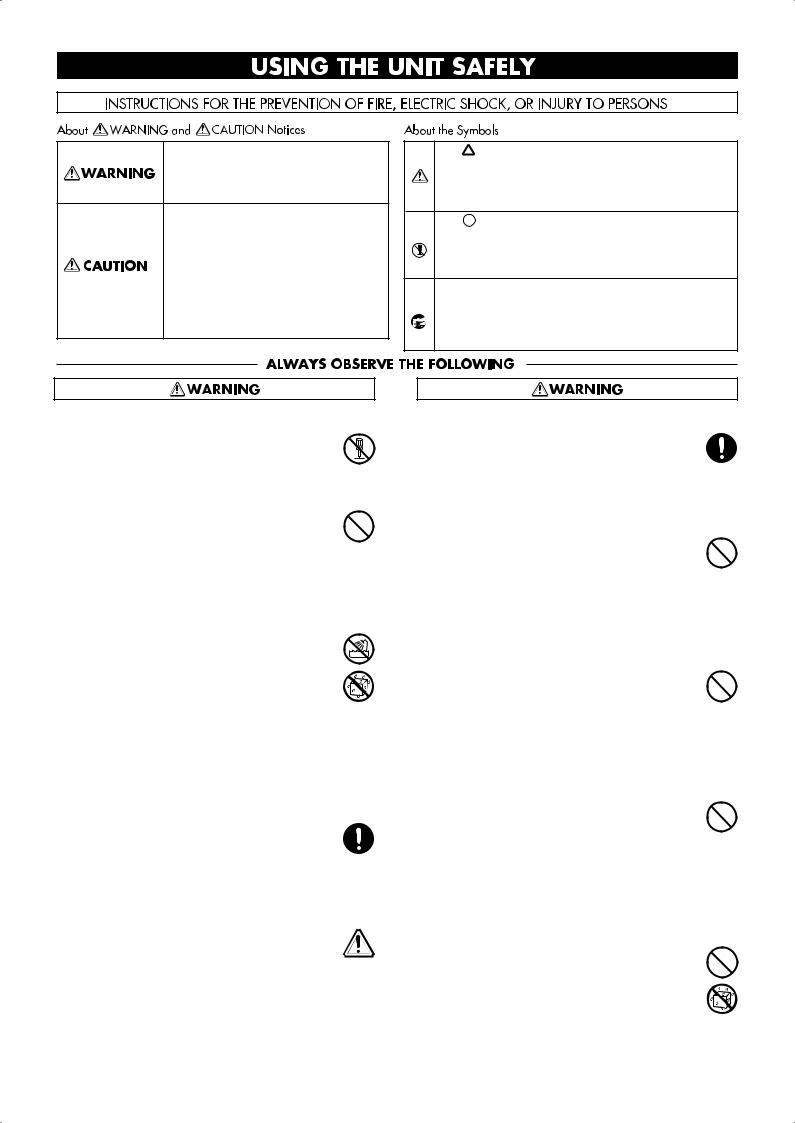
USING THE UNIT SAFELY
Used for instructions intended to alert the user to the risk of death or severe injury should the unit be used improperly.
Used for instructions intended to alert the user to the risk of injury or material damage should the unit be used improperly.
* Material damage refers to damage or other adverse effects caused with respect to the home and all its furnishings, as well to domestic animals or pets.
The symbol alerts the user to important instructions or warnings.The specific meaning of the symbol is determined by the design contained within the triangle. In the case of the symbol at left, it is used for general cautions, warnings, or alerts to danger.
The  symbol alerts the user to items that must never be carried out (are forbidden). The specific thing that must not be done is indicated by the design contained within the circle. In the case of the symbol at left, it means that the unit must never be disassembled.
symbol alerts the user to items that must never be carried out (are forbidden). The specific thing that must not be done is indicated by the design contained within the circle. In the case of the symbol at left, it means that the unit must never be disassembled.
The ● symbol alerts the user to things that must be carried out. The specific thing that must be done is indicated by the design contained within the circle. In the case of the symbol at left, it means that the powercord plug must be unplugged from the outlet.
Do not disassemble or modify
002a
Do not disassemble or modify this device.
......................................................................................
Do not repair or replace parts
003
Never attempt to repair this device or replace parts. If repair or part replacement should become necessary, you must contact your dealer or a Roland service center.
......................................................................................
Do not use or store in the following types of locations
004
• Locations of extremely high temperature (such as in direct sunlight, near heating equipment, or on a device that generates heat)
• Near moisture (such as in a bathroom, near a sink, or on a wet floor) or in locations of high humidity
•Locations exposed to rain
•Locations of excessive dust
•Locations subject to heavy vibration
......................................................................................
Do not place in an unstable location
007
Do not place this device on an unstable stand or a tilted surface. You must place it in a stable and level location.
......................................................................................
Connect the power cord to an outlet of the correct voltage
008a
You must connect the power cord to an AC outlet of the correct voltage as marked on the device.
......................................................................................
Use only the included power cord
008e
You must use only the power cord included with the device. Do not use the included power cord with any other device.
......................................................................................
Do not bend the power cord or place heavy objects on it
009
Do not bend the power cord excessively, or place heavy objects on the power cord. Doing so will damage the power cord, and may cause short circuits or faulty connections, possibly resulting in fire or electrical shock.
......................................................................................
Do not share an outlet with an unreasonable number of other devices
015
Do not connect excessive numbers of electrical devices to a single power outlet. In particular, when using a power strip, exceeding the rated capacity (watts/amps) of the power strip may cause heat to be generated, possibly melting the cable.
......................................................................................
Avoid extended use at high volume
010
This device, either by itself or used in conjunction with headphones, amps, and/or speakers, is capable of producing volume levels that can cause permanent hearing damage. If you experience impaired hearing or ringing in your ears, immediately stop using the device and consult a medical specialist.
......................................................................................
Do not insert foreign objects
011
Never allow foreign objects (flammable objects, coins, wires, etc.) to enter this device.
This can cause short circuits or other malfunctions.
......................................................................................
6

USING THE UNIT SAFELY
Turn off the power if an abnormality or malfunction occurs
012a
If any of the following should occur, immediately turn off the power, disconnect the power cord from the AC outlet, and contact your dealer or a service center to have the device serviced.
•The power cord is damaged
•The device produces smoke or an unusual smell
•A foreign object enters the device, or liquid spills into the device
•The device becomes wet (by rain, etc.)
•An abnormality or malfunction occurs in the device
......................................................................................
Do not allow children to use without supervision
013
In households with children, take particular care against tampering. If children are to use this device, they must be supervised or guided by an adult.
......................................................................................
Do not drop or subject to strong impact
014
Do not drop this device or subject it to strong impact.
......................................................................................
Do not use overseas
016
If you wish to use this device overseas, please contact your dealer or a service center.
......................................................................................
Do not place containers of water on the device
026
Do not place containers of water (such as a flower vase) or drinks on the device. Nor should you place containers of insecticide, perfume, alcoholic liquids, nail polish, or spray cans on the device. Liquids that spill into the device may cause it to malfunction, and may cause short circuits or faulty operation.
......................................................................................
Place in a well ventilated location
101a
When using this device, ensure that it is placed in a well ventilated location.
......................................................................................
Grasp the plug when connecting or disconnecting the power cord
102b
When connecting or disconnecting the power cord to/from an AC outlet or the device itself, you must grasp the plug, not the cord.
......................................................................................
Periodically wipe the dust off the power cord plug
103a
From time to time, you should unplug the power cord from the AC outlet and use a dry cloth to wipe the dust off of it. You should also unplug the power cord from the AC outlet if you will not be using the device for an extended period of time. Dust or dirt that accumulates between the power cord plug and the AC outlet can cause a short circuit, possibly resulting in fire.
......................................................................................
Manage cables for safety
104
Ensure that the connected cables are organized and managed in a safe manner. In particular, place the cables out of reach of children.
......................................................................................
Do not stand or place heavy objects on this device
106
Do not stand on this device, or place heavy objects on it.
......................................................................................
Do not connect or disconnect the power cord with wet hands
107b
Do not connect or disconnect the power cord to the device or AC outlet while holding the power cord plug with wet hands.
......................................................................................
Cautions when moving this device
108d
When moving this device, please check the following cautions. Then, make sure that at least two persons work together in lifting and carrying the device, all the while making sure to keep it level. When doing so, be careful not to pinch your hands or drop the device on your feet.
1• Check whether the knob bolts fastening the device to its stand have become loose. If they are loose, tighten them firmly.
2• Disconnect the power cord.
3• Disconnect external devices.
4• Raise the adjuster of the stand.
5• Close the lid.
7 |
• Fold down the music rest. |
|
......................................................................................
7
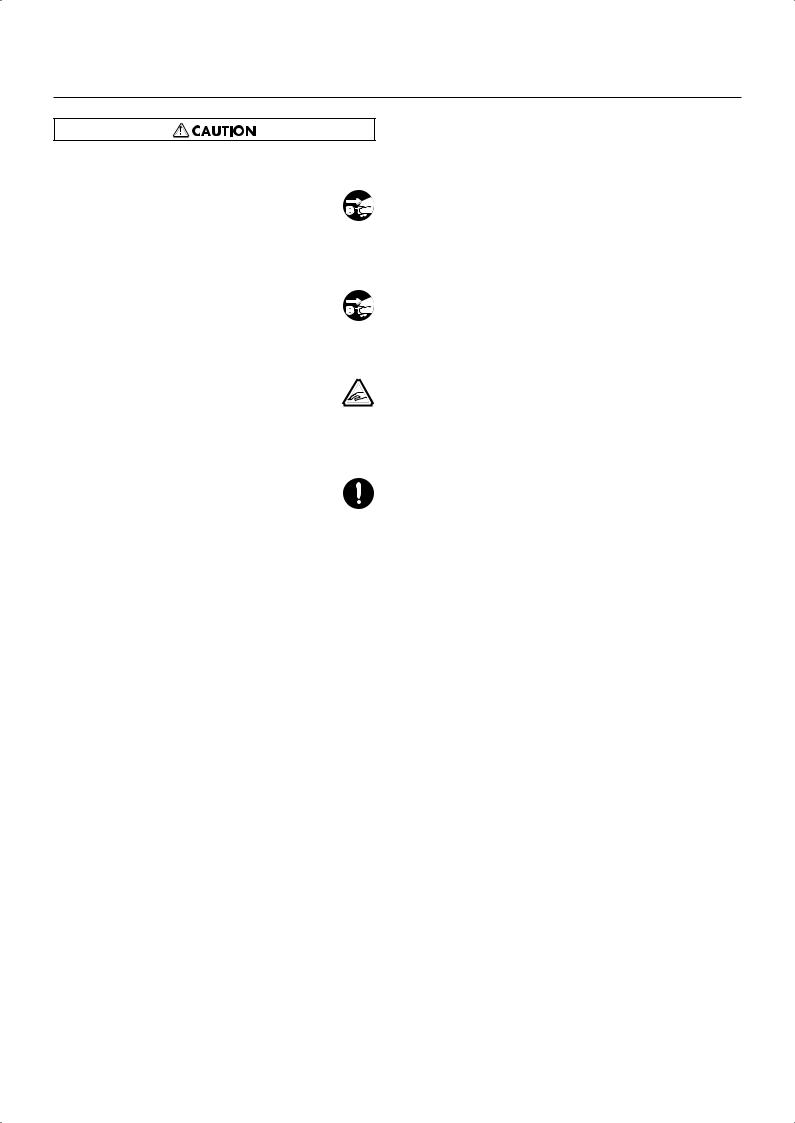
USING THE UNIT SAFELY
Unplug the power cord from the AC outlet before cleaning
109a
Before you clean the device, turn off the power and unplug the power cord from the AC outlet.
......................................................................................
If there is a possibility of lightning strike, disconnect the power cord from the AC outlet
110a
If there is a possibility of lightning strike, immedi-
ately turn off the power and disconnect the power cord from the AC outlet.
......................................................................................
Cautions when opening/closing the lid
116
Be careful when opening/closing the lid so you do
not get your fingers pinched (p. 16). Adult supervision is recommended whenever small children
use the unit.
......................................................................................
Keep small items out of the reach of children
118c
To prevent small items such as the following from being swallowed accidentally, keep them out of the reach of children.
•Included items
•Screws for assembling the stand
•Wing nut for headphone hook
•Removed parts
•Music rest attachment screws
•Volume knob
•Brilliance knob
......................................................................................
8
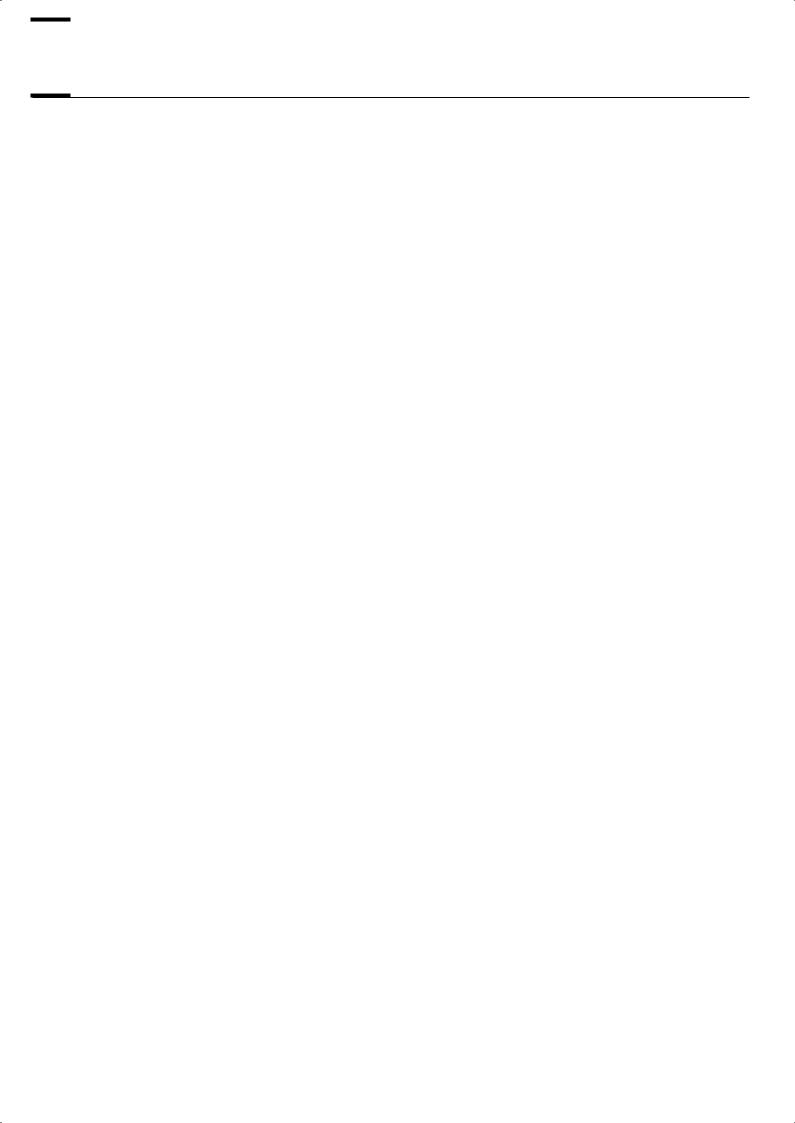

 Important Notes
Important Notes
In addition to the “USING THE UNIT SAFELY” listed on page 6, please observe the following cautions.
Power Supply
301
•Do not connect this device to the same electrical outlet as an inverter-controlled device such as a refrigerator, microwave oven, or air conditioner, or a device that contains an electric motor. Depending on how the other device is used, power supply noise could cause this device to malfunction or produce noise. If it is not practical to use a separate electrical outlet,
please connect this device via a power supply noise filter.
307
• Before you make connections, you must switch off the power on all devices to prevent malfunction and/or speaker damage.
308
•When you turn off the power, the screen and indicators of this device will go dark, but this does not mean that the main power supply is completely disconnected. If you need to completely shut off the power supply, turn off the power switch of this device and then unplug it from the AC outlet. Connect this device to an AC outlet that is as close and accessible as possible.
Location
351
•If this device is placed near devices that contain large transformers, such as power amps, hum may be induced in this device. If this occurs, move this device farther away or
change its orientation.
352a
•If this device is operated near a television or radio, color distortion may be seen in the television screen or noise may be heard from the radio. If this occurs, move this device
farther away.
352b
•Keep your cell phone powered off or at a sufficient distance from this device. If a cell phone is nearby, noise may be heard when a call is received or initiated, or during
conversation.
354b
•Do not leave this device in direct sunlight, near devices that produce heat, or in a closed-up automobile. Do not allow illumination devices operated in close proximity (such as a piano light) or powerful spotlights to shine on the same location on this device for an extended time. This can cause deformation or color change.
355b
•If you move this device between locations of radically different temperature or humidity, water droplets (condensation) may form inside the device. Using the device in this condition will cause malfunctions, so please allow several hours for the
condensation to disappear before you use the device.
356
•Do not allow items made of rubber or vinyl to remain on top of this device for an extended time. This can cause
deformation or color change.
358
•Do not leave objects on top of the keyboard. This can cause malfunctions such as failure to sound.
359
•Do not affix adhesive labels to this device. The exterior finish may be damaged when you remove the labels.
Care
401b
•For everyday care, wipe with a soft dry cloth, or remove stubborn dirt using a tightly wrung-out cloth. If this device contains wooden components, wipe the entire area following the direction of the grain. The finish may be
damaged if you continue strongly rubbing a single location.
Addition
• If water droplets should adhere to this device, immediately wipe them off using a soft dry cloth.
402
• Do not use solvents such as benzene, thinner, or alcohol, since these can cause deformation or color change.
403
•The pedals of this device are made of brass.
Brass has a natural tendency to oxidize and become tarnished. If this occurs, use a commercially available metal polish.
Servicing
452
•If you return this device for servicing, the contents of memory may be lost. Please store important contents on USB memory, or make a note of the contents. We take utmost care to preserve the contents of memory when performing service, but there may be cases when the stored content cannot be recovered because the memory section has malfunctioned. Please be aware that we cannot accept responsibility for the recovery of lost memory content or for any consequences of such loss.
9

Important Notes
Other Cautions
551
•Stored content may be lost due to a malfunction of the device or because of inadvertent operation. You should back up important content on USB memory as a safeguard
against such loss.
552
•We cannot accept responsibility for the recovery of any content lost from internal memory or USB memory, or for
the consequences of such loss.
553
• Do not apply excessive force to the buttons, knobs, or input/output jacks, since this may cause malfunctions.
554
• Do not apply strong pressure to the display or strike it.
556
•When connecting or disconnecting cables, grasp the plug (not the cable) to prevent short circuits or broken
connections.
557
• This device may produce a certain amount of heat, but this is not a malfunction.
558a
•Please enjoy your music in ways that do not inconvenience other people nearby, and pay particular attention to the volume at nighttime. Using headphones will allow you to
enjoy music without having to be concerned about others.
559b
•When transporting or shipping this device, package it in an appropriate amount of cushioning material. Scratches, damage, or malfunctions may occur if you transport it
without appropriate packaging.
560
• If using the music rest, do not apply excessive force to it.
562
•Some connection cables contain a resistor. Do not connect such cables to this device. Doing so may make the volume extremely low or inaudible. Please use connection cables
not containing a resistor.
565
•Before opening or closing the keyboard lid, always make sure that no pets or other small animals are located on top of the instrument (in particular, they should be kept away from the keyboard and its lid). Otherwise, due to the structural design of this instrument, small pets or other animals could end up getting trapped inside it. If such a situation is encountered, you must immediately switch off the power and disconnect the power cord from the outlet. You should then consult with the retailer from whom the instrument was purchased, or contact the nearest Roland Service Center.
Floppy Disk Handling
(Using Optional Floppy Disk Drive)
651
•Floppy disks contain a plastic disk with a thin coating of magnetic storage medium. Microscopic precision is required to enable storage of large amounts of data on such a small surface area. To preserve their integrity, please observe the following when handling floppy disks:
•Never touch the magnetic medium inside the disk.
•Do not use or store floppy disks in dirty or dusty areas.
•Do not subject floppy disks to temperature extremes (e.g., direct sunlight in an enclosed vehicle). Recommended temperature range: 10–50 degrees C (50–122 degrees F).
•Do not expose floppy disks to strong magnetic fields,
such as those generated by loudspeakers.
652
•Floppy disks have a “write protect” tab which can protect the disk from accidental erasure. It is recommended that the tab be kept in the PROTECT position, and moved to the WRITE position only when you wish to write new data onto
the disk.
fig.DiskProtect.e.eps
Rear side of the disk
Write
(can write new data onto disk)
Write Protect Tab |
Protect |
|
(prevents writing to disk) |
653
•The identification label should be firmly affixed to the disk. Should the label come loose while the disk is in the drive, it
may be difficult to remove the disk.
654
•Store all disks in a safe place to avoid damaging them, and to protect them from dust, dirt, and other hazards. By using a dirty or dust-ridden disk, you risk damaging the disk, as well as causing the disk drive to malfunction.
10
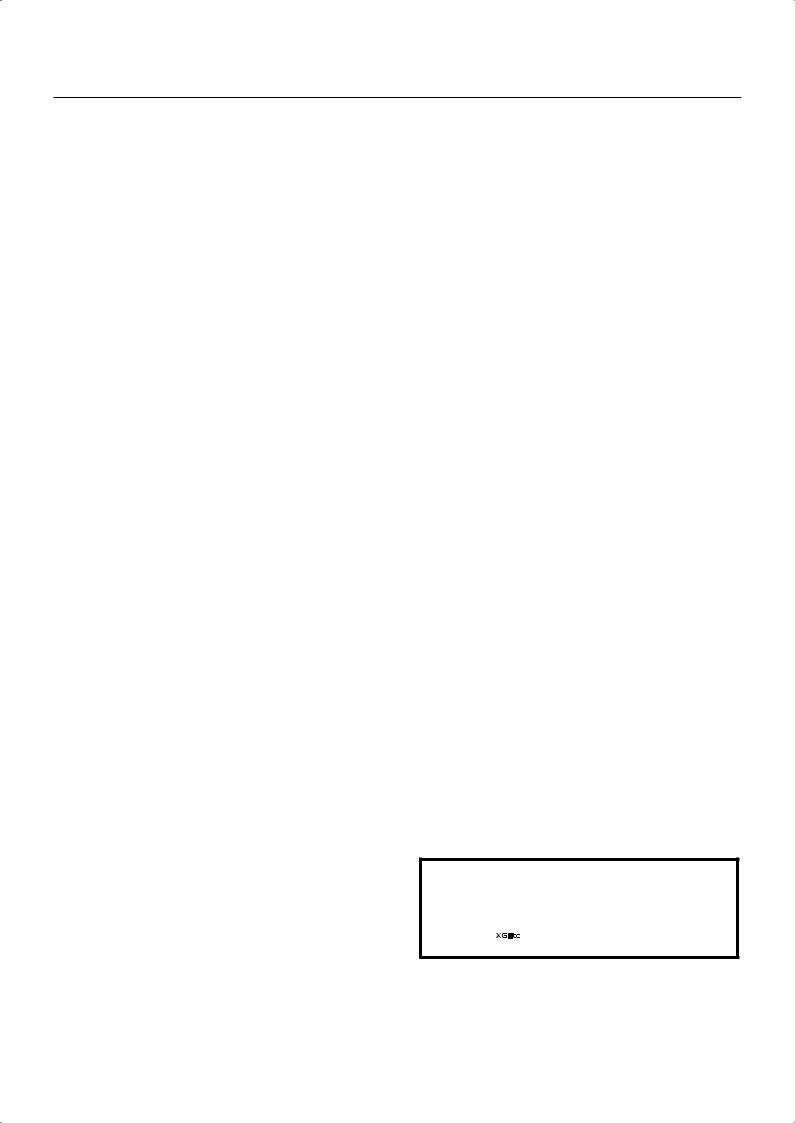
Important Notes
USB Memory Handling
704
• When connecting USB memory, firmly insert it all the way in.
705
• Do not touch the pins of the USB memory connector, or allow them to become dirty.
708
•USB memory is made using high-precision electronic components, so please observe the following points when handling it.
•To prevent damage from static electrical charges, discharge any static electricity that might be present in your body before handling USB memory.
•Do not touch the terminals with your fingers or any metal object.
•Do not bend or drop USB memory, or subject it to strong impact.
•Do not leave USB memory in direct sunlight or in locations such as a closed-up automobile. (Storage temperature: 0–50 degrees C)
•Do not allow USB memory to become wet.
•Do not disassemble or modify USB memory.
Addition
•When connecting USB memory, position it horizontally with the external memory connector and insert it without using excessive force. The external memory connector may be damaged if you use excessive force when inserting USB
memory.
Addition
•Do not insert anything other than USB memory (e.g., wire, coins, other types of device) into the external memory connector. Doing so will damage the external memory
connector.
Addition
• Do not apply excessive force to the connected USB memory.
Addition
•If you will not be using USB memory for an extended period of time, close the USB memory cover.
Handling the CDs (CD-ROMs)
Add
•When handling the discs, please observe the following.
•Do not touch the encoded surface of the disc.
•Do not use in dusty areas.
•Do not leave the disc in direct sunlight or an enclosed
vehicle.
801
•Avoid touching or scratching the shiny underside (encoded surface) of the disc. Damaged or dirty CD-ROM discs may not be read properly. Keep your discs clean using a
commercially available CD cleaner.
Add
• Keep the disc in the case.
Add
• Do not keep the disc in the CD drive for a long time.
Add
• Do not put a sticker on the label of the disc.
Add
• Wipe the disc with a soft and dry cloth radially from inside to outside. Do not wipe along circumference.
Add
• Do not use benzine, record cleaner spray or solvents of any kind.
Add
•Do not bend the disc. Bending discs may prevent proper reading and writing of data, and may further result in malfunction.
203
* GS (  ) is a registered trademark of Roland Corporation.
) is a registered trademark of Roland Corporation.
Add
*XG lite (  ) is a registered trademark of Yamaha Corporation.
) is a registered trademark of Yamaha Corporation.
11
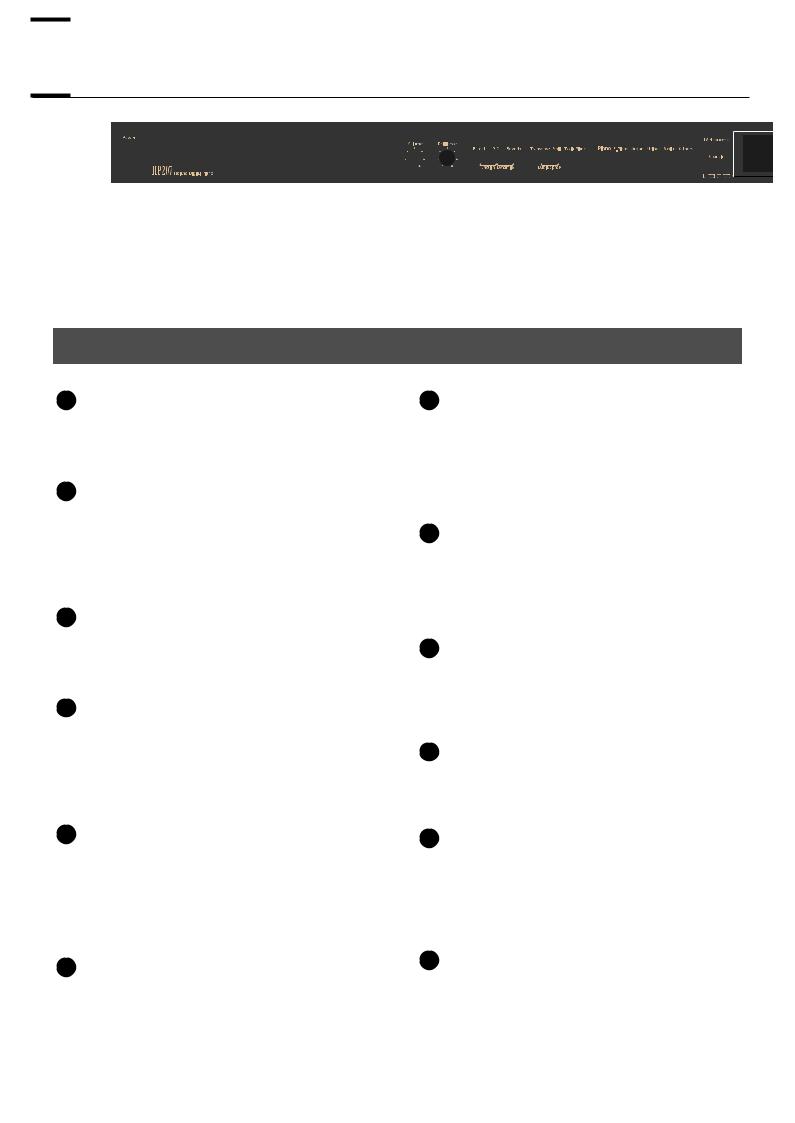

 Names of Things and What They Do
Names of Things and What They Do
1
4 |
5 |
6 |
7 |
8 |
9 |
10 |
11
12
2 3
Front Panel
1 [Power] switch |
7 [Transpose] button |
Turns the power on/off (p. 18).
Transposes the keyboard and/or song (p. 36).
By holding down this button and pressing the [Split] button, you can adjust the volume balance between the two sounds when using Dual play (p. 42).
2 [Volume] knob
Adjusts the overall volume of the HP207 (p. 19). If headphones are connected, this adjusts the headphone volume (p. 21).
8 [Split] button
Divides the keyboard into right-hand and left-hand areas, allowing you to play a different sound in each area (p. 43).
3 [Brilliance] knob
Adjusts the tone brightness (p. 19).
4 [Effects] button
Lets you apply a variety of effects to the sound (p. 34). You can also set a number of different functions when this button and the [3D] button are held down (p. 76).
9 [Twin Piano] button
Divides the keyboard into two separate sections, allowing two people to perform in the same registers (p. 38).
10 Tone buttons
Here you can select the sound you’ll hear when you play the keyboard (p. 26).
5 [3D] button
Adds a sense of depth to the sound (p. 31).
By holding down this button and pressing the [Reverb] button to change the setting, you can make the sound more expressive (p. 32).
11 [Metronome/Count In] button
Turns the metronome on/off (p. 46).
This also lets you sound a count before the song begins, so that you can match the timing of your playing to the song (p. 47).
6 [Reverb] button
Adds reverberation similar to what you would hear when performing in a concert hall (p. 33).
12 [Piano Designer] button
Here you can adjust the character of the piano sound to your taste by modifying parameters such as the sympathetic resonances of the piano strings (p. 27).
12

Names of Things and What They Do
13




 16 17 18 19 20 21 22 14
16 17 18 19 20 21 22 14 























23
15
13 Display 19 [ ] (Rec) button
] (Rec) button
This shows the sound name, song number, tempo, time signature, and the value of various settings.
This lets you record your own performance into the HP207 (p. 57).
14 [Tempo/Beat] (▲) button
Here you can adjust the tempo and time signature of the metronome (p. 46).
15 [Song] (▼) button
This lets you select the song to play back (p. 48).
16 [ |
|
] (–) button |
|
||
|
You can select the preceding song by pressing this button while the song select screen is displayed (p. 49). If you hold down this button while a song is playing, the song will be rewound.
Use this button to select variations of the sound you’re playing on the keyboard (p. 26).
This button is also used to edit various values.
17 [ |
|
] (+) button |
|
||
|
You can select the next song by pressing this button while the song select screen is displayed (p. 49).
If you hold down this button while a song is playing, the song will be fast-forwarded.
Use this button to select variations of the sound you’re playing on the keyboard (p. 26).
This button is also used to edit various values.
18 [ |
] (Play/Stop) button |
Use this button to play/stop an internal preset song or a song you’ve recorded (p. 48).
This button is also used to begin recording your performance (p. 57).
20 Track buttons
You can use these buttons to play back or record your performance separately for each hand (p. 52, p. 60). The right-hand performance of internal preset songs is assigned to the [Right] button, the left-hand performance to the [Left] button, and the remaining parts of the performance to the [Accomp] button.
21 [Key Touch] button
This lets you adjust the touch sensitivity of the keyboard (p. 30).
You can listen to the demo songs by holding down this button and pressing the [File] button (p. 23).
22 [File] button
This lets you save a recorded song in internal memory or in USB memory (p. 70).
You can also copy songs between internal memory and USB memory (p. 74).
23 [Display Contrast] knob
This adjusts the brightness of the screen (p. 19).
13

Names of Things and What They Do
Bottom Panel (Rear)
fig.Rearpanel.eps
24 |
25 |
26 |
27 |
24 Input jacks (L/Mono, R)
Here you can connect an audio device or another electronic musical instrument, and listen to the connected device through the HP207’s speakers (p. 89).
25 Output jacks (L/Mono, R)
You can connect an audio device or external powered speakers here to reproduce the HP207’s sound (p. 88).
26 Pedal connector
Connect the pedal cord of the dedicated stand to this connector (p. 16).
27 Ac In (AC Inlet)
Connect the included power cord here (p. 16).
14
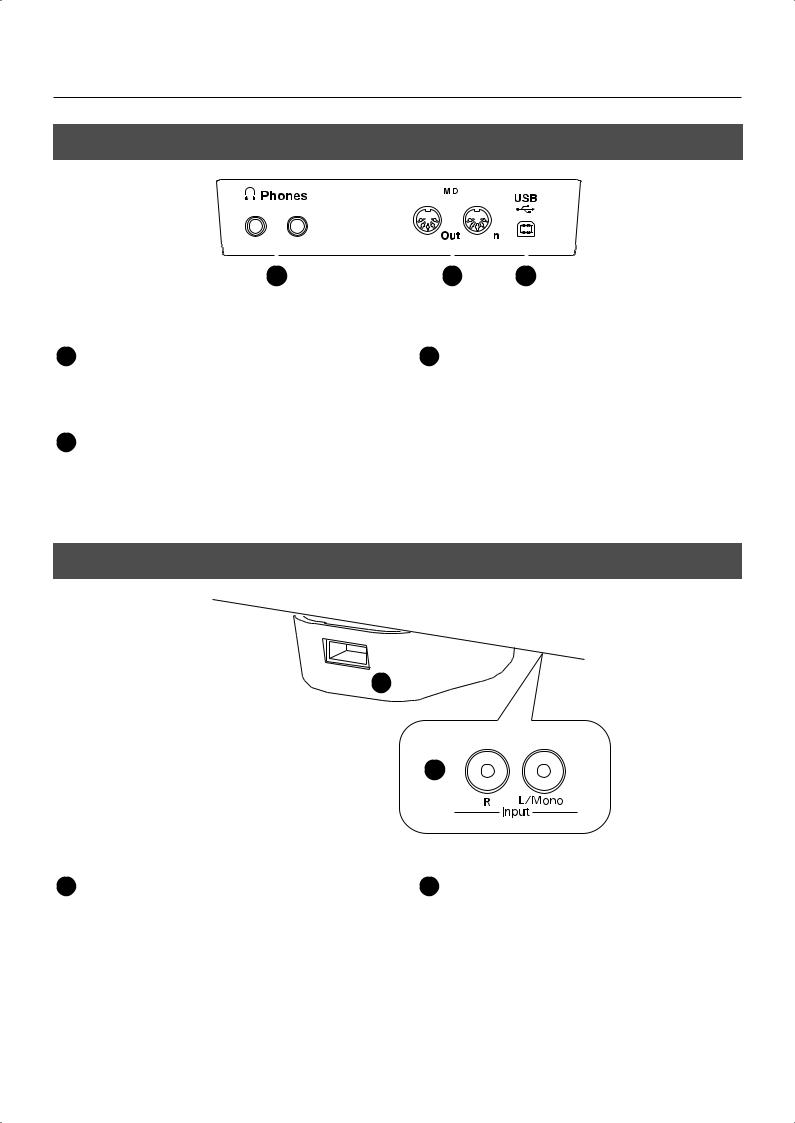
Names of Things and What They Do
Bottom Panel (Front Left)
fig.JackPanel.eps
|
|
|
|
|
|
|
|
|
|
|
|
|
|
|
|
|
|
|
|
|
|
|
|
|
|
|
|
|
|
|
|
|
|
|
|
|
|
|
|
|
|
|
|
|
|
|
|
|
|
|
|
|
|
|
|
|
|
|
|
|
|
|
|
|
|
|
|
|
|
|
|
|
|
|
|
|
|
28 |
|
29 |
|
|
30 |
|||||||
28 Phones jacks |
30 USB connector |
Here you can connect headphones. The HP207 lets you use two sets of headphones simultaneously (p. 21).
You can connect this to your computer for transferring performance data (p. 91).
29 MIDI Out/In connectors
You can connect these to external MIDI devices to transfer performance data (p. 90).
Bottom Panel (Front Right)
fig.ExtMemoryPort.eps
31
31 External Memory connector
Here you can connect USB memory, a floppy disk drive, or a CD drive, and play back stored songs (p. 48). You can also use USB memory to save a song you’ve recorded on the HP207 (p. 70).
By rotating the base you can neatly store the USB memory or USB cable.
*CD drives that draw their power from the USB connector cannot be used.
32
32 Input jacks
Here you can connect an audio device or another electronic musical instrument, and listen to the connected device through the HP207’s speakers (p. 89).
15
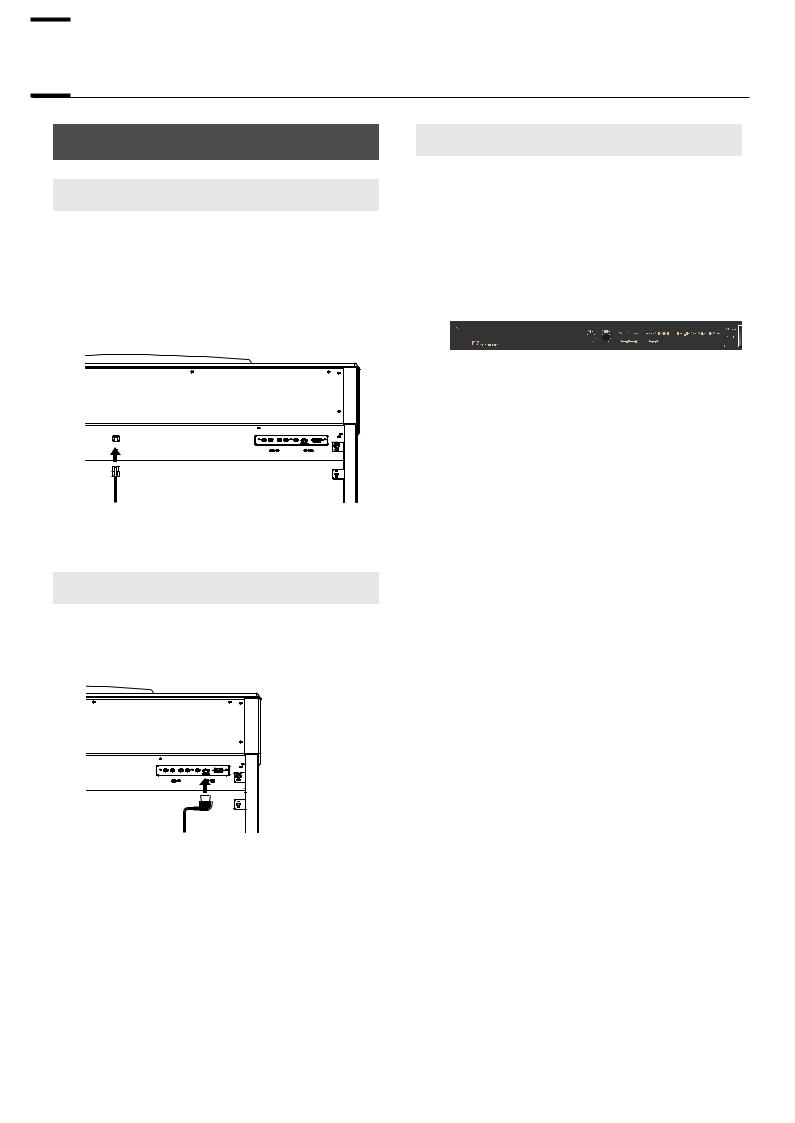

 Before You Play
Before You Play
Getting Ready to Play
Connecting the Speaker Cable
Plug the speaker cable extending from the stand into the SPEAKER connector located at the rear of the HP207’s bottom panel.
Pay attention to the shape of the speaker cable’s connector, and insert it until you hear it click securely into place.
fig.SpeakerCable.eps
Connecting the Pedal Cord
Plug the pedal cord extending from the stand into the Pedal connector located at the rear of the HP207’s bottom panel.
fig.PedalCord.eps
Connecting the Power Cord
1.Make sure that the [Power] switch located at the left side of the front panel is off (in the
upward position).
fig.PowerOff-e.eps
Upward
position
OFF
2.Turn the [Volume] knob all the way toward the left to minimize the volume.
3.Connect the included power cord to the AC INLET located at the rear of the bottom panel.
4.Plug the other end of the power cord into an
AC outlet.
fig.PowerCord.eps
3 
 4
4
You must use the power cord included with the
NOTE
HP207.
16
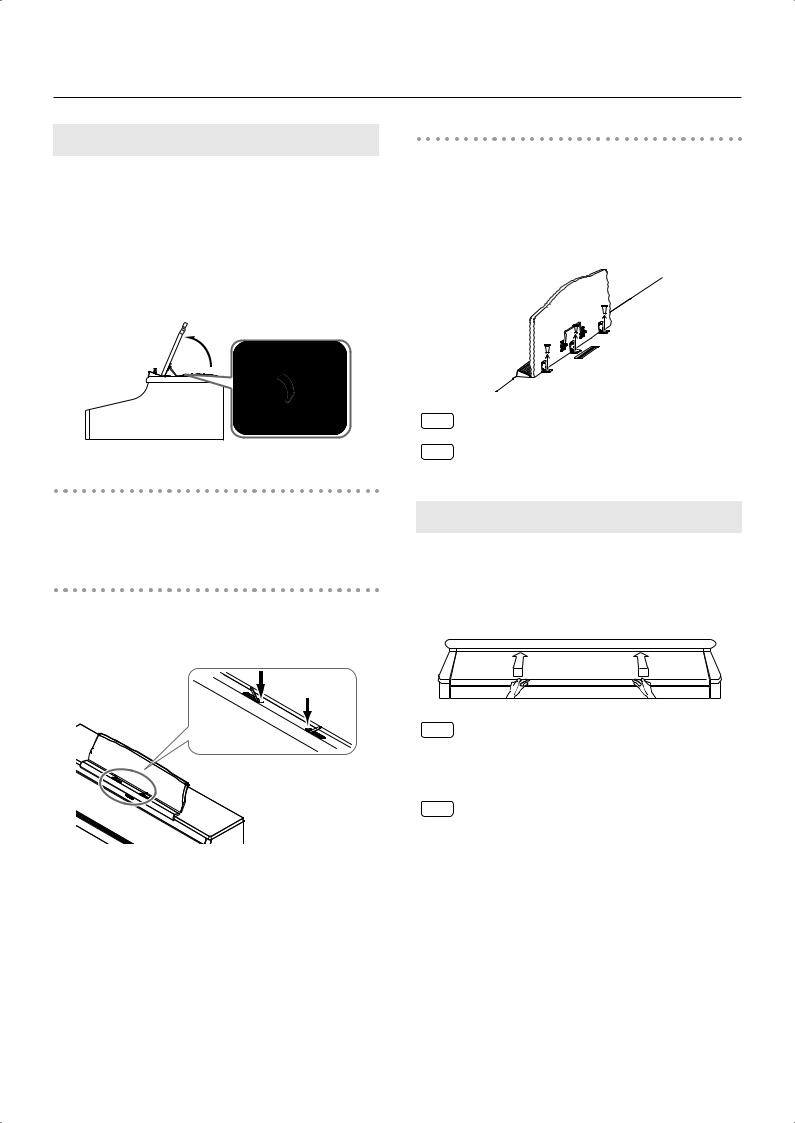
Before You Play
Setting Up the Music Rest
1.Grasping the music rest with both hands, lift it toward you until its in the upright position.
2.Use the support on the back of the music rest
to keep the stand in place.
The angle of the music rest can be set to any of three positions.
fig.MusicRest.eps
1
 2
2
Folding down the music rest
Raise the support located on the back of the music rest, then gently fold down the music rest.
Using the music holders
You can use the holders to hold pages in place. When not using the holders, leave them folded down.
Push
Removing the music rest
You can remove the music rest from the piano.
This allows you to place a notebook computer on the piano.
Position the music rest so it’s upright, then remove the three screws, as shown.
You can remove the screws using a coin.
fig.MusicRest2.eps
Don’t apply excessive force to the music rest.
NOTE
Be careful not to lose the screws that you removed
NOTE
from the music rest, or put them where they might be swallowed by small children.
Opening/Closing the Lid
To open the lid, use both hands to lift it lightly, and slide it away from yourself.
To close the lid, pull it gently toward yourself, and lower it softly after it has been fully extended.
fig.Lid.eps
When opening and closing the lid, be careful not to
NOTE
let your fingers get caught. If small children will be using the HP207, adult supervision should be provided.
If you need to move the piano, make sure the lid is
NOTE
closed first to prevent accidents.
17
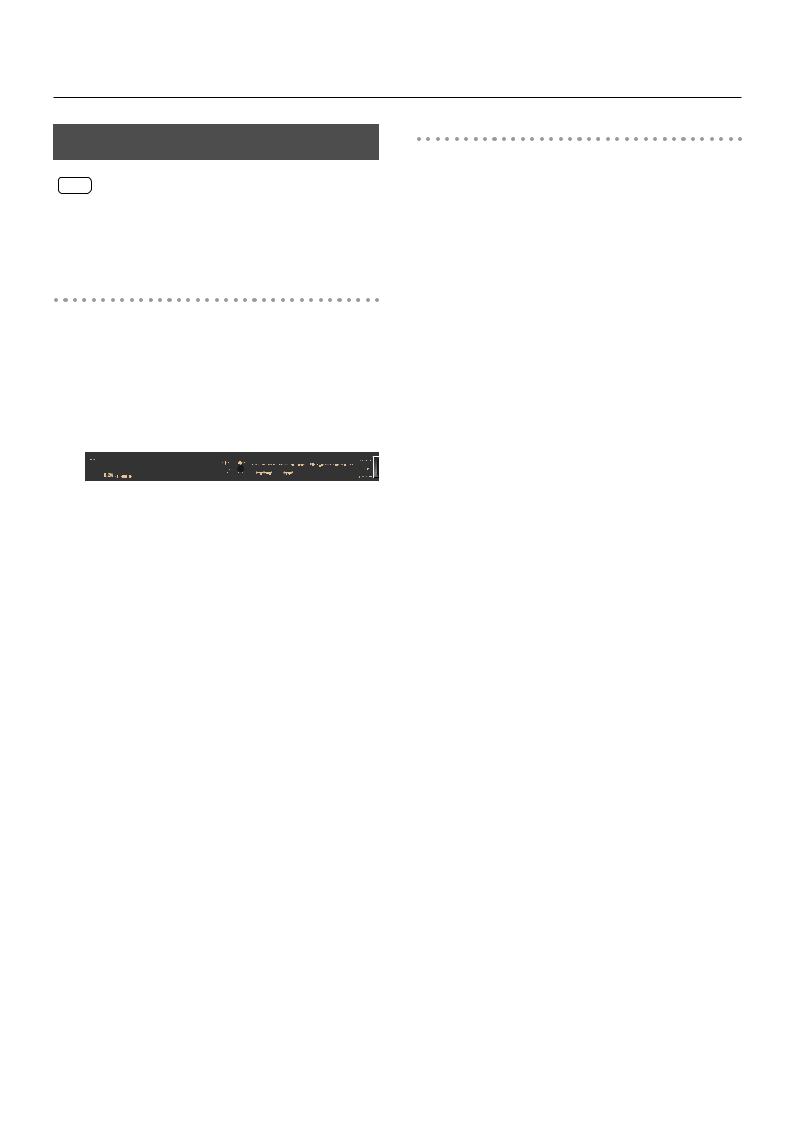
Before You Play
Turning the Power On/Off
Once you’ve got everything connected properly, you
NOTE
can turn on the power using the following procedure. If you fail to perform these steps in the correct order, you risk causing a malfunction or damaging your speakers.
Turning the Power On
1. Turn the [Volume] knob all the way toward the left to minimize the volume.
fig.VolumeMin-e.eps
Turning the Power Off
1. Turn the [Volume] knob all the way toward the left to minimize the volume.
fig.VolumeMin-e.eps
2. Press the [Power] switch.
The screen goes blank and the power is turned off.
fig.PowerOff-e.eps
Upward
position
OFF
2. Press the [Power] switch.
fig.PowerOn.eps
Lower position
ON
If you need to turn off the power completely, first turn
NOTE
off the [Power] switch, then unplug the power cord from the power outlet. Refer to “Power Supply” (p. 9).
The power will turn on.
After a brief interval, you’ll be able to produce sounds by playing the keyboard.
Due to a circuitry protection feature, this unit requires
NOTE
a few moments after power is turned on before it is ready for normal operation.
3.Use the [Volume] knob to adjust the volume (p. 19).
18

Before You Play
Adjusting the Sound’s Volume
and Brilliance
Here’s how to adjust the volume of your keyboard playing or the playback volume of an internal song or USB memory song. If headphones are connected, use the [VOLUME] knob to adjust the headphone volume.
1. Turn the [Volume] knob to adjust the overall volume.
Adjust the volume while you play the keyboard to produce sound.
Turning the knob toward the right will increase the volume, and turning it toward the left will decrease the volume.
2. Turn the [Brilliance] knob to adjust the brightness of the sound.
Turning the knob toward the right will make the sound brighter, and turning it toward the left will make the sound more mellow.
fig.VolBri-e.eps
Min |
Max |
Mellow Bright |
Adjusting the Brightness of
the Display
You can adjust the brightness of the HP207’s display.
fig.Contrast-e.eps
1.To adjust the brightness, turn the [Display Contrast] knob located at the right of the front panel.
Cautions Regarding the LCD Display
•You may notice something like vertical lines in the screen, but this is due to the characteristics of a liquid crystal display, and is not a malfunction.
You can minimize this by using the [Display contrast] knob to adjust the brightness of the screen.
•The brightness may be affected by the temperature.
19

Before You Play
About the Pedals
The pedals perform the following operations. You’ll use them mainly when playing piano.
fig.Pedals-e.eps
About the Adjuster
If you feel that the pedal is unstable (for example if you’ve moved the HP207 to a different location), you can adjust the adjuster located on the bottom of the pedals as follows.
Soft Pedal |
Damper Pedal |
Sostenuto Pedal
Damper Pedal (right pedal)
Use this pedal to sustain the sound.
While this pedal is held down, notes will be sustained for an extended time even if you release your fingers from the keyboard.
The length of sustain will change subtly depending on how deeply you press the pedal.
When you press the damper pedal of an acoustic piano, a slight noise is heard when the damper frees the strings, and a richly spacious resonance is added by the strings that vibrate in sympathy with the strings of the notes you actually play. The HP207 replicates the sound created when the damper releases the string (“damper noise”) and the sympathetic vibration (“damper resonance”).
You can modify the sound of the damper releasing the string and the sound of the sympathetic vibration. Refer to the Piano Designer function (p. 27) settings “Damper Noise” and “Damper Resonance.”
Sostenuto Pedal (center pedal)
The notes you are pressing when this pedal is depressed will be sustained.
Soft Pedal (left pedal)
This pedal is used to make the sound softer.
Playing with the soft pedal depressed produces a sound that is not as strong as when otherwise played with the equivalent strength. This is the same function as the left pedal of an acoustic piano.
The softness of the tone can be varied subtly by the depth to which you press the pedal.
You can switch the function of the sostenuto pedal. Refer to “Changing How the Pedals Work (Center/ Left Pedal Func)” (p. 81).
If you disconnect the pedal cable from the HP207
NOTE
while the power is turned on, the pedal effect will remain applied. You must connect or disconnect the pedal cable while the HP207’s power is switched off.
•Turn the adjuster to lower it until the adjuster is in firm contact with the floor. The pedal may be damaged if there is a gap between the adjuster and the floor. In particular, when you’ve placed the HP207 on carpet, you must turn the adjuster until it is pressing firmly against the floor.
Adjuster
20
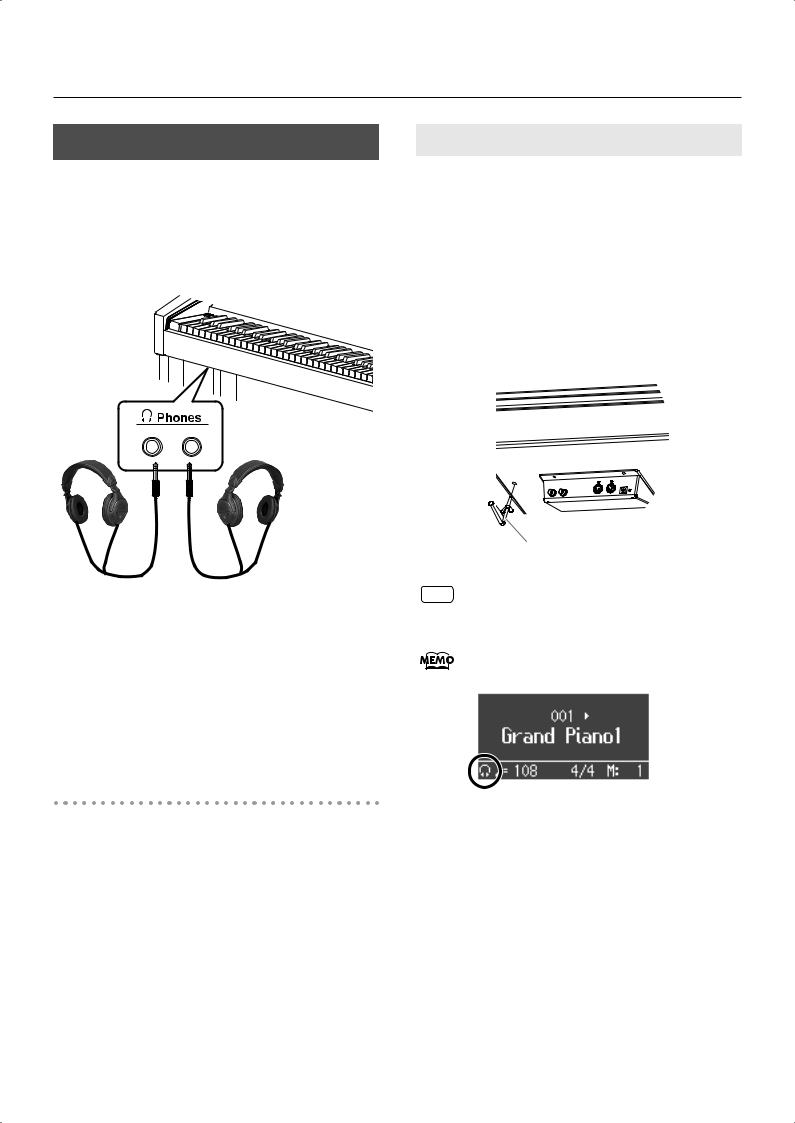
Before You Play
Listening through Headphones
You can use headphones to enjoy the HP207 without disturbing those around you, such as at night. Since the HP207 has two headphone jacks, two people can also use headphones simultaneously.
If you’re using only one set of headphones, you may connect them to either of the two headphone jacks.
fig.Headphones.eps
Headphones
1.Plug the headphones into the PHONES jack located at the left of the HP207’s bottom
panel.
If headphones are connected, no sound will be output from the HP207’s speakers.
2.Use the HP207’s [VOLUME] knob (p. 19) to adjust the headphone volume.
Cautions when Using Headphones
•To prevent damage to the cord’s internal conductors, avoid rough handling. When using headphones, mainly try to handle either the plug or the headset.
•Your headphones may be damaged if the volume of a device is already turned up when you plug them in. Minimize the volume before you plug in the headphones.
•Excessive input will not only damage your hearing, but may also strain the headphones. Please enjoy music at an appropriate volume.
•Use headphones that have a stereo 1/4” phone plug.
Using the Headphone Hook
Whenever you are not using the headphones, you can hang them on the headphone hook of the HP207.
Attaching the Headphone Hook
1.Press and twist the headphone hook included with the HP207 into the hole in the bottom left of the HP207 (refer to the figure above).
2.Turn the headphone hook wing nut to secure the headphone hook.
Headphone Hook
Do not hang anything other than headphones on the
NOTE
headphone hook. Doing so may damage the instrument or the hook.
If headphones are connected, a headphone symbol is shown in the lower left of the screen.
fig.PhonesMark.eps
21

Before You Play
Using External Memory
A song you’ve recorded on the HP207 can be saved by copying it to separately sold USB memory (p. 74).
You can also copy songs to a disk using a separately sold floppy disk drive.
Music data saved on USB memory can also be played back (p. 48).
Use USB memory and floppy disk drive available
NOTE
from Roland. Proper operation cannot be guaranteed if other USB device is used.
Connecting USB Memory
1. Connect the USB memory to the External Memory connector.
fig.ConnectUSBMem.eps
Carefully insert the USB memory all the way in—until it is firmly in place.
If you’re using new USB memory, you’ll need to initialize (format) it on the HP207. For details, refer to “Initializing the Memory” (p. 67).
Installing the Floppy Disk Drive
Attach the floppy disk drive as shown the figure, using the mounting holes on the HP207’s bottom panel.
*For details of the attachment, refer to the owner’s manual of the floppy disk drive.
Using CD
You can play back audio CDs and CD-ROMs containing saved SMF music files.
*You can also play songs on VIMA CD-ROMs (VIMA TUNES) sold by Roland.
Precautions Concerning Use of the CD
•You cannot play back CD-R/RW disks to which audio tracks have been added or CDs containing both audio tracks and data (CD Extra).
•The HP207 is capable of playing back only commercial CDs that conform the official standards-those that carry the “COMPACT DISC DIGITAL AUDIO” logo.
•The usability and sound quality of audio discs that incorporate copyright protection technology and other non-standard CDs cannot be guaranteed.
•For more detailed information on audio discs featuring copyright protection technology and other non-standard CDs, please consult the disc vendor.
•You cannot save songs and styles to CDs, and you cannot delete songs or styles recorded to CDs. Furthermore, you cannot format CDs.
Connecting a CD Drive
*CD drives that draw their power from the USB connector cannot be used.
1.Switch off the power to this instrument and the CD drive to be connected.
2.Connect the USB cable included with the CD drive to the External Memory connector on this instrument.
3.Turn on the power to this instrument.
4.Turn on the power to the connected CD drive.
For information on how to perform the following CD-
NOTE
drive operations, refer to the owner’s manual for the drive.
•Switching the power on and off
•Inserting and ejecting a CD
A list of the CD drives that have been tested and found to be compatible is available on the Roland website.
http://www.roland.com/
22
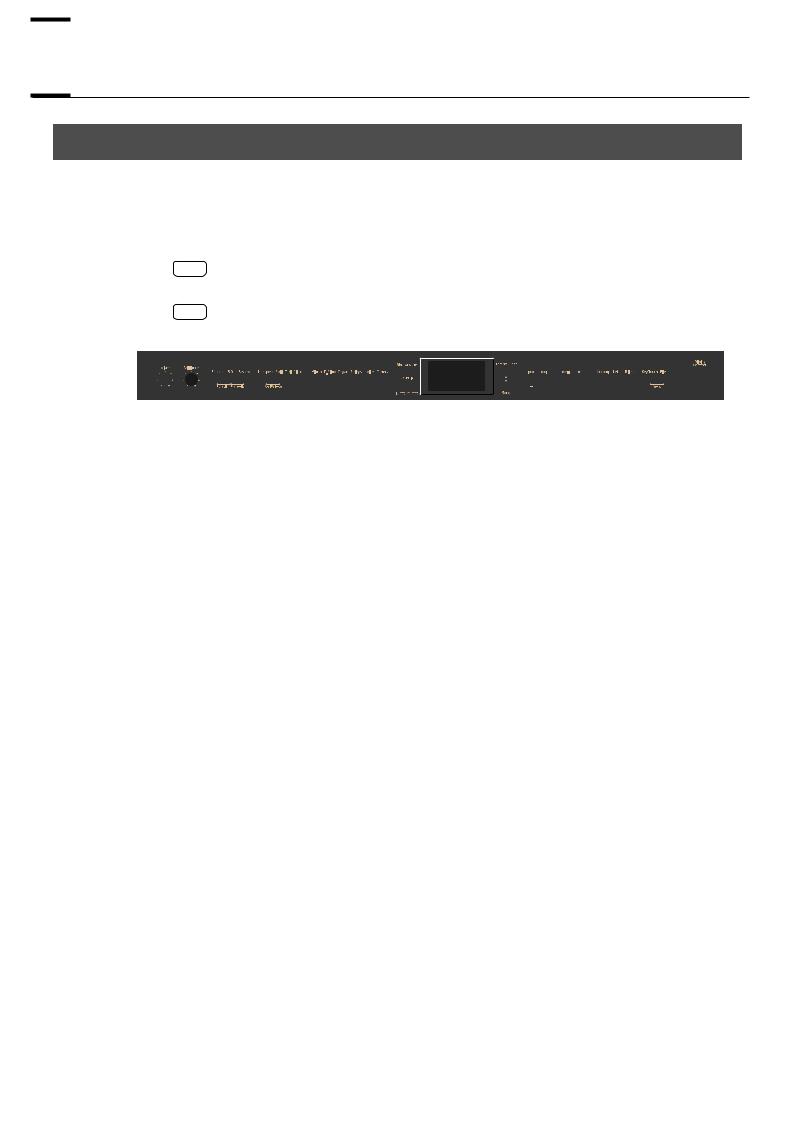

 Listening to Demo Songs
Listening to Demo Songs
Listening to the Tone Demo Songs
Now, try listening to demo songs.
The HP207 comes with seven demo songs.
The six Tone buttons and the [Twin Piano] button are each assigned one demo song.
NOTE
NOTE
All rights reserved. Unauthorized use of this material for purposes other than private, personal enjoyment is a violation of applicable laws.
No MIDI data for the music that is played will be output.
fig.Panel-Demo-e.eps
1. Hold down the [Key Touch] button and press the [File] button.
The indicators for the Tone, [Twin Piano], and [Piano Designer] buttons flash. The following appears in the display.
fig.d-Demo.eps
Button with tone demo |
Demo content |
|
|
|
|
[Piano] |
Piano tone demo song |
|
|
[E. Piano] |
E.piano tone demo song |
|
|
[Organ] |
Organ tone demo song |
|
|
[Strings] |
Strings tone demo song |
|
|
[Voice] |
Demo song using Voice tones |
|
|
[Others] |
Demo song using Guitar tones |
|
|
[Twin Piano] |
Demo song using the Twin Piano function (p. 38) |
|
|
23
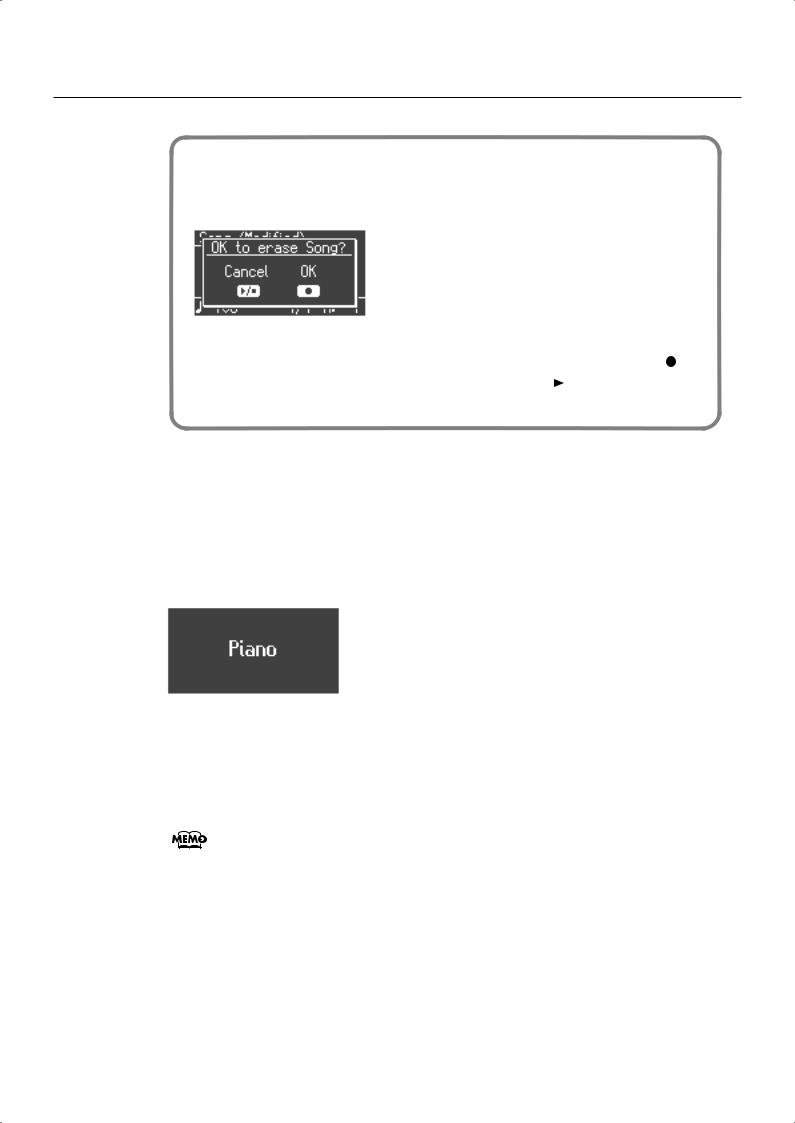
Listening to Demo Songs
When the following appears in the display
If there is the performance you recorded but have not yet saved, the following display will appear if you attempt to select a song.
fig.d-SongDelete.eps
You cannot play back a demo song if memory contains an unsaved song.
If you want to delete your performance and play back the demo song, press the [ ] button. If you don’t want to delete your performance, press the [  ] button. If you want to save your recorded performance, refer to “Saving the Songs You Record” (p. 70).
] button. If you want to save your recorded performance, refer to “Saving the Songs You Record” (p. 70).
2. Press one of the six Tone buttons or the [Twin Piano] button.
The songs will play consecutively, starting with the demo song you selected. The button for the song currently being played back flashes on and off.
When playback of the last song is reached, playback continues by returning to the first song and playing that again.
The display will show the name of the currently playing demo song.
fig.d-DemoSongName.eps
3.
4.
To stop playback, press the flashing button.
Press the [Key Touch] button or the [File] button to exit Demo mode.
The indicators return to their previous state.
If a button is not flashing, it means that it has no demo song.
24

Listening to Demo Songs
Listening to Piano Designer Demo Songs
Here’s how you can listen to the differences in various sounds created by the Piano Designer function (p. 27).
1. Hold down the [Key Touch] button and press the [File] button.
The indicators for the Tone, [Twin Piano], and [Piano Designer] buttons flash.
The following appears in the display.
fig.d-Demo.eps
NOTE |
You can’t play back the demo songs if your recorded performance has not been saved. |
||
Either press the [ ] button to erase your performance (p. 24), or press [ |
] button |
||
|
|||
and save your recorded performance (p. 70).
2. Press the [Piano Designer] button.
Several of the tone buttons at the left and the [Piano Designer] button will flash.
The piano designer demo screen will appear.
fig.d-DemoPnoDsgn1.eps
3.
4.
Use the [▲] or [▼] buttons to select the demo you want to hear.
Press the flashing tone button.
The demo corresponding to the button you pressed will play.
fig.d-DemoPnoDsgn2.eps
By repeating steps 3 and 4, you can listen to other demos.
5. Press the [Piano Designer] button to access the demo song playback screen.
6. Press the [Key Touch] button or the [File] button to exit Demo mode.
The indicators return to their previous state.
25


 Performing
Performing
Performing with a Variety of Sounds
The HP207 features over 300 different internal sounds, allowing you to enjoy performing with sounds suitable for many different types of music.
These onboard sounds are called “Tones.” The Tones are divided into six different groups, each of which is assigned to a different Tone button.
The Tone “Grand Piano 1” is selected when the instrument’s power is turned on.
fig.Panel-Tones-e.eps
1. Press a Tone button to select a tone group.
You’ll hear the Tone assigned to Tone number 1 in the selected Tone Group. Try fingering the keyboard.
The display will indicate the name and the number of the currently selected tone.
fig.d-Piano001.eps
2. Use the [-] [+] buttons to select a sound from the tone group.
The Tone you’ve selected is heard when you finger the keyboard.
The next time you select this Tone button, you’ll hear the tone you selected here.
fig.d-Piano003.eps
About the Tone name, refer to “Tone List” p. 97.
NOTE For some sounds, there are keys that do not produce sound.
26
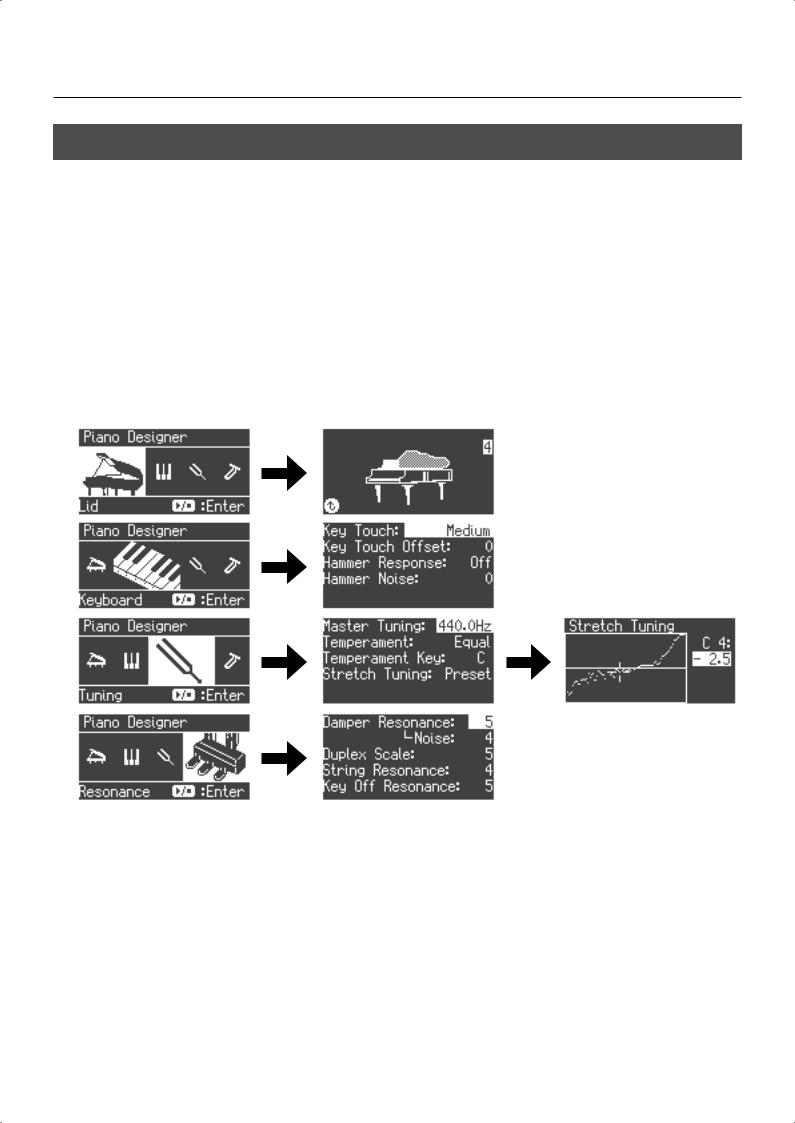
Performing
Adjusting the piano sound to your taste (Piano Designer)
The HP207 provides a “Piano Designer” function that lets you customize the piano sound by adjusting aspects such as the sound of the sympathetically vibrating piano strings. You can also save a favorite sound you’ve created (p. 86).
1. Press the [Piano Designer] button.
The [Piano Designer] button will light, and the Piano Designer screen will appear.
The Tone “Grand Piano 1” is selected.
2. Use the [-] [+] buttons to select the setting you want to adjust, and press the [ 
 ] button to enter the setting screen.
] button to enter the setting screen.
There are four Piano Designer screens.
27
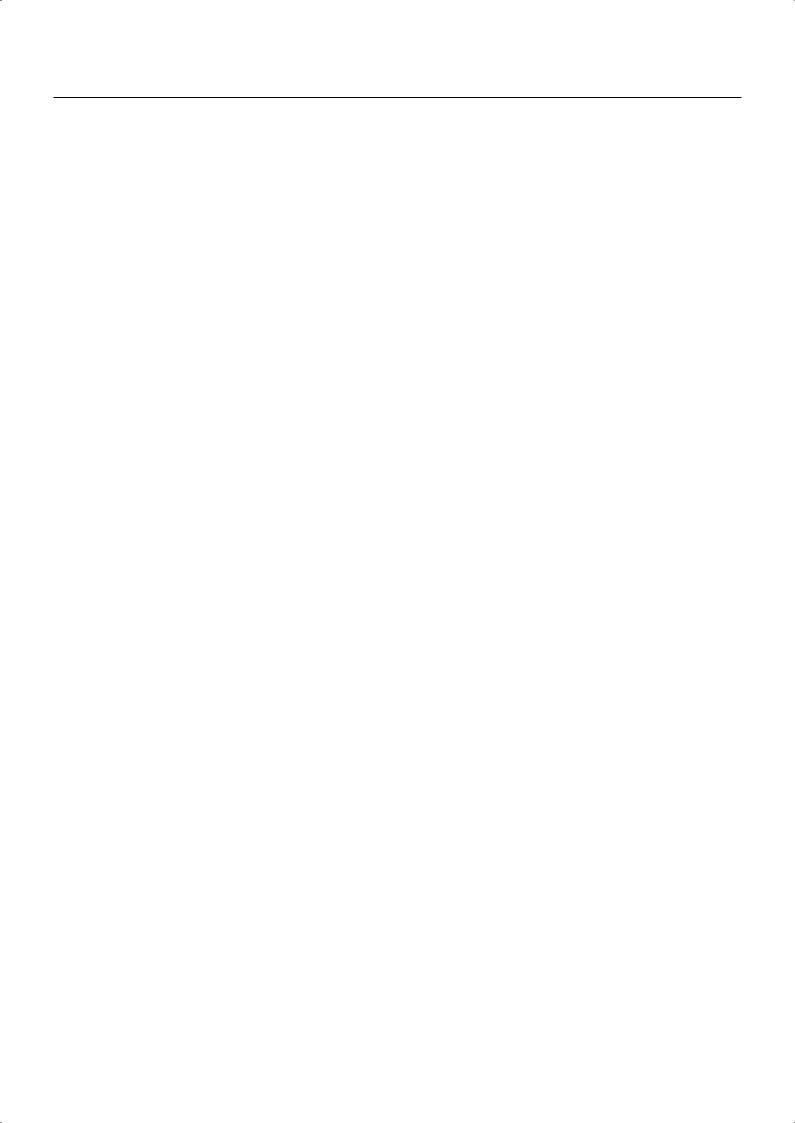
Performing
Display |
Parameter |
Value |
Description |
|
|
|
|
|
|
|
|
|
Adjusts the extent to which the lid of the grand piano is open. |
|
Lid |
Open/Close Lid |
0–6 |
The sound will become more mellow as you close the lid of the piano in the |
|
screen. The sound will become brighter as you open the lid of the piano in the |
||||
|
|
|
||
|
|
|
screen. |
|
|
|
|
|
|
|
|
Fixed, Extra Light, |
Adjusts the touch sensitivity of the keyboard. |
|
|
Key Touch |
Light, Medium, |
If you select “Fixed,” notes will sound at a uniform volume regardless of how |
|
|
|
Heavy, Extra Heavy |
strongly you play the keyboard. |
|
|
|
|
|
|
|
Key Touch Offset |
-10–0–9 |
This lets you make further detailed adjustments to the keyboard sensitivity as |
|
|
appropriate for the strength of your fingers. |
|||
Keyboard |
|
|
Higher settings will produce a heavier playing feel. |
|
|
|
|
|
|
|
Hammer Response |
Off, 1–10 |
This adjusts the time from when you play a key until the piano sound is heard. |
|
|
Higher settings will produce slower response. |
|||
|
|
|
||
|
|
|
|
|
|
Hammer Noise |
-2–0– +2 |
This adjusts the sound produced when the hammer of an acoustic piano strikes |
|
|
the string. Higher settings will produce a louder sound of the hammer striking |
|||
|
|
|
the string. |
|
|
|
|
|
|
|
Master Tuning |
415.3–440.0– |
This adjusts the HP207s standard pitch (the pitch of the middle A note). |
|
|
466.2 Hz |
|||
|
|
|
||
|
|
|
|
|
|
|
Equal, Just (Major), |
You can play classical styles such as Baroque using historic temperaments |
|
|
|
(tuning methods). |
||
|
|
Just (Minor), Arabic, |
Most modern songs are composed for and played in equal temperament, the |
|
|
Temperament |
Kirnberger, |
most common tuning in use today. But at one time, there were a wide variety of |
|
|
other tuning systems in existence. |
|||
|
Meantone, |
|||
|
|
By playing in the temperament that was in use when a composition was |
||
|
|
Pythagorean, |
||
|
|
created, you can experience the sonorities of chords originally intended for that |
||
|
|
Werkmeister |
song. |
|
|
|
|
For details, refer to “Temperaments” p. 29. |
|
Tuning |
|
|
|
|
|
|
When playing with tuning other than equal temperament, you need to specify |
||
|
|
|
||
|
Tonic |
C–B |
the tonic note for tuning the song to be performed (that is, the note that |
|
|
corresponds to C for a major key or to A for a minor key). |
|||
|
|
|
||
|
|
|
If you choose an equal temperament, there’s no need to select a tonic note. |
|
|
|
|
|
|
|
|
|
This lets you specify the amount of “stretched tuning,” a tuning method |
|
|
|
|
specifically for pianos, in which the high range is tuned slightly sharper, and |
|
|
|
Off, Preset, User |
the low range is tuned slightly flatter. |
|
|
Stretched Tuning |
|
If you select “Preset,” a standard tuning curve created for the HP207 will be |
|
|
|
used. |
||
|
|
(User: -50–0– +50) |
||
|
|
If you select “User,” you’ll be able to edit the stretched tuning yourself. Play the |
||
|
|
|
||
|
|
|
key whose pitch you want to adjust, then use the [-] [+] buttons to adjust its pitch. |
|
|
|
|
(If you adjust the “Preset” setting, the selection will change to “User.”) |
|
|
|
|
|
|
|
|
|
This adjusts the damper resonance of the acoustic piano sound (the sympathetic |
|
|
Damper Resonance |
Off, 1–10 |
vibration produced in strings other than those actually played when you press |
|
|
the damper pedal). |
|||
|
|
|
||
|
|
|
Higher settings will make the sympathetic vibration louder. |
|
|
|
|
|
|
|
Damper Noise |
Off, 1–10 |
This adjusts the damper noise of the acoustic piano sound (the sound of the |
|
|
damper releasing the strings when you press the damper pedal). |
|||
|
|
|
||
|
|
|
|
|
|
Duplex Scale |
Off, 1–10 |
This adjusts the sympathetic vibrations of an acoustic piano’s Duplex Scale (p. |
|
Resonance |
29). |
|||
|
|
Higher settings will make the sympathetic vibration louder. |
||
|
|
|
||
|
|
|
|
|
|
|
|
This adjusts the string resonance of the acoustic piano sound (the sympathetic |
|
|
String Resonance |
Off, 1–10 |
vibrations of strings for previously played notes that occur when you play |
|
|
another note). |
|||
|
|
|
||
|
|
|
Higher settings will make the sympathetic vibration louder. |
|
|
|
|
|
|
|
Key Off Resonance |
Off, 1–10 |
This adjusts sympathetic vibrations such as an acoustic piano’s key-off sound |
|
|
(the subtle sound that occurs when you release a note). |
|||
|
|
|
Higher settings will make the sympathetic vibration louder. |
|
|
|
|
|
28
