Roland GW-7 User Manual
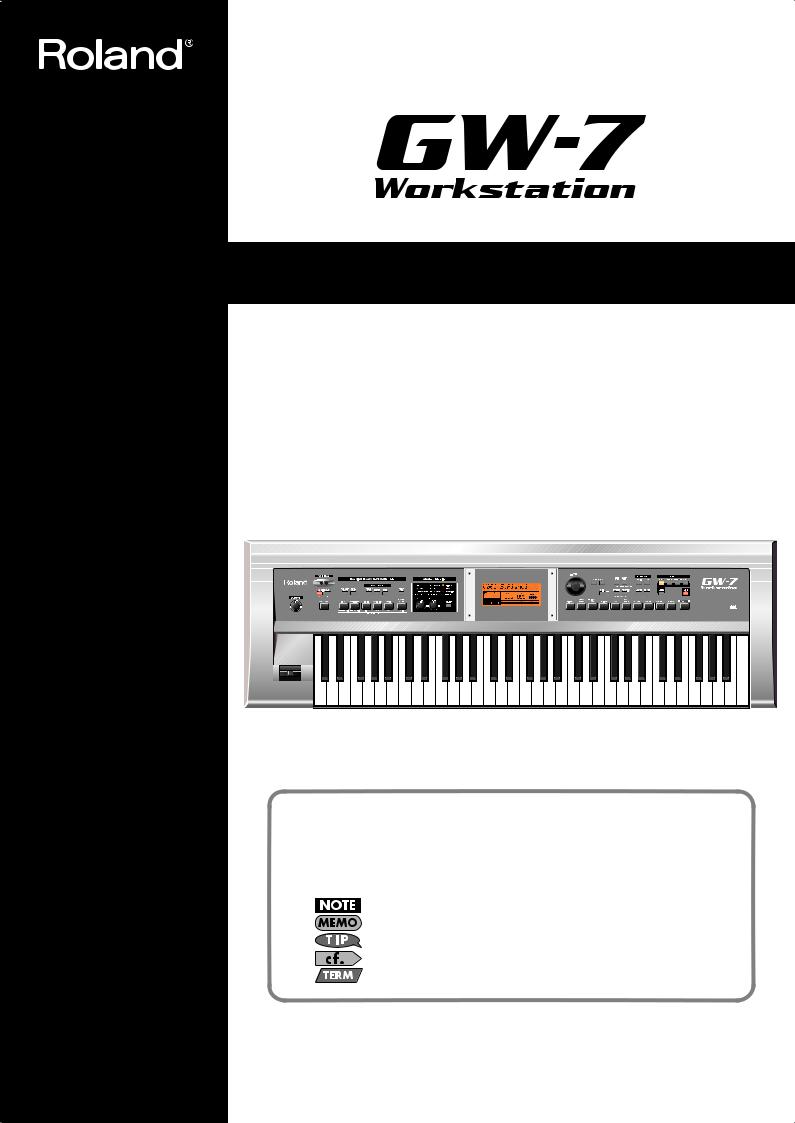
Owner’s Manual
Thank you, and congratulations on your choice of the Roland Workstation GW-7.
201a
Before using this unit, carefully read the sections entitled: “USING THE UNIT SAFELY” and “IMPORTANT NOTES” (p. 2–3; p. 4). These sections provide important information concerning the proper operation of the unit. Additionally, in order to feel assured that you have gained a good grasp of every feature provided by your new unit, Owner’s manual should be read in its entirety. The manual should be saved and kept on hand as a convenient reference.
1 |
2 |
Conventions Used in This Manual
Operating buttons are enclosed by square brackets [ ]; e.g., [ENTER].
Reference pages are indicated by (p. **).
The following symbols are used.
This indicates an important note; be sure to read it.
This indicates a memo regarding the setting or function; read it as desired.
This indicates a useful hint for operation; read it as necessary.
This indicates information for your reference; read it as necessary.
This indicates an explanation of a term; read it as necessary.
202
Copyright © 2005 ROLAND CORPORATION
All rights reserved. No part of this publication may be reproduced in any form without the written
permission of ROLAND CORPORATION.

For the U.K.
IMPORTANT: THE WIRES IN THIS MAINS LEAD ARE COLOURED IN ACCORDANCE WITH THE FOLLOWING CODE.
BLUE: NEUTRAL
BROWN: LIVE
As the colours of the wires in the mains lead of this apparatus may not correspond with the coloured markings identifying the terminals in your plug, proceed as follows:
The wire which is coloured BLUE must be connected to the terminal which is marked with the letter N or coloured BLACK.
The wire which is coloured BROWN must be connected to the terminal which is marked with the letter L or coloured RED. Under no circumstances must either of the above wires be connected to the earth terminal of a three pin plug.
USING THE UNIT SAFELY
Used for instructions intended to alert the user to the risk of death or severe injury should the unit be used improperly.
Used for instructions intended to alert the user to the risk of injury or material damage should the unit be used improperly.
* Material damage refers to damage or other adverse effects caused with respect to the home and all its furnishings, as well to domestic animals or pets.
The symbol alerts the user to important instructions or warnings.The specific meaning of the symbol is determined by the design contained within the triangle. In the case of the symbol at left, it is used for general cautions, warnings, or alerts to danger.
symbol alerts the user to important instructions or warnings.The specific meaning of the symbol is determined by the design contained within the triangle. In the case of the symbol at left, it is used for general cautions, warnings, or alerts to danger.
The  symbol alerts the user to items that must never be carried out (are forbidden). The specific thing that must not be done is indicated by the design contained within the circle. In the case of the symbol at left, it means that the unit must never be disassembled.
symbol alerts the user to items that must never be carried out (are forbidden). The specific thing that must not be done is indicated by the design contained within the circle. In the case of the symbol at left, it means that the unit must never be disassembled.
The ● symbol alerts the user to things that must be carried out. The specific thing that must be done is indicated by the design contained within the circle. In the case of the symbol at left, it means that the powercord plug must be unplugged from the outlet.
001
•Before using this unit, make sure to read the instructions below, and the Owner’s Manual.
..........................................................................................................
002c
•Do not open (or modify in any way) the unit or its AC adaptor.
..........................................................................................................
003
•Do not attempt to repair the unit, or replace parts within it (except when this manual provides specific instructions directing you to do so). Refer all servicing to your retailer, the nearest Roland Service Center, or an authorized Roland distributor, as listed on the “Information” page.
..........................................................................................................
004
•Never use or store the unit in places that are:
• Subject to temperature extremes (e.g., direct sunlight in an enclosed vehicle, near a heating duct, on top of heat-generating equipment); or are
• Damp (e.g., baths, washrooms, on wet floors); or are
•Humid; or are
•Exposed to rain; or are
•Dusty; or are
•Subject to high levels of vibration.
..........................................................................................................
005
•This unit should be used only with a stand that is recommended by Roland.
006
•When using the unit with a stand recommended by Roland, the stand must be carefully placed so it is level and sure to remain stable. If not using a stand, you still need to make sure that any location you choose for placing the unit provides a level surface that will properly support the unit, and keep it from wobbling.
..........................................................................................................
008c
•Be sure to use only the AC adaptor supplied with the unit. Also, make sure the line voltage at the installation matches the input voltage specified on the AC adaptor’s body. Other AC adaptors may use a different polarity, or be designed for a different voltage, so their use could result in damage, malfunction, or electric shock.
..........................................................................................................
009
•Do not excessively twist or bend the power cord, nor place heavy objects on it. Doing so can damage the cord, producing severed elements and short circuits. Damaged cords are fire and shock hazards!
..........................................................................................................
010
•This unit, either alone or in combination with an amplifier and headphones or speakers, may be capable of producing sound levels that could cause permanent hearing loss. Do not operate for a long period of time at a high volume level, or at a level that is uncomfortable. If you experience any hearing loss or ringing in the ears, you should immediately stop using the unit, and consult an audiologist.
2
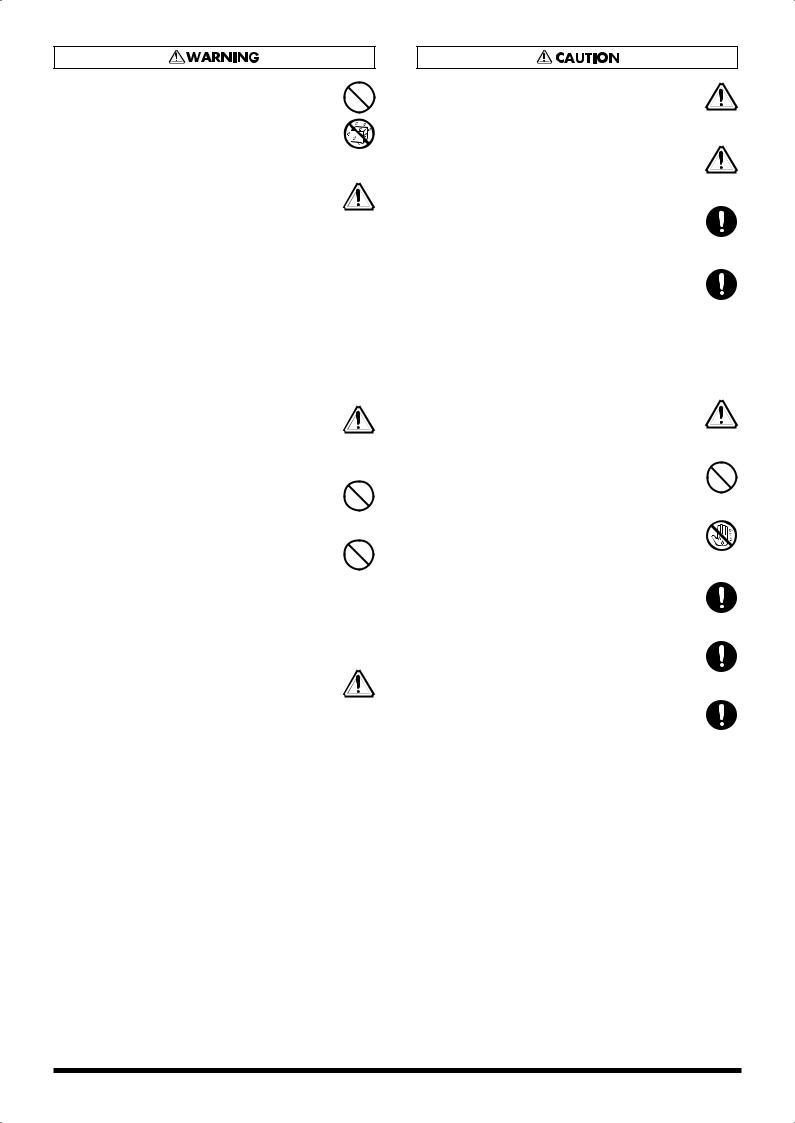
011
•Do not allow any objects (e.g., flammable material, coins, pins); or liquids of any kind (water, soft drinks, etc.) to penetrate the unit.
..........................................................................................................
012c
•Immediately turn the power off, remove the AC adaptor from the outlet, and request servicing by your retailer, the nearest Roland Service Center, or an authorized Roland distributor, as listed on the “Information” page when:
•The AC adaptor or the power-supply cord has been damaged; or
•If smoke or unusual odor occurs
•Objects have fallen into, or liquid has been spilled onto the unit; or
•The unit has been exposed to rain (or otherwise has become wet); or
•The unit does not appear to operate normally or exhibits a marked change in performance.
..........................................................................................................
013
•In households with small children, an adult should provide supervision until the child is capable of following all the rules essential for the safe operation of the unit.
..........................................................................................................
014
•Protect the unit from strong impact. (Do not drop it!)
..........................................................................................................
015
•Do not force the unit’s power-supply cord to share an outlet with an unreasonable number of other devices. Be especially careful when using extension cords—the total power used by all devices you have connected to the extension cord’s outlet must never exceed the power rating (watts/amperes) for the extension cord. Excessive loads can cause the insulation on the cord to heat up and eventually melt through.
..........................................................................................................
016
•Before using the unit in a foreign country, consult with your retailer, the nearest Roland Service Center, or an authorized Roland distributor, as listed on the “Information” page.
101b
•The unit and the AC adaptor should be located so their location or position does not interfere with their proper ventilation.
..........................................................................................................
101c
•This unit is for use only with Roland stand KS-12. Use with other stands is capable of resulting in instability causing possible injury.
..........................................................................................................
102d
•Always grasp only the output plug or the body of the AC adaptor when plugging into, or unplugging from, this unit or an outlet.
..........................................................................................................
103b
•At regular intervals, you should unplug the AC adaptor and clean it by using a dry cloth to wipe all dust and other accumulations away from its prongs. Also, disconnect the power plug from the power outlet whenever the unit is to remain unused for an extended period of time. Any accumulation of dust between the power plug and the power outlet can result in poor insulation and lead to fire.
..........................................................................................................
104
•Try to prevent cords and cables from becoming entangled. Also, all cords and cables should be placed so they are out of the reach of children.
..........................................................................................................
106
•Never climb on top of, nor place heavy objects on the unit.
..........................................................................................................
107d
•Never handle the AC adaptor body, or its output plugs,
with wet hands when plugging into, or unplugging from, an outlet or this unit.
..........................................................................................................
108b
•Before moving the unit, disconnect the AC adaptor and all cords coming from external devices.
..........................................................................................................
109b
•Before cleaning the unit, turn off the power and unplug the AC adaptor from the outlet.
..........................................................................................................
110b
•Whenever you suspect the possibility of lightning in your area, disconnect the AC adaptor from the outlet.
3

 IMPORTANT NOTES
IMPORTANT NOTES
291a
In addition to the items listed under “USING THE UNIT SAFELY” on page 2–3, please read and observe the following:
Power Supply
301
•Do not connect this unit to same electrical outlet that is being used by an electrical appliance that is controlled by an inverter (such as a refrigerator, washing machine, microwave oven, or air conditioner), or that contains a motor. Depending on the way in which the electrical appliance is used, power supply noise may cause this unit to malfunction or may produce audible noise. If it is not practical to use a separate electrical outlet, connect a power
supply noise filter between this unit and the electrical outlet.
302
• The AC adaptor will begin to generate heat after long hours of consecutive use. This is normal, and is not a cause for concern.
307
•Before connecting this unit to other devices, turn off the power to all units. This will help prevent malfunctions and/or damage to speakers or other devices.
Placement
351
•Using the unit near power amplifiers (or other equipment containing large power transformers) may induce hum. To alleviate the problem, change the orientation of this unit; or move
it farther away from the source of interference.
352a
• This device may interfere with radio and television reception. Do not use this device in the vicinity of such receivers.
352b
•Noise may be produced if wireless communications devices, such as cell phones, are operated in the vicinity of this unit. Such noise could occur when receiving or initiating a call, or while conversing. Should you experience such problems, you should relocate such wireless devices so they are at a greater distance
from this unit, or switch them off.
354a
•Do not expose the unit to direct sunlight, place it near devices that radiate heat, leave it inside an enclosed vehicle, or otherwise subject it to temperature extremes. Excessive heat can deform or
discolor the unit.
355b
•When moved from one location to another where the temperature and/or humidity is very different, water droplets (condensation) may form inside the unit. Damage or malfunction may result if you attempt to use the unit in this condition. Therefore, before using the unit, you must allow it to stand for several
hours, until the condensation has completely evaporated.
358
•Do not allow objects to remain on top of the keyboard. This can be the cause of malfunction, such as keys ceasing to produce sound.
Maintenance
401a
•For everyday cleaning wipe the unit with a soft, dry cloth or one that has been slightly dampened with water. To remove stubborn dirt, use a cloth impregnated with a mild, non-abrasive detergent. Afterwards, be sure to wipe the unit thoroughly with a soft, dry
cloth.
402
•Never use benzine, thinners, alcohol or solvents of any kind, to avoid the possibility of discoloration and/or deformation.
Repairs and Data
452
•Please be aware that all data contained in the unit’s memory may be lost when the unit is sent for repairs. Important data should always be backed up in another MIDI device (e.g., a sequencer) or on a computer, or written down on paper (when possible). During repairs, due care is taken to avoid the loss of data. However, in certain cases (such as when circuitry related to memory itself is out of order), we regret that it may not be possible to restore the data, and Roland assumes no liability concerning such loss of data.
Additional Precautions
551
•Please be aware that the contents of memory can be irretrievably lost as a result of a malfunction, or the improper operation of the unit. To protect yourself against the risk of loosing important data, we recommend that you periodically save a backup copy of important data you have stored in the unit’s memory, another
MIDI device (e.g., a sequencer), or on a computer.
552
•Unfortunately, it may be impossible to restore the contents of data that was stored in the unit’s memory, another MIDI device (e.g., a sequencer), or on a computer once it has been lost. Roland
Corporation assumes no liability concerning such loss of data.
553
•Use a reasonable amount of care when using the unit’s buttons, sliders, or other controls; and when using its jacks and
connectors. Rough handling can lead to malfunctions.
554
• Never strike or apply strong pressure to the display.
556
•When connecting / disconnecting all cables, grasp the connector itself—never pull on the cable. This way you will avoid causing
shorts, or damage to the cable’s internal elements.
558a
•To avoid disturbing your neighbors, try to keep the unit’s volume at reasonable levels. You may prefer to use headphones, so you do not need to be concerned about those around you (especially
when it is late at night).
559a
•When you need to transport the unit, package it in the box (including padding) that it came in, if possible. Otherwise, you
will need to use equivalent packaging materials.
561
•Use only the specified expression pedal (EV-5; sold separately). By connecting any other expression pedals, you risk causing
malfunction and/or damage to the unit.
566a
•The effective range of the D Beam controller is greatly reduced in strong light, such as direct sunlight. Please be aware of this when using the D Beam controller.
204
*Microsoft and Windows are registered trademarks of Microsoft
Corporation.
206j
*Windows® is known officially as: “Microsoft® Windows®
operating system.”
207
*Apple and Macintosh are registered trademarks of Apple
Computer, Inc.
209
*Mac OS is a trademark of Apple Computer, Inc.
4
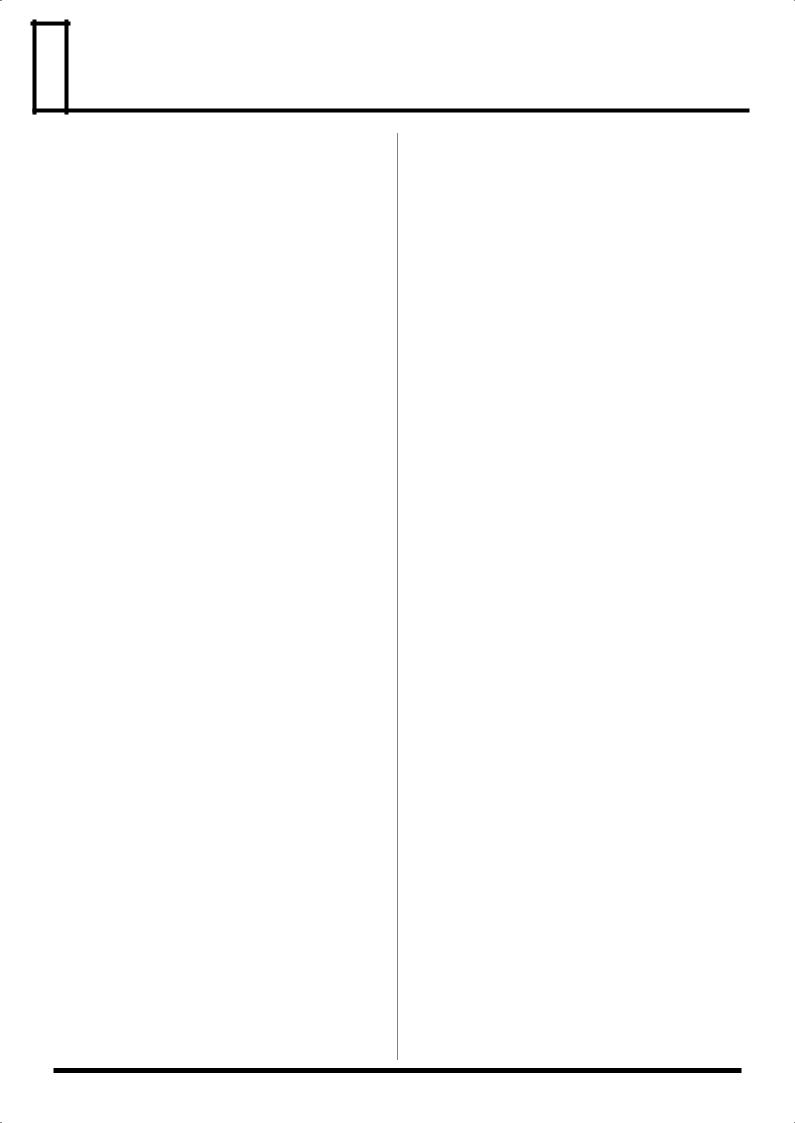
 Contents
Contents
USING THE UNIT SAFELY .......................... |
2 |
IMPORTANT NOTES.................................... |
4 |
Panel Descriptions ...................................... |
6 |
Front Panel ................................................................................ |
6 |
Rear Panel.................................................................................. |
7 |
Introduction.................................................. |
8 |
About the GW-7 ....................................................................... |
8 |
Making Connections................................................................ |
8 |
Connecting External Equipment, Pedals, and Switches........... |
8 |
Connecting the AC Adaptor......................................................... |
9 |
Turning the Power On/Off .................................................... |
9 |
Turning the Power On................................................................... |
9 |
Turning the Power Off .................................................................. |
9 |
Adjusting the Screen Contrast................................................ |
9 |
Listening to the Demo Song ................................................... |
9 |
Playing Sounds from the Keyboard (Keyboard Mode)...... |
9 |
Using Main Mode .......................................................................... |
9 |
Using Split Mode.......................................................................... |
10 |
Using Dual Mode ......................................................................... |
10 |
Using the Metronome.................................................................. |
10 |
Restoring the GW-7 to Its Factory Settings ........................ |
10 |
Initializing the User Style and User Song Memory........... |
10 |
Keyboard Mode Functions ....................... |
11 |
Selecting the Tone for the Keyboard Mode........................ |
11 |
Selecting a Tone............................................................................ |
11 |
Using the Favorite Tone Function ....................................... |
11 |
Registering a Favorite Tone........................................................ |
11 |
Selecting a Favorite Tone ............................................................ |
11 |
Drum Sounds and Sound Effects (SFX) .............................. |
11 |
Drum Sets...................................................................................... |
11 |
Sound Effects (SFX)...................................................................... |
11 |
Octave Settings ....................................................................... |
11 |
Editing a Tone......................................................................... |
12 |
Editing a Tone in Detail .............................................................. |
12 |
Saving a Tone................................................................................ |
12 |
Other Functions...................................................................... |
13 |
Using the GW-7 as a MIDI Keyboard Controller .................... |
13 |
Playing with an Accompaniment |
|
(Backing) ................................................... |
14 |
Playing Back a Backing ......................................................... |
14 |
Changing the Backing Ensemble ............................................... |
14 |
Adjusting the Volume Balance................................................... |
14 |
Adjusting the Tempo................................................................... |
14 |
Sync Start....................................................................................... |
14 |
Stopping the Backing................................................................... |
14 |
Selecting a Music Style .......................................................... |
15 |
Adding Music Styles.................................................................... |
15 |
Deleting a Music Style................................................................. |
15 |
Other Functions Related to Music Styles.................................. |
15 |
Performance Functions and Effects ........ |
16 |
Performance Functions.......................................................... |
16 |
D Beam Controller ....................................................................... |
16 |
Pitch Bend and Modulation........................................................ |
17 |
Assignable Pedal .......................................................................... |
17 |
Using Preset Performances ......................................................... |
17 |
Selecting a Performance .............................................................. |
17 |
Editing a Performance ................................................................. |
17 |
Saving a Performance.................................................................. |
17 |
Performance Parameters ............................................................. |
18 |
Using Effects........................................................................... |
19 |
Adjusting the Reverb or Chorus Send Level ........................... |
19 |
Editing the Effects ........................................................................ |
19 |
Multi-Effect List............................................................................ |
20 |
Song Functions ......................................... |
21 |
Recording a Song ................................................................... |
21 |
All ................................................................................................... |
21 |
Keyboard ....................................................................................... |
21 |
Single.............................................................................................. |
21 |
Punch-In/Out............................................................................... |
22 |
Recording Another Song |
|
(After Previously Recording a Song) ................................. |
22 |
Saving a Song ......................................................................... |
22 |
Deleting a Song ...................................................................... |
22 |
Selecting and Playing a Song ............................................... |
23 |
Moving the Playback Location of a Song ................................. |
23 |
Minus-One Playback ................................................................... |
23 |
USB Functions and System Functions ... |
24 |
Transferring Files via USB.................................................... |
24 |
Terminating the USB Connection |
|
between the GW-7 and Your Computer.................................. |
24 |
System Settings ...................................................................... |
24 |
System Parameter Functions ...................................................... |
25 |
MIDI Functions ........................................... |
26 |
MIDI Channels ....................................................................... |
26 |
MIDI Parameters.................................................................... |
26 |
Bulk Dump ............................................................................. |
27 |
Bulk Load................................................................................ |
27 |
Using the GW-7 as a MIDI Sound Module ........................ |
27 |
Troubleshooting ........................................ |
28 |
Power Does Not Turn On..................................................... |
28 |
No Sound from the GW-7..................................................... |
28 |
No Sound from a Specific Part............................................. |
28 |
No Sound from a Connected MIDI Device........................ |
28 |
No Sound in a Specific Range of Pitches............................ |
28 |
Effects Are Not Applied ....................................................... |
28 |
The Effect Sounds Wrong..................................................... |
28 |
Pitch Bend Not Obtained |
|
When Pitch Bend Lever Is Moved...................................... |
28 |
Sound Is Alternately Heard from Left and Right |
|
(Panned) Each Time You Play a Note................................ |
28 |
Sound Is Distorted ................................................................. |
29 |
Pitch Is Wrong........................................................................ |
29 |
Notes Are Cut Off.................................................................. |
29 |
Tone Lists................................................... |
30 |
Drum Sets................................................... |
35 |
Music Styles ............................................... |
40 |
Chord Intelligence (“MODE 1” setting).... |
41 |
Specifications ............................................ |
44 |
Index ........................................................... |
45 |
5
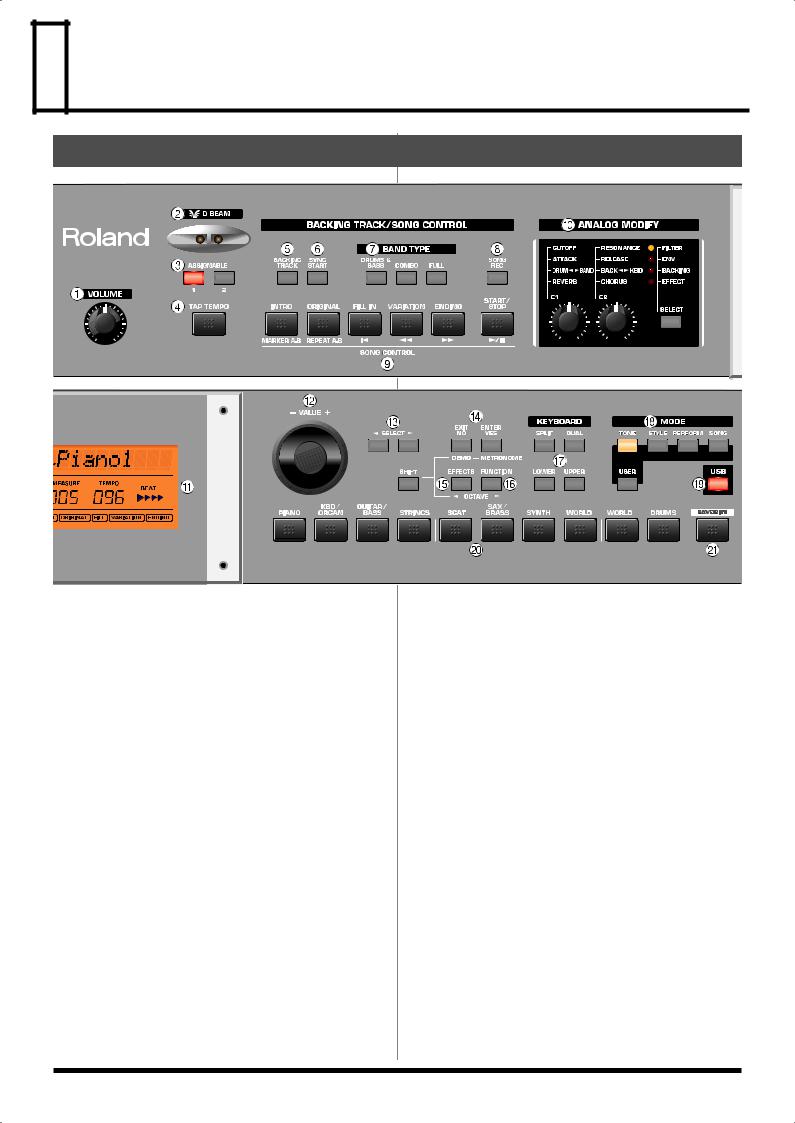
 Panel Descriptions
Panel Descriptions
Front Panel
1 2
1.VOLUME knob
This knob controls the volume of the entire GW-7.
2.D Beam controller
You can use this controller simply by moving your hand above it. (p. 16)
3.ASSIGNABLE buttons
You can use these buttons to turn the D Beam controller on/off, or to select the D Beam function. (p. 16)
4.TAP TEMPO button
You can use this button to set the tempo. (p. 14)
5.BACKING TRACK button
Press this button when you want the backing to play. (p. 14)
6.SYNC START button
This button activates the Sync Start function. (p. 14)
7.BAND TYPE buttons
Use these buttons to change the backing ensemble, or to use the minus-one function. (p. 14, p. 23)
8.SONG REC button
Press this button to record a song. (p. 21)
9.SONG CONTROL buttons
Use these buttons to play back the backing or song. (p. 14, p. 23)
10.ANALOG MODIFY section
Turn the C1/C2 knobs to control the functions you select by pressing the SELECT button. (p. 12, p. 14, p. 25)
11.Screen
This displays various information according to the operations you perform.
12.VALUE dial
Use this to edit the value of the parameters (settings) in the screen.
13.SELECT buttons ([  ][
][  ])
])
Use these buttons to change between screen pages, tone categories, or music styles.
14.EXIT (NO)/ENTER (YES) buttons
Pressed to issue the “Cancel” (EXIT) or “OK” (ENTER) commands in screens that prompt you to make such a selection. To listen to the demo songs, hold down [SHIFT] and press [EXIT]. (p. 9)
To use the metronome, hold down [SHIFT] and press [ENTER]. (p. 10)
15.EFFECTS button
This button lets you make effect settings. (p. 19)
To lower the pitch of the keyboard tone in steps of one octave, hold down [SHIFT] and press [EFFECTS]. (p. 11)
6

16.FUNCTION button
This button takes you to the settings screen for various parameters.
To raise the pitch of the keyboard tone in steps of one octave, hold down [SHIFT] and press [FUNCTION]. (p. 11)
17.KEYBOARD section
Use these buttons to switch the keyboard mode. (p. 9, p. 11)
18.MODE section
Use these buttons to switch between Tone, Style, Performance, and Song modes.
19.USB button
The GW-7 can exchange music style data or song files with your computer via a USB connection. (p. 24)
20.[PIANO]–[DRUMS]
Use these buttons to select tones by category. (p. 9–11)
Panel Descriptions
21.FAVORITE button
Use this button to access favorite tones. (p. 11)
22.Bender/Modulation lever
You can raise or lower the pitch by moving this lever to the left or right. Push the lever away from yourself to apply modulation (normally vibrato) to the sound. (p. 17)
Rear Panel
1. USB connector |
9. POWER switch |
Use a USB cable to connect the GW-7 to your computer via this |
This turns the power on/off. (p. 9) |
connector. (p. 24) |
|
2.MIDI OUT/IN connectors
Connect MIDI devices to these connectors. (p. 26)
3.CONTROL PEDAL jack
Connect a separately available pedal switch (Roland DP Series), a separately available foot switch (BOSS FS-5U) or a separately available expression pedal (Roland EV-5) to this jack. (p. 8, p.
17)
4.HOLD PEDAL jack
Connect a separately available pedal switch (Roland DP Series) to this jack. (p. 8)
5.OUTPUT R/L (MONO) jacks
Connect your cassette deck, power amp, audio amp, keyboard amp, monitor speakers, etc., to these jacks. (p. 8)
6.PHONES jack
Connect a separately available pair of headphones to this jack. Sound will be output from the OUTPUT jacks even if you connect headphones.
7.Cord hook
Use this to secure the AC adaptor cord. (p. 9)
8.DC IN jack
Connect the included AC adaptor here. (p. 9)
7

 Introduction
Introduction
About the GW-7
What is a Tone? (p. 11)
On the GW-7, each of the sounds you normally play is called a “Tone.” If we use the analogy of an orchestra, a Tone corresponds to an instrument played by one of the musicians. Settings for parameters such as effects and filters are also included in a Tone.
What is Backing? (p. 14)
”Backing” refers to the automatic accompaniment functionality of the GW-7.
What is a Music Style? (p. 15)
A “Music Style” is a musical template used by a Backing. The GW-7 contains a variety of music styles such as rock, dance, Latin, and jazz. You can also add style data by connecting the GW-7 to your computer via USB. (p. 24)
You can’t create music styles using the GW-7 itself; you’ll need to use the built-in styles provided by the GW-7, or load commercially available style data.
What is a Performance? (p. 16)
A “Performance” is a group of settings that specifies the Tone and Style, the keyboard mode, and various other parameters.
What is a Song? (p. 21)
The GW-7 contains a 16-track recorder, which you can use to record the music you play. You can add a Backing to the performance you play on the keyboard, and save the result as a Song. You can also load Song data from a computer connected to the GW-7 via USB. (p. 24)
Making Connections
To prevent malfunction and/or damage to speakers or other devices, always turn down the volume, and turn off the power on all devices before making any connections.
Connecting External Equipment,
Pedals, and Switches
Connecting External Equipment
You can record your playing (or a song recorded on the GW-7) onto a cassette tape or other audio recording device. Connect the OUTPUT jacks on the GW-7’s rear panel to the input jacks of your external device.
fig.connect
Cassette deck, power amp, audio amp, keyboard amp, monitor speakers, etc.
Connecting a Pedal and Switch
You must switch off the GW-7’s power before you connect a pedal and/or switch.
Connect a separately available pedal switch (Roland DP Series) to the HOLD PEDAL jack on the rear panel. You can use this pedal switch to sustain notes even after taking your hands off the keyboard.
Connect a separately available pedal switch (Roland DP Series), a separately available foot switch (Boss FS-5U) or separately available expression pedal (Roland EV-5) to the rear panel CONTROL PEDAL jack. You can use this to control various functions that you assign. (p. 25)
Use only the specified expression pedal (EV-5; sold separately). By connecting any other expression pedals, you risk causing malfunction and/or damage to the unit.
8
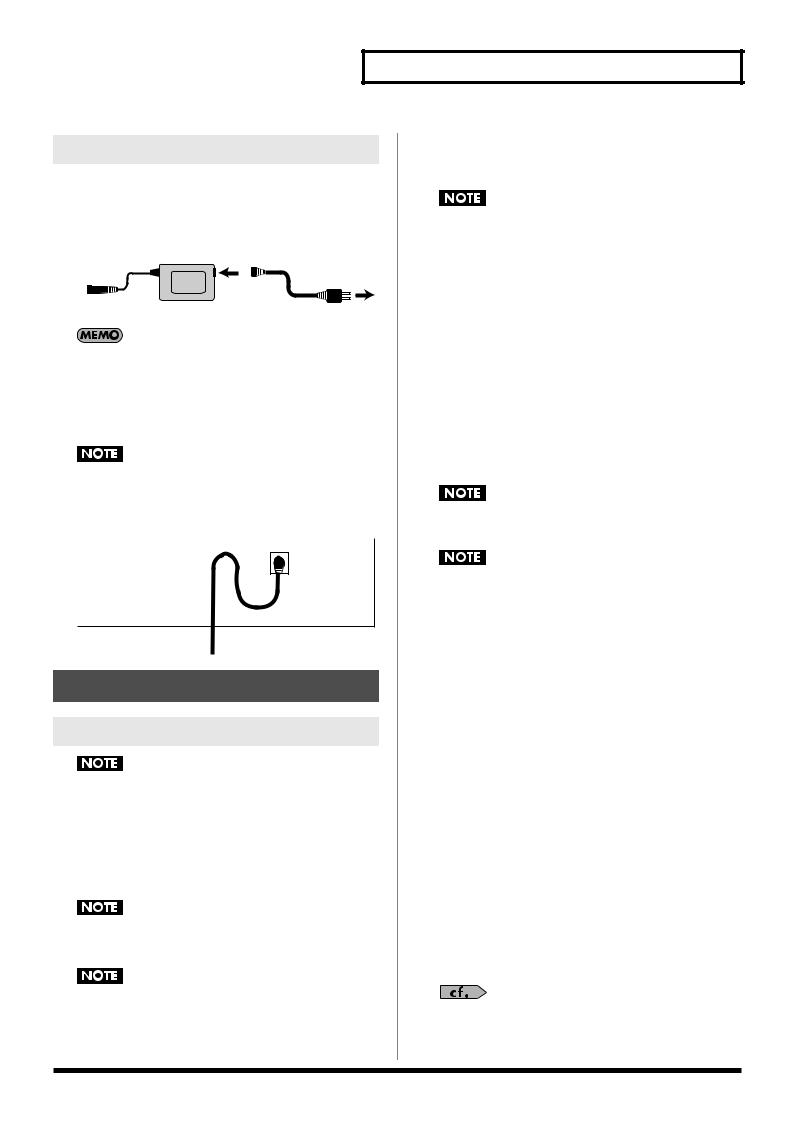
Connecting the AC Adaptor
1.Remove the GW-7 from its shipping carton, and place it on a horizontal surface.
2.Connect the included power supply cord to the included AC
adaptor.
fig.ACadap
|
|
|
|
AC adaptor |
|
Power supply cord |
|||
|
|
|
|
|
|
|
|
|
|
|
|
|
|
|
|
|
|
|
|
|
|
|
|
|
|
|
|
|
|
to an AC outlet
Depending on your region, the included AC adaptor may be a different type than the one shown above. If so, omit step 2 and proceed.
3.Connect the AC adaptor to the DC IN jack on the GW-7’s rear panel, and then plug the AC adaptor into an electrical outlet.
To prevent the inadvertent disruption of power to your unit (should the plug be pulled out accidentally), and to avoid applying undue stress to the AC adaptor jack, anchor the power
cord using the cord hook, as shown in the illustration.
fig.codef
Cord hook
GW-7 rear panel
Turning the Power On/Off
Turning the Power On
Once the connections have been completed, turn on power to your various devices in the order specified. By turning on devices in the wrong order, you risk causing malfunction and/ or damage to speakers and other devices.
1.Before you turn on the power, turn the VOLUME knob all the way to the left to minimize the volume.
2.Press the rear panel POWER button to turn on the power.
This unit is equipped with a protection circuit. A brief interval (a few seconds) after power up is required before the unit will operate normally.
If the GW-7 is connected to a keyboard amp or audio amp, turn on the power of the GW-7 first, and then switch on your amp.
3.Turn the VOLUME knob to adjust the volume of the GW-7.
Introduction
Turning the Power Off
1.Press the POWER switch once again to turn off the power.
If the GW-7 is connected to a keyboard amp or audio amp, switch off the power to your amp first, then turn off the power on the GW-7.
Adjusting the Screen Contrast
Hold down [FUNCTION] and turn the VALUE dial.
Listening to the Demo Song
1.Hold down [SHIFT] and press [EXIT] (DEMO).
The screen will indicate “DEMO PLAY.”
2.Press [START/STOP] to begin demo playback.
3.Press [START/STOP] to stop demo playback.
4.Press [EXIT] to return to the previous screen.
All rights reserved. Unauthorized use of this material for purposes other than private, personal enjoyment is a violation of applicable laws.
No data for the music that is played will be output from MIDI OUT.
Playing Sounds from the Keyboard (Keyboard Mode)
Immediately after you turn on the power, the GW-7 will be in a state where you can use the entire keyboard to play a piano sound. The GW-7’s keyboard can operate in one of the following three modes.
MAIN The entire keyboard plays one Tone.
SPLIT The region of the keyboard to the left of the split point becomes the Lower Part, while the region of the keyboard to the right of the split point becomes the Upper Part. Each part plays a different Tone.
DUAL The entire keyboard plays two Tones simultaneously.
Using Main Mode
1.Turn on the power as described in “Turning the Power On”
A piano sound will be selected.
2.Select the desired Tone.
1.Press MODE [TONE] so the button is lit.
2.Turn the VALUE dial to step through the Tones one by one. Alternatively, you can press one of the ten buttons [PIANO]–[DRUMS] to select a Tone by category.
Refer to p. 11 for details.
3.Play the keyboard.
Turn the VOLUME knob to adjust the volume.
9
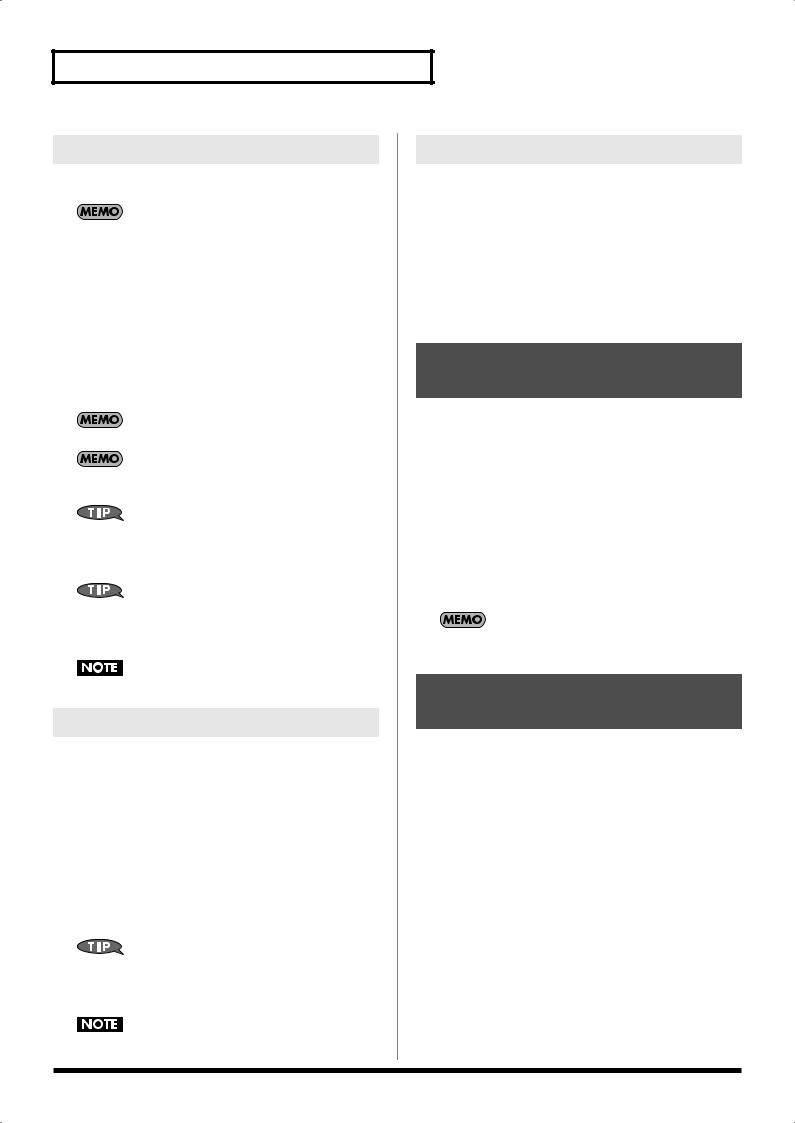
Introduction
Using Split Mode
1.If you want to use your left and right hands to play different Tones, press KEYBOARD [SPLIT] so the button is lit.
The Tone you selected in Main mode (i.e., when [SPLIT] and [DUAL] were extinguished) will be the Tone for the Upper Part.
2.Select a different Tone for each Part.
1.To select the Tone for the Upper Part, press [UPPER] so the button is lit. To select the Tone for the Lower Part, press [LOWER] so the button is lit.
2.Turn the VALUE dial to step through the Tones one by one. Alternatively, you can press one of the ten buttons [PIANO]–[DRUMS] to select a Tone by category.
3.Play the keyboard.
Turn the VOLUME knob to adjust the volume.
The split point is set to C4 (note number 60).
In Split mode, the most suitable octave settings for each tone are applied automatically.
If you press and hold [SPLIT] (for approximately two seconds), the split point setting screen will appear. You can turn the VALUE dial to change the split point. When you’re finished, press [EXIT].
If you press and hold [UPPER] or [LOWER] (for approximately two seconds), the volume setting screen for each part will appear. You can turn the VALUE dial to adjust the volume of each part. When you’re finished, press [EXIT].
You can’t select a drum set Tone for the Lower Part.
Using Dual Mode
1.If you want to play two Tones simultaneously, press KEYBOARD [DUAL] so the button is lit.
2.Select two Tones.
1.To change the Tone that you selected in Main mode, press UPPER so the button is lit. To change the second Tone that you want to layer with the first Tone, press [LOWER] so the button is lit.
2.Turn the VALUE dial to step through the Tones one by one. Alternatively, you can press one of the ten buttons [PIANO]–[DRUMS] to select a Tone by category.
3.Play the keyboard.
Turn the VOLUME knob to adjust the volume.
If you press and hold [UPPER] or [LOWER] (for approximately two seconds), the volume setting screen for each part will appear. You can turn the VALUE dial to adjust the volume of each part. When you’re finished, press [EXIT].
You can’t select a drum set Tone as the second Tone.
Using the Metronome
It’s convenient to use the metronome when you’re practicing a new song.
1.Hold down [SHIFT] and press [ENTER] (METRONOME).
The metronome setting screen will appear, and the metronome will begin sounding.
2.Use SELECT [  ][
][  ] and turn the VALUE dial to specify the time signature and volume for the metronome.
] and turn the VALUE dial to specify the time signature and volume for the metronome.
3.To stop the metronome, hold down [SHIFT] and press [ENTER] (METRONOME).
Restoring the GW-7 to Its Factory Settings
1.Press [FUNCTION].
2.Use SELECT [  ][
][  ] to get the screen to indicate “Utility?”, and then press [ENTER].
] to get the screen to indicate “Utility?”, and then press [ENTER].
3.Use SELECT [  ][
][  ] to get the screen to indicate “Factory Reset?”
] to get the screen to indicate “Factory Reset?”
4.Press [ENTER]. The screen will prompt “Sure?”
5.Press [ENTER] to initialize the GW-7.
If you press [EXIT] instead, you’re returned to the previous screen and no initialization takes place.
Once the initialization is complete, the previous screen will reappear.
Restoring the factory settings will initialize the System, User Tone, and User Performance settings.
Initializing the User Style
and User Song Memory
1.Press [FUNCTION].
2.Use SELECT [  ][
][  ] to get the screen to indicate “Utility?”, and then press [ENTER].
] to get the screen to indicate “Utility?”, and then press [ENTER].
3.Use SELECT [  ][
][  ] to get the screen to indicate “Init IntDRV?”
] to get the screen to indicate “Init IntDRV?”
4.Press [ENTER]. The screen will prompt “Sure?”
5.Press [ENTER] to initialize the settings.
If you press [EXIT] instead, you’re returned to the previous screen and no initialization takes place.
Once the initialization is complete, the previous screen will reappear.
10

 Keyboard Mode Functions
Keyboard Mode Functions
Selecting the Tone for the Keyboard Mode
The GW-7 contains 657 different Tones. You can use these Tones in the three keyboard modes (Main, Split, Dual) (p. 9).
Selecting a Tone
1.Press MODE [TONE] so the button is lit.
The Tone memory locations are organized as follows.
Number |
Type |
Explanation |
|
|
|
P001– |
Preset |
These Tones are built into the GW-7. |
P657 |
|
They cannot be overwritten. |
U001– |
User |
You can use these memory locations to |
U144 |
|
store Tones you’ve edited. To switch to |
|
|
User Tones, press [USER] so the button |
|
|
is lit. To switch back to Preset Tones, |
|
|
press [USER] once again so its illumina- |
|
|
tion is switched off. |
|
|
* U129–U144 are only for drum sets. |
2.Turn the VALUE dial to step through the Tones one by one. Alternatively, you can press one of the ten buttons [PIANO]–[DRUMS] to select a Tone by category.
You can use SELECT [  ][
][  ] to step through the categories one by one.
] to step through the categories one by one.
If, after selecting a Preset tone, you press and hold down (for approximately two seconds) the category button in which that tone is registered, that tone will be selected first when you press the same button the next time. (You can't do this for User tones.)
In Split mode or Dual mode, you can select two Tones independently. (p. 10)
When [BACKING TRACK] is lit, the left-hand region of the keyboard will play a string sound and a chord bass sound. If you don't want these to play, press [BACKING TRACK] so the illumination is turned off.
Using the Favorite Tone
Function
The “Favorite Tone” function lets you register up to ten Tones to each of the ten category buttons [PIANO]–[DRUMS], regardless of the category of the Tone or whether it is a Preset Tone or a User Tone. For example, if you register the Tones you use most frequently, you’ll be able to select them quickly in a live performance situation.
Registering a Favorite Tone
After selecting a Tone, hold down [FAVORITE] and press the category button (one of the ten buttons [PIANO]–[DRUMS]) in which you want to register that Tone.
Selecting a Favorite Tone
Press [FAVORITE] so the button is lit, and press the category button (one of the ten buttons [PIANO]–[DRUMS]) in which you registered the desired Tone.
Drum Sounds and Sound
Effects (SFX)
Drum Sets
The last 51 Tones (P607–P657) are called “drum sets.” When you select a drum set, a different sound is assigned to each note of the keyboard. For example, the left most key will play a bass drum (kick) sound, and other keys will play snare drum and other sounds. A drum set is a collection of ninety or more sounds, each assigned to a different key.
You can’t select a drum set for the Lower Part of Split mode, nor as the second Tone in Dual mode.
Sound Effects (SFX)
The GW-7 contains sound effect, drum, and percussion Tones (P543– P606), and you can assign just one of these Tones to the keyboard and use it to play a melody. You can use these across the entire keyboard in Main, Split, or Dual modes.
If you’re using Split mode, you’ll probably want to set the split point to about C6 if you’re going to play a sound effect or percussion sound with your right hand, or to about C3 if you’re using your left hand.
Octave Settings
You can shift the pitch of a Tone upward or downward in steps of an octave, over a maximum of four octaves upward or downward.
Hold down [SHIFT] and use OCTAVE [  ][
][  ].
].
In Split Mode
If [UPPER] is lit, hold down [SHIFT] and use OCTAVE [  ][
][  ] to change the octave setting of the Upper Part.
] to change the octave setting of the Upper Part.
If [LOWER] is lit, this operation will change the octave setting of the Lower Part.
In Dual Mode
If [UPPER] is lit, hold down [SHIFT] and use OCTAVE [  ][
][  ] to change the octave setting of the first Tone.
] to change the octave setting of the first Tone.
If LOWER is lit, this operation will change the octave setting of the second Tone.
11
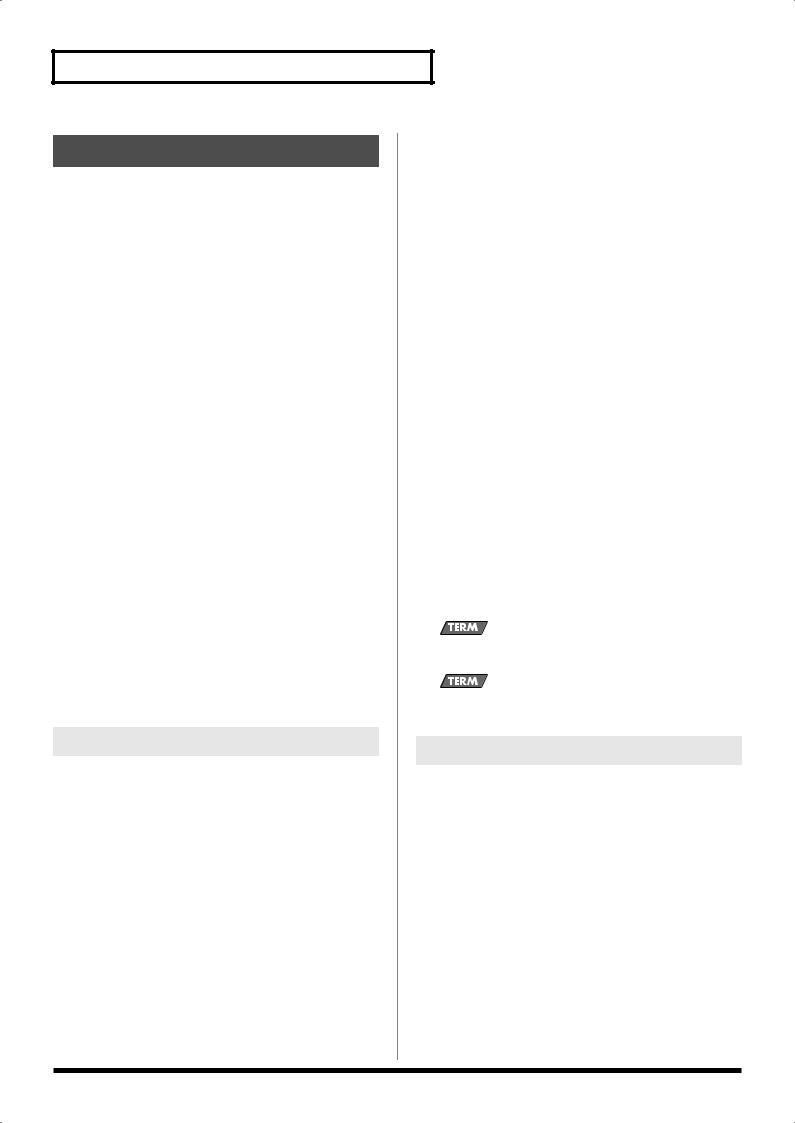
Keyboard Mode Functions
Editing a Tone
You can turn the C1/C2 knobs to edit the currently selected Tone (including drum set Tones). After editing a Tone, you can save it in user memory.
For example, if the KEYBOARD [SPLIT] and [UPPER] buttons are lit, the following procedure will edit the Tone for the Upper Part of Split mode.
1.Press ANALOG MODIFY [SELECT] to make FILTER light.
2.Turn the C1 knob to adjust CUTOFF, or turn the C2 knob to adjust RESONANCE.
CUTOFF |
This specifies the cutoff frequency at |
|
which the filter will begin affecting the |
|
spectral components of the sound. Turn |
|
the knob toward the right to brighten the |
|
sound, or toward the left to darken the |
|
sound. |
RESONANCE |
This boosts the sound in the region of the |
|
cutoff frequency, adding a distinctive |
|
character to the sound. Turn the knob to- |
|
ward the right to strengthen this character, |
|
or toward the left to decrease it. |
3.Press ANALOG MODIFY [SELECT] to make ENV light.
4.Turn the C1 knob to adjust ATTACK, or turn the C2 knob to adjust RELEASE.
These parameters affect the way in which the volume changes between the time a key is pressed and released.
ATTACK |
Adjusts the attack time (the time from when |
|
you press a key until the sound reaches its full |
|
volume). Turn the knob toward the right to |
|
lengthen the attack time, or toward the left to |
|
shorten it. |
RELEASE |
Adjusts the release time (the time from when |
|
you release a key until the sound disappears). |
|
Turn the knob toward the right to lengthen the |
|
release time, or toward the left to shorten it. |
Editing a Tone in Detail
You can edit the currently selected tone (including drum set Tones) in more detail. After editing a Tone, you can save it in user memory.
1.Press [FUNCTION].
2.Use SELECT [  ][
][  ] to get the screen to indicate “Edit Tone?”
] to get the screen to indicate “Edit Tone?”
3.Press [ENTER].
If you press [EXIT], you’re returned to the previous screen.
4.Use SELECT [  ][
][  ] to select a parameter, and turn the VALUE dial to adjust the value of the parameter.
] to select a parameter, and turn the VALUE dial to adjust the value of the parameter.
Parameter |
Range |
Explanation |
|
|
|
Tone Volume |
0–127 |
Adjusts the volume of the tone. |
Porta Sw |
OFF, |
Specifies whether portamento |
|
ON |
(see the glossary item in the right |
|
|
column of this page) will be ap- |
|
|
plied (ON) or not (OFF). |
Parameter |
Range |
Explanation |
|
|
|
Porta Time |
0–127 |
Adjusts the speed at which the |
|
|
pitch will change when porta- |
|
|
mento is used. Higher settings |
|
|
will lengthen the time over |
|
|
which the pitch changes to the |
|
|
next note. |
Cutoff |
-64–+63 |
The same as CUTOFF described |
|
|
in the left column of this page. |
Resonance |
-64–+63 |
The same as RESONANCE de- |
|
|
scribed in the left column of this |
|
|
page. |
Attack Time |
-64–+63 |
The same as ATTACK described |
|
|
in the left column of this page. |
Decay Time |
-64–+63 |
Adjusts the decay time (the time |
|
|
from when the attack has fin- |
|
|
ished until the volume reaches |
|
|
the level at which it will remain |
|
|
as long as you hold down the |
|
|
key). Higher settings produce a |
|
|
longer decay time. |
Release Time |
-64–+63 |
The same as RELEASE described |
|
|
in the left column of this page. |
Vib Rate |
-64–+63 |
Adjusts the modulation speed of |
|
|
vibrato (see the glossary item be- |
|
|
low). Higher settings produce |
|
|
faster vibrato. |
Vib Depth |
-64–+63 |
Adjusts the modulation depth |
|
|
vibrato. Higher settings produce |
|
|
more intense vibrato. |
Vib Delay |
-64–+63 |
Adjusts the time until vibrato be- |
|
|
gins. Higher settings produce a |
|
|
longer delay until vibrato will |
|
|
begin. |
Portamento is an effect that smoothly changes the pitch from one note to the next.
Vibrato is an effect that uses an LFO (Low Frequency Oscillator) to cyclically vary the pitch.
Saving a Tone
After you’ve edited the currently selected Tone (including drum set Tones), here’s how you can save it in user memory.
1.Press [FUNCTION].
2.Use SELECT [  ][
][  ] to get the screen to indicate “Write Tone?”
] to get the screen to indicate “Write Tone?”
3.Press [ENTER]; the screen will indicate “Tone Num: U001.”
4.Turn the VALUE dial to select a save destination (U001– U144). Then press [ENTER].
5.Input a name for the user Tone.
Use SELECT [  ][
][  ] to move the cursor, and turn the VALUE dial to change each character.
] to move the cursor, and turn the VALUE dial to change each character.
6.Press [ENTER]; the screen will indicate “Write Sure?”
7.Press [ENTER] to write the edited tone into user memory.
If you press [EXIT], you’re returned to the previous screen without the tone being written.
12
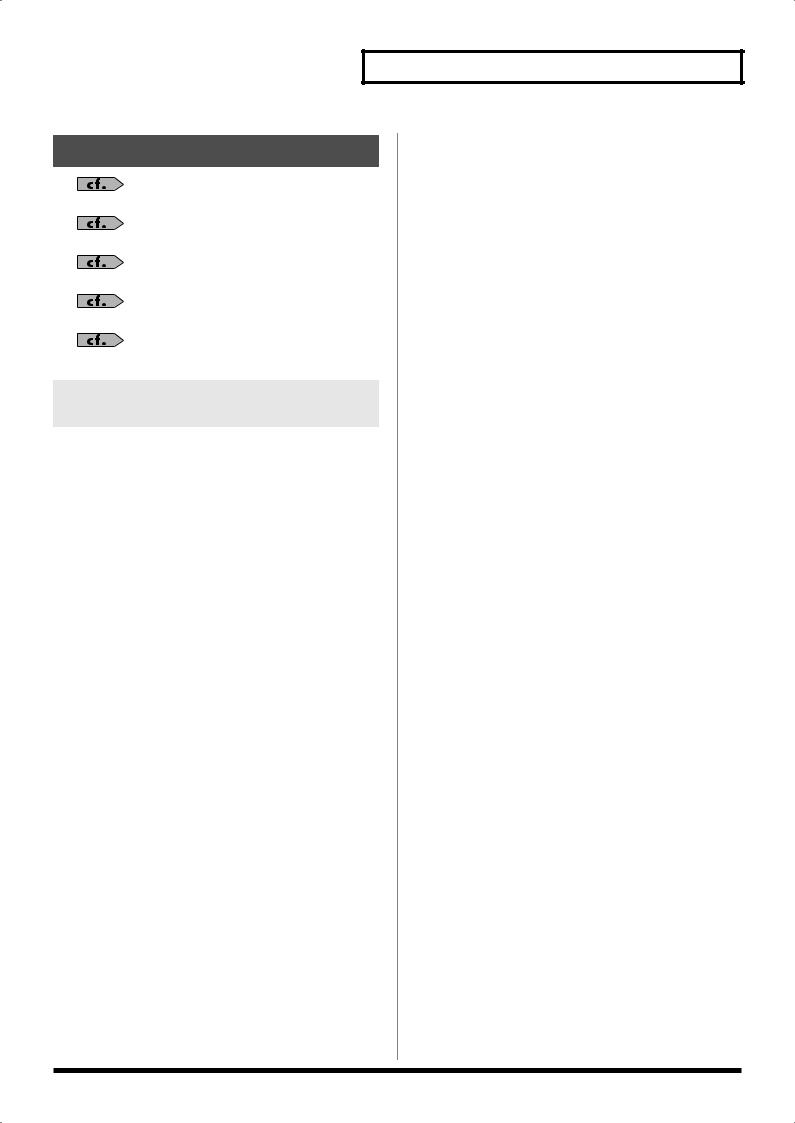
Keyboard Mode Functions
Other Functions
Keyboard Velocity (p. 18)
Master Tune (p. 25)
Volume (p. 18)
Transpose (p. 25)
Chord Mode (p. 18)
Using the GW-7 as a MIDI
Keyboard Controller
You can change the MIDI channel transmitted by the keyboard. This is convenient when you’re using the GW-7 with an external computer, sequencer, or sound module.
1.Hold down [SHIFT] and press MODE [SONG] so the button is lit. The screen will indicate “Kbd Ch:1.”
2.Turn the [VALUE] dial to change the setting (1–16).
3.Press SELECT [  ]; the screen will indicate “Local Ctrl: OFF.”
]; the screen will indicate “Local Ctrl: OFF.”
This lets you change the Local Control setting (p. 26).
4.Press SELECT [  ] to return to the keyboard channel screen.
] to return to the keyboard channel screen.
13
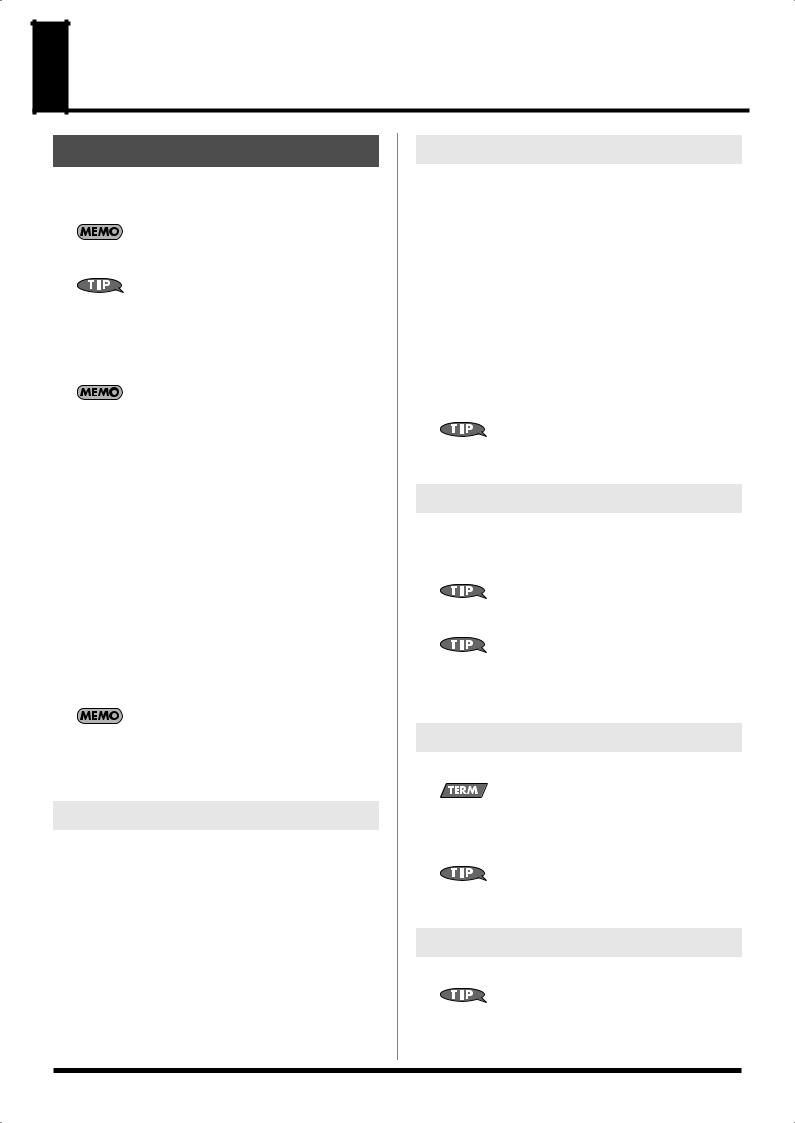
Playing with an Accompaniment (Backing)
Playing Back a Backing
1.Press [BACKING TRACK] so the button is lit.
When you play the left-hand area of the keyboard, you will hear a strings sound and an chord bass sound.
At this time, the keyboard split point will be set to C4 (note number 60).
If you press and hold [SPLIT] (for approximately two seconds), the split point setting screen will appear. You can turn the VALUE dial to change the split point. When you’re finished, press [EXIT].
2.Press [START/STOP]; the backing will start playing.
If [BACKING TRACK] is unlit, pressing [START/STOP] will cause only the drums to start playing.
3.Use your left hand to play a chord (or a single note).
4.If you play a different chord (or single note), the backing key will change.
5.Use the following buttons to select a different pattern for the currently selected music style.
INTRO |
A backing pattern suitable for an introduc- |
|
tion. |
ORIGINAL |
A simple backing pattern. |
FILL IN |
This backing pattern is used when transition- |
|
ing to ORIGINAL or VARIATION. |
VARIATION |
This is a more intense backing pattern, ideal |
|
for use during a break. |
ENDING |
When you want to stop playback, you can |
|
press this button instead of the [START/ |
|
STOP] button; the ending will play, and then |
|
the backing will stop. |
The chord name is displayed in the backing chord area of the screen.
Use your left hand to play the backing chord, and your right hand to play the melody.
Changing the Backing Ensemble
You can press the following BAND TYPE buttons to change the type of ensemble that will play the backing.
DRUMS |
Simple backing patterns, with only drums and bass |
& BASS |
line. |
COMBO |
Backing patterns played by a band with several types |
|
of instrumental sounds. |
FULL |
Backing patterns with a full arrangement of multiple |
|
instruments. |
When the power is turned on, “FULL” is selected.
Adjusting the Volume Balance
Volume Balance Between the Drum Part and
Other Parts
1.Press ANALOG MODIFY [SELECT] to make BACKING light.
2.Turn the C1 knob (DRUM  BAND) to adjust the volume balance between the drum part and the other parts.
BAND) to adjust the volume balance between the drum part and the other parts.
Turn the knob toward the left to make the drum part louder.
Volume Balance Between the Backing and the
Keyboard Performance
1.Press ANALOG MODIFY [SELECT] to make BACKING light.
2.Turn the C2 knob (BACK  KBD) to adjust the volume balance between the backing and the keyboard performance.
KBD) to adjust the volume balance between the backing and the keyboard performance.
Turn the knob toward the left to make the backing louder.
If you want to adjust the volume of the entire GW-7, turn the VOLUME knob.
Adjusting the Tempo
1.Press [TAP TEMPO].
The tempo setting screen will appear.
2.Turn the VALUE dial to adjust the tempo.
You can also specify the tempo by pressing [TAP TEMPO] three or more times at the desired interval.
To return to the original tempo, hold down [SHIFT] and press [TAP TEMPO].
3.Press [EXIT] to return to the previous screen.
Sync Start
1.Press [SYNC START] so the button is lit.
Sync Start is a function that automatically starts the backing when you play a note to the left of the split point.
This is convenient when you want the backing to begin playing the moment you play a chord in the left hand.
To defeat this setting, press [SYNC START] so the button goes out.
Stopping the Backing
1.Press [START/STOP] once again to make the backing stop.
If you press [ENDING], the ending phrase will play and then the backing will stop.
14
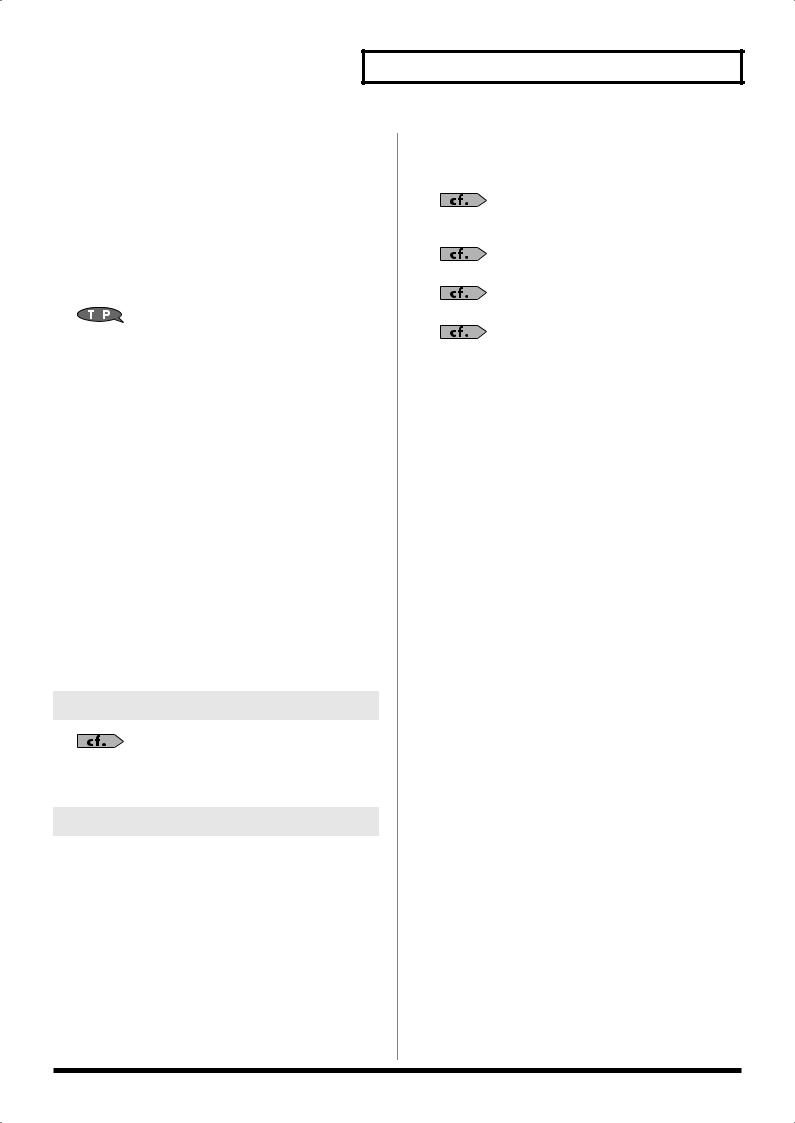
Playing with an Accompaniment (Backing)
Selecting a Music Style |
|
Other Functions Related to Music |
|||||
|
|
|
|
|
|
Styles |
|
The style memory locations are organized as follows. |
|||||||
|
|
||||||
|
|
|
|
|
|||
Number |
Type |
Explanation |
|
|
|||
|
|
|
|
|
|||
Ps001– |
Preset |
These are the styles built into the GW-7. |
|
Adjusting the volume balance between the backing and the |
|||
Ps110 |
|
They cannot be overwritten. |
|
||||
|
|
keyboard performance (p. 14) |
|||||
Us001– |
User |
Separately sold Music Style data can be |
|
||||
|
|
||||||
Us099 |
|
loaded from your computer via USB into the |
|
|
|||
|
|
|
|
GW-7, and written into these memory loca- |
|
Adjusting the volume of a specific part in the music style (p. 18) |
|
|
|
|
|
tions. (p. 24) |
|
|
|
|
|
|
|
|
|
Changing the split point (p. 18) |
|
|
|
|
|
|
|||
|
|
|
|
|
|
|
|
To switch to user styles, press [USER] so the button is lit. To |
|
|
|||||
return to preset styles, press [USER] once again so the button |
|
The backing playback Hold function (p. 18) |
|||||
goes out. |
|
|
|
||||
Selecting a Preset Style
1.Press [BACKING TRACK] so the button is lit.
2.Press MODE [STYLE] so the button is lit.
3.Press [USER] so the button goes out.
4.Use SELECT [  ][
][  ] to select a style by genre.
] to select a style by genre.
Immediately after you press SELECT [  ][
][  ], the screen will show the name of the first music style in the selected genre.
], the screen will show the name of the first music style in the selected genre.
5.Turn the VALUE dial to step through the styles one by one.
Selecting a User Style
1.Press [BACKING TRACK] so the button is lit.
2.Press MODE [STYLE] so the button is lit.
3.Press [USER] so the button is lit.
4.Turn the VALUE dial to step through the styles one by one, and then press [ENTER].
Adding Music Styles
Use a USB cable to connect the GW-7 to your computer. (p. 24) Copy music style files from your computer to the user memory of the GW-7.
Deleting a Music Style
1.Press [FUNCTION].
2.Use SELECT [  ][
][  ] to get the screen to indicate “Utility?” Then press [ENTER].
] to get the screen to indicate “Utility?” Then press [ENTER].
3.Use SELECT [  ][
][  ] to choose “Delete Style?” Then press [ENTER].
] to choose “Delete Style?” Then press [ENTER].
4.Turn the VALUE dial to select the user style (Us001–Us099) that you want to delete.
5.Press [ENTER]; the screen will indicate “Delete Sure?”
6.Press [ENTER] to delete the user style you selected.
If you press [EXIT], you’re returned to the previous screen without the style being deleted.
15
