Roland JD-Xi User Manual
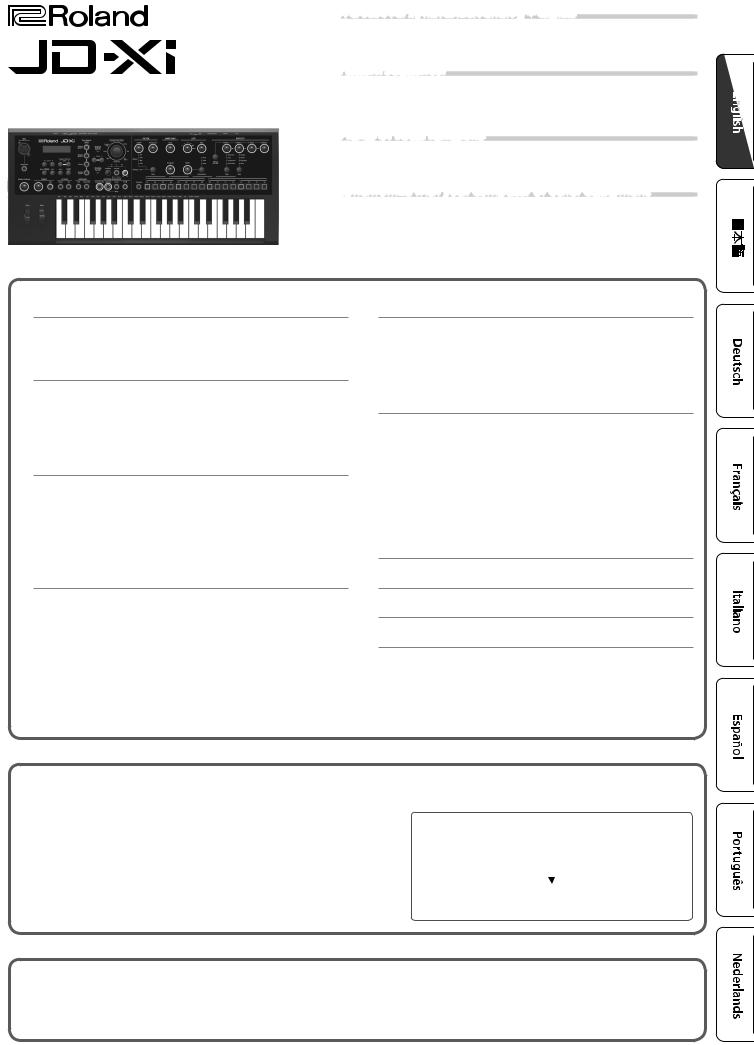
A crossover synthesizer: analog + digital
55 In the JD-Xi, real analog synth sounds generated by analog circuits are fused with Roland’s acclaimed professional-grade SuperNATURAL synth sound engine.
55 Use powerful and unique sounds to freely express yourself.
Pattern sequencer
Owner’s Manual
55 The built-in pattern sequencer lets you intuitively record phrases and drum patterns that come to mind. As the recording mode, you can choose TR-REC, realtime recording, or step recording, so you’ll have no trouble creating loop tracks even if keyboard playing is not your strength.
Plenty of vocal functions
55 In addition to vocoder and AutoPitch functions that use your voice to create distinctive sounds, there’s an Auto Note function that lets you “play” the keyboard using the pitch of your voice. The JD-Xi is packed with functions that are fun to use even with just your voice.
Synchronize with your computer or other equipment
55 The JD-Xi provides USB audio/MIDI functionality that lets you record your performance and voice into your computer DAW. There are also MIDI connectors that let you connect other hardware for synchronized performance. Using USB and MIDI, you can enjoy using the JD-Xi together with a variety of other equipment.
Contents |
|
Panel Descriptions. . . . . . . . . . . . . . . . . . . . . . . . . . . . . . . . . . . . . . . . . |
2 |
Top Panel.. . . . . . . . . . . . . . . . . . . . . . . . . . . . . . . . . . . . . . . . . . . . . . . |
2 |
Rear Panel. . . . . . . . . . . . . . . . . . . . . . . . . . . . . . . . . . . . . . . . . . . . . . . |
3 |
Introduction. . . . . . . . . . . . . . . . . . . . . . . . . . . . . . . . . . . . . . . . . . . . . . . |
4 |
Getting Acquainted with the JD-Xi.. . . . . . . . . . . . . . . . . . . . . . . . . |
4 |
Turning On/Off the Power. . . . . . . . . . . . . . . . . . . . . . . . . . . . . . . . . |
4 |
Choosing a Sound (Program). . . . . . . . . . . . . . . . . . . . . . . . . . . . . . . |
5 |
Using Favorite Sounds (Programs) (Favorite) . . . . . . . . . . . . . . . . . |
5 |
Performing . . . . . . . . . . . . . . . . . . . . . . . . . . . . . . . . . . . . . . . . . . . . . . . . |
6 |
Playing an Arpeggio. . . . . . . . . . . . . . . . . . . . . . . . . . . . . . . . . . . . . . |
6 |
Applying Pitch Bend or Vibrato. . . . . . . . . . . . . . . . . . . . . . . . . . . . . |
6 |
Changing the Keyboard Range in Octave Units. . . . . . . . . . . . . . . |
6 |
Using the Microphone . . . . . . . . . . . . . . . . . . . . . . . . . . . . . . . . . . . . |
7 |
Using an External Device Instead of a Microphone. . . . . . . . . . . . |
7 |
Editing the Sound . . . . . . . . . . . . . . . . . . . . . . . . . . . . . . . . . . . . . . . . . |
8 |
Audio Flow in a Program . . . . . . . . . . . . . . . . . . . . . . . . . . . . . . . . . . |
8 |
Adjusting the Brightness and Thickness (FILTER). . . . . . . . . . . . . . |
8 |
Adjusting the Loudness and Envelope (AMP/ENV). . . . . . . . . . . . |
8 |
Modulating the Sound (LFO). . . . . . . . . . . . . . . . . . . . . . . . . . . . . . . |
9 |
Adding Power and Spaciousness (EFFECTS). . . . . . . . . . . . . . . . . . |
9 |
Editing Program and Effect Settings . . . . . . . . . . . . . . . . . . . . . . . . |
9 |
Saving a Sound (Program) (WRITE).. . . . . . . . . . . . . . . . . . . . . . . . . |
9 |
Playing and Recording Patterns . . . . . . . . . . . . . . . . . . . . . . . . . . . 10
Basic Operation of the Pattern Sequencer . . . . . . . . . . . . . . . . . . . 10
TR-REC. . . . . . . . . . . . . . . . . . . . . . . . . . . . . . . . . . . . . . . . . . . . . . . . . . 11
Realtime Recording. . . . . . . . . . . . . . . . . . . . . . . . . . . . . . . . . . . . . . . 11
Step Recording.. . . . . . . . . . . . . . . . . . . . . . . . . . . . . . . . . . . . . . . . . . 11
Overall Settings for the JD-Xi. . . . . . . . . . . . . . . . . . . . . . . . . . . . . . 12
Making System Settings (SYSTEM). . . . . . . . . . . . . . . . . . . . . . . . . . 12
Accessing the Menu Screens. . . . . . . . . . . . . . . . . . . . . . . . . . . . . . . 13
Returning to the Factory Settings (FACTORY RESET).. . . . . . . . . . 13
Backing Up and Restoring Data . . . . . . . . . . . . . . . . . . . . . . . . . . . . 13
Settings for Using a Commercially Available Mic. . . . . . . . . . . . . . 14 Synchronization and Recording with Other Devices.. . . . . . . . . . 14 Outputting the Click Out from Only the Right Side.. . . . . . . . . . . 14
Troubleshooting. . . . . . . . . . . . . . . . . . . . . . . . . . . . . . . . . . . . . . . . . . . 15
USING THE UNIT SAFELY. . . . . . . . . . . . . . . . . . . . . . . . . . . . . . . . . . . 16
IMPORTANT NOTES. . . . . . . . . . . . . . . . . . . . . . . . . . . . . . . . . . . . . . . . 16
 Owner’s Manual (this document)
Owner’s Manual (this document)
Read this first. It explains the basic things you need to know in order to use the JD-Xi.

 PDF Manual (download from the Web)
PDF Manual (download from the Web)
55 Parameter Guide (English)
This explains all parameters of the JD-Xi.
55 MIDI Implementation (English)
This is detailed information about MIDI messages.

 To obtain the PDF manual
To obtain the PDF manual
1.Enter the following URL in your computer. http://www.roland.com/manuals/
2.Choose “JD-Xi” as the product name.
Before using this unit, carefully read the sections entitled “USING THE UNIT SAFELY” and “IMPORTANT NOTES” (leaflet “USING THE UNIT SAFELY” and Owner’s Manual (p. 16)). These sections provide important information concerning the proper operation of the unit. Additionally, in order to feel assured that you have gained a good grasp of every feature of your new unit, read Owner’s Manual in its entirety. This manual should be saved and kept on hand as a convenient reference.
Copyright © 2015 ROLAND CORPORATION
All rights reserved. No part of this publication may be reproduced in any form without the written permission of ROLAND CORPORATION.
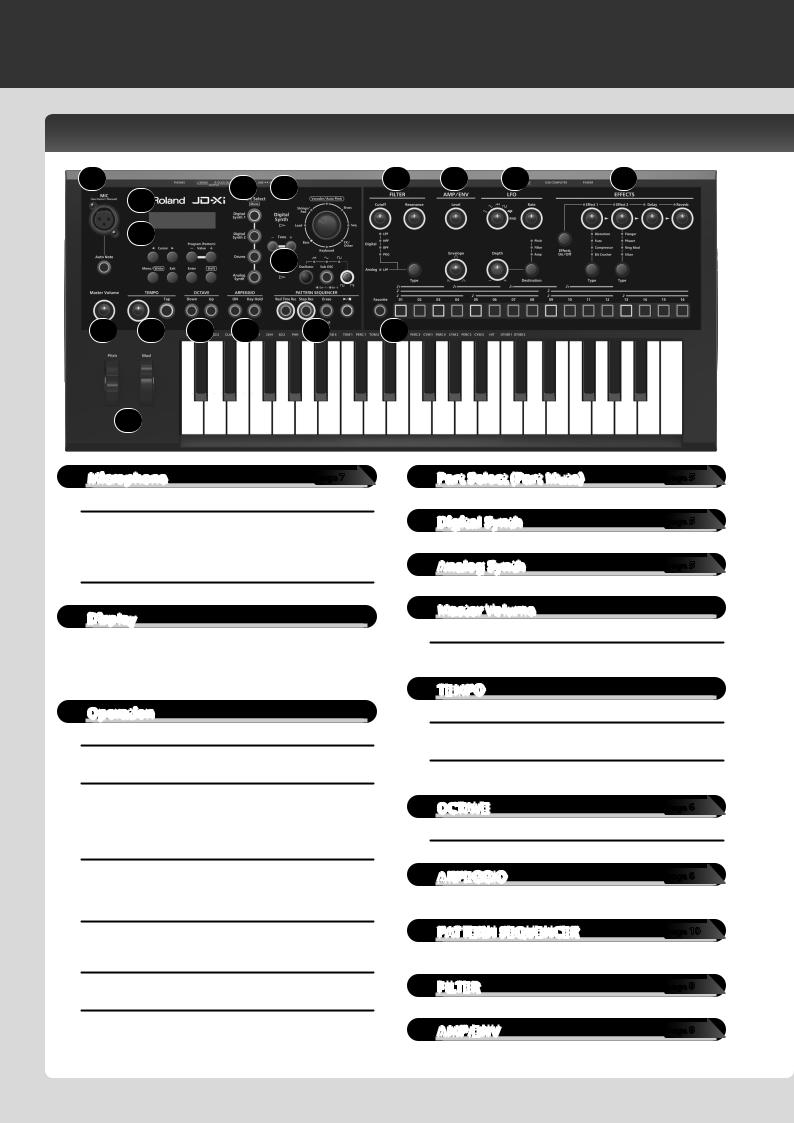
Panel Descriptions
Top Panel
1
2
3
1 |
2 |
|
4 |
5 |
|
|
|||
|
|
|
|
|
|
3 |
|
|
|
|
|
|
|
6 |
7 |
8 |
9 |
10 |
11 |
17
Microphone |
page 7 |
MIC jack
Connect the included microphone here. If an external device is connected to the rear panel INPUT jack, the INPUT jack takes priority.
*If you’re using a commercially available microphone, be sure to set the SYSTEM parameter Mic Sel to “Other” (p. 14).
[Auto Note] button
Turns the Auto Note function on/off (p. 7).
Display
Shows various information for the operation.
*The explanations in this manual include illustrations that depict what should typically be shown by the display. Note, however, that your unit may incorporate a newer, enhanced version of the system (e.g., includes newer sounds), so what you actually see in the display may not always match what appears in the manual.
Operation
Cursor [K] [J] buttons
Move the cursor left/right.
Program (Pattern) Value [-] [+] buttons
Select a program.
To switch banks, hold down the [Shift] button and use the Value [-] [+] buttons.
Use these buttons to edit values in the various edit screens.
[Menu/Write] button
Accesses the Menu screen.
To save edited data, hold down the [Shift] button and press the [Menu/Write] button.
[Exit] button
Returns you to the previous screen.
In some screens, this cancels the operation currently being executed.
[Enter] button
Press this to confirm a value or execute an operation.
[Shift] button
Use this button in conjunction with other buttons or knobs to access edit screens for each function.
12 |
13 |
14 |
15 |
16
4 |
Part Select (Part Mute) |
page 5 |
|
Here you can select the part that’s played by the keyboard. |
|
5 |
Digital Synth |
page 5 |
|
Here can select tones for the Digital Synth part or Drums part. |
|
6 |
Analog Synth |
page 5 |
|
Here you can select a tone for the Analog Synth part. |
|
7 |
Master Volume |
|
[Master Volume] knob
Adjusts the volume that is output from the OUTPUT jacks and PHONES jack.
8 |
TEMPO |
Tempo knob
Specifies the tempo of the arpeggio or pattern sequencer.
[Tap] button
Press the button at least three times, at quarter-note intervals of the desired tempo.
9 OCTAVE |
page 6 |
[Down] [Up] buttons
Raise or lower the keyboard in steps of one octave.
10 ARPEGGIO |
page 6 |
You can play an arpeggio simply by holding down a chord on the keyboard.
11 |
PATTERN SEQUENCER |
page 10 |
You can record your keyboard playing or knob movements and replay them repeatedly.
12 |
FILTER |
page 8 |
|
Here you can make filter settings. |
|
13 |
AMP/ENV |
page 8 |
Here you can specify the volume and time-varying volume change.
2

Owner’s Manual
14
15
LFO |
page 9 |
By using the LFO to modulate various aspects of the audio signal, you can apply effects such as vibrato or tremolo.
EFFECTS |
page 9 |
Here you can make effect settings.
16
17
Favorite/Pattern Sequencer |
page 5 |
|
Here you can manage favorite sounds and operate the |
page 10 |
|
pattern sequencer. |
||
|
||
Pitch Bend/Modulation |
page 6 |
|
You can use this to modify the pitch or to apply vibrato. |
|
Rear Panel
Computer
For connecting MIDI device.
Cord hook
Connect your guitar or digital audio player here.
*If an external device is connected to the INPUT jack, the top panel MIC jack is unavailable.
20 |
21 |
22 23 |
|
|
Amplified Speakers |
AC outlet
AC adaptor
* To prevent malfunction and equipment failure, always turn down the volume, and turn off all the units before making any connections.
18 DC IN jack
Connect the included AC adaptor here.
*To prevent the inadvertent disruption of power to your unit (should the plug be pulled out accidentally), and to avoid applying undue stress to the DC IN jack, anchor the power cord using the cord hook, as shown in the illustration.
19 [POWER] switch
This turns the power on/off (p. 4).
20 USB COMPUTER port
By using a commercially available USB 2.0 cable to connect this port to your computer, you can synchronize the JD-Xi with your computer’s DAW via USB MIDI, or record the sound of the JD-Xi into your DAW via USB audio (p. 14).
21 MIDI port (IN/OUT)
These connectors can be connected to other MIDI devices to receive and transmit MIDI messages (p. 14).
22 LINE/GUITAR select switch
Switches the input impedance of the INPUT (MONO) jack. Choose either LINE or GUITAR as appropriate for the device that’s connected.
23 INPUT (MONO) jack
Connect your guitar or digital audio player here.
*When connection cables with resistors are used, the volume level of equipment connected to the INPUT (MONO) jack may be low. If this happens, use connection cables that do not contain resistors.
24 OUTPUT (L/MONO, R/CLICK OUT) jacks
Connect these jacks to your speakers.
Use the L/MONO jack if you’re outputting in monaural.
If you like, you can output just the metronome click tone separately (p. 14).
25 PHONES jack
You can connect a set of headphones here.
26 Ground terminal
Depending on the circumstances of a particular setup, you may experience a discomforting sensation, or perceive that the surface feels gritty to the touch when you touch this device, microphones connected to it, or the metal portions of other objects, such as guitars. This is due to an infinitesimal electrical charge, which is absolutely harmless. However, if you are concerned about this, connect the ground terminal (see figure) with an external ground. When the unit is grounded, a slight hum may occur, depending on the particulars of your installation. If you are unsure of the connection method, contact the nearest Roland Service Center, or an authorized Roland distributor, as listed on the “Information” page.
Unsuitable places for connection
55 Water pipes (may result in shock or electrocution) 55 Gas pipes (may result in fire or explosion)
55 Telephone-line ground or lightning rod (may be dangerous in the event of lightning)
27 Security Slot ( N)
http://www.kensington.com/
3

Introduction
Getting Acquainted with the JD-Xi
Controller section
The controller section is what you use for performing.
For example, a performer’s actions such as “playing the keyboard” are sent to the sound generator section, causing it to produce sound.
The controller section of the JD-Xi consists of the keyboard, the pitch bend and modulation wheels, and the panel buttons and knobs.
Sound generator section
The sound generator section creates the sound.
In response to the performance data sent from the controller section, this section electrically generates the waveform that is the basis of the sound, and modifies the brightness and loudness to produce an incredible diversity of sounds.
The JD-Xi’s sound generator section lets you use the panel knobs and buttons to instantly change various aspects of the sound, such as its waveform and pitch, brightness, and loudness.
JD-Xi
Controller section
Keyboard
Knob
Wheel
System
Program
Sound Generator section (4 parts)/
Effects section
Digital Synth 1 part |
Effects |
Digital Synth 2 part
Drums part
Analog Synth part
Arpeggio Pattern
Sequencer
Program |
|
|
|
|
|
A program consists of four parts: Digital Synth 1, Digital Synth 2, Drums, and Analog Synth. |
Program |
Bank |
Number |
||
|
|
|
|||
A program you edited can be saved as a user program (64 programs in each bank E–H). |
Preset program |
A–D |
01–64 |
||
User program |
E–H |
01–64 |
|||
|
|
||||
Tone
You can select one tone for each part.
* For an analog synth tone, the oscillator, sub-oscillator, and filter sections consist of analog circuits.
Effects section
The JD-Xi contains four effect units. Effect settings are saved within each program (p. 9).
Arpeggio
This function automatically plays an arpeggio according to the keys that you hold down. Arpeggio settings are saved within each program (p. 6).
Pattern sequencer
This function lets you perform while patterns of several measures play back. You can also create your own original patterns and save them in a program (p. 10).
System
This area stores system parameter settings that determine how the JD-Xi operates (p. 12).
Turning On/Off the Power
*Once everything is properly connected (p. 3), be sure to follow the procedure below to turn on their power. If you turn on equipment in the wrong order, you risk causing malfunction or equipment failure.
*Before turning the unit on/off, always be sure to turn the volume down. Even with the volume turned down, you might hear some sound when switching the unit on/off. However, this is normal and does not indicate a malfunction.
Turning Off the Power
1. Before turning off the power, consider these two questions:
55 Have you minimized the volume of the connected equipment? 55 Have you saved any sounds or patterns that you created?
2.Turn off the power for all connected audio devices.
3.Turn off the [POWER] switch of the JD-Xi.
1. Before turning on the JD-Xi’s power, consider these two questions:
55 Are your speakers or headphones connected correctly?
55 Is the connected equipment powered-off?
2.Turn the [Master Volume] knob on the top panel all the way to the left.
3.Turn on the [POWER] switch located on the rear panel of the JD-Xi.
*This unit is equipped with a protection circuit. A brief interval
(a few seconds) after turning the unit on is required before it will operate normally.
4.Switch on power to the connected equipment, and raise the volume to an appropriate level.
4

Choosing a Sound (Program)
Top screen |
|
|
|
|
* While you hold down the |
||||
Program number |
Measure–beat |
[Shift] button, the upper line |
|||||||
shows the program name. |
|||||||||
Program |
|
|
|
|
|||||
|
|
|
|
||||||
|
|
|
|
|
|
Tempo |
|||
|
|
|
|
|
|
||||
bank |
|
A64 |
1-1 |
120 |
|
||||
|
|
||||||||
256:Synth Lead01
Tone number: Tone name
*Sounds that don’t show a tone number are sounds that have been edited for an individual program. If you want to return to the original sound after you’ve switched
or edited the sound, hold down the [Shift] button and press the [Enter] button.
Choosing a Program
1.Use the Program (Pattern) Value [-] [+] buttons to select a program.
To switch banks, hold down the [Shift] button and use the Value [-][+] buttons (preset banks A–D, user banks E–H).
Choosing a Part to Play
Part Select buttons
[Digital Synth 1] button
[Digital Synth 2] button
[Drums] button
[Analog Synth] button
1.Press the Part Select button of the part that you want to play.
MEMO
You can’t select and perform on multiple parts simultaneously. However you can make multiple parts be heard simultaneously by recording them to a pattern.
Choosing a Tone
Digital Synth 1/2 part
Category dial (Category indicator)
Here’s how to select the category that specifies the basic type of sound.
The category whose indicator is lit is selected.
Tone [-] [+] buttons
Select a tone.
1.Use the Part Select buttons to select Digital Synth 1/2.
2.Turn the category dial (category indicator) to select the category that specifies the basic type of sound.
*Vocoder/AutoPitch can be used for only one part. Also, the Analog Synth part becomes unavailable if you select Vocoder/AutoPitch.
3.Use the Tone [-] [+] buttons to select a tone.
Drums part
Tone [-] [+] buttons
Select a tone (drum kit).
1.Use the Part Select buttons to select Drums.
2.Use the Tone [-] [+] buttons to select a tone (drum kit).
The Drums part lets you play a different instrument on each key. The instrument name is printed above each key; for example “BD1.”
Owner’s Manual
Analog Synth part
[Oscillator] button
(waveform indicator)
This selects the waveform that is the basis of the Analog Synth part’s sound. The waveform whose indicator is lit is selected.
T(Sawtooth wave), S(Triangle wave), U(Square wave)
[Sub OSC] button
This layers an additional sound onto the Oscillator. You can choose 1 octave down (lit) or 2 octaves down (blinking).
The sub-oscillator is square wave only.
Pulse width knob
This specifies the pulse width.
If Oscillator is set to U(Square wave), this knob specifies the width of the upper portion of the pulse wave (i.e., the pulse width) as a percentage of a full cycle.
Lowering the value makes the pulse width narrower until it approaches a square wave (pulse width = 50%).
Raising the value makes the pulse width wider, producing a more distinctive sound.
Tone [-] [+] buttons
Select a tone.
1.Use the Part Select button to choose a Analog Synth.
2.Use the [Oscillator] button to select the waveform that is the basis of the sound.
3.Use the Tone [-] [+] buttons to select a tone.
Using Favorite Sounds (Programs) (Favorite)
[Favorite] button
Use these button to register and recall your favorite sounds (programs).
[01]–[16] buttons
Use these buttons to select Favorite 01–16.
Selecting a Favorite
1.Press the [Favorite] button to make it light.
The number buttons become the Favorite select buttons.
2.Press one of the [01]–[16] buttons to select a favorite sound.
If you press a button in which nothing is registered, the screen indicates “Not Registered!”
Registering a Favorite
1.Select a program that you want to register as a favorite.
2.Hold down the [Favorite] button and press the [01]–[16] button to which you want to register the selected program.
The currently selected program is registered to that button.
NOTE
If you’ve edited a program, save that program first before registering it as a favorite (p. 9).
Deleting a Favorite
1.While the [Favorite] button is on, hold down the [Erase] button and press the [01]–[16] button whose registration you want to delete.
5

Performing
Playing an Arpeggio
Press the ARPEGGIO [ON] button to make it light; the arpeggio function turns on.
An “arpeggio” is a performance technique in which the notes of a chord are played at different times.
ARPEGGIO [ON] button
Turns the arpeggio function on/off.
ARPEGGIO [Key Hold] button
Turns the hold function on/off.
1.Press the ARPEGGIO [ON] button so it’s lit.
2.Hold down some notes.
An arpeggio plays.
Selecting an Arpeggio Style
1.Hold down the [Shift] button and press the ARPEGGIO [ON] button.
2.Use the Cursor [K] [J] buttons to select (Arpeggio Style).
3.Use the Value [-] [+] buttons to select an arpeggio style.
4.When you’ve finished making the setting, press the [Exit] button several times to return to the top screen.
Changing the Tempo
1.Turn the tempo knob.
Alternatively, you can set the tempo by pressing the [Tap] button three or more times at quarter-note intervals of the desired tempo.
MEMO
55 The tempo is saved for each individual program. &“Saving a Sound (Program) (WRITE)” (p. 9)
55 The tempo setting is shared with the pattern.
Using the Hold function
1.Press the ARPEGGIO [Key Hold] button.
The hold function turns on. If you play a different chord while hold is turned on, the arpeggio also changes.
MEMO
When the arpeggio is off, pressing the ARPEGGIO [Key Hold] button turns Key Hold on. This lets you sustain the notes as if you were pressing the damper pedal.
|
Editing the Arpeggio |
1. |
the ARPEGGIO [ON] |
<ARPEGGIO> 001 Basic 1 (a)
MEMO
This screen also appears if you press the [Menu/Write] button and select “Arpeggio Edit.”
2.Use the Cursor [K] [J] buttons to move the cursor to the item that you want to edit.
3.Use the Value [-] [+] buttons to set the desired value.
&For details on the parameters, refer to “Parameter Guide” (PDF).
4.When you’ve finished making the setting, press the [Exit] button several times to return to the top screen.
Saving
The sound you create will change if you move a knob or select a different program, and will be lost when you switch off the JD-Xi’s power.
When you’ve created a sound you like, you should save it as a program. &“Saving a Sound (Program) (WRITE)” (p. 9)
Applying Pitch Bend or Vibrato
[Pitch] wheel
This varies the pitch.
Moving the wheel toward yourself lowers the pitch. Moving it away from yourself raises the pitch.
When you release your hand from the wheel, it returns to the center.
[Mod] wheel
This applies vibrato.
When the wheel is all the way toward yourself, no effect is applied. Moving the wheel away from yourself increases the effect.
The wheel does not move from its position when you release your hand.
Changing the Keyboard Range in Octave Units
OCTAVE [Down] [Up] buttons
These shift the keyboard in steps of one octave (maximum ±3 octaves).
If the octave is shifted, the OCTAVE [Down][Up] buttons are lit.
Pressing the OCTAVE [Down][Up] buttons simultaneously resets the value to 0.
* The OCTAVE [Down][Up] buttons don’t affect the Drums part.
MEMO
The octave setting can be made individually for each part, and is saved in the program.
&“Saving a Sound (Program) (WRITE)” (p. 9)
6
