Roland FP-7F User Manual

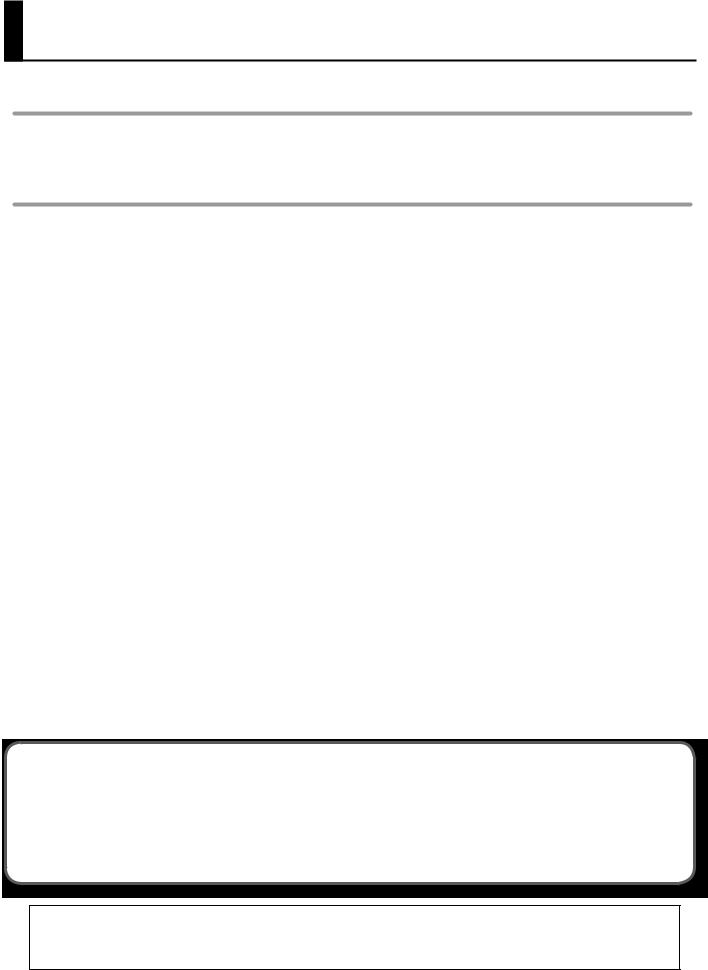
Introduction
Full-fledged Piano Performance
The FP-7F features the SuperNATURAL piano sound generator and the PHA III Ivory Feel-S keyboard.
You’ll enjoy full-fledged piano performances with richly expressive piano sounds and a keyboard that allows you to express every nuance of your musical inspiration.
Functions for Even More Playing Enjoyment
Looper (p. 60)
This lets you layer your performance with a looper rhythm, and play it back repeatedly.
The recorded phrases can also be saved in USB memory (sold separately) and used with the Audio Key function.
Session Partner (p. 44)
This provides a realistic-sounding accompaniment for your performance, letting you enjoy the sensation of playing a session with a backing band.
Microphone (p. 76)
By connecting a microphone (sold separately), you’ll be able to easily add harmony using the Looper or Session Partner function.
Audio Key (p. 31)
Allows you to play back audio files that you’ve saved on USB memory (sold separately) while you perform.
You can also switch between audio files at the desired timing.
Registrations (p. 49)
Favorite settings, such as your choice of sounds and Session Partner settings, can be saved as a “registration” and easily recalled.
Conventions in this Manual
•Text enclosed in square brackets [ ] indicates the name of a button or a knob, such as the [DISPLAY] button.
•Lines that begin with an asterisk * are cautionary statements that you must be sure to read.
•The numbers of pages that you can turn to for additional, related information are given like this: (p. **).
•The explanations in this manual include illustrations that depict what should typically be shown by the display. Note, however, that your unit may incorporate a newer, enhanced version of the system (the names of tones, rhythms, looper rhythms, etc.), so what you actually see in the display may not always match what appears in the manual.
Before using this unit, carefully read the sections entitled: “USING THE UNIT SAFELY” (p. 6), and “IMPORTANT NOTES” (p. 8). These sections provide important information concerning the proper operation of the unit. Additionally, in order to feel assured that you have gained a good grasp of every feature provided by your new unit, Owner’s manual should be read in its entirety. The manual should be saved and kept on hand as a convenient reference.
Copyright © 2010 ROLAND CORPORATION
All rights reserved. No part of this publication may be reproduced in any form without the written permission of ROLAND CORPORATION. Roland is a registered trademark of Roland Corporation in the United States and/or other countries.
3

Contents
USING THE UNIT SAFELY. . . . . . . . . . . . . . . 6
IMPORTANT NOTES. . . . . . . . . . . . . . . . . 8
Panel Descriptions. . . . . . . . . . . . . . . . . 10
Front Panel . . . . . . . . . . . . . . . . . . . . . . . . 10 Rear Panel. . . . . . . . . . . . . . . . . . . . . . . . 12 Other Connectors. . . . . . . . . . . . . . . . . . . . . 13
Before You Play. . . . . . . . . . . . . . . . . . . 14
Getting Ready to Play. . . . . . . . . . . . . . . . . . . 14 Connecting the AC adaptor. . . . . . . . . . . . . 14 Turning the Power On/Off. . . . . . . . . . . . . . 14 Adjusting the Volume. . . . . . . . . . . . . . . . 15
Adjusting the Volume Balance between Your
Keyboard Performance and the accompaniment. . . 15 Attaching the Music Rest. . . . . . . . . . . . . . . 16 Connecting Pedals. . . . . . . . . . . . . . . . . . . . 17 Using Headphones. . . . . . . . . . . . . . . . . . . . 18 Adjusting the Display Brightness . . . . . . . . . . . . . 18 Listening to the Demo Songs. . . . . . . . . . . . . . . 19
Performing. . . . . . . . . . . . . . . . . . . . . 20
Performing Various Sounds. . . . . . . . . . . . . . . . 20 Performing with the Metronome. . . . . . . . . . . . . 21 Changing the Metronome’s Time Signature. . . . . . 22 Changing the Metronome Tempo. . . . . . . . . . 22 Changing the Metronome’s Volume. . . . . . . . . 23 Adding a Count-in to Synchronize Your Performance. 23 Adding Reverberation (Reverb Effect). . . . . . . . . . . 24 Changing the Depth of the Reverb Effect. . . . . . . 24 Adjusting the Tone Quality (Equalizer). . . . . . . . . . . 25 Selecting the Equalizer Number. . . . . . . . . . . 25 Playing Two Tones Layered (Dual Play). . . . . . . . . . . 26
Playing Two Different Tones in the Right and Left Sides
of the Keyboard (Split Play). . . . . . . . . . . . . . . . 27 Changing the Right-hand Tone and Left-hand Tone. . 28
Changing the Point at which the Keyboard is Divided (Split Point). . . . . . . . . . . . . . . . . . . . . 29
Changing the Pitch of the Keyboard or the Song Playback (Transpose). . . . . . . . . . . . . . . . . . . . . . . . 30
Performing with Audio Files (Audio Key). . . . . . . . . . 31 Loading an Audio File Set. . . . . . . . . . . . . . 31 Performing with Audio Files. . . . . . . . . . . . . 32 Creating a Personalized Piano Sound (Piano Designer) . . . 34 Piano Designer Settings. . . . . . . . . . . . . . . 35
Simulating the Way that Sounds are Created on an Organ (Tone Wheel) . . . . . . . . . . . . . . . . . . . . . . . 36
Disabling the Buttons (Panel Lock). . . . . . . . . . . . . 40
Listening to Songs. . . . . . . . . . . . . . . . . 41
Playing Back Songs . . . . . . . . . . . . . . . . . . . . 41 Playing All Songs Successively (Play All). . . . . . . . . . 42 Adjusting the Song Tempo. . . . . . . . . . . . . . . . 42 Changing the Playback Key (Playback Transpose) . . . . . 43
Performing Along with Rhythm (Session Partner). . . 44
What is Session Partner?. . . . . . . . . . . . . . . . . . . . . . . . . . . . . . . . . . 44 Performing with Session Partner. . . . . . . . . . . . . . 44 Selecting a Rhythm. . . . . . . . . . . . . . . . . . . . 45 Adding Variation to the Rhythm. . . . . . . . . . . . . . 46 Creating an Original Chord Progression Pattern. . . . . . 47
Changing the Number of Measures for Recording a Chord Progression. . . . . . . . . . . . . . . . . . 48
49
What is a Registration?. . . . . . . . . . . . . . . . . . 49 Storing Your Performance Settings (Registration). . . . . . 50 Recalling a Registration . . . . . . . . . . . . . . . . . . 51
52
Recording Your Keyboard Performance. . . . . . . . . . 52 Recording Your Performance with Session Partner . . . . . 54 Erasing a Recorded Performance . . . . . . . . . . . . . 55 Saving a Recorded Song (Save Song) . . . . . . . . . . . 56 Deleting a Saved Song (Delete Song). . . . . . . . . . . 58
60
What is the Looper?. . . . . . . . . . . . . . . . . . . . 60 Recording a Phrase. . . . . . . . . . . . . . . . . . . . 61 Erasing a Phrase . . . . . . . . . . . . . . . . . . . . . 63
Detailed Settings for Various Functions. . . . . . . 64
Basic Operation in Function Mode. . . . . . . . . . . . . 64 Keyboard Settings (Key Touch) . . . . . . . . . . . . . . 66 Adjusting the Keyboard Sensitivity (Key Touch). . . . 66
Making Fine Adjustments to the Keyboard Touch Sensitivity (Key Touch Offset). . . . . . . . . . . . . 66
Tuning Settings (Tuning). . . . . . . . . . . . . . . . . 66
Matching the Pitch with Other Instruments
(Master Tuning). . . . . . . . . . . . . . . . . . . 66 Adjusting the Tuning (Temperament). . . . . . . . . . . . . . . . 66 Specifying the Keynote (Temperament Key). . . . . 66 Looper Settings (Looper). . . . . . . . . . . . . . . . . 67 Select the Parts that Will Play (Part Select) . . . . . . 67 Saving Phrases (Save Looper Phrase). . . . . . . . . 67 Session Partner Settings (Session Partner) . . . . . . . . . 67 Select the Parts that Will Play (Part Select) . . . . . . 67
Turning the Intro and Ending On/Off
(Intro/Ending Sw). . . . . . . . . . . . . . . . . . 67
Selecting the Chord Progression for the Rhythm (Chord Prog. Pattern) . . . . . . . . . . . . . . . . 67
Specifying the Root Note for the Chord Progression (Chord Prog. Root). . . . . . . . . . . . . . . . . . 67
Fixing the Chord Progression Pattern
(Chord Prog. Fix). . . . . . . . . . . . . . . . . . . 68
Turning the Rhythm’s Chord Progression On/Off
(Auto Chord Prog. Sw) . . . . . . . . . . . . . . . . 68 Registration Settings (Registration). . . . . . . . . . . . 68 Saving a Registration Set (Save Regist. Set) . . . . . . 68
Loading a Registration Set You Saved
(Load Regist. Set). . . . . . . . . . . . . . . . . . 69
4
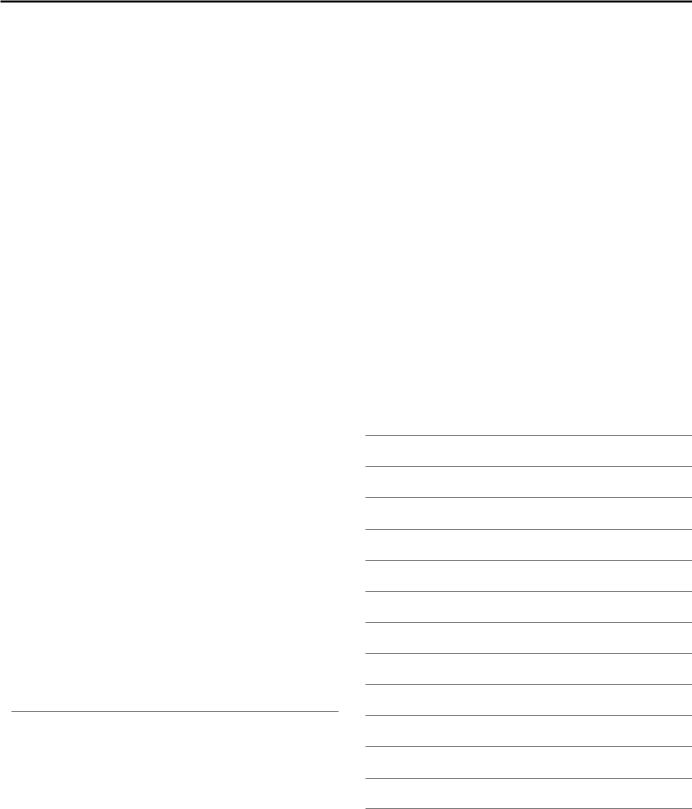
Contents
Deleting a Registration Set You Saved
(Delete Regist. Set). . . . . . . . . . . . . . . . . . 69 Copying a Registration Set (Copy Regist. Set) . . . . . 70 Using a Pedal to Switch Registrations (Pedal Shift) . . 70 Microphone Settings (Mic). . . . . . . . . . . . . . . . 71 Turning the Microphone Input On/Off (Mic Sw). . . . 71 Adding Reverberation to Your Voice (Mic Reverb). . . 71 Changing How Harmony is Applied (Harmony Type). 71
Adjusting the Volume of the Harmony
(Harmony Level). . . . . . . . . . . . . . . . . . . 71 Editing the Equalizer Settings (Equalizer) . . . . . . . . . 71 Adjusting the Dual Play Volume Balance (Dual Balance) . . 72 Adjusting the Volume (Master Gain). . . . . . . . . . . . 72
Specifying What the Transpose will Affect
(Transpose Mode). . . . . . . . . . . . . . . . . . . . . 72
Changing the Pitch of the Tone in Octave Steps
(Octave Shift). . . . . . . . . . . . . . . . . . . . . . . 72 Pedal Settings (Pedal). . . . . . . . . . . . . . . . . . . 72
Changing How the Pedal Effects Are Applied
(Damper Pedal Part) . . . . . . . . . . . . . . . . . 72
Changing How the Pedals Work
(FC1 Pedal Func/FC2 Pedal Func). . . . . . . . . . . 73 Performance Settings (Composer). . . . . . . . . . . . . 73
Playing Back with the Right-hand Part Muted
(Right Track Mute). . . . . . . . . . . . . . . . . . 73
Playing Back with the Left-hand Part Mute
(Left Track Mute). . . . . . . . . . . . . . . . . . . 73
Playing Back with the Accompaniment Part Muted (Accomp Track Mute) . . . . . . . . . . . . . . . . 73
Decreasing the Playback Volume of Sounds in the Center (Center Cancel). . . . . . . . . . . . . . . . 74
Using a Specific Part’s Sound as a Guide
(Mute Volume). . . . . . . . . . . . . . . . . . . . 74 Switching the Display of Lyrics On/Off (Lyrics) . . . . 74
Changing the Display Language for Song Titles and Lyrics (Song Language). . . . . . . . . . . . . . . 74
Setting the Type of CD to be Played Back
(CD/Audio Type). . . . . . . . . . . . . . . . . . . 74 Remembering Your Settings (Memory Backup). . . . . . . 75 Restoring the Factory-set Condition (Factory Reset). . . . 75
Connections with Other Equipment . . . . . . . . . 76
Connecting a Microphone. . . . . . . . . . . . . . . . . 76 Adding Harmony to Your Voice. . . . . . . . . . . . 76 Adjusting the Volume of the Harmony. . . . . . . . 76 Connecting External Media. . . . . . . . . . . . . . . . 77 Connecting a CD Drive. . . . . . . . . . . . . . . . 77 Connecting USB Memory. . . . . . . . . . . . . . 77 Formatting Memory (Format Media). . . . . . . . . 78
Switching the External Memory Setting
(Ext. Memory Mode). . . . . . . . . . . . . . . . . 78 Playing Back Songs From External Media. . . . . . . 78 Changing the Tempo of an Audio File or Music CD. . 80
Saving a Recorded Performance to USB Memory
(Save Song). . . . . . . . . . . . . . . . . . . . . 80 Deleting a Song from USB Memory (Delete Song). . . 80
Copying a Song (Copy Song). . . . . . . . . . . . . 81 Connecting to Audio Equipment . . . . . . . . . . . . . 82
Having Audio from an External Device be Sounded Through the FP-7F. . . . . . . . . . . . . . . . . . 82
Connecting Speakers to the FP-7F and Outputting Sounds. . . . . . . . . . . . . . . . . . . . . . . 82
Connecting to MIDI Devices. . . . . . . . . . . . . . . . 83 Connecting a MIDI Sequencer to the FP-7F. . . . . . 83
Producing Sounds from a MIDI Sound Module by Playing the FP-7F. . . . . . . . . . . . . . . . . . 83
Preventing Doubled Notes When Connected to a Sequencer (Local Control). . . . . . . . . . . . . . 84
Changing the MIDI Transmit Channel
(MIDI Transmit Ch.). . . . . . . . . . . . . . . . . . . . . . . . . . . . . . . . . . 84
Transmitting Recorded Performance Data to a MIDI Device (Composer MIDI Out). . . . . . . . . . . . . 84
Transmitting Tone Selection Data
(Regist. Tx PC Ch./Regist. PC/Regist. Bank MSB/
Regist. Bank LSB) . . . . . . . . . . . . . . . . . . 85 Connecting a Computer. . . . . . . . . . . . . . . . . . 85 Changing the USB Driver Settings (USB Driver). . . . 85 Using the V-LINK Function. . . . . . . . . . . . . . . . . 86
Specifying the V-LINK Transmit Channel
(V-LINK Transmit Ch.) . . . . . . . . . . . . . . . . 86
Troubleshooting. . . . . . . . . . . . . . . . . . 87
Error Messages. . . . . . . . . . . . . . . . . . . 90
Stored Items. . . . . . . . . . . . . . . . . . . . 91
Tone List . . . . . . . . . . . . . . . . . . . . . . 92
Rhythm List (Session Partner) . . . . . . . . . . . . 95
Chord Progression Pattern List . . . . . . . . . . . 96
Looper Rhythm List. . . . . . . . . . . . . . . . . 98
Internal Song List. . . . . . . . . . . . . . . . . . 99
Chord Fingering List. . . . . . . . . . . . . . . . 100
Registration List. . . . . . . . . . . . . . . . . . 101
Main Specifications. . . . . . . . . . . . . . . . 102
Index . . . . . . . . . . . . . . . . . . . . . . . 104
5
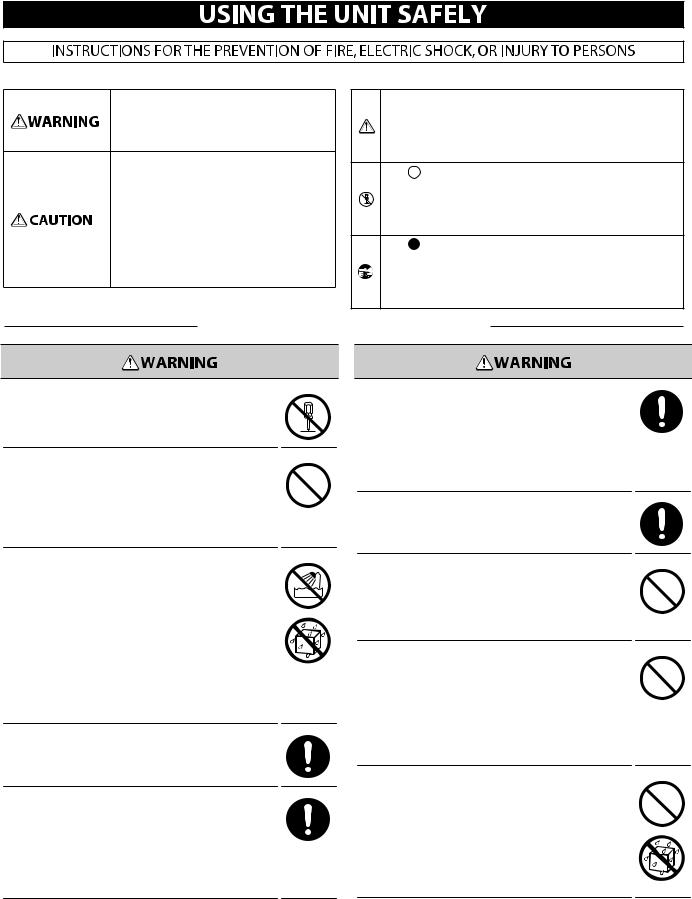
About WARNING and
WARNING and  CAUTION Notices
CAUTION Notices
Used for instructions intended to alert the user to the risk of death or severe injury should the unit be used improperly.
Used for instructions intended to alert the user to the risk of injury or material damage should the unit be used improperly.
* Material damage refers to damage or other adverse e ects caused with respect to the home and all its furnishings, as well to domestic animals or pets.
About the Symbols
The  symbol alerts the user to important instructions or warnings.The speci•c meaning of the symbol is determined by the design contained within the triangle. In the case of the symbol at left, it is used for general cautions, warnings, or alerts to danger.
symbol alerts the user to important instructions or warnings.The speci•c meaning of the symbol is determined by the design contained within the triangle. In the case of the symbol at left, it is used for general cautions, warnings, or alerts to danger.
The  symbol alerts the user to items that must never be carried out (are forbidden). The speci•c thing that must not be done is indicated by the design contained within the circle. In the case of the symbol at left, it means that the unit must never be disassembled.
symbol alerts the user to items that must never be carried out (are forbidden). The speci•c thing that must not be done is indicated by the design contained within the circle. In the case of the symbol at left, it means that the unit must never be disassembled.
The symbol alerts the user to things that must be carried out. The speci•c thing that must be done is indicated by the design contained within the circle. In the case of the symbol at left, it means that the power-cord plug must be unplugged from the outlet.
ALWAYS OBSERVE THE FOLLOWING
Do not disassemble or modify
Do not open (or modify in any way) the unit or its AC adaptor.
Do not repair or replace parts by yourself
Do not attempt to repair the unit, or replace parts within it (except when this manual provides specific instructions directing you to do so). Refer all servicing to your retailer, the nearest Roland Service Center, or an authorized Roland distributor, as listed on the “Information” page.
Connect the AC adaptor to an outlet of the correct voltage
Be sure to use only the AC adaptor supplied with the unit. Also, make sure the line voltage at the installation matches the input voltage specified on the AC adaptor’s body. Other AC adaptors may use a different polarity, or be designed for a different voltage, so their use could result in damage, malfunction, or electric shock.
Use only the included power cord
Use only the attached power-supply cord. Also, the supplied power cord must not be used with any other device.
Do not use or store in the following types of locations
•Subject to temperature extremes (e.g., direct sunlight in an enclosed vehicle, near a heating duct, on top of heat-generating equipment); or are
•Damp (e.g., baths, washrooms, on wet floors); or are
•Exposed to steam or smoke; or are
•Subject to salt exposure; or are
•Humid; or are
•Exposed to rain; or are
•Dusty or sandy; or are
•Subject to high levels of vibration and shakiness.
Use only a stand that is recommended
This unit should be used only with a stand that is recommended by Roland.
Do not place in an unstable location
When using the unit with a rack or stand recommended by Roland, the rack or stand must be carefully placed so it is level and sure to remain stable. If not using a rack or stand, you still need to make sure that any location you choose for placing the unit provides a level surface that will properly support the unit, and keep it from wobbling.
Do not bend the power cord or place heavy objects on it
Do not excessively twist or bend the power cord, nor place heavy objects on it. Doing so can damage the cord, producing severed elements and short circuits. Damaged cords are fire and shock hazards!
Avoid extended use at high volume
This unit, either alone or in combination with an amplifier and headphones or speakers, may be capable of producing sound levels that could cause permanent hearing loss. Do not operate for a long period of time at a high volume level, or at a level that is uncomfortable. If you experience any hearing loss or ringing in the ears, you should immediately stop using the unit, and consult an audiologist.
Do not allow foreign objects or liquids to enter the unit, and do not place containers of liquid on the unit
Do not place containers containing liquid (e.g., flower vases) on this product. Never allow foreign objects (e.g., flammable objects, coins, wires) or liquids (e.g., water or juice) to enter this product. Doing so may cause short circuits, faulty operation, or other malfunctions.
6

USING THE UNIT SAFELY
Turn off the power if an abnormality or malfunction occurs
Immediately turn the power off, remove the AC adaptor from the outlet, and request servicing by your retailer, the nearest Roland Service Center, or an authorized Roland distributor, as listed on the “Information” page when:
•The AC adaptor, the power-supply cord, or the plug has been damaged; or
•If smoke or unusual odor occurs
•Objects have fallen into, or liquid has been spilled onto the unit; or
•The unit has been exposed to rain (or otherwise has become wet); or
•The unit does not appear to operate normally or exhibits a marked change in performance.
Do not allow children to use without supervision
In households with small children, an adult should provide supervision until the child is capable of following all the rules essential for the safe operation of the unit.
Do not drop or subject to strong impact
Protect the unit from strong impact. (Do not drop it!)
Do not share an outlet with an unreasonable number of other devices
Do not force the unit’s power-supply cord to share an outlet with an unreasonable number of other devices. Be especially careful when using extension cords the total power used by all devices you have connected—to the extension cord’s outlet must never exceed the power rating (watts/ amperes) for the extension cord. Excessive loads can cause the insulation on the cord to heat up and eventually melt through.
Do not use overseas
Before using the unit in a foreign country, consult with your retailer, the nearest Roland Service Center, or an authorized Roland distributor, as listed on the “Information” page.
Place in a well ventilated location
The unit and the AC adaptor should be located so their location or position does not interfere with their proper ventilation.
Use only the specified stands
This (FP-7F) for use only with Roland stand KSC-44. Use with other stands is capable of resulting in instability causing possible injury.
Check safety before using a stand
Even if you observe the cautions given in the owner’s manual, certain types of handling may allow this product to fall from the stand, or cause the stand to overturn. Please be mindful of any safety issues before using this product.
Grasp the plug when connecting or disconnecting the power cord
Always grasp only the plug on the AC adaptor cord when plugging into, or unplugging from, an outlet or this unit.
Periodically wipe the dust off the AC adaptor plug
At regular intervals, you should unplug the AC adaptor and clean it by using a dry cloth to wipe all dust and other accumulations away from its prongs. Also, disconnect the power plug from the power outlet whenever the unit is to remain unused for an extended period of time. Any accumulation of dust between the power plug and the power outlet can result in poor insulation and lead to fire.
Manage cables for safety
Try to prevent cords and cables from becoming entangled. Also, all cords and cables should be placed so they are out of the reach of children.
Do not stand or place heavy objects on this device
Never climb on top of, nor place heavy objects on the unit.
Do not connect or disconnect the AC adaptor with wet hands
Never handle the AC adaptor or its plugs with wet hands when plugging into, or unplugging from, an outlet or this unit.
Cautions when moving this device
If you need to move the instrument, take note of the precautions listed below. At least two persons are required to safely lift and move the unit. It should be handled carefully, all the while keeping it level. Make sure to have a firm grip, to protect yourself from injury and the instrument from damage.
•Check to make sure the knob bolts securing the unit to the stand have not become loose. Fasten them again securely whenever you notice any loosening.
•Disconnect the AC adaptor.
•Disconnect all cords coming from external devices.
•Remove the music stand.
Unplug the AC adaptor from the AC outlet before cleaning
Before cleaning the unit, turn off the power and unplug the AC adaptor from the outlet (p. 14).
If there is a possibility of lightning strike, disconnect the AC adaptor from the AC outlet
Whenever you suspect the possibility of lightning in your area, disconnect the AC adaptor from the outlet.
Keep small items out of the reach of children
Should you remove the music rest attachment screws and the ground terminal screw, keep them in a safe place out of children’s reach, so there is no chance of them being swallowed accidentally.
7

IMPORTANT NOTES
Power Supply
•Do not connect this unit to same electrical outlet that is being used by an electrical appliance that is controlled by an inverter (such as a refrigerator, washing machine, microwave oven, or air conditioner), or that contains
a motor. Depending on the way in which the electrical appliance is used, power supply noise may cause this unit to malfunction or may produce audible noise. If it is not practical to use a separate electrical outlet, connect a power supply noise filter between this unit and the electrical outlet.
•The AC adaptor will begin to generate heat after long hours of consecutive use. This is normal, and is not a cause for concern.
•Before connecting this unit to other devices, turn off the power to all units. This will help prevent malfunctions and/or damage to speakers or other devices.
Placement
•Using the unit near power amplifiers (or other equipment containing large power transformers) may induce hum. To alleviate the problem, change the orientation of this unit; or move it farther away from the source of interference.
•This device may interfere with radio and television reception. Do not use this device in the vicinity of such receivers.
•Noise may be produced if wireless communications devices, such as cell phones, are operated in the vicinity of this unit. Such noise could occur when receiving or initiating a call, or while conversing. Should you experience such problems, you should relocate such wireless devices so they are at a greater distance from this unit, or switch them off.
•Do not expose the unit to direct sunlight, place it near devices that radiate heat, leave it inside an enclosed vehicle, or otherwise subject it to temperature extremes. Also, do not allow lighting devices that normally are used while their light source is very close to the unit (such as a piano light), or powerful spotlights to shine upon the same area of the unit for extended periods of time. Excessive heat can deform or discolor the unit.
•When moved from one location to another where the temperature and/or humidity is very different, water droplets (condensation) may form inside the unit. Damage or malfunction may result if you attempt to use the unit in this condition. Therefore, before using the unit, you must allow it to stand for several hours, until the condensation has completely evaporated.
•Do not allow rubber, vinyl, or similar materials to remain on this unit for long periods of time. Such objects can discolor or otherwise harmfully affect the finish.
•Do not allow objects to remain on top of the keyboard. This can be the cause of malfunction, such as keys ceasing to produce sound.
•Do not paste stickers, decals, or the like to this instrument. Peeling such matter off the instrument may damage the exterior finish.
•Depending on the material and temperature of the surface on which you place the unit, its rubber feet may discolor or mar the surface.
You can place a piece of felt or cloth under the rubber feet to prevent this from happening. If you do so, please make sure that the unit will not slip or move accidentally.
•Do not put anything that contains water (e.g., flower vases) on this unit. Also, avoid the use of insecticides, perfumes, alcohol, nail polish, spray cans, etc., near the unit. Swiftly wipe away any liquid that spills on the unit using a dry, soft cloth.
Maintenance
•For everyday cleaning wipe the unit with a soft, dry cloth or one that has been slightly dampened with water. To remove stubborn dirt, use a cloth impregnated with a mild, non-abrasive detergent. Afterwards, be sure to wipe the unit thoroughly with a soft, dry cloth.
•Never use benzine, thinners, alcohol or solvents of any kind, to avoid the possibility of discoloration and/or deformation.
Repairs and Data
•Please be aware that all data contained in the unit’s memory may be lost when the unit is sent for repairs. Important data should always be backed up USB memories, or written down on paper (when possible). During repairs, due care is taken to avoid the loss of data. However, in certain cases (such as when circuitry related to memory itself is out of order), we regret that it may not be possible to restore the data, and Roland assumes no liability concerning such loss of data.
Additional Precautions
•Please be aware that the contents of memory can be irretrievably lost as a result of a malfunction, or the improper operation of the unit. To protect yourself against the risk of loosing important data, we recommend that you periodically save a backup copy of important data you have stored in the unit’s memory on USB memories.
•Unfortunately, it may be impossible to restore the contents of data that was stored in the unit’s memory or USB memories once it has been lost. Roland Corporation assumes no liability concerning such loss of data.
•Use a reasonable amount of care when using the unit’s buttons, sliders, or other controls; and when using its jacks and connectors. Rough handling can lead to malfunctions.
•Never strike or apply strong pressure to the display.
•When connecting / disconnecting all cables, grasp the connector itself— never pull on the cable. This way you will avoid causing shorts, or damage to the cable’s internal elements.
•To avoid disturbing your neighbors, try to keep the unit’s volume at reasonable levels. You may prefer to use headphones, so you do not need to be concerned about those around you.
•The sound of keys being struck and vibrations produced by playing an instrument can be transmitted through a floor or wall to an unexpected extent. In particular, when using headphones, please take care not to cause annoyance to others nearby.
•When you need to transport the unit, package it in the box (including padding) that it came in, if possible. Otherwise, you will need to use equivalent packaging materials.
•Do not apply undue force to the music rest while it is in use.
•Use only the specified expression pedal (EV-5; sold separately). By connecting any other expression pedals, you risk causing malfunction and/or damage to the unit.
•Some connection cables contain resistors. Do not use cables that incorporate resistors for connecting to this unit. The use of such cables can cause the sound level to be extremely low, or impossible to hear. For information on cable specifications, contact the manufacturer of the cable.
8

IMPORTANT NOTES
Before Using USB Memories
Using USB Memories
• Carefully insert the USB memories all the way in—until it is firmly in place.
External memory connector
USB memory
•Never touch the terminals of the USB memories. Also, avoid getting the terminals dirty.
•USB memories are constructed using precision components; handle the USB memories carefully, paying particular note to the following.
•To prevent damage to the USB memories from static electricity, be sure to discharge any static electricity from your own body before handling the USB memories.
•Do not touch or allow metal to come into contact with the contact portion of the USB memories.
•Do not bend, drop, or subject USB memories to strong shock or vibration.
•Do not keep USB memories in direct sunlight, in closed vehicles, or other such locations.
•Do not allow USB memories to become wet.
•Do not disassemble or modify the USB memories.
Copyright
•Recording, duplication, distribution, sale, lease, performance, or broadcast of copyrighted material (musical works, visual works, broadcasts, live performances, etc.) belonging to a third party in part or in whole without the permission of the copyright owner is forbidden by law.
•Do not use this unit for purposes that could infringe on a copyright held by a third party. We assume no responsibility whatsoever with regard to any infringements of third-party copyrights arising through your use of this unit.
Care of the Ivory Feel-S keyboard
•Do not write on the keyboard with any pen or other implement, and do not stamp or place any marking on the instrument. Ink will seep into the surface lines and become unremovable.
•Do not affix stickers on the keyboard. You may be unable to remove stickers that use strong adhesives, and the adhesive may cause discoloration.
•To remove stubborn dirt, use a commercially available keyboard cleaner that does not contain abrasives. Start by wiping lightly. If the dirt does not come off, wipe using gradually increasing amounts of pressure while taking care not to scratch the keys.
* GS  ) is a registered trademark of Roland Corporation.
) is a registered trademark of Roland Corporation.
* XGlite ) is a registered trademark or a trademark of Yamaha Corporation.
*All product names mentioned in this document are trademarks or registered trademarks of their respective owners.
*MMP (Moore Microprocessor Portfolio) refers to a patent portfolio concerned with microprocessor architecture, which was developed by Technology Properties Limited (TPL). Roland has licensed this technology from the TPL Group.
9
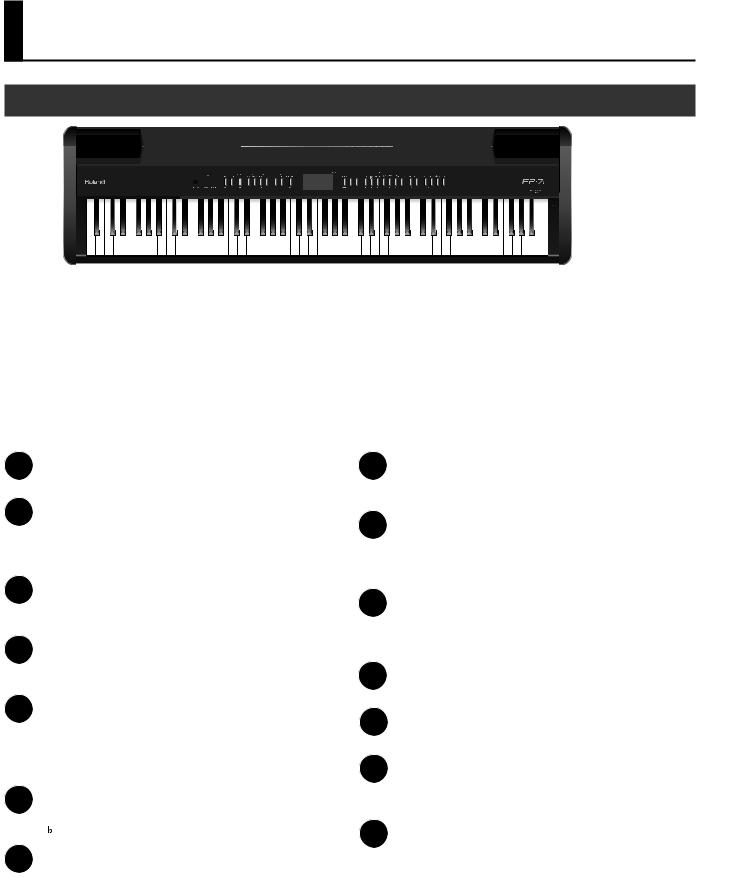
Panel Descriptions
Front Panel
2 |
3 |
4 |
5 |
6 |
7 |
8 |
9 |
10 |
11 |
12 |
13 |
14 |
1 [POWER] switch
Turns the power on/off (p. 14).
2 [VOLUME] knob
Adjusts the overall volume of the FP-7F (p. 15).
If headphones are connected, this adjusts the headphone volume (p. 18).
3 [BALANCE] knob
Adjusts the volume balance between the keyboard performance and the accompaniment (Song, Session Partner, Audio Key) (p. 15).
4 LOOPER [START/STOP] button
Starts/stops recording or loop playback (p. 61) with the Looper function.
5 LOOPER [OVERDUB] button
This button switches you between overdubbing and loop playback when using the Looper function (p. 61).
If you hold down the [DISPLAY] button and press this button, the phrase recorded by the Looper function will be erased (p. 63).
6 AUDIO KEY [ON/OFF] button
Allows you to play an audio file by pressing a key in the range of B 0–B1 (p. 31).
7 SESSION PARTNER [START/STOP] button
This button starts/stops Session Partner playback. By starting Session Partner, you can produce an accompaniment in a style such as jazz or rock (p. 44).
8 SESSION PARTNER [VARIATION] button
This button switches the accompaniment pattern of the rhythm to the variation accompaniment pattern (p. 46).
9 SONG [PLAY/STOP] button
Plays/stops a recorded performance, internal song, or a song saved in internal memory or USB memory (p. 53).
Also used to start the recording of a performance (p. 52).
10 SONG [REC] button
Press this button when you want the sound of your own performance or the Session Partner performance to be recorded on the FP-7F (p. 52).
11 TEMPO [-] button
Slows down the song tempo (p. 42).
12 TEMPO [+] button
Speeds up the song tempo (p. 42).
13 [METRONOME] button
Turns the metronome on/off (p. 21).
You’ll also use this button to set the time signature (p. 22).
14 Display
Shows information such as the tone name, song number, and tempo.
10

Panel Descriptions
15
16 |
17 |
18 |
19 |
20 |
21 |
22 |
23 |
24 |
25 |
26 |
15 [CONTRAST] knob
Adjusts the brightness of the screen (p. 18).
16 [DISPLAY] button
Returns you to the previous screen, or cancels an operation.
17 [-] button
Selects sounds or edits a function’s setting.
By pressing the [-] button and [+] button simultaneously, you can reset the setting to its default value.
If the song select screen is shown and a song is playing, you can rewind by holding down this button.
18 [+] button
Selects sounds or edits a function’s setting.
By pressing the [-] button and [+] button simultaneously, you can reset the setting to its default value.
If the song select screen is shown and a song is playing, you can fast-forward by holding down this button.
20 [REGISTRATION] button
Stores the tone selection and Session Partner settings as a “registration” (p. 49).
21 [SPLIT] button
Allows you to play different tones in the left and right zones of the keyboard (p. 27).
By holding down this button and pressing the [TRANSPOSE] button, you can turn the V-LINK function on/off (p. 86).
22 [TRANSPOSE] button
Transposes the pitch of the keyboard or song (p. 30).
By holding down this button and pressing the [SPLIT] button, you can turn the V-LINK function on/off (p. 86).
23 [REVERB] button
Applies reverberation to the sound, creating the impression that you are performing in a concert hall (p. 24).
By holding down this button and pressing the [EQUALIZER] button, you can listen to the demo songs (p. 19).
19 TONE buttons
Select the type (tone group) of sound to play on the keyboard (p. 20).
If the [REGISTRATION] button is lit, TONE buttons [1]–[6] operate as registration select buttons (p. 49).
In some screens, pressing the [PIANO] button will confirm an operation or take you to the next screen. In such cases, the [PIANO] button will blink.
24 [EQUALIZER] button
Turns the equalizer on/off (p. 25).
You can use the equalizer to adjust the tone quality by boosting or cutting just the low or high range.
By holding down this button and pressing the [REVERB] button, you can listen to the demo songs (p. 19).
25 [MIC HARMONY] button
This button switches the Mic Harmony on/off (p. 76).
26 [FUNCTION] button
Takes you to Function mode, where you can modify sound settings and functions (p. 64).
By holding down the [FUNCTION] button for several seconds, you can disable the panel buttons (Panel Lock) so that they will not operate (p. 40).
11

Panel Descriptions
Rear Panel
1 2
3 4
5 |
6 |
7 |
8 |
9 |
10 |
|
|
|
|
|
1 MIDI connectors
Connect an external MIDI device here to transfer performance data (p. 83).
2 USB (MIDI) connector
Connect your computer for transferring performance data (p. 85).
3 MIC INPUT jack
Connect your microphone here (p. 76).
This instrument is equipped with TRS type jacks. Wiring diagrams for these jacks are shown below. Make connections after first checking the wiring diagrams of other equipment you intend to connect.
TIP
RING
SLEEVE
4 MIC [VOLUME] knob
Adjusts the volume of the microphone connected to the MIC INPUT jack (p. 76).
5 PEDAL jacks
Connect the included pedal (DP series) or a separately available pedal (RPU-3) here (p. 17).
6 INPUT jacks
Connect an audio device or another electronic music instrument here, so that its sound can be heard through the FP-7F’s speakers (p. 82).
7 OUTPUT jacks
Connect these to your external speaker system.
These allow the FP-7F’s sound to be heard from the connected speakers (p. 82).
8 [SPEAKER] switch
This switch turns the internal speaker on/off (p. 82).
9 DC IN jack
Connect the included AC adaptor here (p. 14).
10 Grounding terminal
Depending on the circumstances of a particular setup, you may experience a discomforting sensation, or perceive that the surface feels gritty to the touch when you touch this device, microphones connected to it, or the metal portions of other objects. This is due to an infinitesimal electrical charge, which is absolutely harmless. However, if you are concerned about this, connect the ground terminal (see figure) with an external ground. When the unit is grounded, a slight hum may occur, depending on the particulars of your installation. If you are unsure of the connection method, contact the nearest Roland Service Center, or an authorized Roland distributor, as listed on the “Information” page.
Unsuitable places for connection
•Water pipes (may result in shock or electrocution)
•Gas pipes (may result in fire or explosion)
•Telephone-line ground or lightning rod (may be dangerous in the event of lightning)
12
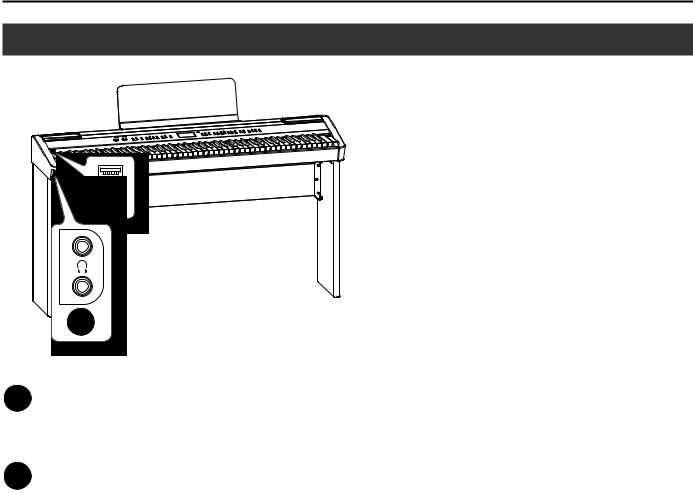
Panel Descriptions
Other Connectors
1
1 PHONES jacks
Connect your headphones here (p. 18).
The FP-7F allows you to use two sets of headphones simultaneously.
2 External memory connector
Connect your USB memory here.
Songs saved on USB memory can be played back (p. 78), and songs you recorded on the FP-7F can be saved to USB memory (p. 80).
13

Before You Play
Getting Ready to Play
Connecting the AC adaptor
1.Make sure that the [POWER] switch is off (outward position).
Turning the Power On/Off
*Once the connections have been completed, turn on power to your various devices in the order specified. By turning on devices in
the wrong order, you risk causing malfunction and/or damage to speakers and other devices.
On |
Off |
2.Turn the [VOLUME] knob all the way toward the left to minimize the volume.
*Always make sure to have the volume level turned down before switching on power. Even with the volume all the way down, you may still hear some sound when the power is switched on, but this is normal, and does not indicate a malfunction.
Turning the power on
1.Turn the [VOLUME] knob all the way toward the left to minimize the volume.
2. |
3.Connect the included AC adaptor to the DC IN jack located on the FP-7F’s rear panel, and plug the power cord into an electrical outlet.
Press the [POWER] switch to turn it on.
The power will turn on, and buttons such as the TONE buttons will light.
On |
Off |
3.Use the [VOLUME] knob to adjust the volume (p. 15).
AC adaptor
Power cord |
|
|
To AC outlet |
Indicator |
|
|
|
|
Now you can play the keyboard to produce sound.
*This unit is equipped with a protection circuit. A brief interval (a few seconds) after power up is required before the unit will operate normally.
Place the AC adaptor so the side with the indicator (see illustration) faces upwards and the side with textual information faces downwards.
The indicator will light when you plug the AC adaptor into an AC outlet.
14
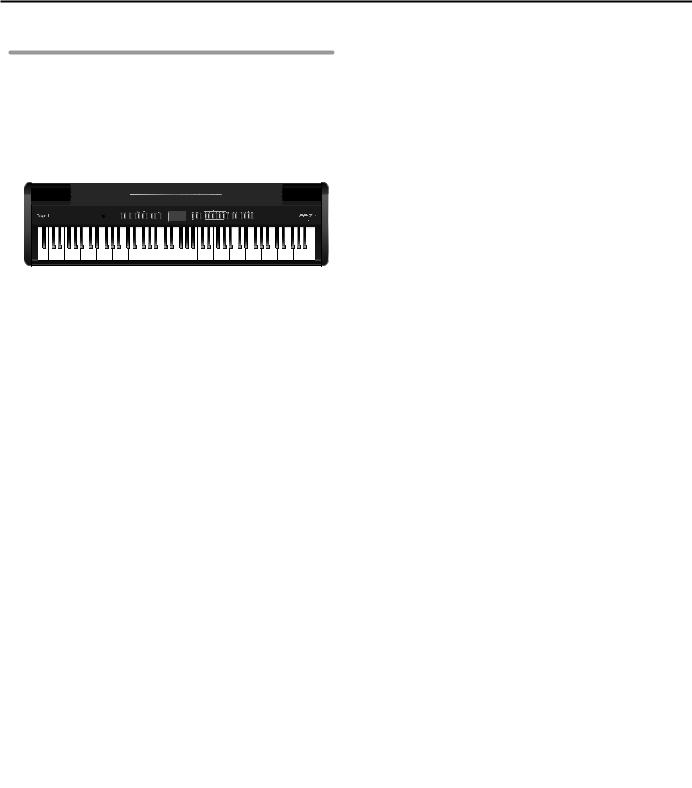
Before You Play
Turning the Power Off |
Adjusting the Volume |
1.Turn the [VOLUME] knob all the way toward the left to minimize the volume.
2.Press the [POWER] switch to turn it off.
The power will turn off.
On |
Off |
Here’s how to adjust the volume of the sounds you play from the keyboard, or the volume of songs played back from internal memory or USB memory.
If headphones are connected, this adjusts the headphone volume.
1.Turn the [VOLUME] knob to adjust the overall volume.
Play the keyboard to produce sound while you adjust the volume.
Turning the knob toward the right will increase the volume, and decrease the volume.
Adjusting the Volume Balance between Your Keyboard Performance and the accompaniment
Here’s how to adjust the volume balance between the sound of your keyboard performance and the accompaniment (Song, Session Partner,
1.Turn the [BALANCE] knob to adjust the volume balance.
Turning the knob toward the left (toward “ACCOMP”) will decrease the volume of your keyboard performance.
Turning the knob toward the right (toward “KEYBOARD”) will decrease the volume of the accompaniment.
MEMO
If you want to adjust the volume of the microphone, use the MIC [VOLUME] knob (p. 76).
*The volume of phrases recorded using the Looper (p. 60) cannot be adjusted.
15

Before You Play
Attaching the Music Rest
Here’s how to attach the included music rest.
1.Loosen the music rest attachment screws located on the back of the piano (two locations).
2.Place the music rest between the screws and the chassis.
3.While using one hand to support the music rest, tighten the screws (two locations) to fasten the music rest firmly in place.
When attaching the music rest, you must use your hand to support it firmly so that it does not fall. Be careful not to pinch your hand.
To remove the music rest, support it with one hand while you loosen the screws. Remove the music rest, and then securely retighten the screws.
*Don’t apply excessive force to the installed music rest.
*When attaching the music rest, you must use the music rest attachment screws that were attached to the piano.
*Should you remove the music rest attachment screws, keep them in a safe place out of children’s reach, so there is no chance of them being swallowed accidentally.
16
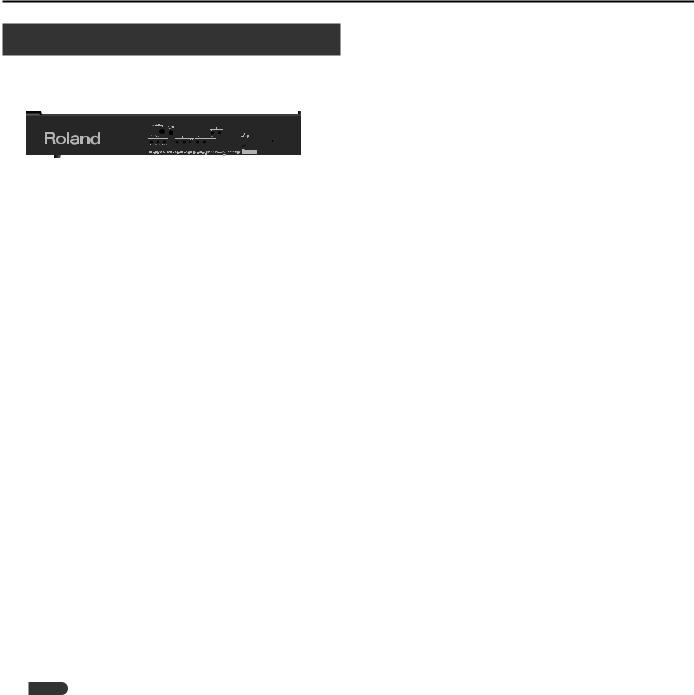
Before You Play
Connecting Pedals
Connect the included pedal to one of the PEDAL jacks.
The function of the pedal will depend on the jack to which it’s connected.
Pedal
Connected Jack |
Operation |
|
|
DAMPER/R jack |
The pedal will operate as a damper pedal. |
|
|
|
The pedal will operate as a sostenuto pedal. |
SOSTENUTO/C (FC2) jack |
Alternatively, you can assign a different |
|
function (p. 70, p. 73). |
|
|
|
The pedal will operate as a soft pedal. |
SOFT/L (FC1) jack |
Alternatively, you can assign a different |
|
function (p. 70, p. 73). |
|
|
*Unplugging a pedal cord from the unit while the power is on may cause the pedal’s effect to be applied without stopping. The power of the FP-7F must be turned off before inserting or removing a pedal cord.
MEMO
•If you connect the separately available RPU-3 pedal, allows you to enjoy piano performances at their fullest, since you can use three pedals.
•You can connect an expression pedal to the SOSTENUTO/C (FC2) jack or SOFT/L (FC1) jack, and use it to control the FP-7F’s volume (p. 73).
Use only the specified expression pedal (EV-5; sold separately). By connecting any other expression pedals, you risk causing malfunction and/or damage to the unit.
•With the pedal connected to the SOSTENUTO/C (FC2) jack or the SOFT/L (FC1) jack, it can be assigned other functions as well (p. 70, p. 72, p. 73).
Damper pedal
Use this to sustain the sound.
While you hold down the damper pedal, notes will be sustained even if you take your fingers off the keyboard. This is the same function as the right pedal of an acoustic piano.
The included pedal will detect a continuous value, so the amount by which you press the pedal will smoothly control the depth of the damper pedal effect.
On an acoustic piano, pressing the damper pedal allows other strings to resonate sympathetically with the notes you play, producing a rich and spacious resonance. The FP-7F simulates this natural damper resonance.
MEMO
Set the switch on the included pedal to “Continuous” when the pedal is connected.
Sostenuto pedal
The notes you are pressing when this pedal is depressed will be sustained. This is the same function as the center pedal of an acoustic piano.
Soft pedal
Use this to soften the sound.
When you play the keyboard while holding down the soft pedal, the sound will be softer than normal for the same keyboard playing strength. This is the same function as the left pedal of an acoustic piano.
The included pedal will detect a continuous value, so the amount by which you press the pedal will smoothly control the depth of the soft pedal effect.
17
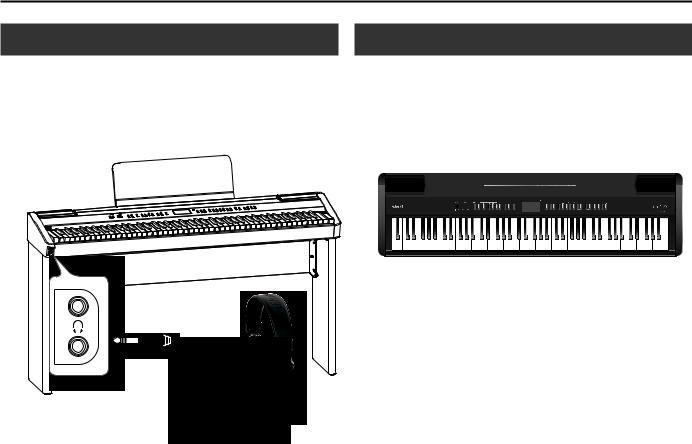
Before You Play
Using Headphones
If you use headphones, you’ll be able to play even at night without being heard by others nearby.
Since the FP-7F has two headphone jacks, two people can use headphones simultaneously.
1.Connect your headphones to the PHONES jack.
If headphones are connected, sound will not be heard from the FP-7F’s speakers.
2.Use the [VOLUME] knob (p. 15) to adjust the headphone volume.
*To prevent damage to the cord’s internal conductors, avoid rough handling. When using headphones, mainly try to handle either the plug or the headset.
*Your headphones may be damaged if the volume of a device is already turned up when you plug them in. Minimize the volume before you plug in the headphones.
*Excessive input will not only damage your hearing, but may also strain the headphones. Please enjoy music at an appropriate volume.
*Use headphones that have a stereo 1/4” phone plug.
Adjusting the Display Brightness
Here’s how to adjust the brightness of the FP-7F’s display.
1.Turn the [CONTRAST] knob to adjust the brightness of the display.
*You may see vertical lines in the screen, but this is due to the structure of a liquid crystal display, and does not indicate a malfunction. By using the [CONTRAST] knob to adjust the contrast of the screen, you can minimize these lines.
*The contrast of the screen may be affected by the temperature.
18

Before You Play
Listening to the Demo Songs
Here’s how to listen to the demo songs. The FP-7F provides six demo songs.
*You can’t play back the demo songs if your recorded performance has not been saved. You must first save or delete your recorded performance (p. 56, p. 58).
1.Hold down the [REVERB] button and press the [EQUALIZER] button.
The TONE buttons will blink.
Button assigned to each demo song |
Demo content |
|
|
TONE buttons |
Demo songs for the tones of each button |
|
|
*All rights reserved. Unauthorized use of this material for purposes other than private, personal enjoyment is a violation of applicable laws.
*The performance data for the demo songs is not output from the MIDI OUT connector.
2.Press one of the buttons to which a demo song is assigned.
The demo songs will play consecutively, starting with the song whose button you pressed. The button corresponding to the currently playing demo song will blink.
When the last demo song has finished playing, playback will continue from the first demo song.
3.To stop playback, press the blinking button.
4.Press the [DISPLAY] button to end the demo.
The indicators for the TONE buttons will return to their original state.
19

Performing
Performing Various Sounds
The FP-7F lets you enjoy performing with piano sounds and other types of sounds (a total of more than 300).
These sounds are called “Tones.”The tones are organized into six groups, and each group is assigned to a TONE button. Let’s start by performing with a piano tone.
1.Press the [PIANO] button.
The number and name of the currently selected tone is shown.
2.Press the [-] or [+] button.
A different tone will be changed.
About the available tones
Button |
Explanation |
|
|
|
|
[PIANO] button |
Allows you to select various instruments, including grand pianos, honky-tonk pianos, and historical instruments. |
|
|
|
|
[E. PIANO] button |
Allows you to select various electric piano sounds used in pop or rock, as well as the sound of instruments played |
|
using mallets. |
||
|
||
|
Allows you to select organ tones. If you select one of the “TW-Organ 1–6” tones, the screen will show the state of |
|
[ORGAN] button |
the harmonic bars (p. 37). |
|
If you’ve selected a tone to which the rotary effect is applied, pressing the [ORGAN] button will switch the speed |
||
|
||
|
of the rotary effect. |
|
|
|
|
[STRINGS/PAD] button |
Allows you to select the sounds of string instruments such as violins, as well as other instruments used in |
|
orchestras, which are appropriate when used for Dual play with a piano sound. |
||
|
||
|
|
|
[GUITAR/BASS] button |
Allows you to select guitar or bass tones. |
|
|
|
|
[VOCAL/OTHERS] button |
This button selects vocal, brass, and GM2 tones. |
|
|
|
*For some tones, there are keys that produce no sound.
*Some effects (p. 24) will no longer be applied if you add Harmony (p. 76); this may cause the tone to sound differently.
MEMO
For details on the tones, refer to “Tone List” (p. 92).
20

Performing
Performing with the Metronome
You can sound the metronome while you play.
You can also change the metronome’s volume and time signature.
If a song is playing, the metronome will sound according to the song’s tempo and time signature.
1.Press the [METRONOME] button.
The [METRONOME] button will blink, and the Beat screen will appear.
The [METRONOME] button will blink red and green in keeping with the currently selected time signature.
Red indicates the downbeat and green indicates the weak beats.
Press the [METRONOME] button once again to stop the metronome.
21

Performing
Changing the Metronome’s Time Signature
1.Press the [METRONOME] button.
The metronome will sound.
2.Press the [-] or [+] button.
With the “0/4” setting, only weak beats will be sounded.
When you record your performance, it will be recorded using the time signature you specify here.
When you play back a song, the metronome’s time signature will be set to the time signature of that song.
Available time signatures |
2/2, 0/4, 2/4, 3/4, 4/4, 5/4, 6/4, 7/4, 3/8, 6/8, 9/8, 12/8 |
|
|
* You can’t change the metronome’s time signature while a song is playing.
Changing the Metronome Tempo
1.Press the [METRONOME] button.
The metronome will sound.
2.Press the TEMPO [-] or TEMPO [+] button.
Correspondence between beat and tempo display
Beat
Tempo
2/2 |
0/4, 2/4, 3/4, 4/4, 5/4, 6/4, 7/4 |
3/8 |
6/8, 9/8, 12/8 |
|
|
|
|
= 5–250 |
= 10–500 |
= 20–999 |
= 7–333 |
|
|
|
|
22
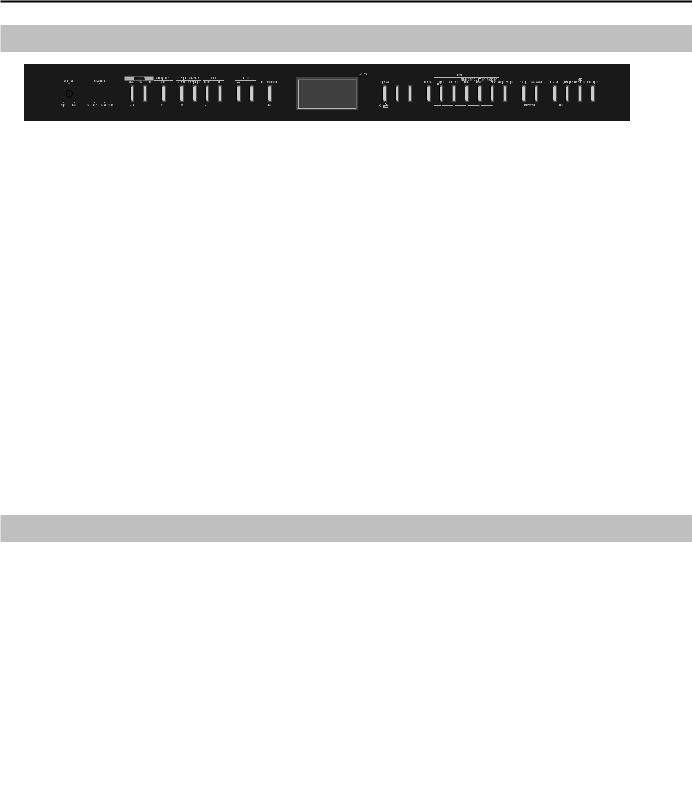
Performing
Changing the Metronome’s Volume
1.Hold down the [METRONOME] button and press the [-] or [+] button.
The display will show the volume of the metronome.
If the metronome’s volume is set at “0,” you won’t hear the metronome.
Metronome volume range |
0–10 |
|
|
Adding a Count-in to Synchronize Your Performance
By adding a “count-in” before the song starts, you can ensure that you begin playing at the appropriate time.
If you’re performing along with a song, sounding a count-in will make it easier for you to synchronize your performance with the song.
1.Press the [METRONOME] button.
The metronome will sound.
2.Press the SONG [PLAY/STOP] button.
A two-measure count will sound before the song starts playing.
23

Performing
Adding Reverberation (Reverb Effect)
You can add a pleasant reverberation to the sounds you play from the keyboard, creating the impression that you are performing in a concert hall. This is called the “reverb effect.”
1.Press the [REVERB] button.
The [REVERB] button will light.
If you press the [REVERB] button once again, the button will go out and the reverb effect will be cancelled.
Changing the Depth of the Reverb Effect
1.Hold down the [REVERB] button and press the [-] or [+] button.
The display will indicate the reverb depth setting. Higher values produce deeper reverb.
Reverb depth range |
1–10 |
|
|
MEMO
The modified setting will return to its original value when you turn off the power.
If desired, you can have the setting be retained even while the power is turned off (p. 49).
*The reverb depth cannot be set individually for each tone. The same depth of reverb is applied to each tone.
*The reverb depth for a song being played back will not change.
What are effects?
In addition to reverb, the FP-7F provides various other effects that can modify the sound. An effect suitable for each tone will be selected.
* For some tones, no effect is applied.
24

Performing
Adjusting the Tone Quality (Equalizer)
You can use the equalizer to adjust the sound’s tone quality.
1.Press the [EQUALIZER] button.
The [EQUALIZER] button will light.
If you press the [EQUALIZER] button once again, the button will go out and the equalizer will turn off.
Selecting the Equalizer Number
Here’s how to change the tone quality by switching the equalizer settings.
The FP-7F provides four different settings.
1.Hold down the [EQUALIZER] button and use the [-] [+] buttons to select an equalizer number.
Setting |
1–4 |
|
|
MEMO
You can make detailed adjustments to the equalizer settings.
For details, refer to “Editing the Equalizer Settings (Equalizer)” (p. 71).
25

Performing
Playing Two Tones Layered (Dual Play)
You can play two tones simultaneously from a single key. This is called “Dual Play.”
As an example, here’s how to layer piano and strings tones.
1.Hold down the [PIANO] button and press the [STRINGS/PAD] button.
Both buttons will light.
When you play the keyboard, you’ll hear the piano and strings tones layered.
Tone 1
Tone 2
When you press any TONE button, Dual Play will be cancelled, and only the sound of the button you pressed will be heard.
* You can’t use Dual Play simultaneously with Split Play.
About the tones
Tone name |
Corresponding button |
How to select a tone |
Tone 1 |
TONE button at the left |
Press the [-] or [+] button. |
|
|
|
Tone 2 |
TONE button at the right |
Hold down the tone 2 button (the lit TONE button at the right) and press the [-] or [+] button. |
|
|
|
*For some combinations of tones, the effect will not be applied to tone 2, causing it to sound differently.
MEMO
•You can adjust the volume balance of the two tones (p. 72).
•You can shift the pitch of tone 2 in steps of an octave (p. 72).
•When you press the damper pedal while using Dual Play, the effect will be applied to both tone 1 and tone 2. If desired, you can have the effect be applied to only one of the tones (p. 72).
26
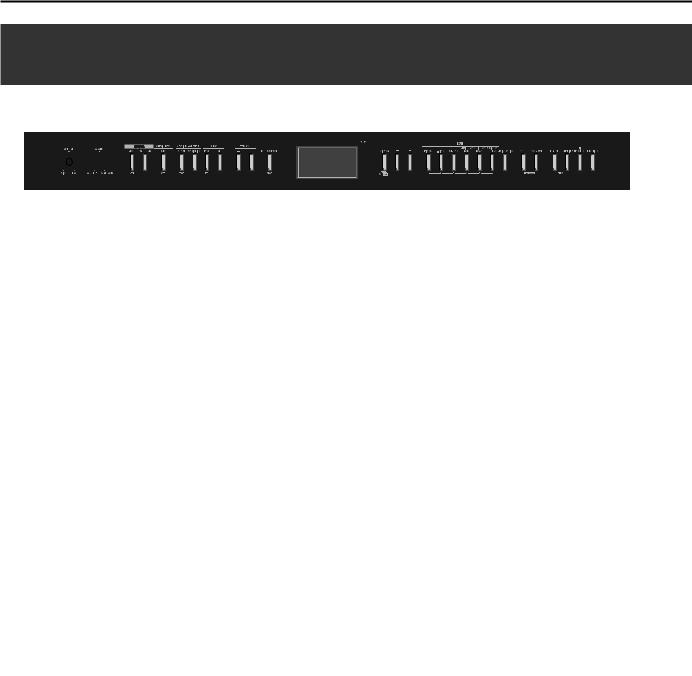
Performing
Playing Two Different Tones in the Right and Left Sides of the Keyboard (Split Play)
You can play different tones in the right and left sides of the keyboard, divided at a specific key.
This is called “Split Play,” and the location at which the keyboard is divided is called the “split point.”
1.Press the [SPLIT] button.
The split screen will appear.
 Right-hand tone
Right-hand tone
Left-hand tone
When split is turned on, the keyboard settings will be as follows.
Split Point (upon power-up: F#3, included in left-hand zone)
|
|
|
|
|
|
|
|
|
|
|
|
|
|
|
|
|
|
|
|
|
|
|
|
|
|
|
|
|
|
|
|
|
|
|
|
|
|
|
|
|
|
|
|
|
|
|
|
|
|
|
|
|
|
|
|
|
|
|
|
|
|
|
|
|
|
|
|
|
|
|
|
|
|
|
|
|
|
A0 |
B0 |
C1 |
D1 |
E1 |
F1 |
G1 |
A1 |
B1 |
C2 |
… |
|
|
|
|
|
C3 |
|
|
|
|
|
|
C4 |
|
|
|
|
|
|
|
C5 |
|
|
|
|
|
B7 |
C8 |
|
|
|
|
|
|
|
|
|
|
|
|
|
|
|
|
|
|
|
|
|
|
|
|
|
|
|
|
|
|
|||||||||
|
|
|
|
|
|
|
|
Left-hand tone |
|
|
|
|
|
|
|
|
|
|
|
|
|
|
Right-hand tone |
|
|
|
|
|
|
|||||||||
|
|
|
|
|
|
|
|
|
|
|
|
|
|
|
|
|
|
|
|
|
|
|
|
|
|
|
|
|
|
|
|
|
|
|
|
|
|
|
When you press the [SPLIT] button once again to turn it off, Split Play will be cancelled.
27

Performing
Changing the Right-hand Tone and Left-hand Tone Changing the Right-hand Tone
1.Press the TONE button.
The number and name of the currently selected right-hand tone will appear.
2.Press the [-] or [+] button.
A different tone will be changed.
Changing the Left-hand Tone
1.Hold down the [SPLIT] button and press the TONE button.
The number and name of the currently selected left-hand tone will appear.
2.Hold down the [SPLIT] button and press the [-] or [+] button.
A different tone will be changed.
MEMO
You can shift the pitch of the left-hand tone in steps of an octave (p. 72).
28

Performing
Changing the Point at which the Keyboard is Divided (Split Point)
You can change the split point (the key at which the keyboard is divided).
The split point can be set to any value from B1 through B6.
Split point (upon power-up: F#3, included in left-hand zone)
|
|
|
|
|
|
|
|
|
|
|
|
|
|
|
|
|
|
|
|
|
|
|
|
|
|
|
|
|
|
|
|
|
|
|
|
|
|
|
|
|
|
|
|
|
|
|
|
|
|
|
|
|
|
|
|
|
|
|
|
|
|
|
|
|
|
|
|
|
|
|
|
|
|
|
|
|
|
|
|
|
|
|
|
|
|
|
|
|
|
|
|
|
|
|
|
|
|
|
|
|
|
|
|
A0 |
|
C1 |
|
|
|
|
|
B1 |
C2 |
|
|
|
|
|
|
C3 |
|
|
|
|
|
|
C4 |
|
|
|
|
|
|
C5 |
|
|
|
|
|
|
C6 |
|
|
|
|
|
B6 |
C7 |
|
|
|
|
|
|
C8 |
|
|
|
|
|
|
|
|
|
|
|
|
|
|
|
|
|
|
|
|
|
|
|
|
|
|
|
|
|
|
|
|
|
|
|
|
||||||||||||||||
|
|
|
|
|
|
|
|
|
|
|
|
|
|
|
|
|
|
|
|
|
|
|
|
|
|
|
|
|
|
|
|
|
|
|
|
||||||||||||||||
|
|
|
|
|
|
|
|
|
|
|
|
|
|
|
|
|
Range in which the Split Point can be assigned (B1–B6) |
|
|
|
|
|
|
|
|
|
|
|
|
|
|
|
|
|
|||||||||||||||||
1.Hold down the [SPLIT] button and press the key that you want to be the split point.
The key you pressed will be assigned as the split point, and will appear in the display.
MEMO
The modified setting will return to its original value when you turn off the power.
If desired, you can have this setting be retained even while the power is turned off (p. 49).
29

Performing
Changing the Pitch of the Keyboard or the Song Playback (Transpose)
The “Transpose” function lets you shift the pitch of the keyboard.
You can use the Transpose function to easily do the following things.
•Perform at a pitch that’s comfortable for a singer without changing the notes you read (your keyboard fingering).
•Perform a song written in a difficult key (i.e., with numerous sharps or flats) in a key that’s easier for you to play.
1.Hold down the [TRANSPOSE] button and press the note that’s the tonic of the key to which you want to transpose.
The transposition setting is shown while you hold down the [TRANSPOSE] button.
Transposition range |
-6–0–5 (semitone steps) |
|
|
The [TRANSPOSE] button will light if the setting is anything other than 0.
MEMO
•You can also change the setting by holding down the [TRANSPOSE] button and pressing the [-] or [+] button.
•By holding down the [TRANSPOSE] button and pressing both the [-] and [+] buttons simultaneously, you can reset the transposition setting to 0 (the original value).
•You can use the [TRANSPOSE] button to turn the Transpose function on/off (if the transposition setting is anything other than “0”).
•The FP-7F allows you to choose whether to transpose just the keyboard, both the keyboard and the song, or just the song.
When the FP-7F is shipped from the factory, this is set to transpose the keyboard and the song simultaneously. If the Transpose Mode (p. 72) is set to “Song,” the Transpose function will not affect the pitch of the keyboard.
Example: The song is written in the key of E, and you want to play it in the position of C
1.Hold down the [TRANSPOSE] button and press the E note (the tonic note of the key of E).
Starting from the tonic note of the key of C (i.e., the C note), the tonic of the key of E is four chromatic steps higher, so the display will indicate “+4.”
If you play C E G |
It will sound E G B |
MEMO
The transposition setting will return to “0” when you switch songs or turn off the power.
30
