RCA H5400, 25414, 25413 User Manual
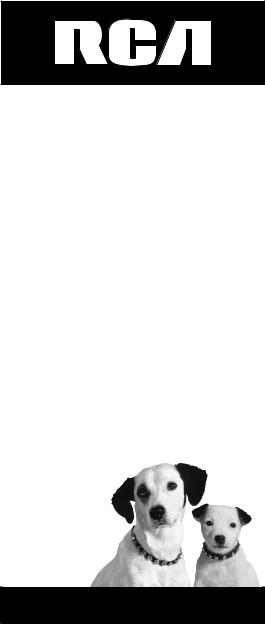
900 MHz
Cordless Handset with Caller ID
User’s Guide
This accessory handset is only for use with Model 25413, 25414, or 25415 base units.
Please read this manual before operating this product for the first time.
Model H5400
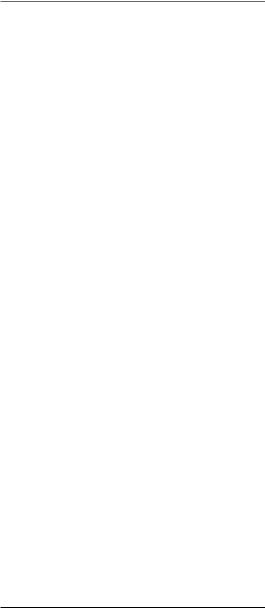
Important Information
Equipment Approval Information
Your telephone equipment is approved for connection to the Public Switched Telephone Network and is in compliance with parts 15 and 68, FCC Rules and Regulations and the Technical Requirements for Telephone Terminal Equipment published by ACTA.
1Notification to the Local Telephone Company
On the bottom of this equipment is a label indicating, among other information, the US number and Ringer Equivalence Number (REN) for the equipment. You must, upon request, provide this information to your telephone company.
The REN is useful in determining the number of devices you may connect to your telephone line and still have all of these devices ring when your telephone number is called. In most (but not all) areas, the sum of the RENs of all devices connected to one line should not exceed 5. To be certain of the number of devices you may connect to your line
as determined by the REN, you should contact your local telephone company.
A plug and jack used to connect this equipment to the premises wiring and telephone network must comply with the applicable FCC Part 68 rules and requirements adopted by the ACTA. A compliant telephone cord and modular plug is provided with this product. It is designed to be connected to a compatible modular jack that is also compliant. See installation instructions for details.
Notes
•This equipment may not be used on coin service provided by the telephone company.
•Party lines are subject to state tariffs, and therefore, you may not be able to use your own telephone equipment if you are on a party line. Check with your local telephone company.
•Notice must be given to the telephone company upon permanent disconnection of your telephone from your line.
•If your home has specially wired alarm equipment connected to the telephone line, ensure the installation of this product does not disable your alarm equipment. If you have questions about what will disable alarm equipment, consult your telephone company or a qualified installer.
US Number is located on the cabinet bottom
REN number is located on the cabinet bottom
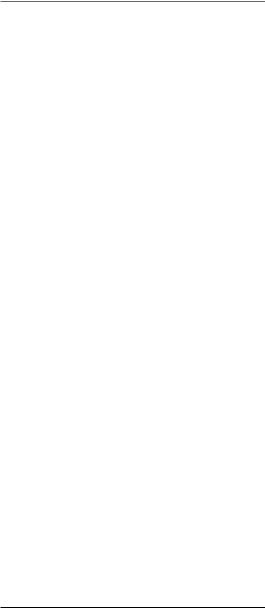
Important Information
2Rights of the Telephone Company
Should your equipment cause trouble on your line which may harm the telephone network, the telephone company shall, where practicable, notify you that temporary discontinuance of service may be required. Where prior notice is not practicable and the circumstances warrant such action, the telephone company may temporarily discontinue service immediately. In case of such temporary discontinuance, the telephone company must: (1) promptly notify you of such temporary discontinuance; (2) afford you the opportunity to correct the situation; and (3) inform you of your right to bring a complaint to the Commission pursuant to procedures set forth in Subpart E of Part 68, FCC Rules and Regulations.
The telephone company may make changes in its communications facilities, equipment, operations or procedures where such action is required in the operation of its business and not inconsistent with FCC Rules and Regulations. If these changes are expected to affect the use or performance of your telephone equipment, the telephone company must give you adequate notice, in writing, to allow you to maintain uninterrupted service.
Interference Information
This device complies with Part 15 of the FCC Rules. Operation is subject to the following two conditions: (1) This device may not cause harmful interference; and (2) This device must accept
any interference received, including interference that may cause undesired operation.
This equipment has been tested and found to comply with the limits for a Class B digital device, pursuant to Part 15 of the FCC Rules. These limits are designed to provide reasonable protection against harmful interference in a residential installation.
This equipment generates, uses, and can radiate radio frequency energy and, if not installed and used in accordance with the instructions, may cause harmful interference to radio communications. However, there is no guarantee that interference will not occur in a particular installation.
Privacy of Communications may not be ensured when using this product.
If this equipment does cause harmful interference to radio or television reception, which can be determined by turning the equipment off and on, the user is encouraged to try to correct the interference by one or more of the following measures:
•Reorient or relocate the receiving antenna (that is, the antenna for radio or television that is “receiving” the interference).
•Reorient or relocate and increase the separation between the telecommunications equipment and receiving antenna.
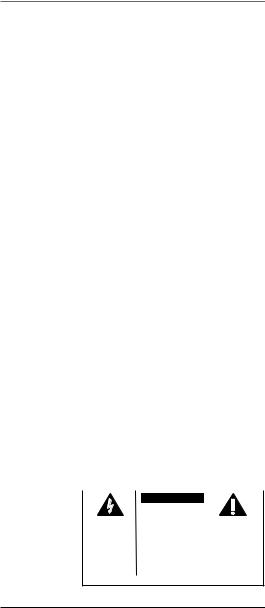
Important Information
•Connect the telecommunications equipment into an outlet on a circuit different from that to which the receiving antenna is connected.
If these measures do not eliminate the interference, please consult your dealer or an experienced radio/television technician for additional suggestions. Also, the Federal Communications Commission has prepared a helpful booklet, “How To Identify and Resolve Radio/TV Interference Problems.” This booklet is available from the U.S. Government Printing Office, Washington, D.C. 20402. Please specify stock number 004-000-00345-4 when ordering copies.
Notice: The changes or modifications not expressly approved by the party responsible for compliance could void the user’s authority to operate the equipment.
Hearing Aid Compatibility (HAC)
This telephone system meets FCC standards for Hearing Aid Compatibility.
Licensing
Licensed under US Patent 6,427,009.
FCC RF Radiation Exposure Statement
This equipment complies with FCC RF radiation exposure limits set forth for an uncontrolled environment. This equipment should be installed and operated with a minimum distance of 20 centimeters between the radiator and your body. This transmitter must not be co-located or operated in conjunction with any other antenna or transmitter.”
For body worn operation, this phone has been tested and meets the FCC RF exposure guidelines when used with the belt clip supplied with this product. Use of other accessories may not ensure compliance with FCC RF exposure guidelines.
WARNING:TO PREVENT FIRE OR ELECTRICAL SHOCK HAZARD, DO NOT EXPOSETHIS PRODUCT TO RAIN OR MOISTURE.
|
|
|
|
|
|
|
CAUTION: |
|
|
|
|
RISK OFELECTRICSHOCK |
|
|
|
|
DONOTOPEN |
|
|
THE LIGHTNING |
CAUTION: TO REDUCE THE |
THE EXCLAMATION |
||
FLASH AND ARROW |
RISK OF ELECTRIC SHOCK, DO |
POINT WITHIN THE |
||
HEAD WITHIN THE |
NOT REMOVE COVER (OR |
TRIANGLE IS A |
||
TRIANGLE IS A |
BACK). NO USER |
WARNING SIGN |
||
WARNING SIGN |
SERVICEABLE PARTS INSIDE. |
ALERTING YOU OF |
||
ALERTING YOU OF |
REFER SERVICING TO |
IMPORTANT |
||
“DANGEROUS |
QUALIFIED SERVICE |
INSTRUCTIONS |
||
VOLTAGE” INSIDE |
PERSONNEL. |
ACCOMPANYING |
||
THE PRODUCT. |
|
|
|
THE PRODUCT. |
SEE MARKING ON BOTTOM / BACK OF PRODUCT
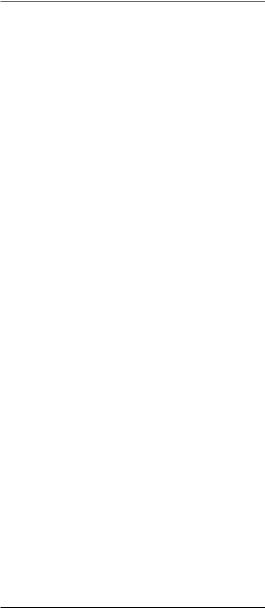
Table of Contents |
|
Important Information..................................................... |
2 |
Equipment Approval Information............................................ |
2 |
Interference Information........................................................ |
3 |
Hearing Aid Compatibility (HAC)........................................... |
4 |
Licensing............................................................................... |
4 |
FCC RF Radiation Exposure Statement................................... |
4 |
Introduction.................................................................... |
7 |
Connections and Setup.................................................... |
8 |
Before Your Begin................................................................. |
8 |
Parts Checklist.............................................................................. |
8 |
Digital Security System................................................................. |
8 |
Important Installation Information.............................................. |
8 |
Important Installation Guidelines................................................. |
8 |
Installing the Handset Battery..................................................... |
9 |
Connecting the AC (Electrical) Power........................................ |
10 |
Connecting the RF Module........................................................... |
10 |
Registering the Handset................................................................ |
10 |
Handset Layout..................................................................... |
11 |
Telephone Setup..................................................................... |
11 |
Language........................................................................................ |
11 |
Telephone Operation........................................................ |
12 |
Local Area Code............................................................................ |
12 |
Regional Area Code...................................................................... |
12 |
Clear All Memories...................................................................... |
12 |
Set Time.......................................................................................... |
12 |
Registration (Re-Registration)..................................................... |
12 |
Basic Operation..................................................................... |
13 |
Answering a Call.......................................................................... |
13 |
Making a Call............................................................................... |
13 |
Redial ............................................................................................ |
13 |
Volume Adjust............................................................................... |
13 |
Hold ............................................................................................ |
14 |
Transfer......................................................................................... |
14 |
Privacy............................................................................................ |
14 |
Flash ............................................................................................ |
14 |
Manual Channel Selection........................................................... |
14 |
Call Timer...................................................................................... |
14 |
Ringer On/Off Switch................................................................... |
14 |
Out of Range................................................................................. |
15 |
Battery Low................................................................................... |
15 |
Paging All Extension from the Cordless Handset...................... |
15 |
Paging the Cordless Handset....................................................... |
15 |
Intercom Operation................................................................ |
15 |
Answering an Intercom Call........................................................ |
15 |
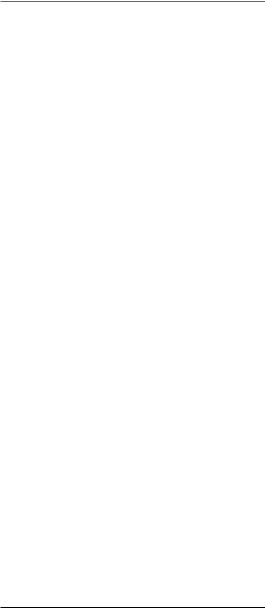
Table of Contents |
|
Receiving an Incoming Telephone Call During an Intercom |
|
Call..................................................................................... |
15 |
Using Intercom with a Telephone Call......................................... |
15 |
Two-Way Intercom Calls............................................................ |
16 |
Three-Way Intercom Calls.......................................................... |
16 |
Making an Intercom Call with Other Extensions....................... |
16 |
Memory................................................................................ |
16 |
Storing a Name and Number in Memory.................................... |
16 |
Storing a Redial Number.............................................................. |
17 |
Inserting a Pause in the Dialing Sequence.................................. |
17 |
Reviewing, Changing or Deleting Stored Names/Numbers........ |
18 |
Dialing a Stored Number.............................................................. |
18 |
Chain Dialing from Memory........................................................ |
18 |
Caller ID (CID).................................................................... |
19 |
Receiving and Storing CID Records............................................ |
19 |
Reviewing Call Records................................................................ |
20 |
Transferring CID Records to Memory........................................ |
20 |
Dialing a Caller ID Number......................................................... |
21 |
Deleting the Current Caller ID Record...................................... |
21 |
Deleting All Caller ID Records................................................... |
22 |
Caller ID Errors........................................................................... |
22 |
Call Waiting Caller ID................................................................. |
22 |
Changing the Battery............................................................ |
22 |
Battery Safety Precautions........................................................... |
23 |
Headset and Belt Clip Operation............................................ |
23 |
Connecting an Optional Headset to the Handset........................ |
23 |
Connecting the Belt Clip............................................................... |
23 |
Troubleshooting Tips....................................................... |
23 |
Display Messages.................................................................. |
24 |
Handset Sound Signals......................................................... |
25 |
Troubleshooting Guide........................................................... |
25 |
Telephone Solutions...................................................................... |
25 |
Caller ID Solutions...................................................................... |
26 |
Battery Solutions......................................................................... |
26 |
General Product Care........................................................... |
27 |
Causes of Poor Reception...................................................... |
27 |
Service.................................................................................. |
27 |
Other Information........................................................... |
27 |
Limited Warranty.................................................................. |
28 |
Index.............................................................................. |
30 |
Accessories Information.................................................. |
32 |
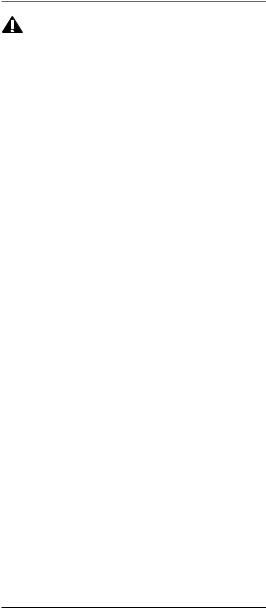
Introduction
CAUTION: When using telephone equipment, there are basic safety instructions that should always
be followed. Refer to the IMPORTANT SAFETY INSTRUCTIONS provided with this product and save them for future reference.
Congratulations on purchasing this RCA telephone. This system operates in the 900 MHz frequency range. This accessory handset will expand the phone systems for Models 25413/25414/25415 to cordless when the RF module (packed with this cordless handset) is plugged into the back of the base unit.
NOTE: For use only with model 25413XXX-A, 25414XXX-A and 25415XXX-A identified also by E211520 only.
Features:
•Call Waiting and Caller ID Compatible
•Tone Dialing
•Intercom
•Call Transfer
This telephone has been designed to be simple to use, however, you can reach its full potential more quickly by taking a few minutes to read this instruction book. This telephone is a multifunction product for use with Call Waiting and Caller ID services available from your local telephone company.
Your Caller ID Call Waiting phone allows you to:
•View the name and telephone number of a caller while you are on the phone (Call Waiting Caller ID).
•Identify callers before you answer the phone.
•View the time and date of each incoming call.
•Record up to 40 Caller ID messages sequentially in each handset.
•Know who called while you are on the line or when you were away.
•Screen unwanted calls, eliminate harassment from annoying calls, or to get prepared before answering a call.
IMPORTANT: In order to use all of the features of this telephone, you must subscribe to two separate services available from your local telephone company: the standard Name/Number Caller ID Service to know who is calling when the phone rings and Caller ID with Call Waiting Service to know who is calling while you are on the phone.
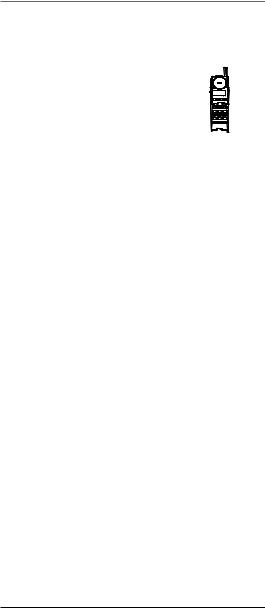
Connections and Setup
Before Your Begin
Parts Checklist
Make sure your package includes the items shown here.
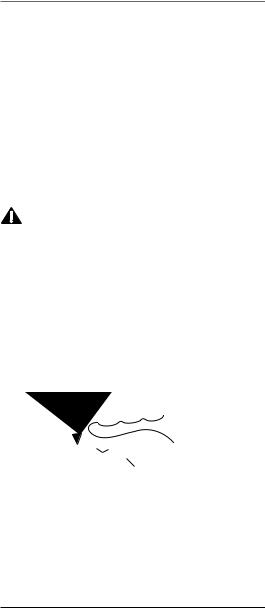
Connections and Setup
•Avoid areas of excessive moisture or extremely low temperature.
•Avoid dusty locations.
•Avoid other cordless telephones or personal computers.
INSTALLATION NOTE: Certain other communications devices may also use the 900 MHz frequency for communication, and, if not properly set, these devices may interfere with each other and/or your new telephone. If you are concerned with interference, please refer to the owner’s manual for these devices on how to properly set channels to avoid interference.
Installing the Handset Battery
NOTE: You must connect the handset battery before use.
CAUTION: To reduce the risk of fire or personal injury, use only the Thomson Inc. approved Nickel-metal Hydride (Ni-MH) battery model 5-2650 that is compatible with this unit.
1.Locate battery and battery door which are packaged together inside a plastic bag and are separate from the handset.
2.Locate the battery compartment on the back of the handset.
3.Plug the battery pack cord into the jack inside the compartment.
NOTE: To ensure proper battery installation, the connector is keyed and can be inserted only one way.
PRESS DOWN |
|
FIRMLY |
RED WIRE |
5.Close the battery compartment by pushing the door up
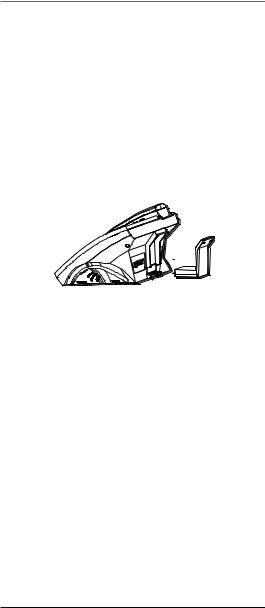
Connections and Setup
Connecting the AC (Electrical) Power
Plug the power adaptor cord into the power jack on the back of the base and the other end into an electrical outlet. The charge/in use indicator turns on to indicate the battery is charging when the handset is on the cradle.
Allow the phone to charge for 12 hours prior to first use. If you do not properly charge the phone, battery performance is compromised.
CAUTION: Use only the 5-2652 power adaptor that came with this unit. Using other power adaptors may damage the unit.
Connecting the RF Module
Insert the RF module into the back of the base unit until it snaps into place. The display wi

 l show when the RF module is connected properly.
l show when the RF module is connected properly.
Registering the Handset
NOTE: Handset must be registered to the base to be operational.
Once a handset is registered it can use the base phone’s connection. A cordless handset will not operate until it is registered to a base. During the registration process, keep the handset near the base.
NOTE : At initial power up, display will show “PLEASE REGISTER”. To continue registration from this point, proceed to step #4.
1.On the handset, press the MENU button once, and then press the 4 button until REGISTRATION shows on the display.
2.Press the SELECT/SAVE button or the STORE button to select Registration mode.
3.Press the 3 or 4 button on the handset to select YES.
4.Press SELECT/SAVE to confirm. The display shows
REGISTER....
5.On the base, press and hold the PAGE button for 3 seconds. If the registration is successful, the handset will emit a long beep.
6.If the registration fails, FAIL! TRY AGAIN will show on the handset display. Please repeat the above steps.
10
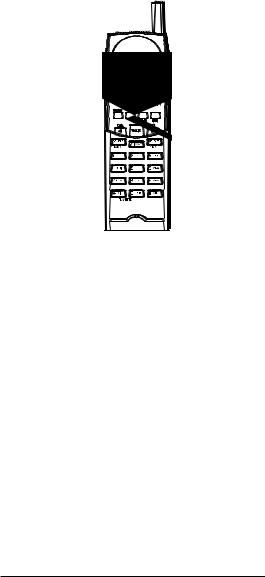
Handset Layout
11
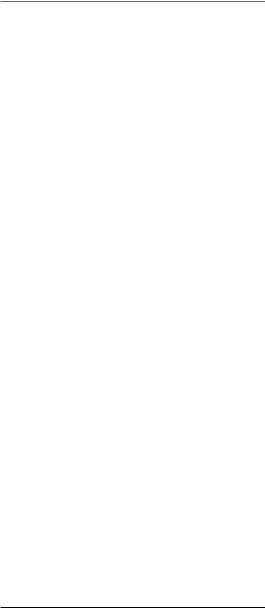
Telephone Operation
Local Area Code
1.Press the MENU button once, then press the 4 button until AREA CODE is displayed.
2.Press the SELECT/SAVE or STORE button to select.
3.Use the number pad to enter your three digit area code. The default is “---”.
4.Press the SELECT/SAVE button again to store the setting.
Regional Area Code
You can enter six regional codes.
1.Press the MENU button once, then press the 4 button until REGIONAL CODE is displayed.
2.Press the SELECT/SAVE or STORE button to select.
3.Use the number pad to enter your three digit regional code. If you make an error while entering a code, press the DELETE/CHANNEL button to delete the character.
4.When all digits are entered into a code, the cursor will automatically go to the next one. You may also press the 3 or 4 button to move through the six codes.
5.When you have finished entering the codes, press the SELECT/SAVE button again to store the setting(s).
Clear All Memories
1.Press the MENU button once, then press the 4 button until
CLEAR ALL MEM is displayed.
2.Press the SELECT/SAVE or STORE button to select.
3.Press the 3 or 4 button on the handset to select YES.
4.Press the SELECT/SAVE button again to clear all the records in the phonebook memory.
Set Time
The time cannot be set manually in the handset, only at the base. Any update to the base time will be
automatically sent to the handset.
Registration (Re-Registration)
Registration links the cordless handset to the base which allows the handset to use the base’s phone connection. A cordless handset will not operate until it is registered to the base. During the registration process, keep the handset near the base. If your handset becomes unregistered, it may be necessary for you to re-register to the base. To do so follow the steps below.
1.Press the MENU button once, and then press 4 button until REGISTRATION is displayed.
12
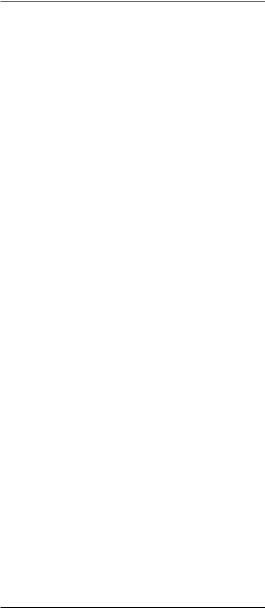
Telephone Operation
2.Press the SELECT/SAVE or STORE button to select.
3.Press the 3 or 4 button on the handset to select YES.
4.Press SELECT/SAVE to confirm. The display will show
REGISTER....
5.On the base, press and hold the PAGE button for 3 seconds. If the registration is successful, the handset will emit a long beep.
6.If the registration fails, FAIL! TRY AGAIN will show on the display. Please repeat the above steps.
Basic Operation
Answering a Call
1.Press the TALK button on the handset. (The base displays CORDLESS H/S IN USE).
2.When finished, press the TALK button or replace the handset in the charge cradle, to hang up.
Making a Call
1.Press the TALK button to access an available line automatically,
OR
If you want to select a desired line, press LINE button plus a number button (1-4) to select the desired line.
2.Wait for a dial tone then dial the desired number.
3.When finished, press the TALK button or replace the handset in the charge cradle, to hang up.
NOTE: If the line you selected is occupied by other users, the message “LINE IN USE” will be shown. You can press the SELECT/SAVE button to confirm selection of this line. If you want to select another line, press the LINE button plus the number button again.
Redial
To quickly redial the last number you entered (up to 32 digits):
1.Press TALK button.
2.Press the FORMAT/REDIAL button.
Volume Adjust
Adjust the receiver volume by pressing the Volume Up/ Down button (located at the side of the handset) when you are in talk mode. There are four volume levels, and each press of the Volume Up/Down button adjusts the receiver volume by one level.
13
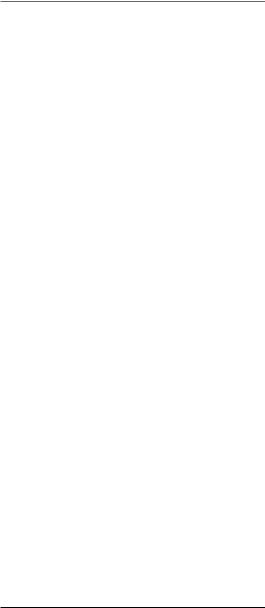
Telephone Operation
Hold
Press the HOLD button to put a call on hold.
To take a call off hold, press the HOLD button again.
To switch a call on hold from the base to the cordless handset, press the HOLD button on the cordless handset.
Transfer
You can transfer the call to another extension.
1.Press the TRANSFER button when it is in TALK mode.
2.Key in the extension ID number you want to transfer to.
3.The desired extension will ring, and your handset will go back to standby mode.
Privacy
When you are using the phone, if you want to secure the line, press the PRIVACY button. Then, the line you are using cannot be picked up by another extension in the system.
Flash
Use the FLASH/EXIT button on the handset to activate custom calling services such as call waiting or call transfer, which are available through your local phone company.
TIP: Don’t use the TALK button to activate custom calling service such as call waiting, or you’ll hang up the phone.
Manual Channel Selection
While talking, you might need to manually change the channel in order to reduce static caused by baby monitors, garage door openers, or other cordless phones. Press
and release the DELETE/CHANNEL button on the cordless handset to advance to the next clear channel.
Call Timer
After you press TALK or LINE plus number button to select the line on the cordless handset, the built-in call timer shows in the display and begins counting the length of time of the call.
Ringer On/Off Switch
Use the two-position switch on the cordless handset to turn the ringer volume ON or OFF.
14
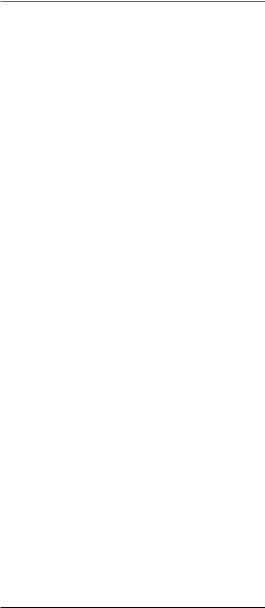
Telephone Operation
Out of Range
If the handset is too far from the base (out of range) you may experience static or noise. Move closer to the base or handset will automatically hang up if it is kept out of range for 30 seconds.
Battery Low
If the handset battery is low, the unit will emit the alert tone and show BATTERY LOW in the display to remind you that the battery needs charging. If the battery voltage is very low, the handset will automatically shut down. Place handset in the charge cradle to recharge battery.
Paging All Extension from the Cordless Handset
In the standby mode, press the INT button and then press zero (0) button twice to activate page all extensions function.
Paging the Cordless Handset
This feature helps you locate a misplaced handset.
Press the PAGE button once on the base, then press number 0 button. The cordless handset will beep continuously (if it is not out of range) for 2 minutes or until you press any button on the handset.
NOTE: You may still page the cordless handset even if the ringer is turned off.
Intercom Operation
Answering an Intercom Call
1.Press the INTERCOM button or TALK button.
2.When finished, press the INTERCOM button or TALK button again.
Receiving an Incoming Telephone Call During an Intercom Call
During an intercom call, if you receive a telephone call, you will hear an alert tone. To answer the incoming call, press the HOLD button to place your intercom call on hold or press TALK or INT button to drop the intercom call, then press TALK to answer the telephone call.
Using Intercom with a Telephone Call
During a telephone call, you can use the intercom function to page another extension unit and set up a private (2-way) intercom conversation with another user while the telephone call is placed on hold. Or, you can create a 3-way conversation between the telephone caller, the cordless handset and other extensions.
15
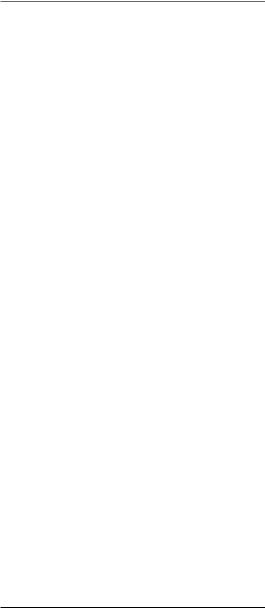
Telephone Operation
Two-Way Intercom Calls
1.To make an intercom call, first press the HOLD button to place the external call on hold. Then, press the INT button followed by the extension ID number.
2.To answer the intercom call, press HOLD to place the current call on hold. Then press INT or TALK button to answer the intercom call. When finished, press INT or TALK button to end the intercom call. Press HOLD button to retrieve the external caller.
Three-Way Intercom Calls
1.Press HOLD button to hold the current line.
2.Press INT button, followed by the extension ID number.
3.Wait for the reply of extension you selected.
4.Once the extension replies, press the CONF button to set up three-way conference.
5.When finished, press the TALK button once.
Making an Intercom Call with Other Extensions
1.Make sure the phone is OFF (not in TALK mode).
2.Press the INT button, and SELECT PHONE ID is displayed.
3.Press the number button to input the phone ID you want to intercom with. For example, to intercom with extension 2, you need to input “0”, “2”.
4.When finished, press the INT or TALK button to end the intercom call.
NOTE: To cancel the intercom call, press INTERCOM.
Memory
The cordless handset and base each have their own separate memory storage areas. The handset can store forty phonebook records consisting of 21-character names and 32-digit telephone numbers.
Storing a Name and Number in Memory
1.Press the STORE button on the handset, ENTER NUMBER is displayed.
2.Use the keypad to enter the phone number (up to 32 digits).
3.Press the SELECT button. The display shows ENTER NAME.
16
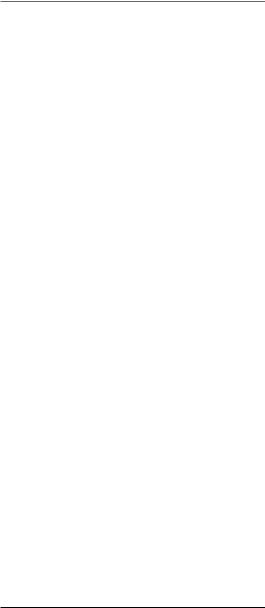
Telephone Operation
4.Use the touch-tone pad to enter a name (up to 21 characters). More than one letter is stored in each of the number keys. For example, to enter Bill Smith, press the 2 key twice for the letter B. Press the 4 key 3 times for the letter I. Press the 5 key 3 times for the letter L. Press the 5 key 3 times for the second letter L, and press the 1 key to insert a space between the first and last name. Press the 7 key 4 times for the letter S; press the 6 key once for the letter M; press the 4 key 3 times for the letter I; press the 8 key for the letter T; press the 4 key twice for the letter H.
5.Press the STORE button again to save your selection.
ENTER LOCATION is displayed.
6.Enter two digits to enter the location, ranging from 01 to 40. For example, to store the record in location #5, press “0”, “5”. After entering a valid location number, the record will be saved. If the memory location you selected is not empty, OVERWRITE? will show in the display. Press the STORE button again to confirm the current record and overwrite the old one or press the EXIT button to select another location.
7.To enter another name and number in a different memory location, return to step 1 and repeat the process.
Storing a Redial Number
1.Make sure the phone is OFF (not in TALK mode).
2.Press the REDIAL button on the handset to review the redial number.
3.Press SELECT and ENTER NUMBER is displayed.
4.Then press SELECT again and ENTER NAME is displayed.
5.Use the keypad to enter the names.
6.Press STORE button and ENTER LOCATION is displayed.
7.Enter two digits to enter the location, ranging from 01 to 40. For example, to store the record in location #5, press “0”, “5”. After entering a valid location number, the record will be saved.
Inserting a Pause in the Dialing Sequence
Press the #PAUSE button on the touch-tone pad twice to insert a delay in the dialing sequence of a stored telephone number when a pause is needed to wait for a
dial tone (for example, after you dial 9 for an outside line, or wait for a computer access tone.) Each pause counts as 1 digit in the dialing sequence. The letter “P” in the displayed number indicates a pause.
17
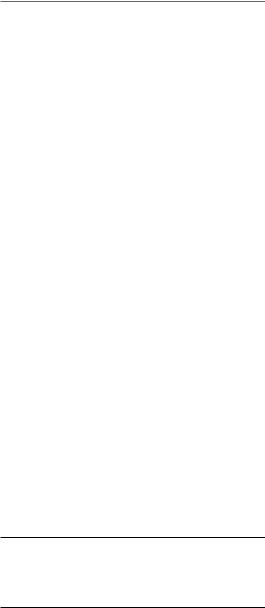
Telephone Operation
Reviewing, Changing or Deleting Stored Names/Numbers
To Review: Press DIR/3on the handset, then press the 3or4 button to scroll through the stored numbers. Or press the memory location number.
To Change: While viewing the record, press the SELECT/ SAVE button. Follow the steps under Storing a Name and Number in Memory.
To Delete: Press DIR/3on the handset, then press the 3or4 button to scroll to a desired memory.
1.Press the DELETE button. DELETE? is displayed.
2.Press DELETE again to confirm.
Dialing a Stored Number
Make sure the phone is ON (in TALK mode).
1.Press the DIR/3button.
2.Press the desired memory location button (01-40) or use the 3or4button to scroll to the desired telephone number.
3.Press SELECT/SAVE to dial the displayed number.
-Or-
1.Make sure the phone is OFF (not in TALK mode).
2.Press the DIR/3 button.
3.Press the desired memory location button (01-40), or use the 3or4button to scroll to the desired telephone number.
4.Press the TALK button. The telephone number dials automatically.
Chain Dialing from Memory
Use this feature to make calls that require a sequence of numbers, such as a frequently used long distance card number. The following example shows how you can store each part of the long dialing sequence and use chain dialing to make a call through a long distance service provider:
The Number For |
Memory Location |
Long Distance Access Number |
7 |
Authorization Code |
8 |
Frequently called long distance number 9
Make sure the phone is ON.
1. Press DIR/3 button and then press 0 followed by 7.
18
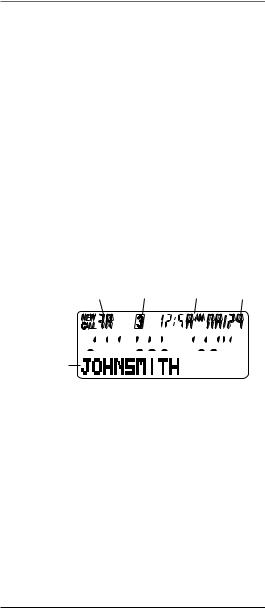
Telephone Operation
2.Press SELECT/SAVE to dial the displayed number.
3.When you hear the access tone, press DIR button and then press 0 followed by 8.
4.Press SELECT/SAVE to dial the number stored in memory location 8.
5.At the next access tone, press DIR, 0, 9, then SELECT/ SAVE buttons in sequence.
Caller ID (CID)
NOTE: This feature does not function when using the handset with base model 25413, as it does not support Caller ID.
Caller ID (CID) is a service available from your local telephone company. For Caller ID to work on this system, you must subscribe to Caller ID service. To receive Caller ID information for a Call Waiting call, you must subscribe to the combined Call Waiting Caller ID service.
This telephone system receives and displays CID information transmitted by your local telephone company. This information can include the phone number, date and time; or the name, phone number, and date and time.
CID sequence number line number time date
CID phone 









 number
number 












CID name
Receiving and Storing CID Records
When you receive a call, Caller ID information is transmitted by the phone company to your telephone between the first and second ring. The Caller ID information appears on your phone’s display while the phone rings, giving you a chance to monitor the information and decide whether or not to answer.
If you are not at home or cannot answer, the telephone stores the information so that you can see who
called while you were unavailable. Caller ID memory automatically stores the call number, date, time, phone number and name for the last 40 calls. If Caller ID memory is full, a new call record automatically replaces the oldest call record in memory.
19
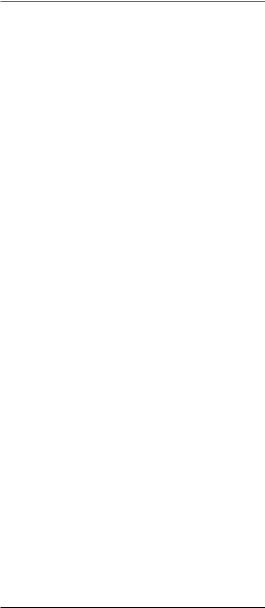
Telephone Operation
At any time, you can review the stored information for the last 40 calls. Any calls received since your last review are marked as NEW in the display, to remind you to review them.
Reviewing Call Records
As calls are received and stored, the display is updated to let you know how many calls have been received.
1.Press the CID/4button first. The newest call record will be shown.
2.Press 3 button to scroll to older call records. When you reach the oldest call, START/END is displayed.
3.Press 4 button to scroll from the old records to recent ones.
As you review call records, the display shows you the following information for each call:
•The telephone number of the caller.
•The numeric order of the call.
•The name of the caller, if available in your service area.
NOTE: If a name is received which exceeds 15 characters, the extra characters will scroll on the display.
•Time and date the call was received.
•NEW appears for all calls that have not been reviewed.
NOTE: Check with your local phone company regarding name service availability.
Transferring CID Records to Memory
You may transfer a Caller ID record to your phone’s memory.
NOTE: It is important that you format CID records correctly before storing in memory. It is not possible to reformat CID records stored in memory.
1.Use the CID/4button to scroll to the desired record.
2.Press the STORE button.
3.Press the desired memory location. Example, press the number 01 key to store the record in memory location 1. You will hear a confirmation tone.
NOTE: If the memory location you selected currently has a record stored, the prompt message “OVERWRITE ?” will be shown. Press STORE button again to confirm overwrite, or press EXIT button to select another location.
20
