RCA DRD202RA User Manual
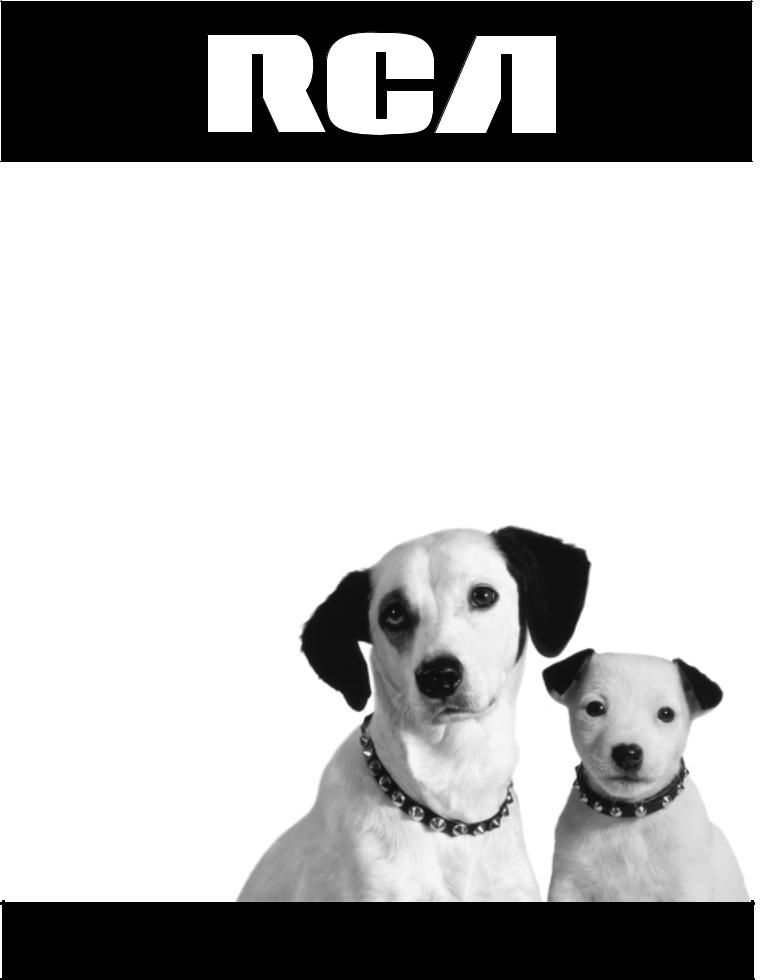
Satellite Receiver
User’s Guide
Changing Entertainment. Again.

Important Information
WARNING
To reduce the risk of fire or electric shock, do not expose this product to rain or moisture.
CAUTION |
Caution: To reduce the risk of electric shock, do |
||
RISK OF ELECTRIC |
not remove cover (or back). No user serviceable |
||
parts inside. Refer servicing to qualified service |
|||
SHOCK. DO NOT OPEN. |
|||
personnel. |
|
||
|
|
||
This symbol indicates |
This symbol indicates |
||
"dangerous voltage" inside |
important instructions |
||
the product that presents a |
accompanying the product. |
||
risk of electric shock or |
|
||
personal injury. |
|
||
Cautions
Note to Cable TV Installer:
Note to Satellite Dish Installer:
Do not stack electronic components or other objects on top of the Digital Satellite Receiver. The slots on top of the receiver must be left uncovered to allow proper airflow to the unit. Blocking the airflow to the unit could impair performance or damage your receiver and other components.
Remove any sales or promotional materials attached to the product.
Do not stack the digital satellite receiver on top of a “hot component” such as an audio power amplifier.
FCC Regulations state that unauthorized changes or modifications to this equipment may void the user’s authority to operate it.
Your system is equipped with a RF remote control. The RF remote control complies with Part 15 of the FCC Rules. Operation is subject to the following two conditions: 1) The RF remote may not cause harmful interference and; 2) The RF remote must accept any interference received, including interference that may cause undesired operation.
This reminder is provided to call your attention to article 820-40 of the National Electrical Code (Section 54 of the Canadian Electrical Code, Part 1 which provides guidelines for proper grounding and, in particular, specifies that the cable ground shall be connected to the grounding system of the building as close to the point of cable entry as practical.
This reminder is provided to call your attention to articles 810 and 820 of the 1999 National Electrical Code. Refer to article 810, in particular to 810-1 and 810-15, for required grounding of the metal structure of the Dish Antenna.
Refer also to the 810-2 which, by reference to article 820, requires that the satellite dish coaxial cable shield be connected to the grounding system of the building as close to the point of cable entry as practical.
IMPORTANT NOTICE: |
This device incorporates an anticopy process technology that is protected by |
|
U.S. patents and other intellectual property rights. The anticopy process is |
|
licensed for non-commercial, home use only. Reverse engineering or |
|
disassembly is prohibited. |
Care and Cleaning: |
Use a soft cloth or dusting attachment of your vacuum cleaner to dust yourdigital |
|
satellite receiver. Remove dust from the ventilation holes on the top and bottom. |
|
Plastic surfaces are easily scratched and can be marred by alcohol and various |
|
solvents. Avoid excessive use of oil-based furniture polishes since the materials |
|
used in the cabinet will accumulate more dust. A non-abrasive, anti-static |
|
cleaner/polisher is recommended. |
Product Registration
Please fill out the product registration card (packed separately) and return it immediately. Returning the card allows us to contact you if needed.
Product Information
Keep your sales receipt to obtain warranty parts and service and for proof of purchase. Attach it here and record the serial and model numbers in case you need them. These numbers are located on the product.
Model No.__________________________________________________________________________________________
Serial No. __________________________________________________________________________________________
Purchase Date:______________________________________________________________________________________
Dealer/Address/Phone: ______________________________________________________________________________
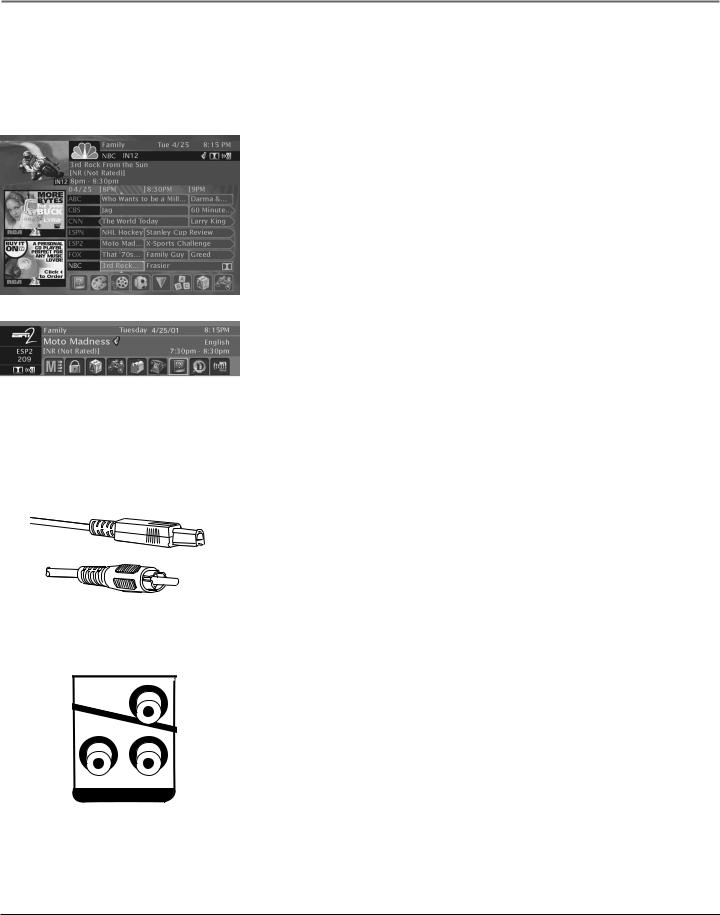
Introduction
Key Features Overview
Your digital satellite receiver is equipped with features that will add to your viewing experience. The following information summarizes a few of these features. Chapter 3 provides more information about the rest of the satellite system’s features and how to use them.
On-screen Program Guides
Description: Available on-screen guides include a new Advanced Program Guide™ which stores up to seven days of programming information and lists five different channels of programming at a glance.
Requirements: Complete the on-screen assisted setup. You’ll find detailed instructions how to do this in Chapter 1, Connections & Setup.
Pr
Y Pb
COMPONENT VIDEO
Interactive Channel Banner
Description: A transparent banner at the top of the picture allows direct access to the key features of the digital satellite receiver including a way to display the Main Menu, viewing suggestions, program details, on-screen Caller ID Display capability, The Guardian™ channel locking system, on-screen message display, the Scout™ keyword/phrase and the AlphaSort™ alphabetical search features, and alternate audio offerings.
Requirements: Press the INFO button on the remote control. Highlight different icons using the remote control’s arrow buttons. Select the highlighted icon using the remote control’s OK button.
Dolby Digital Sound Capability
Description: Dolby Digital® (when available) provides six independent soundtrack channels through the optical and coaxial output jacks. When connected to an optional, compatible six-channel amplifier/receiver and speakers, these connections provide Dolby Digital® Surround Sound.
Requirements: A TV with digital audio input jacks, or a digital audio receiver/ decoder.
Component Output
Description: This connection provides optimum picture quality because the video is separated into three signals. Use three video-grade cables for the connection and connect the left and right audio cables, because the Y PB PR jacks and cables carry only the picture signal, not the sound.
Requirements: A TV with component video input jacks, component video cables to connect the receiver to a TV. The TV must be tuned to the component video input channel to see the component video signal.
1
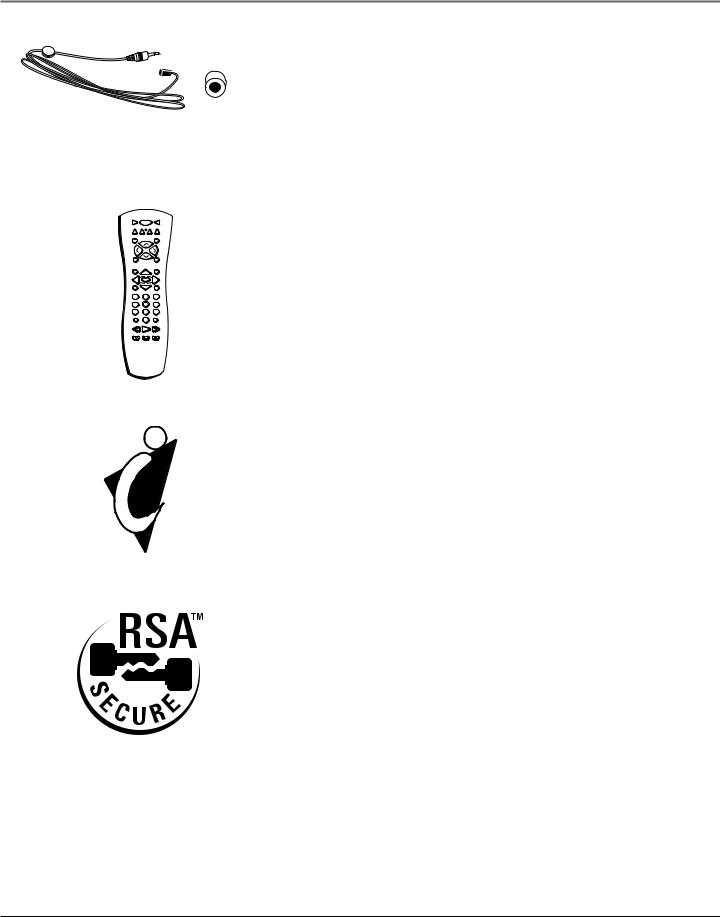
Introduction
VCR1 |
ON • OFF |
TV |
DVD |
VCR2 AUX SAT |
|
MUTE |
|
SKIP |
|
CH + |
|
OL |
|
V |
V |
|
OL |
|
CH - |
|
FETCH |
|
GO BACK |
GUIDE |
|
INFO |
|
OK |
|
MENU |
|
CLEAR |
1 |
2 |
3 |
4 |
5 |
6 |
7 |
8 |
9 |
WHO•INPUT |
|
ANTENNA |
|
0 |
|
REVERSE |
PLAY |
FORWARD |
RECORD |
STOP |
PAUSE |
One-button Record
VCR
Description: Records any program being watched with the touch of one button. The receiver sends infrared commands to the VCR through a VCRcontroller cable to execute the recordings at the proper time.
Requirements: Connect the satellite receiver to the VCR and attach the infrared cable on top of the VCR’s remote control sensor. Set up the digital satellite receiver system using the first-time assisted setup and follow the directions on page 22 to select the VCR type.
Universal RF Remote Control
Description: Provides complete satellite system operation, and primary function control of most brands of remote-controllable TVs, VCRs, and cable boxes. When the RF Antenna is connected to the receiver, this remote control will work from any room in the house using its built-in UHF capabilities.
Requirements: To control other components that are not RCA, GE, or Proscan, you must program the remote control. For more information, go to Chapter Two, Using the remote Control.
DIRECTV INTERACTIVE™ powered by WINK
Communications®
Description: An interactive television service that lets you access up-to-the- minute news, sports, financial information, weather, program trivia, and respond to free offers and even shop– all while you watch TV.
Requirements: Establish a free, secure Interactive TV account, then press the OK/i button on the remote control whenever you see the Interactive logo ( ) appear on-screen. For more information, see page 34 in the Satellite System Features chapter.
) appear on-screen. For more information, see page 34 in the Satellite System Features chapter.
Software Upgrades via Satellite
Description: The digital satellite receiver is able to modify some of its features and functions with downloaded RSA-secure upgrades or modifications. RSAsecure downloads ensure that only authorized upgrades are delivered to your RCA digital satellite receiver.
Requirements: Consult the Upgrade Menu to find a schedule of upgrades or modifications planned by DIRECTV. For more information, see page 66 in the
Using On-screen Menus chapter.
2
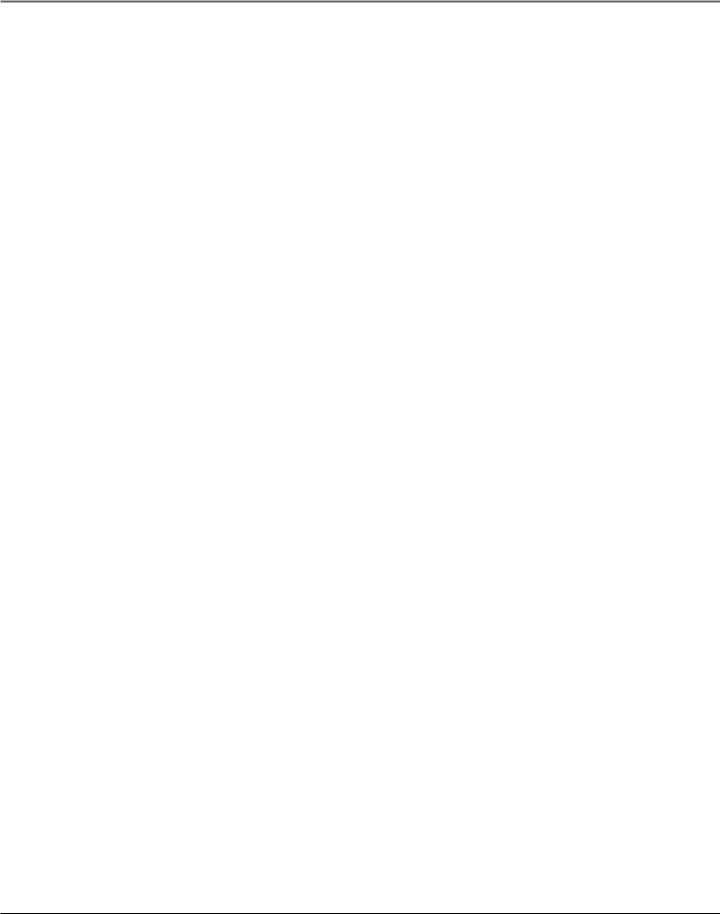
|
Table of Contents |
Key Features Overview ............................................................................................ |
1 |
Setup & Connections ................................................................................................ |
5 |
Things To Consider Before You Connect ................................................................... |
6 |
Choose Your Connection ........................................................................................... |
7 |
RF Remote Antenna Connection ............................................................................. |
16 |
Advanced Audio (Digital Audio Output Connection) ............................................ |
17 |
Cables and Jacks ....................................................................................................... |
18 |
Satellite Receiver Back Panel ................................................................................... |
19 |
Locating the VCR’s Infrared Remote Control Sensor ............................................. |
20 |
Connect the VCR Controller .................................................................................... |
21 |
Using Highlight and Select ...................................................................................... |
21 |
Selecting a VCR Type ................................................................................................ |
22 |
Complete the Assisted Setup ................................................................................... |
22 |
Order Programming ................................................................................................. |
22 |
Using the Remote Control .................................................................................... |
23 |
Remote Control Buttons .......................................................................................... |
24 |
Top of the Digital Satellite Receiver ........................................................................ |
25 |
Programming the Remote Control ......................................................................... |
26 |
Using Automatic Code Search ........................................................................... |
26 |
Using Direct Entry .............................................................................................. |
27 |
Operating Other Components .......................................................................... |
27 |
Changing the RF Remote Control Code .................................................................. |
28 |
Using the Satellite System’s Features ............................................................. |
31 |
Anatomy of a Program Guide ................................................................................. |
32 |
Displaying the Program Guides ........................................................................ |
32 |
Using The Channel Banner ................................................................................ |
33 |
The DIRECTV INTERACTIVE™ Feature .............................................................. |
34 |
Displaying On-screen Guides ................................................................................... |
34 |
The Detail Guide ................................................................................................ |
34 |
The Grid Guide ................................................................................................... |
34 |
Getting Around In the Guides ................................................................................. |
35 |
Scrolling Channel By Channel ........................................................................... |
35 |
Scrolling Page By Page ...................................................................................... |
35 |
Scrolling Forward and Reverse .......................................................................... |
35 |
Tuning to a Program .......................................................................................... |
36 |
More Details ................................................................................................. |
36 |
Additional Program Guides ..................................................................................... |
37 |
The Channel Guide ............................................................................................ |
37 |
The Logo Guide .................................................................................................. |
37 |
The Suggestions Guide ...................................................................................... |
37 |
Sorting the Guides ................................................................................................... |
38 |
Viewing Suggestions ......................................................................................... |
38 |
Active Profile’s Preferences ............................................................................... |
39 |
Movies ................................................................................................................ |
39 |
Sports .................................................................................................................. |
39 |
Channel Sort ....................................................................................................... |
39 |
AlphaSort™ ........................................................................................................ |
40 |
Scout™ ............................................................................................................... |
40 |
Down Arrow ....................................................................................................... |
40 |
3
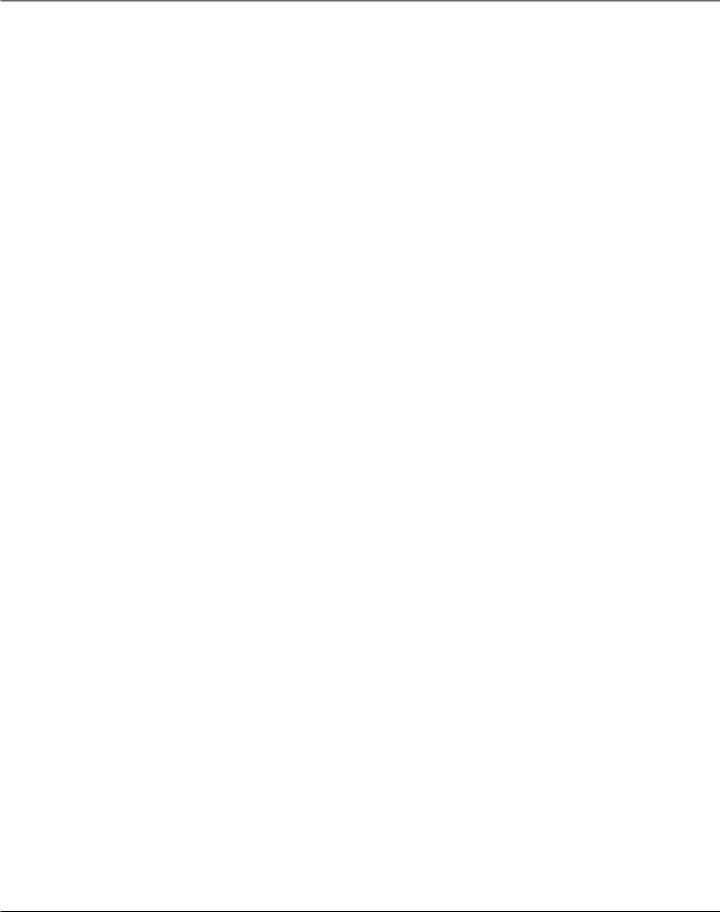
Table of Contents |
|
Using the Menu System ......................................................................................... |
41 |
On-screen Buttons and Context Help ..................................................................... |
42 |
Main Menu Items ..................................................................................................... |
43 |
The Program Guide .................................................................................................. |
44 |
Displaying the Program Guides ........................................................................ |
44 |
Messages ................................................................................................................... |
45 |
Mail ..................................................................................................................... |
45 |
Caller ID .............................................................................................................. |
46 |
Using the Purchases Menu ....................................................................................... |
48 |
User Profiles .............................................................................................................. |
51 |
Creating and Editing User Profiles .................................................................... |
51 |
Locking the System ............................................................................................ |
54 |
Choosing Your Profile ........................................................................................ |
56 |
Personal Settings ...................................................................................................... |
56 |
System Setup ............................................................................................................ |
58 |
Assisted Setup ................................................................................................. |
58 |
System Index ...................................................................................................... |
59 |
System Options .................................................................................................. |
59 |
Languages .................................................................................................... |
59 |
Set VCR Type ................................................................................................ |
59 |
Output Channel ........................................................................................... |
60 |
Remote Setup .............................................................................................. |
60 |
RF Remote Setup ......................................................................................... |
60 |
Picture Size ................................................................................................... |
60 |
Dolby Digital ................................................................................................ |
60 |
Dolby Digital* Setup ............................................................................... |
61 |
Requirements ............................................................................................... |
61 |
Connections ................................................................................................. |
61 |
Time Zone ..................................................................................................... |
62 |
Multi-Switch Setup ...................................................................................... |
62 |
Dish Pointing ...................................................................................................... |
62 |
System Test ......................................................................................................... |
64 |
System Info ......................................................................................................... |
64 |
Upgrades ............................................................................................................ |
64 |
New Access Card ................................................................................................ |
64 |
Alternate Data ................................................................................................... |
64 |
Interactive .......................................................................................................... |
64 |
Other Information ................................................................................................... |
67 |
Troubleshooting ....................................................................................................... |
68 |
Finding the TV’s Video Input Channel .................................................................... |
70 |
Running the System Test .......................................................................................... |
71 |
Warranty ................................................................................................................... |
72 |
Accessory Order Form .............................................................................................. |
75 |
Index ......................................................................................................................... |
77 |
4

Chapter 1
Setup & Connections
Chapter Overview:
•Things to Consider Before You Connect
•Choose Your Connection
•RF Remote Antenna Connection
•Digital Audio Output Connection
•Place Batteries in the Remote Control
•Connect the VCR Controller
•Assisted Setup
•Order Programming
Changing Entertainment. Again.
Graphics contained within this publication are for representation only |
5 |
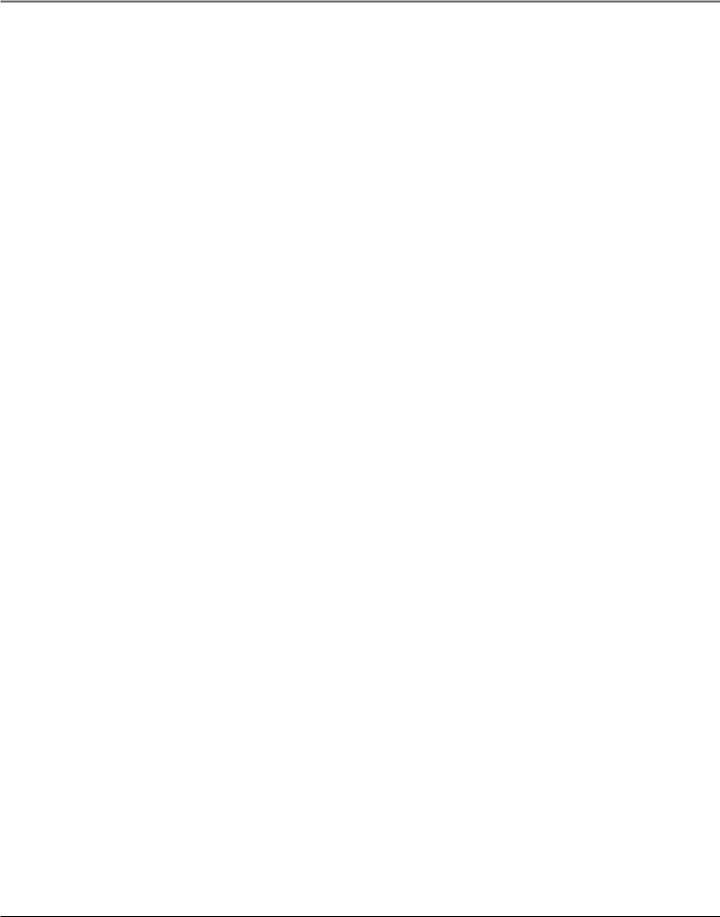
Setup & Connections
Things To Consider Before You Connect
Protect Your Components from Power Surges
•Connect all components before plugging any power cords into the wall outlet.
•Always turn off the digital satellite receiver, TV and other components before you connect or disconnect cables.
•Make sure all antennas and cables are properly grounded. Refer to the Important Safety Information sheet packed with your unit.
Position Cables Correctly to Avoid Audio Hum or Interference
•Insert all cable plugs firmly into their jacks.
•Place the Audio/Video (A/V) cables to the sides of the TV’s back panel instead of straight down the middle after you connect your components.
•Try not to coil any twin-lead cables and keep them away from the A/V cables as much as possible.
Protect Your Components from Overheating
•Do not block ventilation holes in any of the components. Arrange the components so that air can circulate freely. Remove any sales or promotional materials attached to the product.
•Do not stack components.
•Allow adequate ventilation when placing components in a stand.
•If you connect an audio receiver or amplifier, place it on the top shelf so the heated air from it won’t flow around other components.
6 |
Chapter 1 |
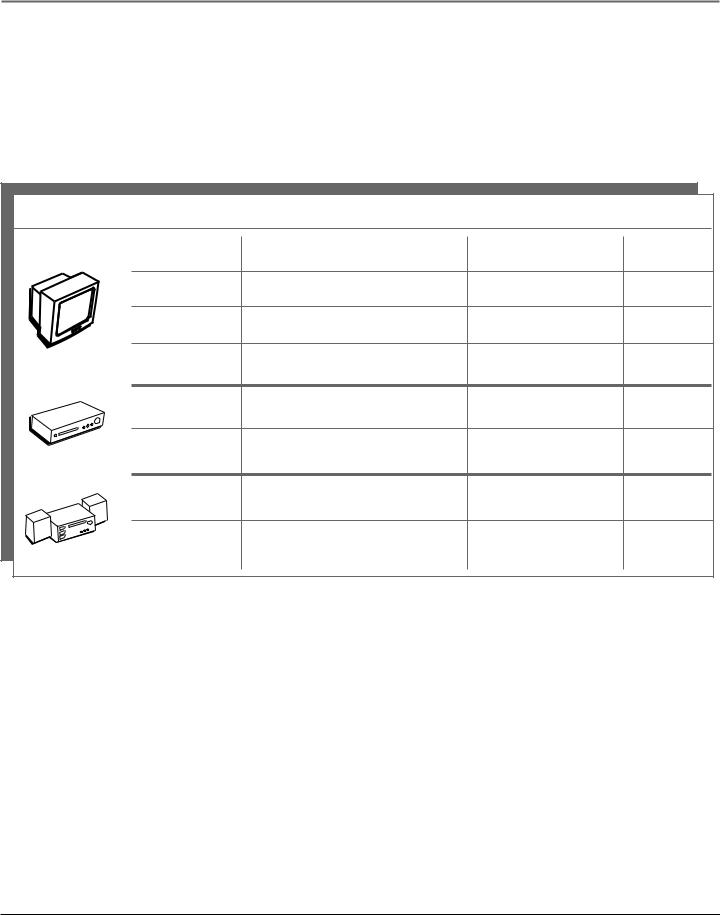
Setup & Connections
Choose Your Connection
There are several ways to connect your digital satellite receiver depending on the components you want to connect and the quality of the signal you want to achieve. Please use the following chart to determine which connection is best for you. Proceed to the appropriate page and connect your satellite receiver. For more information about the relationship between cables, jacks, and the quality of the signal, go to pages 18-19.
Component |
Signal Quality |
Jacks on the satellite receiver |
Cables needed* |
Go to... |
|||||
|
|
|
|
|
|
Excellent |
COMPONENT INPUT (Y, PB, PR) |
component video, |
page 8 |
|
|
|
|
|
|
|
AUDIO L and R |
audio left and right |
|
|
|
|
|
|
|
Very Good |
S-VIDEO, AUDIO L and R |
S-video, audio/video |
page 10 |
|
|
|
|
|
|
Good |
VIDEO, AUDIO L and R |
audio/video |
page 12 |
|
|
V |
|
|
|
|
|
|
|
|
T |
|
|
|
Basic |
OUT TO TV |
coaxial |
page 14 |
|
|
|
|
|
|
|
||||
|
|
|
|
|
|
Very Good |
VIDEO, AUDIO L and R |
audio/video |
page 8 |
VCR |
|
|
Good |
OUT TO TV |
coaxial |
page 14 |
|||
|
|
|
|
|
|
||||
|
|
|
|
|
|
Excellent |
DIGITAL AUDIO |
optical (SPDIF) |
page 18 |
|
|
|
|
|
r |
|
|
|
|
|
|
|
|
e |
Very Good |
DIGITAL AUDIO |
coaxial |
page 18 |
|
|
|
|
iv |
|
|||||
|
|
e |
|
|
|
|
|
|
|
|
c |
|
|
|
|
|
|
|
|
e |
|
|
|
|
|
|
|
|
|
R |
|
|
|
|
|
|
|
|
|
* Pictures of cables are on page 18.
Chapter 1 |
7 |
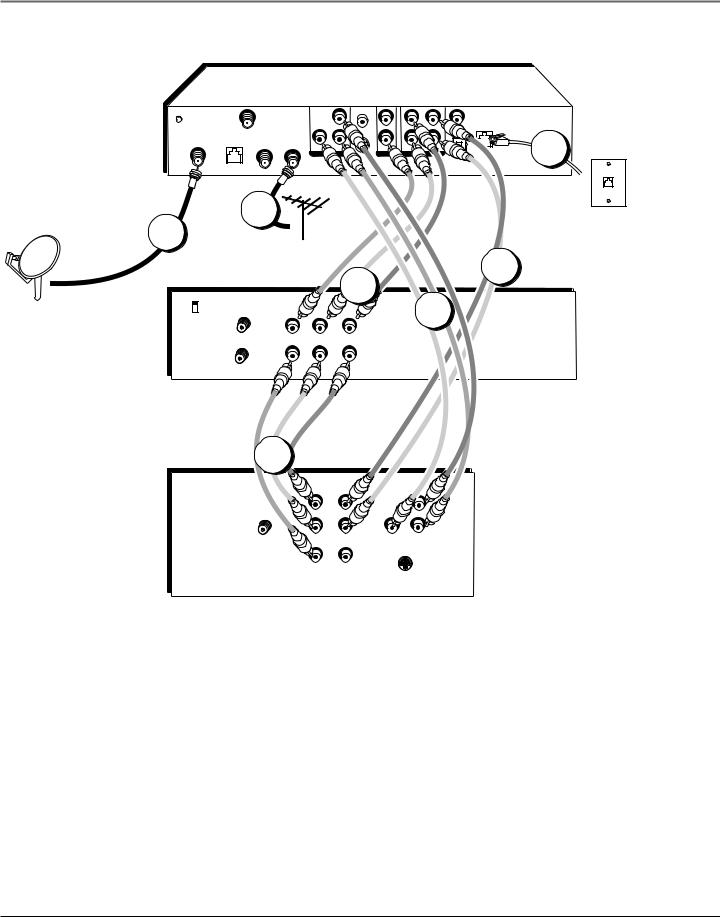
Setup & Connections
Satellite Dish
Antenna
Digital Satellite Receiver
|
|
|
|
|
VCR |
|
|
|
GROUND |
|
RF REMOTE |
|
|
|
R |
|
|
|
|
|
|
PR |
|
|
|
PHONE |
|
|
|
|
|
|
|
JACK |
|
|
|
|
|
|
|
|
|
|
SATELLITE |
LOW SPEED |
|
|
|
|
L |
|
3 |
IN |
DATA |
OUT TO TV IN FROM ANT |
Y |
PB |
|
|
|
|
|
|
|
|
|
||||
|
|
|
|
|
|
|||
|
|
|
COMPONENT VIDEO |
VIDEO |
AUDIO |
DIGITAL |
||
|
|
|
|
|
S-VIDEO |
|
AUDIO |
|
1 |
|
2 |
Cable or |
|
|
|
|
|
|
|
Off-air |
|
|
|
|
||
|
|
|
Antenna |
|
|
|
|
|
VCR |
|
|
|
4 |
|
|
7 |
|
CH3 |
|
|
|
6 |
|
|
||
|
|
|
|
|
|
|
||
CH4 |
IN |
|
|
|
|
|
|
|
|
|
|
|
|
|
|
|
|
|
FROM |
IN |
|
|
|
|
|
|
|
ANT |
|
|
|
|
|
|
|
|
VIDEO |
L |
R |
AUDIO |
|
|
|
|
|
OUT |
|
|
|
||||
|
OUT |
|
|
|
|
|
|
|
|
TO |
|
|
|
|
|
|
|
|
|
|
|
|
|
|
|
|
|
TV |
|
|
|
|
|
|
|
TV |
5 |
|
R
PR
L
IN |
AUDIO |
Y |
PB |
Component |
|||
FROM |
Video |
|
ANT |
||
|
||
|
VIDEO |
|
|
S-Video |
Note: Your VCR and TV back panels may not look exactly like the ones shown.
RJ11 modular phone jack
Excellent Connection
Using A/V Cables for component video and A/V connections
for the TV and VCR
This connection provides this receiver’s best picture quality, surpassing that of S-Video. The component video connection is recommended for use with HDTVs and multimedia monitors.
Component Video provides the best picture quality (breaking the video signal into three separate parts). Remember to connect audio cables as well.
8 |
Chapter 1 |

Setup & Connections
What you will need:
•Eight (8) A/V cables
•Three (3) video grade (or component video) cables
•One (1) telephone line cord
•Coaxial cable lines fed from a digital satellite antenna and a standard TV antenna (or cable feed)
Making the Connection
1.Connect the satellite dish antenna feed (RG-6 coaxial cable) to the SATELLITE IN jack on the satellite receiver.
2.Connect the cable box or off-air antenna feed (RF coaxial cable) to the IN FROM ANT jack on the satellite receiver.
3.Connect one end of the supplied telephone line cord to the PHONE JACK on the back of the satellite receiver, and the other end to an RJ11-type modular phone jack (the most common type of phone jack).
4.Connect the ends of the supplied A/V cables to the AUDIO and VIDEO jacks on the back of the digital satellite receiver. Connect the other ends of the A/V cables to the corresponding Audio/Video input jacks on the back of the VCR.
Note: Make sure you connect jacks corresponding to their labels. For example, VIDEO Out on the digital satellite receiver should be connected to VIDEO IN on the VCR, AUDIO R OUT to the VCR’s right audio input jack, etc.
5.Connect the ends of a second set of A/V cables (not supplied) to the AUDIO and VIDEO output jacks on the VCR. Connect the other ends of the A/V cables to the corresponding Audio/Video input jacks on the back of the TV.
6.Connect the ends of the component video cables (not supplied) to the COMPONENT VIDEO jacks on the digital satellite receiver. Connect the other ends of the component video cables to the corresponding input jacks on the back of the TV.
Note: Make sure you connect jacks corresponding to their labels. For example, Pr Out on the digital satellite receiver should be connected to Pr IN on the TV, Pb OUT to Pb IN, etc.
7.Connect cables to the digital satellite receiver’s second AUDIO OUT jacks and the other ends to the corresponding Audio input jacks on the TV.
Go to Page 18
Using Your Components
To watch DIRECTV® programming:
Tune the TV to its Component video input channel (if you have difficulty finding your TV’s Component input channel, see your TV’s User’s Manual, or see page 68 in this manual for additional information). When the TV is tuned to the component video input channel, tune the satellite receiver to the desired channel.
To record DIRECTV® programming:
Tune the satellite receiver to the desired channel. Then set your VCR to record on its video input channel. Begin recording as usual.
To view VCR recordings:
Tune the TV to its video input channel (if you have difficulty finding your TV’s video input channel, see your TV’s User’s Manual, or see page 68 in this manual for additional information). Begin VCR playback as usual.
Chapter 1 |
9 |
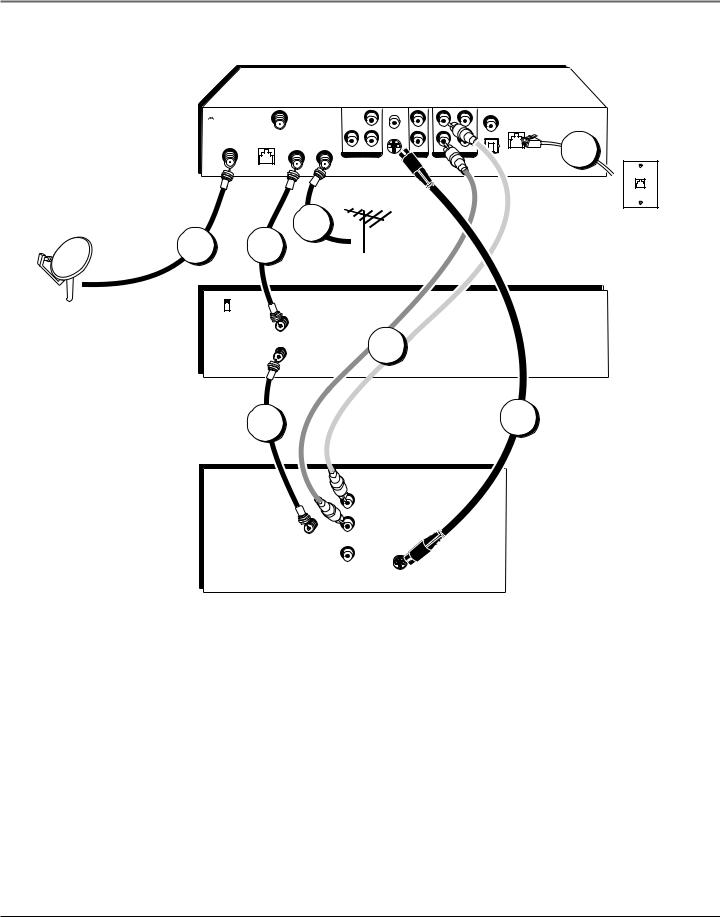
Setup & Connections
Digital Satellite Receiver
 GROUND
GROUND
SATELLITE
IN
Satellite Dish |
1 |
Antenna |
|
|
VCR |
|
CH3 |
|
CH4 |
TV
|
|
|
VCR |
|
|
|
|
|
RF REMOTE |
|
|
|
R |
|
|
|
|
|
Pr |
|
|
|
PHONE |
|
|
|
|
|
|
JACK |
|
|
|
|
|
|
|
|
|
LOW SPEED |
|
|
|
|
L |
|
5 |
DATA |
OUT TO TV IN FROM ANT |
Y |
Pb |
|
|
|
|
|
|
|
|
||||
|
|
|
|
|
|||
|
|
COMPONENT VIDEO |
VIDEO |
AUDIO |
DIGITAL |
||
|
|
|
S-VIDEO |
|
|
AUDIO |
|
2 |
4 |
|
Cable or |
|
|
|
|
|
|
Off-air |
|
|
|
|
|
|
|
Antenna |
|
|
|
||
IN |
|
|
|
|
|
|
|
FROM |
|
|
|
|
|
|
|
ANT |
|
|
6 |
|
|
|
|
TO |
|
|
|
|
|
|
|
OUT |
|
|
|
|
|
|
|
TV |
|
|
|
|
|
|
|
3 |
|
|
|
|
|
|
7 |
R
L
IN |
AUDIO |
FROM |
|
ANT |
|
|
VIDEO |
S-Video
Note: Your VCR and TV back panels may not look exactly like the ones shown.
RJ11 modular phone jack
Very Good Connection
Using S-Video and A/V jacks and cables to connect to the TV,
RF coaxial cables to connect to the VCR
This connection provides better picture quality than A/V cables and is recommended for use with TVs that do not have component video input jacks. Remember to also connect audio cables since S-Video carries no sound.
10 |
Chapter 1 |
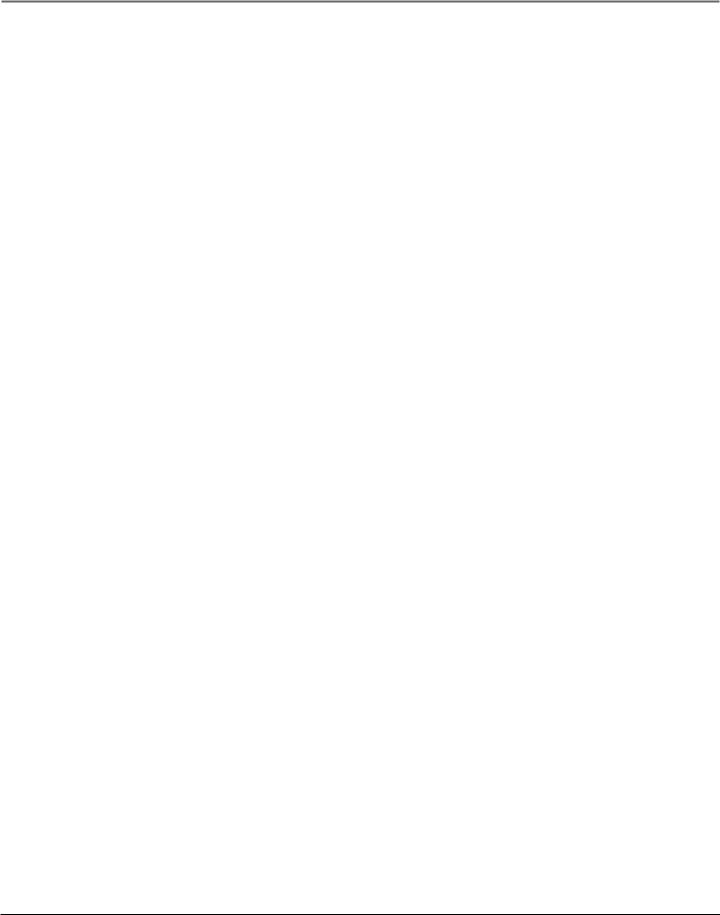
Setup & Connections
What you will need:
•Two (2) RF coaxial cables
•Two (2) A/V cables
•One (1) S-Video cable
•One (1) telephone line cord
•Coaxial cable lines fed from a digital satellite antenna and a standard TV antenna (or cable feed)
Making the Connection
1.Connect the satellite dish antenna feed (RG-6 coaxial cable) to the SATELLITE IN jack on the satellite receiver.
2.Connect one end of an RF coaxial cable to the OUT TO TV jack on the satellite receiver, and the other end to the antenna INPUT jack on the VCR.
Note: If your VCR has Audio and Video input jacks, you can connect the satellite receiver to the VCR using A/V cables instead of the RF coaxial cable.
3.Connect one end of an RF coaxial cable to the antenna OUTPUT jack on the VCR, and the other end to the TV’s antenna INPUT jack.
4.Connect the cable box or off-air antenna feed (RF coaxial cable) to the IN FROM ANT jack on the satellite receiver.
5.Connect one end of the supplied telephone line cord to the PHONE JACK on the back of the satellite receiver, and the other end to an RJ11-type modular phone jack (the most common type of phone jack).
6.Connect the ends of the supplied A/V cables to the satellite receiver’s AUDIO output jacks, and the other ends to the corresponding AUDIO input jacks on the TV.
Note: Make sure you connect jacks corresponding to their labels. For example, AUDIO R output on the digital satellite receiver should be connected to AUDIO R input on the TV.
7.Connect one end of the supplied S-Video cable to the satellite receiver, and the other end to the S- Video input jack on the TV.
Go to Page 18
Using Your Components
To watch DIRECTV® programming:
Tune the TV to its S-Video input channel (if you have difficulty finding your TV’s S-Video input channel, see your TV’s User’s Manual or page 68 in this manual for more information). Then tune the satellite receiver to the desired channel.
To record DIRECTV® programming:
Tune the satellite receiver to the desired channel. Then set your VCR to record on the proper input channel (video input channel if you connected the digital satellite receiver to the VCR using A/V jacks and cables, channel 3 or 4 if using RF coaxial cable to make the connection).
To view VCR recordings:
Tune the TV to channel 3 or 4 (whichever is set on the VCR as its output channel). Begin VCR playback as usual.
Chapter 1 |
11 |
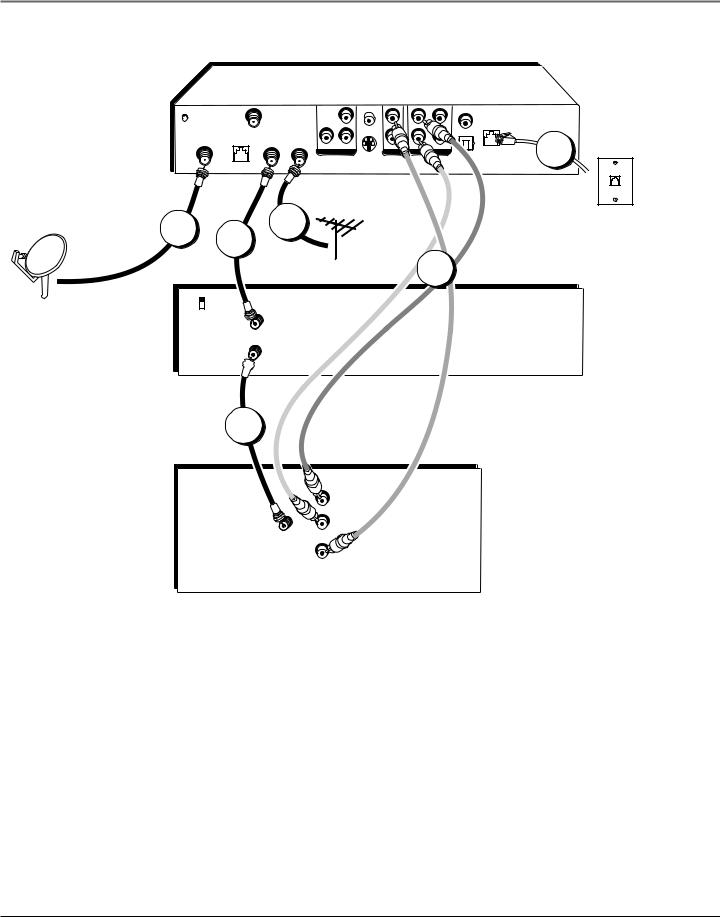
Setup & Connections
Digital Satellite Receiver
|
|
|
|
VCR |
|
|
|
|
GROUND |
|
RF REMOTE |
|
|
|
R |
|
|
|
|
|
|
Pr |
|
|
|
PHONE |
|
|
|
|
|
|
|
JACK |
|
|
|
|
|
|
|
|
|
|
SATELLITE |
LOW SPEED |
|
|
|
|
L |
|
5 |
IN |
DATA |
OUT TO TV IN FROM ANT |
Y |
Pb |
|
|
|
|
|
|
|
|
|
||||
|
|
|
|
|
|
|||
|
|
|
COMPONENT VIDEO |
VIDEO |
AUDIO |
DIGITAL |
||
|
|
|
|
S-VIDEO |
|
|
||
|
|
|
|
|
|
AUDIO |
||
|
|
|
|
|
|
|
||
1 |
|
4 |
|
|
|
|
|
RJ11 |
2 |
|
|
|
|
|
modular |
||
Satellite Dish |
|
|
Cable or |
|
|
|
phone jack |
|
Antenna |
|
|
|
Off-air |
|
6 |
|
|
|
|
|
Antenna |
|
|
|
||
VCR |
|
|
|
|
|
|
||
|
|
|
|
|
|
|
||
CH3
CH4
IN
FROM
ANT
OUT
TO
TV 
3
TV
R
L
IN |
AUDIO |
FROM |
|
ANT |
|
|
VIDEO |
Note: Your VCR and TV back panels may not look exactly like the ones shown.
Good Connection
Using A/V jacks and cables to connect to the TV,
RF coaxial cables to connect the VCR
This connection provides better picture quality than only RF coaxial cable and is recommended for use with TVs that do not have component video or S-Video input jacks.
12 |
Chapter 1 |
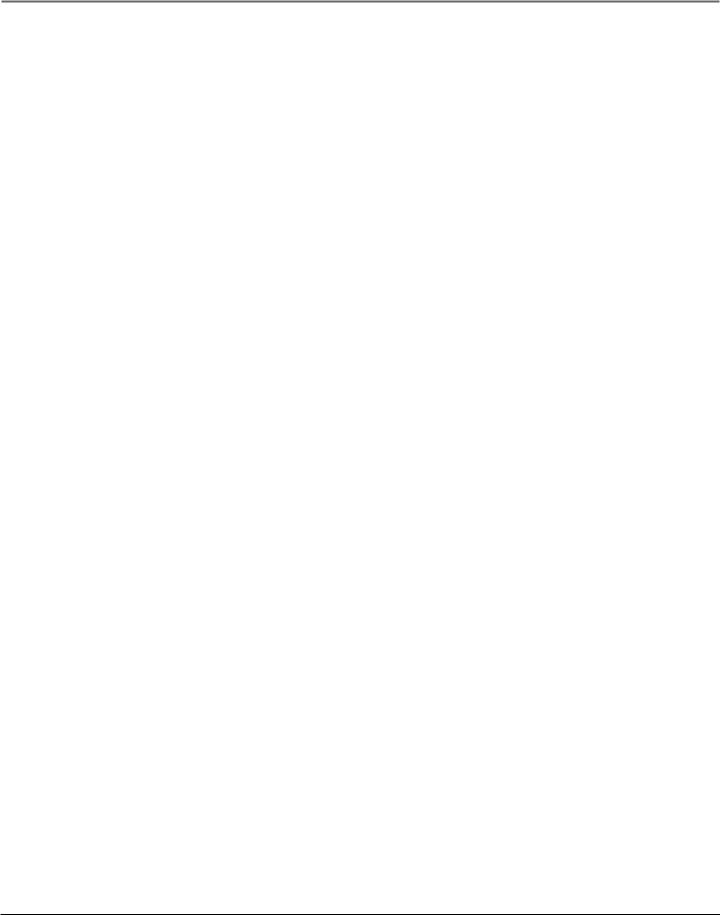
Setup & Connections
What you will need:
•Two (2) RF coaxial cables
•Three (3) Audio/Video cables
•One (1) telephone line cord
•Coaxial cable lines fed from a digital satellite antenna and a standard TV antenna (or cable feed)
Making the Connection
1.Connect the satellite dish antenna feed (RG-6 coaxial cable) to the SATELLITE IN jack on the satellite receiver.
2.Connect one end of an RF coaxial cable to the OUT TO TV jack on the satellite receiver, and the other end to the antenna input jack on the VCR.
Note: If your VCR has Audio and Video input jacks, you can connect the satellite receiver to the VCR using A/V cables instead of the RF coaxial cable.
3.Connect one end of an RF coaxial cable to the antenna output jack on the VCR, and the other end to the TV’s antenna input jack.
4.Connect the cable box or off-air antenna feed (RF coaxial cable) to the IN FROM ANT jack on the satellite receiver.
5.Connect one end of the supplied telephone line cord to the PHONE JACK on the back of the satellite receiver, and the other end to an RJ11-type modular phone jack (the most common type of phone jack).
6.Connect the ends of the supplied A/V cables to the satellite receiver’s AUDIO and VIDEO output jacks, and the other ends to the corresponding A/V input jacks on the TV.
Note: Make sure you connect jacks and cables corresponding to their labels. For example, AUDIO R output on the digital satellite receiver should be connected to AUDIO R input on the TV, VIDEO OUT to VIDEO IN, etc.
If your TV only has one audio input jack, use the satellite receiver’s AUDIO L jack to make the connection.
Go to Page 18
Using Your Components
To watch DIRECTV® programming:
Tune the TV to its video input channel (if you have difficulty finding your TV’s video input channel, see your TV’s User’s Manual or refer to the instructions on page 68 in this manual). Then tune the satellite receiver to the desired channel.
To record DIRECTV® programming:
Follow the steps in the previous step. Set your VCR to record on its proper input channel (either channel 3 or 4).
To view VCR recordings:
Tune the TV to channel 3 or 4 (whichever is set on the VCR as its output channel). Begin VCR playback as usual.
Chapter 1 |
13 |
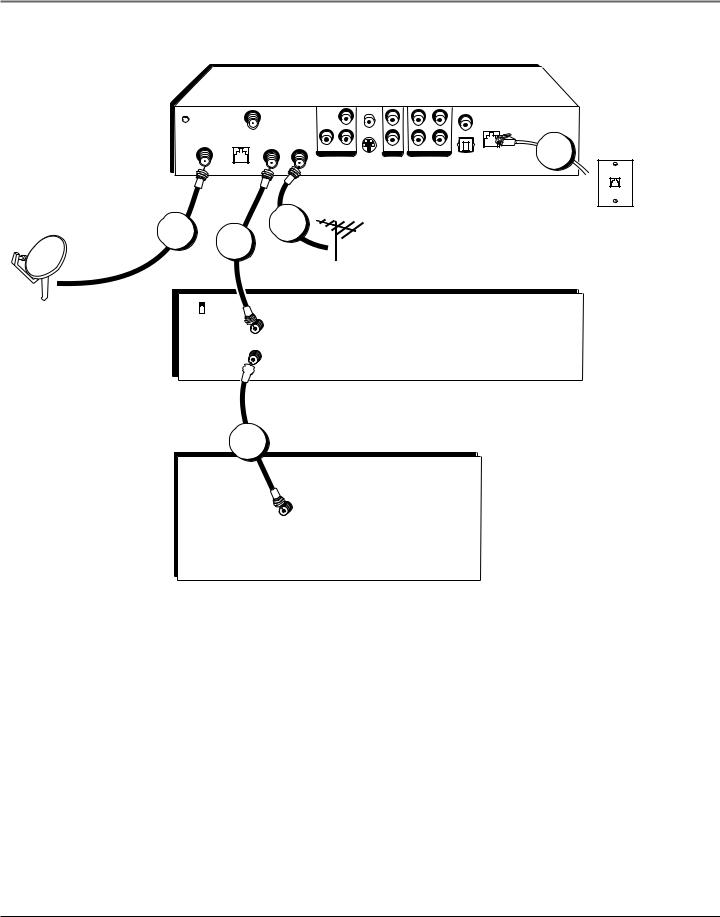
Setup & Connections
Digital Satellite Receiver
|
|
|
|
VCR |
|
|
|
|
GROUND |
|
RF REMOTE |
|
|
|
R |
|
|
|
|
|
|
Pr |
|
|
|
PHONE |
|
|
|
|
|
|
|
JACK |
|
|
|
|
|
|
|
|
|
|
SATELLITE |
LOW SPEED |
|
|
|
|
L |
|
5 |
IN |
DATA |
OUT TO TV IN FROM ANT |
Y |
Pb |
|
|
|
|
|
|
|
|
|
||||
|
|
|
|
|
|
|||
|
|
|
COMPONENT VIDEO |
VIDEO |
AUDIO |
DIGITAL |
||
|
|
|
|
S-VIDEO |
|
|
AUDIO |
|
|
|
|
|
|
|
|
||
1 |
|
4 |
|
|
|
|
|
RJ11 |
2 |
|
|
|
|
|
modular |
||
|
|
|
|
|
|
|||
Satellite Dish |
|
|
Cable or |
|
|
|
phone jack |
|
Antenna |
|
|
|
Off-air |
|
|
|
|
|
|
|
Antenna |
|
|
|
|
|
|
|
|
|
|
|
|
|
|
VCR
CH3
CH4
IN
FROM
ANT
OUT
TO
TV 
TV |
3 |
|
IN
FROM
ANT
Note: Your VCR and TV back panels may not look exactly like the ones shown.
Basic Connection
Using RF coaxial cables for all connections
This connection provides standard picture quality. This connection is only recommended for use when the connected TV has no Component Video, S-Video, or A/V input jacks.
14 |
Chapter 1 |
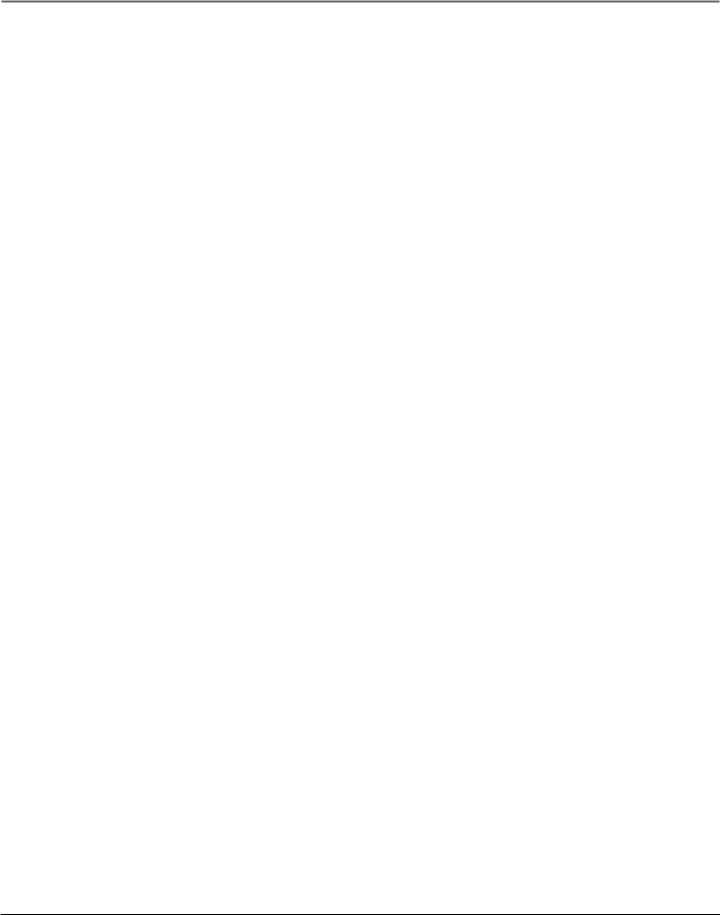
Setup & Connections
What you will need:
•Two (2) RF coaxial cables
•One (1) telephone line cord
•Coaxial cable lines fed from a digital satellite antenna and a standard TV antenna (or cable feed)
Making the Connection
1.Connect the satellite dish antenna feed (RG-6 coaxial cable) to the SATELLITE IN jack on the satellite receiver.
2.Connect one end of an RF coaxial cable to the OUT TO TV jack on the satellite receiver, and the other end to the antenna INPUT jack on the VCR.
3.Connect one end of an RF coaxial cable to the antenna OUTPUT jack on the VCR, and the other end to the TV’s antenna INPUT jack.
4.Connect the cable box or off-air antenna feed (RF coaxial cable) to the IN FROM ANT jack on the satellite receiver.
5.Connect one end of the supplied telephone line cord to the PHONE JACK on the back of the satellite receiver, and the other end to an RJ11-type modular phone jack (the most common type of phone jack).
Go to Page 18
Using Your Components
To watch DIRECTV® programming:
Tune the TV to the satellite receiver’s output channel (either channel 3 or 4).
Note: You can change the satellite receiver’s output channel by pressing the remote control’s SAT button, then the MENU button, then select System Setup, then System Options, and finally select Output Channel. Use the remote control’s arrow and OK buttons to highlight and select the desired output channel. Tune the TV to that channel to see the satellite receiver’s picture.
To record DIRECTV® programming:
Follow the directions in the previous step, then set your VCR to record on its proper input channel (channel 3 or 4 if using RF coaxial cable to make the connection, Video input channel if using A/V cables to connect the VCR to the satellite receiver).
To view VCR recordings:
Tune the TV to channel 3 or 4 (whichever is set on the VCR as its output channel). Begin VCR playback as usual.
Chapter 1 |
15 |
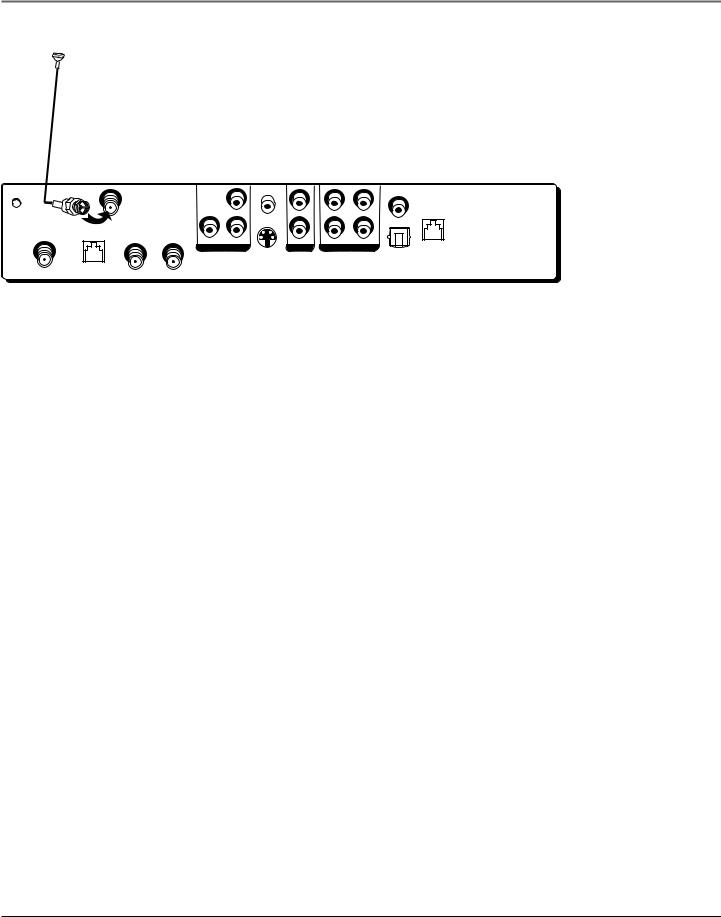
Setup & Connections
|
|
|
|
|
|
VCR |
|
GROUND |
|
RF REMOTE |
|
|
|
|
R |
|
|
|
|
|
Pr |
|
PHONE |
|
|
|
|
|
|
JACK |
|
|
|
|
|
|
|
|
|
SATELLITE |
LOW SPEED |
|
|
|
|
|
L |
IN |
DATA |
OUT TO TV |
IN FROM ANT |
Y |
Pb |
|
|
|
|
|
|
||||
|
|
|
|
|
|
||
|
|
|
|
COMPONENT VIDEO |
VIDEO |
AUDIO |
|
|
|
|
|
|
|
S-VIDEO |
DIGITAL |
|
|
|
|
|
|
AUDIO |
|
|
|
|
|
|
|
|
|
RF Remote Antenna Connection
This connection allows your remote control to communicate with your digital satellite receiver even when you do not have line-of-sight to the receiver’s front panel remote sensor.
What you will need:
• One RF remote antenna
Making the Connection
Connect the RF remote antenna to the RF REMOTE jack on the back of your digital satellite receiver.
Using Your Component
As soon as the above connection is made, the RF feature of your remote is in effect. For information about programming the remote control to operate other devices, see page 26. If you have other RF remote controls, you may want to change the RF code to avoid conflicts. To change the RF code, see the instructions on page 28.
16 |
Chapter 1 |
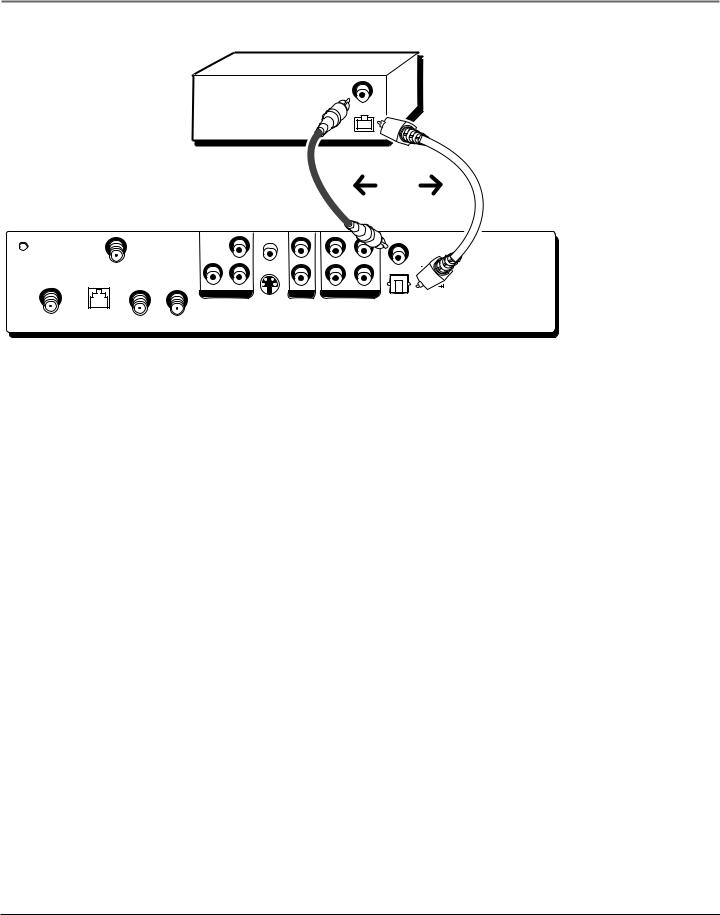
Setup & Connections
Receiver or Decoder with Optical Input
|
|
|
|
|
DIGITAL |
|
|
|
|
|
|
AUDIO |
|
|
|
|
|
|
INPUT |
|
|
|
|
|
|
|
OR |
Digital Satellite Receiver |
|
|
|
|
||
GROUND |
|
|
|
|
VCR |
|
|
RF REMOTE |
|
|
|
R |
|
|
|
|
|
|
||
|
|
|
|
Pr |
|
PHONE |
|
|
|
|
|
JACK |
|
|
|
|
|
|
|
|
SATELLITE |
LOW SPEED |
|
|
|
|
L |
IN |
DATA |
OUT TO TV IN FROM ANT |
Y |
Pb |
|
|
|
|
|
|
|||
|
|
|
|
|
||
|
|
|
COMPONENT VIDEO |
VIDEO |
AUDIO |
|
|
|
|
|
|
S-VIDEO |
DIGITAL |
|
|
|
|
|
AUDIO |
|
|
|
|
|
|
|
|
Advanced Audio
(Digital Audio Output Connection)
Cables: Either Optical (SPDIF) or Coaxial Audio
Use this connection to take advantage of Dolby Digital† quality sound, when available.
Notes: your digital receiver back panel may not look exactly like the one pictured.
This satellite receiver’s optical digital output jack fully complies with the international standard governing this type of jack (IEC958), and is designed for connection to a Dolby Digital (AC-3 or PCM) receiver or Dolby Digital (AC-3 or PCM) decoder. Older equipment, some of which is not fully compliant with IEC958, may not be compatible with the Dolby Digital bitstream. Such a connection using anything other than a PCM, Dolby Digital, or Dolby Pro Logic receiver or decoder could create a high noise level, causing damage to headphones or speakers.
Making the Connection
Connect one end of either an optical (SPDIF) cable or a coaxial digital audio cable (you do not have to connect both) to the corresponding DIGITAL AUDIO OUTPUT jack* on the satellite receiver, and to the corresponding digital audio input jack on a Dolby Digital receiver or decoder.
Using Your Component
After you connect your satellite receiver to a Dolby Digital receiver, you must select Dolby Digital from the System Options menu (press the remote control’s MENU button, then select System Setup, then System Options, then highlight Dolby Digital. Use the remote control’s arrow and OK buttons to highlight and select Autoselect, PCM, or Dolby Digital in order for the receiver to recognize the digital audio connection.
For more information on this feature, see the Dolby Digital entry starting on page 61.
*Manufactured under license from Dolby Laboratories. “Dolby” and the double-D symbol are trademarks of Dolby Laboratories. Confidential Unpublished Works. ©1992-1997 Dolby Laboratories, Inc. All rights reserved.
Chapter 1 |
17 |
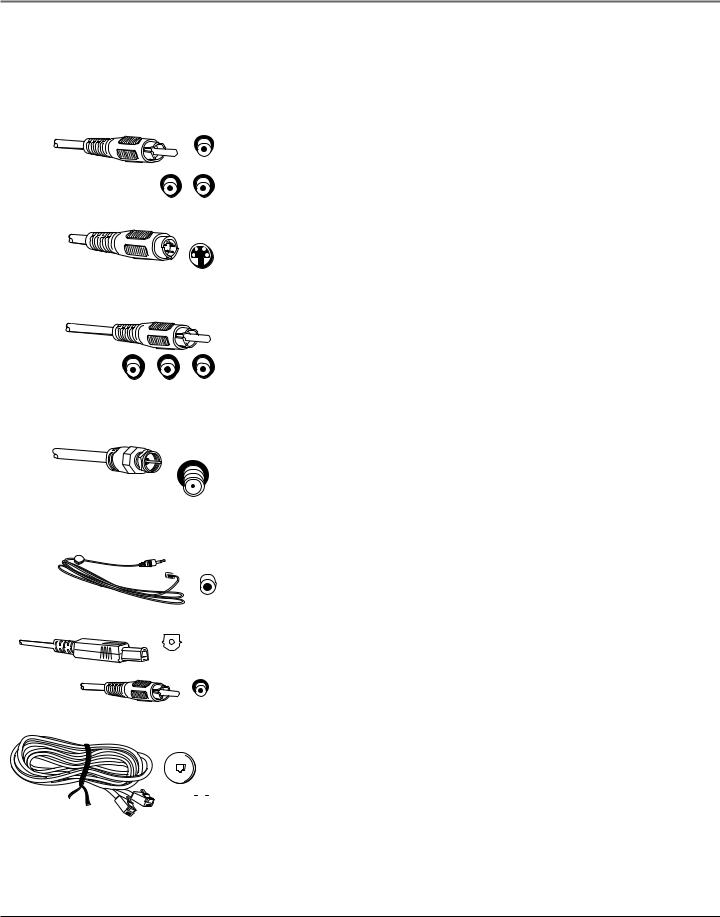
Setup & Connections
Cables and Jacks
Below is a description of the jacks and cables you can use to make connections. Not all cables come with your digital satellite system.
Y
Pb Pr
Component Video
Component Video provides this receiver’s best picture quality. Component Video jacks break a standard picture signal down into three parts for superior imaging. Remember to connect the left and right audio cables because Component Video carries only the picture signal, not the sound.
S-VIDEO
S-Video
S-Video jacks/cables provide very good picture quality. Remember to connect the left and right audio cables to the TV because the S-Video cable carries only the picture signal, not the sound.
L R VIDEO AUDIO
Audio/Video (RCA-type)
Audio/Video (A/V) cables provide good picture quality and stereo sound, and should be used if your TV has no S-video or Component Video jacks. The digital satellite receiver’s A/V jacks are color coded (yellow for video, red for right audio, and white for left audio). If your TV has only one input for audio (mono), connect it to the left (white) audio jack on the satellite receiver.
ANTENNA IN
VCR
DIGITAL
AUDIO
DIGITAL
AUDIO
RF Coaxial Cable (F-type)
RF jacks provide good picture and mono sound quality. They should be used if A/V connections are not available on your TV. RF jacks are also used for off-air antenna, cable, and RF remote control antenna connections. The RF jacks on the receiver are labeled IN FROM ANT, OUT TO TV, and RF REMOTE. The coaxial cable supplied with your system is used to connect the receiver to your TV/VCR’s antenna input jack.
VCR Controller
The VCR Controller plugs into the VCR jack on the satellite receiver’s back panel. Attach the other end of the cable to your VCR’s remote control sensor.
Digital Audio Output (SPDIF or Coaxial Cable)
If you own a Dolby Digital receiver that uses an optical cable-type input, use an optical (SPDIF) cable to connect the satellite receiver to your Dolby Digital receiver or decoder for the best sound quality.
|
|
|
|
|
|
|
|
|
|
|
Telephone Jack and Cord |
|
|
|
|
|
|
|
|
|
|
|
The telephone line cord is required to connect your satellite receiver to a |
|
|
|
|
|
|
|
|
|
|
|
telephone line if you choose to subscribe to *DIRECTV® programming. The |
|
|
|
|
|
|
|
|
|
|
|
phone line connection is used to periodically call out to DIRECTV. You will |
PHONE |
need an RJ11-type modulator jack (the most common type of phone jack) |
||||||||||
|
|
|
|
|
|
|
|
|
|
|
which might look like one of those pictured here. If you don’t have a modular |
|
|
|
|
|
|
|
|
|
|
|
jack, call your local telephone company to find out how to get one installed. |
DIRECTV programming is subject to the terms and conditions of the DIRECTV Customer Agreement; a copy is provided at DIRECTV.com and with your first bill. DIRECTV, the Cyclone Design logo, and Advanced Program Guide are trademarks of DIRECTV, Inc., a unit of Hughes Electronics Corp., and are used with permission.
18 |
Chapter 1 |
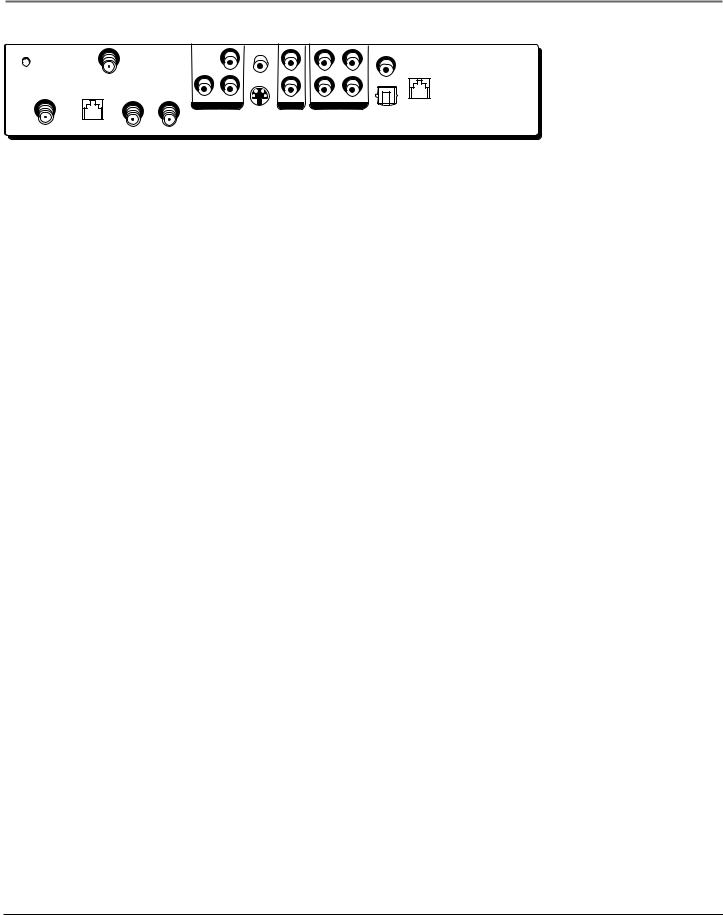
Setup & Connections
|
|
|
|
|
|
VCR |
|
GROUND |
|
RF REMOTE |
|
|
|
|
R |
|
|
|
|
|
Pr |
|
PHONE |
|
|
|
|
|
|
JACK |
|
|
|
|
|
|
|
|
|
SATELLITE |
LOW SPEED |
|
|
|
|
|
L |
IN |
DATA |
OUT TO TV |
IN FROM ANT |
Y |
Pb |
|
|
|
|
|
|
||||
|
|
|
|
|
|
||
|
|
|
|
COMPONENT VIDEO |
VIDEO |
AUDIO |
|
|
|
|
|
|
|
S-VIDEO |
DIGITAL |
|
|
|
|
|
|
AUDIO |
|
|
|
|
|
|
|
|
|
Satellite Receiver Back Panel
This diagram illustrates each of the back panel jacks found on your digital satellite receiver. When working with cables, be sure to connect corresponding OUTPUTS and INPUTS (Video OUT to Video IN, Right Audio OUT to Right Audio IN, etc.).
For more information on the function of the back panel jacks and many other features of your digital satellite receiver, press the MENU button and select System Setup from the Main menu, then select System Index.
Back Panel Jacks (in alphabetical order)
AUDIO (R and L) Audio cables offer better sound quality than RF coaxial cables. Connect a second set of audio cables to another component, such as a VCR or stereo.
COMPONENT VIDEO (Y PrPb) Provides this receiver’s best picture quality surpassing that of S-Video, Audio/Video, and RF coaxial cables. Y PrPb jacks break a video signal down by three separate channels, providing this receiver’s best picture quality.
DIGITAL AUDIO Connects the satellite receiver’s audio to a Dolby Digital receiver or decoder. This audio connection provides the best sound quality. Use either the optical or the coaxial DIGITAL AUDIO output jacks (not both) when using component, S-Video, or A/V video outputs.
IN FROM ANT Connect a standard TV antenna or cable feed to the satellite receiver using this jack. You can then switch between the satellite receiver’s signal and the TV/cable feed using the remote control’s ANTENNA button to toggle between the two.
LOW SPEED DATA This port allows you to connect your digital satellite receiver to future services and accessories as they become available. A shielded cable and additional hardware may be required.
OUT TO TV Connects the satellite receiver to your TV or VCR using RF coaxial cable. This jack provides the most basic connection, carrying average sound and video quality.
PHONE JACK Connects the satellite receiver to a telephone line. The digital satellite receiver requires a telephone line connection to periodically communicate with your program provider.
RF REMOTE This jack connects an antenna that allows the remote control to use both infrared (IR) for line-of-sight, and radio-frequency (RF) signals, which work through walls, to operate the satellite receiver.
SATELLITE IN Use to connect the satellite receiver to the satellite dish antenna.
S-VIDEO Provides better picture quality than VIDEO or RF coaxial cable jacks. If your TV has an S-Video jack, use it along with the audio jacks (S-Video only carries picture information, not sound) to connect to your TV.
VCR This jack allows the satellite receiver to control the VCR using an IR cable. The cable is attached above the VCR’s remote control sensor. This connection is required for One-Touch Record and Timer recording features.
VIDEO Provides better picture quality than the OUT TO TV jack. Connect the second VIDEO jack to another device, such as a VCR. You must also connect the AUDIO cables when using the VIDEO connection.
Chapter 1 |
19 |

Setup & Connections
Place Batteries in the Remote
Control
Follow these steps whenever you need to install or change the batteries in your digital satellite receiver’s remote control.
Note: When replacing old batteries, you may need to reprogram the remote control to operate other components.
1.Remove the cover from the battery compartment.
2.Insert batteries in the battery compartment, matching the + and – end of each battery.
3.Replace the cover.
Plug in and Turn On the Receiver
Plug the end of the power cord into the wall outlet. Be sure to insert the plug completely.
To turn on the satellite receiver, press the SAT button on the remote control or the ON•OFF button on the front panel. If your TV brand is RCA, GE, or Proscan, press the TV button on the remote control to turn on the TV. If your TV brand is not RCA, GE, or Proscan, see page 26 in the next section, Using the Remote Control, for details on programming the satellite receiver’s remote control to operate your TV.
Locating the VCR’s Infrared
Remote Control Sensor
The VCR Controller must be affixed directly over the infrared remote control sensor on your VCR.
Some VCRs have a label that identifies the remote control sensor, but others do not. If the IR sensor is labeled on your VCR, affix the VCR Controller directly over the sensor. For VCRs that do not label the sensor, you can use the VCR’s remote control to locate the VCR’s sensor before affixing the VCR Controller cable.
To Find the VCR’s Remote Control Sensor:
1.Hold the VCR’s remote control so that it is touching the front of the VCR.
2.Slowly move the remote control over the front of the VCR while repeatedly pressing the remote control’s power button.
3.When your VCR turns on/off, you have located the remote control sensor.
Note: To test the VCR controller’s position, use a piece of vinyl tape to temporarily attach the VCR controller to the spot where you think the sensor is located. Then, follow the steps in Selecting a VCR Type on page 22, to see if the VCR Controller is positioned correctly.
20 |
Chapter 1 |
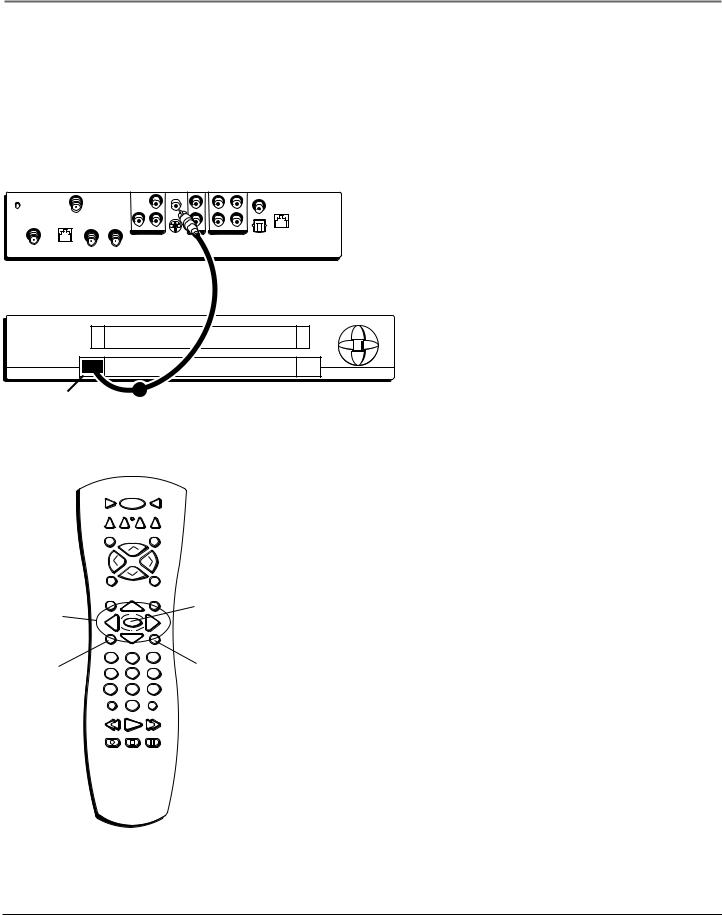
Setup & Connections
Connect the VCR Controller
To use the One-Touch Record and Timer features, you need to attach the VCR Controller cable to the VCR and the satellite receiver.
1.Plug the VCR Controller into the VCR jack on the satellite receiver.
2.Affix the other end in front of the remote control sensor on your VCR.
Satellite Receiver (Back Panel)
|
|
|
|
|
|
VCR |
|
GROUND |
|
RF REMOTE |
|
|
|
|
|
|
|
|
|
|
|
PHONE |
|
|
|
|
|
|
Pr |
|
|
|
|
|
|
|
|
JACK |
|
SATELLITE |
LOW SPEED |
|
|
|
|
|
|
IN |
DATA |
OUT TO TV |
IN FROM ANT |
Y |
Pb |
|
|
|
|
|
|
||||
|
|
|
|
COMPONENT VIDEO |
VIDEO |
AUDIO |
|
|
|
|
|
|
|
S-VIDEO |
DIGITAL |
|
|
|
|
|
|
|
AUDIO |
VCR (Front Panel)
Remonte Control
IR Sensor
VCR1 |
ON • OFF |
TV |
DVD |
VCR2 AUX |
SAT |
MUTE |
|
SKIP |
|
CH + |
|
L |
|
V |
O |
|
O |
V |
|
L |
|
CH - |
|
FETCH |
|
GO BACK |
GUIDE |
|
INFO |
Arrow
OK
buttons
|
|
MENU |
CLEAR |
|
MENU |
1 |
2 |
3 |
|
4 |
5 |
6 |
||
button |
||||
|
|
|
||
|
7 |
8 |
9 |
|
|
WHO•INPUT |
ANTENNA |
||
|
|
0 |
|
|
REVERSE PLAY FORWARD
RECORD STOP PAUSE
OK button
CLEAR button
Using Highlight and Select
All on-screen menus can be handled the same way, using highlight and select navigation.
Highlight and select navigation has two steps:
1.Use the arrow buttons (up, down, left, and right) on the remote control to highlight different choices on the screen.
2.Press OK to select the highlighted item.
Note: When a highlighted on-screen menu choice has a number beside it, you can also press the corresponding number button on the remote control to select it.
Once you know how to navigate on-screen menus, you can complete the Assisted Setup (see the next page) and explore the menu system.
To display the on-screen menu system, press the remote control’s SAT button, then press the MENU button.
Note: Don’t worry about getting stuck inside a menu. Pressing the CLEAR button on the remote control takes you out of the menu system and back to the program you were watching.
Chapter 1 |
21 |
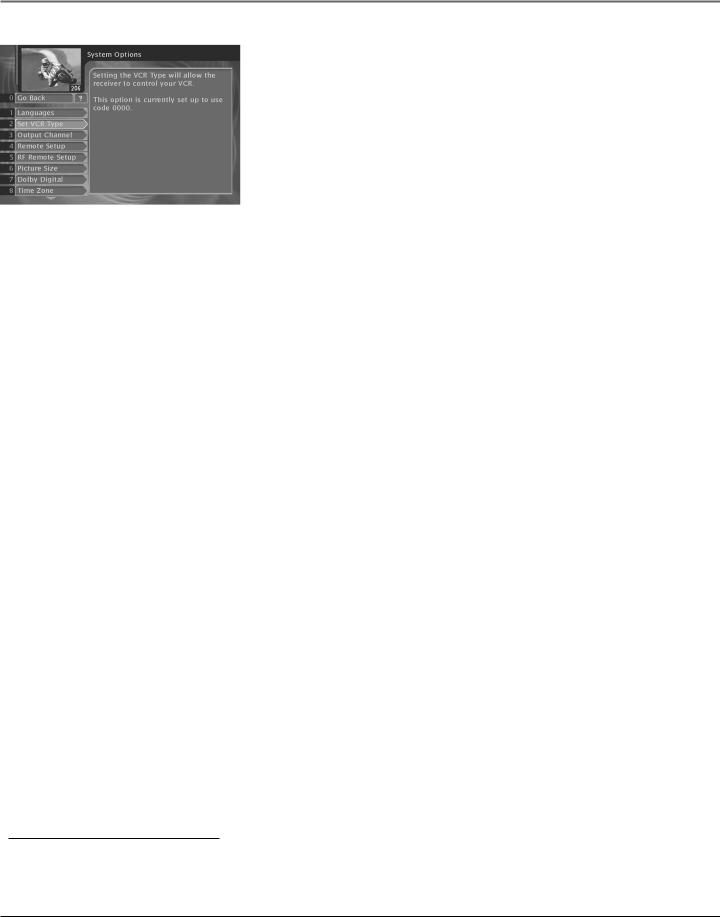
Setup & Connections
Tip
When you order programming, you need to know your access card number. To get the number, select System Setup from the Main menu, then System Test. Wait for the system to run all of its tests. The access card number is displayed at the end of the system test. Write the access card number in the space below for easy reference:
Selecting a VCR Type
In order to use the One-Touch Record and Timer features, you need to tell the satellite receiver which VCR brand you are using.
1.Tune the TV to its satellite receiver viewing channel (either 03, 04, or the TV’s appropriate input channel depending on your connections).
2.Press MENU on the remote control to display the satellite receiver’s Main menu.
2.Highlight and select number 7, System Setup.
3.Highlight and select number 3, System Options.
4.Highlight and select number 2, Set VCR Type.
5.Highlight and select the name of your VCR manufacturer.
Note: If you do not see your VCR manufacturer’s name, select Other (at the bottom of the list) and enter the appropriate code from the VCR Remote Control code list on page 30.
6.Follow the on-screen instructions to ensure that you are using the correct code (if you need more assistance while in a menu, press the remote control’s INFO button for details).
Note: Some VCR brands may not be capable of being controlled by the receiver.
Complete the Assisted Setup
If you installed your satellite dish antenna yourself, you may have already used the Assisted Setup to find dish-pointing coordinates, acquire and fine-tune the signal, and run a system test.
If you need to run the setup again, select System Setup from the Main menu, then select Assisted Setup.
To check your dish-pointing coordinates or run the signal strength meter, display the Main menu, then select System Setup, and finally Dish Pointing.
Order Programming
After you have installed your DIRECTV System, you should contact DIRECTV to order DIRECTV® programming.
With this receiver and the proper satellite dish antenna, you may be able to subscribe to local channels from DIRECTV in certain areas. Additional equipment may be required in some markets. Check with your retailer or visit DIRECTV.com for information on availability of local channels from DIRECTV in your area.
Activation of programming may be subject to credit approval and requires valid service address, social security number and/or major credit card. Programming subject to change. You must be physically located in the U.S. to receive DIRECTV service. DIRECTV services not available outside the U.S. DIRECTV® programming is sold separately and independently of DIRECTV System hardware. A valid programming subscription is required to operate DIRECTV System hardware. Activate your DIRECTV® programming today at 1-800-DIRECTV (1-800-347-3288).
22 |
Chapter 1 |
