RCA RCR313BR, RCR314WR User Manual
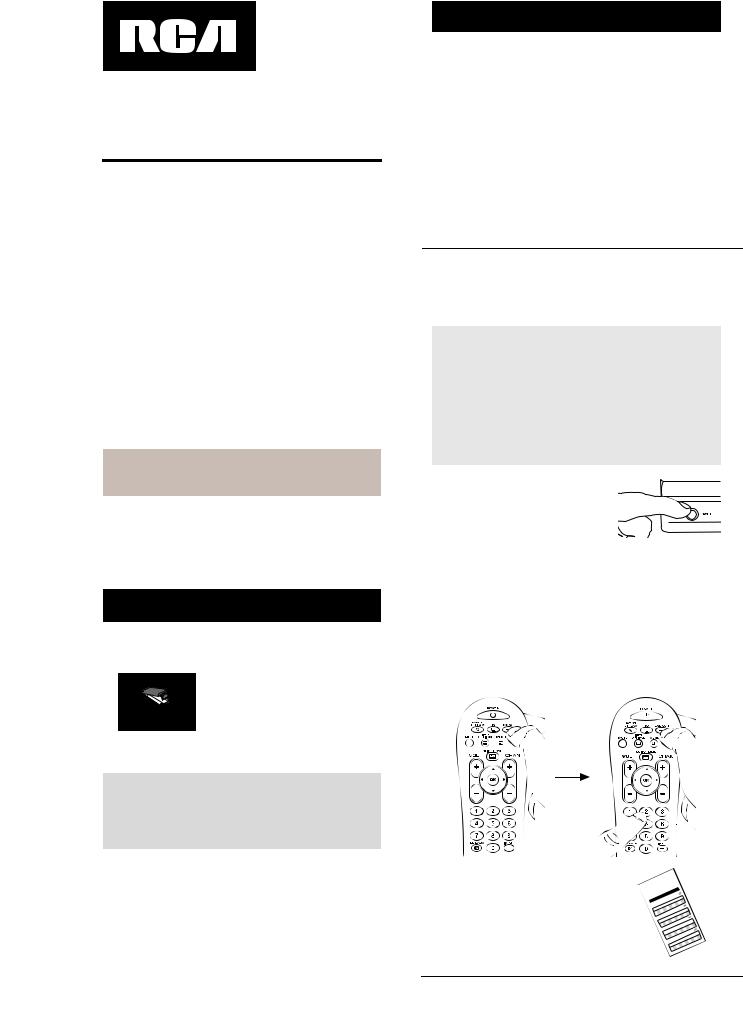
Universal Remote Control Owner’s Manual
RCR314WR / RCR313BR
Manual del Propietario (parte posterior)
FCC Statement:
This device complies with part 15 of the FCC Rules. Operation is subject to the following two conditions: (1) This device may not cause harmful interference, and (2) this device must accept any interference received, including interference that may cause undesired operation.
Note: This equipment has been tested and found to comply with the limits for a Class B digital device, pursuant to part 15 of the FCC Rules. These limits are designed to provide reasonable protection against harmful interference in a residential installation. This equipment generates, uses and can radiate radio frequency energy and, if not installed and used in accordance with the instructions, may cause harmful interference to radio communications. However, there is no guarantee that interference will not occur in a particular installation. If this equipment does cause harmful interference to radio or television reception, which can be determined by turning the equipment off and on, the user is encouraged to try to correct the interference by one or more of the following measures:
•Reorient or relocate the receiving antenna.
•Increase the separation between the equipment and receiver.
•Connect the equipment into an outlet on a circuit different from that to which the receiver is connected.
•Consult the dealer or an experienced radio/TV technician for help.
Caution: Any Changes or modifications not expressly approved by the party responsible for compliance could void the user’s authority to operate this equipment.
Industry Canada Regulatory Information
This class B digital apparatus complies with Canadian ICES-003
Avis d’Industrie Canada
Cet appareil numérique de la classe B est conforme a la nome NMB-003du Canada
SAVE THIS MANUAL AND THE CODE LISTS!
Remote controls can sometimes lose their programming when you change the batteries. Make sure you keep the manual and code lists in a safe place so that you can reprogram the remote if you need to.
Congratulations on your purchase of this 3-device RCA Universal Remote Control. This remote features a library of codes with the latest devices of all major brands, with
support for streaming media players as well. The navigation keys have been redesigned to function seamlessly with the more sophisticated menu and guide systems found in today’s home entertainment devices.
Step 1: Install your batteries
Your universal remote requires two AA alkaline batteries (batteries may or may not be included, depending on model).
To install the batteries:
1. Remove the battery compartment
cover.
2. Insert the batteries, matching the batteries to the (+) and (–) marks inside the battery compartment.
3.Push the battery cover back into place.
Battery Precautions:
•Do not mix old and new batteries.
•Do not mix alkaline, standard (carbon-zinc) or rechargeable (nickel-cadmium) batteries.
•Always remove old, weak or worn-out batteries promptly and recycle or dispose of them in accordance with Local and National Regulations.
Battery Saver
Your universal remote control saves battery power by automatically turning off if any key is pressed for more than 60 seconds. This saves your battery life should your remote get stuck in a place where the keys remain depressed, such as between sofa cushions.
Step 2: Program your remote
To use this universal remote with your home entertainment system, first you need to program it to control your devices. There are four ways you can program the universal remote to operate your devices. Try them in the order listed here:
•The Brand Code Search searches through the codes for select brands of devices.
•The Direct Code Entry lets you enter a code from the accompanying code list for your brand of device.
•The Auto Code Search goes automatically through all the codes for the device you’re trying to control.
•The Manual Code Search lets you manually go through all the codes for the device you’re trying to control.
Brand Code Search
The Brand Code Search goes through only the codes for one of the select brands listed in the accompanying code list. If your brand of device is listed, this search can be very quick and easy.
TIPS: Each device key is associated with a type of device— the TV is preset to search for TVs, SAT•CBL•STREAM for satellite receivers, cable boxes, digital TV converters, or streaming media players and DVD•VCR for VCRs or DVD players.
The POWER key serves as an indicator light during programming, giving you feedback at each stage of the process.
To exit without saving a new code at any point in the Brand Code Search, press the GO BACK key.
1. Manually turn on the device you want to control.
2. If you’re programming the TV or SAT•CBL•STREAM key, go to step 3.
If you’re programming the DVD•VCR key, you need to tell the remote which kind of device you want this key to control, VCR or DVD.
Press and hold the DVD•VCR key. While you’re holding down the DVD•VCR key, use your other hand to press the number key for the type of device you want to control with this key: 2 for VCR, 3 for DVD.
3. Find your device’s brand in the Brand Code list section of the accompanying code list. Circle the number for your brand and keep the list handy.
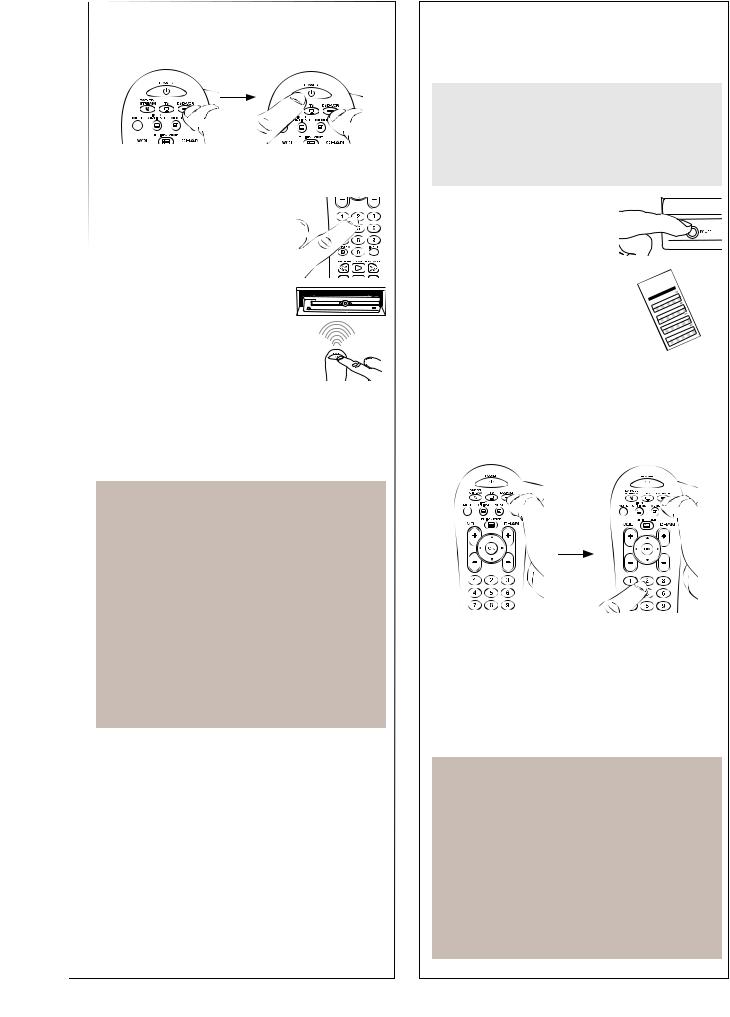
4. Press and hold the device key you want to program. While you’re holding down the device key, use your other hand to press and hold the remote’s POWER key at the same time.
5. Wait until the POWER key comes on and stays on. Then release both keys.
6. Look at the number you circled for your device’s brand code number. Press that number on the remote keypad.
7. Point the remote directly at the front panel of the device you want to control. Press POWER on the remote and wait 2 seconds. The remote is testing a single code for your device’s brand.
Did your device turn off?
YES: Press the STOP key to store the code. You’re done! You’ve programmed this device key.
NO: Press POWER again. The remote tests the next code for your brand.
Keep pressing POWER every 2 seconds until your device turns off. When it does, press STOP.
NOTES
Throughout the programming of each key, be sure to keep the remote pointed at the IR sensor of the device you are currently programming the remote to control.
Test the remote with the device to make sure the device key is programmed with the correct code for maximum functionality. If some features don’t work, try
a different code. See the “Testing the Code for Maximum Functionality” section below for more information.
During the Brand Code Search, the remote ignores keypresses that aren’t part of the search.
The search times out after two minutes (the POWER key blinks four times and turns off, and the last programmed code under that device key is retained).
The POWER key blinks four times and turns off when the remote has gone through all the codes. The remote exits the Brand Code Search. If your device hasn’t turned off yet, try a different search method.
Testing the Code for Maximum Functionality
1.Try a variety of the device’s functions with the remote. If some device features don’t work, go to the next step to try a different code.
2.Repeat the Brand Code Search from the beginning. When the device turns off for the first time, don’t press the STOP key, which would store the same code. Instead, with the unit now off, continue to press the POWER key repeatedly until the unit turns back on.
3.Once the unit turns back on, you have found another code that operates the device. Press the STOP key.
4.Test the key’s functionality again by attempting to control a variety of the device’s functions. If the code that has been stored controls the majority of the device’s functions, programming is complete. If the code stored does not give maximum functionality, try another code.
Direct Code Entry
Direct Code Entry lets you enter a code from the accompanying code list for your brand of device. It’s not as easy as the other methods, but it’s potentially the fastest method.
TIP: Each device key is associated with a type of device—the TV is preset to search for TVs, SAT•CBL•STREAM for satellite receivers, cable boxes, digital TV converters, or streaming media players, and DVD•VCR for VCRs or DVD players.
The POWER key serves as an indicator light during programming, giving you feedback at each stage of the process.
1. Manually turn on the device you want to control.
2. Find the Code List that came with the remote. Locate the section for the type of device you’re trying to program, and find your brand in that section. Circle the codes for your brand and keep them handy.
3. Press and hold the device key you want to program (the POWER key comes on).
While you’re holding down the device key, use your other hand enter the first five-digit code for your brand in the code list (the POWER key goes off after the first digit).
4. When you’ve finished entering the five-digit code, keep holding down the device key and look at the POWER key.
Is the POWER key on?
YES: You’re done! You’ve programmed this device key.
NO, it blinked four times and turned off: You have either entered a code number that is not in the code lists or missed a step in the code entry procedure. Try step 3 again.
NOTES
Remember to enter the code for future reference in the box provided in the Code Retrieval section of this manual.
If your brand isn’t listed in the code list, use one of the Code Search methods to program the remote control. (Refer to the Auto and Manual Code Search methods.)
If you release the device key any time during the Direct Code Entry procedure, the POWER key blinks four times, and the process is exited. The last programmed code under the device key is retained.
Test the remote with the device to make sure the device key is programmed with the correct code for maximum functionality. If some features don’t work, try a different code in the list.
