RCA 29292 User Manual
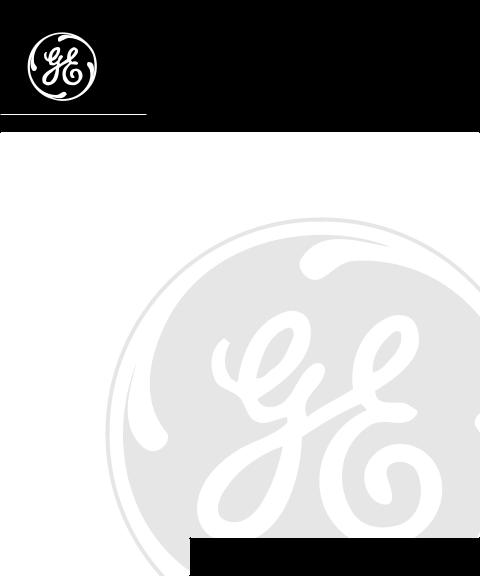
29292
Caller ID BedroomPhone™ with Dual-Wake Alarms User's Guide
We bring good things to life.
FCC REGISTRATION INFORMATION
Your telephone equipment is registered with the Federal Communications Commission and is in compliance with parts 15 and 68, FCC Rules and Regulations.
1Notification to the Local Telephone Company
On the bottom of this equipment is a label indicating, among other information, the FCC Registration number and Ringer Equivalence Number (REN) for the equipment. You must, upon request, provide this information to your telephone company.
The REN is useful in determining the number of devices you may connect to your telephone line and still have all of these devices ring when your telephone number is called. In most (but not all) areas, the sum of the RENs of all devices connected to one line should not exceed 5. To be certain of the number of devices you may connect to your line as determined by the REN, you should contact your local telephone company.
Notes
•This equipment may not be used on coin service provided by the telephone company.
•Party lines are subject to state tariffs, and therefore, you may not be able to use your own telephone equipment if you are on a party line. Check with your local telephone company.
•Notice must be given to the telephone company upon permanent disconnection of your telephone from your line.
2Rights of the Telephone Company
Should your equipment cause trouble on your line which may harm the telephone network, the telephone company shall, where practicable, notify you that temporary discontinuance of service may be required. Where prior notice is not practicable and the circumstances warrant such action, the telephone company may temporarily discontinue service immediately. In case of such temporary discontinuance, the telephone company must: (1) promptly notify you of such temporary discontinuance; (2) afford you the opportunity to correct the situation; and (3) inform you of your right to bring a complaint to the Commission pursuant to procedures set forth in Subpart E of Part 68, FCC Rules and Regulations.
The telephone company may make changes in its communications facilities, equipment, operations of procedures where such action is required in the operation of its business and not inconsistent with FCC Rules and Regulations. If these changes are expected to affect the use or performance of your telephone equipment, thetelephone company must give you adequate notice, in writing, to allow you to maintain uninterrupted service.
INTERFERENCE INFORMATION
This device complies with Part 15 of the FCC Rules. Operation is subject to the following two conditions: (1) This device may not cause harmful interference; and (2) This device must accept any interference received, including interference that may cause undesired operation.
This equipment has been tested and found to comply with the limits for a Class B digital device, pursuant to Part 15 of the FCC Rules. These limits are designed to provide reasonable protection against harmful interference in a residential installation.
This equipment generates, uses, and can radiate radio frequency energy and, if not installed and used in accordance with the instructions, may cause harmful interference to radio communications. However, there is no guarantee that interference will not occur in a particular installation.
If this equipment does cause harmful interference to radio or television reception, which can be determined by turning the equipment off and on, the user is encouraged to try to correct the interference by one or more of the following measures:
•Reorient or relocate the receiving antenna (that is, the antenna for radio or television that is “receiving” the interference).
•Reorient or relocate and increase the separation between the telecommunications equipment and receiving antenna.
•Connect the telecommunications equipment into an outlet on a circuit different from that to which the receiving antenna is connected.
If these measures do not eliminate the interference, please consult your dealer or an experienced radio/television technician for additional suggestions. Also, the Federal Communications Commission has prepared a helpful booklet, “How To Identify and Resolve Radio/TV Interference Problems.” This booklet is available from the U.S. Government Printing Office, Washington, D.C. 20402. Please specify stock number 004-000-00345-4 when ordering copies.
HEARING AID COMPATIBILITY
This telephone system meets FCC standards for Hearing Aid Compatibility.
|
FCC NUMBER IS LOCATED ON THE CABINET BOTTOM |
2 |
REN NUMBER IS LOCATED ON THE CABINET BOTTOM |

TABLE OF CONTENTS
FCC REGISTRATION INFORMATION |
.... 2 |
REVIEWING CALL RECORDS ............... |
|
16 |
||||||
INTERFERENCE INFORMATION ............ |
2 |
DELETING CALL RECORDS ................ |
|
17 |
||||||
HEARING AID COMPATIBILITY ........... |
2 |
DIALING BACK ................................ |
|
|
|
|
|
|
17 |
|
BEFORE YOU BEGIN .............................. |
4 |
IF YOU PROGRAMMED YOUR LOCAL |
17 |
|||||||
PARTS CHECKLIST ............................. |
4 |
AREA CODE IN THE SETUP MENU .. |
||||||||
MODULAR JACK REQUIREMENTS ......... |
4 |
IF YOU DID NOT PROGRAM YOUR |
|
|||||||
DESKTOP INSTALLATION ......................... |
5 |
LOCAL AREA CODE IN THE |
|
19 |
||||||
POWERING UP ..................................... |
6 |
SETUP MENU ........................... |
|
|
|
|
|
|
||
“NO WORRY” BATTERY BACKUP ........ |
6 |
MESSAGE INDICATORS ......................... |
|
|
|
|
|
|
20 |
|
SETUP ................................................ |
8 |
MEMORY ........................................... |
|
|
|
|
|
|
|
21 |
SETTING THE TIME AND DATE ............. |
8 |
STORING A NUMBER IN MEMORY ... |
21 |
|||||||
SETTING THE DISPLAY CONTRAST ........ |
9 |
CHANGING A STORED NUMBER |
...... |
22 |
||||||
SETTING YOUR LOCAL AREA CODE ...... |
9 |
ERASING A STORED NUMBER ........ |
|
22 |
||||||
SETTING THE LANGUAGE .................. |
10 |
DIALING A QUICK DIAL NUMBER .... |
22 |
|||||||
SETTING THE DISPLAY BACKLIGHT ...... |
10 |
DIALING STORED NUMBERS .......... |
|
23 |
||||||
ALARM BASICS .................................. |
11 |
INSERTING A PAUSE IN THE DIALING |
|
|||||||
SETTING THE ALARM TIME ............... |
11 |
SEQUENCE .............................. |
|
|
|
|
|
|
23 |
|
ALARM SELECT .............................. |
11 |
CHAIN DIALING FROM MEMORY ..... |
|
24 |
||||||
TURNING OFF THE ALARMS .............. |
11 |
TROUBLESHOOTING TIPS |
|
...................... |
|
|
|
|
25 |
|
USING THE SNOOZE TIMER ............... |
12 |
GENERAL PRODUCT CARE .................... |
|
27 |
||||||
ADJUSTING THE SNOOZE TIMER ........ |
12 |
SERVICE ............................................ |
|
|
|
|
|
|
|
27 |
TELEPHONE BASICS ............................. |
13 |
INDEX ............................................... |
|
|
|
|
|
|
|
28 |
SETTING THE RINGER VOLUME .......... |
13 |
LIMITED WARRANTY ............................ |
|
|
|
|
|
|
30 |
|
SETTING THE HANDSET VOLUME ....... |
13 |
|
|
|
|
|
|
|
|
|
TONE/PULSE DIALING ...................... |
13 |
|
|
|
|
|
|
|
|
|
TEMPORARY TONE .......................... |
14 |
|
|
|
|
|
|
|
|
|
FLASH ........................................... |
14 |
|
|
|
|
|
|
|
|
|
REDIAL .......................................... |
14 |
|
|
|
|
|
|
|
|
|
CALLER ID FEATURES .......................... |
15 |
|
|
|
|
|
|
|
|
|
SUMMARY SCREEN ......................... |
15 |
|
|
|
|
|
|
|
|
|
RECEIVING AND STORING CALLS ........ |
16 |
|
|
|
|
CAUTION |
|
|
|
|
|
|
|
|
RISK OF ELECTRIC SHOCK |
|
|
|
|
||
|
|
|
|
|
|
DO NOT OPEN |
|
|
|
|
|
|
|
T H E L I G H T N I N G |
CAUTION: TO REDUCE THE |
|
THE EXCLAMATION |
||||
|
|
|
FLASH AND ARROW- |
RISK OF ELECTRIC SHOCK, |
|
POINT WITHIN THE |
||||
|
|
|
HEAD WITHIN THE |
D O N O T R E M O V E C O V E R |
|
T R I A N G L E I S A |
||||
|
|
|
T R I A N G L E I S A |
( O R B A C K ) . N O U S E R - |
|
WARNING |
SIGN |
|||
|
|
|
WA R N I N G S I G N |
S E R V I C E A B L E PA R T S I N - |
|
ALERTING YOU OF |
||||
WARNING: TO PREVENT FIRE |
ALERTING YOU OF |
S I D E . R E F E R S E R V I C I N G |
|
I M P O R T A N T |
||||||
" D A N G E R O U S |
T O Q U A L I F I E D S E R V I C E |
|
I N S T R U C T I O N S |
|||||||
OR ELECTRICAL SHOCK HAZARD, |
VOLTAGE" INSIDE |
PERSONNEL. |
|
A C C O M P A N Y I N G |
||||||
DO NOT EXPOSE THIS PRODUCT |
THE PRODUCT. |
|
|
|
|
|
T H E P R O D U C T . |
|||
TO RAIN OR MOISTURE. |
SEE MARKING ON BOTTOM / BACK OF PRODUCT |
|
||||||||
3

BEFORE YOU BEGIN
PARTS CHECKLIST
Make sure your package includes the following items:
a |
b |
c |
1 |
2 |
3 |
4 |
5 |
6 |
7 |
8 |
9 |
* |
0 |
# |
1
2
Handset Base AC power supply Line cord Handset cord
MODULAR JACK REQUIREMENTS
You need an RJ11 type modular jack, which is the most common type of phone jack and might look like the one pictured here. If you don’t have a modular jack, call your local phone company to find out how to get one installed.
4
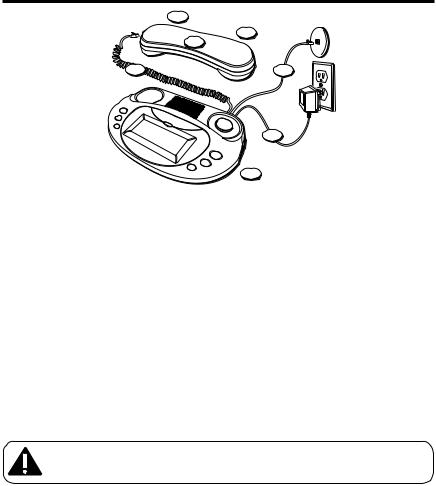
DESKTOP INSTALLATION
|
3 |
|
7 |
|
2 |
1 |
4 |
5
6
1.Plug the handset cord into the handset. Plug the other end into the jack on the back of the base.
2.Place the handset in the base.
3.Set the TONE/PULSE switch on the side of the handset to TONE for touch-tone service, or PULSE for rotary service. If you don't know which type of service you have, check with the phone company.
4.Plug the telephone line cord into the PHONE LINE jack on the back of the base. Plug the other end into a modular wall jack.
5.Plug the power supply cord into the back of the base. Plug the other end into an AC outlet.
6.Set the RINGER and DISPLAY switches on the side of the base to the desired settings.
7.Set the VOL switch on the side of the handset to the desired setting.
CAUTION: Use only the ATLINKS USA 5-2498 power supply that came with this unit. Using other power supplies may damage the unit.
5
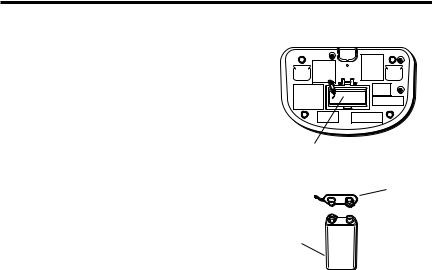
POWERING UP
“NO WORRY” BATTERY BACKUP
This clock phone is equipped with a memory holding system that can be powered with a customer-installed 9-volt alkaline battery (not included).
When power is interrupted, or AC line cord is unplugged, the battery will power the clock to keep track of time and alarm settings programmed into memory. When on battery power, the digital display will not light; however, should wake time occur during the power interruption, the alarm will sound if remaining battery power is adequate. Normal operation will resume after AC power is restored.
Install battery as follows:
1.Remove the battery cover located on the bottom of the base.
2.Connect a fresh 9-volt alkaline battery (not included). The large and small contacts on the battery clip and the battery will interlock. Once connected, place the battery inside the battery compartment.
3.Replace the battery cover.
Battery compartment
- |
+ |
Battery clip |
|
- +
Battery
6

NOTE: Alkaline (NEDA 1604A) batteries are recommended. Carbon-zinc (NEDA 1604) batteries may be used but memory holding time will be substantially reduced. Memory holding time for a fresh alkaline battery is approximately 8 hours (if Wake System is not activated), which should take care of short, nuisance-type AC power failures. To preserve battery life, the phone should remain plugged into an AC outlet. As the battery gets older, its voltage will drop and memory may be lost. Be sure to replace the battery periodically. Battery is not included with this clock phone.
All memory will be lost if the battery is not installed while the unit is unplugged for more than 60 seconds
IMPORTANT: If storing this unit for more than 30 days, remove the battery.
7

SETUP
SETTING THE TIME AND DATE
NOTE: The telephone company sends the time and date with the Caller ID information. The unit automatically sets the time and date when the first call is received (if it has not already been set).
TIME
1.Press and release the SET button until SET REAL TIME is displayed.
2.Use the REVIEW buttons to adjust the time. The hours automatically change when the minutes go higher than 59 or lower than 00.
3.When finished, press SET to confirm. Now you’re ready to enter the month.
MONTH
1.Use the REVIEW buttons to set the month.
2.When finished, press SET to confirm. Now you’re ready to change the day.
DAY
1.Use the REVIEW buttons to set the day.
2.When finished, press SET to confirm.
|
SNOOZE |
alarm |
alarm off |
1 |
|
|
vip/dial |
2 |
|
set |
delete |
|
review |
SET button REVIEW buttons
8

SETTING THE DISPLAY CONTRAST
This setting allows you to adjust the display contrast for easier viewing.
1.Press and release the SET button until SET CONTRAST is displayed.
2.Use the REVIEW buttons to select the desired setting (1-5).
3.When finished, press SET to confirm.
SETTING YOUR LOCAL AREA CODE
1.Press and release the SET button until SET AREA CODE is displayed.
2.Use the REVIEW buttons to select the first digit.
3.Once the first digit is set, press SET.
4.Repeat steps 2-3 until all the digits of the area code are set.
When finished, press SET to confirm.
|
SNOOZE |
alarm |
alarm off |
1 |
|
|
vip/dial |
2 |
|
set |
delete |
|
review |
SET button REVIEW buttons
9

SETTING THE LANGUAGE
This adjustment changes the prompts to be displayed in English, French, or Spanish.
1.Press and hold the SET button until SET LANGUAGE is displayed.
2.Use the REVIEW buttons to select the desired language.
3.When finished, press SET to confirm.
SETTING THE DISPLAY BACKLIGHT
Set the DISPLAY switch on the side of the base to adjust the backlighting when the unit is plugged into an AC outlet. It can be set to LO or HI.
|
SNOOZE |
alarm |
alarm off |
1 |
|
|
vip/dial |
2 |
|
set |
delete |
|
review |
SET button REVIEW buttons
display lo hi |
ringer off lo hi |
|
DISPLAY switch
10
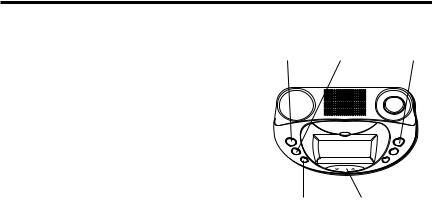
ALARM BASICS
SETTING THE ALARM TIME
1.Press the SET button.
2.Press ALARM 1 or ALARM 2.
3.Use the REVIEW buttons to set the wake time.
4.Press SET to confirm.
ALARM SELECT
1.Press the ALARM 1 or ALARM 2 button to review the setting.
2.Press and release the desired ALARM button to choose music, buzzer, or off.
ALARM 1 |
ALARM 2 |
ALARM |
button |
button |
OFF button |
|
SNOOZE |
|
alarm |
|
alarm off |
1 |
|
|
|
|
vip/dial |
2 |
|
|
set |
|
delete |
|
review |
|
SET button REVIEW buttons
TURNING OFF THE ALARMS
To turn off an alarm after it has come on, press the ALARM OFF button. The alarm setting will remain and come on the next day.
11

USING THE SNOOZE TIMER
After the wake mode has activated, you can silence it for another 9 minutes by pressing the SNOOZE button.
You can use the SNOOZE feature repeatedly. The alarm |
|
will remain on for 30 minutes if SNOOZE is not pressed. |
SNOOZE button |
|
ADJUSTING THE SNOOZE TIMER
1.To set the snooze timer to the desired setting, press SET and then SNOOZE .
2.Use the REVIEW buttons to set the snooze time.
3.When finished, press SET to confirm.
|
SNOOZE |
alarm |
alarm off |
1 |
|
|
vip/dial |
2 |
|
set |
delete |
|
review |
SET button REVIEW buttons
12

TELEPHONE BASICS
SETTING THE RINGER VOLUME
The RINGER switch is located on the side of the base. Set it to the HI, LO, or OFF.
Remember that the RINGER switch must be set to HI or LO or the phone will not ring for incoming calls.
SETTING THE HANDSET VOLUME
Use the VOL switch on the side of the handset to adjust the handset volume.
TONE/PULSE DIALING
Set the TONE/PULSE switch on the side of the handset to TONE if you have touch-tone service or PULSE for rotary service.
a |
b |
c |
|
1 |
abc 2 |
def 3 |
|
ghi 4 |
jkl 5 |
mno6 |
|
pq |
tuv |
8 |
wx |
rs 7 |
|
yz 9 |
|
tone* |
oper0 |
# |
|
memory |
redial |
store |
|
flash
VOLUME switch
TONE/PULSE switch
display lo hi |
ringer off lo hi |
RINGER switch
13
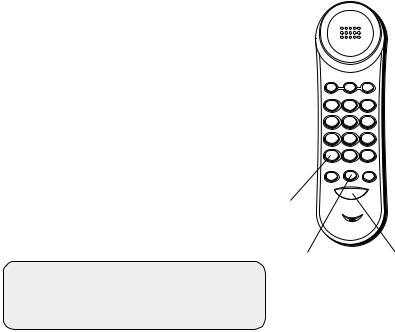
TEMPORARY TONE
Use the temporary tone feature if you have pulse (rotary) service, and want to access custom calling services that require touch-tone dialing, such as getting information from a local bank or credit card company.
1.Dial the number for the custom calling service.
2.Press the TONE button after you have connected to the service to enable touch-tone dialing.
3.When you hang up, the phone automatically returns to pulse dialing mode.
FLASH
Press the FLASH button instead of using the hook switch to activate customer calling services such as call waiting or call transfer, which are provided by your local phone company.
a |
b |
c |
|
1 |
abc 2 |
def 3 |
|
ghi 4 |
jkl 5 |
mno6 |
|
pq |
tuv |
8 |
wx |
rs 7 |
|
yz 9 |
|
tone* |
oper0 |
# |
|
memory |
redial |
store |
|
flash
REDIAL
Redial the last number you called by pressing the REDIAL button after you get a dial tone.
NOTE: The Redial feature holds in memory the last phone number you dialed (as many as 32 digits). If you pressed any numbers after dialing the phone number, (for example, when accessing a voice-menu system) those numbers also are redialed.
TONE button
REDIAL button FLASH button
14

CALLER ID FEATURES
The unit receives and displays information transmitted by your local phone company. This information can include the phone number, date, and time; or the name, phone number, date, and time. The unit can store up to 99 calls for later review.
VERY IMPORTANT: The Caller ID feature of this product requires a subscription to Caller ID service from your telephone company.
SUMMARY SCREEN
The summary screen shows the current time, current date and number of new calls to be reviewed. It is displayed until any button is pressed. Within 10 seconds of receiving a new call, the summary screen is displayed and the NEW CALL indicator comes on.
NOTE: Check with your local phone company regarding name service availability.
15

RECEIVING AND STORING CALLS
This unit receives and displays information transmitted by your local phone company. This information can include the phone number, date, and time; or the name, phone number, date, and time. The unit can store up to 99 calls for later review. When the memory is full, a new call automatically replaces the oldest call in memory. NEW will appear in the display for calls received that have not been reviewed.
REVIEWING CALL RECORDS
•Use the REVIEW buttons to view the newest call record.
•Press the REVIEW down arrow to scroll through the call records from the most recent to the oldest.
•Press the REVIEW up arrow to scroll through the call records from the oldest to the newest.
•When all of the records have been viewed, START/ END appears in the display.
|
SNOOZE |
alarm |
alarm off |
1 |
|
|
vip/dial |
2 |
|
set |
delete |
|
review |
REVIEW buttons
16

DELETING CALL RECORDS
•To delete the record shown in the display, press the DELETE button once.
•To delete all records while reviewing, press and hold the DELETE button. DELETE ALL? appears in the display. Press DELETE again to complete.
DIALING BACK
When reviewing Caller ID records, you can dialback the numbers shown on the display by pressing the DIAL button.
IF YOU PROGRAMMED YOUR LOCAL AREA
CODE IN THE SETUP MENU
1.Use the REVIEW buttons to display the number you want to dial.
•If you see a number with 7 digits (i.e. 555-1234), then the call was received from within your area code. However, this does not guarantee the call is a local call.
•If you see a number with 11 digits (i.e. 1-234-555-1234), then the call received was not from your area code.
|
SNOOZE |
alarm |
alarm off |
1 |
|
|
vip/dial |
2 |
|
set |
delete |
|
review |
REVIEW DELETE DIAL buttons button button
17

2.Press the DIAL button and the display shows PICKUP or ADJ. You have 10 seconds to adjust the number and pickup the handset to dial, otherwise the unit returns to the currently reviewed call.
3.To adjust the phone number, press the DIAL button. Press the DIAL button repeatedly to scroll through the 7, 8,10, and 11-digit numbers.
7-digits:
7-digit telephone number (i.e. 555-5555)
8-digits:
long distance 1+ 7-digit telephone number (i.e. 1-555-5555)
10-digits:
3-digit area code + 7-digit telephone number (i.e. 425-555-5555)
11-digits:
long distance code 1 + 3-digit area code + 7-digit telephone number
(i.e. 1-425-555-5555)
4.To dial the displayed number, pick up the handset within 10 seconds. NOW DIALING shows in the display and the number is dialed.
|
SNOOZE |
alarm |
alarm off |
1 |
|
|
vip/dial |
2 |
|
set |
delete |
|
review |
DIAL button
18
