RCA DRC275A User Manual
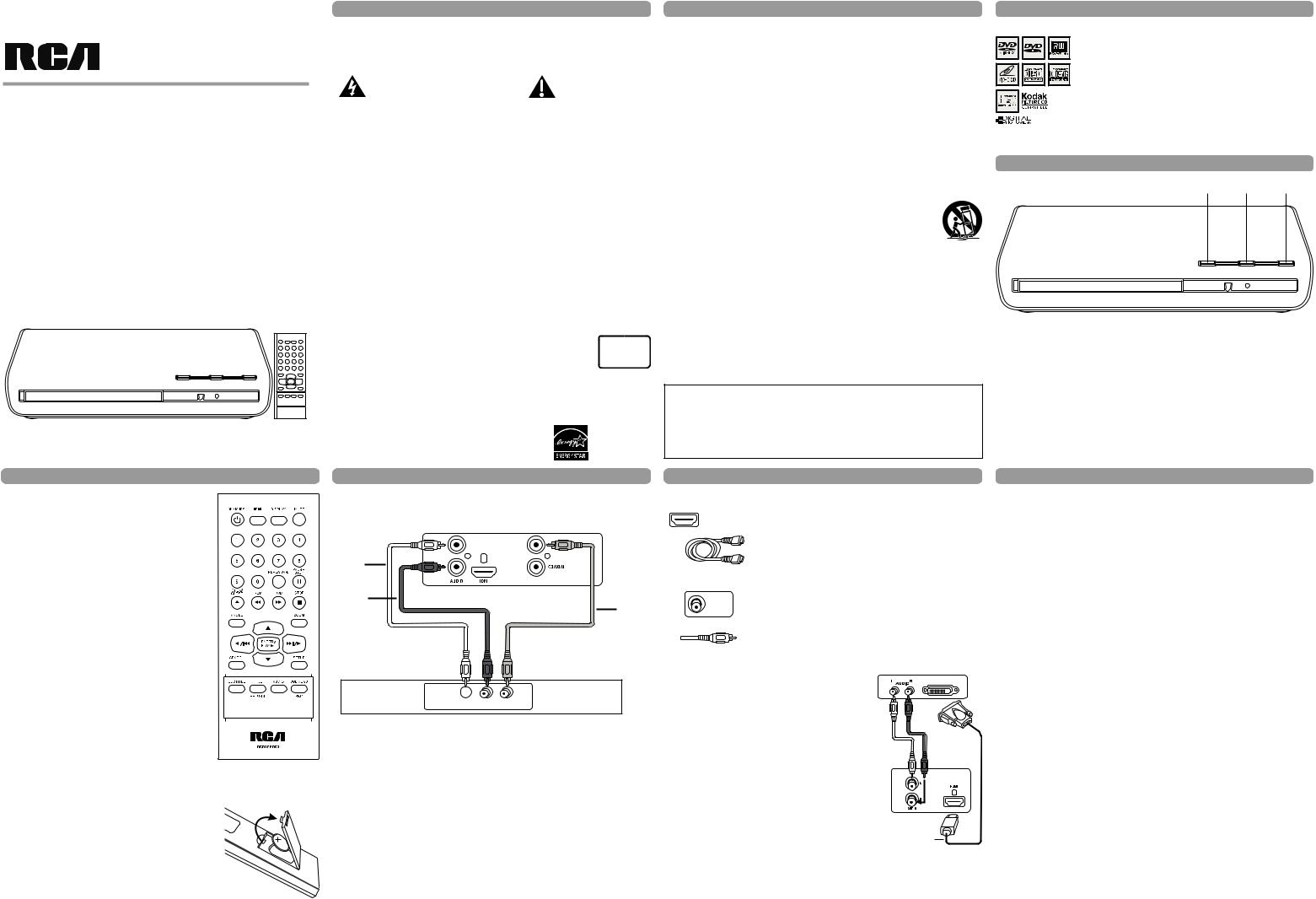
user manual
DRC275A
It is important to read this instruction prior to using your new product for the first time.
IMPORTANT SAFETY INSTRUCTION
|
|
To reduce risk of electrical shock, do not |
|
|
WARNING |
||
|
remove cover or back (no user serviceable |
||
|
RISK OF ELECTRIC SHOCK. |
||
|
parts inside). Refer servicing to qualified |
||
|
DO NOT OPEN |
||
|
personnel. |
|
|
|
This symbol indicates “dangerous voltage” |
This symbol indicates |
|
|
inside the product that presents a risk of |
important instructions ac- |
|
|
electric shock or personal injury. |
companying the product. |
|
|
|
|
|
FCC INFORMATION
This equipment has been tested and found to comply with the limits for a Class B digital device, pursuant to Part 15 of the FCC rules. These limits are designed to provide reasonable protection against harmful interference in a residential installation. This equipment generates, uses and can radiate radio frequency energy and, if not installed and used in accordance with the instructions, may cause harmful interference to radio communications. However, there is no guarantee that interference will not occur in a particular installation. If this equipment does cause harmful interference to radio or television reception, which can be determined by turning the equipment off and on, the user is encouraged to try to correct the interference by one or more of the following measures.
•Reorient or relocate the receiving antenna.
•Increase the separation between the equipment and receiver.
•Connect this equipment into an outlet on a circuit different from that to which the receiver is connected.
•Consult the dealer or an experienced radio/TV technician for help.
CAUTION: FCC Regulations state tha tunauthorized changes or modifi cations to this equipment may void the user’s authority to operate it.
This class B digital apparatus meets all requirements of the Canadian Interference–Causing Equipment Regulations.
The Shock Hazard Marking and Associated Graphical Symbol is provided on the bottom panel of unit.
Refer to the identifi cation/rating label and date code located on the back panel of your product for its proper operating voltage.
CAUTION: This product utilizes a laser. Use of controls or adjustments or performance of procedures other than those specified herein may result in hazardous radiation exposure. Do not open covers and do not repair yourself. Refer servicing to qualified personnel.
This product complies with DHHS Rules 21 CFR Subchapter J. Applicable at the date of manufacture.
IMPORTANT: The power cord can be unplugged to turn off the main power to the unit. It should also be easily accessible in an emergency.
•Leave sufficient space around the appliance to allow adequate ventilation: 10cm on either side and at the back, as well as 7cm above it are ideal.
WARNING: To reduce the risk of fire or electric shock, do not expose this apparatus to rain or moisture.
IMPORTANT SAFETY INSTRUCTION
1. Read these Instructions.
2. Keep these Instructions.
3. Heed all Warnings.
4. Follow all instructions.
5. Do not use this apparatus near water.
6. Clean only with a dry cloth.
7. Do not block any of the ventilation openings. Install in accordance with the manufacturer’s instructions.
8. Do not install near any heat sources such as radiators, heat registers, stoves, or other apparatus (including amplifiers) that produce heat.
9. Do not defeat the safety purpose of the polarized or grounding – type plug. A polarized plug has two blades with one wider than the other. A grounding type plug has two blades and a third grounding prong. The wide blade or the third prong are provided for your safety. If the provided plug does not fit into your outlet, consult an electrician for replacement of the obsolete outlet.
10.Protect the power cord from being walked on or pinched particularly at plugs, convenience receptacles. and the point where they exit from the apparatus.
11.Only use attachments/accessories specified by the manufacturer.
12. Use only with a cart, stand, tripod, bracket, or table specified by the manufacturer, or sold with the apparatus. When a cart is used, use caution when moving the cart/apparatus combination to avoid injury from tip-over.
13. Unplug this apparatus during lightning stoms or when unused for long periods of time.
14.Refer all servicing to qualified service personnel. Servicing is required when the apparatus has been damaged in anyway, such as power-supply cord or plug is damaged, liquid has been spilled or objects have fallen into the apparatus, the apparatus has been exposed to rain or moisture, does not operate nonnally, or has been dropped.
WARNING: The apparatus shall not be exposed to dripping or splashing and that no objects filled with liquid, such as vases, shall be placed on the apparatus.
Product Registration:
Please fill out the product registration card (packed separately) and return it immediately. For U.S. customers: Your RCA Consumer Electronics product may also be registered at www.rca.com/productregistration. Registering this product allows us to contact you if necessary.
Keep your sales receipt to obtain warranty parts and service and for proof of purchase. Attach it here and record the serial and model numbers in case you need them. The numbers are located on the back of the player.
Model number: |
|
Serial Number: |
|
||
Purchase date: |
|
|
|
||
Dealer address and phone: |
|
|
|
||
Playing Discs
Compatible Discs
This DVD Player is capable of playing the following types of discs:
DVDs, Audio CDs, Video CDs, CDs and JPEG files on them. Before you put a disc in the player, make sure it is compatible.
You can’t play the following types of discs: Laserdiscs, CD-I,
CD-ROM (computer-only discs), DVD-ROM, or discs recorded using other broadcast standards (i.e., PAL or SECAM); CD-G discs. Note: Some discs may not be compatible due to laser pickup,
recording formats, and software used. Some technologies and methods used for JPEG file recording on CD-Rs can prevent optimal playback of these files on your DVD player by degrading the quality and/or the ability of the player to read the file.
Front panel Controls
1 |
2 |
3 |
1. OPEN/CLOSE – Opens and closes the disc tray.
2. PLAY/PAUSE – Starts playing a disc, freezes or unfreezes playback.
3. ON/STANDBY / STOP – Press the button to turn on the unit / Press and hold 3 seconds to go to standby mode / Press the button to stop disc playback.
This DVD player is designed and manufactured to respond to the Region Management Information. If the Region number of a DVD disc does not correspond to the Region number of this DVD player, this DVD player cannot play the disc. The Region number for this DVD player is Region No 1.
This product incorporates copyright protected by U.S. patents and other intellectual property rights. Use of this copyright protection technology must be authorized by Macrovision Corporation, and is intended for home and other limited consumer uses only unless otherwise authorized by Macrovision. Reverse engineering or disassembly is prohibited.
Remote Control
ON/STANDBY |
ON/OFF function. |
|
|
|
|
|
|
|
|||
HDMI |
Select HDMI output. |
|
|
|
|
DISPLAY |
Shows playback status. |
|
|
|
|
MUTE |
Cuts and restores the volume. |
|
|
|
|
0 – 9 |
Number entry. |
|
|
|
|
REPEAT/A-B |
Selects the repeat playback mode. |
|
|
|
|
PAUSE/STEP |
Freezes frame, performs frame advance. |
|
|
|
|
OPEN/CLOSE |
Opens and closes the disc tray. |
|
|
|
|
REV |
Searches back through the disc. |
|
|
|
|
F W D |
Searches forward through the disc. |
|
|
|
|
STOP |
Stops playback. |
|
|
|
|
ANGLE |
Selects the camera angle. (if available) |
|
|
|
|
|
|
||||
ZOOM |
Accesses the zoom feature. (if available) |
|
|
|
|
ENTER/ |
Selects item highlighted in menu. |
|
|
|
|
PLAY 4 |
Starts playing a disc. |
|
|
|
|
3,4,5,6 |
Navigates through the menus. |
|
|
|
|
9,: |
Goes to the next/previous chapter or track. |
|
|
|
|
SEARCH |
Goes to a specific play time or track. |
|
|
|
|
SETUP |
Accesses and exits the General setup |
|
|
|
|
|
|
|
|||
|
main menu. |
|
|
||
SUBTITLE |
Selects the subtitle language. (if available) |
|
|
||
TITLE |
Accesses the title menu of the disc. |
|
|
||
RETURN |
Returns to the PBC menu in VCD V.2.0 |
|
|
||
|
when PBC is switched on. |
|
|
|
|
AUDIO |
Selects the audio language. (if available) |
|
|
|
|
DVD MENU |
Accesses the disc’s menu. (if available) |
|
|
|
|
PBC |
Selects PBC mode for VCD discs. |
|
|
|
|
|
|
|
|
||
Note: Point remote control unit no more than 6m from the remote sensor and within about 45° of the front of the unit.
Battery installation (Remote Control)
1. Remove the battery cover.
2. Insert one battery (CR2025) making sure the polarity (+/–) matches the marks inside the unit.
3. Replace the cover.
• Do not attempt to recharge, short-circuit, disassemble, heat or throw the battery into the fire.
Note: A battery is included in the remote control, remove the protective film before the first time use.
CAUTION: Danger of explosion if battery is incorrectly replaced. Replace only with the same or equivalent type.
•Dispose of batteries in the proper manner, according to federal, states, and local regulations.
•Dispose of used battery promptly. Keep away from children.
•Do not disassemble and do not dispose of in fire.
Basic Connection |
|
Basic Connection |
|
DVD + TV |
|
Other Connection Options |
|
|
|
|
HDMI (High-Definition Multimedia Interface) |
|
DVD Player |
|
The HDMI jack provides optimum picture quality. This jack gives |
|
|
HDMI |
you an uncompressed digital interface that carries both video and |
|
|
|
audio data by way of an integrated mini-plug cable. |
|
|
|
Note: Make sure you set the HDMI Setup option in the menu |
White |
|
|
system to the resolution setting that most closely matches |
|
HDMI Cable |
your TV. |
|
Red |
|
COAXIAL |
DIGITAL OUT COAXIAL (Audio) |
|
Yellow |
||
|
|
Use the Coaxial Output jack to connect your DVD player to |
|
|
|
|
|
|
|
Coaxial Digital Out |
Dolby Digital receiver or decoder. |
|
|
|
Use the Coaxial cable (not supplied) for the above connection. |
Coaxial Cable
TV
INPUT 
L AUDIO R VIDEO
Note: Whenever you are connecting your system cables, turn off the power and make certain that the power cord has been removed from the wall outlet.
1. Connect the audio cables to the AUDIO L and R jacks (red and white) on the back of your DVD player and to the corresponding AUDIO INPUT jacks on your TV.
2. Connect the video Cable.
Basic connection – Connect the video cable to the VIDEO OUT jack (yellow) on theback of the your DVD player, and to the VIDEO INPUT jack on your TV.
Note: If your TV doesn’t have Audio and Video Input Jacks and only has an RF jack, you need to connect an RF modulator (not provided).
Connecting TV with DVI input
Please get a HDMI to DVI cable (not supplied) to connect your DVD player to a TV or monitor with a DVI input jack.
IMPORTANT:
Since DVI connections do not carry audio, you will need to connect the DVD Player’s AUDIO jacks to your TV’s audio input jacks to hear the audio from the DVD Player.
You can also use the digital coaxial output jack to connect the DVD player to an audio receiver with digital input jack.
DVI INPUT
TV
DVD
HDMI to DVI cable
HDMI and High-Definition Multimedia Interlace are trademarks or registered trademarks of HDMI Licensing LLC.
Manufactured under license from Dolby Laboratories. “Dolby” and the double-D symbol are trademarks of Dolby Laboratories.
Windows Media and the Windows logo are trademarks or registered trademarks of Microsoft Corporation in the United States and/or other countries.
Basic Playback Operations
Turn on the DVD Player
1. Plug the power cord into the outlet once the DVD player is connected to your TV. 2. Turn on the TV and tune to its Video Input Channel, if necessary.
3. Press the ON/STANDBY button on the DVD player or the ON/STANDBY button on the remote control to turn it on.
4. Press the OPEN/CLOSE button on the front of the player or remote control to open the disc tray.
5. Place a disc gently into the tray with the disc’s label facing up (double-sided discs have content on both sides, so you can place the disc with either side up.)
6. Press OPEN/CLOSE again to close the disc tray. Play starts automatically. If a menu appears, one of its options can be selected to start playing the disc. Highlight it and press ENTER/PLAY4.
7. Press STOP to stop playback. The player remembers the point where disc was stopped. If you press PLAY again, playback resumes from this point. To stop playback completely or to start again from the beginning, press STOP twice. If the player is left in STOP mode for more than five minutes without any user interaction, the screen saver is activated.
Picture Scan
While a disc is playing, press FWD or REV repeatedly to scan the disc faster until you reach the fastest scan speed. To resume normal playback, press ENTER/PLAY4 or continue to press FWD or REV.
Freeze Frame and Frame Advance
While a disc is playing, press PAUSE/STEP to freeze the picture. To advance one frame at a time, press PAUSE/STEP repeatedly. To resume normal playback, press ENTER/ PLAY4 .
Note: After approximately five minutes in PAUSE with no user interaction, the player goes into screen saver mode.
Slow Motion
While a disc is playing, press PAUSE/STEP. Then press REV or FWD repeatedly to start the slow motion playback and select the slow motion speed until you reach the slowest speed. To resume normal playback, press ENTER/PLAY4.
Chapter/Track Advance
While a disc is playing, you can skip forward or backward a chapter or track at a time by pressing 9 and :.
Note: Use the numeric buttons to directly access a specific track or chapter number. For single digit tracks or chapters, enter a 0 before single digit numbers; for example, enter 0, then 3 for chapter/track 3.
