RCA F19426 User Manual
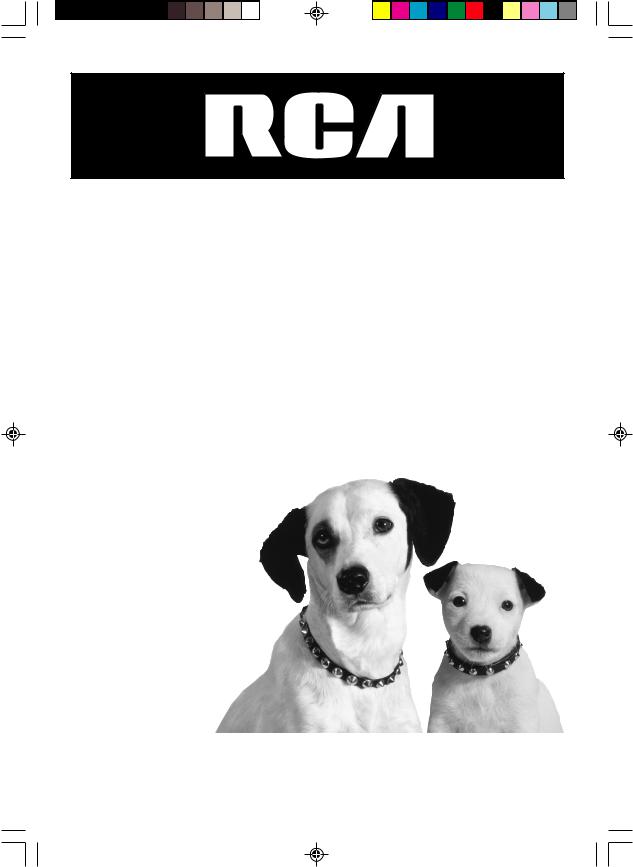
Television
User’s Guide
Changing Entertainment. Again.
|
|
|
|
15720240 Cover |
1 |
4/9/02, 12:59 PM |
|
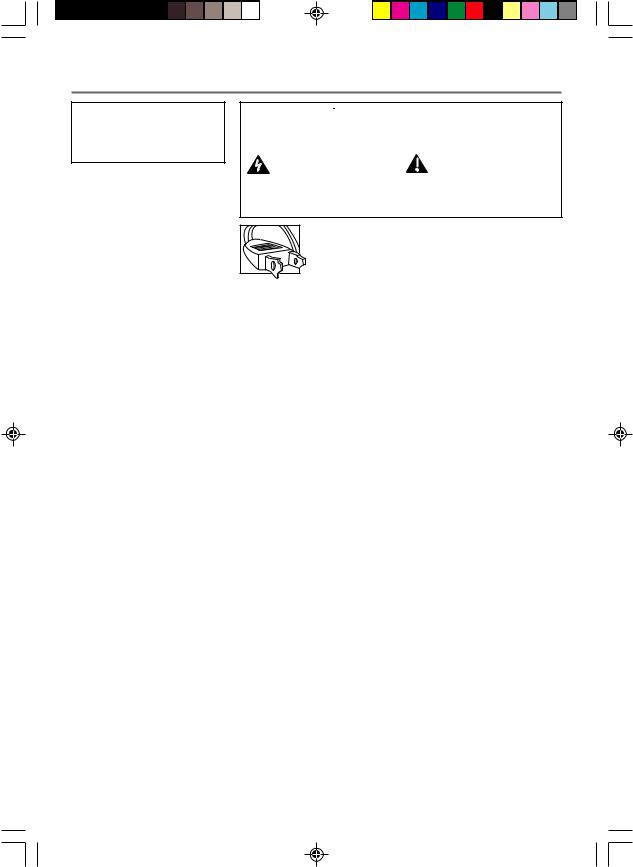
Important Information
WARNING
To reduce the risk of fire or electric shock, do not expose this product to rain or moisture.
WARNING |
Caution: To reduce the risk of electric shock, do |
|
not remove cover (or back). No user serviceable |
||
RISK OF ELECTRIC |
||
parts inside. Refer servicing to qualified service |
||
SHOCK DO NOT OPEN |
||
personnel. |
||
|
This symbol indicates |
This symbol indicates |
"dangerous voltage" inside |
important instructions |
the product that presents a |
accompanying the product. |
risk of electric shock or |
|
personal injury. |
|
Caution: To prevent electric shock, match wide blade of plug to wide slot, fully insert.
Attention: Pour éviter les chocs électriques, introduire la lame la plus large de la fiche dans la borne correspondante de la prise et pousser jusqú au fond.
Refer to the identification/rating label located on the back panel of your product for its proper operating voltage.
FCC Regulations state that unauthorized changes or modifications to this equipment may void the user’s authority to operate it.
Caution: Using video games or any external accessory with fixed images for extended periods of time can cause them to be permanently imprinted on the picture tube (or projection TV picture tubes). ALSO, some network/program logos, phone numbers, etc. may cause similar damage. This damage is not covered by your warranty.
Cable TV Installer: This reminder is provided to call your attention to Article 820-40 of the National Electrical Code (Section 54 of the Canadian Electrical Code, Part 1) which provides guidelines for proper grounding and, in particular, specifies that the cable ground shall be connected to the grounding system of the building as close to the point of cable entry as practical.
Product Registration
Please fill out the product registration card (packed separately) and return it immediately. Returning the card allows us to contact you if needed.
Product Information
Keep your sales receipt to obtain warranty parts and service and for proof of purchase. Attach it here and record the serial and model numbers in case you need them. These numbers are located on the product.
Model No.__________________________________________________________________________________
Serial No.__________________________________________________________________________________
Purchase Date: _____________________________________________________________________________
Dealer/Address/Phone: ______________________________________________________________________
G-LINK, VCR Plus+, C3, PlusCode, GUIDE Plus+, and GUIDE Plus+ Gold are trademarks of Gemstar Development Corporation.
The GUIDE Plus+ Gold system is manufactured under license from Index Systems Inc.
THOMSON MULTIMEDIA INC. AND GEMSTAR ARE NOT IN ANY WAY LIABLE FOR THE ACCURACY OF THE PROGRAM INFORMATION PROVIDED BY THE GUIDE PLUS+ SYSTEM. IN NO EVENT SHALL THOMSON MULTIMEDIA INC. OR GEMSTAR BE LIABLE FOR ANY AMOUNT REPRESENTING LOSS OF PROFITS, LOSS OF BUSINESS, OR INDIRECT, SPECIAL, OR CONSEQUENTIAL DAMAGES IN CONNECTION WITH THE PROVISION OR USE OF ANY INFORMATION EQUIPMENT, OR SERVICES RELATING TO THE GUIDE PLUS+ SYSTEM.
15720240 Cover |
2 |
4/9/02, 1:00 PM |
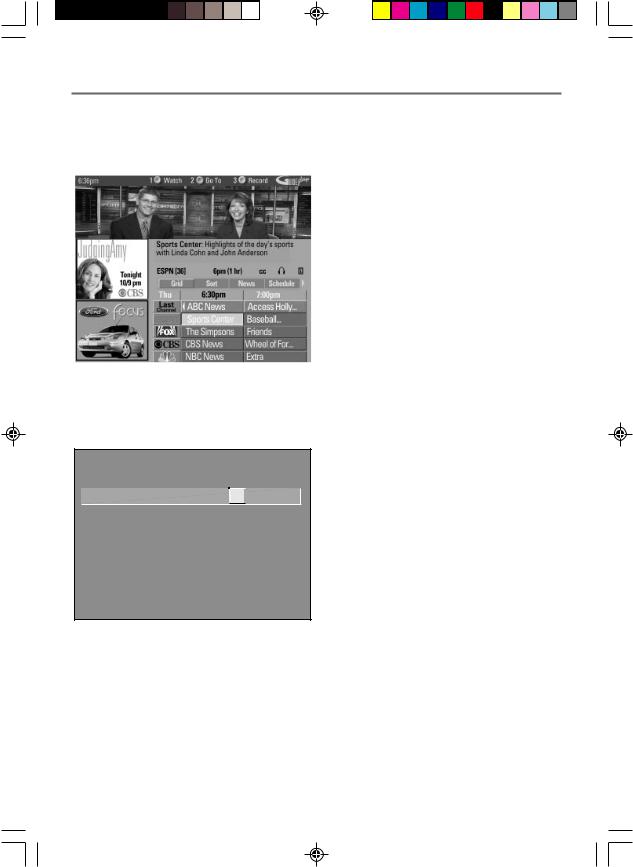
Introduction
Key Features Overview
Your TV is equipped with features that will add to your TV watching experience. The following information summarizes a few of these features. Chapter 2 provides more information about the rest of the TV’s features and how to use them.
On-screen Program Guide
Description: The GUIDE Plus+ system is an on-screen interactive list of programs and information that is built into your TV. You can scroll through the guide to see what’s on and tune directly to that program from the guide. You can also browse programs by category with the sort feature.
When you access the News feature, MSNBC will appear in your video window if it’s available through your TV.
One-Touch VCR Recording is another benefit of the GUIDE Plus+ system. You don’t have to remember to program your VCR or use the menus in your VCR to set up a recording.
Requirements:
• Complete the on-screen interactive setup. You’ll find detailed instructions in Chapter 1.
• One-Touch VCR Recording: You must connect the G- LINK cable to the TV and place one of the wands in front of the remote sensor on the VCR.
• If you have a cable box, connect the G-LINK cable to the TV and place one of the wands in front of the remote sensor on the cable box.
V-CHIP TV RATING LIMIT
|
|
- - Content - - |
|||
Rating |
Status |
D L S V FV |
|||
TV-14 |
View |
V |
|
V |
V V |
|
|
|
^ |
|
|
|
|
|
|||
Press ^/v to view programs with this content for this rating.
RATING |
STATUS |
D L |
S V FV |
TV-MA |
View |
B |
V V |
TV-14 |
View |
V V |
V V |
TV-PG |
View |
V B |
V V |
TV-G |
View |
|
V |
TV-Y7 |
View |
|
|
TV-Y |
View |
|
|
V-Chip: Parental Controls
Description: You can block programs and movies by content, age-based ratings, and/or movie ratings.
Requirements:
•Set up the Parental Controls menu in the TV’s main menu (Chapter 2 has details).
•The broadcasters must use the rating system when they send the program to your TV in order for your TV to block the program.
1
15720240 Intro |
1 |
4/9/02, 1:00 PM |
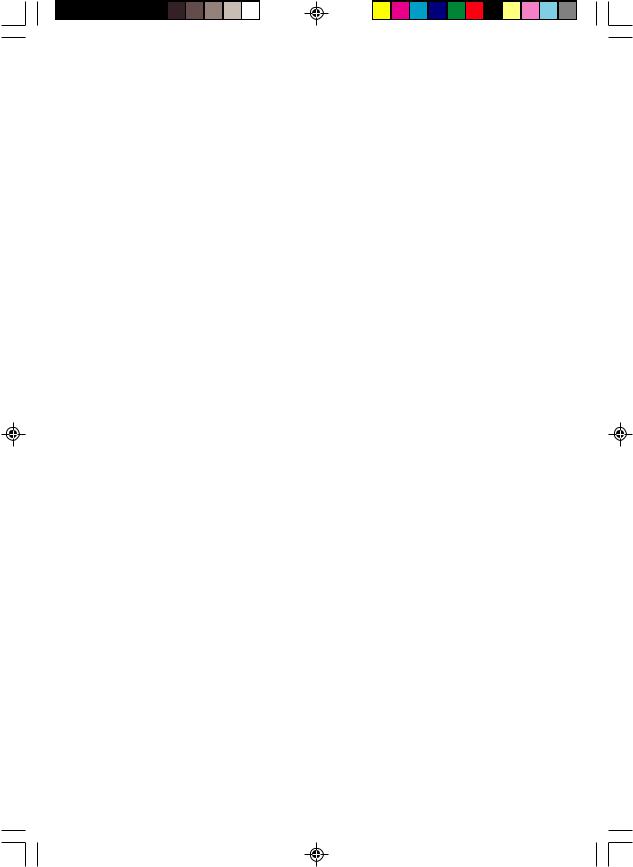
(This page intentionally left blank)
15720240 Intro |
2 |
4/9/02, 1:00 PM |
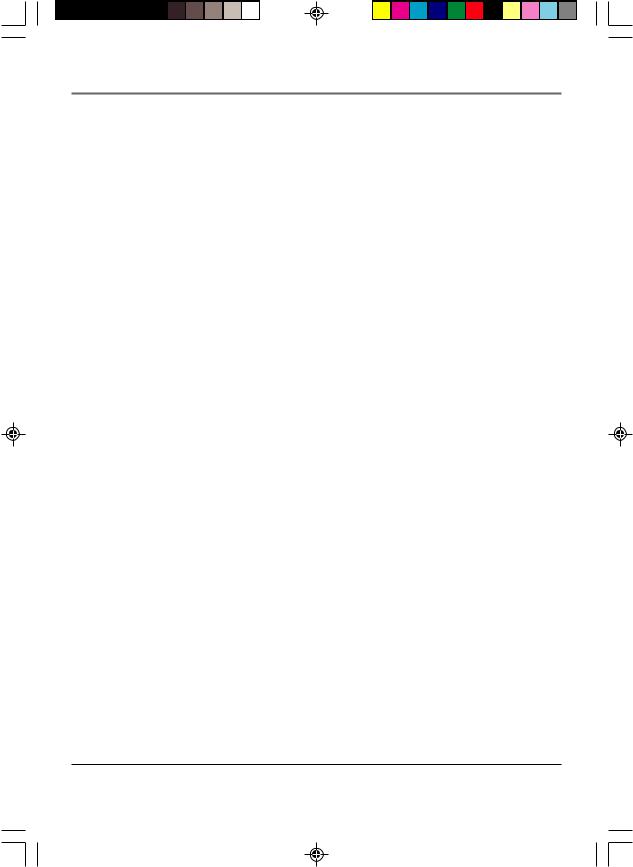
Table of Contents
Introduction |
|
Key Features Overview ...................................................................... |
1 |
On-screen Program Guide ............................................................................................. |
1 |
V-Chip: Parental Controls .............................................................................................. |
1 |
Chapter 1: Connections & Setup |
|
Things to Consider Before You Connect ........................................... |
6 |
Protect Against Power Surges ....................................................................................... |
6 |
Protect Components from Overheating ....................................................................... |
6 |
Position Cables Properly to Avoid Audio Interference ................................................ |
6 |
Important Stand and Base Safety Information ............................................................ |
6 |
Use Indirect Light ........................................................................................................... |
6 |
Choose Your Connection .................................................................... |
7 |
TV + VCR .............................................................................................. |
8 |
TV Only ................................................................................................ |
9 |
TV + VCR + Satellite Receiver ........................................................... |
11 |
The Front of Your TV ........................................................................ |
12 |
Why You Should Connect This G-LINK Cable ................................. |
13 |
How to Find the Remote Sensor ................................................................................. |
13 |
Placing the G-LINK Wands ........................................................................................... |
13 |
Plug in the TV ................................................................................... |
14 |
Put Batteries in the Remote ............................................................. |
14 |
How to Use the Remote Control to Complete the |
|
Interactive Setup .............................................................................. |
14 |
Turn on the TV .................................................................................. |
14 |
Complete the Interactive Setup ...................................................... |
15 |
Set the Menu Language .............................................................................................. |
15 |
Complete Auto Channel Search .................................................................................. |
15 |
The GUIDE Plus+ System Setup ................................................................................... |
15 |
What to Expect ................................................................................. |
19 |
The Buttons on the Remote Control ............................................... |
20 |
Chapter 2: Using the TV’s Features |
|
About the GUIDE Plus+ System ....................................................... |
22 |
Downloading Data ...................................................................................................... |
22 |
Getting In & Out of the GUIDE Plus+ System ............................................................. |
23 |
The GUIDE Plus+ System Menus .................................................................................. |
23 |
Grid Guide .................................................................................................................... |
23 |
Sort ............................................................................................................................... |
25 |
News ............................................................................................................................. |
26 |
Schedule ....................................................................................................................... |
26 |
Messages ...................................................................................................................... |
27 |
Channels ....................................................................................................................... |
28 |
Setup ............................................................................................................................. |
28 |
How to Get More Information About an Advertisement or a Program .................. |
29 |
3
15720240 TOC |
3 |
4/9/02, 1:00 PM |
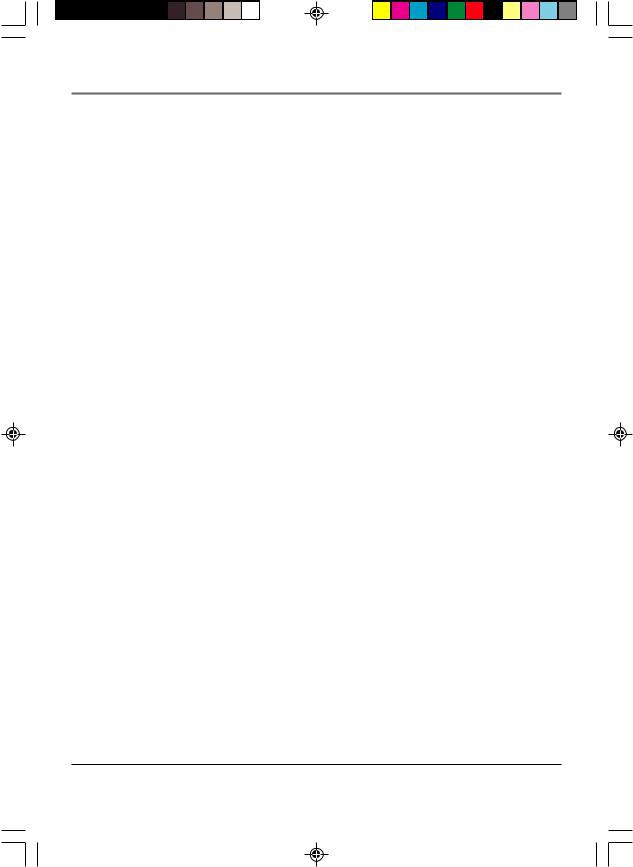
Table of Contents |
|
GUIDE Plus+ Menu Items ................................................................. |
29 |
Channel Banner ................................................................................ |
30 |
Parental Controls and V-Chip ........................................................... |
30 |
How V-Chip Works ....................................................................................................... |
31 |
V-Chip TV Rating Limit ................................................................................................ |
32 |
Blocking Specific Content Themes .............................................................................. |
34 |
Viewing Specific Content Themes .............................................................................. |
35 |
V-Chip Movie Rating Limit .......................................................................................... |
35 |
V-Chip Unrated Program Block ................................................................................... |
37 |
Channel Block .............................................................................................................. |
37 |
Front Panel Block ......................................................................................................... |
37 |
Lock/Unlock Parental Controls .................................................................................... |
38 |
Chapter 3: Using the TV’s Menu System |
|
How to Use the Different Types of Menus and Control Panels .... |
40 |
Menus ........................................................................................................................... |
40 |
Control Panels .............................................................................................................. |
40 |
Picture Quality Menu ....................................................................... |
42 |
Screen Menu ..................................................................................... |
42 |
Using Closed Captioning .................................................................. |
43 |
Channel Menu .................................................................................. |
44 |
Time Menu ........................................................................................ |
44 |
Chapter 4: Other Information |
|
Troubleshooting ............................................................................... |
46 |
Care and Cleaning ............................................................................ |
49 |
Limited Warranty .............................................................................. |
49 |
Accessory Order Form ...................................................................... |
51 |
Glossary ............................................................................................. |
53 |
Index .................................................................................................. |
54 |
4
15720240 TOC |
4 |
4/9/02, 1:00 PM |
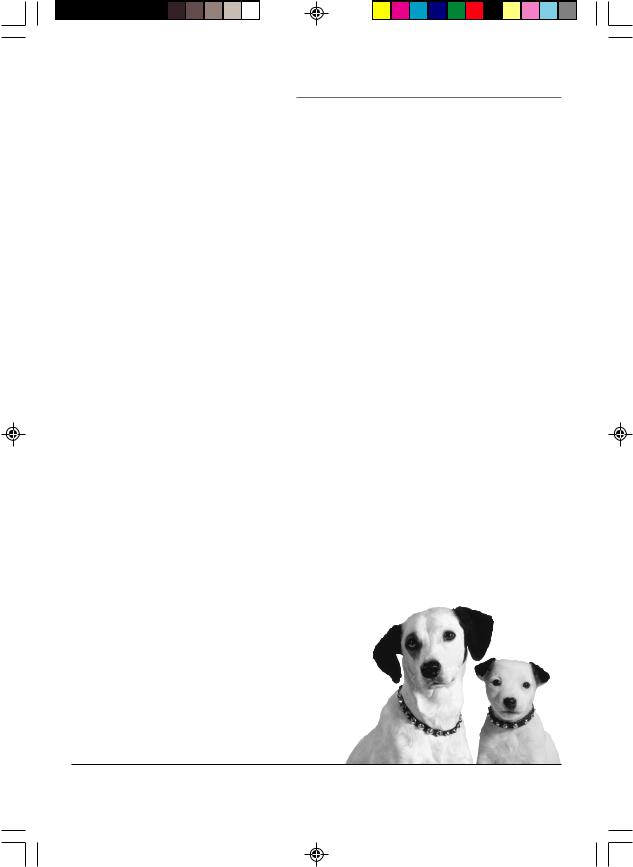
Chapter 1
Connections & Setup
Chapter Overview:
•Things to Consider Before You Connect
•Choose Your Connection
•Connections
•The Front of Your TV
•Why You Should Connect This G-LINK Cable
•Plug in the TV
•Put Batteries in the Remote
•How to Use the Remote Control to Complete the Interactive Setup
•Turn on the TV
•Complete the Interactive Setup
•Buttons on the Remote Control
Changing Entertainment. Again.
Graphics contained within this publication are for representation only. |
5 |
|
15720240.01 Setup |
5 |
4/9/02, 1:00 PM |
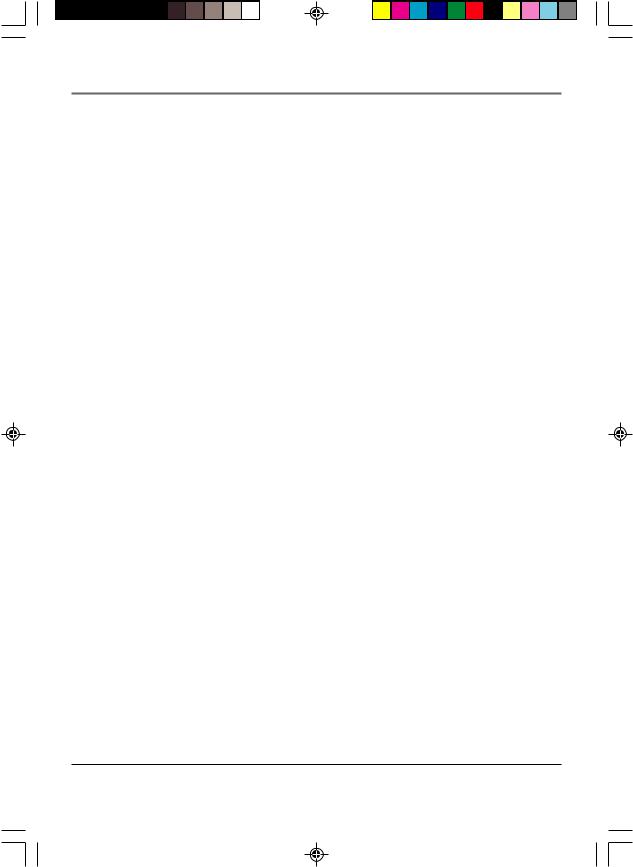
Connections & Setup
Things to Consider Before You Connect
Protect Against Power Surges
•Connect all components before you plug any of their power cords into the wall outlet.
•Turn off the TV and/or component before you connect or disconnect any cables.
•Make sure all antennas and cables are properly grounded. Refer to the Important Safeguards sheet packed with your TV.
Protect Components from Overheating
•Don’t block ventilation holes on any of the components. Arrange the components so that air can circulate freely.
•Don’t stack components.
•When you place components in a stand, make sure you allow adequate ventilation.
•If you connect an audio receiver or amplifier, place it on the top shelf so the heated air from it won’t flow around other components.
Position Cables Properly to Avoid Audio Interference
•Insert each cable firmly into the designated jack.
•If you place components above the TV, route all cables down the side of the back of the TV instead of straight down the middle of the back of the TV.
•If your antenna uses 300-ohm twin lead cables, do not coil the cables. Also, keep the twin lead cables away from audio/video cables.
Important Stand and Base Safety Information
Choose the location for your TV carefully. Place the TV on a stand or base that is of adequate size and strength to prevent the TV from being accidentally tipped over, pushed off, or pulled off. This could cause personal injury and/or damage the TV. Refer to the Important Safeguards sheet packed with your TV.
Use Indirect Light
Don’t place the TV where sunlight or room lighting will be directed toward the screen. Use soft or indirect lighting.
6 |
Chapter 1 |
15720240.01 Setup |
6 |
4/9/02, 1:00 PM |
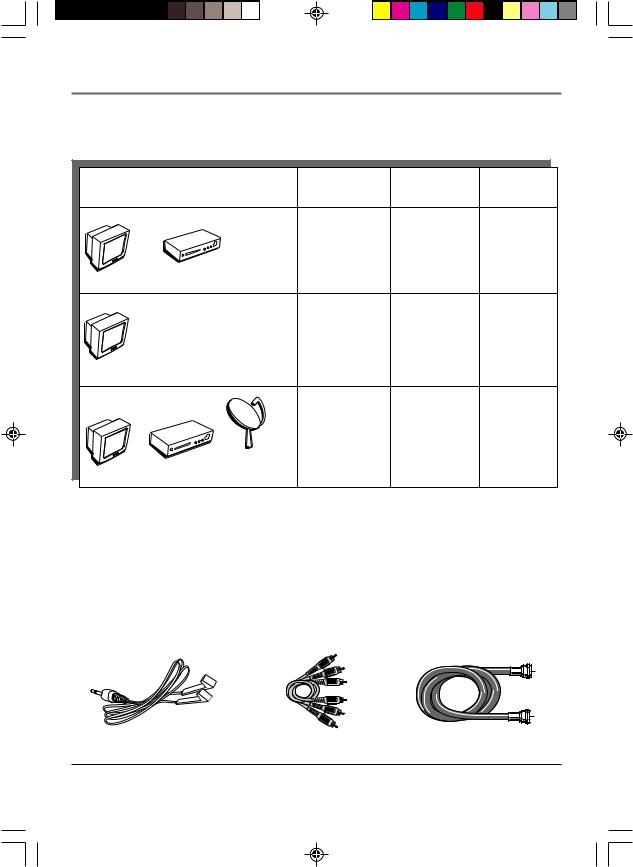
Connections & Setup
Choose Your Connection
There are several ways to connect your TV. Please use the following chart to determine which connection is best for you. Proceed to the appropriate page and connect your TV.
TV
Components |
Connection |
Cables |
Go to... |
|
Title |
Needed |
|
|
TV + VCR |
Coaxial |
page 8 |
|
|
Audio/video |
|
|
|
G-LINK cable |
|
VCR |
|
|
|
TV Only |
Coaxial |
page 9 |
|
G-LINK cable |
|
TV
TV
VCR
Satellite
TV + VCR + |
Coaxial |
pages 10-11 |
|
Audio/video |
|||
Satellite Receiver |
|||
G-LINK cable |
|
||
|
|
Cables Needed to Connect Components to Your TV
The pictures below show the cables needed for the connections represented in this book.
Notes: Audio/Video cables (A/V cables for short) are usually sold as a bundled set, but the connection pictures in this book show each cable separately for better visibility.
Please locate the G-LINK cable (provided) when you’re getting ready to set up your TV. You need to connect this cable to your TV, and to your VCR and/or cable box in order for all of the features of the program guide to work properly.
G-LINK cable Audio/Video cables Coaxial cable
Chapter 1 |
7 |
15720240.01 Setup |
7 |
4/9/02, 1:00 PM |
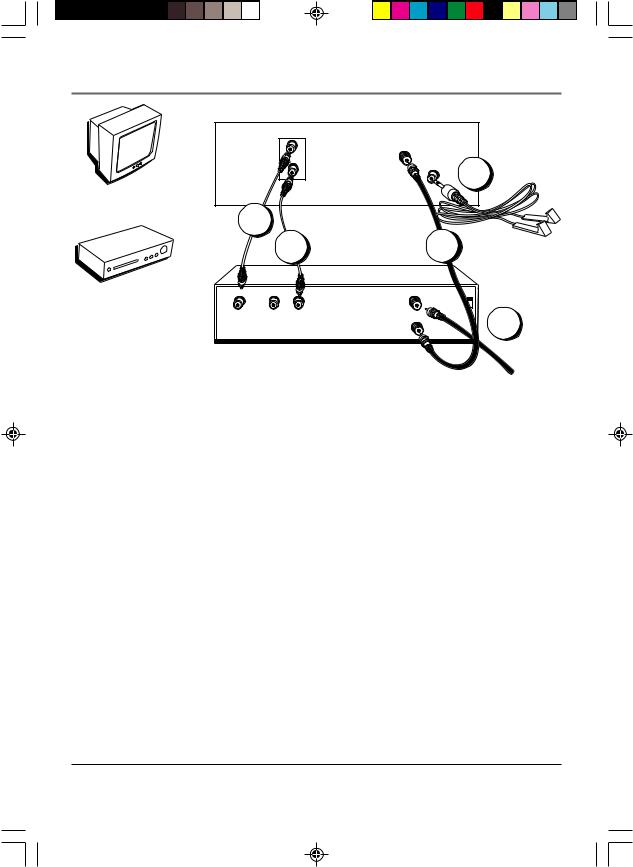
Connections & Setup
TV
VCR
TV (back panel)
|
INPUTS |
|
|
|
|
VIDEO |
ANTENNA |
|
|
|
AUDIO |
G-LINK |
3 |
|
|
|
|
||
1C |
|
|
|
|
VCR |
1B |
1A |
|
|
|
|
|
||
VIDEO |
AUDIO |
IN FROM ANT |
CH3 |
|
OUT |
|
|
||
|
|
CH4 |
||
R |
L |
|
||
OUT TO TV |
2 |
|||
|
|
|||
|
|
|
From Cable
or Antenna
TV + VCR
1.Connect your TV to your VCR
A.Connect a coaxial cable to the ANTENNA jack on your TV and to the Output Jack on your VCR (sometimes labeled OUT TO TV).
B.Connect the audio/video cables. Connect an audio cable (white) to the AUDIO input jack on the back of the TV and to the left mono Audio Output Jack on the VCR (sometimes labeled OUT R L).
C.Connect the video cable (yellow) to the VIDEO input jack on the back of the TV and to the Video Output Jack on the VCR.
2.Connect cable or antenna to your VCR
Connect the coaxial cable from your cable outlet, cable box, or antenna to the Input Jack on your VCR (sometimes labeled IN FROM ANTENNA or IN FROM ANT).
3.Connect the G-LINK cable to the TV
Connect the G-LINK cable to the G-LINK jack on the TV. Next step, place one of the wands of the G-LINK cable to work with your VCR (instructions are on p. 13).
Go to page 13
8 |
Chapter 1 |
15720240.01 Setup |
8 |
4/9/02, 1:00 PM |
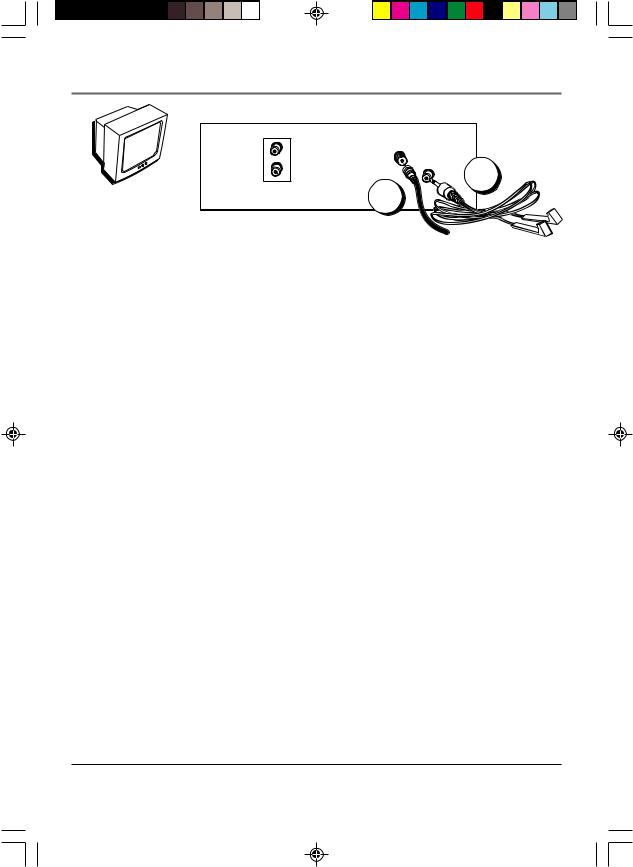
TV
Chapter 1
Connections & Setup
TV (back panel)
INPUTS
VIDEO |
ANTENNA |
|
AUDIO |
G-LINK |
2 |
|
||
|
1 |
|
|
|
From Cable, |
|
|
Cable Box, |
|
|
or Antenna |
TV Only
1.Connect the TV to your cable or antenna
Connect the coaxial cable from your cable or antenna to the ANTENNA jack on the back of your TV.
Go to page 14
2.If you’re connecting a cable box, connect the G-LINK cable
Connect the G-LINK cable to the G-LINK jack on the TV. Next step, place the wands of the G-LINK cable to the cable box (instructions are on p. 13).
Go to page 13
9
15720240.01 Setup |
9 |
4/9/02, 1:00 PM |
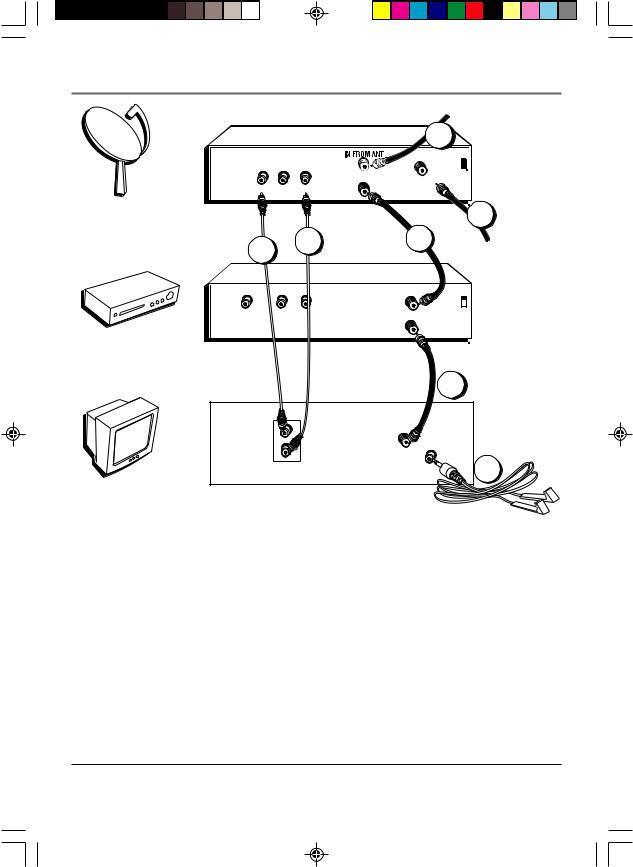
Connections & Setup
SATELLITE RECEIVER
|
OUT |
|
|
VIDEO R |
L |
Satellite |
|
1A |
VCR |
1B |
|
|
|
From Cable or Antenna
2A
CH3 
CH4
OUT TO TV |
SATELLITE |
|
IN |
2B
3A
Satellite
Signal
VIDEO |
AUDIO |
|
IN FROM ANT |
|
OUT |
|
CH3 |
|
|
CH4 |
|
|
R |
L |
|
|
OUT TO TV |
||
|
|
|
VCR
TV (back panel) |
3B |
INPUTS |
|
VIDEO |
ANTENNA |
AUDIO |
G-LINK |
|
4
TV
10 |
Chapter 1 |
15720240.01 Setup |
10 |
4/9/02, 1:00 PM |
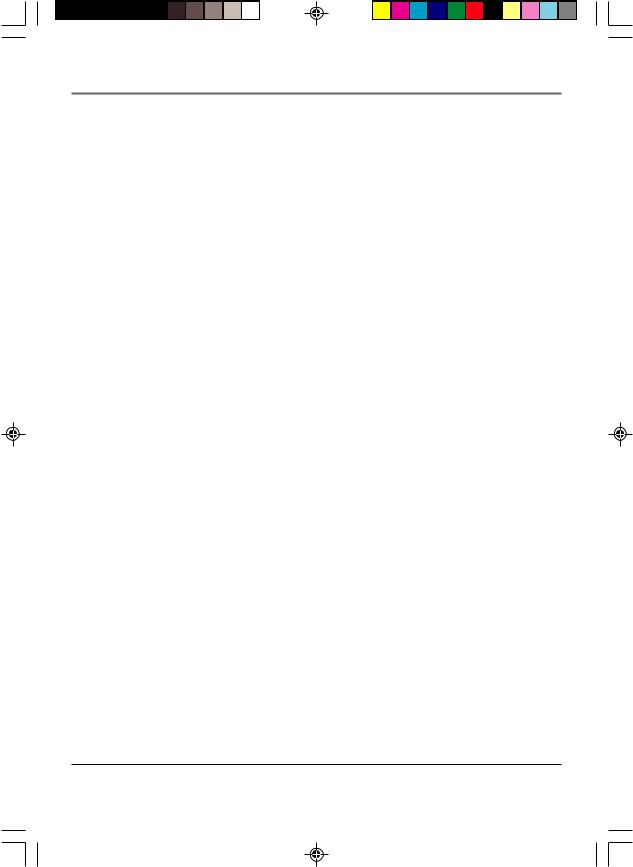
Connections & Setup
TV + VCR + Satellite Receiver
1.Connect your Satellite Receiver to your TV
A.Connect the audio/video cables. Connect an audio cable (white) to the AUDIO input jack on the back of the TV and to the left mono Audio Output Jack on the Satellite Receiver.
B.Connect the video cable (yellow) to the VIDEO input jack on the back of the TV and to the Video Output Jack on the satellite receiver.
2.Connect coaxial cables to the Satellite Receiver
A.Connect the coaxial cable from your cable outlet, cable box, or antenna to the Input Jack on your satellite receiver (sometimes labeled IN FROM ANT).
B.Connect the coaxial cable from your satellite dish antenna to the Input Jack on your satellite receiver (sometimes labeled SATELLITE IN).
3.Connect the Satellite Receiver to the VCR and to the TV
A.Connect a coaxial cable to the Output Jack (sometimes labeled OUT TO TV) on the satellite receiver and to the Input Jack on the VCR (sometimes labeled IN FROM ANT).
B.Connect a coaxial cable to the Output Jack on the VCR (sometimes labeled OUT TO TV) and to the ANTENNA jack on the TV.
4.Connect G-LINK cable
Connect the G-LINK cable to the G-LINK jack on the TV. Next step, place one of the wands of the G-LINK cable to work with your VCR (instructions are on p. 13).
Go to page 13
Chapter 1 |
11 |
15720240.01 Setup |
11 |
4/9/02, 1:00 PM |

Connections & Setup
The Front of Your TV
Front Panel
If you cannot locate your remote you can use the front panel of your TV to operate many of the TV’s features.
MENU Brings up the Main menu. When in the menu system, it selects highlighted items. Also returns you to the previous menu. Press and hold MENU for two seconds to access the GUIDE Plus+ system.
CH ^ |
Scans down through the current channel list. When you’re using the TV’s menu |
system, it acts like the arrow down button on the remote control.
CH ^ Scans up through the channel list. When you’re using the TV’s menu system, it acts like the arrow up button on the remote control.
VOL – Decreases the volume. When you’re using the TV’s menu system, it acts like the left arrow button on the remote control.
VOL + Increases the volume. When you’re using the TV’s menu system, it acts like the right arrow button on the remote control.
POWER Turns the TV on and off.
Front Panel Jacks
|
|
You can access the component you connected by pressing the INPUT button on your |
|
VIDEO |
AUDIO |
remote until FRNT appears on the screen. |
|
VIDEO (in) Allows you to connect a component such as a VCR, camcorder or Internet |
|||
|
|
||
|
|
access device. |
|
|
|
AUDIO (in) Receives audio signals from another component such as a VCR, camcorder |
|
|
|
or Internet access device. |
12 |
Chapter 1 |
15720240.01 Setup |
12 |
4/9/02, 1:00 PM |

Connections & Setup
Why You Should Connect This G-LINK Cable
The G-LINK cable enables the GUIDE Plus+ system (the on-screen interactive program guide) to work with your VCR and/or cable box.
Cable Box – If your TV is connected to a cable box you must connect the G-LINK cable to receive TV program listings for your area, and to tune directly to a channel when the program guide is on your TV screen.
VCR – If your TV is connected to a VCR and you don’t connect the G-LINK cable, onetouch recording won’t work. The other features of the guide will work properly.
How to Find the Remote Sensor
G-LINK cable
G-LINK wands
You have to place the G-LINK wands in front of the remote sensor on the VCR and/or cable box. Some cable boxes and VCRs have the remote sensor labeled on the unit. If the remote sensor isn’t labeled on your VCR and/or cable box, you need to use the remote control that came with the VCR and/or cable box to locate the sensor.
1.Turn off the VCR and/or cable box.
2.Hold the remote control (not the one that came with your TV, but the one that came with the cable box and/or VCR to which you’re attaching the G-LINK cable) so that it is touching the front of the component.
3.Slowly move the remote control across the front of the component (VCR or cable box) while you press the power button on and off. You must press and release the power button each time you move the remote (holding down the button won’t work).
VCR |
CABLE BOX |
CHANNEL
03
4. When the component turns on, you’ve located the remote sensor.
Placing the G-LINK Wands
Place the G-LINK wands in front of the remote sensor on your VCR and/or cable box approximately one inch away from the remote sensor (see instructions below).
TV (back panel)
INPUTS
VIDEO |
ANTENNA |
AUDIO |
G-LINK |
Tip
|
CHANNEL |
If you don’t have both a cable |
03 |
box and a VCR connected to your TV, just coil the cable of the extra G-LINK wand with a twist tie and leave it behind the TV.
Chapter 1 |
13 |
15720240.01 Setup |
13 |
4/9/02, 1:00 PM |
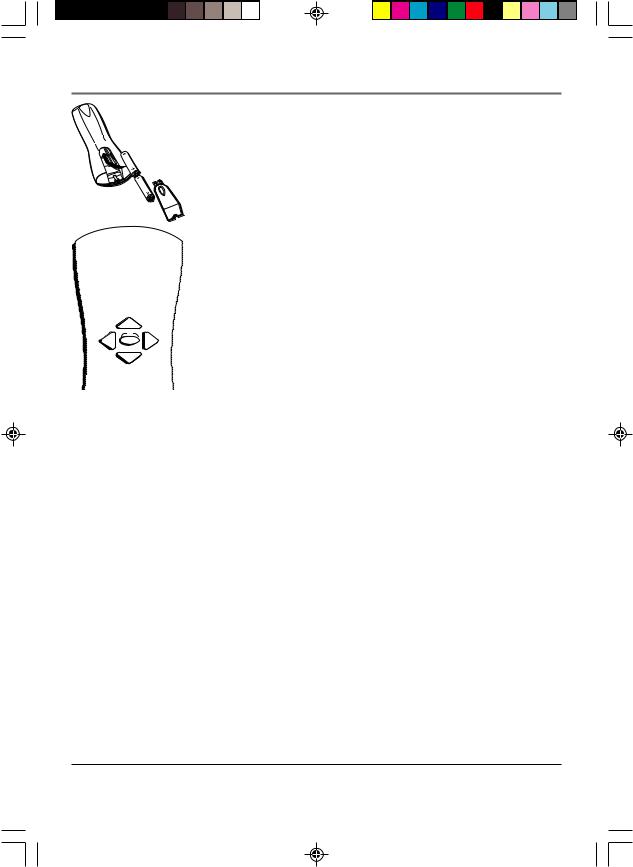
Connections & Setup
OK
Use the arrow buttons and the OK button to move through the menu system.
Plug in the TV
Plug the end of the power cord into the wall outlet. Match the wide blade of the plug with the wide slot in the outlet. Insert the plug completely into the outlet.
Put Batteries in the Remote
1.Remove the battery compartment cover on the remote.
2.Insert new batteries. Match the polarities (+ and -) on the batteries with the diagram on the remote.
3.Put the battery compartment cover back on the remote.
How to Use the Remote Control to Complete the Interactive Setup
The technical term is “Navigation” – how you move through the on-screen menus. The theory is the same throughout the menu screens: highlight your choice and select it.
To highlight a menu item, press the arrow buttons on the remote to highlight one of the items listed on the screen. Use the up or down arrow button to move up or down. Use the right or left arrow button to move right or left.
To select the item that you’ve highlighted, press OK.
Note: Highlighted means that the menu item stands out from other menu items on the list (appears darker, brighter, or a different color).
Turn on the TV
Press the POWER button on the remote control or the TV (the first screen of the Interactive Setup appears). The menu screens “time out” after a period of time if you don’t make a selection. The tips in this section tell you how to access the Setup menu screens manually.
14 |
Chapter 1 |
15720240.01 Setup |
14 |
4/9/02, 1:00 PM |
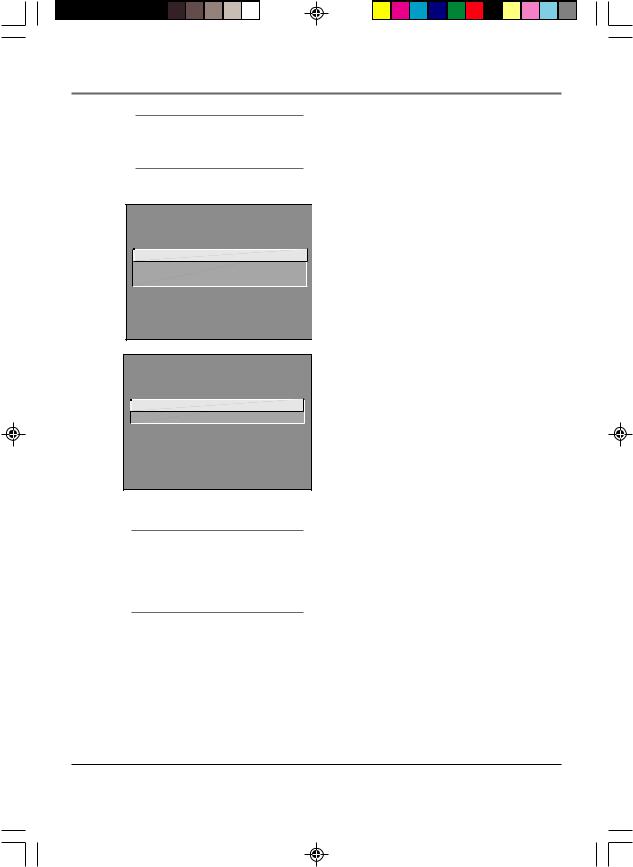
Connections & Setup
Tip
To access the setup menus manually, press MENU and choose Setup.
Complete the Interactive Setup
The menu system in your TV allows the TV’s features to work properly. In this book, we call it the “interactive setup” because the TV asks you questions, you answer, and the TV makes the appropriate adjustments. The first time you turn on your TV, the setup screens appear automatically.
SETUP
Select the language to be used in these menus.
1 English
2 Español
3 Français
SETUP
Would you like the TV to search for all available channels?
1 Search for channels
2 Skip this step
Tip
If you move to a new zip or postal code, or if any of your information changes, you need to access the setup screens from the TV’s main menu— press MENU, choose GUIDE Plus+ Menu, and choose GUIDE Plus+ Setup.
Set the Menu Language
The first part of the SETUP asks you to select your preferred language for the menu system.
1.Highlight your preferred language for the menu system.
2.Press OK to select that language.
Complete Auto Channel Search
The next part of the SETUP asks you if you want the TV to search for all channels viewable through your antenna or cable TV system. This is sometimes called “auto programming.”
1.Press OK to tell the TV to begin searching for channels. A progress report appears on the screen.
2.When the screen on the TV tells you the search is complete, press OK (the first GUIDE Plus+ system setup screen appears).
Note: If you skip Auto Channel Search now, you can access it later through the Channel menu. See Chapter 3 for more details.
The GUIDE Plus+ System Setup
The GUIDE Plus+ system is an on-screen interactive program guide that lists what shows are on TV in your area. In order to receive program listings, you need to complete the following steps.
The G-LINK cable must be connected to the back of your TV, and the wands must be placed in front of the remote sensor on the cable box and/or VCR in order for the GUIDE Plus+ system to work (go back to page 13 for details).
1.You should see a screen displaying the features of the Guide Plus+ system. Press OK to continue.
2.The next screen asks you to locate setup materials and hardware. Once you have done this, press OK to continue.
Chapter 1 |
15 |
15720240.01 Setup |
15 |
4/9/02, 1:00 PM |
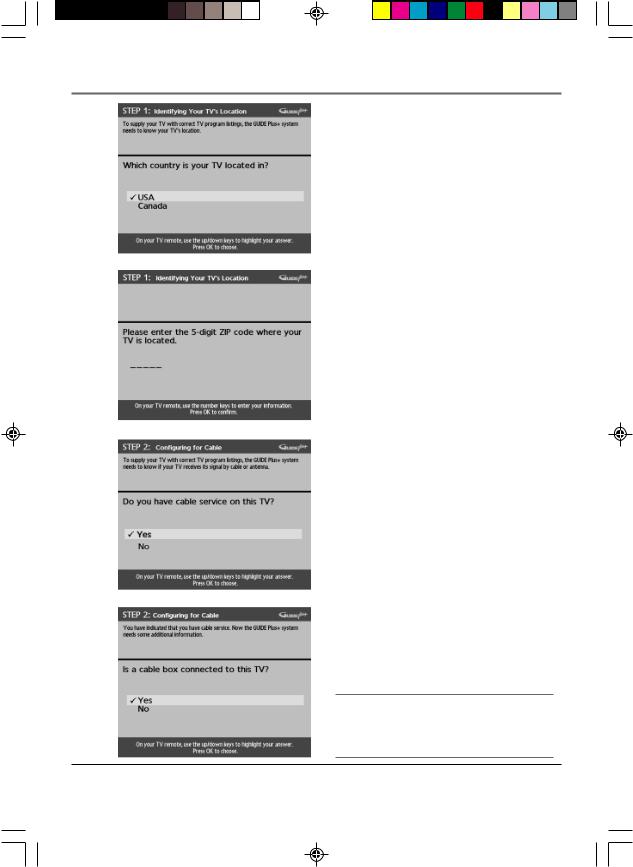
Connections & Setup
Step 1: Identifying Your TV’s Location
1. If your country is highlighted, press OK on the remote control.
If your country isn’t highlighted, press the up or down arrow button on the remote control to highlight your country and press OK.
2. Use the number buttons on your remote to enter your zip code.
Press OK when you’re finished.
Note: If your postal code contains letters, press the up and down arrow buttons on your remote to enter letters, and press the right arrow button to go to the next space. The left arrow button moves you to the left.
Step 2: Configuring for Cable
The next series of screens asks you about your cable setup. To supply your TV with the correct TV program listings, the GUIDE Plus+ system needs to know if your TV is connected to cable.
1. If your TV is connected to cable, highlight Yes and press OK.
If your TV isn’t connected to cable, highlight No and press OK (STEP 3: Configuring for a VCR appears).
2. If you have a cable box connected to this TV, highlight Yes and press OK on your remote control.
Note: The next series of screens are very important because GUIDE Plus+ system must find the correct cable box information in order for the program schedule to be correct in your TV’s program guide.
If you don’t have a cable box connected to this TV, highlight No and press OK (STEP 3: Configuring for a VCR appears).
Tip
If you’re not sure which channel is the cable box’s output channel, consult the book that came with your cable box or contact your cable company.
16 |
Chapter 1 |
15720240.01 Setup |
16 |
4/9/02, 1:00 PM |
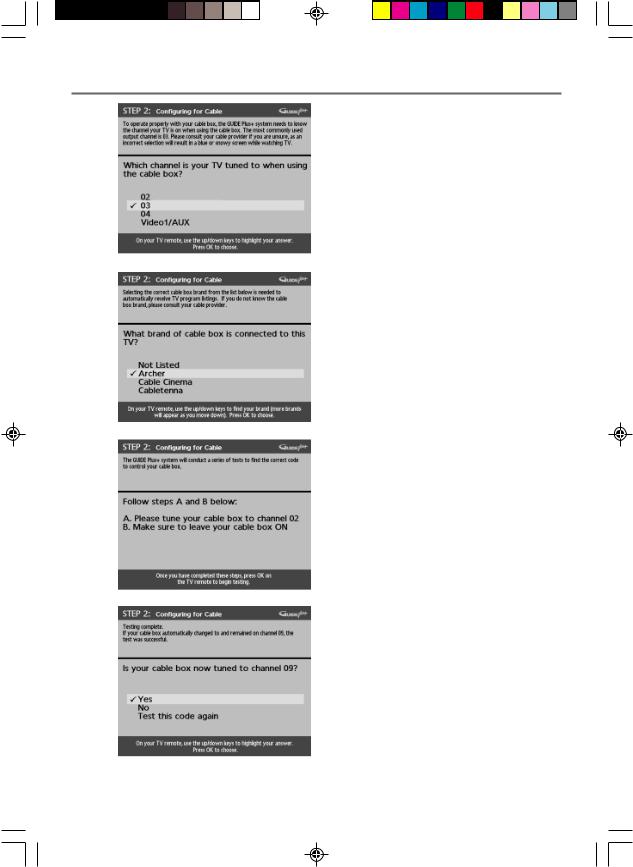
Connections & Setup
3. Highlight the channel to which you have to tune your TV in order to see cable programming, and press OK (a screen appears reminding you to connect your G- LINK cable to your TV and cable box).
Note: Channel 03 is the most common.
4. Highlight your brand of cable box, and press OK.
If your brand isn’t listed, highlight Not Listed and press OK.
|
5. Make sure your cable box is on. |
|
Tune the cable box to channel 02 (use the remote |
|
control that came with your cable box, or press the |
|
channel buttons on the cable box). |
|
Press OK (the GUIDE Plus+ system starts testing |
|
codes). |
|
Important Note: When code testing is in |
|
progress, don’t touch your TV, VCR, cable box or |
|
any of the remote controls for these products. |
|
6. Look at your cable box. If it is still on and changed to |
|
channel 09, the test was successful. Highlight Yes, and |
|
press OK (STEP 3: Configuring for a VCR appears). |
|
If your cable box didn’t change to channel 09 or |
|
turned itself off, you have two choices: No and Test |
|
this code again. |
|
Test this code again: If you think the TV, the cable |
|
box, or any of the remote controls might have been |
|
touched or bumped during the test, highlight Test this |
|
code again and press OK (the GUIDE Plus+ system |
|
runs the same set of codes). |
|
No: If you don’t think the test was interrupted, |
|
highlight No and press OK (GUIDE Plus+ system tests |
|
the next code). |
|
Repeat the previous instructions until the TV finds the |
|
correct cable box code. Follow the instructions on the |
|
screen. |
|
Note: If the TV can’t find your cable box code, |
|
a troubleshooting checklist appears. Carefully |
|
review each checklist and follow the |
|
instructions on the screen. |
|
|
Chapter 1 |
17 |
15720240.01 Setup |
17 |
4/9/02, 1:00 PM |
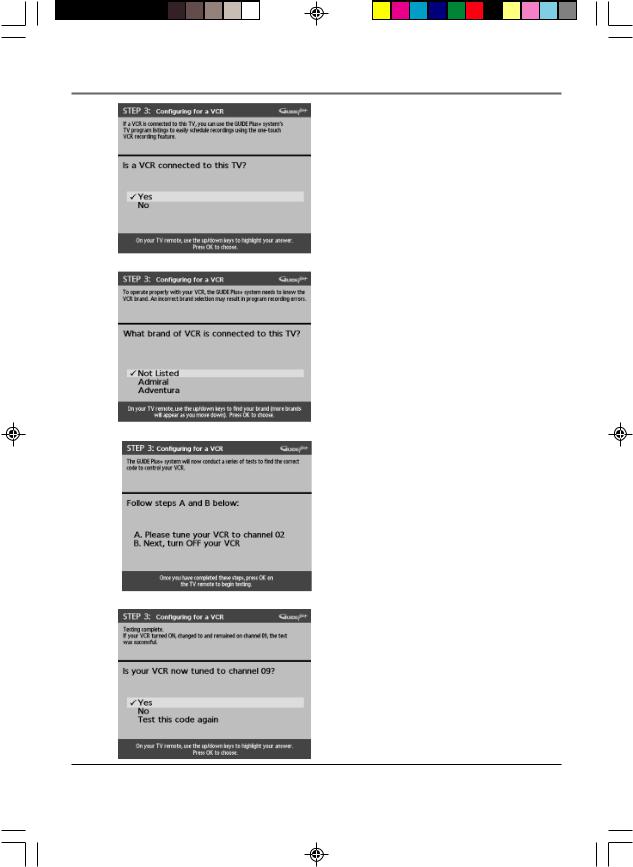
Connections & Setup
Step 3: Configuring for a VCR
1. If your TV is connected to a VCR, press OK.
If it is not, highlight No and press OK (a screen appears reminding you to connect your G-LINK cable to your TV and VCR).
2. Use the up and down arrow buttons to highlight the brand of your VCR that is connected to the TV.
If your brand isn’t listed, highlight Not Listed and press OK.
3. Tune your VCR to channel 02. Next, turn OFF your VCR. When you complete these steps, press OK to begin testing.
Important Note: When code testing is in progress, don’t touch your TV, VCR, or any of the remote controls for these products.
4. Look at the front of your VCR. If your VCR turned on automatically and changed to channel 09, the test was successful. Highlight Yes and press OK.
If your VCR didn’t change to channel 09, you can either choose No or Test this code again.
If you think your TV or remotes might have been touched during the test, tune your VCR to channel 02, turn off your VCR and highlight Test this code again.
If you don’t think the test was interrupted, highlight No. Tune your VCR to channel 02 and turn off your VCR. Press OK (the GUIDE Plus+ system starts testing another set of codes.)
Keep following the previous instructions until the
VCR finds the correct code.
18 |
Chapter 1 |
15720240.01 Setup |
18 |
4/9/02, 1:00 PM |
