RCA CC6263 User Manual
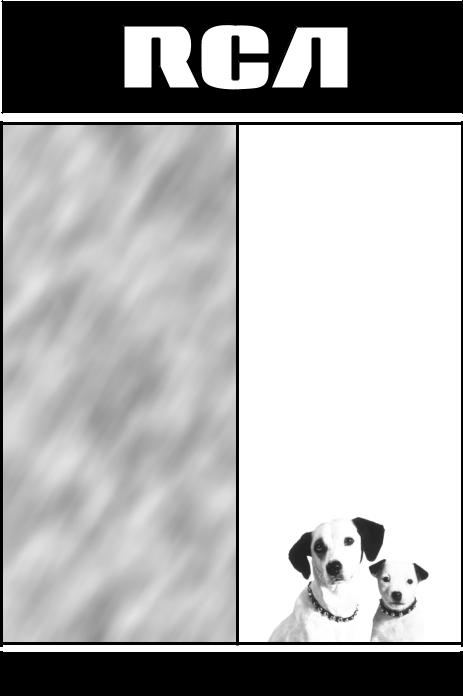
USER’S GUIDE
camcordercamcordercamcor dercamcordercamcordercam cordercamcordercamcorder camcordercamcordercamcor dercamcordercamcordercam cordercamcordercamcorder camcordercamcordercamcor dercamcordercamcordercam cordercamcordercamcorder camcordercamcordercamcor dercamcordercamcordercam cordercamcordercamcorder camcordercamcordercamcor dercamcordercamcordercam cordercamcordercamcorder camcordercamcordercamcor dercamcordercamcordercam cordercamcordercamcorder camcordercamcordercamcor dercamcordercamcordercam cordercamcordercamcorder camcordercamcordercamcor dercamcordercamcordercam cordercamcordercamcorder
CC6263
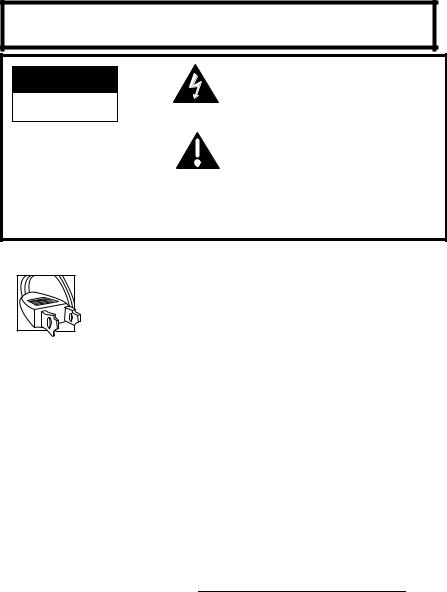
Important Safety Information
Be sure to read all the safety information before you begin to use this product.
WARNING: To reduce the risk of fire or shock hazard, do not expose camcorder or AC adapter/charger to rain or moisture.
CAUTION
RISK OF ELECTRIC SHOCK
DO NOT OPEN
This symbol indicates “dangerous voltage” inside the product that presents a risk of electric shock or personal injury.
ATTENTION |
This symbol indicates important |
|
|
RISQUE DE CHOC ELECTRIQUE |
instructions accompanying the product. |
NE PAS OUVRIR |
|
|
|
TO REDUCE THE RISK OF ELECTRIC SHOCK, DO NOT REMOVE THE COVER (OR BACK). NO USER-SERVICEABLE PARTS ARE INSIDE. REFER SERVICING TO QUALIFIED SERVICE PERSONNEL.
Cautions
CAUTION: To prevent electric shock, match wide blade of plug to wide slot, fully insert.
ATTENTION: Pour éviter les chocs électriques, introduire la lame la plus large de la fiche dans la borne correspondante de la prise et pousser jusqu au fond.
To reduce risk of injury, charge only rechargeable batteries recommended by the manufacturer for this camcorder. Other types of batteries may burst causing damage and personal injury.
FCC Regulations state that unauthorized changes or modifications to this equipment may void the user’s authority to operate it.
Product Registration
Please fill out the product registration card and return it immediately. Returning this card allows us to contact you if needed.
Keep your sales receipt for proof of purchase to obtain warranty parts and service and attach it here. Record the serial number and model numbers located on the bottom of the camcorder.
Model No: |
CC6263 |
Serial No: |
_______________________________ |
Purchase Date: |
_______________________________ |
Purchased From: |
_______________________________ |
i
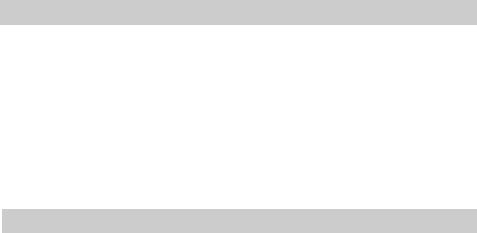
Assistance
We want to make sure you enjoy your new camcorder. If you have any questions, call:
Camcorder Exchange Warranty........... |
800-283-6503 (pages 76-77 ) |
Customer Service................................... |
800-336-1900 (page 75 ) |
Accessories............................................. |
800-338-0376 (pages 62-67) |
Table of Contents |
|
Assistance ..................................... |
3 |
First-Time Operation .................. |
3 |
Power Your Camcorder ............. |
12 |
Adapter/Charger ............................ |
12 |
Rechargeable Battery .................... |
13 |
Charge the Battery ...................... |
14 |
Battery Level Indicator ............... |
15 |
Battery Care and Storage ............ |
15 |
Optional Car Cord Adapter ........... |
16 |
Date and Time Display ............. |
17 |
Install the Clock Lithium Cell ....... |
17 |
Set the Date and Time ................... |
18 |
Record AUTO DATE, Date, Time, and |
|
Title Displays .............................. |
20 |
Videocassettes ............................. |
22 |
Erase Protection – Safety Tab ..... |
22 |
Recording and Playback Speeds and |
|
Times ........................................ |
22 |
Insert and Remove Cassettes ...... |
23 |
Cassette Care and Storage........... |
23 |
Recording ................................... |
24 |
Time-Remaining Display .............. |
24 |
Select a Tape Length ................... |
24 |
Recording Tips .............................. |
26 |
Use the Viewfinder to See What You |
|
Record ......................................... |
27 |
Eyepiece Focus Control .............. |
27 |
Viewfinder Displays ...................... |
28 |
AutoShot™ Mode ......................... |
32 |
Five-Second Record Feature ......... |
33 |
Quick Review Feature ................... |
33 |
Camera Edit Feature ..................... |
33 |
....................................................... |
33 |
Flying Erase Head ......................... |
33 |
....................................................... |
33 |
MENU/DISPLAY Button ............. |
33 |
Zooming ........................................ |
34 |
Use the Zoom Lever (W and T) .. |
34 |
Digital Zooming .......................... |
34 |
Tele Macro Zooming.................. |
35 |
Focusing ........................................ |
36 |
Auto Focus .................................. |
36 |
Manual Focus .............................. |
37 |
1

Table of Contents
Recording (Cont.) |
|
White Balance ............................... |
38 |
Auto White Balance .................... |
38 |
Manual White Balance ................ |
38 |
Exposure Control .......................... |
40 |
Auto Exposure ............................ |
40 |
Manual Exposure ........................ |
40 |
Steady Pix™ Feature .................... |
41 |
Fade or Wipe In or Out ................. |
42 |
P. (Program) AE Button ................ |
44 |
16X9 Mode ................................... |
45 |
Preset Titles ................................... |
46 |
Select a Language for the Title ... |
46 |
Record a Preset Title ................... |
47 |
Animation Recording .................... |
48 |
Time-Lapse Recording .................. |
50 |
Demo Mode .................................. |
52 |
Attach the Shoulder Strap ............. |
53 |
Playback ..................................... |
55 |
Use the Viewfinder for Playback .. |
55 |
Playback Features ........................ |
56 |
Position the Tape ......................... |
56 |
Visual Search .............................. |
56 |
Stop-Action Pause....................... |
56 |
Time Counter .............................. |
57 |
Tracking ...................................... |
57 |
TBC (Time Base Corrector)........ |
57 |
Use the Cassette Adapter .............. |
58 |
Playback on TV (or VCR) with |
|
Audio/Video Inputs ..................... |
60 |
Optional Accessories .................. |
62 |
Using the Optional AC088 Tripod 64 |
|
Order Form for Camcorder Model |
|
CC6263 ....................................... |
65 |
Trouble Checks .......................... |
68 |
Specifications.............................. |
72 |
Care and Maintenance .............. |
73 |
Clean the Camcorder ..................... |
73 |
Clean the Camcorder’s Lens ....... |
73 |
Clean the Camcorder’s Viewfinder73 |
|
Proper Care and Storage ............... |
74 |
Things to Avoid ............................. |
74 |
Customer Assistance and Service75 |
|
Limited Warranty ...................... |
76 |
Index ........................................... |
78 |
2
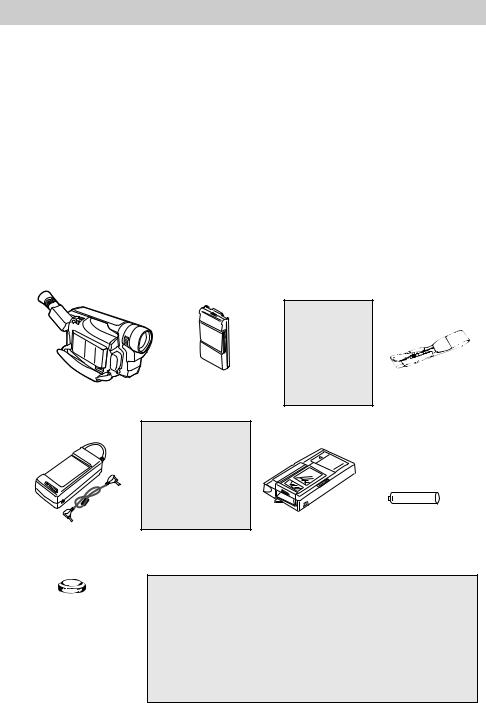
First-Time Operation
This section describes the steps necessary to set up your camcorder to record. Refer to the other sections for detailed operation and feature options.
Assistance
The toll-free numbers are available to help you with any problem you may encounter.
Camcorder Exchange Warranty............... |
800-283-6503 |
Customer Service................................... |
800-336-1900 |
Accessories............................................. |
800-338-0376 |
1.Unpack the camcorder and accessories.
•Save the packing materials and box in case you ever need to ship or store your camcorder.
•The items shown below are packed with your camcorder. If any are missing or appear damaged, contact your dealer immediately.
Model CC6263 |
Rechargeable Battery |
Camcorder |
Part No FB1260 |
Caution: Do not use this adapter/charger for any purpose other than charging the FB1260, or BB99L battery pack or supplying power to the camcorder.
AC Adapter/Charger -- Part No. 242740
and DC Cable -- Part No. 244268
WARNING: |
|
NICKEL |
|
CADMIUM |
|
BATTERY |
|
MUST BE |
|
RECYCLED |
|
OR DISPOSED |
Shoulder Strap |
OF PROPERLY. |
Part No. ACS091 |
|
+ |
- |
Cassette Adapter |
Cassette Adapter Battery |
|
Part No. VCA115 |
(Size "AA" 1.5 Volt) |
|
Clock Cell
3-Volt Micro Lithium Cell – such as CR2025 – available from most local drug stores and camera shops. Use of other cells present a risk of fire or explosion.
CAUTIONS: Lithium cell must be disposed of properly. Never handle punctured or leaking cell. May cause burns or personal injury.
Keep out of the hands of children. Can cause death or injury if swallowed. If swallowed, consult a physician immediately for emergency treatment.
The lithium cell used in this device may explode resulting in a fire or chemical burn if mistreated. Do not recharge, disassemble, heat above 212°F (100°C), or incinerate.
Never use metallic tweezers to hold the cell, and never short circuit the + and – sides of the cell.
(continues on next page)
3
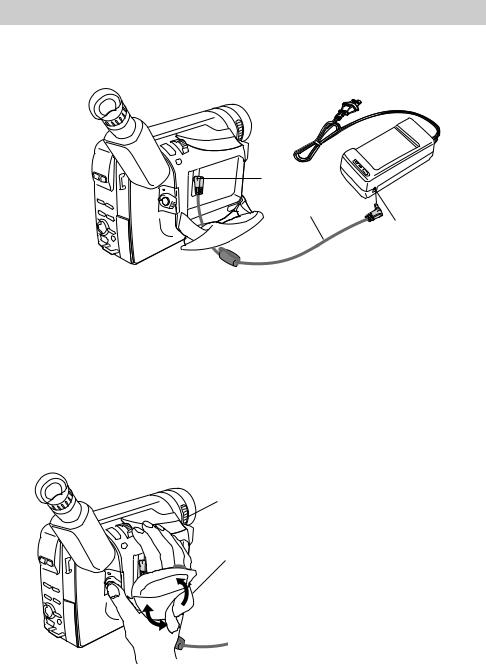
First-Time Operation
(continued from previous page)
2. Attach the adapter/charger.
To AC 100-240, 50/60 Hz
DC In Jack
Adapter/
Charger
DC Cable
DC OUT
Jack
Since the battery must be charged before it can be used the first time, attach the adapter/charger to the camcorder.
•Connect one end of the DC cable to the DC OUT jack on the adapter/charger.
•Connect the other end of the DC cable to the DC in jack on the camcorder as shown above.
•Plug the adapter/charger’s plug into an operating outlet.
3. Adjust the handstrap to fit your hand.
LENS
COVER
Control
Handstrap
 Handstrap Velcro
Handstrap Velcro
Strip (Under Flap)
•Lift the flap on the handstrap and separate the velcro strip.
•Insert your hand, adjust the strap to fit snugly, refasten the strap, and close the flap.
4. Rotate LENS COVER control to open lens cover.
4
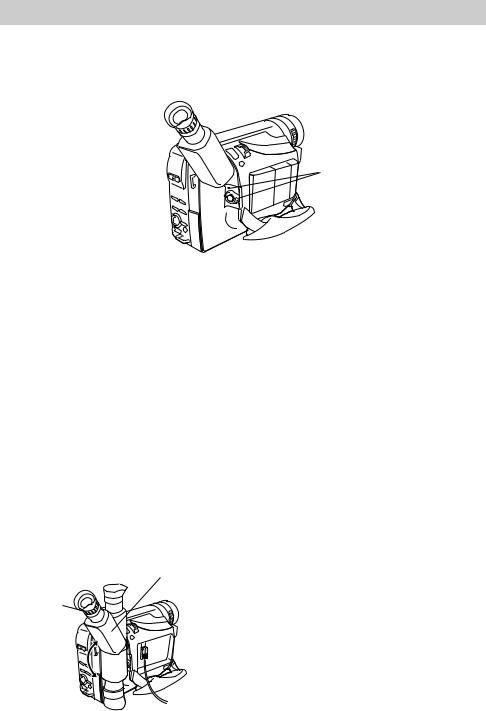
First-Time Operation
5.Set POWER (CAMERA MAN/CAMERA AUTO/OFF/VCR) switch to CAMERA AUTO.
POWER Switch and
Indicator
•The power indicator lights.
•The position of this switch tells the camcorder whether you want to record (CAMERA MAN or CAMERA AUTO), turn the power off (OFF), or play back tapes (VCR).
•CAMERA AUTO places the camcorder in the AutoShot™ mode.
In the AutoShot™ mode, the focus, exposure, and white balance are automatically controlled by the camcorder. Many of the special
effects do not operate in this mode. Details on page 32.
•CAMERA MAN allows you to control many of the special features of the camcorder.
•The camcorder automatically turns off if it remains in record-pause for five minutes. Set the POWER switch to OFF and then back to
CAMERA.
6. Adjust the viewfinder and eyepiece focus control.
Electronic
Viewfinder
Eyepiece
Focus
Control
180°
You can see what you record in the viewfinder.
•Adjust the viewfinder for a comfortable viewing position.
•Turn the eyepiece focus control to adjust the focus of the viewfinder for your vision.
(continues on next page)
5
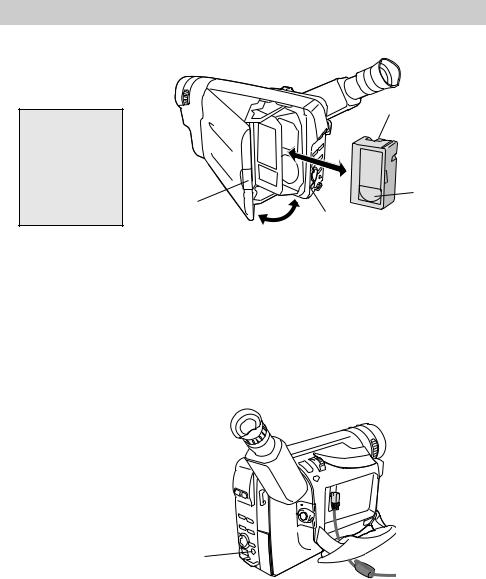
First-Time Operation
(continued from previous page)
7. Insert a tape.
WARNING:
Never try to open the door by prying as you could damage the camcorder.
Tape Wheel
Push the door |
Tape |
|
button to close |
||
Window |
||
the cassette |
||
|
||
compartment. |
EJECT Switch |
|
|
•Slide the EJECT switch. The cassette holder opens automatically.
•Turn the tape wheel on the cassette to remove any slack from the tape.
•Insert the cassette with the tape wheel facing up and the tape window facing out.
8. Select a recording speed.
SP/SLP
Button
Select SP or SLP recording speed. Press and hold the SP/SLP button to select a recording speed. The tape speed you select (SP or SLP) appears in the viewfinder.
•SP – Standard play provides the best picture, but the shortest
•Press the button on the cassette door to close the compartment until the cassette holder locks into place.
•The camcorder enters recordpause.  PAUSE
PAUSE  appears in the viewfinder when the camcorder is in record-pause.
appears in the viewfinder when the camcorder is in record-pause.
recording time (20 minutes with a TC-20 tape).
•SLP – Extended play provides three times the recording time as SP (60 minutes with a TC-20 tape). SLP has slightly more picture noise in normal playback.
6
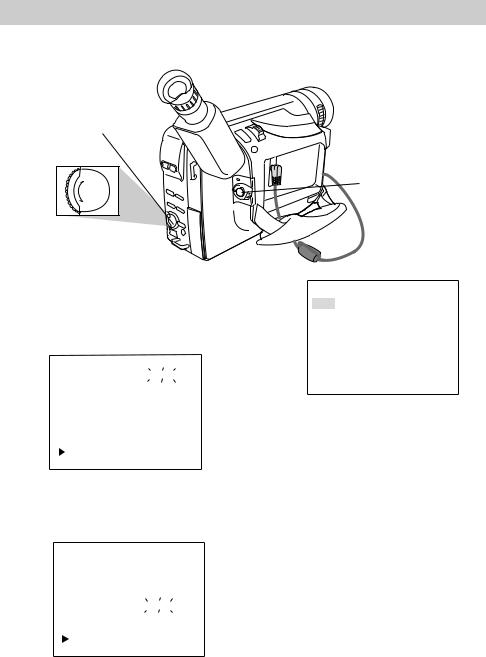
First-Time Operation
9. Select a tape length.
MENU/DISPLAY
Button
+
PUSH
–
Menu PUSH Dial (Rotate or Push In)
1.Set the POWER switch to CAMERA MAN.
2.Press the PUSH dial in to display the menu in the viewfinder.
FOCUS |
|
AUTO |
EXPOSURE |
|
AUTO |
M. W. B. |
AUTO |
|
16 X 9 |
OFF |
|
TAPE LENGTH |
T30 |
|
TITLE |
|
|
DATE/TIME DISP. |
|
|
RETURN |
|
|
3.Rotate the menu PUSH dial to highlight TAPE LENGTH.
FOCUS |
AUTO |
||
EXPOSURE |
AUTO |
||
M. W. B. |
AUTO |
||
16 X 9 |
OFF |
||
TAPE LENGTH |
|
T30 |
|
TITLE |
|
|
|
DATE/TIME DISP. |
|
|
|
RETURN |
|
|
|
4.Press the PUSH dial in to display the TAPE LENGTH menu.
POWER Switch
and Indicator
TAPE LENGTH
T20
T30
T35
T40
EXIT
5.Rotate the menu PUSH dial to highlight the type of tape you are using.
•Select T20 for a tape with 20 minutes or less recording time in SP.
•Select T30 for a tape with 30
minutes recording time in SP.
• Select T35 for a tape with 35 minutes recording time in SP.
• Select T40 for a tape with 40 minutes recording time in SP.
6.Press the menu PUSH dial twice to select the tape length and remove the menus from the viewfinder.
• Details are on pages 24-25.
(continues on next page)
7
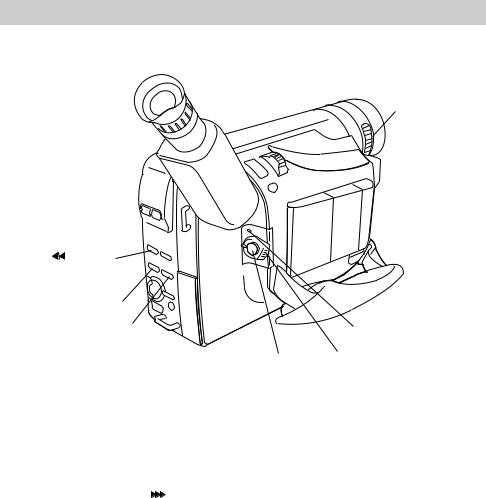
First-Time Operation
(continued from previous page)
LENS
COVER
Control
REW Button |
|
STOP Button |
|
PLAY/PAUSE Button |
Power Indicator |
|
|
Thumb |
POWER Switch |
Trigger |
|
10.Start and stop recording.
•Place the POWER switch in
CAMERA AUTO.
•Press and release the thumb trigger to start recording. REC appears in the viewfinder while the camcorder is recording.
•Press and release the thumb trigger again to stop recording. The camcorder is now in the recordpause mode.  PAUSE
PAUSE  appears in the viewfinder.
appears in the viewfinder.
11.Play back what you have recorded.
•Set the POWER switch to VCR.
•Press REW 
 to rewind the tape.
to rewind the tape.
•Press PLAY/PAUSE to play back the tape.
•Press STOP when you are finished playing back the tape.
•Details on viewfinder playback are on page 55.
12.Set the POWER switch to OFF to turn off the camcorder.
The power indicator turns off.
13. Close the lens cover.
8
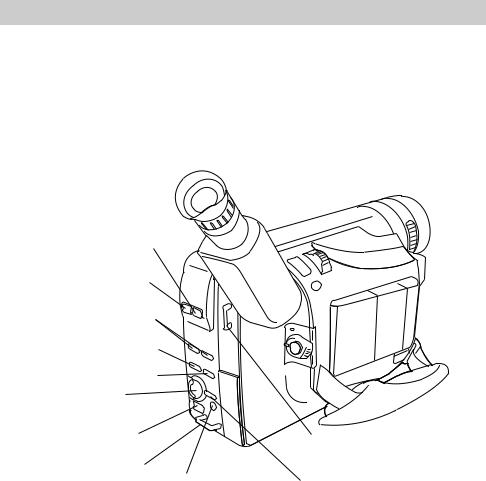
First-Time Operation
14. Review camcorder operating controls.
FADES
Button
P. (Program)
AE Button
SEARCH R and F
Buttons (Also REW 

and FF 
 Buttons)
Buttons)
STOP Button
PLAY/PAUSE Button
Menu PUSH Dial |
|
EJECT Switch |
Shoulder Strap |
|
|
Shoulder Strap |
Attachment Ring |
Attachment Ring |
|
SP/SLP Button |
MENU/DISPLAY Button |
Also COUNTER |
|
R/M Button |
|
(continues on next page)
9
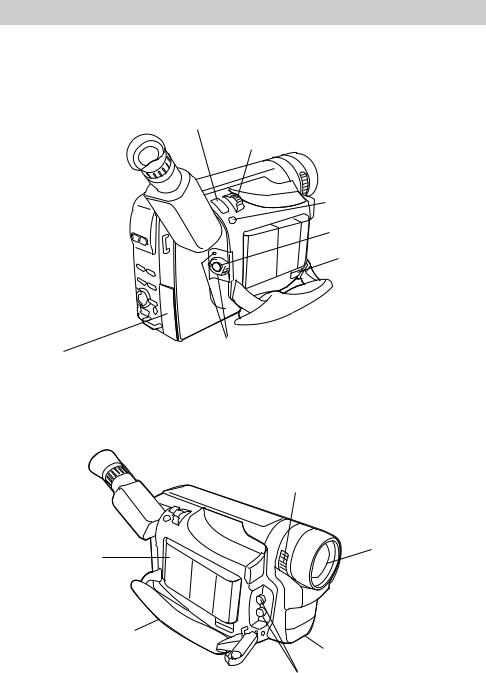
First-Time Operation
(continued from previous page)
14. Review camcorder’s operating controls. (Continued)
5SEC. REC
Button
Zoom Lever
STEADY PIX
Button
Thumb Trigger
BATTERY
RELEASE Lever
Service Port
(Located Under Cover) This connector is for use by qualified service personnel only.
Attach Adapter/ Charger’s DC Cord (DC IN jack located under battery) or rechargeable battery here
Handstrap
POWER Switch
and Indicator
LENS COVER control
Lens
Microphone
A (Audio) and V (Video) jacks
(behind small cover)
10
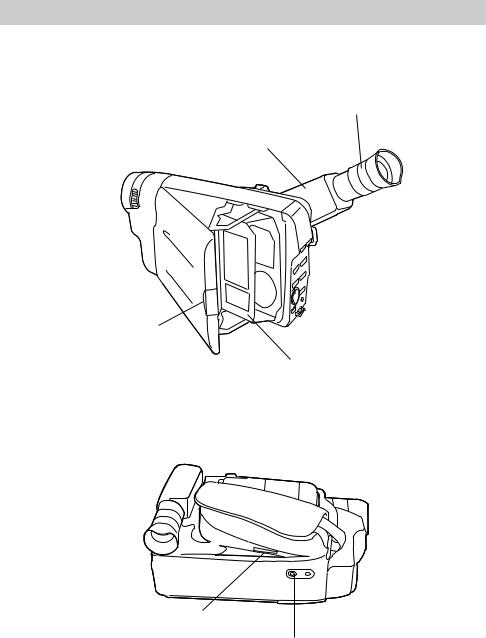
First-Time Operation
14. Review camcorder’s operating controls. (Continued)
Eyepiece Focus Control
Viewfinder
Push the button on the cassette door to close and lock the
cassette compartment.
Cassette Compartment
Clock Cell Battery
Compartment
Threaded Tripod
Mount Hole
11
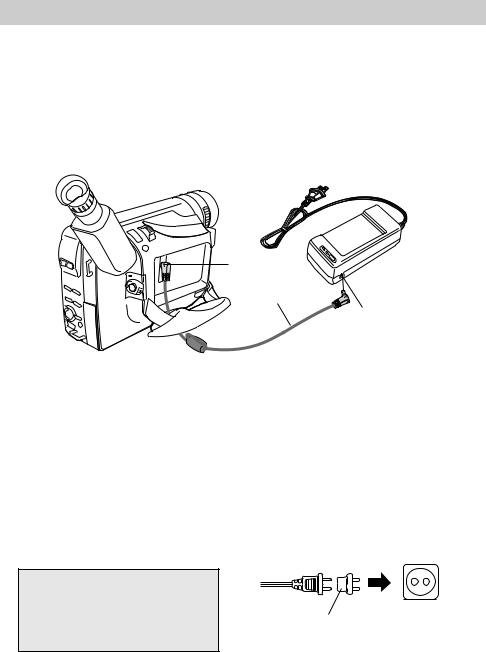
Power Your Camcorder
Adapter/Charger
The adapter/charger attaches to the camcorder and lets you power your camcorder directly from standard household power. The adapter/charger operates on 100-240 volts, 50/60 Hz, so it can be used virtually anywhere in the world to power the camcorder or recharge the battery.
To AC 100-240,
50/60 Hz
DC In Jack
Adapter/
Charger
DC Cable
DC OUT
Jack
Attach Adapter/Charger
1.Connect one end of the DC cable to the DC OUT jack on the adapter/ charger.
2.Connect the other end of the DC cable to the DC in jack on the camcorder as shown above.
3.Plug the adapter/charger’s plug into the nearest AC outlet (100-240V, 50/60Hz).
CAUTION: Do not use this adapter/ charger for any other purpose other than charging the FB1260 or BB99L battery pack or supplying power to the camcorder.
Remove Adapter/Charger
1.Unplug the adapter/charger from the wall outlet.
2.Remove the DC cable from the adapter/charger and camcorder.
Using an Optional Plug Adapter
An optional plug adapter might be required in some countries.
Optional AC |
AC 100-240V |
Plug |
|
Adapter |
|
1.Plug the adapter/charger’s plug into the AC plug adapter.
2.Plug the AC plug adapter into the AC outlet.
12
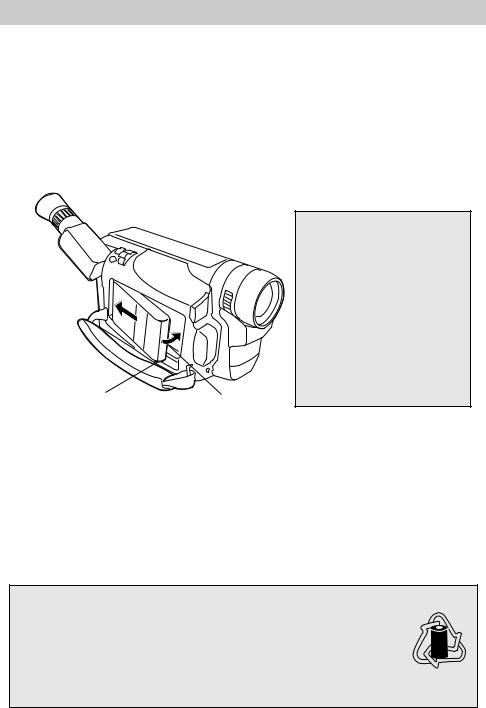
Power Your Camcorder
Rechargeable Battery
The battery must be charged as described on the next page before it can be used the first time. Initial charging takes approximately 70 minutes. When fully charged, the battery supplies approximately 95-105 minutes of operating time – depending on how much you use zoom and pause. Conserve battery power by turning the camcorder off during recording breaks.
Note: Use the small marker switch on the top of the battery to help remind yourself to charge the battery. It has no other purpose.
BATTERY |
|
RELEASE |
Marker |
Lever |
Switch |
Battery Safety Precautions
Do not short the battery’s terminals.
Do not attempt to disassemble or modify the battery. There are no user-serviceable parts inside.
Use the battery only with specified adapter/chargers and camcorders.
Throwing the battery into a fire or exposing it to excessive heat – over 149˚F (65˚C) could be hazardous.
Attach the Charged Battery
If the DC cable is attached to the camcorder, remove it before attaching the battery. Also, install the lithium clock cell before attaching the battery.
Details are on page 17.
1.Hook the battery to the side of the camcorder as shown above.
2.Press the battery down until it locks into place.
3.Set the POWER switch to CAMERA. The power indicator lights.
Remove the Battery
Slide and hold the BATTERY RELEASE lever down while removing the battery.
ATTENTION: The EPA certified RBRC® Battery Recycling Seal on the nickel-cadmium (Ni-
Cd) battery indicates Thomson Consumer Electronics is voluntarily participating in an |
|
industry program to collect and recycle these batteries at the end of their useful life, when |
RBRC |
taken out of service in the United States or Canada. The RBRC® program provides a |
|
convenient alternative to placing used Ni-Cd batteries into the trash or the municipal |
|
waste stream, which may be illegal in your area. Please call 1-800-8-BATTERY™ for |
|
information on Ni-Cd battery recycling and disposal bans/restrictions in your area. Thomson Consumer Electronics’ involvement in this program is part of our commitment to preserving our environment and conserving our natural resources.
RBRC
Ni-Cd
13
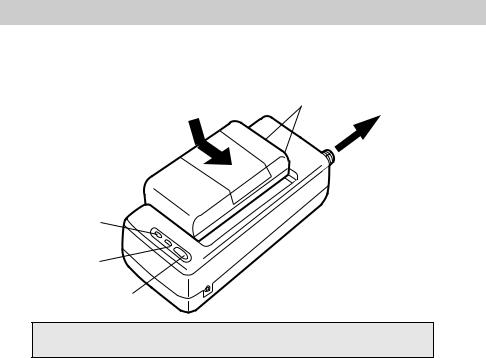
Power Your Camcorder
Use the Battery to Power Your Camcorder
Reference
Marks
Hold Battery Flush
and Slide
To AC Wall
Outlet 100-
240 Volts, 50/
60 Hz.
CHG
(Charge) Indicator
REFRESH |
Adapter/Charger |
Indicator |
|
REFRESH
Button
Caution: When a battery is attached to the adapter/charger, do not turn them upside down. The battery may fall off and be damaged or cause injury.
Charge the Battery
If the DC cable is attached to the DC OUT jack on the adapter/charger, remove it.
1.Align reference mark on battery with mark on adapter/charger.
2.Hold the battery flush against the adapter/charger and slide it in the direction of the arrow.
3.Plug adapter/charger into nearest AC outlet (100-240V, 50/60Hz).
4.If the battery is properly connected, the CHG indicator flashes.
Note: If you try to charge a battery that has not been charged for a long period of time, it may take a few minutes for the CHG indicator to flash.
5.After the battery is charged, the CHG indicator stops flashing and lights.
6.Remove the charged battery by sliding it off the adapter/charger.
7.Attach the charged battery to the camcorder.
Use the REFRESH Button
The battery provides increased operation time if you “refresh” it after five chargings. The refresh feature “refreshes” the battery by completely discharging it.
1.Attach battery to adapter/charger.
2.Press REFRESH. The REFRESH indicator lights and the battery begins discharging.
3.When discharging is completed, the REFRESH indicator turns off, and the CHG indicator flashes. The battery now charges.
14
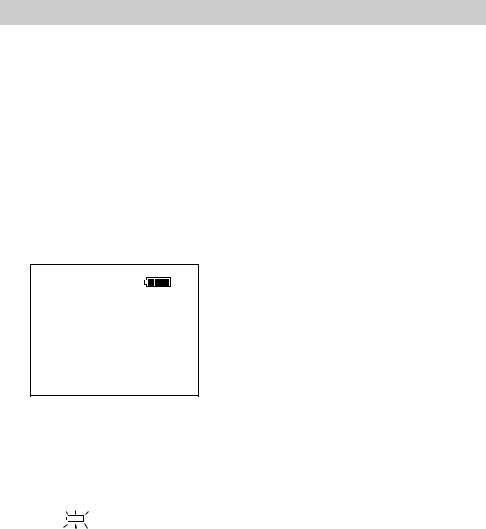
Power Your Camcorder
Use the Battery to Power Your Camcorder (Continued)
4.After the battery is charged, the CHG (charge) indicator stops flashing and lights.
5.Remove the battery from the adapter/ charger.
Battery Level Indicator
The battery level indicator appears in the viewfinder and shows you the amount of power in the rechargeable battery.
•When  appears, the battery is fully charged.
appears, the battery is fully charged.
•As the power is used  and
and
 appear.
appear.
•When the battery power is almost
gone, |
flashes in the viewfinder. |
The camcorder turns off automatically after a few seconds. Set the POWER switch to OFF to turn off the camcorder before replacing the battery.
The battery level indicator is not recorded on the tape.
Battery Care and Storage
•Recharging takes approximately 70 minutes for the battery depending on the battery’s condition.
•Refreshing takes approximately 3-1/2 hours for the battery depending on the battery’s condition.
•After repeated charging and use, operation time gradually decreases. When operation time is too short to be useful, it is time to replace the battery.
•If the battery discharging must be stopped in the middle, remove the battery from the adapter/charger before unplugging it from the AC outlet.
•If the battery pack becomes too hot, remove it from the charger and let it cool down.
•Let a hot battery cool down before attaching it to the AC adapter/charger.
15
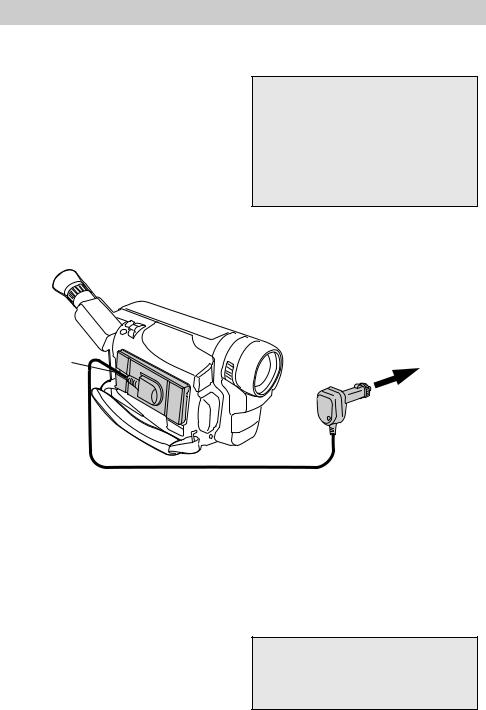
Power Your Camcorder
Optional Car Cord Adapter
The optional DCC08 car cord shown on page 62 allows you to power your camcorder from the cigarette lighter socket of a car, truck, or RV. It converts 12-volts to a 6-volt output.
Note: Consult the installation and operating instructions enclosed with the DCC08 for complete operating instructions.
Use the DCC08 Car Cord Adapter
Power Connector
Cautions: The DCC08 is designed to be used only with vehicles having negative ground electrical systems.
Use only car cord adapter DCC08 with this camcorder. Use of any other car cord adapter might damage the camcorder and void your warranty.
To Cigarette
Lighter Socket
Optional DCC08 Car
Cord Adapter
1.Set the POWER switch to OFF to turn off the camcorder. The power indicator on the camcorder turns off.
2.If the battery or DC cable is attached to the camcorder, remove it.
3.Hold the bottom of the power connector flush against the camcorder, and press the connector down until it locks into place as shown above.
4.Take the vehicle’s cigarette lighter out of the socket.
5.Insert the car cord’s cigarette lighter plug into the vehicle’s cigarette lighter socket. The power indicator on the car cord adapter lights.
6.Set the POWER switch to CAMERA to turn on the camcorder. The power indicator on the camcorder lights.
Caution: Make sure the camcorder’s power is turned off before removing the car cord’s plug from the cigarette lighter socket.
16
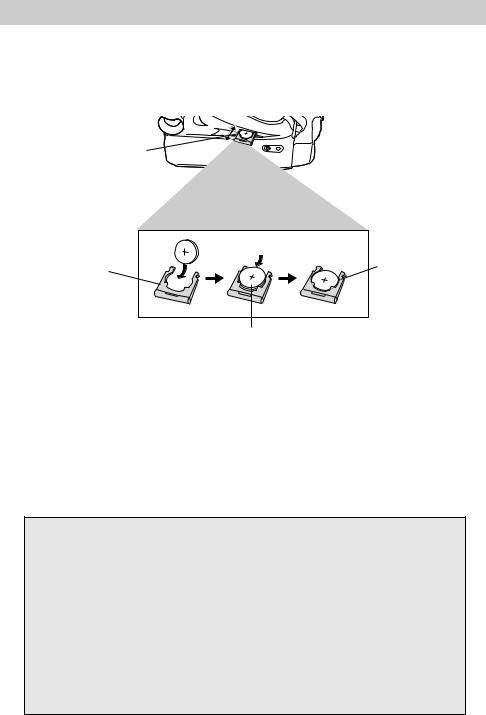
Date and Time Display
Install the Clock Lithium Cell
The clock cell indicator  flashes for a few seconds in the viewfinder when you turn on the camcorder if the cell is not installed or needs replacing.
flashes for a few seconds in the viewfinder when you turn on the camcorder if the cell is not installed or needs replacing.
Clock Cell
Compartment
Clock Cell |
Insert Object Here |
Holder |
to Remove Cell |
Clock Cell
(+ Side Facing Out)
1.Make sure camcorder is turned off, and remove any power supply attached to the camcorder.
2.Pull the clock cell holder out of the clock cell compartment.
3.Insert the clock cell with the “+” terminal facing out, and press it in.
4.Place the clock cell holder into the clock cell compartment. Be sure to insert the holder fully into the compartment.
To Remove Lithium Cell
To remove battery, insert a pointed nonmetallic object between battery and clock cell holder and lift.
Cautions: Lithium cell battery. Replace only with 3-volt lithium cell – such as CR2025. Use of other cell presents a risk of fire or explosion. Must be disposed of properly. Never handle punctured or leaking cell. May cause burns or personal injury.
Keep out of the hands of children. Can cause death or injury if swallowed. If swallowed, consult a physician immediately for emergency treatment.
The lithium cell used in this device may explode resulting in a fire or chemical burn if mistreated. Do not recharge, disassemble, heat above 212˚F (100˚C), or incinerate.
Never use metallic tweezers to hold the cell, and never short the + and – sides of the cell.
17
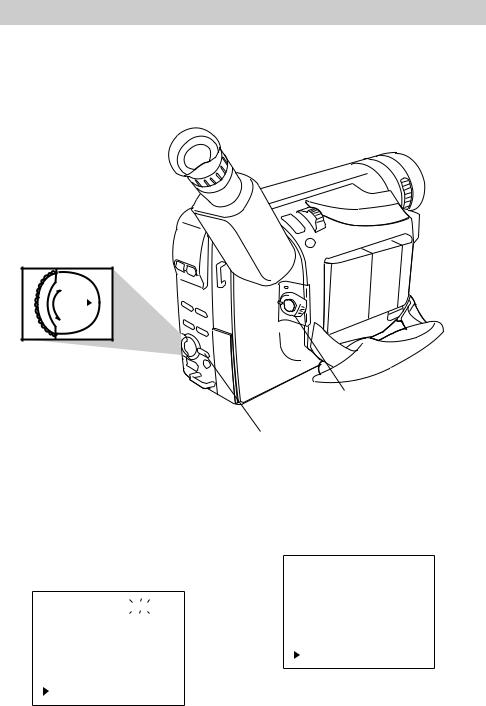
Date and Time Display
Set the Date and Time
You must set the correct date and time before you can display and record it on your tapes. The clock cell must be installed as shown on the previous page before you can set the date.
+
PUSH
–
Menu PUSH Dial (Rotate or Press In)
POWER Switch in
CAMERA MAN
MENU/DISPLAY
Button
1.Set the POWER switch to CAMERA MAN.
2.Press the MENU/DISPLAY button to display the menu in the viewfinder.
D. ZOOM |
|
ON |
|
TELE MACRO |
OFF |
|
|
REC TIME |
OFF |
||
INT. TIME |
OFF |
||
DATE/TIME |
ENGLISH |
||
TITLE LANG. |
|||
DEMO MODE |
OFF |
||
RETURN |
|
|
|
3.Rotate the menu PUSH dial to highlight DATE/TIME.
D. ZOOM |
ON |
|
TELE MACRO |
OFF |
|
REC TIME |
OFF |
|
INT. TIME |
OFF |
|
DATE/TIME |
|
ENGLISH |
TITLE LANG. |
|
|
DEMO MODE |
OFF |
|
RETURN |
|
|
18
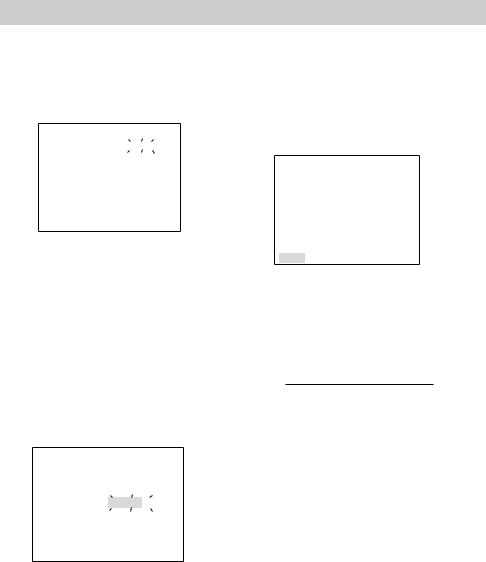
Date and Time Display
Set the Date and Time (Continued)
4.Press the menu PUSH dial in to display the DATE/TIME menu.
|
|
DATE/TIME |
|
|
|
|
|
YEAR |
|
|
2000 |
MONTH |
|
|
JAN |
DAY |
1 |
||
TIME |
AM 12:00 |
||
EXIT
5.Rotate the menu PUSH dial to highlight YEAR. Press the menu PUSH dial in. When YEAR starts flashing, rotate the menu PUSH dial to select the year. When the correct year appears, press the menu PUSH dial in to set the year.
6.Repeat step 5 to set the MONTH and
DAY.
7.Rotate the menu PUSH dial to highlight TIME.
|
|
DATE/TIME |
||
YEAR |
2000 |
|||
MONTH |
|
|
NOV |
|
DAY |
18 |
|||
TIME |
|
|
PM |
11:00 |
EXIT
8.Press the menu PUSH dial in. When the hour starts flashing, rotate the menu PUSH dial to set the hour including AM or PM.
9.Press the menu PUSH dial in. When the hour stops flashing and the minutes start flashing, rotate the menu PUSH dial to set the minutes.
10.Press the menu PUSH dial in. When none of the settings are flashing, rotate the menu PUSH dial to highlight
EXIT.
|
DATE/TIME |
YEAR |
2000 |
MONTH |
NOV |
DAY |
18 |
TIME |
AM 8:00 |
EXIT
11.Press the menu PUSH dial twice to remove the menus from the viewfinder.
Notes: If you decide to return the date and time to the previous settings while the DATE/ TIME menu is displayed, rotate the menu PUSH dial to highlight EXIT, and press. Press the menu PUSH dial again to remove the menus from the viewfinder.
To display and record the date and/or time, see the following pages.
19
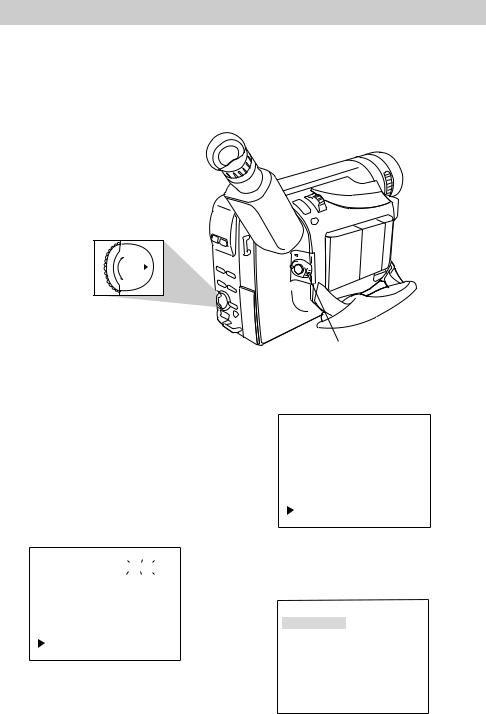
Date and Time Display
Record AUTO DATE, Date, Time, and Title Displays
You must install the clock cell and set the date and time (as shown on the previous pages) before the you can select and record the correct date and time.
+
PUSH
–
Menu PUSH Dial (Rotate or Press In)
POWER Switch in
CAMERA MAN
Select AUTO DATE, Date, Time, or Date and Time to Record on Your Tape
1.Attach a power supply and set
POWER switch to CAMERA MAN. The power indicator lights.
Note: AUTO DATE is selected when the
POWER switch is set to CAMERA AUTO.
2.Press the menu PUSH dial in to display the menu in the viewfinder.
FOCUS |
AUTO |
|
EXPOSURE |
AUTO |
|
M. W. B. |
AUTO |
|
16 X 9 |
OFF |
|
TAPE LENGTH |
T30 |
|
TITLE |
|
|
DATE/TIME DISP. |
|
|
RETURN |
|
|
4. Press the menu PUSH dial in to
FOCUS |
|
AUTO |
EXPOSURE |
|
AUTO |
M. W. B. |
AUTO |
|
16 X 9 |
OFF |
|
TAPE LENGTH |
T30 |
|
TITLE |
|
|
DATE/TIME DISP. |
|
|
RETURN |
|
|
3.Rotate the menu PUSH dial to highlight DATE/TIME DISP.
display the DATE/TIME DISP. menu.
DATE/TIME DISP.
AUTO DATE
DATE
TIME
DATE&TIME
OFF
 EXIT
EXIT
20
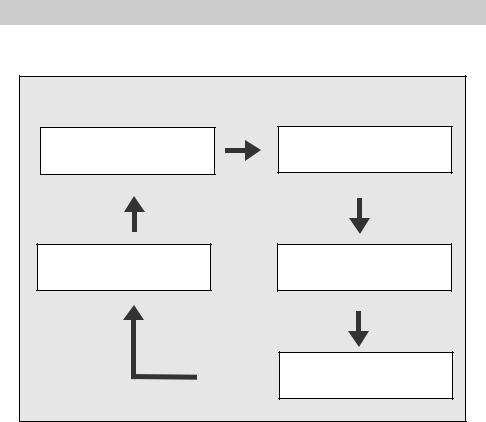
Date and Time Display
Record AUTO DATE, Date, Time, and Title Displays (Continued)
Viewfinder Displays |
|
Select the Display on the DATE/TIME DISP. Menu |
|
AUTO DATE |
NOV 18.00 |
Auto Date Display |
DATE Display |
|
AM 10:25:00 |
OFF: No Display |
TIME Display |
|
NOV 18.00 AM 10:25:00 |
|
DATE/TIME Display |
5.Rotate the menu PUSH dial to highlight the date/time display you want to record
•AUTO DATE: The date is automatically recorded for approximately five seconds and then AUTO DATE is displayed whenever:
•The date is set or changed.
•This display mode is selected.
•The tape is changed or the tape compartment opened.
•This display is selected whenever the POWER switch is set to
CAMERA AUTO.
•DATE Display: The date is displayed and recorded.
•TIME: The time is displayed and recorded.
•DATE/TIME Display: The date and time are displayed and recorded.
•OFF: No display is displayed or recorded.
6.Press the select PUSH dial in to select the date/time display you want to record.
7.Press the menu PUSH dial in to remove the menu from the viewfinder.
8.Press the thumb trigger to begin recording.
21
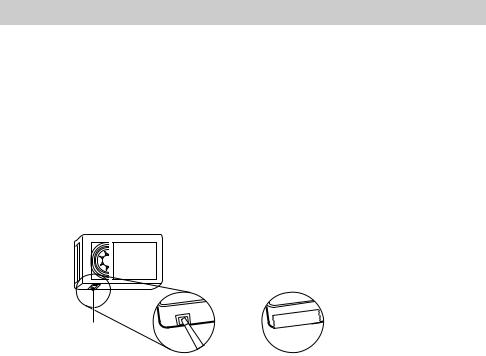
Videocassettes
Make sure you select good quality tapes for your camcorder. Use of poor quality tapes or tapes that have been damaged or mishandled can contaminate the video heads, resulting in a snowy picture or no picture at all during playback. Because there is no control over the type of tape purchased or rented by consumers, head cleaning is not covered under warranty. It is considered normal maintenance.
Erase Protection – Safety Tab
You can use your videocassettes over and over again. To erase a previous recording, just record over it.
Safety
Tab
A. Remove safety tab or
slide tab to
REC OFF.
B.Cover hole
with vinyl tape or slide tab to REC ON to record over tape.
Recording and Playback Speeds and Times
The camcorder records and plays back in standard speed (SP) or extended play (SLP). Select the recording speed by pressing and holding the SP/SLP button. The selected speed is displayed in the viewfinder. Listed below are the maximum SP and SLP recording times for popular VHS-C cassettes.
•SP – Standard play provides the best picture (less picture noise), but the shortest recording time (20 minutes with a TC-20 tape).
•SLP – Extended play provides three times the recording time as SP (60 minutes with a TC-20 tape). SLP has slightly more picture noise than SP in normal playback. This might not be noticeable.
|
Recording Time |
|
Cassette |
SP |
SLP |
TC-20 |
20 Min. |
60 Min. |
TC-30 |
30 Min. |
90 Min. |
TC-35 |
35 Min. |
105 Min. |
TC-40 |
40 Min. |
120 Min. |
22
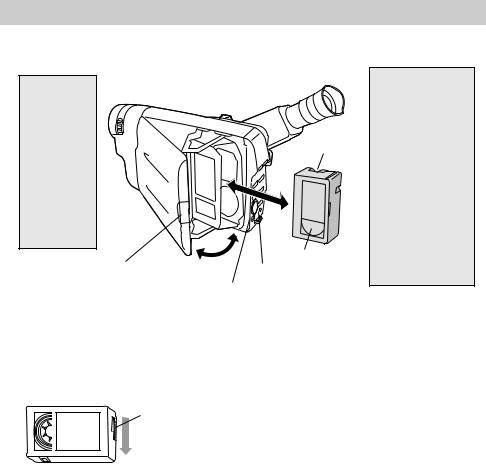
Videocassettes
Insert and Remove Cassettes
Warning:
Never try to open the door by prying as you could damage the camcorder.
Press on the button on the cassette door to close and lock the cassette compartment.
Tape
Wheel
Tape Window
SP/SLP Button
EJECT Switch
CAUTION:
Insert the cassette only one way with the tape wheel facing up and the tape window facing out. The cassette should slide easily into the holder. Do not force the cassette.
Before inserting a cassette, turn the tape wheel on the side of the cassette in the direction shown to remove any slack in the tape.
Tape Wheel
Cassette Care and Storage
•When you are finished with a cassette, rewind it, remove it from the camcorder, and label it.
•Store cassettes vertically in their protective cases at normal room temperatures. Do not leave your camcorder or cassettes in a car or outdoors for an extended period.
Excessive heat or cold might damage your cassettes.
•Keep the cassette away from strong magnetic fields such as electric motors and other devices.
1.Slide the EJECT switch. The cassette holder opens automatically.
2.Insert the cassette with the tape wheel facing up and tape window facing out.
3.Press on the cassette door button until
the cassette holder locks into place.
•Keep dust from entering the cassette compartment. All dust is abrasive and causes excessive wear on the tape and the camcorder’s recording or playback heads.
•Do not use cassettes with damaged or spliced tape.
•Do not use a cassette if it has been damaged or exposed to moisture. The tape might jam and/or damage your camcorder.
23
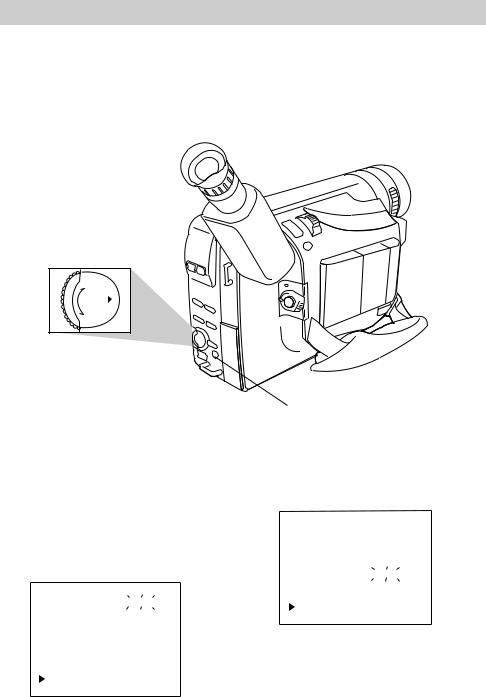
Recording
Time-Remaining Display
The approximate time remaining on the tape in the camcorder for the tape speed you select is displayed. You must set the correct tape length in the TAPE LENGTH feature of the menu before the camcorder can correctly calculate time remaining.
+
PUSH
–
Menu PUSH Dial (Rotate or Press In)
SP/SLP
Button
Select a Tape Length
1.Set the POWER switch to CAMERA MAN.
2. Press and hold the SP/SLP button to select a tape speed.
3.Press the PUSH dial in to display the menu in the viewfinder.
FOCUS |
|
AUTO |
EXPOSURE |
|
AUTO |
M. W. B. |
AUTO |
|
16 X 9 |
OFF |
|
TAPE LENGTH |
T30 |
|
TITLE |
|
|
DATE/TIME DISP. |
|
|
RETURN |
|
|
4.Rotate the menu PUSH dial to highlight TAPE LENGTH.
FOCUS |
AUTO |
||
EXPOSURE |
AUTO |
||
M. W. B. |
AUTO |
||
16 X 9 |
OFF |
||
TAPE LENGTH |
|
T30 |
|
TITLE |
|
|
|
DATE/TIME DISP. |
|
|
|
RETURN |
|
|
|
5.Press the menu PUSH dial in to display the TAPE LENGTH menu.
24
