RCA AV RD2780 User Manual
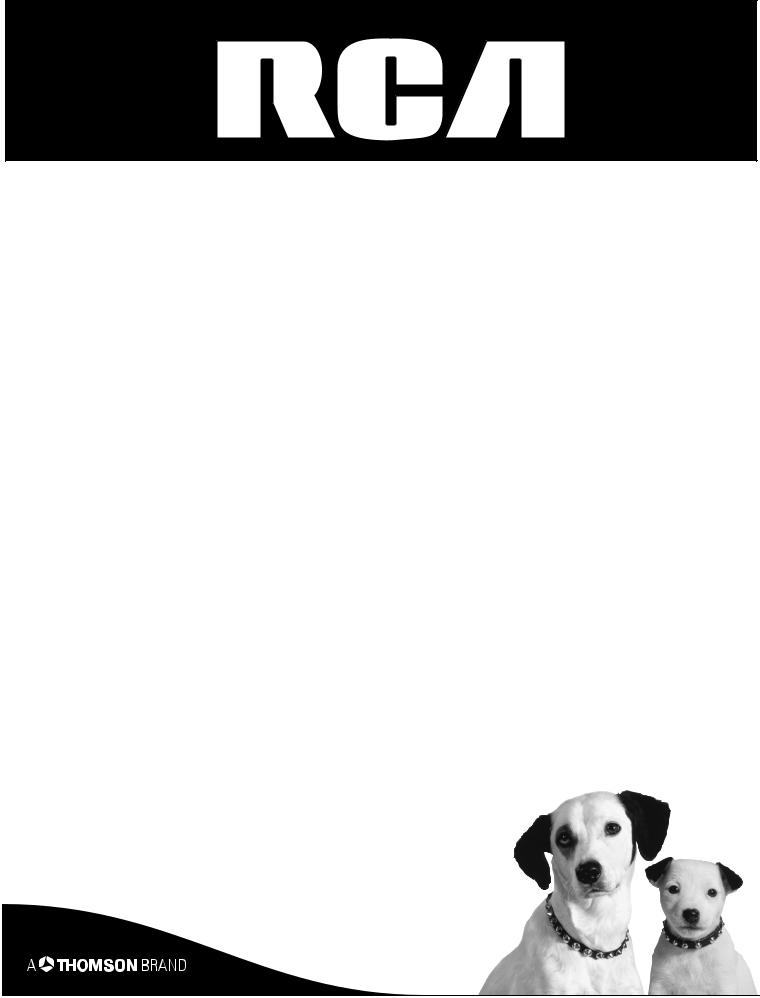
Lyra AV Jukebox
User’s Guide
Model: RD2780
Changing Entertainment. Again.
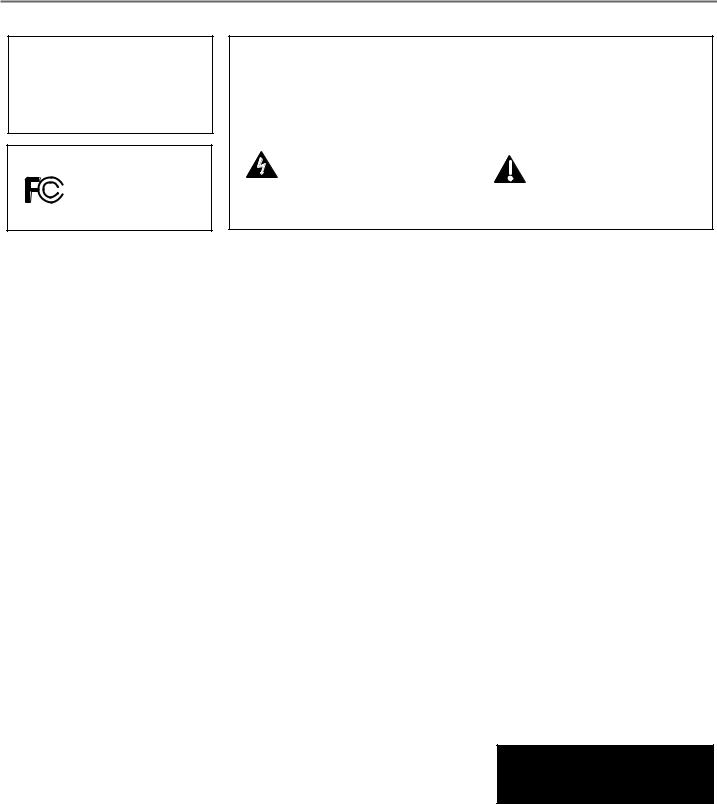
Important Information
WARNING
To reduce the risk of fire or electric shock, do not expose this product or AC charger to rain or moisture.
RCA |
RD2780 |
Tested to Comply
With FCC Standards
FOR HOME OR OFFICE USE
CAUTION |
To reduce the risk of electric shock, do not |
|
RISK OF ELECTRIC |
remove cover (or back). No user serviceable |
|
parts inside. Refer servicing to qualified service |
||
SHOCK DO NOT OPEN |
personnel. |
|
|
|
|
|
Battery can only be repaired or replaced by |
|
|
qualified service personnel. |
|
This symbol indicates "danger- |
This symbol indicates |
|
ous voltage" inside the product |
important instructions |
|
that presents a risk of electric |
accompanying the product. |
|
shock or personal injury. |
|
|
FCC Regulations state that unauthorized changes or modifications to this equipment may void the user’s authority to operate it.
FEDERAL COMMUNICATIONS COMMISSION INFORMATION
This equipment has been tested and found to comply with the limits for a Class B digital device, pursuant to Part 15 of FCC Rules. These limits are designed to provide reasonable protection against harmful interference in a residential installation . This equipment generates, uses, and can radiate radio frequency energy and, if not installed and used in accordance with the instructions, may cause harmful interference to radio communications. However, there is no guarantee that interference will not occur in a particular installation. If this equipment does cause harmful interference to radio or television reception, which can be determined by turning the equipment off and on, the user is encouraged to try to correct the interference by one or more of the following measures
•Reorient or relocate the receiving antenna.
•Increase the separation between the equipment and receiver.
•Connect the equipment into an outlet on a circuit different from that to which the receiver is connected.
•Consult the dealer or an experienced radio/TV technician for help.
This device complies with Part 15 of the FCC Rules. Operation is subject to the following two conditions: (1) This device may not cause harmful interference, and (2) this device must accept any interference received, including interference that may cause undesired operation.
In accordance with FCC requirements, changes or modifications not expressly approved by Thomson Inc. could void the user’s authority to operate this product.
This device generates and uses radio frequency (RF) energy, and if not installed and used properly, this equipment may cause interference to radio and television reception.
If this equipment does cause interference to radio or television reception (which you can determine by unplugging the unit), try to correct the interference by one or more of the following measures:
•Re-orient the receiving antenna (that is, the antenna for the radio or television that is “receiving” the interference).
•Move the unit away from the equipment that is receiving interference.
•Plug the unit into a different wall outlet so that the unit and the equipment receiving interference are on different branch circuits.
If these measures do not eliminate the interference, please consult your dealer or an experienced radio/television technician for additional suggestions. Also, the Federal Communications Commission has prepared a helpful booklet, “How To Identify and Resolve Radio TV Interference Problems.” This booklet is available from the U.S. Government Printing Office, Washington, DC 20402. Please specify stock number 004-000-00345-4 when ordering copies.
Technical Specification
Product: Lyra AV Jukebox
Brand: RCA
Model: RD2780
Product Registration
This Class B digital apparatus complies with Canadian ICES-003.
Cet appareil numérique de la class B est conforme à la norme du NMB-003 du Canada
Please fill out the product registration card and return it immediately. Returning this card allows us to contact you if needed.
Product Information
Keep your sales receipt for proof of purchase to obtain warranty parts and service and attach it here. Record the serial number and model numbers — both numbers are located on the product.
Model No. _______________________________________ |
Serial No. ________________________________________ |
Purchase Date: ___________________________________ |
Place of purchase: ________________________________ |
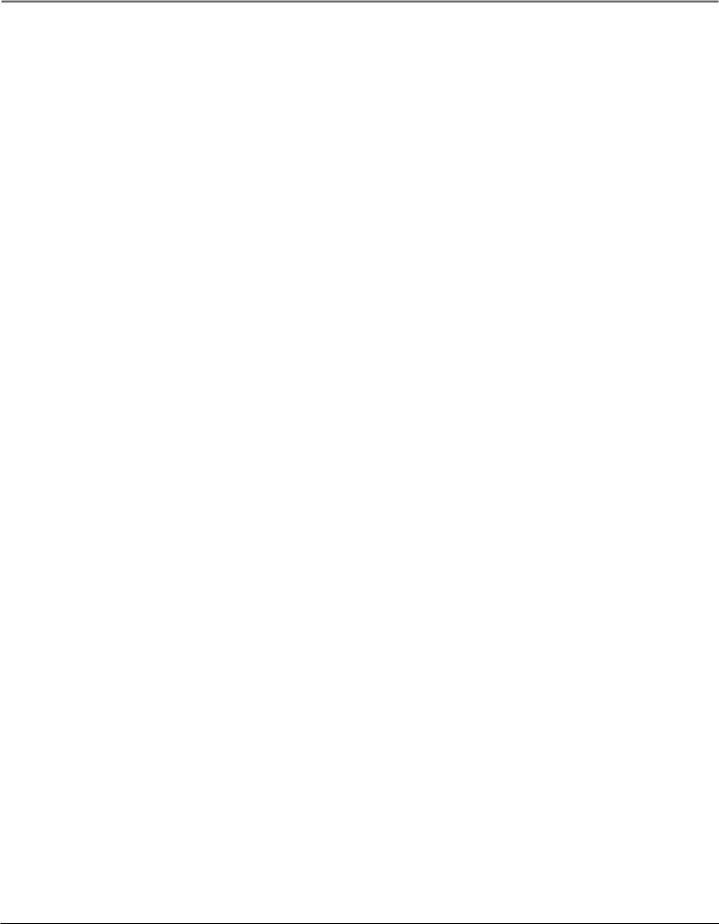
Important Information
End-User License Agreement
IMPORTANT-READ CAREFULLY: This End User License Agreement ("Agreement") is a legal agreement between you and Thomson Inc. ("Thomson") for the RCA Lyra Audio Device application/driver software program and associated documentation, if any ("Program").
ACKNOWLEDGMENT
BY INSTALLING THE SOFTWARE OR CLICKING ON THE ACCEPTANCE BUTTON OF THE SOFTWARE, COPYING OR OTHERWISE USING THE PROGRAM, YOU ACKNOWLEDGE AND AGREE THAT YOU HAVE READ THIS AGREEMENT, UNDERSTAND IT, AND AGREE TO BE BOUND BY ITS TERMS AND CONDITIONS. IF YOU DO NOT AGREE TO THE TERMS OF THIS LICENSE AGREEMENT, CLICK ON THE REJECTION BUTTON AND/OR DO NOT INSTALL THE SOFTWARE AND/OR DO NOT USE THE PROGRAM.
LICENSE
a)You are granted the license (i) to use the Program on a single workstation and (iii) to make one (1) copy of the Program into any machine-readable form for backup of the Program, provided the copy contains all of the original Program’s proprietary notices.
b)You may transfer the Program and license, only as part of the Lyra Audio Device, to another party if the other party agrees to accept the terms and conditions of this Agreement. If you transfer the Program, you must at the same time either transfer all copies to the same party or destroy any copies not transferred.
LICENSE RESTRICTIONS
a)Except for the licenses expressly granted to you in this Agreement, no other licenses are implied.
b)You may not (i) modify, translate, reverse engineer, decompile, disassemble (except to the extent that this restriction is expressly prohibited by law) or create derivative works based upon the Program or (ii) copy the Program, except as expressly permitted herein. You agree that you shall only use the Program in a manner that complies with all applicable laws in the jurisdictions in which you use the Program, including, but not limited to, applicable restrictions concerning copyright and other intellectual property rights.
c)The Program may contain pre-release code that does not perform at the level of a final code release. In this case, the Program may not operate properly. Updated versions of the Program can be downloaded from www.rca.com.
d)Thomson is not obligated to provide support services for the Program.
e)The Program is provided with "RESTRICTED RIGHTS". Use, duplication, or disclosure by the U.S. Government is subject to restrictions as set forth in subparagraph (c)(1)(ii) of DFARS 252.227-7013, or FAR 52.227-19, or in FAR 52.227-14 Alt. III, as applicable.
TERM AND TERMINATION
a)The license is effective on the date you accept this Agreement, and remains in effect until terminated by either party.
b)You may terminate this license without any notice or delay, by destroying or permanently erase the Program and all copies thereof.
c)If you use, copy, modify, or transfer the Program, or any copy, in whole or part, except as expressly provided for in this license, your license is automatically terminated.
d)When the license is terminated, you must destroy or permanently erase the Program and all copies thereof.
WARRANTY DISCLAIMER
THE PROGRAM IS PROVIDED "AS IS" WITHOUT WARRANTY OF ANY KIND, EITHER EXPRESSED OR IMPLIED, INCLUDING, BUT NOT LIMITED TO THE IMPLIED WARRANTIES OF MERCHANTABILITY, FITNESS FOR A PARTICULAR PURPOSE, TITLE OR NONINFRINGEMENT. THE ENTIRE RISK AS TO THE QUALITY AND PERFORMANCE OF THE PROGRAM IS WITH YOU. SHOULD THE PROGRAM PROVE DEFECTIVE, YOU (AND NOT THOMSON, ITS SUPPLIERS, ITS AFFILIATES OR ITS DEALERS) ASSUME THE ENTIRE COST FOR ALL NECESSARY REPAIR OR CORRECTION.
This exclusion of warranty may not be allowed under some applicable laws. As a result, the above exclusion may not apply to you, and you may have other rights depending on the law that applies to you.
OWNERSHIP RIGHTS
All title and intellectual property rights in and to the Program and any copies thereof are owned by Thomson or its suppliers. All title and intellectual property rights in and to the content which may be accessed through use of the Program is the property of the respective content owner and may be protected by applicable copyright or other intellectual property laws and treaties. This license grants you no rights to use such content.
i
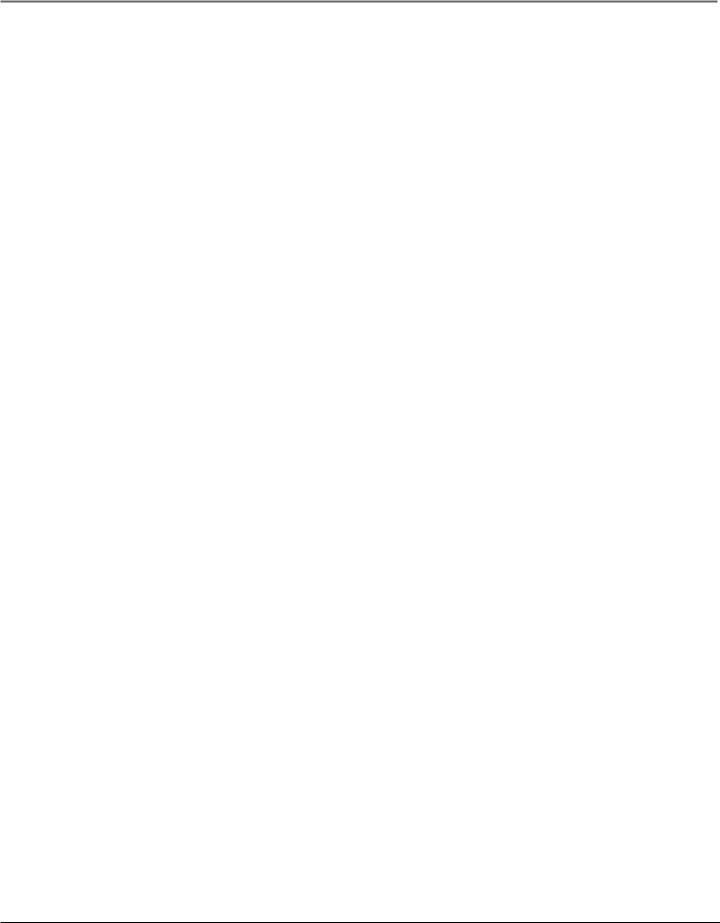
Important Information
LIMITATION OF LIABILITY
a)TO THE MAXIMUM EXTENT PERMITTED BY APPLICABLE LAW, IN NO EVENT SHALL THOMSON, ITS AFFILIATES, OR ITS DEALERS BE LIABLE FOR ANY SPECIAL, INCIDENTAL, INDIRECT OR CONSEQUENTIAL DAMAGES WHATSOEVER (INCLUDING, WITHOUT LIMITATION, DAMAGES FOR LOSS OF PROFITS, BUSINESS INTERRUPTION, CORRUPTION OF FILES, LOSS OF BUSINESS INFORMATION OR ANY OTHER PECUNIARY LOSS) REGARDLESS OF CAUSE OR FORM OF ACTION, INCLUDING CONTRACT, TORT OR NEGLIGENCE, ARISING OUT OF THE USE OF OR INABILITY TO USE THE PROGRAM, EVEN IF THOMSON HAS BEEN ADVISED OF THE POSSIBILITY OF SUCH DAMAGES. BECAUSE SOME STATES AND JURISDICTIONS DO NOT ALLOW THE EXCLUSION OR LIMITATION OF LIABILITY OF CONSEQUENTIAL OR INCIDENTAL DAMAGES, THE ABOVE LIMITATION MAY NOT APPLY TO YOU.
b)YOU ASSUME RESPONSIBILITY FOR THE SELECTION OF THE APPROPRIATE PROGRAM TO ACHIEVE YOUR INTENDED RESULTS, AND FOR THE INSTALLATION, USE, AND RESULTS OBTAINED.
WINDOWS MEDIA
This version of the Lyra Audio Device Player ("Lyra Player") contains software licensed from Microsoft that enables you to play Windows Media Audio (WMA) files ("WMA Software"). The WMA Software is licensed to you for use with the RCA/THOMSON Portable Audio Device digital music player under the following conditions. By installing and using this version of the Lyra Player, you are agreeing to these conditions. IF YOU DO NOT AGREE TO THE CONDITIONS OF THIS END USER LICENSE AGREEMENT, DO NOT INSTALL OR USE THIS VERSION OF THE Lyra Player.
The WMA Software is protected by copyright and other intellectual property laws. This protection also extends to documentation for the WMA Software, whether in written or electronic form.
GRANT OF LICENSE. The WMA Software is only licensed to you as follows: You may use this version of the Lyra Player containing the WMA Software only with the Portable Audio Device player.
You may not reverse engineer, decompile, or disassemble the WMA Software, except and only to the extent that such activity is expressly permitted by applicable law in spite of this limitation.
You may transfer your right to use this version of the Lyra Player only as part of a sale or transfer of your Portable Audio Device player, on the condition that the recipient agrees to the conditions in this End User License Agreement. If the version of the Lyra Player that you are transferring is an upgrade, you must also transfer all prior versions of the Lyra Player that you have which include the WMA Software.
MICROSOFT IS NOT PROVIDING ANY WARRANTY OF ANY KIND TO YOU FOR THE WMA SOFTWARE, AND MICROSOFT MAKES NO REPRESENTATION CONCERNING THE OPERABILITY OF THE WMA SOFTWARE.
The WMA Software is of U.S. origin. Any export of this version of the Lyra Player must comply with all applicable international and national laws, including the U.S. Export Administration Regulations, that apply to the WMA Software incorporated in the Lyra Player.
THIRD PARTY SOFTWARE
ANY THIRD PARTY SOFTWARE THAT MAY BE PROVIDED WITH THE PROGRAM IS INCLUDED FOR USE AT YOUR OPTION. IF YOU CHOOSE TO USE SUCH THIRD PARTY SOFTWARE, THEN SUCH USE SHALL BE GOVERNED BY SUCH THIRD PARTY'S LICENSE AGREEMENT, AN ELECTRONIC COPY OF WHICH WILL BE INSTALLED IN THE APPROPRIATE FOLDER ON YOUR COMPUTER UPON INSTALLATION OF THE SOFTWARE. THOMSON IS NOT RESPONSIBLE FOR ANY THIRD PARTY’S SOFTWARE AND SHALL HAVE NO LIABILITY FOR YOUR USE OF THIRD PARTY SOFTWARE.
GOVERNING LAW
This Agreement is governed by the laws of the State of Indiana, U.S.A. without regard to its conflict of laws.
GENERAL TERMS
This Agreement can only be modified by a written agreement signed by you and Thomson, and changes from the terms and conditions of this Agreement made in any other manner will be of no effect. If any portion of this Agreement shall be held invalid, illegal, or unenforceable, the validity, legality, and enforceability of the remainder of the Agreement shall not in any way be affected or impaired thereby. This Agreement is the complete and exclusive statement of the agreement between you and Thomson, which supersedes all proposals or prior agreements, oral or written, and all other communications between you and Thomson, relating to the subject matter of this Agreement.
ii

|
Table of Contents |
Chapter 1: Before You Begin |
|
Things to consider before you get started... ...................................................................................................................... |
3 |
Computer System Requirements .................................................................................................................................. |
3 |
Warning .......................................................................................................................................................................... |
3 |
Caution ........................................................................................................................................................................... |
3 |
Caution While Driving ................................................................................................................................................... |
3 |
Back up your data ......................................................................................................................................................... |
3 |
Things to consider before you get started... (continued) .................................................................................................. |
4 |
Important Battery Information ..................................................................................................................................... |
4 |
Check For Updates ......................................................................................................................................................... |
4 |
Unpack the box and check your parts ................................................................................................................................ |
4 |
What you want to do ........................................................................................................................................................... |
5 |
Overview of buttons and jacks ........................................................................................................................................... |
6 |
Chapter 1: Software Setup |
|
Setup Information ................................................................................................................................................................ |
8 |
Install software in your computer (Windows support only) ........................................................................................ |
8 |
Insert the Included CD-ROM into CD-ROM Drive ......................................................................................................... |
8 |
Lyra Jukebox System Applications .................................................................................................................................... |
10 |
Profile Device Contents (Audio only) ......................................................................................................................... |
10 |
Updating System Files .................................................................................................................................................. |
11 |
Verify User Playlists ...................................................................................................................................................... |
11 |
LyraSync ........................................................................................................................................................................ |
11 |
Transferring Files to Lyra AV Jukebox ......................................................................................................................... |
12 |
Disconnecting Your Lyra from the Computer ............................................................................................................. |
12 |
Chapter 2: Using the Setup Menu |
|
Setup Menu......................................................................................................................................................................... |
13 |
Audio/Video Settings Menu......................................................................................................................................... |
14 |
Audio/Video Settings Menu continued....................................................................................................................... |
15 |
Photo Settings Menu ................................................................................................................................................... |
15 |
Photo Settings Menu continued... .............................................................................................................................. |
16 |
Chapter 3: Playing Files |
|
Basic Information................................................................................................................................................................ |
17 |
Basic Screen Information ............................................................................................................................................. |
17 |
Basic Operation................................................................................................................................................................... |
17 |
Recording Video to Your Lyra AV Jukebox ....................................................................................................................... |
18 |
From an Audio/Video Component .............................................................................................................................. |
18 |
From Computer ............................................................................................................................................................ |
19 |
Transferring Video Files to Lyra AV Jukebox .................................................................................................................... |
19 |
Playing Video ..................................................................................................................................................................... |
20 |
Viewing Video Content on Your TV ............................................................................................................................ |
21 |
Recording Audio to Your Lyra AV Jukebox ....................................................................................................................... |
21 |
From Stereo System ...................................................................................................................................................... |
21 |
From Computer ............................................................................................................................................................ |
22 |
Transferring Audio Files to Lyra AV Jukebox .................................................................................................................... |
23 |
Transferring Predefined Audio Playlists to your Lyra AV Jukebox ........................................................................... |
23 |
1
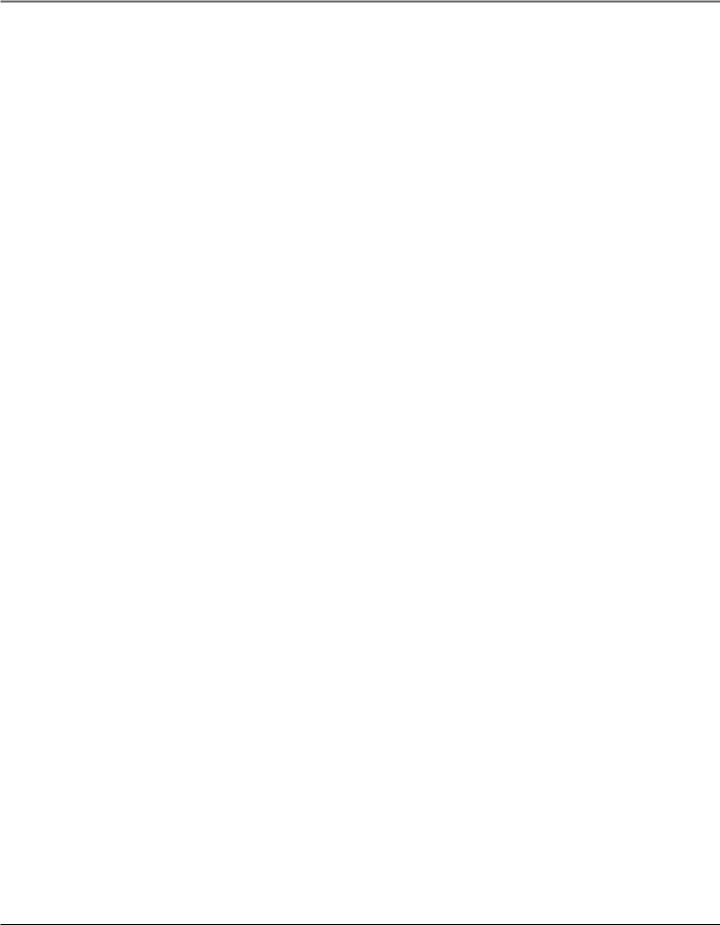
Table of Contents |
|
Playing Audio ..................................................................................................................................................................... |
24 |
Playing Audio Playlists ....................................................................................................................................................... |
24 |
Audio Playback Screen ................................................................................................................................................. |
25 |
Using the Embedded Audio Profiler ................................................................................................................................ |
25 |
Playing Your Lyra AV Jukebox in Your Car Stereo ........................................................................................................... |
26 |
Playing Your Lyra AV Jukebox on Your Stereo System .................................................................................................... |
26 |
Transferring Photos Files to Lyra AV Jukebox .................................................................................................................. |
27 |
Viewing Photos................................................................................................................................................................... |
27 |
Creating Photo Slideshow ........................................................................................................................................... |
28 |
Viewing Photo Slideshow ............................................................................................................................................ |
29 |
Photo Settings Banner ................................................................................................................................................. |
29 |
Viewing Photos on Your TV ............................................................................................................................................... |
30 |
Viewing Files ....................................................................................................................................................................... |
30 |
Using the On-Screen Keyboard ......................................................................................................................................... |
31 |
Portable Hard Drive Capability .......................................................................................................................................... |
32 |
CompactFlash High-Speed Card Reader ............................................................................................................................ |
32 |
Chapter 4: Additional Information |
|
Installing MusicMatch Jukebox ......................................................................................................................................... |
34 |
Tips and Troubleshooting .................................................................................................................................................. |
37 |
Frequently Asked Questions .............................................................................................................................................. |
38 |
Specifications & System Requirements ............................................................................................................................. |
39 |
Limited Warranty (U.S.) ...................................................................................................................................................... |
40 |
Disclaimer: This document may describe features that are not currently implemented or available for the RD2780 Lyra AV Jukebox. Please visit www.rca.com/lyra-avdownloads for more information about the latest software and updates available for the Lyra AV Jukebox.
2
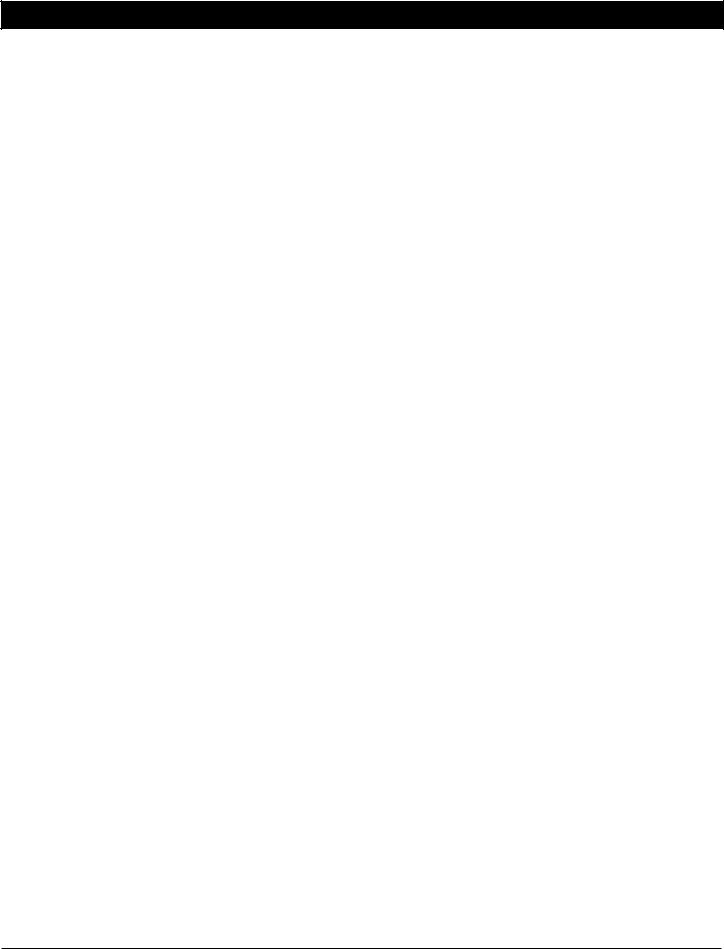
Chapter 1: Before You Begin
Things to consider before you get started...
This version of the user’s guide reflects features currently implemented in version 0.16.3 or higher of the Lyra AV Jukebox software/firmware. Please visit www.rca.com/lyra-avdownloads for more information about the latest software and updates available for your device. To find out which version of software your device is using, select Setup from the Main menu, then press the down arrow button to highlight Lyra Info, and press SELECT. The software version is listed at the bottom of the screen.
Computer System Requirements
•Pentium III 500 MHz or higher recommended Macintosh iMac G3 or higher
•Windows® 98SE, Me, 2000 with Service Pack 3, or XP Mac OS X Version 10.1.5 or higher
•Internet Explorer 5.0 or higher
•Internet access
•100 MB free hard disk space for the software
•64 MB RAM (128 MB recommended)
•CD-ROM drive capable of digital audio extraction
•USB port (2.0 recommended)
•Installed sound card
•16-bit color video card
File |
Supported File Formats |
Supported Video Codec Format |
|
|
|
Audio |
mp3, Windows Media ™ audio* (WMA) |
|
|
|
|
Photos |
JPEG, JPG |
|
|
|
|
Video |
AVI |
MPEG4SP |
|
|
|
Warning
Use of this product is for your personal use only. Unauthorized recording or duplication of copyrighted material may infringe upon the rights of third parties and may be contrary to copyright laws.
Caution
•Keep product out of direct sunlight. Exposure to direct sunlight or extreme heat (such as inside a parked car) may cause damage or malfunction.
•Do not expose to rain or moisture.
Caution While Driving
Use of headphones while operating an automobile or moving vehicle is not recommended and is unlawful in some states and areas. Be careful and attentive on the road. Stop operation of the unit if you find it disruptive or distracting while driving.
Back up your data
As with any device that has a hard drive or rotating magnetic media, you should back up the drive regularly. RCA and Thomson Inc. are not responsible for lost data.
Windows is a registered trademark of Microsoft Corporation in the United States and other countries.
*Supports “clear” WMA content only. Does not support secure music downloads from services that require Digital Rights Management (DRM) capabilities.
Disclaimer: This document may describe features that are not currently implemented or available for the RD2780 Lyra AV Jukebox. Please visit www.rca.com/lyra-avdownloads for more information about the latest software and updates available for the Lyra AV Jukebox.
3
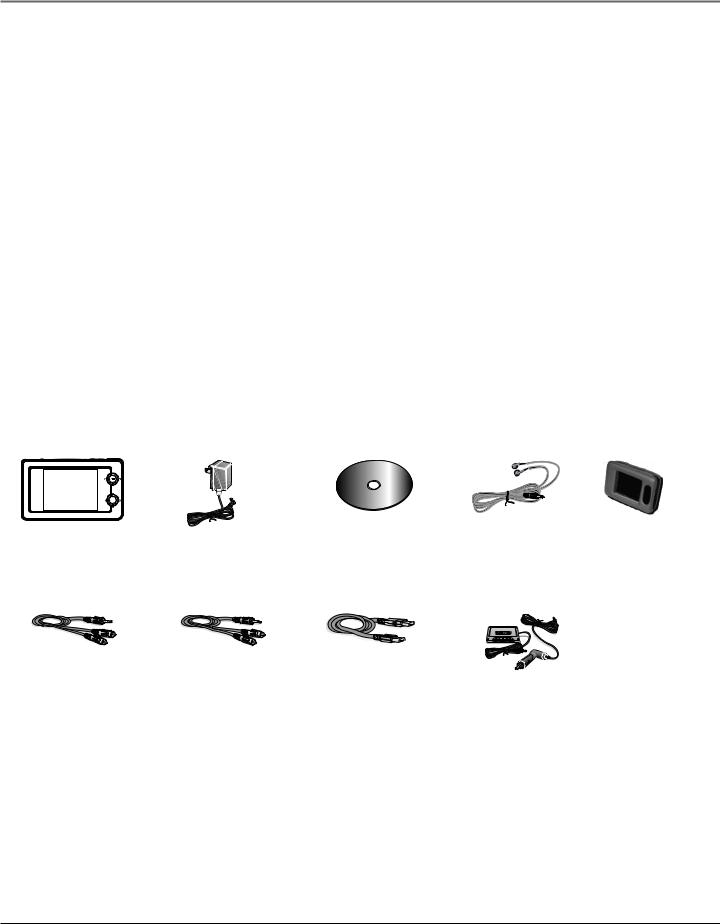
Chapter 1: Before You Begin
Things to consider before you get started... (continued)
Important Battery Information
•The battery used in this device may present a risk of fire or chemical burn if mistreated. Do not separately recharge, disassemble, heat above 100C (212F), or incinerate.
•Battery replacement should only be made by trained technicians. Refer to the Limited Warranty (Chapter 4) for details.
•Do not attempt to open the unit. No user serviceable parts inside.
•Keep the unit away from children. Do not disassemble or dispose product in fire.
•Use only the specified chargers which were packaged with the product. Use of another charger may present a risk of fire or explosion.
•Keep charger plugged in to device for at least 30 minutes before attempting to operate device if battery is completely run down and is insufficient to power up device.
Check For Updates
Visit http://www.rca.com/lyra-avdownloads for the latest news and firmware upgrades for the Lyra AV Jukebox. You must update your system after new downloads have been made in order for the new applications to be executed. Go to page 10 for details on profiling and updating system file pages.
Unpack the box and check your parts
Your Lyra AV Jukebox came with everything you need to make music portable– all of the items shown below should have been packed in the box with your Lyra AV Jukebox.
|
|
|
|
|
agement |
S |
|
|
|
|
|
|
|
an |
of |
|
|
+ |
|
|
|
M |
|
|
||
|
|
c |
|
|
t |
|||
|
|
|
i |
|
|
|
|
wa |
|
|
s |
|
|
|
|
r |
|
|
M |
u |
|
|
|
|
|
e |
|
|
|
|
|
|
|
|
|
-
SELECT
Lyra A/V Jukebox model number RD2780
Line out cable — connects Lyra A/V Jukebox to a component, such as a TV, with video and audio capability. For details, go to Chapter 3.
AC/DC adapter charger
Line in cable — connects Lyra A/V Jukebox to a component, such as a TV, with video and audio capability. For details, go to Chapter 3.
Music Management CD contains the Lyra AV Jukebox Applications & MusicMatch Jukebox software
Mini USB cable Plug the small end
into the USB port on the top end of the Lyra A/V Jukebox, and plug the other end into your computer’s USB port. For details, go to page 10.
Ear Budsplug into the |
Carrying case |
Headphones jack on |
|
the side of the Lyra AV |
|
Jukebox |
|
Car adapter kit and cassette adapter. For details, go to page 26.
4
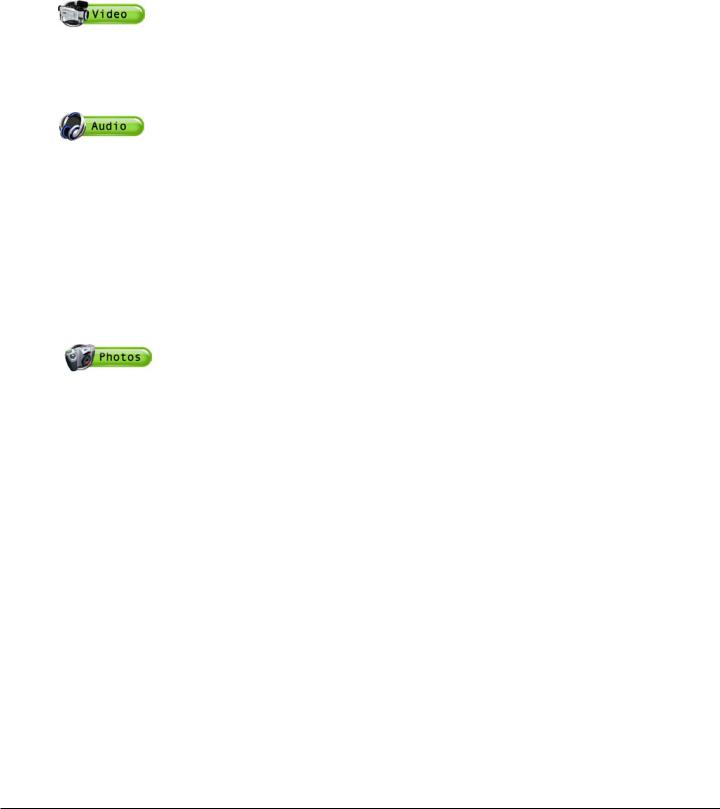
|
|
Chapter 1: Before You Begin |
||
|
|
|
|
|
|
|
|
|
|
|
What you want to do |
Go to page... |
|
|
|
|
|
|
|
|
The items below are three main features of the Lyra AV Jukebox. |
|
|
|
|
Video |
|
|
|
|
Recording video |
18 |
|
|
|
Transferring video |
19 |
|
|
|
Playing video |
20 |
|
|
|
Audio |
|
|
|
|
If you already have MusicMatch or a program to create mp3 files |
|
|
|
|
Recording audio |
21 |
|
|
|
Transferring audio files |
23 |
|
|
|
Playing audio |
24 |
|
|
|
If you’re a first time Lyra user |
|
|
|
|
Install software |
8 |
|
|
|
Install MusicMatch |
34 |
|
|
|
Then you can record, transfer, and play audio |
21-24 |
|
|
|
Photos |
|
|
|
|
Transferring photo files |
27 |
|
|
|
Viewing photo files |
27 |
|
|
|
|
|
|
|
|
|
|
|
|
5

Chapter 1: Before You Begin
Overview of buttons and jacks
The following pages explain what each button does — some of the buttons have more than one function depending upon whether or not you’re playing music, videos, or viewing photos.
1 |
2 |
3 |
4 |
+
5
-
6
7
SELECT
8
9
11 10
Front View
1LCD (Liquid Crystal Display) – This is where the Lyra’s user interface and multimedia content appear.
2Reverse button – When you’re playing a file, press and release to skip back to the previous file (to scan backwards in the audio or video file that’s playing, press and hold).
3SmartTag button – Allows you to tag the file to be included in Favorites or Program Play, depending on which mode you are in. (Feature currently not available. Visit http://www.rca.com/lyra-avdownloads for the latest software and updates).
4Play/Pause – Press to play. During playback, press to pause.
5Forward button – When you’re playing a file, press and release to skip forward to the next file (to scan forward in the audio or video file that’s playing, press and hold).
6SmartUntag button – Allows you to remove the tags from Favorites or Program Play, depending on which mode you are in. (Feature currently not available. Visit http://www.rca.com/lyra-avdownloads for the latest software and updates).
7Up arrow button – Moves highlight up.
8Right arrow button – If Tile Display is on (Photos navigation mode), moves highlight forward one item. If Tile Display is off and you’re viewing a folder or playlist, moves highlight forward one level and expands the item’s contents. Go to Chapter 2 for more information on Tile Display. Also moves highlight right in Photos setup banner.
9SELECT– When using the Lyra AV Jukebox menu, selects a highlighted item. If a file is highlighted, displays the Options menu.
10Down arrow button – Moves highlight down.
11Left arrow button – If Tile Display is on (Photos navigation mode), moves highlight back one item. If Tile Display is off and you’re viewing a folder or playlist, moves highlight back one level and collapses the item. Go to Chapter 2 for more information on Tile Display. Also moves highlight left in Photos setup banner.
6
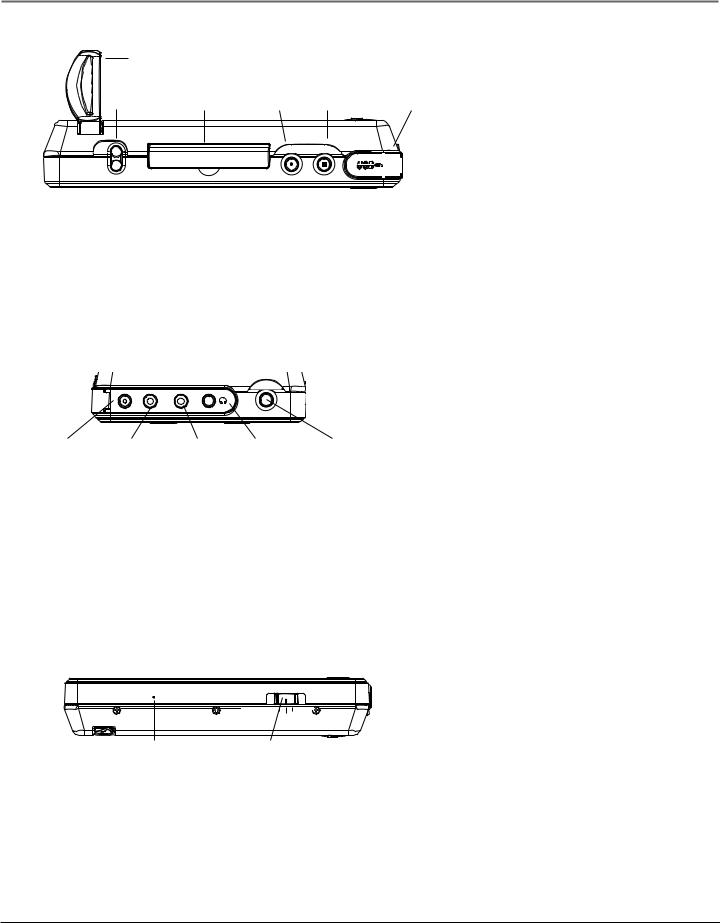
Chapter 1: Before You Begin
Top View
|
Stand |
|
|
Volume CompactFlash port |
RECORD |
ON/OFF and STOP USB port |
|
VOL |
+ |
RECORD |
ON/OFF |
|
C o m p a c t F l a s h |
|
|
|
- |
|
|
Stand– Pull the stand out to place the Lyra AV Jukebox upright on a surface.
VOL (Volume up and down) - Press VOL+ to increase the volume level; press VOLto decrease the volume level.
CompactFlash port – Insert a CompactFlash memory card to copy files to your Lyra AV Jukebox. When connected to a computer, the CompactFlash card port functions as a high-speed card reader.
RECORD – Displays Recording Mode options menu.
ON/OFF button and Stop icon – Turns on your Lyra AV Jukebox. To turn off the Lyra AV Jukebox, press and hold. When you’re playing files, stops playback.
USB port – Attach the small end (Type mini-B) of the mini-USB cable here. Attach the large end (Type A) to your computer.
Right Side View
|
|
EN |
|
|
|
M |
U |
DC IN |
LINE OUT |
LINE IN |
|
DC IN |
LINE OUT |
LINE IN |
Headphones |
MENU |
|
jack |
jack |
jack |
button |
DC IN jack – Plug in the AC power adapter here. When you plug in the AC adapter, the battery inside of the Lyra AV Jukebox automatically starts charging.
LINE OUT jack – Attach the line out cable here when you’re connecting the Lyra AV Jukebox to an audio/video component, such as a stereo receiver or TV.
LINE IN jack – Attach the line in cable here when you’re connecting the Lyra AV Jukebox to an audio/video component, such as a TV, VCR, or camcorder.
Headphones jack – Insert the supplied ear buds to hear sound.
MENU button – When you’re in the menu system, a momentary press brings navigation up one level; press and hold to return to Main Menu. While viewing photos, press to display the setup banner. If setup banner already displayed, press to turn off. Press and hold while in the menu system or during playback for InstaHome™, which returns you to the Main Menu.
Bottom View
|
CONTROLS HOLD TV OUT |
|
NORMAL |
Reset |
Mode Switch |
RESET button – If your Lyra AV Jukebox appears to be locked up, press the RESET button (the product will be reset and settings will return to the factory defaults).
CONTROLS HOLD – To make the buttons inactive, slide the switch to the CONTROLS HOLD (button lock on) position (the
 icon appears in the display to remind you that you’ve locked the buttons). Slide the switch to the NORMAL position for normal operation (button lock off ).
icon appears in the display to remind you that you’ve locked the buttons). Slide the switch to the NORMAL position for normal operation (button lock off ).
NORMAL – To listen to music, view photos, or watch video, slide the switch to Normal mode.
TV OUT – If you’ve connected a cable to the LINE OUT jack, slide the switch to TV OUT to display the Lyra’s user interface and multimedia content on the connected video component.
InstaHome is a registered trademark of Thomson Inc.
7
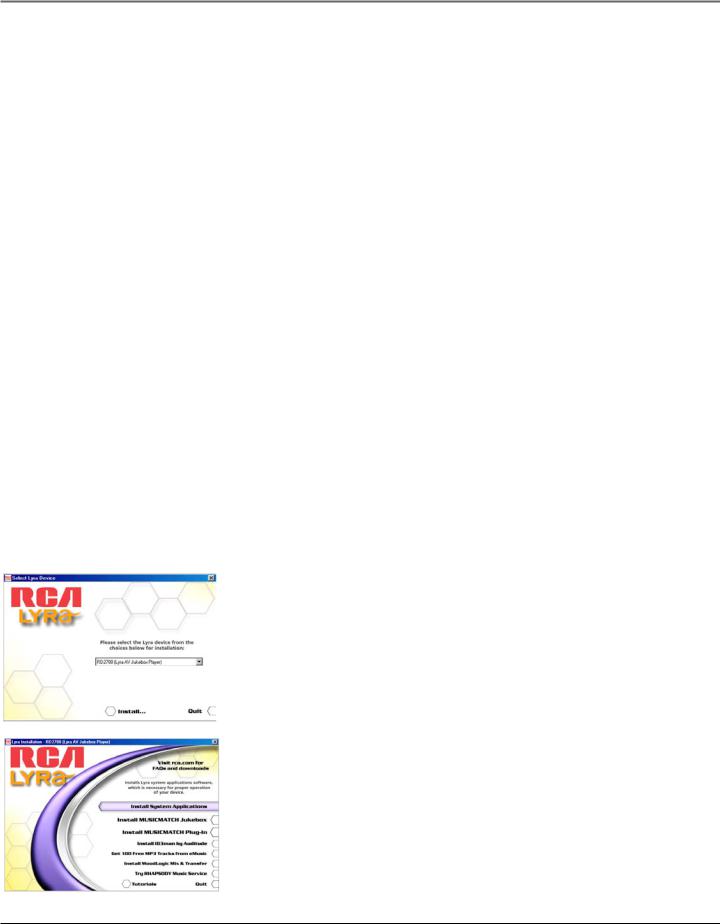
Chapter 1: Software Setup
Setup Information
Install software in your computer (Windows support only)
The Music Management CD that came with your Lyra AV Jukebox contains all of the necessary software components you need to make your Lyra AV Jukebox work properly. These components do the following:
•view the User’s Guide and documentation for the Lyra AV Jukebox
•install USB driver for Windows 98SE/Me users (Refer to page 9)
•enable you to transfer files from your computer to your Lyra AV Jukebox
•install Lyra AV Jukebox system application to profile, sort the contents, update the system files, verify user playlists, and use LyraSync functionality to sync files/folders between your computer and device (refer to page 11)
•use the MusicMatch Jukebox™ software to organize your music collection and transfer the music to your Lyra AV Jukebox
The MusicMatch Jukebox software compresses audio files (from music CDs) to the mp3 or mp3PRO format so you can play them on your Lyra AV Jukebox. The MusicMatch software also enables you to download files from the internet that are already compressed and then transfer those files to your Lyra AV Jukebox (or play the music on your computer).
Note: For Mac users, drag and drop file support is currently available. No software components are provided at this time.
Insert the Included CD-ROM into CD-ROM Drive
Note: Don’t connect your Lyra AV Jukebox to your computer before you have installed the required drivers (Windows 98SE/Me only).
1.Turn on your computer and place the Music Management CD that came with your Lyra AV Jukebox into your computer.
IMPORTANT: Don’t connect the USB cable to the PC or Lyra AV Jukebox before or during the driver installation.
If you’re running Windows 2000 or XP, no additional drivers are required. If you’re running Windows 98SE or Me, you must install the device drivers from the CD-ROM in order for the Lyra AV Jukebox to function properly.
Note: Windows 2000 users must have Service Pack 3 or later installed in order for proper device operation.
2.If the setup screen does not appear, double click My Computer, double click your CD-ROM drive icon, and double click Install to run the installer.
3.Select your Lyra model (RD2780 (Lyra AV Jukebox Player)) on the setup screen and click Install to access installation programs corresponding to your Lyra device.
4.Click the software components you’re going to install (a list follows):
•Universal Serial Bus Drivers (Windows 98SE/Me only)
•Lyra AV Jukebox system application
•MusicMatch Jukebox
•MusicMatch Jukebox device plug-in
•Additional services (Install ID3man by Auditude, Get 100 Free mp3 Tracks from eMusic, Install Moodlogic Mix & Transfer, or Try RHAPSODY Music Service)
MusicMatch and MusicMatch Jukebox are registered trademarks of MusicMatch Corp.
8
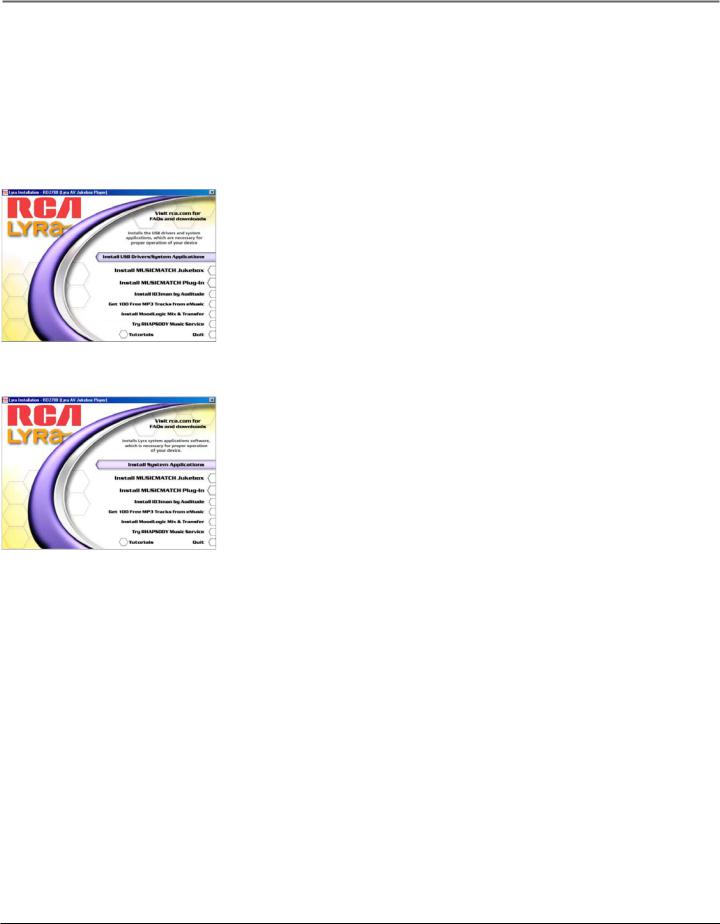
Chapter 1: Software Setup
5.Follow the on-screen instructions to install all necessary files, or for detailed instructions for loading each component, see the following pages.
6.Click Finish to complete installation of the selected component and return to the start-up screen.
7.After all the desired applications are installed, click Quit to exit the setup application.
Install the USB Driver and System Applications (Windows 98SE and Me only)
For Windows 98SE and Me systems, you need to install a USB driver before your computer can recognize your Lyra AV Jukebox, as well as the available System Applications component.
1.Click Install USB Driver/System Applications to install the required driver and system application for your Lyra AV Jukebox.
2.Follow the on-screen instructions to install all necessary files.
3.Click Finish to complete installation and return to the start-up screen.
Note: A restart of your system may be required after installation is completed.
Install System Applications (Windows 2000 or XP)
1.Click Install System Applications to install system applications that will help you better manage your Lyra AV Jukebox.
2.Follow the on-screen instructions to install all necessary files.
3.Click Finish to complete installation and return to the start-up screen.
(Refer to page 10 for further system application details).
Install MusicMatch Jukebox (Optional)
MusicMatch Jukebox is a music management software used to organize and manage digital audio files and transfer music to your Lyra AV Jukebox. If you already have MusicMatch or another program to create mp3 files, you do not need to install MusicMatch.
Make sure you have installed the USB Driver/System Applications (Windows 98SE/Me) or System Applications (Windows 2000/XP) before you install MusicMatch Jukebox. For information on loading MusicMatch software, go to Chapter 4.
Notes: Once you have installed MusicMatch Jukebox, you need to install the MusicMatch Plug-in in order to download audio files using MusicMatch Jukebox to transfer files from your computer to your Lyra AV Jukebox. For more information on installing and using MusicMatch Plug-in, go to Chapter 4.
A version of the MusicMatch Jukebox software must have been previously installed on your computer in order to be able to install the MusicMatch Plug-in software.
Install Additional Music Services (Optional)
Click on Install ID3man by Auditude, Get 100 Free mp3 Tracks from eMusic, Install Moodlogic Mix & Transfer, or Try RHAPSODY Music Service for additional free and/or trial digital music services provided by RCA and Thomson Inc. partners.
9
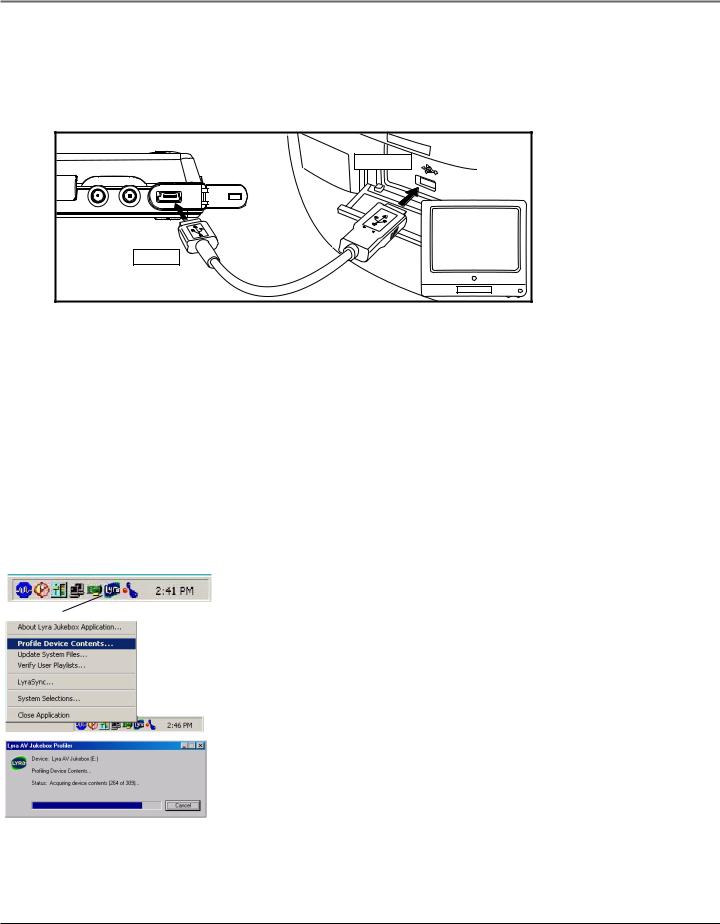
Chapter 1: Software Setup
Connecting Lyra AV Jukebox to the Computer
Connect the Lyra AV Jukebox to your computer with the mini USB cable provided. Turn on the unit by pressing the ON/ OFF button. The Lyra AV Jukebox will appear as a Removable Disk drive letter in My Computer (Windows Explorer).
If a CompactFlash memory card is properly inserted, an additional drive letter may be accessed as a Removable Disk drive letter through Windows Explorer as well. The Lyra AV Jukebox functions as a high-speed CompactFlash card reader as well.
USB PORT |
RECORD ON/OFF |
COMPUTER |
DIGITAL |
For information on disconnecting the USB cable, go to the end of the chapter.
Notes: It might take several seconds for the device (the Lyra AV Jukebox) to be detected, especially in Windows 2000/XP. Click Refresh in My Computer or Explorer to make sure the device has been detected.
The Lyra AV Jukebox is capable of transferring files at high-speed mode of USB 2.0. This is up to 40 times faster than USB 1.1. If USB 2.0 port is available on your computer, use it to connect to your Lyra AV Jukebox. The Lyra AV Jukebox is still backward compatible with the older USB 1.1 ports. However, you won’t be able to take full advantage of the potential speed increase.
Lyra Jukebox System Applications
Profile Device Contents (Audio only)
New audio files that are transferred to your Lyra AV Jukebox using Windows Explorer (drag and drop) will not appear in the Audio Navigation Menus until you profile the contents. If MusicMatch Jukebox was used to transfer files, you don’t need to profile content as profiling is done automatically.
1.Connect your Lyra AV Jukebox to the computer using the provided USB cable if it is not already connected.
2.After all audio files have been transferred to the device, right click on the Lyra icon  in the
in the
System tray (bottom right hand corner of the computer screen).
Lyra icon
3.Select the Profile Device Contents... option to start profiling and sorting contents.
Note: If more than one Lyra AV Jukebox is connected to your computer, you will be prompted to select the corresponding drive you want to profile.
4.Click Done on the progress screen when profiling is complete.
Note: Video and Photos content will appear in the Navigation menus based on the folder/file structures in the VIDEO and PHOTOS system folder. Profiling of Video and Photos content is not necessary.
When your Lyra AV Jukebox isn’t connected to a computer, you can profile Audio contents from the Audio menu, and select Profile Contents. Go to page 25 for more information.
10
