Page 1
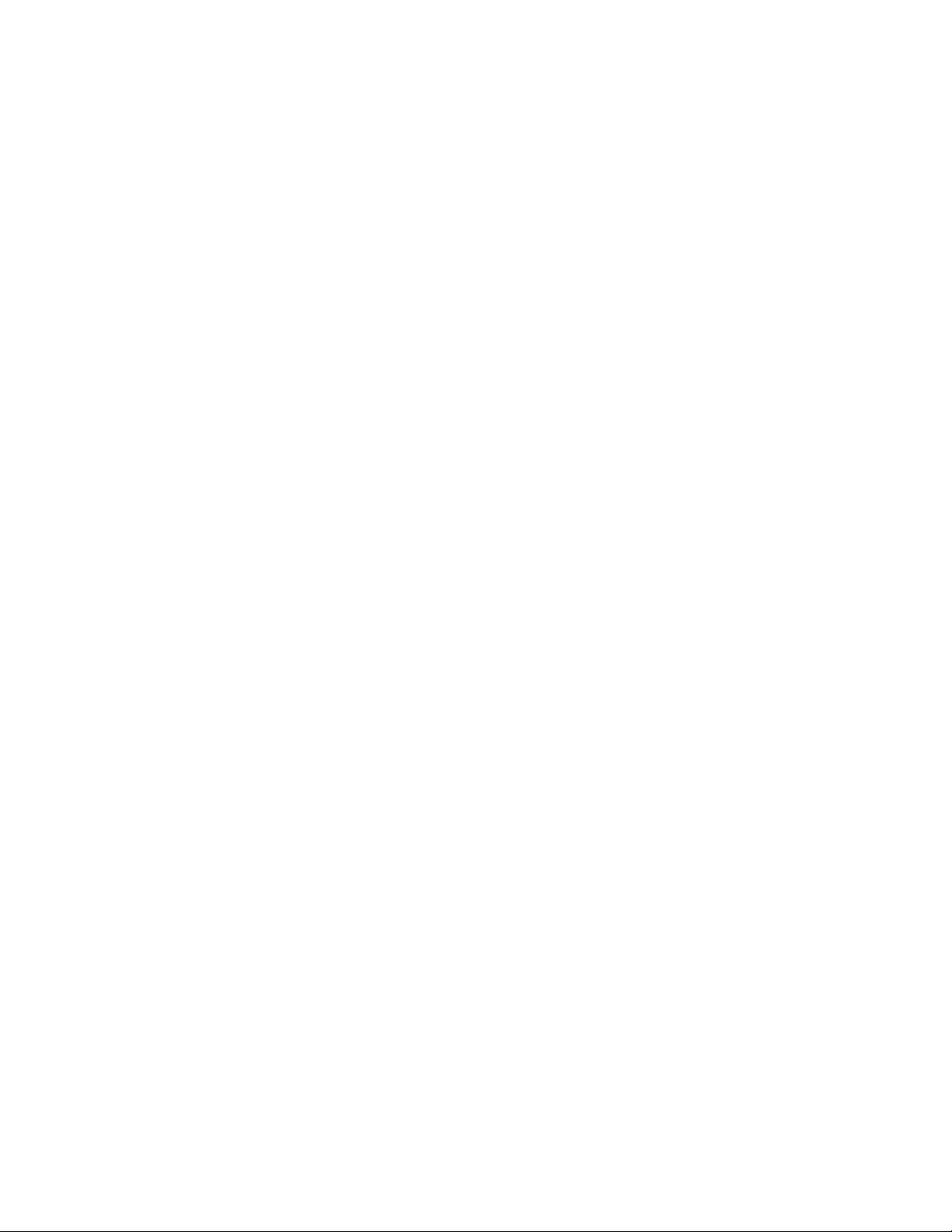
PRO-27 20-Channel Programmable Scanner
(200-0507) Searching For Active Frequencies
SEARCHING FOR AND STORING ACTIVE FREQUENCIES
You can set your scanner to search for transmissions:
Within any one of the seven pre-programmed frequency bands
(BAND SEARCH).
You can select these bands using the number keys 1-7.
1: 29 - 54 MHz 5:406 - 450 MHz
2:l37 - 144 MHz 6:450 - 470 MHz
3:144 - 148 MHz 7:470 - 512 MHz
4:148 - 174 MHz
Starting from a band where you have stored a frequency
(DIRECT SEARCH).
Follow these steps to search for active frequencies.
1. While the scanner is stopped, enter the channel number where you want
to either:
Store a frequency the scanner finds while searching any of the seven
preprogrammed bands.
Replace a stored frequency with another frequency the scanner finds
while searching the same band as the stored frequency.
NOTE: When you enter a two-digit channel number (10-19), the display
shows only one digit at a time. After you press MANUAL, the
display shows the full two-digit number. When you enter CH 20,
the display shows "0".
2. Press MANUAL then B-SRCH. Then, while K/L, L/O, and WX flash on the
display, do either of these things:
Start BAND SEARCH by entering the number of the frequency band you
want to search. The scanner searches starting from the selected
band's lowest frequency.
Start DIRECT SEARCH by pressing 8/DOWN ARROW to search downward or
9 UP ARROW to search upward. The scanner searches the band that
contains the channel you selected.
NOTES: If you do not start band search or direct search while K/L,
L/O, and WX flash on the display, the scanner automatically
searches the previously searched band.
When the scanner searches upward, the display segments cycle
clockwise. When the scanner searches downward, the display
segments cycle counterclockwise. While searching, the
selected band number (BAND SEARCH) or d (DIRECT SEARCH)
briefly appears at each cycle.
To change the frequency band, simply select the desired band
1
Page 2
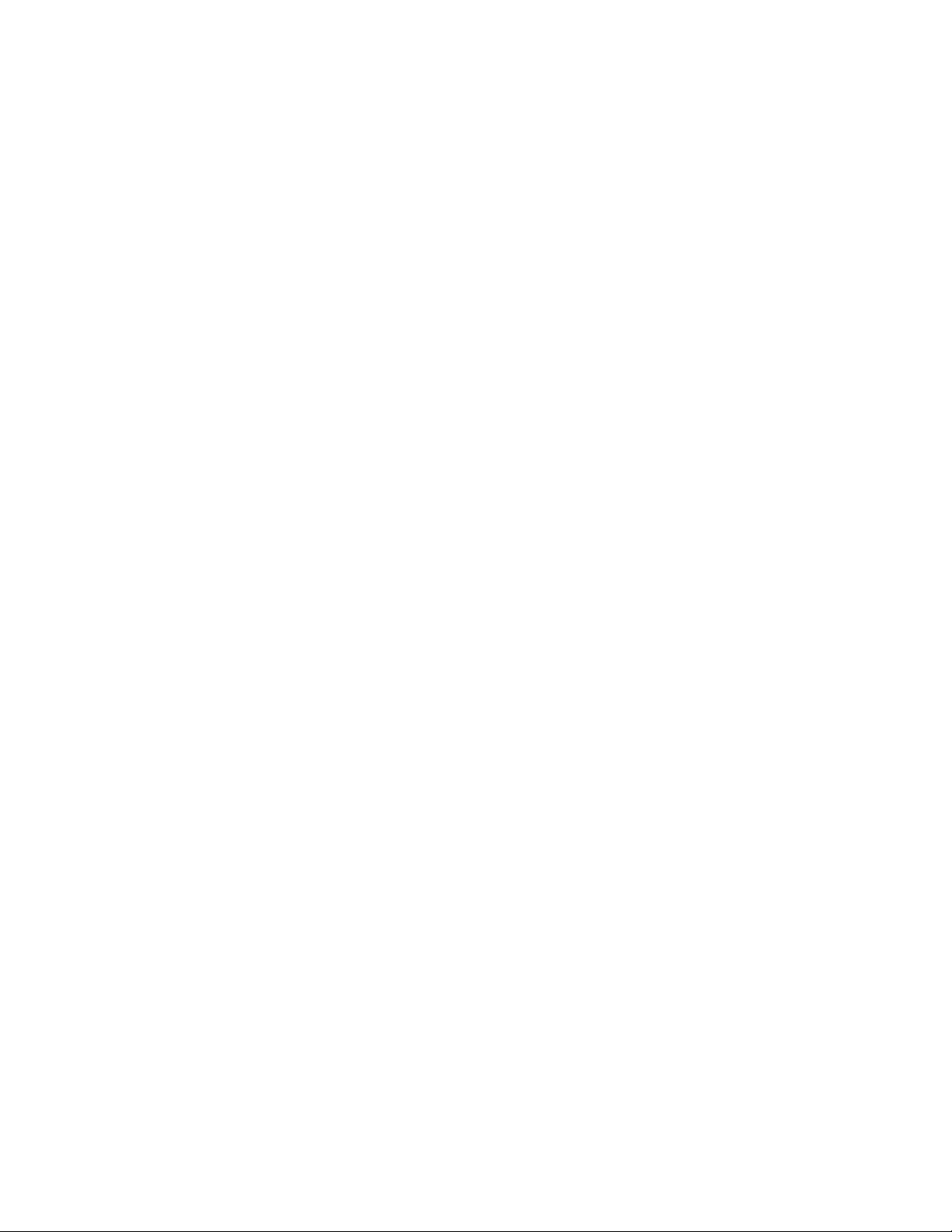
while the scanner is searching.
To change the search direction, press 8/DOWN ARROW or
9/UP ARROW.
3. When the scanner stops on an active frequency, the channel number you
selected flashes on the display.
To store the frequency into the selected channel:
a. Press 0/HOLD to stop the search (hold mode). h (DIRECT SEARCH) or
H (BAND SEARCH) appears on the display.
NOTE: If you want to see the frequency, simply press REVIEW.
b. Press E/WX (Enter). The scanner stores the frequency into the
selected channel and its number appears on the display.
c. Press B-SRCH then 8/DOWN ARROW or 9/UP ARROW to continue the
search after storing the frequency.
To continue the search without storing the frequency, you can either:
- Release the hold mode by simply pressing 0/HOLD (to continue search
in the same direction).
- Press and hold 8/DOWN ARROW or 9 UP ARROW for about 1 second (to
change the direction of search).
NOTE: To store the frequency into another channel, press REVIEW to
see the frequency and determine which band the frequency is in.
Then repeat Steps 1-4 to search the band again for the
frequency and store it in the new channel.
MANUALLY STORING FREQUENCIES
You can manually store a frequency into each of the 20 channels. Radio
Shack sells some good references for active frequencies, such as "Police
Call Radio Guide Including Fire and Emergency Services," "Official
Maritime Frequency Directory" and "Official Aeronautical Frequency
Directory,"
Radio Shack updates these directories every year, so be sure to get a
current copy.
Follow these steps to manually store frequencies.
1. While the scanner is stopped, enter the channel number where you want
to store a frequency, then press MANUAL. The desired channel number
appears on the display.
2. Enter the desired frequency, including the decimal point.
NOTES: The decimal point appears as a dash (-) on the display.
To confirm the frequency you entered before you store it,
press REVIEW. The frequency appears on the display, one digit
at a time, then the selected channel number reappears.
2
Page 3

3. Press E/WX (enter) to store the frequency into the selected channel.
NOTES: To confirm the frequency you stored, press REVIEW. The stored
frequency appears on the display, one digit at a time.
If you make a mistake in Step 2, E (error) appears on the
display. If this happens press DOT/CLEAR and repeat Steps
2 and 3.
4. To program the next channel in sequence, press MANUAL then repeat
Steps 2 and 3.
NOTES: VHF band frequencies (30-300 MHz) are found at .005 MHz steps.
UHF band frequencies (300-3000 MHz) are found at .0025 MHz
steps.
When you enter a frequency, the scanner automatically rounds
it to the nearest valid number. For example, if you enter the
frequency 151.473 MHz, you scanner rounds it up to
151.475 MHz.
Without battery or external adapter power, the scanner
protects the frequencies stored in memory for about
60 minutes.
SCANNING THE STORED CHANNELS
To scan the stored channels, press SCAN. Your scanner scans through all
the channels except the ones you lock out.
Automatic 2-Second Scan Delay
Your scanner stops when it finds a signal, and starts scanning again about
2 seconds after the signal ends. This 2-second delay gives you a chance
to hear a reply to the first signal.
MANUALLY SELECTING A CHANNEL
You can continuously monitor a single channel without scanning. This is
useful if you hear an emergency broadcast and want to hear all the
details, or if you want to monitor a channel you locked out.
To monitor a channel while scanning, press MANUAL, enter the channel
number, then press MANUAL again.
NOTE: When you enter CH1 to CH19, the display shows the channel number
which you enter. When you enter CH20, the display shows "0."
If scanning has stopped at the desired channel, simply press
MANUAL once.
Repeatedly press MANUAL to step through the channels one at a time.
Without battery or external adapter power, the scanner protects the
frequencies stored in memory for about 60 minutes.
SCANNING THE STORED CHANNELS
To scan the stored channels, press SCAN. Your scanner scans through all
3
Page 4

the channels except the ones you lock out (see "Locking Out Channels).
Automatic 2-Second Scan Delay
Your scanner stops when it finds a signal, and starts scanning again about
2 seconds after the signal ends. This 2-second delay gives you a chance
to hear a reply to the first signal.
MANUALLY SELECTING A CHANNEL
You can continuously monitor a single channel without scanning. This is
useful if you hear an emergency broadcast and want to hear all the details,
or if you want to monitor a channel you locked out.
To monitor a channel while scanning, press MANUAL, enter the channel
number, then press MANUAL again.
NOTE: When you enter CH1 to CH19, the display shows the channel number
which you enter. When you enter CH20, the display shows "0".
If scanning has stopped at the desired channel, simply press MANUAL
once.
Repeatedly press MANUAL to step through the channels one at a time.
LOCKING OUT CHANNELS
You can set your scanner to scan more efficiently by locking out channels
you do not want to monitor, such as channels with a continuous
transmission.
Enter the channel number you want to lock out and press MANUAL. Then
press LOCKOUT so L/O appears on the display.
NOTES: You can still manually select locked out channels.
You cannot lock out all channels.
To unlock a channel, manually select the channel and press LOCKOUT so L/O
disappears.
LISTENING TO THE WEATHER BAND
The FCC (Federal Communications Commission) has allocated eleven channels
for use by the National Oceanic and Atmospheric Administration (NOAA).
Your scanner is preprogrammed with seven frequencies available to NOAA.
162.400 MHz 162.500 MHz
162.425 MHz 162.525 MHz
162.450 MHz 162.550 MHz
162.475 MHz
To hear your local forecast and regional weather information, simply press
E/WX. Your scanner scans through the weather band and stops on an active
broadcast. WX appears on the display. If a broadcast is weak, press E/WX
again to continue scanning the weather band.
USING THE KEYLOCK
4
Page 5

After you program your scanner, you can protect it from accidental program
changes by turning on the keylock feature. When the keylock is on, the
only controls you can use are SCAN, MANUAL, KEYLOCK, VOLUME/OFF, and
SQUELCH.
To turn on the keylock, press KEYLOCK until K/L appears on the display.
To turn it off, press KEYLOCK until K/L disappears.
5
