Page 1
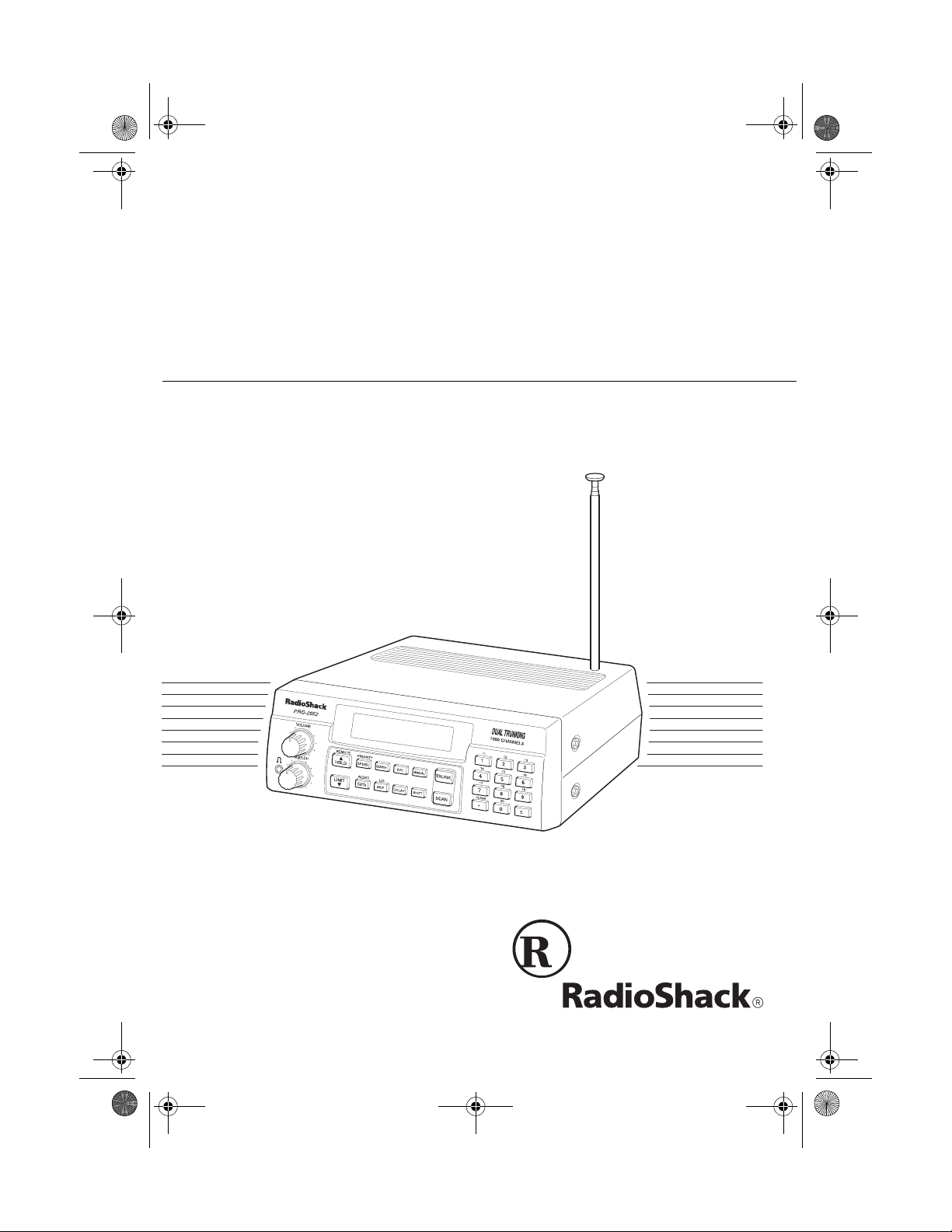
20-432.fm Page 1 Friday, July 14, 2000 11:30 AM
Owner’s Manual
1000-Channel Dual Trun king
TrunkTracker Home Scanner
Please read before using this equipment.
Cat. No. 20-432
PRO-2052
Page 2
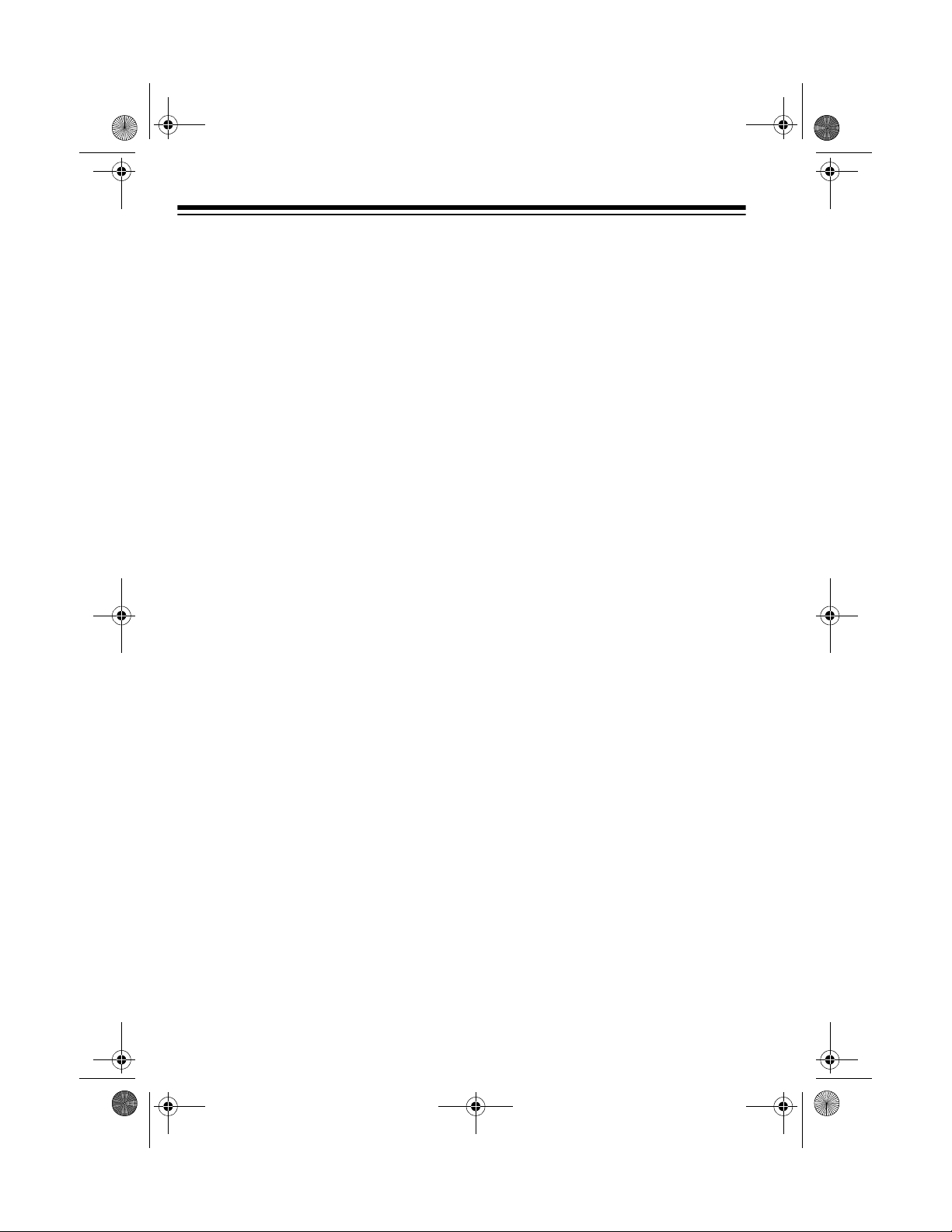
20-432.fm Page 2 Friday, July 14, 2000 11:30 AM
INTRODUCTION
Your new RadioShack PRO-2052
1000-Channel Dual Trunking TrunkTracker Home Scanner is one of a
new generation of scann ers designed
to track Motorola Type I, Type II
(such as Smartnet and Privacy
Plus), GE/Ericsson EDACS, and hy brid analog trunking systems, which
are extensively used in many 800
MHz, 900 MHz and UHF communi cation systems.
Trunking communications systems let
a large group of 2 -way r adio users (or
even different groups of 2-way radio
users) efficiently use a group of frequencies. Instead of selecting a specific frequency for a transmissio n, the
2-way radio user simply sel ects a talk
group. The trunking s ystem automatically transmits the call on the first
available frequency , and also sends a
code that uniquely identifies that 2way radio user’s transmission on a different frequency called a data channel.
Since the trunking system might send
individual 2-way radi o user’s c alls and
response transmissions on different
frequencies, it is difficult to listen to
trunked communications using a regular scanner. The PRO-2052 monitors
the data channel frequ ency sent with
a 2-way radio user’s tran smissi on and
instantly switches to an active frequency, so you can he ar the call and
response for that 2-way radio user
and easily “follow” the conversation.
The scanner also lets you scan conventional transmissions, and is preprogrammed with service-search
banks for conven ience. By pre ssing a
single button, you can quickly search
those frequencies most commonly
used by public service and other
agencies without tedious and complicated programming.
This scanner gives you di rect access
to over 51,000 exciting frequencies,
including those used by police and fire
departments, ambulance services,
and amateur radio services, and you
can change your selection at any time.
FEATURES
Your scanner also has these special
features:
Flexible Operation
both Motorola and GE/Erics son trunking systems (used by most trunking
communications systems today), letting you hear more calls than many
standard trunking scanners.
Frequency Coverage to 1.3 GHz
provides a wide ran ge of frequencies
you can listen to.
Twenty Channel-Storage Banks
let you store 50 channels in each bank
(1000 total channels), letting you
group channels so you can more easily identify calls.
— you can track
—
—
©
1999 Tandy Corporation.
RadioShack is a registered trademark used by Tandy Corporation.
HyperSearch and HyperScan are trademarks used by Tandy Corporation.
All Rights Reserved.
2
Page 3
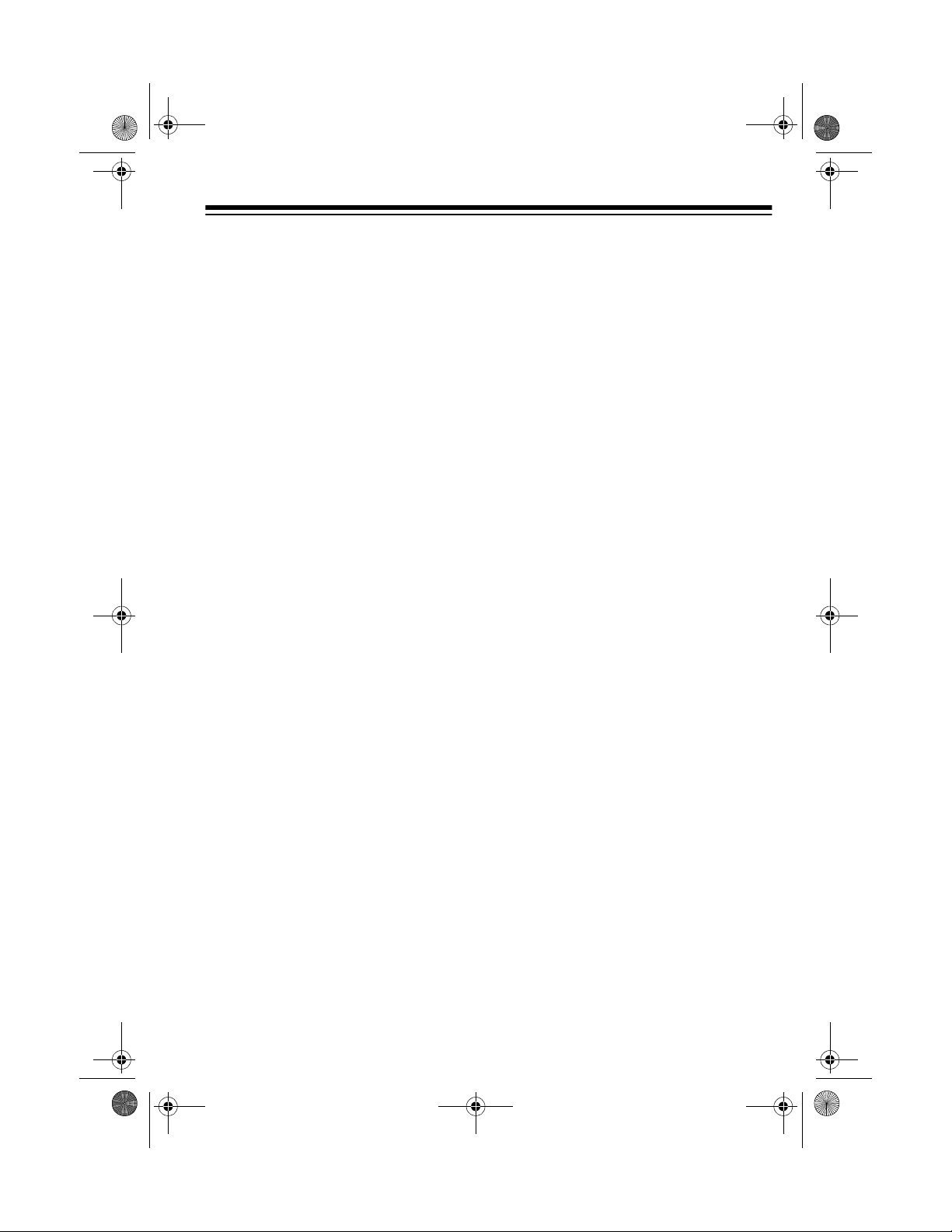
20-432.fm Page 3 Friday, July 14, 2000 11:30 AM
NWR-SAME/Weather Alert
— you
can set the scanner to sound an alert
when it receives NOAA’s Specific
Area Message En codi ng (S AM E) co d ed weather emergency sig nal, providing more complete information about
weather conditions in yo ur immediate
area and letting you avoid hearing
alerts for geographical areas that do
not interest you.
Remote PC Function
— lets you control the PRO-2052 from your pe rsonal
computer.
Five Scan Lists
— let you store up to
50 IDs in each tracki ng bank (up to a
total of 1000).
Triple-Conversion Circuitry
— virtually eliminates any interference from
IF (intermediate frequency) images,
so you hear only the selected frequency.
Scan Delay
— delays scanning for
about 2 seconds bef ore m oving to an other channel in conventional mode,
so you can hear more replies that are
made on the same channel. In trunk
scanning mode, it delays for about 5
seconds before moving to another ID.
Lock-Out Function
— lets you set
your scanner to skip over specified
channels or frequencies when scanning or searching, and skip over IDs
when tracking trunked systems.
Priority Channels
— lets you pro-
gram one channel in each bank (10 in
all). As the scanner scans a bank, it
checks the bank’s pr iority channel e very 2 seconds so you don't miss transmissions on that channel.
Five Service-Search Banks
— let
you search preset frequen cies in separate public se rvice, police, fire/emer gency, aircraft, and weather b anks, to
make it easy t o loca t e sp e cif i c types of
calls.
HyperSearch and HyperScan
—
let you set the scanner to search at up
to 300 steps per se cond (i n frequen cy
bands with 5 kHz steps) and scan at
up to 50 channel s per se cond, to help
you quickly find interesting broadcasts. (The normal search speed is
100 steps per second).
Data Signa l Skip
— lets you set the
scanner to skip non-modulated or data
signals during scanning and searches.
This lets the scanner avoid non-voi ce
signals, making a sc an or sea rch faster.
Manual Access
— you can directly
access any stored channel by entering
that channel’s number.
Liquid-Crystal Display
— makes it
easy to view and change programming information.
Display Backlight
— makes the
scanner easy to read in low-light situations.
3
Page 4
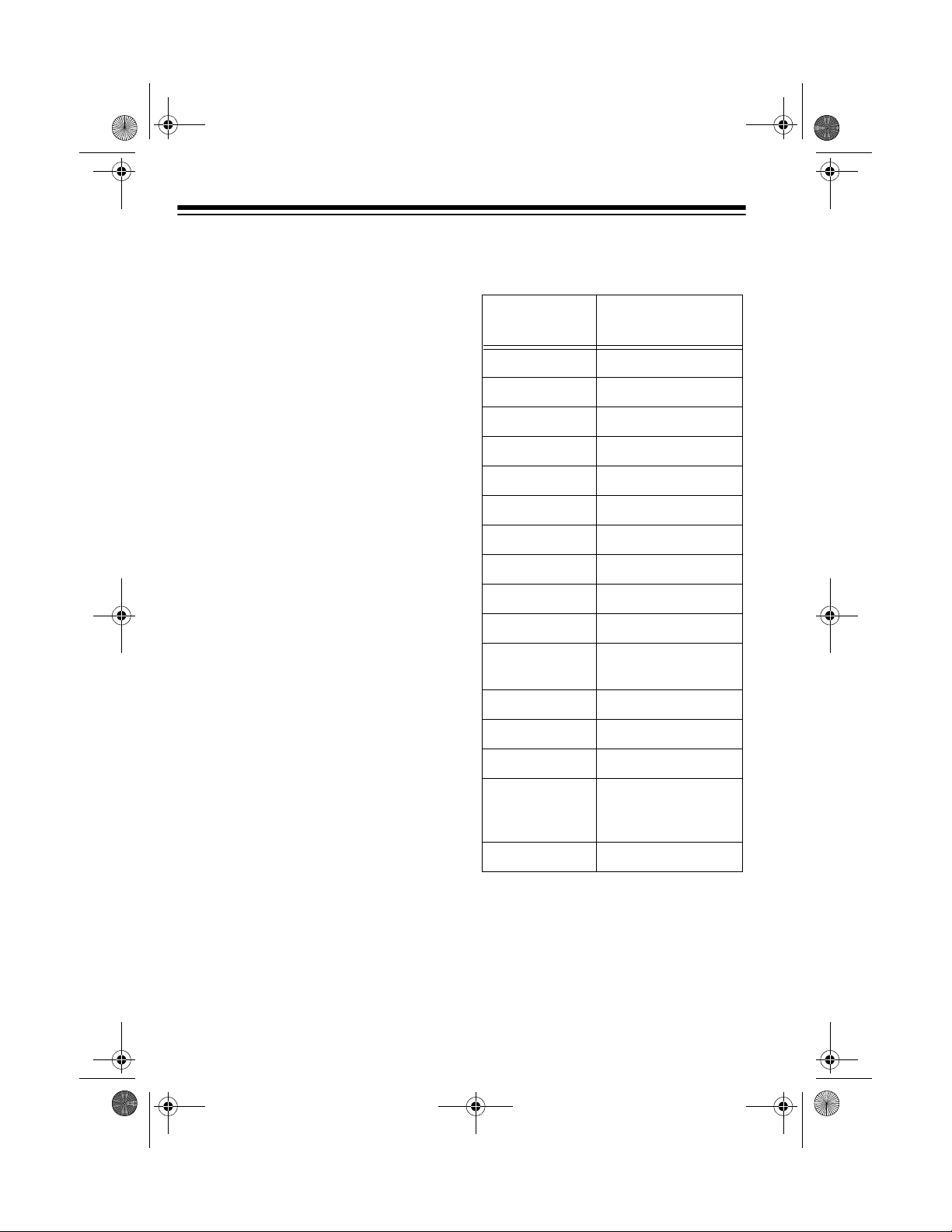
20-432.fm Page 4 Friday, July 14, 2000 11:30 AM
Supplied Telescoping Antenna
—
provides good reception of strong local signals.
External Antenna Terminal
— lets
you connect an external ante nna with
a BNC connector to the scanner for
improved reception of distant/weaker
signals.
Memory Backup
— keeps the channel frequencies stored in memory in
the event AC power goes out.
Key Confirmation Tones
— the
scanner sounds a to ne when yo u perform an operation correctly, and an error tone if you make an error.
Duplicate Channel Alert
— warns
you when the frequency you are stor ing already exists in memory.
Disconnect Tone Detect
— the scanner automatically tunes to th e tr un ki ng
data channel when it receives a disconnect transmission. You can turn
this feature off to conti nuo usl y mon ito r
a channel with a weak transmission
during disconnected conversations.
Your PRO-2052 scanner can receive
these bands:
Frequency
Range (MHz)
29–29.7 10-Meter Ham Band
29.7–50 VHF Lo
50–54 6-Meter Ham Band
108–136.975 Aircraft
137–144 Military Land Mobile
144–148 2-Meter Ham Band
148–174 VHF Hi
179.75–215.75 VHF TV
216–225 1-Meter Ham Band
225–400 UHF Aircraft
400–420 Federal
420–450 70-cm Ham Band
450–470 UHF Standard Band
470–512 UHF “T” Band
806–824
851–869
896–956
Types of
Transmissions
Government
Public Service “800”
except
Cellular Band
1240–1300 25-cm Ham Band
Note:
See “Specifications” on Page 68
for more information about the scanner’s frequency steps.
4
Page 5
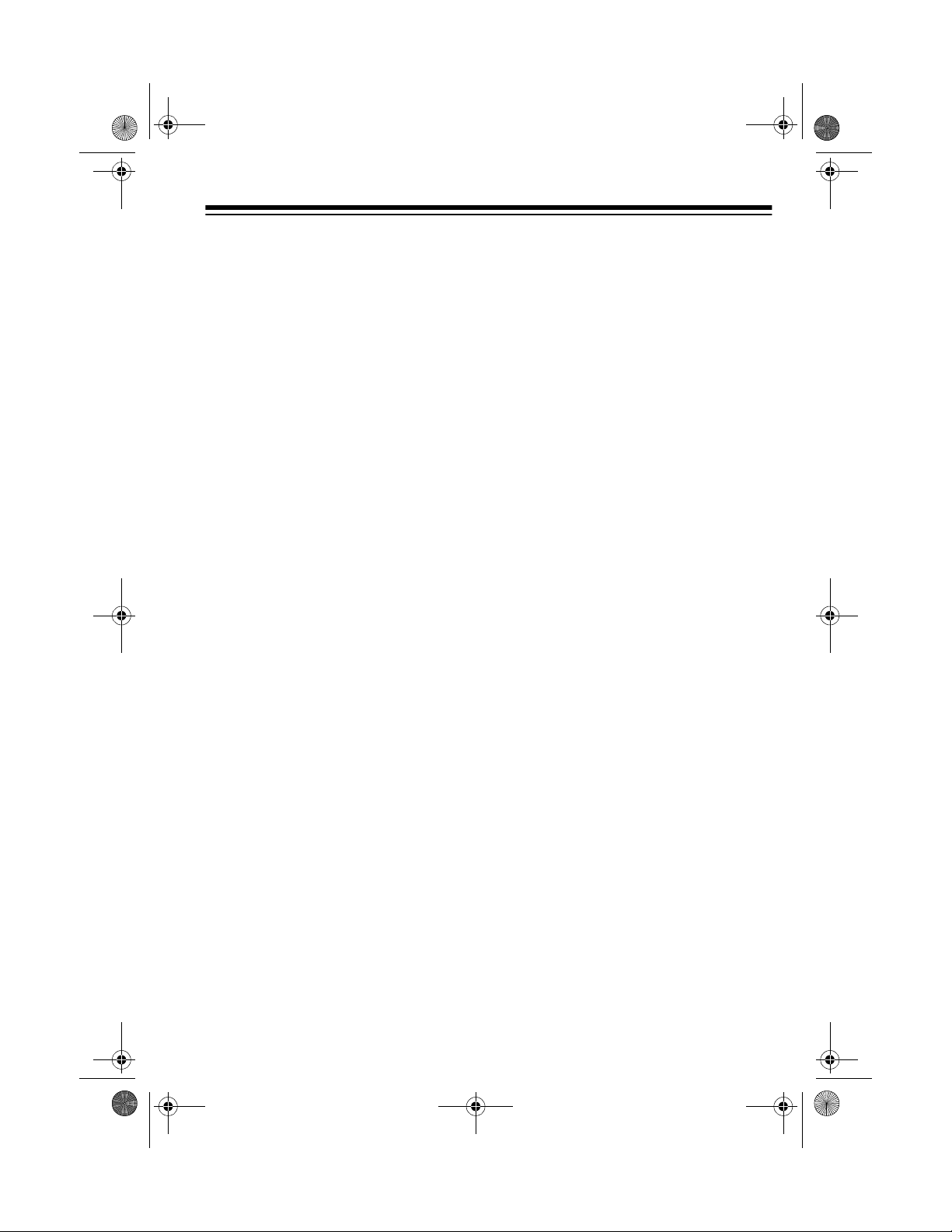
20-432.fm Page 5 Friday, July 14, 2000 11:30 AM
FCC NOTICE
Your scanner m ight cause radio or TV
interference even when it is op erating
properly. To determine whether your
scanner is causing the interference,
turn off your scanner. If the interference goes away, your scanner is
causing it. Try the following methods
to eliminate the interference:
• Move your scann er a w ay from the
receiver.
• Connect your scanner to an outlet
that is on a different electr ical circuit from the receiver.
• Contact your local RadioShack
store for help.
Note:
Mobile use of this scanner is
unlawful or requires a per mit in some
areas. Check the laws in your area.
SCANNING LEGALLY
Your scanner covers frequencies
used by many different group s including police and fire departments, ambulance services, government agencie s,
private companies, a mateur rad io ser vices, military operations, pager services, and wireline (telephone and
telegraph) service pro vide rs. It is leg al
to listen to almo st every transmission
your scanner can receive. However,
there are some transmissions you
should never intentionally listen to.
These include:
• telephone conversations (cellular,
cordless, or other private means
of telephone signal transmission)
• pager transmissions
• any scrambled or encrypted transmissions
According to th e Electro nic Comm unications Privacy Act (ECPA), you are
subject to fines and possible imprisonment for intentionally listening to, using, or divulging the contents of such a
transmission unless you have the consent of a par ty to the communication
(unless such activity is otherwise illegal).
This scanner is designed to prevent
reception of illegal transmissions, in
compliance with the law which requires that scanners be man ufactured
in such a way as to not be easily modifiable to pick up those transmi ssions.
Do not open your scanner's case to
make any modifications that c ould allow it to pick up transmissions that it is
not legal to listen to. Doing so could
subject you to legal penalties.
We encourage responsible, legal
scanner use.
5
Page 6
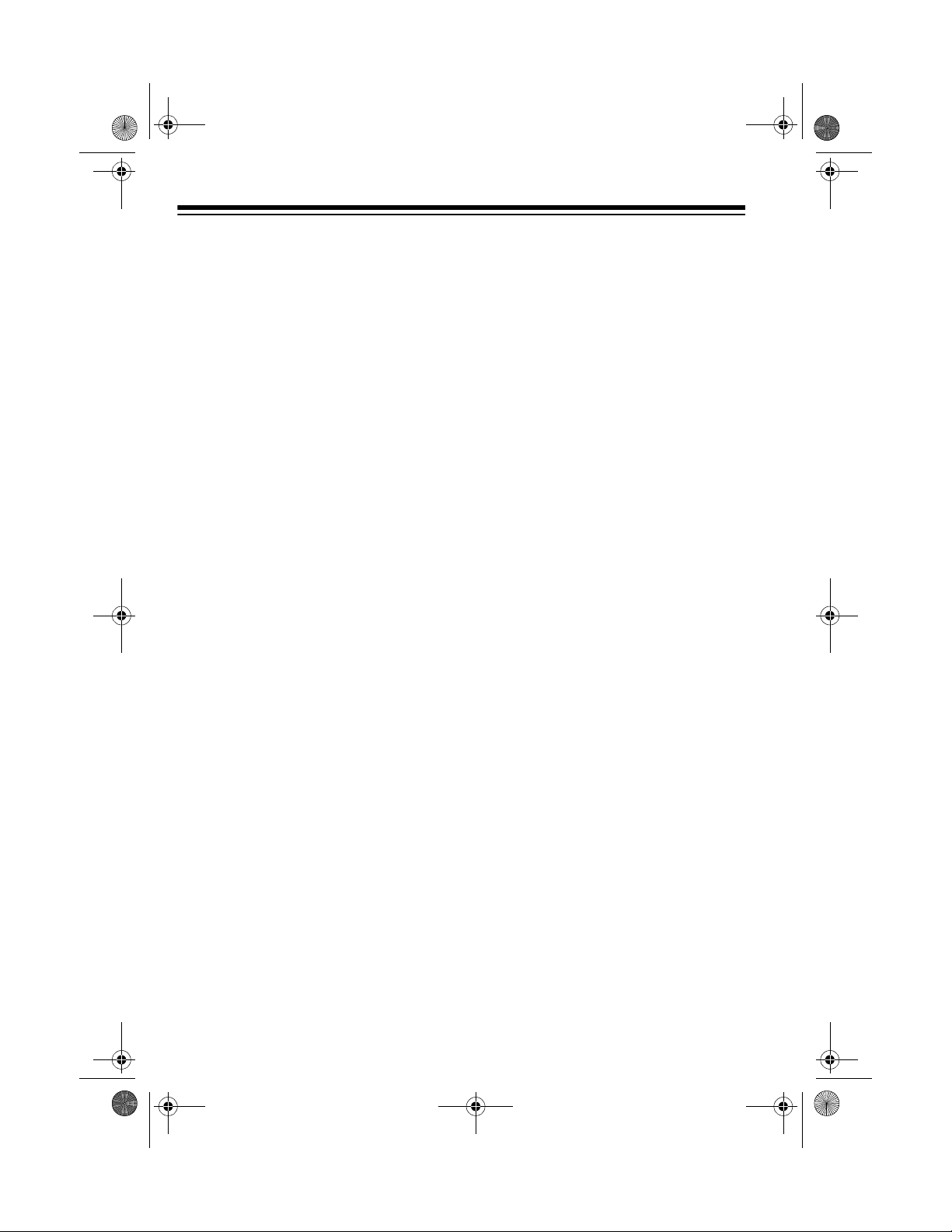
20-432.fm Page 6 Friday, July 14, 2000 11:30 AM
CONTENTS
Preparation ........................................................................................................... 8
Connecting an Antenna ................................................................................... 8
Connecting Power ........................................................................................... 9
Connecting an Extension Speaker ................................................................ 10
Connecting an Earphone/Headphones ......................................................... 11
Understanding Your Scanner ............................................................................ 12
A Look at the Front Panel .............................................................................. 12
A Look at the Display ..................................................................................... 14
Understanding Banks .............. ....... ...... ....... ...... ....... ...... ....... ...... .................. 17
Understanding Trunking ............................... ............................................. ..... 17
Operation ............................................................................................................ 18
Turning On the Scanner and Setting Squelch ............................................... 18
Storing Known Frequencies into Channels .................................................... 18
Searching Service Banks .............................................................................. 19
Limit Search ................................................................................................... 20
Scanning the Stored Channels ...................................................................... 21
Manually Selecting a Channel ....................................................................... 21
Deleting a Frequency from a Channel ........................................................... 21
Priority ........................................................................................................... 21
Special Features ................................. ...... ....... ...... ....... ...... ....... ...... ....... ...... ..... 23
Delay ............................................................................................................. 23
Turning Channel-Storage Banks On and Off ................................................. 23
Locking Out Channels and Frequencies ........................................................ 23
Turning the Key Tone On and Off ................................................................... 24
Changing Search Speeds .............................................................................. 25
Skipping Data Signals ................................................................................... 25
Using NWR-SAME and Weather Alert .......................................................... 25
Testing Weather Alert Reception ................................................................... 28
Trunk Scanning .................................................................................................. 30
Types of Trunking Systems ............................................................................ 30
Setting the Scanner to the Trunk Scanning Mode ......................................... 31
Setting Squelch for the Trunk Scanning Mode ............................................... 31
Programming Trunked Frequencies ............................................................... 32
Scanning a Trunked Bank .............................................................................. 33
Monitoring IDs ............................................................................................... 37
Channel Activity Indicators ............................................................................ 37
Scan Lists ...................................................................................................... 37
Scanning the Scan Lists ................................................................................ 39
Scanning Type I and Hybrid Trunked Systems .............................................. 40
6
Page 7
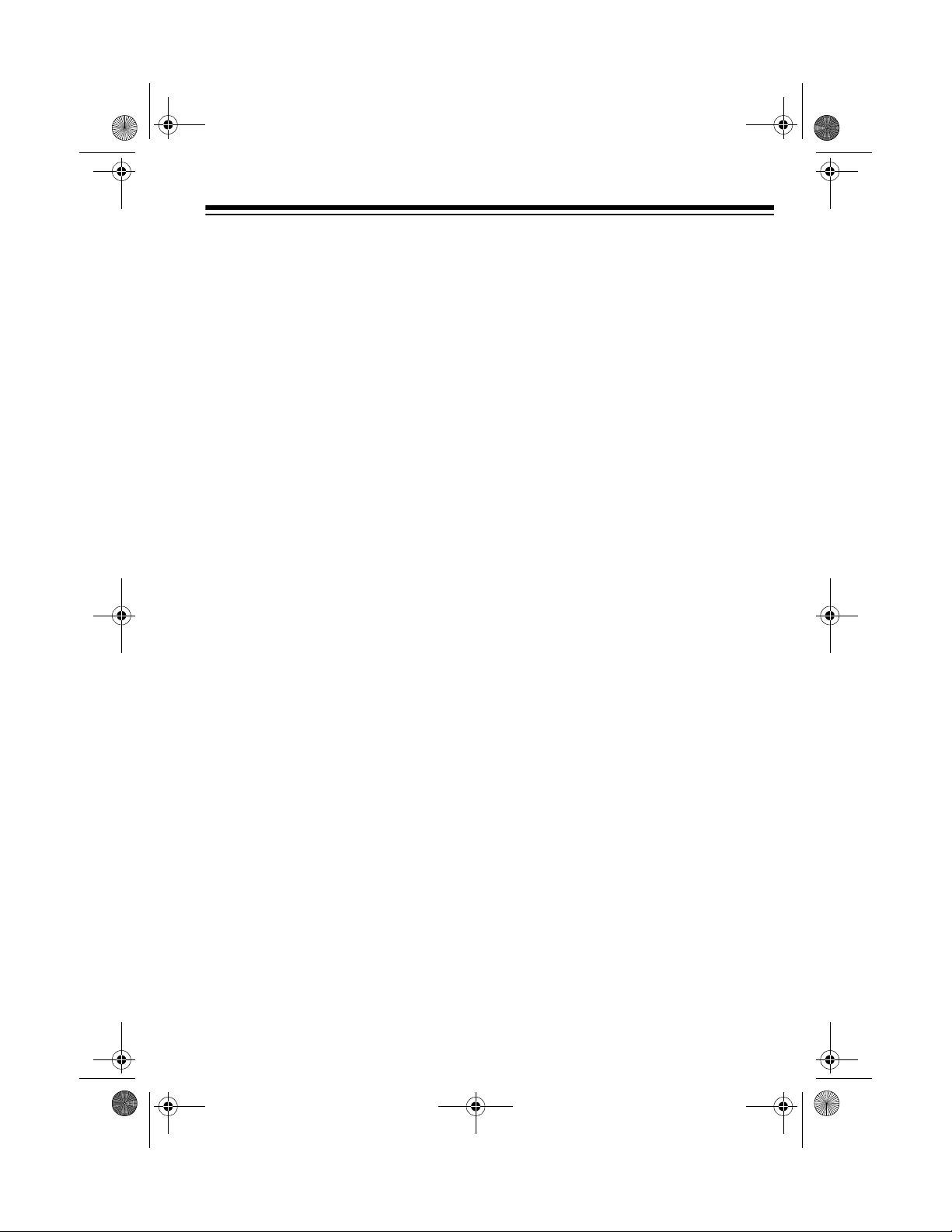
20-432.fm Page 7 Friday, July 14, 2000 11:30 AM
PC Remote Function ......................................................................................... 46
Connecting the Scanner to a Computer ........................................................ 46
Setting the Remote Communication Format ................................................. 46
Turning the Remote Function On and Off ..................................................... 47
PC to Scanner Commands ............ ....... ...... ............................................. ..... 47
PC to Scanner Functions List ....................................................................... 48
Scanner to PC Responses ............................................................................ 52
Scanner Mode Codes ................................................................................... 53
A General Guide to Scanning ........................................................................... 55
Guide to Frequencies .................................................................................... 55
Guide to the Action Bands ............................................................................ 56
Band Allocation ............................................................................................. 57
Frequency Conversion .................................................................................. 63
Troubleshooting ..................... .................... ................... .................... ................. 64
Resetting the Scanner .................................................................................. 66
Care and Maintenance ...................................................................................... 67
Specifications .................................................................................................... 68
7
Page 8
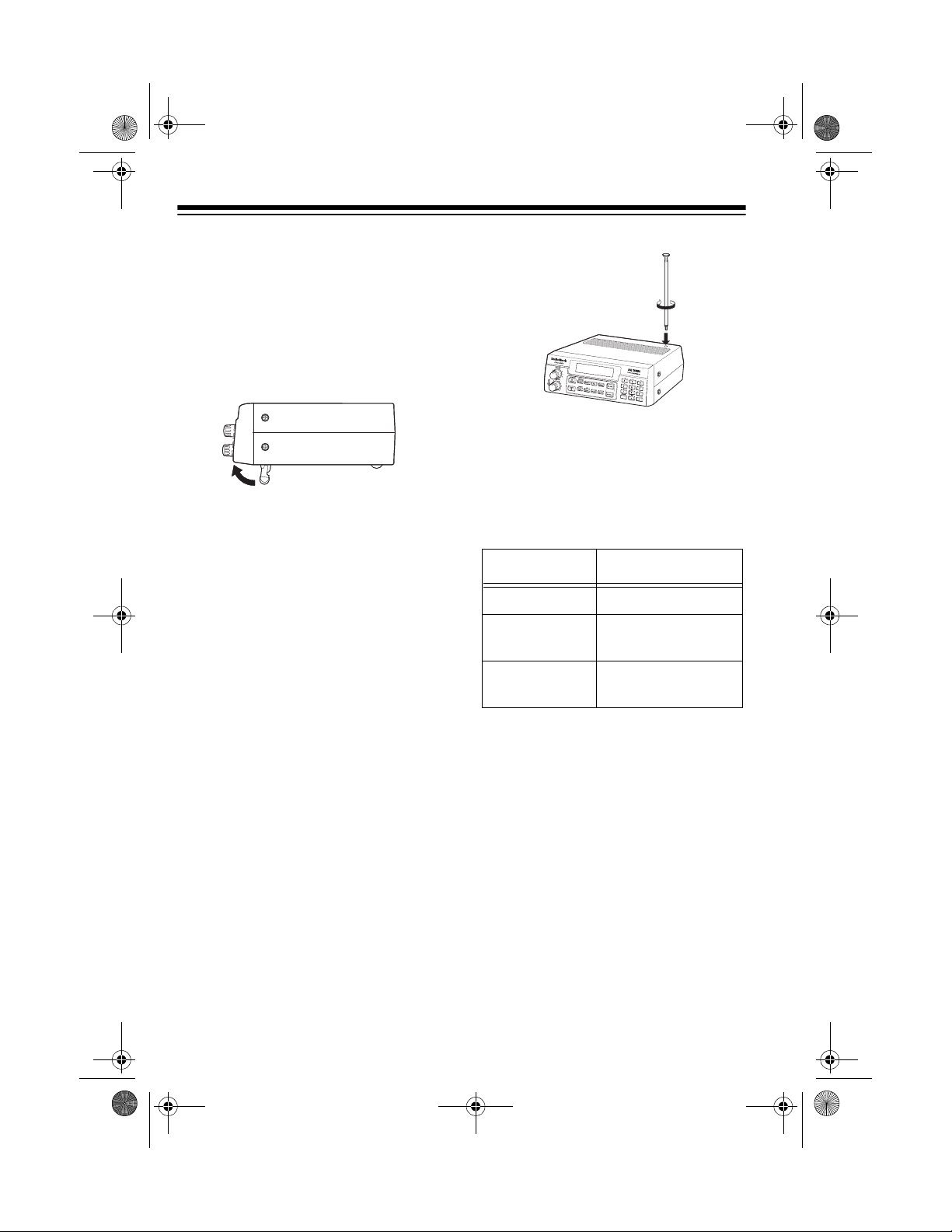
20-432.fm Page 8 Friday, July 14, 2000 11:30 AM
PREPARATION
This scanner is des igned primarily for
use in the home as a base station.
You can place it on a desk, she lf, or
table.
Your scanner’s front feet fold up or
down. Adjust them to give you the
best view of the display.
Your scanner’s display is protected
during shipment by a piece of film.
Peel off this film before you use the
scanner.
The scanner’s sensitivity depends on
the antenna’s leng th an d v ariou s e nv ironmental condition s. For the best reception of the transm issions you want
to hear, adjust the antenna’s length.
Frequency Antenna Length
29–54 MHz Extend fully
CONNECTING AN
ANTENNA
Connecting the Supplied
Antenna
You must install an antenna before
you can operate the scanner.
The supplied telescoping antenna
helps your scann er receive strong local signals. To install the antenna,
thread it clockwise into the hole on the
scanner’s top.
8
108–400 MHz Collapse one
segment
406–1300 MHz Collapse both
segments
Connecting an Outdoor
Antenna
Instead of the supplied antenna, you
can connect an outdoor base-station
or mobile antenna (not supplied) to
your scanner using a BNC conn ector.
Your local RadioShack store sells a
variety of antennas. Choose the one
that best meets your needs.
When deciding on a mobile or basestation antenna an d its location, consider these points:
Page 9
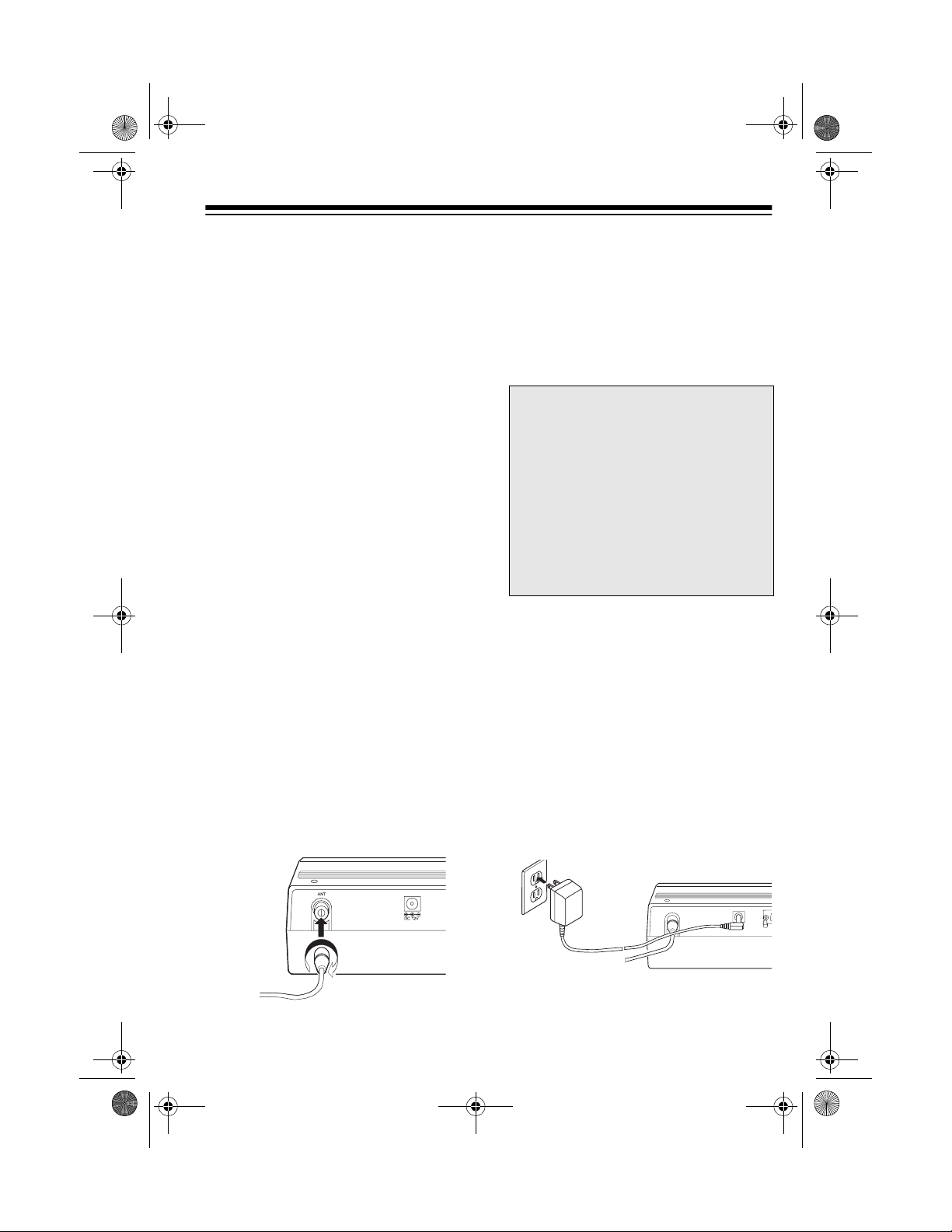
20-432.fm Page 9 Friday, July 14, 2000 11:30 AM
• The antenna should be as hi gh a s
possible on the vehicle or building.
• The antenna and its cable shoul d
be as far as possible from sources
of electrical noise (appliances,
other radios, etc.).
• The antenna should be vertical for
the best performance.
To connect an optional base-station or
mobile antenna, first re move the supplied antenna from the scanner. Always use 50-ohm co axial cable, such
as RG-58 or RG-8, to connect the
base-station or mobile antenna. For
lengths over 50 feet, use RG-8 lowloss dielectric co axial cable. If the antenna cable’s connec tor does not fit i n
ANT.
the
jack, you migh t also need a
Motorola-to-BNC ante nna plug adapter, such as RadioShack Ca t. No. 278 -
117. Your local RadioShac k store c arries a wide variety of coaxial a ntenna
cable and connectors.
Once you choose an antenna, follow
the mounting instructions supplied
with the antenna. Then route the antenna’s cable to the scanner and connect the cable to the
ANT.
jack on the
back of the scanner.
Cautions:
• Do not run the cable over sharp
edges or mov ing parts that might
damage it.
• Do not run the cable next to power
cables or other antenna cables.
Warning:
Use extreme caution
when you install or remove an outdoor antenna. If the antenna starts to
fall, let it go! It could contact overhead power lines. If the antenna
touches a power line, contact with
the antenna, mast, cable, or guy
wires can cause electrocution and
death. Call the power company to remove the antenna. DO NOT attempt
to do so yourself.
CONNECTING POWER
Using AC Power
The scanner’s supplied AC adapter
lets you power the scanner from a
standard AC ou tlet. To conne ct po wer
to the scanner, insert the AC adapter’s
barrel plug into the
back of the scanner, then plug the AC
adapter into a standard AC outlet.
DC 12V
jack on the
ANT
9
Page 10
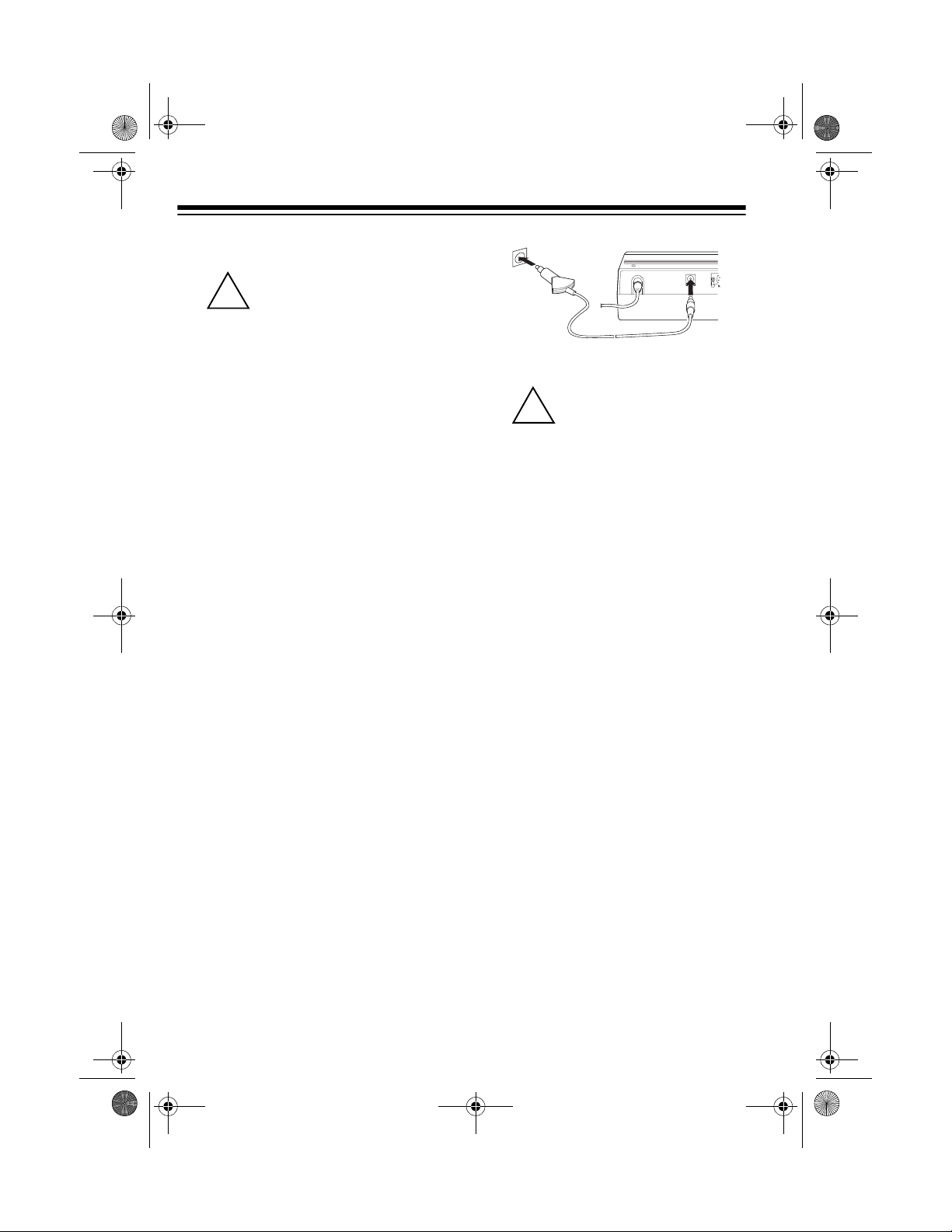
20-432.fm Page 10 Friday, July 14, 2000 11:30 AM
Cautions:
You must use a Class 2
power source that sup-
!
plies 12V DC and delivers at least 500 mA. Its center t ip
must be set to positive and its
plug must fit the scann er's
jack. The supplied a dapter meets
these specifications. Using an
adapter that does not meet these
specifications could damage the
scanner or the adapter.
• Always connect the AC adapter to
the scanner before y ou connect it
to AC power. When you finish, disconnect the adapter from AC
power before you disconnect it
from the scanner.
Warning:
er’s polarized plug with an extension
cord receptacle unl ess the bl ades can
be fully inserted to prevent blade exposure.
Do not use the AC adapt-
DC 12V
ANT
Cautions:
You must use a power
source that supp lies 12V
!
DC and delivers at least
500 mA. Its center ti p must be set
to positive and its pl ug mus t fi t th e
scanner's
plied adapter meets these specif ications. Using an adapter that
does not meet these specifications could damage the scanner
or the adapter.
• Always conne ct the ad apter to the
scanner before you connect it to
the power source. When you finish, disconnect the DC adapter
from the power source befor e you
disconnect it from the scanner.
DC 12V
DC 12V
jack. The sup-
Using Yo ur Vehicle’s Battery
Power
If your AC power fails (during an
emergency, for example), you can
power your scanner from your vehicle’s cigarette lighter socket with an
optional DC cigarette lighter power cable, (not supplied).
To connect an optional DC cigarette
lighter power cable, insert its barrel
plug into the
of the scanner, then plug the power
cable into your vehicle’s cigarette
lighter socket.
10
DC 12V
jack on the back
Note:
If you use a cigarette lighter
power cable and your vehicle’s engine
is running, you might hear electrical
noise from the engine whi le scanning.
This is normal.
CONNECTING AN
EXTENSION SPEAKER
In a noisy area, an amplified extension
speaker (available at your local RadioShack stor e) positi oned in the r ight
place, might provide more comfortable
listening.
Page 11
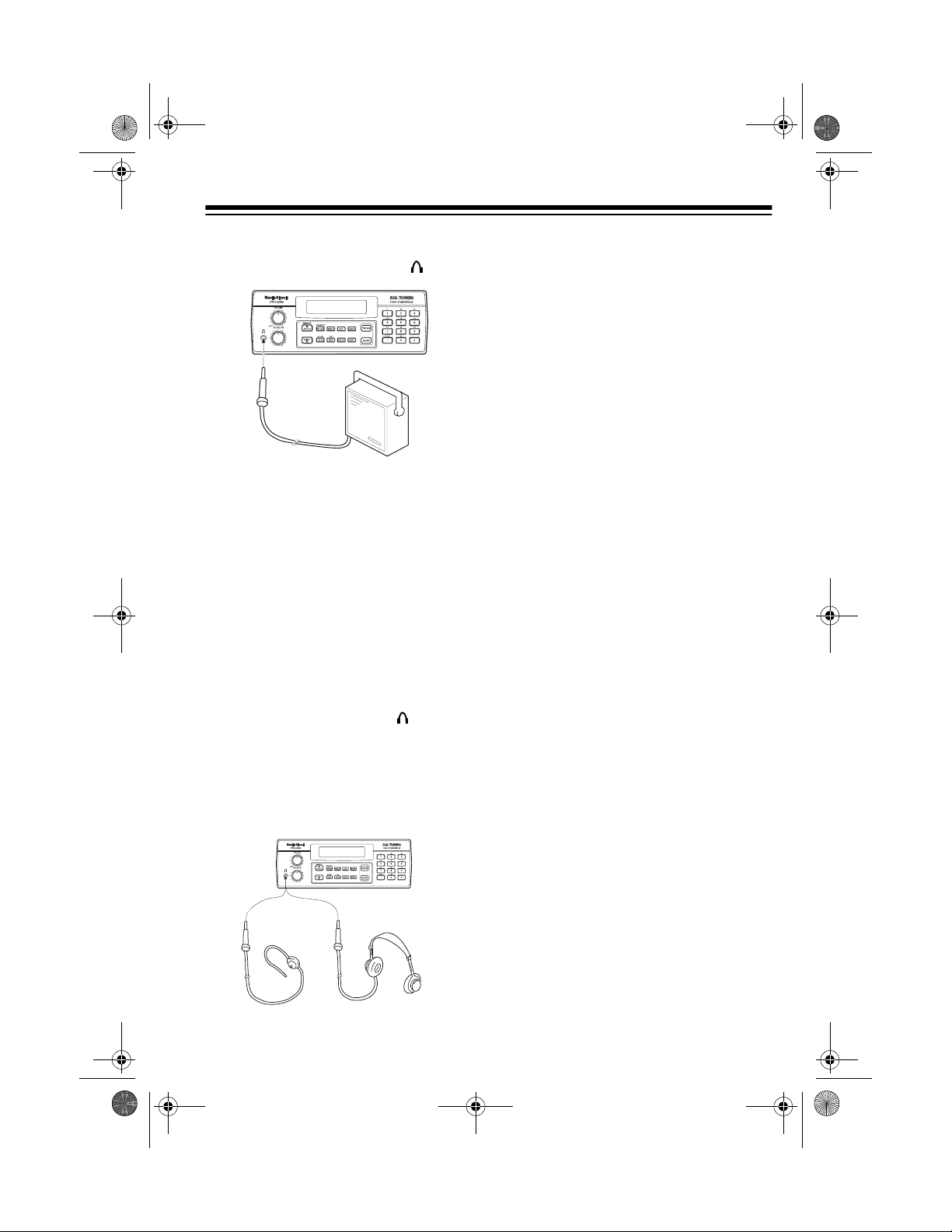
20-432.fm Page 11 Friday, July 14, 2000 11:30 AM
1
8
Plug the speaker ca ble’s
/
-inch (3.5-
mm) plug into your scanner’s jack.
Note:
Connecting an external speaker
disconnects the scanner’s internal
speaker.
CONNECTING AN
EARPHONE/
HEADPHONES
Listening Safely
To protect your hearing, follow these
guidelines when you u se an ea rphon e
or headphones.
• Do not listen at extremely high
volume levels. Extended highvolume listening can lead to permanent hearing loss.
VOLUME
•Set
before you begin listening. After
you begin listening, adjust
UME
to a comfortable level.
• Once you set
increase it. Over time, your ears
adapt to the volume level, so a
volume level that doe s not cause
discomfort might still damage your
hearing.
to the lowest settin g
VOL-
VOLUME
, do not
For private listeni ng, you can connect
an earphone or headphones with a
1
/
inch (3.5-mm) plug to the jack on
the front of the scanner. (Your local
RadioShack store carries a wide selection of earphones and headphones). This automatically disconnects the internal speaker.
8
-
11
Page 12
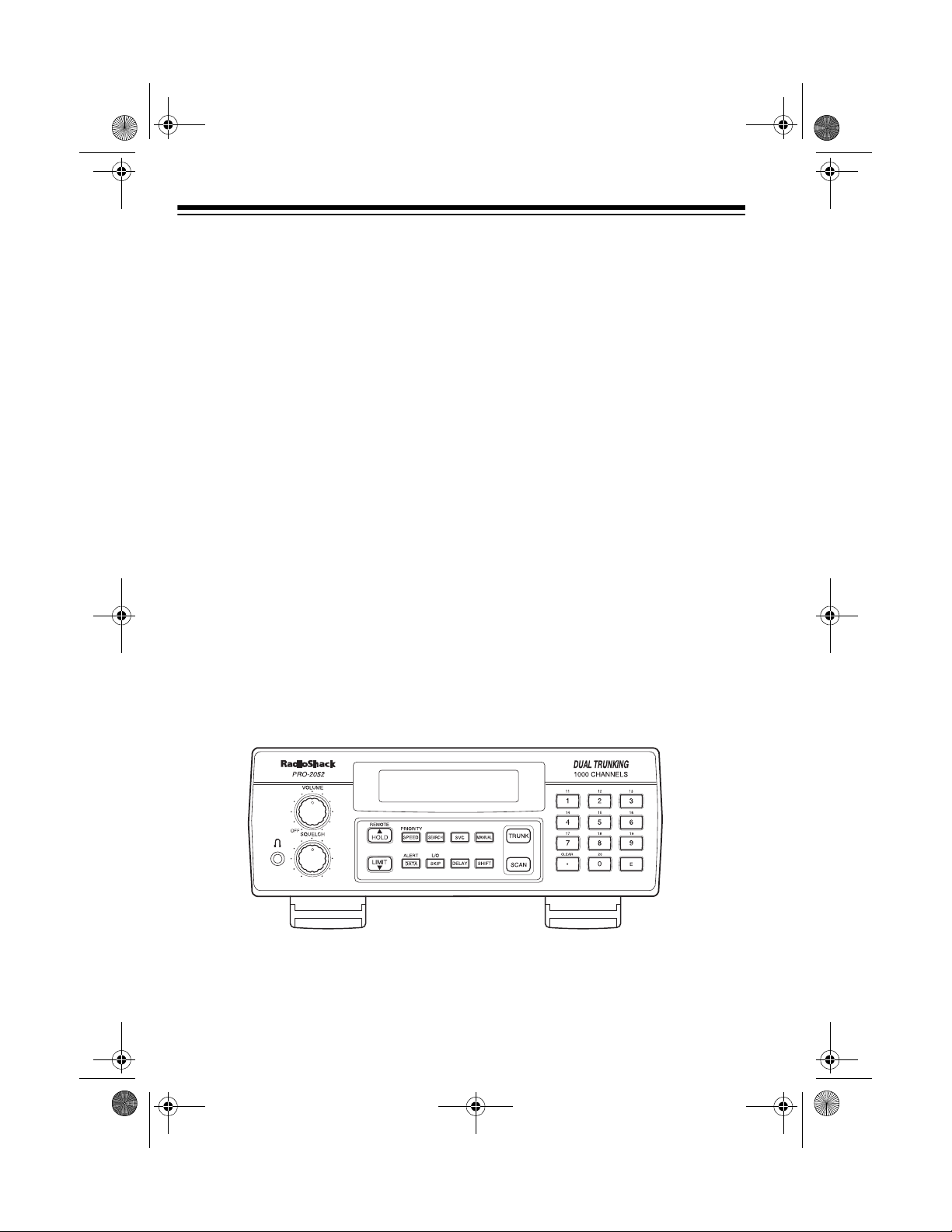
20-432.fm Page 12 Friday, July 14, 2000 11:30 AM
UNDERSTANDING YOUR SCANNER
Once you understand a few simple terms we use in this manual and familiarize
yourself with your scanner’s features, you can put the scanner to work for you. You
simply determine the type of communications you want to receive, then set the
scanner to scan them.
frequency
A
active frequencies, you can use the
is the tuning loc ation of a station (express ed in k Hz or MHz ). To fin d
search
function.
You can also search the
quencies categorized by type of service.
When you find a freque ncy, you c an stor e it into a prog ramma ble me mory lo catio n
called a
bank
the frequencies stor ed there. Each time the scanner finds an a ctive frequency, it
stays on that channel until the transmission ends.
channel
. You can then
, which is grouped with your other channels in a
service-search banks
scan
the channel-storag e banks to see if there is ac tivity on
, which are preset gr oups of fre-
channel-storage
A LOOK AT THE FRONT PANEL
Your scanner’s k eys mi ght s eem confusing at first, but th is i nfor m atio n sh oul d h el p
you understand each key’s function.
Note:
Some of the scanner’s keys perform more than one function and are marked
with more than one l ab el. The steps in this Ow ner ’s Manual show only th e l abe l o n
the key appropriate to the action being performed.
VOLUME
SQUELCH
12
Turns the scanner on or off and adjusts the volume.
Adjusts the scanner’s squelch.
Page 13
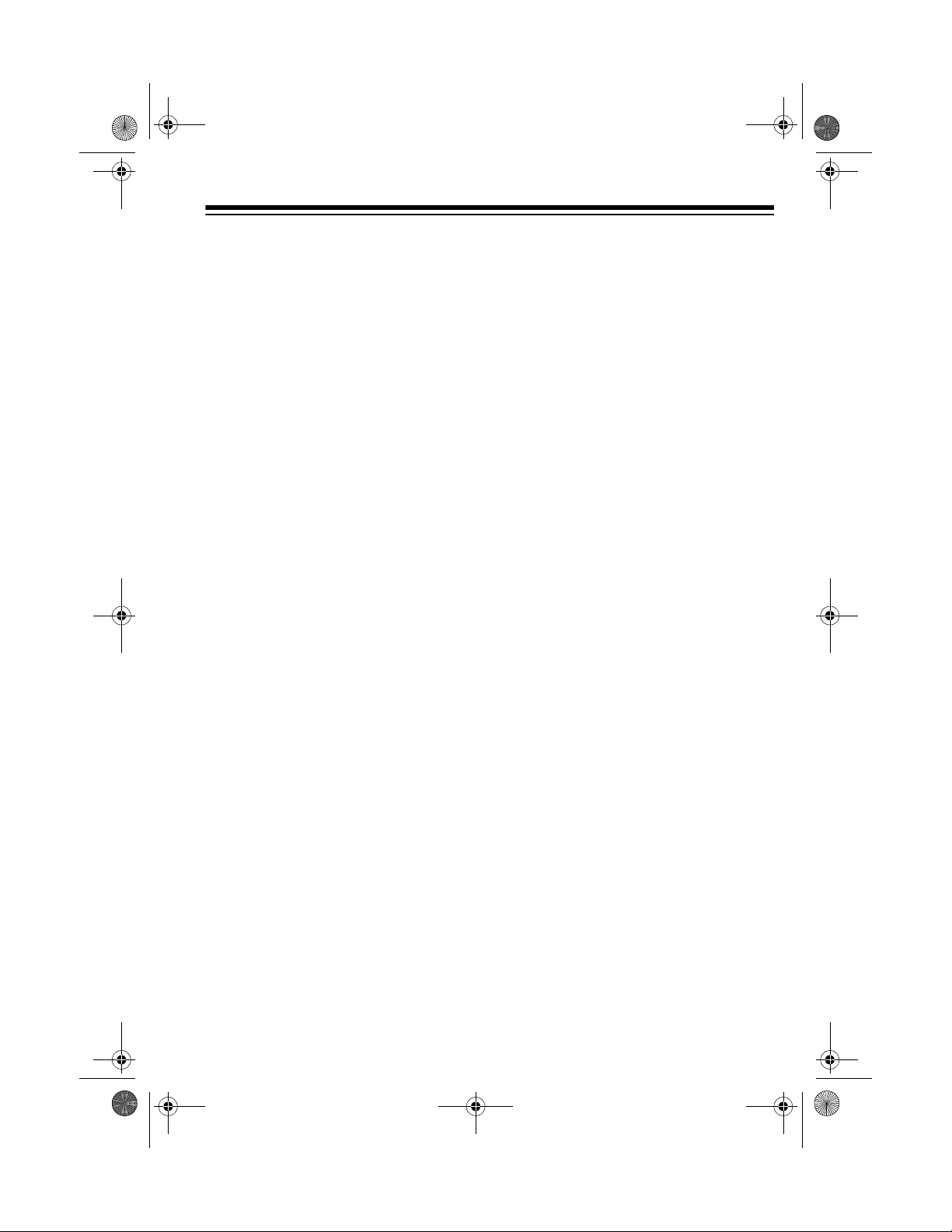
20-432.fm Page 13 Friday, July 14, 2000 11:30 AM
SCAN
In conventional sca nning, scan s through stor ed ch annels; in trunking mode, scans through the scan lists
and turns on/off the S-bit feature.
MANUAL
Stops scanning and lets you directly en ter a channel
number or frequency.
TRUNK
SVC
(service) Selects a service bank; turns on/off the disconnect
Selects trunk scanning or conventional mode.
tone detect feature.
PRIORITY/SPEED
Sets and turns on and off the priority feature; turns the
HyperSearch mode on and off; in Trunking mode, programs the priority ID.
Number Keys Each key has singl e-digit ( 0 to 9) an d do uble-di git (1 1
to 20) labels. Use single di gits to enter a cha nnel, fr equency, ID number, or bank numbers 1 to 10. Use
double-digits to enter bank numbers 11 to 20.
CLEAR
/
•
Clears an entry; enters a decim al point ; in trunk scanning mode, sets the range between fleet and sub-fleet
for Motorola Type 1 IDs an d sets the range between
agency and fleet for Ericsson EDACS IDs.
E
(enter) Enters frequencies into channels; enters IDs into scan
lists.
LIMIT/
▼
Sets the frequency range; sets the search direction
and holds a frequency search.
DELAY
Programs a 2-secon d delay for the se lected channel ,
a limit search, or each se rvice scan. Al so programs a
5-second delay in trunk scanning mode.
SEARCH
Searches a specified frequency range to find frequencies; searches for active IDs in the trunk scanning
mode.
L/O/SKIP
(lock out/skip) Lets you lock out selected channels or frequencies;
lets you lock out a selec ted ID in the trunk scanning
mode.
13
Page 14
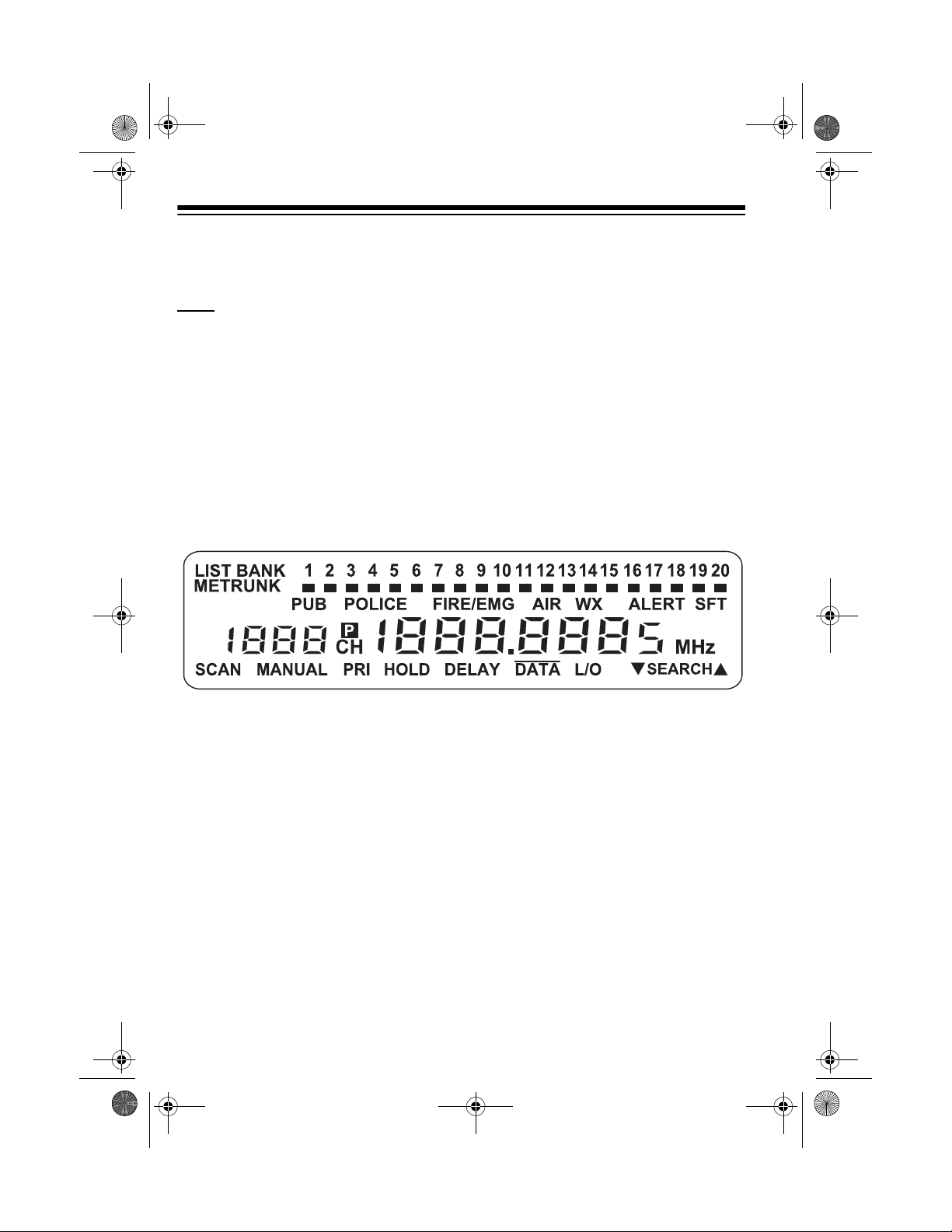
20-432.fm Page 14 Friday, July 14, 2000 11:30 AM
REMOTE/HOLD/
DATA/ALERT
SHIFT
▲
Turns the remote function on or off;
rent ID in trunk scanning mode; sets the sear ch direc tion and holds the frequency search.
Turns the data signal sk ip feature and the SAME aler t
features on or off, or chec ks th e c ur rent tr un ki ng b ank
in trunk scanning mode.
Press with number keys to select banks 11 through
20.
holds on the cur-
A LOOK AT THE DISPLAY
The display has ind icators that show the scanner ’s current operating status. This
quick look at the display will help you understand how your scanner operates.
LIST
BANK
Appears with numbers (1–20) to indicate the scan
PUB
POLICE
FIRE/EMG
AIR
14
Appears with a number ( 1–5) to indic ate the list nu mber.
bank.
Indicates (along with the activity indicator) that the
scanner is searching the public safety service bank.
Indicates (along with the activity indicator) that the
scanner is searching the police service bank.
Indicates (along with the activity indicator) that the
scanner is searching the fire/emergency service bank.
Indicates (along with the activity indicator) that the
scanner is searching the air service bank.
Page 15
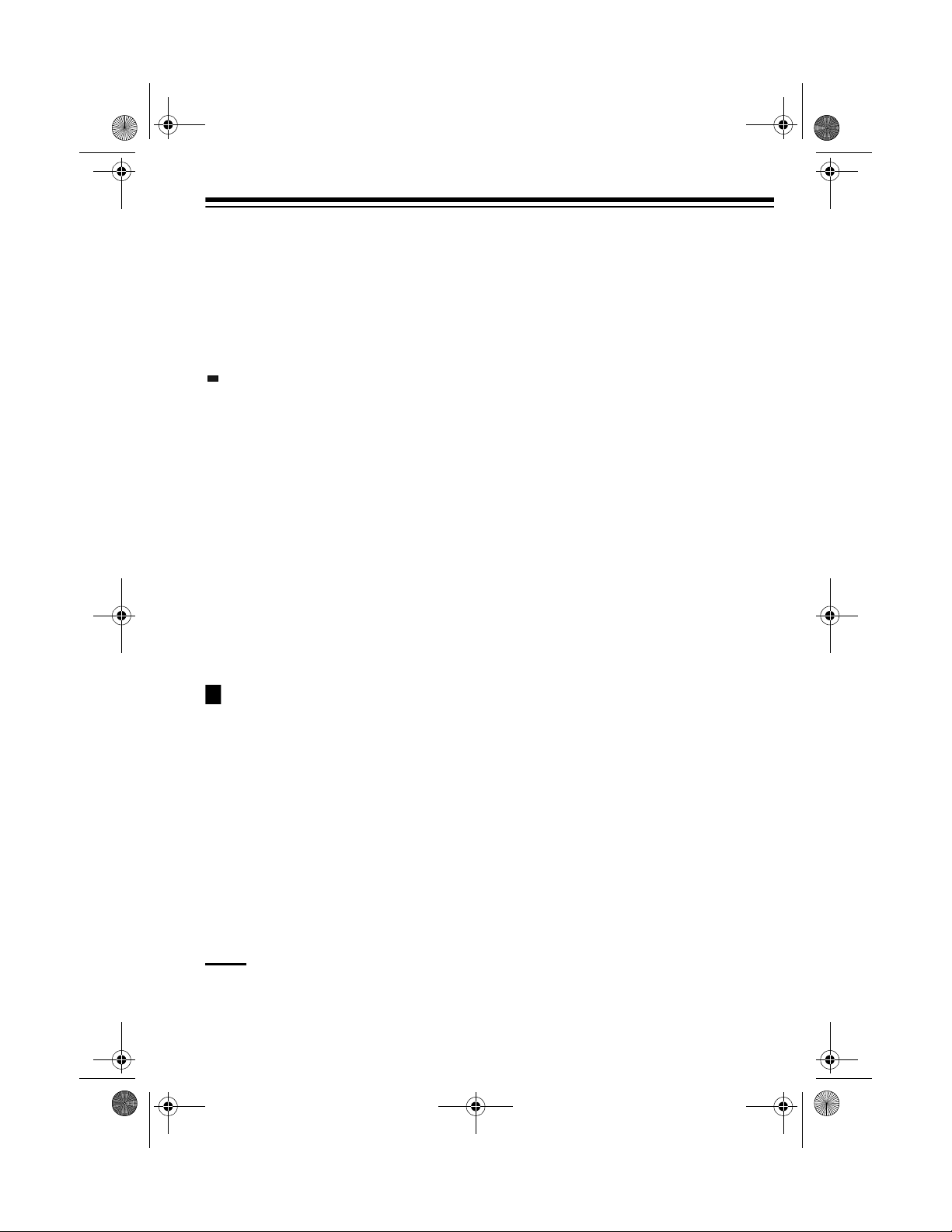
20-432.fm Page 15 Friday, July 14, 2000 11:30 AM
WX
TRUNK
(activity indicator)
SFT
M
E
ALERT
P
Indicates (along with the activity indicator) that the
scanner is searching the weather service bank.
Appears when the scanner is in trunk scanning
mode. 1–20 appears as the bank number or list
number.
Shows which service bank is currently active. Shows
which control/voice channels are currently active.
Appears when the scanner is in the shift mode;
flashes when the remote function is on.
Appears when the trunking syste m type is Motorola.
Appears when the trunking system type is
EDACS.
Appears when the weather alert is on; flashes
when the scanner receives an ALERT signal or
SAME alert.
Appears when a priority channel is selected or the
priority ID is set.
SCAN
MANUAL
PRI
HOLD
DELAY
DATA
Appears when the scanner scans channels.
Appears when you set the scanne r to its manual
mode.
Appears when the priority feature is turned on.
Appears when the scanner is holding during a
search.
Appears when the delay feature is turned on.
Appears when the data skip function is active; ap-
pears in the trun k scanning mode when the disconnect tone detect function is off.
15
Page 16
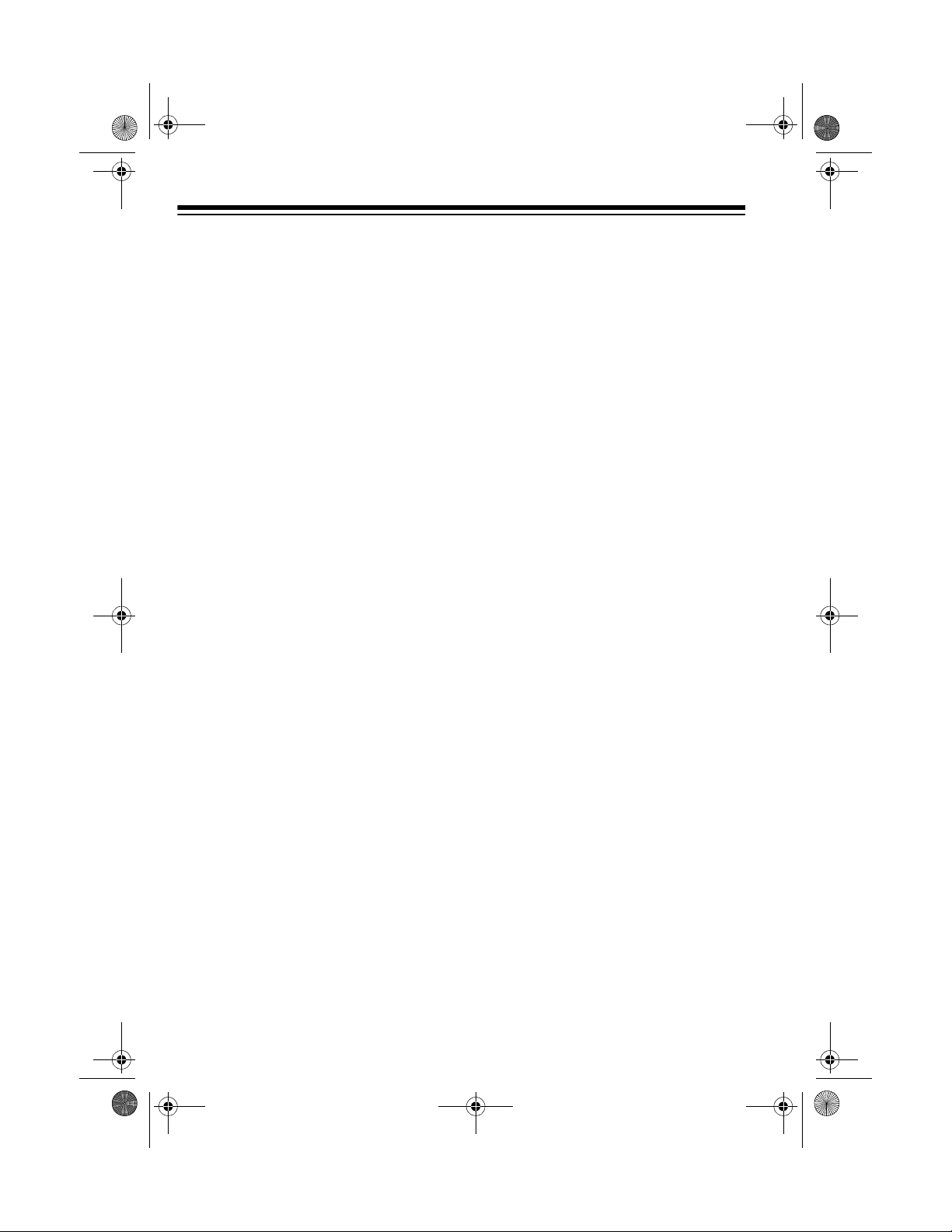
20-432.fm Page 16 Friday, July 14, 2000 11:30 AM
L/O
(lockout) Appears when you manually select a channel, fre-
quency, or ID that is locked out.
▼
SEARCH
Error
▲
Lights steadily duri ng a limit search, service search,
and ID search, and blinks while HyperSearch is active
and when you monitor IDs. The arrow indicates the
search direction.
Appears if you make an entry error.
16
Page 17
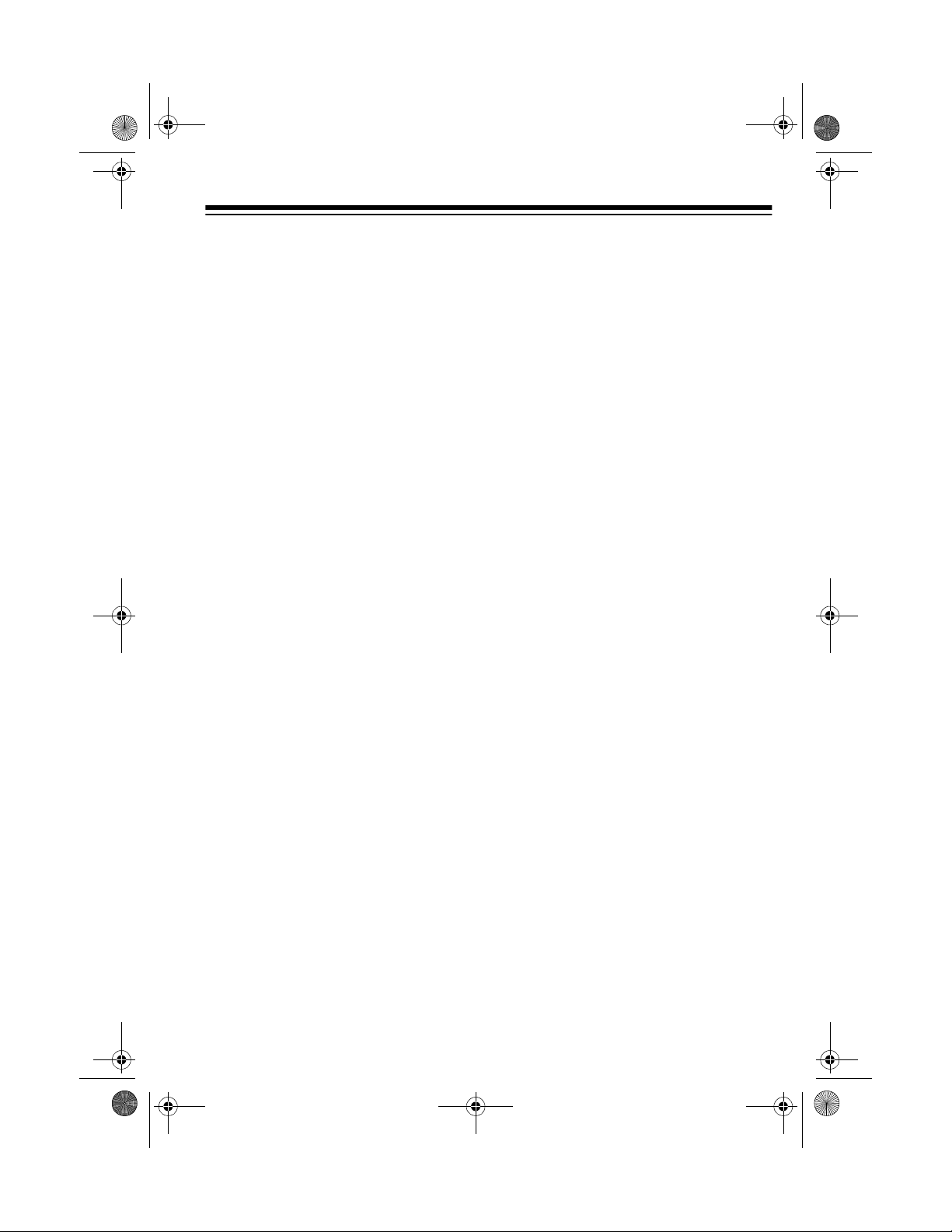
20-432.fm Page 17 Friday, July 14, 2000 11:30 AM
UNDERSTANDING
BANKS
Channel Storage Banks
To make it easier to identify and select
the channels you want to listen to,
channels are divi ded into 20 banks of
50 channels each. Use each channelstorage bank to group frequencies,
such as those used by th e police department, fire department, am bulance
services, or aircraft (see “Guide to the
Action Bands” on Page 56).
For example, the police department
might use four frequencies, one for
each side of town. You could program
the police frequencies starting with
Channel 1 (the first channel in ba nk 1)
and program the fire department frequencies starting with Channel 51 (the
first channel in bank 2).
Service Banks
The scanner is preprogrammed with
the frequencies allocated by public
safety, police, fire/emergen cy, airc raft,
and weather services. This is handy
for quickly finding active frequencies
instead of searching th rough an en tire
band (see “Searchin g Service Banks”
on Page 19).
UNDERSTANDING
TRUNKING
In the past, groups that b roadcast frequently, such as police departments,
were restricted to tr ansmitting on just
a few frequencies. This resulted in
heavy traffic and often r equired 2-way
radio users to wait for a specific frequency to clear before transmitting.
Trunked systems allow more groups
of 2-way radio users to use fewer frequencies. Instead of selecting a specific frequency to transmit on, a
trunked system c hooses on e of sev er al frequencies when the 2-way radio
user presses PTT (push to talk). The
system automatically transmits the
call on that frequency, and also se nds
a code that ide ntifies that 2-wa y radio
user’s transmission on a data channel.
You can set this scanner to monitor
the data channel frequency, so you
can hear both the call and response
transmissions for that 2-way radio
user and therefore fo llow the conversation. (You canno t listen to the data
channel itself in trunking mode.)
17
Page 18
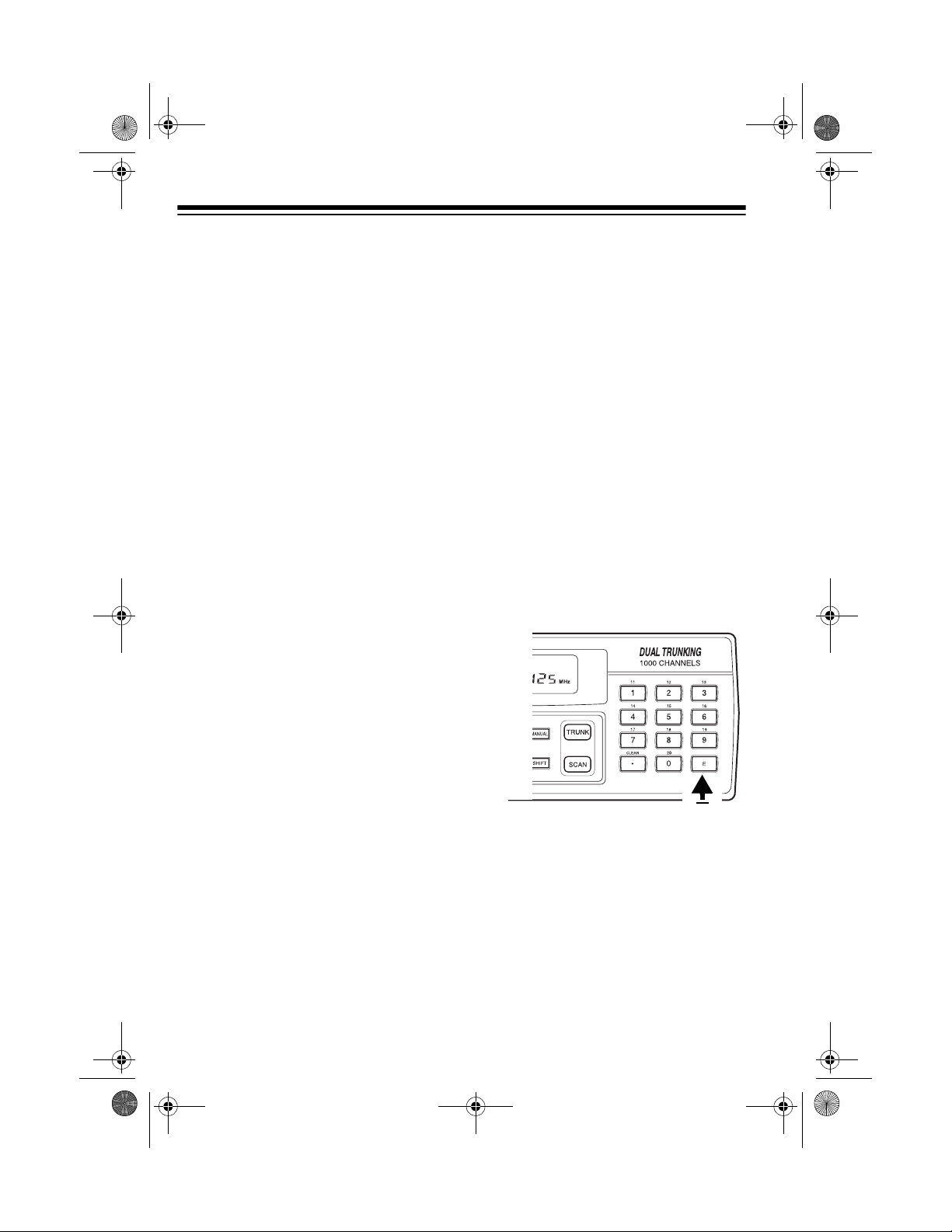
20-432.fm Page 18 Friday, July 14, 2000 11:30 AM
OPERATION
TURNING ON THE
SCANNER AND SETTING
SQUELCH
1. Turn
2. Turn
3. Turn
Notes:
• If the scanner does not scan, tur n
• If the scanner picks up unwanted,
SQUELCH
counterclockwis e.
VOLUME
you hear a hissing sound.
SQUELCH
leave it set to a p oint ju st afte r the
hissing sound stops.
SQUELCH
partial, or very weak transmissions, turn
decrease the scanne r’s sensitiv ity
to these signals. If you want to li sten to a weak or distant station,
SQUELCH
turn
back clockwis e u nt il
further clockwise.
SQUELCH
VOLUME
and
clockwise, then
clockwise to
counterclockwise.
fully
directories every year, so be sure to
get a current copy.
Note:
quencies, see “P rogramming Trunke d
Frequencies” on Page 32.
Follow these steps to store frequencies into channels.
To store trunking system fre-
1. Press
nel number (1–1000) where you
want to store a frequency, then
press
nel number appears.
2. Use the number keys and
enter the frequency (including the
decimal point) you want to store.
3. Press
the channel.
MANUAL
MANUAL
E
to store the frequency into
, enter the chan-
again. The chan-
•
to
SQUELCH
• If
always hear a hissing so und, the
scanner will not scan properly.
is adjusted so you
STORING KNOWN
FREQUENCIES INTO
CHANNELS
Good references for active frequencies are the RadioShack “Police Call
Guide including Fire and Emergency
Services,” “Official Aeronautical Frequency Directory,” and “Mariti me Frequency Directory.” We update these
18
Notes:
• If you made a mistake in Step
Error
2,
scanner beeps when y ou press
E
. Simply start again from Step
2.
• Your scanner automatically
rounds the entered frequency to
the nearest valid f re que nc y. For
example, if you enter a fre-
appears and the
Page 19
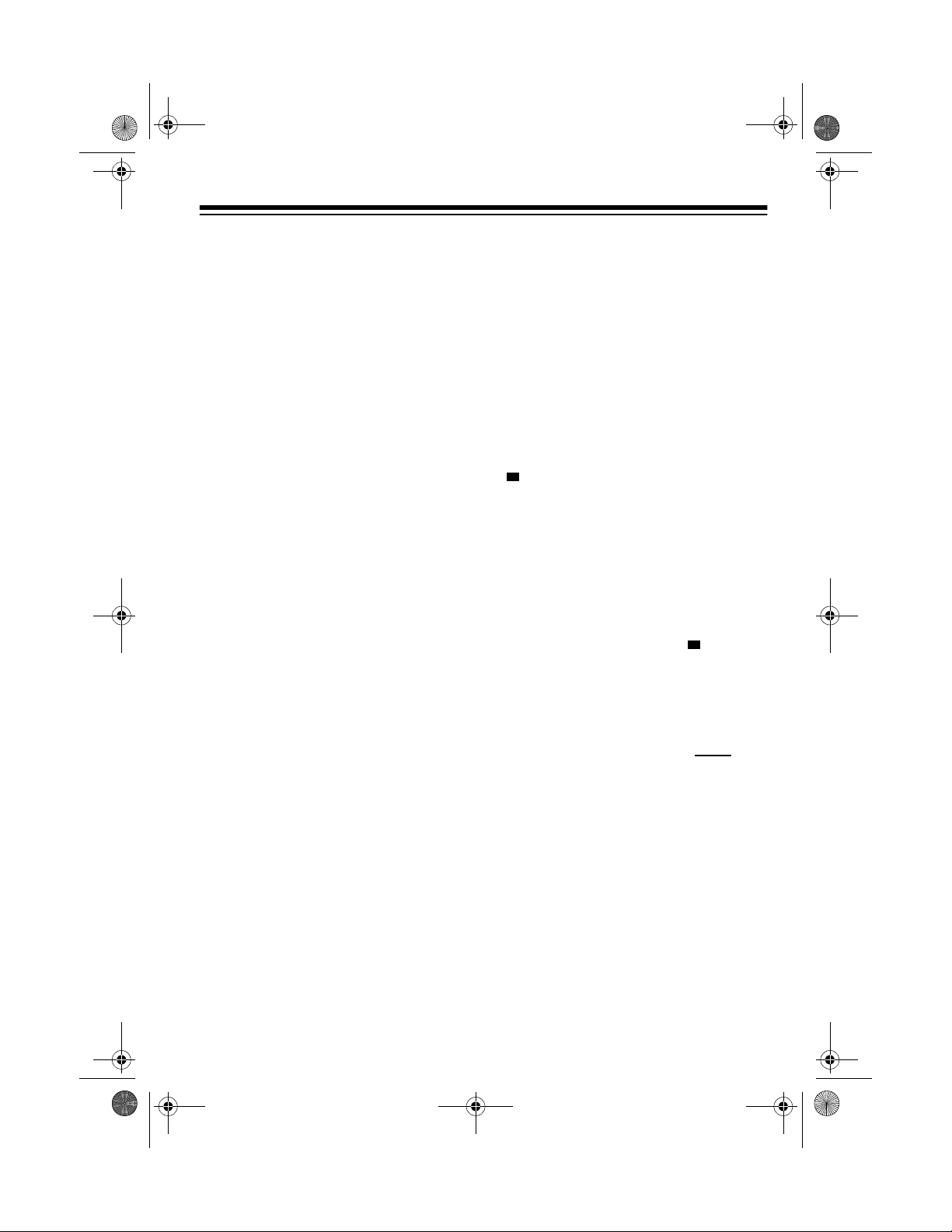
20-432.fm Page 19 Friday, July 14, 2000 11:30 AM
quency of 151.473, your scanner accepts it as 151.475.
• If you entered a frequency that
is already stored in another
channel, the scanner beeps
three times and displays the
lowest channel number where
the frequency is alr eady stor ed.
If you want to store the frequency anyway, press
•Press
scanner to pause 2 se conds on
this channel after a transmission ends before it proceed s to
the next channel (see “Delay”
on Page 23). The sca nner also
stores this setting in the channel.
4. To program the next channel in
sequence, press
repeat Steps 2 and 3.
DELAY
if you want the
E
again.
MANUAL
and
• POLICE — contains 2,392 police
frequencies
• FIRE/EMG — contains 197 fire
and emergency service frequencies
• AIR — contains 2,319 aircraft an d
air service frequencies
• WX — contains 7 weather frequencies
To select a service ba nk, press
(activity indicator) appears above
the service bank’s nam e
LICE
and one of the preset public service
frequencies appe ar. After a 2-second
delay, scannin g be gins in the selected
bank.
To select another service bank, repeatedly press
above the name of t he bank y ou want
to use.
FIRE/EMG, AIR
,
SVC
(
, and
until appears
SVC
PUB, PO-
WX
.
,
)
SEARCHING SERVICE
BANKS
You can search for publ ic servi ce, police, fire/emergency, aircraft, and
weather transmissions even if you do
not know the s pecific frequen cies that
are used in your area. You can also
store any of the frequencies you find
into channels.
Your scanner has the following preprogrammed service banks.
• PUB — contains 140 public service frequencies
Notes:
• To skip data signals (such as
modem signals ), p ress
“Skipping Data Signals” on
Page 25.
• Because frequencies are not
always assigned to the same se rvices everywher e, you might hear
transmissions from one service in
another service bank.
DATA
. See
19
Page 20
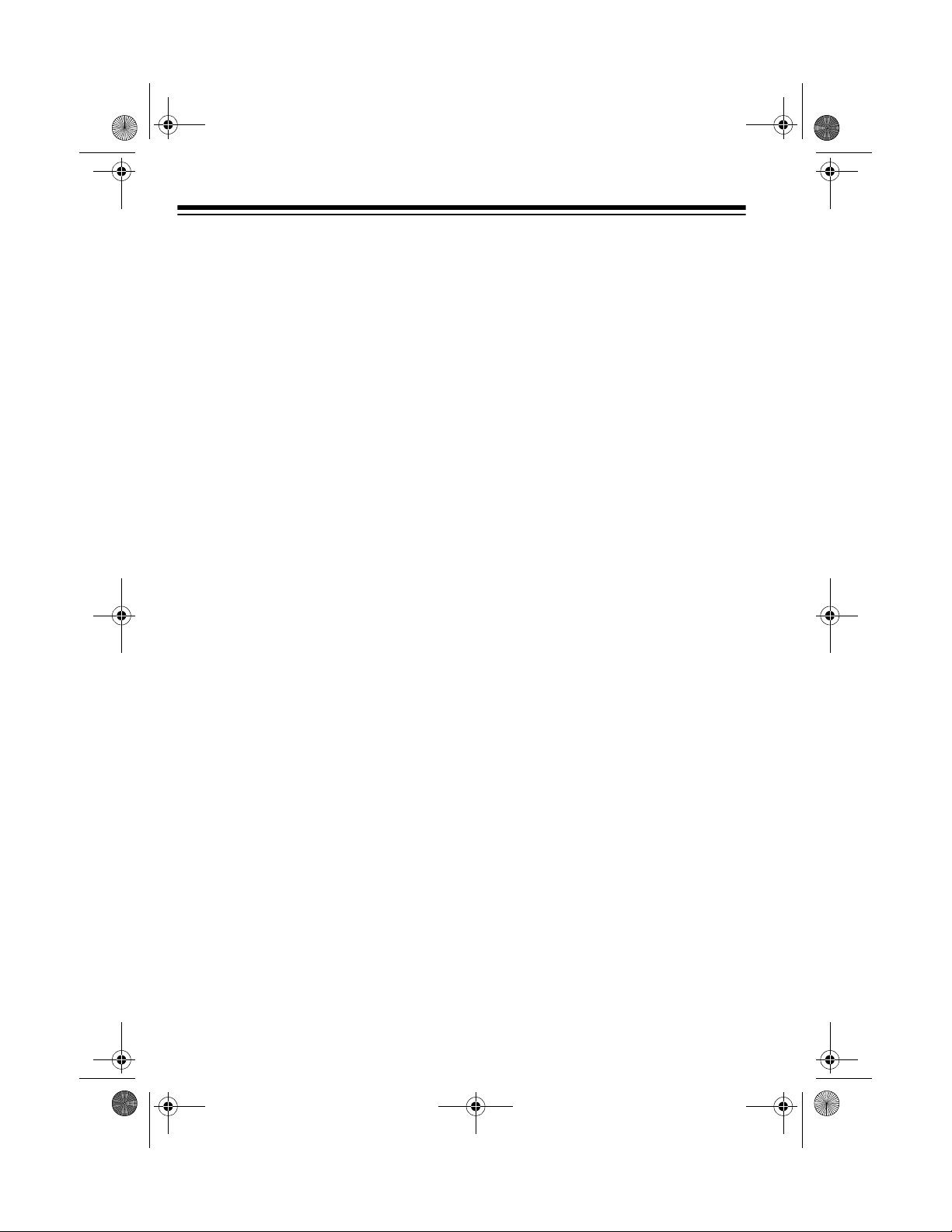
20-432.fm Page 20 Friday, July 14, 2000 11:30 AM
SEARCH
Press
to start searching immediately or to continue searching if
you want to skip a frequency.
During service-searc h, you can press
HOLD
to pause the searching.
HOLD
appears. Press ▲ or ▼ to move up or
down one step, or press
SEARCH
to
resume search ing .
Follow these steps to store service
bank frequencies into channels.
1. Press
MANUAL
.
2. Use the number keys to enter the
channel number (1–1000) where
you want to store the frequency,
SVC
MANUAL
SEARCH
then
.
to select
then press
3. Press
a service bank and begin searching.
4. When the scanner stops on a
transmission, press
HOLD
. The
frequency appears.
5. Press
E
to store the frequency into
the channel.
store a frequency, then press
MANUAL
again. The channel num-
ber appears.
2. Use the number keys and
enter the frequency that is the
•
to
lower limit of the range you want
to search.
LIMIT.
3. Press
4. Use the number keys and • to
enter the frequency that is the
upper limit of the range you want
to search.
5. Press
LIMIT
then
SEARCH
. The
scanner begins to search from the
lower limit to the upper limit.
6. When the scanner stops on a
transmission, quickly press either:
E
•
to store the displayed frequency into the channel. The
scanner stores the frequency.
•▲ or ▼ to stop searching so
you can listen to the transmis-
HOLD
sion.
appears.
To release hold and continue
searching, press
SEARCH
.
LIMIT SEARCH
If you do not know a frequency to
store, you can search for transmissions within a range of frequencies
you select, called the
range
. Then you can store any interesting frequencies yo u find into channels.
1. Press
MANUAL
nel number where you want to
20
limit search
, enter the chan-
Notes:
• To step through the frequencies
HOLD
while
▼
.
•Press ▲ then
appears, press ▲ or
SEARCH
to search
from lowest to highest frequency,
or press ▼ then
SEARCH
search from highest to lowest frequency.
to
Page 21

20-432.fm Page 21 Friday, July 14, 2000 11:30 AM
• If you tune to a search skip frequency,
ing Out Channels and Frequencies” on Page 23.
• To skip data signals (such as
modem signals), press
“Skipping Data Signals” on
Page 25.
L/O
appears. See “Lock-
DATA
. See
SCANNING THE STORED
CHANNELS
To begin scanning channels, press
SCAN
. The scanner scans throu gh all
non-locked channe ls in all banks that
are turned on, then stops on the fir st
transmission it fin ds. When the transmission ends, the scanner resumes
scanning.
Notes:
• Channels with no frequencie s are
automatically locked out during
scanning.
• To scan in the trunkin g mode, see
“Scanning a Trunked Bank” on
Page 33.
MANUALLY SELECTING
A CHANNEL
You can continuously monit or a si ngle
channel without sc ann ing . T his i s u se ful if you hear an emergency broadcast on a chann el and do not want to
miss any details — even thou gh there
might be periods of silence — or if you
want to monitor a specific channel.
Follow these steps to man ually select
a channel.
1. Press
2. Enter the channel number.
3. Press
Or, if your scanner is scanning and
stops at the desired channel, press
MANUAL
additional time s causes your scanner
to step through the channels.)
To resume scanning, press
MANUAL
MANUAL
one time. (Pressing
.
again.
MANUAL
SCAN
.
DELETING A
FREQUENCY FROM A
CHANNEL
1. Press
2. Use the number keys to enter th e
3. Press
MANUAL
channel number containing the
frequency you want to delete.
Then press
0
then E. The frequency is
deleted.
.
MANUAL
again.
PRIORITY
The priority feature lets you scan
through channels and still not miss important or inte resting calls on speci fic
channels. You can program one
stored channel in each bank as a pri-
21
Page 22
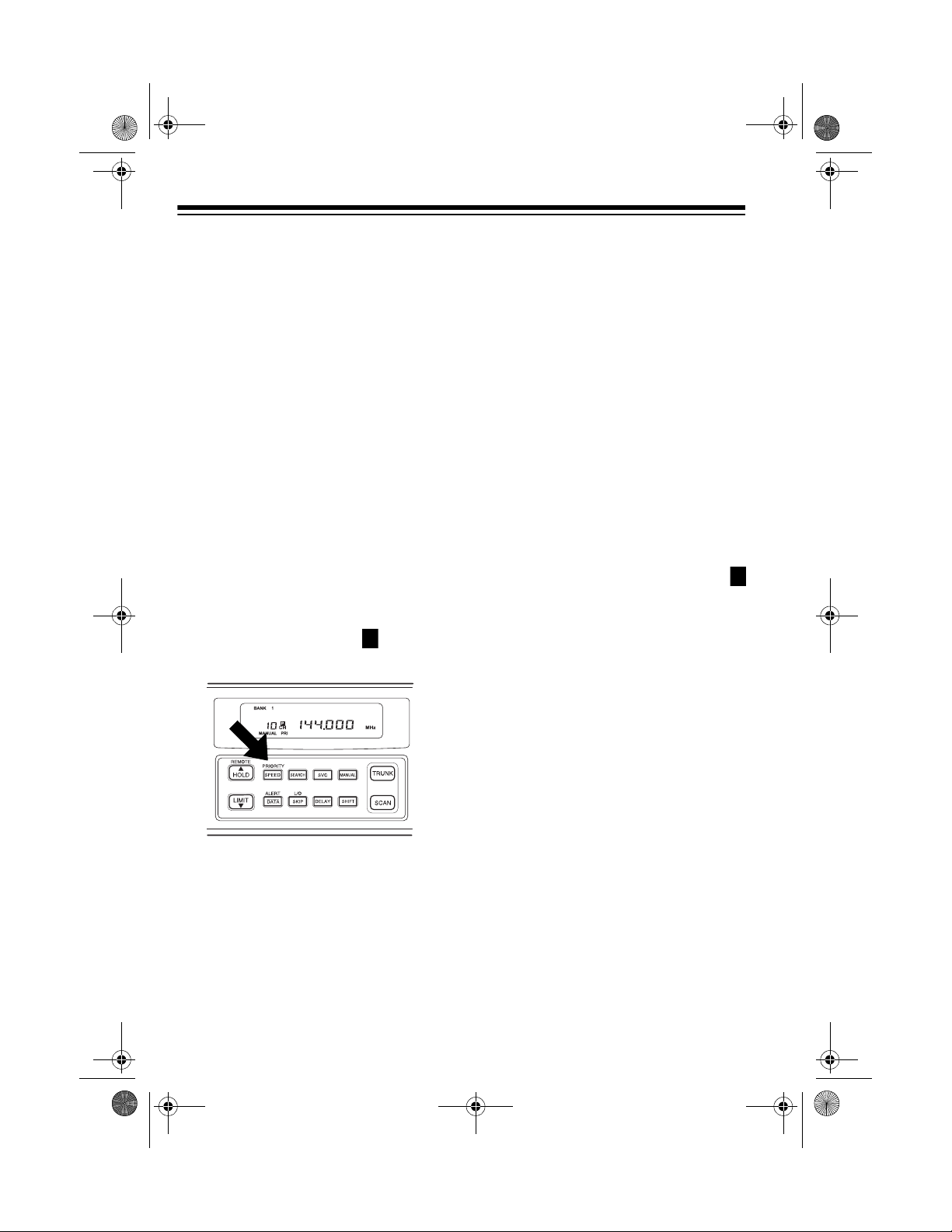
20-432.fm Page 22 Friday, July 14, 2000 11:30 AM
ority channel (for up to a total of 10
stored channels). As the scanner
scans the bank, if the priority feature is
turned on, the scan ner c hecks the pri ority channel for activit y every 2 seconds.
Changing Priority Channels
The scanner automatically designates each bank's fir st channel as its
priority channel. Follo w these steps to
select a different channel as the priority channel for a bank.
1. Press
2. Enter the channel number you
3. Hold down
MANUAL
want to select as the priority channel, then press
scanner beeps twice. appears
to the right of the channel number.
.
MANUAL
PRIORITY
again.
until the
P
channel ever y 2 se c ond s in ea ch ban k
that is turned on, starting from the lowest to the highest-numbered priority
channel.
To turn off the priority feature, press
PRIORITY
Note:
turned off to use the data ski p feature
(see “Skipping Data Signals” on
Page 25).
PRI
.
disappears.
The priority feature must be
Locking Out Priority
Channels
You can lock out priority channels. If
you lock out all priority channels,
CH Loc Out
on the priority feature.
appears when you t urn
P
4. Repeat Steps 2 and 3 for the
channel in each bank you want to
program as a priority channel.
To turn on the priority feature, press
PRIORITY
pears. As you scan the bank, the
scanner checks the bank’s priority
22
during scanning.
PRI
ap-
Page 23

20-432.fm Page 23 Friday, July 14, 2000 11:30 AM
SPECIAL FEATURES
DELAY
Many agencies use a two-way radio
system that might have a period of 2
or more seconds between a tr ansmission and a repl y. To keep from missing a reply, you can program a 2second delay in to any channel or frequency. The scanner continues to
monitor the frequency for 2 seconds
after the transmission stops b e fo re re suming scanning or searching.
To program a 2-second delay:
• If the scanner is scanning channel-storage banks and stops on
an active channel where you w ant
to store a delay, quickly press
DELAY
before scanning res umes.
DELAY
• If the desired channel is not
selected, manually select the
channel, then press
DELAY
appears.
DELAY
appears.
TURNING CHANNELSTORAGE BANKS ON
AND OFF
You can turn each channel-storage
bank on and off. W hen you turn off a
bank, the scanner does not scan any
of the 50 channels in that bank.
For banks 1–10, while s canning pre ss
the number key that corresponds to
the bank you want to turn on or off.
For banks 11–20, press
press the number key that corresponds to the bank you want to turn
on or off.
Notes:
• You can manually select any
channel within a ba nk , even i f tha t
bank is turned off.
.
• Yo u canno t turn off all ba nks. O ne
bank is always active.
SHIFT
, then
• If the scanner is searching, press
DELAY
scanner automatically adds a 2second delay to every transmission it stops on in that band or
limit range.
To turn off the 2-sec ond delay, press
DELAY
the channel or searching service
banks or limit ranges.
pears.
DELAY
.
while the scanner is monitoring
appears and the
DELAY
disap-
LOCKING OUT
CHANNELS AND
FREQUENCIES
You can scan existing channels or
search frequencies faster by locking
out channels or freque ncies that have
a continuous tran smission, such as a
weather channel.
Note:
If you just want to skip over a
lengthy transmission (such as a modem signal), see “Skipping Data Signals” on Page 25.
23
Page 24

20-432.fm Page 24 Friday, July 14, 2000 11:30 AM
Locking Out Channels
To lock out a channel whil e scanning,
L/O
press
the channel. To lock out a channel
manually, select the channel and
press
Note:
locked-out channels.
To remove the lockout from a channel,
select the channe l and press
L/O
To remove the lo ckout from all channels in the channel-sto rage ba nk s t hat
are turned on, press
scanning, then hold d own
scanner beeps twice.
when the scanner sto ps on
L/O
You can still manually select
disappears.
until
L/O
appears.
MANUAL
L/O
L/O
until
to stop
until the
Notes:
• The scanner does not display
locked-out frequencies during a
search.
L/O
•
appears when you select a
locked-out frequency.
• You can lock out up to 50 frequencies during a limit search and 20
during a service bank search. If
you try to lock ou t more frequencies, the first locked-out frequency
is automatically unlocked.
To remove the lockout from a frequency, select the frequency then
L/O
press
To remove the lockout from all fre-
quencies, while searching, press
HOLD
scanner beeps twice.
L/O
.
disappears.
then hold down
L/O
until the
T URNING THE KEY T ONE
ON AND OFF
Locking Out Frequencies
To lock out a frequency during a limit
search or servic e bank search, press
L/O
when the scanner stops on the
frequency. The scan ner locks out the
frequency, then continues searching.
To lock out a frequency manu ally, select the frequency and press
L/O
appears.
24
L/O
until
The scanner is preset to sound a tone
each time you pr ess a key. To tu rn o ff
the key tone, turn off the scanner.
Then, while holding down
turn on the scanner.
appears. To turn the key tone back on,
repeat this procedure.
ly appears.
OFF bEEP
L/O/SKIP
on bEEP
briefly
brief-
,
Page 25

20-432.fm Page 25 Friday, July 14, 2000 11:30 AM
CHANGING SEARCH
SPEEDS
The PRO-2052 has two search
speeds for a limit search.
Normal Search HyperSearch
100 steps/
second
To switch bet ween the no rma l and HyperSearch speeds during a limit
search, press
es during HyperSearch.
SPEED
300 steps/
second
SEARCH
.
flash-
To turn on the data skip feature, be
sure the priority feature is turned off
(see “Priority” on Page 21), then press
DATA
DATA
.
feature, press
appears.
appears. To turn off the
DATA
again.
DATA
dis-
USING NWR-SAME AND
WEATHER ALERT
Traditional weather radios simply receive the NOAA (National Oceanic
and Atmospheric A dm ini s tra tio n) weather broadcast (usually within a 50mile radius), then sound an alarm if
any emergency code was transmitted
along with the broadcast. T his means
that people who liv e outsid e an a ffected area are often alerted even when
their area is not affected, causing
many of them to ignore potentially real
weather warnings that can save lives.
Note:
You can use HyperSearch onl y
in the 5 kHz step ban ds (29–54 MHz,
137–174 MHz, and 216–224.995
MHz).
SKIPPING DATA
SIGNALS
You can set the scanner so it skips
nonmodulated or data signals (such
as modem transmissions) during a
scan or search.
Note:
Since data signals are not gen erally found in the air and VHF TV
bands, this feature does not work in
those bands.
In 1994, NOAA began broadcasting
coded signals called FIPS (Federal Information Processing System) codes
along with their standard weather
broadcasts from stations in your area.
These codes identify the type of emergency and the specific geographic
area (such as a county) affected by
the emergency. Your scanner receives, interprets, and displays information about the codes so you can
determine if the e mergency might
affect your area.
compatible radios (such as this
scanner) are able to take advantage
of this new technology.
Only SAME-
25
Page 26

048439
State
County Subdivision
County/
Parish
20-432.fm Page 26 Friday, July 14, 2000 11:30 AM
Each FIPS code identifies a specific
geographic area (defined by the National Weather Service), so your scanner sounds an alert only when a
weather emergency is de cl ar ed in t hat
area. This helps you more efficiently
track the weather conditions in and
around your area.
When a Weather Alert Occurs
When the scanner rec eives a weathe r
alert:
• it sounds a series of beeps
• an indicator appears
The scanner also receives other
weather-related signals such as test
events (
events (
Warning:
er Service) uses sophisticated weather models to determine an alert’s
effective time. However , the end of an
alert does not necessarily mean that
the related weather emergency is
over.
Note:
SAME code, it re tains the information
in the scanner’s memory. This information stays in memory even if you
change modes, but is erased when
you turn the scanner off.
TSt
appears) and other
---
appears)
The NWS (National Weath -
Once the scanner rec eives the
Understanding FIPS Codes
For the purpose of broadcasting
weather information, the NWS has divided the United States into regions
by state and county ( or parish, where
applicable) then assigned a 6-digit
FIPS code to identify each county or
parish. For exam ple, t he co de for T arrant County, Texas, is 048439.
The first
digit in a
FIPS code
identifies
the county
subdivision, the
next two
digits identify the state, and the last
three digits identify the county or parish.
Note:
Most FIPS codes begin wit h 0,
which means the code repres ents an
entire county. The NWS, however,
plans to eventually subdivide some
large counties. When that happens,
each subdivision will be assigned a
digit from 1–9, resulting in codes such
as 148439, 248439, and so on.
Your scanner can receive all SAME
alert signals broadcas t within about a
50-mile radius of where you installed
it. To receive SAME alerts and bro adcasts about weathe r occurring only in
particular counties within that area,
you can program up to fifteen FIPS
codes into the sc an ner ’s me mor y ( see
“Entering Your Area’s FIPS Code(s)”
26
Page 27

20-432.fm Page 27 Friday, July 14, 2000 11:30 AM
on Page 28). For example, this lets
you avoid hearing an aler t tha t app li es
to an area within a 50-mile radius but
not necessarily to yo ur county or parish.
Note:
If you do not program any FIPS
location cod es into the scanner’s fir st
memory (F1), the sc anner sounds an
alert if it receives a wea ther alert with
any
FIPS code.
Obtaining Your Area’s
FIPS Code(s)
To obtain the FIPS cod e for the location where you install ed your sca nner,
contact your local RadioShack store
or call the NWS toll free at 1-888NWR-SAME (1-888-697-7263). If you
call the NWS, follow the instructions
you hear.
Note:
If you are close to a county or
parish line, you might want to obtain
the codes for the nearby counties or
parishes.
Hint:
Since you can program up to fifteen FIPS codes into the scanner’s
memory, you might want t o obtain the
code for other local ar eas tha t you fre quently travel through (as long as
these areas are within a 50 mile radius
of your location and within an area
covered by your loc al NWS broadca st
station). That way, you can program
those codes into the s canner and receive broadcasts cov ering those loca tions, too.
Turning on the SAME and
Weather Alert
WX
ALERT
.
appears.
SVC
.
until
appears
L2
(if the
L1
(if the
HOLD
1. Repeatedly press
appears above
2. Press
and the scanner is set to receive a
SAME-coded signal. The scanner’s audio is muted until it
receives the signal.
When the scann er receives a SAMEcoded signal, it sounds a series of
beeps,
broadcast is a statement),
broadcast is a watch), or
broadcast is a warning) ap pea rs. A fter
that, the scanner automatically tunes
to the weather channel where the
code was broadcast and you hear the
weather broadcast.
To stop the alert , pre ss an y key on t he
scanner. The alert sound stops and
you hear the weather broadcast.
Warning:
do not wait for an alert tone; turn on
the weather broadcast and monitor
the weather information.
To detect a SAME -coded signal on a
specific weather chann el, press
during weather search to stop on a
specific channel, press ▲ or ▼ to select the desired weather chan nel , the n
press
When the scanner detects a SAMEcoded signal broadcast on the we ather channel you selected, it sounds a
ALERT
ALERT
ALERT
flashes, and L3 (if the
If severe weather threatens,
ALERT
.
27
Page 28

20-432.fm Page 28 Friday, July 14, 2000 11:30 AM
series of beeps and L3 (if the broadcast is a statement),
cast is a watch), or
broadcast is a warning) appears.
Once the scanner receives a SAMEcoded signal, it retai ns the i nform ation
in its memory. This information stays
in memory even if you change modes,
but is erased when you turn off the
scanner. You can switch to weather
search mode to check the alert level.
L2
(if the broad-
L1
(if the
Entering Your Area’s FIPS
Code(s)
1. Turn on the SAME alert function
(see “Turning on the SAME and
Weather Alert” on Page 27).
2. Hold down
3. Enter the FIPS code using the
number keys, then press E.
4. To enter another FIPS code, press
▲
or ▼, then repeat Steps 2 and
3.
Note:
entered in Step 3 (while the code
appears on the display), press
then E.
E
until F1 appears.
To clear a FIPS code you
TESTING WEATHER
ALERT RECEPTION
For your scanner to effectively warn
you about weather alert signals, you
must place it where it can receiv e an
emergency alert b roadcast and wher e
you can hear its alert tone.
In the United State s, the NWS broadcasts a test alert every week on
Wednesday between 11 AM and 1
PM. To find out the specific test
schedule in your area, contact your local NOAA or NWS office. These offices are usually listed in the telephone
book under “US Governme nt, Department of Commerce.”
Important:
reception of a weather broad cast signal does
gency alert broadcast wi ll trigger your
scanner’s alert function.
Note:
the test alert if there is bad weather in
any surrounding area.
0
Testing the Alert Beep
The fact that you get c lear
not
guarantee that an emer-
The NWS might not broadcast
5. When you finish, press
Note:
If you do not program any FIPS
location codes into the scanner’s first
memory (F1), the s canner sounds an
alert if it receives a wea ther alert with
any
FIPS code.
28
SVC
.
1. If necessary, repeatedly press
SVC
until appears above
2. If necessary, press
ALERT
3. Hold down
onds. The scanner sou nds a loud
series of beeps.
4. Press any key to stop the alert.
is not on the display.
ALERT
for about 3 sec-
ALERT
WX
so
.
Page 29

20-432.fm Page 29 Friday, July 14, 2000 11:30 AM
Testing NWR-SAME Code
Detection
1. Turn on the SAME alert function
(see “Turning on the SAME and
Weather Alert” on Page 27).
2. Hold down
onds. The selected frequency
number and
the display. Then, when the scanner receives a test code,
appears.
3. Press
mode.
ALERT
ALERT
for about 3 sec-
TESt
alternate on
to exit the test
TSt
29
Page 30

20-432.fm Page 30 Friday, July 14, 2000 11:30 AM
TRUNK SCANNING
Your scanner is designed to track
transmissions on Motorola Type I,
Type II, GE/Ericsson EDACS, and hybrid analog trunking systems. Remember these important points when
tracking transmissions:
• Your scanner monitors Type II
systems by defaul t. However, you
can change this if the system in
your area is differen t (see “Types
of Trunking Systems” on this page
and “Scanning Type I and Hybrid
Trunked Systems” on Page 40 for
more information).
• Your scanner tracks a trunked
system
conventional mode, but it cannot
do both at the same time.
• The frequencies for many of the
800 MHz public safety systems
are listed in the separate “National
Public Safety Trunked System
Frequency & Talk Group Guide”
included with this scanner.
or
scans frequencies in
TYPES OF TRUNKING
SYSTEMS
Your trunk scanning scanner can
monitor three basic types of systems
Type I, Type II, and EDACS
—
stead of selecting a s pe ci fi c freq uen cy
to transmit on, a trunked system
chooses one of sev eral frequ encies i n
a 2-way radio user ’s talk group when
that user presses PTT (push to talk).
Thus, trunking systems allocate a few
frequencies among man y different users, but the way Type I and Type II
systems do this is slightly different.
One important distinction between
these systems is the amount of data
transmitted by each radio when its
PTT button is pressed. In a Type I
system, the radio’s tal k group ID and
its current affil iation (the trunk s ystem
it belongs to) are both transmitted. In a
Type II system, only the radio’s talk
group ID is transmitted.
. In-
30
Why the difference? In Type I systems, each radio in th e t runk gr ou p i ndividually transmits its own affiliation,
while the trunk system maintains a database that determines each radio's
affiliation(s) in Type II systems.
Another difference between the systems is that Type I systems are arranged in a fleet-subfleet hierarchy.
For example, it is possible for a city
using a Type I system to designate
four fleets, each with eight subfleets.
Page 31

20-432.fm Page 31 Friday, July 14, 2000 11:30 AM
The fleets might be the police department, the fire department, th e utilities,
and city administration. The police
might decide to furt her divide its fleet
into subfleets such as dispatch, tactical operations, detectives, north,
south, east, and west side patrols, and
supervisors. All the available police radios would then be assign ed to one of
the police subfle ets, letting the police
centralize their communications and
control the type of users on a single
system. Determining the exact fleetsubfleet hierarchy for a partic ular area
is referred to as
ming
.
The disadvantage of a Type I system
is that the brief burst of data sent
when a user transmits must contain
the radio’s talk group ID, and its fl eet
and subfleet. This is three times the
amount of data a Type II sy stem rad io
sends. Since the data capacity of
Type I systems is limited and the
amount of data increases with each
user, Type I systems usually accommodate fewer users than Type II systems. Nevertheless, Type I systems
are still in use.
fleet map program-
You do not need to determine the
fleet-subfleet hierarchy for Type II systems unless you are tracking hybrid
systems that contain both Type I and
Type II systems.
SETTING THE SCANNER
TO THE TRU NK
SCANNING MODE
TRUNK
Press
scanner’s conventional and trunk
scanning modes.
to switch between the
SETTING SQUELCH FOR
THE T RUNK SCANNING
MODE
There are also
are a combination of both T ype I and
Type II. Your scanner defaults to monitor Type II systems, but you can
change to Type I or a hybrid of Type I
and Type II systems by selecting a pre
programmed fleet map or creating a
custom fleet map for your area (see
“Scanning Type I and Hyb rid Trunked
Systems” on Page 40).
hybrid
systems which
The squelch setting can affect how
fast your scanner acquires the data
channel, and in some instances, can
prevent your scanner from acquiring
the data channel at all.
Adjusting
track transmissions precisely.
SQUELCH
is necessary to
31
Page 32

20-432.fm Page 32 Friday, July 14, 2000 11:30 AM
We recommend you set
the position shown here before selecting a trunked bank.
Note:
Change this setting as necessary to get the best performance in
your area.
SQUELCH
to
PROGRAMMING
TRUNKED
FREQUENCIES
Before you program your scanner to
track a trunked system, consider the
following:
• Valid trunked system frequencies
are as shown below.
Motorola system
935.0125–939.9875 MHz
(in 12.5 kHz steps)
851.0000–868.9875 MHz
(in 12.5 kHz steps)
406.0000–512.0000 MHz
(in 12.5 kHz steps)
137.0000–174.0000 MHz
(in 5 kHz steps)
Ericsson EDACS system
900.0000–956.000 MHz
(in 12.5 kHz steps)
:
:
806.0000–899.9875 MHz
(in 12.5 kHz steps, except
cellular frequencies)
406.0000–512.0000 MHz
(in 12.5 kHz steps)
137.0000–174.0000 MHz
(in 5 kHz steps)
• Y ou can use any of your scanner’s
banks as either a trunk scanning
bank or conventional scanning
bank, but you cannot mix the two.
• The scanner only scans one
trunked system at a time. Although you can store frequencies
for more than one trunked s ystem
in one of your scanner’s banks,
the scanner only scans the frequencies asso ciated with the first
data channel it finds.
Before scanning a trunked system’s
transmissions, you must store the
trunked system’s frequencies in one of
the banks in your scanner by following
these steps.
1. Set the scanner for conventional
scanning, then ho ld down
until the scanner beeps twice.
BANK, TRUNK
numbers flash.
2. Press a number key to select th e
bank for the trunked system’s frequencies. To select a bank
between 11 and 20, press
then the number keys. T he scanner displays one of six system
types.
3. Use ▲ or ▼ to select the system
type, then press
, and the bank
E
.
TRUNK
SHIFT
32
Page 33

20-432.fm Page 33 Friday, July 14, 2000 11:30 AM
You See Trunk System
Motorola Type I,
800 MHz frequencies
EDACS frequencies
Motorola Type II,
UHF frequencies
Motorola Type II,
VHF frequencies
Motorola Type II,
800 MHz frequencies
Motorola Type II,
900 MHz frequencies
E2
E2
E2
E2
–
–
–
E 1
UHF
–
800
900
Ed
Hi
4. Use the number keys to enter the
trunked system’s frequencies,
E
then press
Note:
.
If you entered an invalid frequency, the scanner beeps, the
channel number flashes and
Error
appears. Press
CLEAR
to
clear the frequency, then repeat
Step 4.
5. Press either
MANUAL
or ▲ to
select the next channel in the
bank.
6. Repeat Steps 4 an d 5 until all frequencies have been entered.
SCANNING A TRUNKED
BANK
You can scan on e trunked bank at a
time. Once you have stored frequencies for a trunked system in one or
more of the 20 available banks, and
you are scanning non-trunked frequencies, follow these steps to begin
trunk scanning.
1. Turn on the scanner and begin
scanning in conventional mode.
2. Press
TRUNK
. The indicators for
all banks that have been programmed with trunked frequencies flash, and
TRUNK
and
BANK
appear.
3. To see all banks programmed with
Motorola system frequencies,
press ▲. All banks programmed
with Motorola system fre quencies
flash. To see all banks programmed with EDACS system frequencies, press ▲ again. All
banks programmed with EDACS
system frequencies flash.
4. Use the number keys to activate
the trunked bank you want to
scan. appears under the
selected bank’s number.
5. Press
SEARCH.
As the scanner
searches for the trunk’s data
channel (the channel that controls the trunk),
SEARCH
flashes.
When the scanner finds the data
channel, it begins trunk scanning.
If you entered all of the trunk’s frequencies, you should be able to
follow conversations between
broadcasters even when they
change frequencies. IDs which
represent different service groups
appear.
Note:
To see the bank currently in
use (for about 5 seconds), press
DATA
.
6. To return to conventional scanning, press
TRUNK
again.
33
Page 34

20-432.fm Page 34 Friday, July 14, 2000 11:30 AM
Hint:
While scanning, you will not
know exactly whom the talkgroup IDs
are assigned to u ntil you lis ten awhile
or until you locate talkgr oup ID lists in
frequency guides or on internet sites
such as www.trunkscanner.com. Within a few minutes, you can usuall y figure out if what you are listening to is a
police, fire, or emergency medical 2way radio user. Other talkgroup IDs
might take some time, but determining
whom each ID represents is half the
fun of trunk scanning!
Turning Status Bit Ignore
On or Off
You can set how your scanner w orks
status bits
with
ting you control how the scanner interprets and displays talkgroup IDs.
The last four bits of a Mo tor ola T y pe II
talkgroup ID (a binary 16-bi t code) are
the status bits. In some sy stems, status bits identify special situations
(such as an emergency status).
(also called S-bi t s), le t -
Turning Banks On or Off
During Trunk Scanning
As in conventi onal scanning, you c an
turn each channel-storage bank on
and off during trunk scanning. When
you turn off a ba nk, the scanne r does
not scan any of the 50 channels in that
bank.
1. Press
2. Press the numb er ke y for t he ba nk
If the bank number is off, the scanne r
does not scan any of the channels
within that bank.
DATA
. All active trunk bank
numbers appear.
you want to add or delete.
Skipping the Trunked Bank
To skip to another trunked bank while
you are listening to a trunked bank,
hold down
DATA
.
Your scanner is preset to as sume tha t
the status bits in a talkgroup ID ar e s et
to 0 and ignores them. For example,
when the scanner receives the talkgroup ID 010111001110
reads the ID as 010111001110
and converts the first 12 bits of the ID
to 23776 (the tal kgroup ID). However,
since the status bit value is 3 (0011
converted to deci mal e qua ls 3 ), th e ID
is actually 23779.
If you are scann ing a Motorola T ype I
system and do not have a fleet map
for that system, you might have to turn
off status bit ignore in order to determine the proper fleet map.
Important:
system other than a Motorola Type I
system, be sure status bit ignore is set
ON
to
sions.
If you are scanning any
or you will mis s some tra nsmis-
0011,
0000
it
34
Page 35

20-432.fm Page 35 Friday, July 14, 2000 11:30 AM
Follow these steps to turn status bit ignore on or off.
1. Hold down
status bit ignore setting (
OFF
) appears.
2. Press ▲ or ▼ to select
then press
SCAN
until the current
E
.
ON
or
ON
or
OFF
Identifying a Trunked
Frequency
To identify a trunked freq uency, press
▼
when the scanner stops on a talkgroup ID. The trunked frequency briefly flashes twice. To show the frequency longer, hold down ▼. The
scanner beeps, then the trunked frequency and talkgroup ID alternate.
Switching EDACS Format
The EDACS system uses two group
ID formats: Agency-Fleet-Subfleet
(AFS) and Decimal. If you us e a list of
IDs shown in one format (AFS) and
the ID you want to receive is in the
other format (such as decima l, for example), hold down
the decimal format. T he ID appe ars in
decimal format and
SVC
to switch to
E
flashes.
SEARCH
ples.
. Note the following exam-
Example 1
Agency = 01
Press 0 1 .
,
01 ---
SEARCH
appears during search.
.
Example 2
Agency = 01, Fleet = 01
Press 0 1 . 0 1
01-01-
To stop an ID range search, press
SEARCH
appears during search.
again.
SEARCH
.
Using Trunk Scanning Scan
Delay
Many trunked sy stems have a period
of 2 or more seconds between a transmission and a reply. You can program a 5-second delay so the
scanner holds on an ID for 5 seconds
to wait for a reply. The scanner continues to monitor the frequency for 5 seconds after the transmission stops
before resuming scanni ng .
Press
scan delay on or off.
when trunk scanning scan delay is
set.
DELAY
to turn trunk scanning
DELAY
appears
EDACS ID Range Search
To make searching for EDACS IDs
faster, set a range for the Agency or
Fleet listings. Sim ply use the number
keys to enter the Agen cy or the A gency and the Fleet listing, then press
35
Page 36

20-432.fm Page 36 Friday, July 14, 2000 11:30 AM
Note:
If you consistently miss responses even with trunk scanning
scan delay set, you might need to
change the default sy stem type or the
fleet map you are using. See “Scanning Type I and Hybrid Trunked Systems” on Page 40.
Monitoring an Active ID
When the scanner stops on a transmission, follow these steps to h ol d the
scanner on that transmission.
Note:
You can also follow these steps
to hold on an ID while scanning a scan
list. See “Scan Lists” on Page 37.
1. Press
HOLD
the scanner stays on the current
ID.
2. To continue trunk sc anning, press
SEARCH
HOLD
.
appears and
.
Note:
If you lock out an ID while
searching, it is also locked out of the
scan list(s). See “Scan Lists” on
Page 37.
Unlocking a Single ID
1. Hold do wn
short beeps.
2. Repeatedly press ▼ or ▲ to select
the ID you want to unlock.
3. Press
the next locked ID appears.
4. Press
viously selected function.
L/O
until you hear tw o
L/O
. The ID is unlocked and
SEARCH
to resume the pre-
Unlocking All IDs
Hold down
beeps, then press
IDs at once. The scanner beeps twice.
L/O
until you hear two short
E
to unlock all the
Locking Out IDs
As with conventional scanning, it is
possible to lock out unwanted traffic.
This is particula rly important in trunked systems becaus e signals you cannot listen to (such as water meters,
door alarms, traffic signals, and encrypted signals) are as signed IDs just
like other user s. You can lock out up
to 100 IDs.
To lock out an ID, pres s
ID appears. The ID i s locked ou t, and
the next active ID appears.
36
L/O
when the
Note:
When you unlock all the IDs,
the scan list mode appears. Press
SCAN
to scan the IDs stored in your
scan lists or press
SEARCH
to resume
the previously selected function. For
more informatio n about s can lis ts, se e
“Scan Lists” on Page 37.
Page 37

20-432.fm Page 37 Friday, July 14, 2000 11:30 AM
MONITORING IDS
You can use your sca nner’ s disp lay to
monitor the frequencies in a trunked
system for activity. You cannot hear
conversations in thi s mode, but this is
an excellent way to determine which
talk groups are the most active.
To set the scanner to monitor IDs,
hold down
beeps twice.
talk group IDs appear in succession.
To stop monitoring IDs, press
SEARCH
Note:
out IDs also appear.
SEARCH
SEARCH
again.
When you monitor IDs, locked-
until the scanner
flashes, and all
CHANNEL ACTIVITY
INDICATORS
Your scanner has 20 channel activity
indicators (bars). The bars show that
transmissions are be ing re ceiv ed on a
trunked system.
• The bar that flashes when an ID
appears represent s the frequency
being used by the radio you are
currently hearing.
• If a bar turns on but you do not
hear a conversation, the channel
is probably being used for a telephone interconnect call or a private call, or the indi cator might b e
a locked-out ID. Your scanner
does not monitor these types of
calls.
• If the scanner is holding on an ID
which is not acti ve, the other bars
turn on and off as other groups
use the system
A bar appears for each fr equency you
store in a trunking bank.
You can use the bars to tell how many
frequencies are be ing used and generally monitor ho w much communication traffic is occurring on a trunked
system.
• A bar that remains on steadily
even when there are no current
transmissions represents the frequency being used as the data
channel.
SCAN LISTS
When you program trunked frequencies into a bank (see “Programming
Trunked Frequencies” on Page 32),
your scanner sets up 5 scan lists into
which you can store your favorit e IDs.
Each list can c ontain up to 10 IDs, so
you can store a total of 50 IDs for each
trunk scanning b ank (1000 IDs if you
use all banks as trunking banks).
37
Page 38

20-432.fm Page 38 Friday, July 14, 2000 11:30 AM
Scan lists help you organize trunking
system users in to categories. For example, you might us e List 1 for pol ice
IDs, List 2 for fire de partment IDs, List
3 for emergency medical service IDs,
and so on. Once IDs are stored in
lists, you can scan them like you scan
conventional channels. You can program IDs into scan lists manually, during a search, or automatically.
Manually Storing IDs into
Scan Lists
1. Select the desired trunking bank
(see “Scanning a Trunked Bank”
on Page 33).
2. After the scanner begins trunk
scanning, press
list number appears at the top of
the display, and a bar shows the
channel activity.
Scan List Number
MANUAL
. A scan
b. Enter the subfleet number, then
E
press
Note:
entering an ID, press
start over at Step 4.
.
To clear a mistake while
CLEAR
, then
Or, to enter an EDACS ID:
a. Use the number keys to enter
the agency number, then press
b. Enter the fleet number, then the
subfleet number, then press
5. Repeatedly press
to select the next scan list location
you want to program. Then repeat
Step 4 to enter another ID.
MANUAL
E
.
or
•
▲
Storing IDs into Scan Lists
While Searching
Follow these steps to select a scan list
location and store an ID during a
search.
1. When your scanner stops on an
ID you want to store, press
ORITY
. The currently selected
scan list memory location flashes.
PRI-
.
3. Repeatedl y pr ess ▲ or ▼ to select
the scan list location you want to
program.
4. Enter the Type II ID you want to
store, then press
E
.
Or, to enter a Type I ID:
a. Use the number keys to enter
the block number and the fleet
number, then press
38
.
•
2. Press
selected scan list memory location. Or, repeatedly press ▲ or
to select another location, then
press
3. Press
ing.
E
to store the ID in the
E
.
SEARCH
to resume search-
▼
Page 39

20-432.fm Page 39 Friday, July 14, 2000 11:30 AM
Automatically Storing an ID in
a Scan List Location
To store an ID in the first available
scan list location during a search,
E
press
stops on that ID.
Or, follow these steps to store an ID in
a specific scan list location.
Note:
location automatically overwrites any
ID that is already stored in that loca tion.
To display a scan list location and
store an ID in that location during a
search, pre ss
current scan list location, the n press
when your scanner stops on an ID you
want to store.
at any time after the s canner
1. Press
2. Repeatedly press ▲ or ▼ to
3. Press
PRIORITY
ID appears.
choose a specific scan list location.
E
.
An ID you enter into a sc an list
when the desired
PRIORITY
to display the
SCANNING THE SCAN
LISTS
Press
lists you have programmed.
SCAN
Note:
you have stored do not work,
flashes twice and the scanner beeps
several times, then the scan list numbers appear at the top of the display.
To remove a scan list from active
scanning, use the num ber keys to enter the scan list’s number. The scan
list indicator turns off, and the IDs in
that list are not scanned.
Note:
lists. One scan list must always be active.
To restore a scan list to active scanning, use the number keys to enter its
E
number again.
Press
ously selected function.
SCAN
to begin scanning the
Id
scrolls on the display.
If more than one of the scan IDs
Error
You cannot remove all the scan
SEARCH
to return to the previ-
Deleting a Stored ID
1. Press
2. Repeatedl y pr ess ▲ or ▼ to select
3. Press
MANUAL
the scan list location (shown at the
top of the display) you want to
delete.
0
then E.
.
Priority ID Scanning
As in conventio nal scanning, you can
designate one ID in each scan list as a
priority ID.
To select an ID as a prio rity ID, hold
PRIORITY
down
when the scanner sto ps on the ID.
appears.
for about 2 seconds
39
P
Page 40

20-432.fm Page 40 Friday, July 14, 2000 11:30 AM
Press
PRIORITY
to turn on priority
scanning.
Note:
Priority scann ing does not w ork
if the ID is locked out.
SCANNING TYPE I AND
HYBRID TRUNKED
SYSTEMS
Your PRO-2052 is set to s can Type II
user IDs by default. When you scan
trunked frequencies, each Type II user
ID you see appears as an eve n number without a dash (such as 2160).
Your PRO-2052 c an also scan Type I
trunked systems. Each Type I ID appears as a three- o r fo ur-d ig it num ber ,
followed by a hyphen, followed by a
one- or two-digit number (such as
200-14).
If you notice a mix o f odd- and evenuser IDs (such as 6477, 2160, 6481,
6144, and 1167), then you are probably monitoring either a Type I or hybrid
(a combination of Ty pe I and Type II
user IDs) system. (See “Types of
Trunking Systems” on Page 30).
You might also notice that you are
missing responses when you hold on
an active ID. Unlike Type II system s,
Type I and hybrid systems require a
fleet map that sets specific fleetsubfleet parameters. It is easy to select a fleet map to scan; what is not always easy is selecting or programming a map that is being used in you r
particular area.
When a Type I system is designed,
the address informati on for all its us er
IDs is divided into 8 e qual - size blo ck s,
numbered 0–7, and each bl ock is assigned a size c ode. When you set u p
your scanner to track a Type I system,
you must choose a size code for each
block. When yo u have chosen a size
code for all 8 bl oc ks, y ou wil l hav e duplicated the
fleet map
for the system
you are tracking. If you have chosen
correctly, you will be able to track
transmissions in that sy s tem.
Each size code d efines the nu mber of
fleets, subfleets, and IDs each block
has. For example, yo u can see in the
following table that a siz e code of S4
has one fleet, which is divided into 16
separate subfleets, and it has a total
of 512 individual IDs.
Size Fleets Sub-
fleets
S0 Reserved block for Type II IDs
S1 128 4 16 1
S2 16 8 64 1
S3 8 8 128 1
S4 1 16 512 1
S5 64 4 32 1
S6 32 8 32 1
S7 32 4 64 1
S8 16 4 128 1
Size Fleets Sub-
fleets
S9 8 4 256 1
S10 4 8 256 1
IDs Block
Used
IDs Block
Used
40
Page 41

20-432.fm Page 41 Friday, July 14, 2000 11:30 AM
S11 2 16 256 1
S12 1 16 1024 2
S13 1 16 2048 4
S14 1 16 4096 8
Each ID in the block is unique. The
left-most digit is the block number in
the ID. The next two digits identify
which fleet is active, and the last digit(s) (after the hyphen) identifies the
subfleet.
The size codes selected by a Type I
system designer depend on the specific needs of the system’s users.
Some organizations might want many
subfleets with only a few radio s each,
while another org anization m ight want
only a few sub fle ets , with m any ra dios
each. To scan Type I systems, you
must select or program a fleet map
with the same size code assignmen ts
as the trunked system. If you do this
accurately, you will track all the fleet
and subfleet combinations used by the
system. In other words, you wi ll hear
complete communications while monitoring a trunked system.
Now listen to the communications. If
you decide yo u are receiving most of
the replies to the conversations with
IDs assigned to the block you just programmed, then you hav e prob ably selected the right size code and can
work on the next block of the map.
There are 16 preset fleet maps to
choose from, and it is best to start with
these when setting up a Type I or hybrid trunk scanning bank. If none of
the following preset fleet maps allow
you to follow comple te conversations,
then you probably need to program
your own fleet map (see “Programming a Fleet Map” on Page 44).
E1P1 E1P2
Block Size
Code
0S110S4
1S111S4
2S112S4
3S113S4
4S114S4
5S115S4
Block Size
Code
Note:
www.trunkscanner.com
plans to
make preset fleet maps available as
they become known.
If you do not already know the size
codes used, you will have to guess
them. But since you do not have to figure out all the blocks at once, this is
not as hard as it se ems. Selec t a size
code for a block, t hen press
SEARCH
6S116S4
7S117S4
E1P3 E1P4
Block Size
Code
0S40S12
.
1S41
Block Size
Code
(S12)
41
Page 42

20-432.fm Page 42 Friday, July 14, 2000 11:30 AM
E1P3 E1P4
Block Size
Code
2S42S4
3S43S4
4S44S4
5S45S4
6S126S4
7
Block Size
0S40S3
1S41S10
2S122S4
3
4S44S12
(S12)
E1P5 E1P6
Code
(S12)
Block Size
Code
7S4
Block Size
Code
3S4
E1P7 E1P8
Block Size
Code
5S45S3
6S46S4
7S47S4
E1P9 E1P10
Block Size
Code
0S40S0
1S41S0
2S02S0
3S03S0
4S04S0
5S05S0
6S06S4
7S07S4
Block Size
Code
Block Size
Code
5S45(S12)
6S46S12
7S47(S12)
E1P7 E1P8
Block Size
Code
0S100S1
1S101S1
2S112S2
3S43S2
4S44S3
Block Size
Code
42
E1P11 E1P12
Block Size
Code
0S40S0
1S01S0
2S02S0
3S03S0
4S04S0
5S05S0
6S06S0
7S07S4
Block Size
Code
Page 43

20-432.fm Page 43 Friday, July 14, 2000 11:30 AM
E1P13 E1P14
Block Size
Code
0S30S4
1S31S3
2 S11 2 S10
3S43S4
4S44S4
5S05S4
6S06S12
7S07
E1P15 E1P16
Block Size
Code
0S40S3
1S41S10
2S42S10
3 S11 3 S11
4S114S0
5S05S0
6 S12 6 S12
7
(S12)
Block Size
Code
(S12)
Block Size
Code
7
(S12)
2. Press a n umber key to select th e
bank where you want to s tore the
preset fleet map.
3. Repeatedly press ▲ or ▼ to select
E1
(Type I and hybrid), then press
E
.
4. Press
DATA
.
5. Repeatedly press ▲ or ▼ to select
the name of the desired map
(such as
E1P7
), then press E.
The scanner then s earches for transmissions using the preset map you
chose.
Note:
When the scanner searches for
transmissions, you see Type I fleet
and subfleet IDs such as
100-9, 000-12
, or
400-8
100-12
.
How do you know if the preset map
you selecte d is correct? List en to see
if you are following complete conversations. If not, try another preset map.
,
Selecting a Preset Fleet Map
1. Set the scanner for conventional
scanning, then hold down
until the scanner beeps twice.
BANK, TRUNK
, and the bank
numbers flash.
TRUNK
43
Page 44

20-432.fm Page 44 Friday, July 14, 2000 11:30 AM
Programming a Fleet Map
1. Set the scanner for conventional
scanning, then hol d down
until the scanner beeps twice.
BANK, TRUNK
numbers flash.
2. Press a number key to select the
bank where you programmed
Type I trunk frequencies.
3. Repeatedly press ▲ or ▼ until
appears, then press E.
4. Press
5. Repeatedly press ▲ or ▼ until
6. Repeatedl y pr ess ▲ or ▼ to select
7. Repeat Step 6 until you have
8. Press
Note:
S13, or S14, these restrictions ap ply:
• S12 can only be assigned to
DATA
USr
appears, then press
the size code for the first block,
then press
block appears.
selected a size code for each
block you want to work with.
SEARCH
the trunking programming mode,
tunes the data channel, then
begins to search using the map
you programmed.
If you select size code S12,
Blocks 0, 2, 4, or 6.
, and the bank
.
E
. The next available
. The scanner ex i ts
TRUNK
DATA
E1
.
Since these siz e codes require multiple blocks, you will be prompted for
the next available block when programming a fleet m ap. F or ex amp le, i f
you assign Block 0 as an S12, the
scanner prompts you for
block available, instead of
you assign Block 0 as an S14, you
would not see another prompt because it uses all available blocks.
b2
, the next
b1
. And if
Programming a Hybrid
System
A hybrid system is simply a Type I
system with some of its blocks designated as Type II bl ocks . To program a
hybrid system, follow the steps listed
in “Programming a Fleet Map” on
Page 44. However, if you want a block
to be Type II, select si ze code
Step 6.
S0
in
Programming the Base and
Offset Frequencies
To properly track Motorola VHF and
UHF trunked systems, you must program the applicable
frequencies for each system.
These settings can be found at
www.trunkscanner.com
frequency resources.
and
base
and similar
offset
• S13 can only be assigned to
Blocks 0 and 4.
• S14 can only be assigned to Block
0.
44
1. Set the scanner for conventional
scanning, then ho ld down
until the scanner beeps twice.
2. Press th e number key of the bank
where you want to store the b ase
frequency.
TRUNK
Page 45

20-432.fm Page 45 Friday, July 14, 2000 11:30 AM
3. Repeatedl y pr ess ▲ or ▼ to select
E2-Hi
4. Press
E2-UHF
or
DATA
. The preset ba se fre-
, then press E.
quency appears.
5. Enter a desired frequency, then
E
press
6. Press
.
DATA
. The preset offset fre-
quency appears.
7. Enter the frequency using the
number keys accord ing to the following guide, then press
E
:
• For Motorola Type II VHF, (E2-
Hi band) use 5 kHz steps
between 5 kHz–100 kHz.
• For Motorola Type II UHF, (E2-
UHF band) use 12.5 kHz steps
between 12.5 kHz–100 kHz.
Note:
For example, if you program 406.0250 as a trunked frequency, the base and offset
frequencies are as follows:
• BASE: 406.0000 MHz, OFFSET:
12.5 kHz=Channel 2
• BASE: 406.0000 MHz, OFFSET:
25.0 kHz=Channel 1
8. Repeat the steps under “Programming Trunked Frequencies” on
Page 32 to store the trunk ed system’s frequencies in your scanner’s banks.
Turning the Motorola
Disconnect Tone Detect
Function On/Off
While trunk scann ing a Motorola system, your scanne r aut omatic ally tu nes
to the data channel wh en it detects a
disconnect tone (a code that tel ls the
trunking system that the transmitter
has finished sending) on the voice
channel.
You can manually turn off this function
so the scanner does not tune to the
data channel under those conditions.
Use this feature to listen to weak
transmissions when conversations are
generally disconnected.
To turn the disconnect tone detect
function off, set the scanner to trunk
track then press
beeps and flashes for about 5
DATA
seconds.
Notes:
• To set the scanner so it remains
on the voice chan nel (even when
a disconnect tone is transmitted or
there is no signal at all) set
SQUELCH
noise.
• You cannot use the disconnect
tone detect function if you are programming a trunking frequency or
a fleet map.
SVC
. The scanner
so you hear a hissing
To set the scanner to automatically
tune to the data channel once again
when it detects a disconnect tone,
SVC
press
. disappears.
DATA
45
Page 46

20-432.fm Page 46 Friday, July 14, 2000 11:30 AM
PC REMOTE FUNCTION
Your scanner’s PC Remote function
lets you connect the scanner to a
computer then use the computer to
operate most of the scanner’s functions, the same way as if you were using the keys on the scanner’s front
panel.
CONNECTING THE
SCANNER TO A
COMPUTER
Caution
before connecting or disconnecting
your scanner. Otherwise you could
damage your computer or the scanner.
To connect the scann er to your computer, plug one en d of an optional 9pin serial cable (a va il abl e at y our l oc al
RadioShack store) into
the back of the scanner, then plug the
other end of the cable in to your computer’s serial port.
: Always turn off the computer
REMOTE
on
SETTING THE REMOTE
COMMUNICATION
FORMAT
To set the remote commu nication format so the scanner and c omput er can
communicate with each other, use
standard Windows communications
software (such as Modem Master or
Hyper Terminal, not supplied). See
your software’s documentation for
more information about operating it.
Software Settings
Use the following settings for the communications software.
BPS rate 2400/4800/9600/
19200 BPS
Start/Stop bit 1 bit
Data Length 8 bit
Parity Check None
Code ASCII
Flow Contr ol None
Return Code Carriage Return only
Scanner Settings
If necessary, follow these steps to
change your scanner’s BPS (bits per
second) rate.
Note:
All other functions are inactive
while you set the BPS rate.
E
.
REMOTE
and turn on
1. Hold down
your scanner. The current BPS
rate appears.
2. If necessary, press ▲ or ▼ to
change the BPS rate.
3. Press
4. Turn off the scanner.
46
Page 47

20-432.fm Page 47 Friday, July 14, 2000 11:30 AM
TURNING THE REMOTE
FUNCTION ON AND OFF
To turn the remote function on or off,
hold down
beeps.
REMOTE
SFT
flashes when the remote
until the scanner
function is turned on.
PC TO SCANNER
COMMANDS
Follow these steps to enter commands to operate the scanner using
your computer.
1. Make sure your computer and
scanner are connected (see “Connecting the Scanner to a Computer” on Page 46).
2. Run your co mputer ’s communication software (see “Setting the
Remote Communication Format”
on Page 46).
3. Type a command listed in the following table then press Enter on
your computer’s keyboard.
For this operation
Scan
Manual
Select channel 0–9
.
(decimal point)/Clear
E (Enter)
Priority/scan speed
L/O/Skip
Hold/▲ (up)/Remote
Limit/▼ (down)
Search
SVC
Data/Alert
Delay
Trunk
Type this
command
KEY00
KEY01
KEY02 #
where #
equals the
numeric
number
KEY03
KEY04
KEY05
KEY06
KEY07
KEY08
KEY09
KEY10
KEY11
KEY12
KEY13
Shift
KEY14
47
Page 48

20-432.fm Page 48 Friday, July 14, 2000 11:30 AM
PC TO SCANNER FUNCTIONS LIST
For the following functions, type the command then press Enter on your computer’s
keyboard.
Function Command
Check frequency stored in a channel #
Check if Delay is on
Clear the scanner’s memory
Check if Data Skip is on
Check if Lockout is on
Check the lower limit frequency for a limit
search
Set the lower limit frequency for a limit search
Check the upper limit frequency for a limit
search
PM###
where ### equals the threedigit channel number
DL
AC
Important:
This procedure
clears all the information
you have programmed into
the scanner. Use this procedure only when you are
sure your scanner is not
working properly.
DS
LO
LL
LL########
where ######## equals the
frequency
LU
Set the upper limit frequency for a limit search
Check the status of the current channel
Go to a specific channel
Check the scanner’s mode
48
LU########
where ######## equals the
frequency
MA
MA###
where ### equals the threedigit channel number
MD
Page 49

20-432.fm Page 49 Friday, July 14, 2000 11:30 AM
Function Command
Check a bank’s priority channel number
Note:
Enter a letter instead of the bank num-
ber. Example: “C” for bank 3.
Set a bank’s priority channel
Check if Priority is on
Turn Priority on/off
Add a frequency to a channel
Check if Squelch Monitor is on
Turn Squelch Monitor on/off
Check if Priority Monitor is on
Turn Priority Monitor on/off
Check scanner modulation setting
Check which banks are activ e
PC n
PC n###
where ### equals the threedigit channel number
PR
PRN/PRF
PM### ########
where ### equals the threedigit channel number a nd
######## equals the frequency
QU
QUN/QUF
RI
RIN/RIF
RM
SB
Select banks for scanning
Check if Squelch is open
Check for a frequency in search skip memory
Enter a frequency in search skip memory
SB x
where x equals a matching letter equivalent to the bank you
want to scan. For example, to
scan bank 5, type E. Or, to
scan banks 3 and 7, type CG.
SQ
SS##
where ## equals the two-digit
memory number
SS########
where ######## equals the
frequency
49
Page 50

20-432.fm Page 50 Friday, July 14, 2000 11:30 AM
Function Command
Tune scanner to specific frequency
Check a Trunk ID memory number
Set a Trunk ID memory number
Check if Trunk ID Monitor is on
Turn Trunk ID Monitor on/off
Check if Trunk ID number is in lockout mem-
ory
Enter a Type 1 Trunk ID into lockout memory
Enter a Type 2 Trunk ID into lockout memory
Enter an EDACS Trunk ID into lockout memory
RF########
where ######## equals the
frequency
IC
IC x
where x equals a matching letter equivalent to the trunk ID
memory number
ID
IDN/IDF
IL###
ILR xyy-zz
where x = a block number
yy = a fleet number
zz = a sub fleet number
ILR nnnnnn
where nnnnnn equals an ID
number
ILR xx-yyz
where xx = an agency number
yy = a fleet number
z = a sub fleet number
Confirm EDACS ID mode
Change ID to AFS or decimal mode
Check if S-Bit on
Turn S-Bit on/off
Program fleet block on scanner
50
AF
AFN/AFF
BT
BTN/BTF
FB & # %%
where & = a bank (A–T)
# = a fleet map block number
(0–7)
%% = a block size indicator
(00–14)
Page 51

20-432.fm Page 51 Friday, July 14, 2000 11:30 AM
Function Command
Check if Frequency Identification active
Turn Frequency Identification on/off
Check for Speaker Muting mode on/off
Check Speaker Muting mode setting
Set Speaker Muting on/auto/off
Confrim scan list priority ID location
Set scan list priority ID location
Check EDACS ID range mode
Set EDACS ID range mode
Read scanner information
Check for active trunking banks
FI
FIN/FIF
MU?
MU
MUN/MUA/MUF
PI #
where # equals an ID location
number
PI @#
where @ equals an ID li st num ber and # equals an ID l ocation
number
RG
RG @
where @ equals a partial
EDACS ID. For example, a
partial EDACS ID could be 01-,
01-02.
SI
TB
Check status of Tone Detection
Turn Tone Detection on/off
Program Talk Group ID
Set trunking on bank of channels
TD
TDN/TDF
TG * @%& ##-$$
where * = a bank number
@ = an ID scan list
% = an ID location
& = a block number
## = a fleet number
$$ = a sub fleet number
TR & # %%%%%%%% $$$$
where & = a bank (A–T)
# = a trunking type
% = a base frequency
$ = an offset step
51
Page 52

20-432.fm Page 52 Friday, July 14, 2000 11:30 AM
SCANNER TO PC RESPONSES
The scanner sometim es returns responses via y our computer and software. Yo u
might see any of the following codes.
Code Meaning
NG
ERR
ORER
OK
CXXX
FXXXXXXXX
TN
TF
xN
xF
Invalid command
Command format error
Overrun error
Command received
Channel number
Frequency
Trunking frequency
Conventional fre-
quency
(Function) On
(Function) Off
52
Page 53

20-432.fm Page 53 Friday, July 14, 2000 11:30 AM
SCANNER MODE CODES
The scanner sometimes returns information about the mode it is operating in via
your computer and software. You might see any of the following codes
Code For this Mode
00
01
02
03
04
05
06
07
08
09
10
11
12
13
Scan
Manual
Limit Search
Limit Search Hold
Service Scan
Service Scan Hold
Program
EDACS Program
System Program
ID Search
ID Search Hold
ID Scan
ID Manual
ID Lockout Review
14
15
16
17
18
Search Control Channel
EDACS ID Search
EDACS ID Hold
EDACS ID Scan
EDACS ID Manual
53
Page 54

20-432.fm Page 54 Friday, July 14, 2000 11:30 AM
Code For this Mode
19
20
21
EDACS ID Lockout Review
EDACS Search Control Channel
VFO
54
Page 55

20-432.fm Page 55 Friday, July 14, 2000 11:30 AM
A GENERAL GUIDE TO SCANNING
Reception of the frequencies covered by your scanner is mainly “line-of-sight.” That
means you usually cannot hear stations that are beyond the horizon.
GUIDE TO FREQUENCIES
National Weather Frequencies
162.400 162.475 162.525 162.425
162.500 162.550 162.450
Birdie Frequencies
Every scanner has birdie fre quencies. Bir dies are si gnals created inside the sc anner’s receiver. These oper ating frequencie s might interfe re with broadcasts on the
same frequencies. If you program one of these frequencies, you hear only noise on
that frequency. If the interference is not severe, you might be able to turn
clockwise to cut out the birdie. This scanner’s birdie frequencies (in MHz) are
SQUELCH
:
171.25 406.7625 407.8125 413.175 413.225
To find the birdies in yo ur individual scanner, begin by disconnecting the antenna
and moving it awa y from the scanner . Make sure that n o other n earby ra dio or T V
sets are turned on near the scanner. Use the search function and search every frequency range from i ts lo wes t frequency to the highes t. Oc c asi on all y , the se ar ch in g
will stop as if it had found a signal, often without any sound. That is a birdie. Make a
list of all the birdies in your scanner for future reference.
55
Page 56

20-432.fm Page 56 Friday, July 14, 2000 11:30 AM
GUIDE TO THE ACTION BANDS
Typical Band Usage (M Hz)
VHF Band
Low Range 29.00–50.00
6-Meter Amateur 50.00–54.00
Aircraft 108.00–136.00
U.S. Government 137.00–144.00
2-Meter Amateur 144.00–148.00
High Range 148.00–174.00
FM-TV Audio Broadcast, Wide Band 174.00–216.00
New Mobile Narrow Band 220.00–222.00
1.3-Meter Amateur Band 222.00–225.00
Military Airc raft 225.00–287.80
UHF Band
Military Airc raft 311.00–384.00
U.S. Government 406.00–420.00
70-Centimeter Amateur 420.00–450.00
Low Range 450.00–470.00
FM-TV Audio Broadcast, Wide Band 470.00–512.00
Public Service 806.00–823.93
Conventional Systems 851.00–856.00
Conventional/Trunked Systems 856.00–861.00
Trunked Systems 861.00–866.00
Public Safety 866.00–868.93
High Range 896.11–902.00
33-Centimeter Amateur 902.00–928.00
Private Trunked 935.00–940.00
General Trunked 940.00–941.00
Fixed Services 941 .00– 944 .00
Studio-to-Transmitter Broadcast Links 944.00–952.00
Private Fixed Services, Paging 952.00–960.00
Aeronautical Navigation 960.00–1240.00
23-Centimeter Amateur 1240.00–1300.00
56
Page 57

20-432.fm Page 57 Friday, July 14, 2000 11:30 AM
Primary Usage
As a general rule, most of th e radio activity is concentrated on the fo llowing frequencies:
VHF Band
Activities Frequencies (MHz)
2-Meter Amateur Band 144.000–148.000
Government, Police, and Fire 153.785–155.980
Emergency Services 158.730–159.460
Railroad 160.000–161.900
UHF Band
Activities Frequencies (MHz)
70-Centimeter Amateur Band FM
Repeaters
Land-Mobile “Paired” Frequencies 450.000–470.000
Base Stations 451.025–454.950
Mobile Units 456.025–459.950
Repeater Units 460.025–464.975
Control Stations 465.025–469.975
440.000–450.000
Note:
Remote control stations an d mobile uni ts operat e at 5 MHz hi gher than the ir
associated base stations and relay repeater units.
BAND ALLOCATION
To help decide which frequency ranges to scan, use the following listing of the typical services that use the frequencies your scanner receives. These frequencies are
subject to change, a nd might vary from area to area. For a mor e complete list ing,
refer to the “Police Call Radio Guide including Fire and Emergency Services,” available at your local RadioShack store.
57
Page 58

20-432.fm Page 58 Friday, July 14, 2000 11:30 AM
Abbreviations Services
AIR. . . . . . . . . . . . . . . . . . . . . . . . . . . . . . . . . . . . . . . . . . . . . . . . . . . . . . . . . . . . . . . . Aircraft
BIFC. . . . . . . . . . . . . . . . . . . . . . . . . . . . . . . . . . . . . . . . . .Boise (ID) Interagency Fire Cache
BUS . . . . . . . . . . . . . . . . . . . . . . . . . . . . . . . . . . . . . . . . . . . . . . . . . . . . . . . . . . . . . .Business
CAP . . . . . . . . . . . . . . . . . . . . . . . . . . . . . . . . . . . . . . . . . . . . . . . . . . . . . . . . . .Civil Air Patrol
CB . . . . . . . . . . . . . . . . . . . . . . . . . . . . . . . . . . . . . . . . . . . . . . . . . . . . . . . . . . .Citizens Band
CCA . . . . . . . . . . . . . . . . . . . . . . . . . . . . . . . . . . . . . . . . . . . . . . . . . . . . . . . .Common Carrier
CSB . . . . . . . . . . . . . . . . . . . . . . . . . . . . . . . . . . . . . . . . . . . . . . . . . . .Conventional Systems
CTSB . . . . . . . . . . . . . . . . . . . . . . . . . . . . . . . . . . . . . . . . . . .Conventional/Trunked Systems
FIRE. . . . . . . . . . . . . . . . . . . . . . . . . . . . . . . . . . . . . . . . . . . . . . . . . . . . . . . .Fire Department
HAM . . . . . . . . . . . . . . . . . . . . . . . . . . . . . . . . . . . . . . . . . . . . . . . . . . . Amateur (Ham) Radio
GOVT. . . . . . . . . . . . . . . . . . . . . . . . . . . . . . . . . . . . . . . . . . . . . . . . . . . Federal Government
GMR. . . . . . . . . . . . . . . . . . . . . . . . . . . . . . . . . . . . . . . . . . . . . . . . . . . General Mobile Radio
GTR . . . . . . . . . . . . . . . . . . . . . . . . . . . . . . . . . . . . . . . . . . . . . . . . . . . . . . . General Trunked
IND. . . . . . . . . . . . . . . . . . . . . . . . . . . . . . . . . . . . . . . . . . . . . . . . . . . . . . . Industrial Services
MAR. . . . . . . . . . . . . . . . . . . . . . . . . . . . . . . . . . . . . . . . . . . . . . . . . . .Military Amateur Radio
MARI . . . . . . . . . . . . . . . . . . . . . . . . . . . . . . . . . . . . . . . . . . . . . . . . . Maritime Limited Coast
MARS. . . . . . . . . . . . . . . . . . . . . . . . . . . . . . . . . . . . . . . . . . . . Military Affiliate Radio System
MED. . . . . . . . . . . . . . . . . . . . . . . . . . . . . . . . . . . . . . . . . . . . . .Emergency/Medical Services
MIL. . . . . . . . . . . . . . . . . . . . . . . . . . . . . . . . . . . . . . . . . . . . . . . . . . . . . . . . . . . . U.S. Military
MOV. . . . . . . . . . . . . . . . . . . . . . . . . . . . . . . . . . . . . . . . . . . . . Motion Picture/Video Industry
NEW. . . . . . . . . . . . . . . . . . . . . . . . . . . . . . . . . . . . . . . . . . . . . . . . . . . . . New Mobile Narrow
NEWS. . . . . . . . . . . . . . . . . . . . . . . . . . . . . . . . . . . . . . .Relay Press (Newspaper Reporters)
OIL . . . . . . . . . . . . . . . . . . . . . . . . . . . . . . . . . . . . . . . . . . . . . . . . . . . . Oil/Petroleum Industry
POL . . . . . . . . . . . . . . . . . . . . . . . . . . . . . . . . . . . . . . . . . . . . . . . . . . . . . . Police Department
PUB . . . . . . . . . . . . . . . . . . . . . . . . . . . . . . . . . . . . . . . . . . . . . . . . . . . . . . . . .Public Services
PSB . . . . . . . . . . . . . . . . . . . . . . . . . . . . . . . . . . . . . . . . . . . . . . . . . . . . . . . . . . Public Safety
PTR . . . . . . . . . . . . . . . . . . . . . . . . . . . . . . . . . . . . . . . . . . . . . . . . . . . . . . . . Private Trunked
ROAD. . . . . . . . . . . . . . . . . . . . . . . . . . . . . . . . . . . . . . . . . . . .Road & Highway Maintenance
RTV . . . . . . . . . . . . . . . . . . . . . . . . . . . . . . . . . . . . . . . . Radio/TV Remote Broadcast Pickup
TAXI . . . . . . . . . . . . . . . . . . . . . . . . . . . . . . . . . . . . . . . . . . . . . . . . . . . . . . . . . . Taxi Services
TELB . . . . . . . . . . . . . . . . . . . . . . . . . . . . . . . . . . . . . . . . . . . . . . . . . . . . . .Mobile Telephone
TELC . . . . . . . . . . . . . . . . . . . . . . . . . . . . . . . . . . . . . . . . . . . . . . . . . . . . . . Cordless Phones
TELM . . . . . . . . . . . . . . . . . . . . . . . . . . . . . . . . . . . . . . . . . . . . . . . . .Telephone Maintenance
TOW. . . . . . . . . . . . . . . . . . . . . . . . . . . . . . . . . . . . . . . . . . . . . . . . . . . . . . . . . . . .Tow Trucks
TRAN . . . . . . . . . . . . . . . . . . . . . . . . . . . . . . . . . . . . . . . . . . . . . . . . . Transportation Services
TSB . . . . . . . . . . . . . . . . . . . . . . . . . . . . . . . . . . . . . . . . . . . . . . . . . . . . . . .Trunked Systems
TVn. . . . . . . . . . . . . . . . . . . . . . . . . . . . . . . . . . . . . . . . . . . . . . . . . . .FM-TV Audio Broadcast
USXX . . . . . . . . . . . . . . . . . . . . . . . . . . . . . . . . . . . . . . . . . . . . . . . . . .Government Classified
UTIL . . . . . . . . . . . . . . . . . . . . . . . . . . . . . . . . . . . . . . . . . . . . . . . . . . Power & Water Utilities
WTHR. . . . . . . . . . . . . . . . . . . . . . . . . . . . . . . . . . . . . . . . . . . . . . . . . . . . . . . . . . . . . Weather
(Manufacturing, Construction, Farming, Forest Products)
(Coast Guard, Marin e Telephone,
Shipboard Radio, Private Stations)
(Public Safety, Local Government, Forestry Conservation)
(Aircraft, Radio Common Carrier, Landline Companies)
(Trucks, Tow Trucks, Buses, Railroad , Other)
58
Page 59

20-432.fm Page 59 Friday, July 14, 2000 11:30 AM
HIGH FREQUENCY (HF) — (3 MHz–30 MHz)
10-Meter Amateur Band (28.0–29.7 MHz)
29.000–29.700 . . . . . . . . . . . . . . . . . . . . . . . . . . . . . . . . . . . . . . . . . . . . . . . . . . . . . . . . HAM
VERY HIGH FREQUENCY (VHF) — (30 MHz–300 MHz)
VHF Low Band (29.7–50 MHz—in 5 kHz steps)
29.700–29.790 . . . . . . . . . . . . . . . . . . . . . . . . . . . . . . . . . . . . . . . . . . . . . . . . . . . . . . . . . IND
29.900–30.550 . . . . . . . . . . . . . . . . . . . . . . . . . . . . . . . . . . . . . . . . . . . . . . . . . . . .GOVT, MIL
30.580–31.980 . . . . . . . . . . . . . . . . . . . . . . . . . . . . . . . . . . . . . . . . . . . . . . . . . . . . .IND, PUB
32.000–32.990 . . . . . . . . . . . . . . . . . . . . . . . . . . . . . . . . . . . . . . . . . . . . . . . . . . . .GOVT, MIL
33.020–33.980 . . . . . . . . . . . . . . . . . . . . . . . . . . . . . . . . . . . . . . . . . . . . . . . .BUS, IND, PUB
34.010–34.990 . . . . . . . . . . . . . . . . . . . . . . . . . . . . . . . . . . . . . . . . . . . . . . . . . . . .GOVT, MIL
35.020–35.980 . . . . . . . . . . . . . . . . . . . . . . . . . . . . . . . . . . . . . . . . . . BUS, PUB, IND, TELM
36.000–36.230 . . . . . . . . . . . . . . . . . . . . . . . . . . . . . . . . . . . . . . . . . . . . . . . . . . . .GOVT, MIL
36.230–36.990 . . . . . . . . . . . . . . . . . . . . . . . . . . . . . . . . . . . . . Oil Spill Cleanup, GOVT, MIL
37.020–37.980 . . . . . . . . . . . . . . . . . . . . . . . . . . . . . . . . . . . . . . . . . . . . . . . . . . . . .PUB, IND
38.000–39.000 . . . . . . . . . . . . . . . . . . . . . . . . . . . . . . . . . . . . . . . . . . . . . . . . . . . .GOVT, MIL
39.020–39.980 . . . . . . . . . . . . . . . . . . . . . . . . . . . . . . . . . . . . . . . . . . . . . . . . . . . . . . . . .PUB
40.000–42.000 . . . . . . . . . . . . . . . . . . . . . . . . . . . . . . . . . . . . . . . . . . . . . . GOVT, MIL, MARI
42.020–42.940 . . . . . . . . . . . . . . . . . . . . . . . . . . . . . . . . . . . . . . . . . . . . . . . . . . . . . . . . .POL
42.960–43.180 . . . . . . . . . . . . . . . . . . . . . . . . . . . . . . . . . . . . . . . . . . . . . . . . . . . . . . . . . IND
43.220–43.680 . . . . . . . . . . . . . . . . . . . . . . . . . . . . . . . . . . . . . . . . . . . . . . .TELM, IND, PUB
43.700–44.600 . . . . . . . . . . . . . . . . . . . . . . . . . . . . . . . . . . . . . . . . . . . . . . . . . . . . . . . .TRAN
44.620–46.580 . . . . . . . . . . . . . . . . . . . . . . . . . . . . . . . . . . . . . . . . . . . . . . . . . . . . POL, PUB
46.600–46.990 . . . . . . . . . . . . . . . . . . . . . . . . . . . . . . . . . . . . . . . . . . . . . . . . . .GOVT, TELC
47.020–47.400 . . . . . . . . . . . . . . . . . . . . . . . . . . . . . . . . . . . . . . . . . . . . . . . . . . . . . . . . .PUB
47.420. . . . . . . . . . . . . . . . . . . . . . . . . . . . . . . . . . . . . . . . . . . . . . . . . . .American Red Cross
47.440–49.580 . . . . . . . . . . . . . . . . . . . . . . . . . . . . . . . . . . . . . . . . . . . . . . . . . . . . .IND, PUB
49.610–49.990 . . . . . . . . . . . . . . . . . . . . . . . . . . . . . . . . . . . . . . . . . . . . . . . . . . . .MIL, TELC
6-Meter Amateur Band (50–54 MHz)
50.00–54.00 . . . . . . . . . . . . . . . . . . . . . . . . . . . . . . . . . . . . . . . . . . . . . . . . . . . . . . . . . . HAM
Aircraft Band (108–136 MHz)
108.000–121.490 . . . . . . . . . . . . . . . . . . . . . . . . . . . . . . . . . . . . . . . . . . . . . . . . . . . . . . . AIR
121.500. . . . . . . . . . . . . . . . . . . . . . . . . . . . . . . . . . . . . . . . . . . . . . . . . . . . . .AIR Emergency
121.510–136.000 . . . . . . . . . . . . . . . . . . . . . . . . . . . . . . . . . . . . . . . . . . . . . . . . . . . . . . . AIR
U.S. Government Band (137–144 MHz)
137.000–144.000 . . . . . . . . . . . . . . . . . . . . . . . . . . . . . . . . . . . . . . . . . . . . . . . . . GOVT, MIL
2-Meter Amateur Band (144–148 MHz)
144.000–148.000 . . . . . . . . . . . . . . . . . . . . . . . . . . . . . . . . . . . . . . . . . . . . . . . . . . . . . . HAM
59
Page 60

20-432.fm Page 60 Friday, July 14, 2000 11:30 AM
VHF High Band (148–174 MHz)
148.050–150.345. . . . . . . . . . . . . . . . . . . . . . . . . . . . . . . . . . . . . . . . . . . . . . CAP, MAR, MIL
150.775–150.790. . . . . . . . . . . . . . . . . . . . . . . . . . . . . . . . . . . . . . . . . . . . . . . . . . . . . . .MED
150.815–150.980. . . . . . . . . . . . . . . . . . . . . . . . . . . . . . . . . . . . . . . . TOW, Oil Spill Cleanup
150.995–151.475. . . . . . . . . . . . . . . . . . . . . . . . . . . . . . . . . . . . . . . . . . . . . . . . .ROAD, POL
151.490–151.955. . . . . . . . . . . . . . . . . . . . . . . . . . . . . . . . . . . . . . . . . . . . . . . . . . .IND, BUS
151.985 . . . . . . . . . . . . . . . . . . . . . . . . . . . . . . . . . . . . . . . . . . . . . . . . . . . . . . . . . . . . .TELM
152.0075 . . . . . . . . . . . . . . . . . . . . . . . . . . . . . . . . . . . . . . . . . . . . . . . . . . . . . . . . . . . . .MED
152.030–152.240. . . . . . . . . . . . . . . . . . . . . . . . . . . . . . . . . . . . . . . . . . . . . . . . . . . . . . TELB
152.270–152.480. . . . . . . . . . . . . . . . . . . . . . . . . . . . . . . . . . . . . . . . . . . . . .IND, TAXI, BUS
152.510–152.840. . . . . . . . . . . . . . . . . . . . . . . . . . . . . . . . . . . . . . . . . . . . . . . . . . . . . . TELB
152.870–153.020. . . . . . . . . . . . . . . . . . . . . . . . . . . . . . . . . . . . . . . . . . . . . . . . . . IND, MOV
153.035–153.725. . . . . . . . . . . . . . . . . . . . . . . . . . . . . . . . . . . . . . . . . . . . . . .IND, OIL, UTIL
153.740–154.445. . . . . . . . . . . . . . . . . . . . . . . . . . . . . . . . . . . . . . . . . . . . . . . . . .PUB, FIRE
154.490–154.570. . . . . . . . . . . . . . . . . . . . . . . . . . . . . . . . . . . . . . . . . . . . . . . . . . .IND, BUS
154.585 . . . . . . . . . . . . . . . . . . . . . . . . . . . . . . . . . . . . . . . . . . . . . . . . . . . . .Oil Spill Cleanup
154.600–154.625. . . . . . . . . . . . . . . . . . . . . . . . . . . . . . . . . . . . . . . . . . . . . . . . . . . . . . . BUS
154.655–156.240. . . . . . . . . . . . . . . . . . . . . . . . . . . . . . . . . . . . . . . MED, ROAD, POL, PUB
156.255–157.425. . . . . . . . . . . . . . . . . . . . . . . . . . . . . . . . . . . . . . . . . . . . . . . . . . OIL, MARI
157.450 . . . . . . . . . . . . . . . . . . . . . . . . . . . . . . . . . . . . . . . . . . . . . . . . . . . . . . . . . . . . . .MED
157.470–157.515. . . . . . . . . . . . . . . . . . . . . . . . . . . . . . . . . . . . . . . . . . . . . . . . . . . . . . .TOW
157.530–157.725. . . . . . . . . . . . . . . . . . . . . . . . . . . . . . . . . . . . . . . . . . . . . . . . . . .IND, TAXI
157.740 . . . . . . . . . . . . . . . . . . . . . . . . . . . . . . . . . . . . . . . . . . . . . . . . . . . . . . . . . . . . . . BUS
157.770–158.100. . . . . . . . . . . . . . . . . . . . . . . . . . . . . . . . . . . . . . . . . . . . . . . . . . . . . . TELB
158.130–158.460. . . . . . . . . . . . . . . . . . . . . . . . . . . . . . . . . . . . BUS, IND, OIL, TELM, UTIL
158.490–158.700. . . . . . . . . . . . . . . . . . . . . . . . . . . . . . . . . . . . . . . . . . . . . . . . . . . . . . TELB
158.730–159.465. . . . . . . . . . . . . . . . . . . . . . . . . . . . . . . . . . . . . . . . . . . . POL, PUB, ROAD
159.480 . . . . . . . . . . . . . . . . . . . . . . . . . . . . . . . . . . . . . . . . . . . . . . . . . . . . . . . . . . . . . . .OIL
159.495–161.565. . . . . . . . . . . . . . . . . . . . . . . . . . . . . . . . . . . . . . . . . . . . . . . . . . . . . .TRAN
161.580–162.000. . . . . . . . . . . . . . . . . . . . . . . . . . . . . . . . . . . . . . . . . . . . . .OIL, MARI, RTV
162.0125–162.35. . . . . . . . . . . . . . . . . . . . . . . . . . . . . . . . . . . . . . . . . . . . GOVT, MIL, USXX
162.400–162.550. . . . . . . . . . . . . . . . . . . . . . . . . . . . . . . . . . . . . . . . . . . . . . . . . . . . . WTHR
162.5625–162.6375. . . . . . . . . . . . . . . . . . . . . . . . . . . . . . . . . . . . . . . . . .GOVT, MIL, USXX
162.6625 . . . . . . . . . . . . . . . . . . . . . . . . . . . . . . . . . . . . . . . . . . . . . . . . . . . . . . . . . . . . MED
162.6875–163.225. . . . . . . . . . . . . . . . . . . . . . . . . . . . . . . . . . . . . . . . . . .GOVT, MIL, USXX
163.250 . . . . . . . . . . . . . . . . . . . . . . . . . . . . . . . . . . . . . . . . . . . . . . . . . . . . . . . . . . . . . MED
163.275–166.225. . . . . . . . . . . . . . . . . . . . . . . . . . . . . . . . . . . . . . . . . . . .GOVT, MIL, USXX
166.250 . . . . . . . . . . . . . . . . . . . . . . . . . . . . . . . . . . . . . . . . . . . . . . . . . . . GOVT, RTV, FIRE
166.275–169.400. . . . . . . . . . . . . . . . . . . . . . . . . . . . . . . . . . . . . . . . . . . . . . . . GOVT, BIFC
169.445–169.505. . . . . . . . . . . . . . . . . . . . . . . . . . . . . . . . . . . . . . . . Wireless Mikes, GOVT
169.55–169.9875. . . . . . . . . . . . . . . . . . . . . . . . . . . . . . . . . . . . . . . . . . . .GOVT, MIL, USXX
170.000–170.150. . . . . . . . . . . . . . . . . . . . . . . . . . . . . . . . . . . . . . .BIFC, GOVT, RTV, FIRE
170.175–170.225. . . . . . . . . . . . . . . . . . . . . . . . . . . . . . . . . . . . . . . . . . . . . . . . . . . . . GOVT
170.245–170.305. . . . . . . . . . . . . . . . . . . . . . . . . . . . . . . . . . . . . . . . . . . . . . Wireless Mikes
170.350–170.400. . . . . . . . . . . . . . . . . . . . . . . . . . . . . . . . . . . . . . . . . . . . . . . . . .GOVT, MIL
170.425–170.450. . . . . . . . . . . . . . . . . . . . . . . . . . . . . . . . . . . . . . . . . . . . . . . . . . . . . . BIFC
170.475 . . . . . . . . . . . . . . . . . . . . . . . . . . . . . . . . . . . . . . . . . . . . . . . . . . . . . . . . . . . . . .PUB
170.4875–173.175. . . . . . . . . . . . . . . . . . . . . . . . . . . . . . . . . . .GOVT, PUB, Wireless Mikes
173.225–173.5375. . . . . . . . . . . . . . . . . . . . . . . . . . . . . . . . . . . . . . MOV, NEWS, UTIL, MIL
173.5625–173.5875. . . . . . . . . . . . . . . . . . . . . . . . . . . . . . . . . . . . MIL Medical/Crash Crews
173.60–173.9875. . . . . . . . . . . . . . . . . . . . . . . . . . . . . . . . . . . . . . . . . . . . . . . . . . . . . .GOVT
60
Page 61

20-432.fm Page 61 Friday, July 14, 2000 11:30 AM
FM-TV Audio Broadcast, VHF Wide Band (174-216 MHz)
179.750. . . . . . . . . . . . . . . . . . . . . . . . . . . . . . . . . . . . . . . . . . . . . . . . . . . . . . . . . . . . . . . TV7
185.750. . . . . . . . . . . . . . . . . . . . . . . . . . . . . . . . . . . . . . . . . . . . . . . . . . . . . . . . . . . . . . . TV8
191.750. . . . . . . . . . . . . . . . . . . . . . . . . . . . . . . . . . . . . . . . . . . . . . . . . . . . . . . . . . . . . . . TV9
197.750. . . . . . . . . . . . . . . . . . . . . . . . . . . . . . . . . . . . . . . . . . . . . . . . . . . . . . . . . . . . . . TV10
203.750. . . . . . . . . . . . . . . . . . . . . . . . . . . . . . . . . . . . . . . . . . . . . . . . . . . . . . . . . . . . . . TV11
209.750. . . . . . . . . . . . . . . . . . . . . . . . . . . . . . . . . . . . . . . . . . . . . . . . . . . . . . . . . . . . . . TV12
215.750. . . . . . . . . . . . . . . . . . . . . . . . . . . . . . . . . . . . . . . . . . . . . . . . . . . . . . . . . . . . . . TV13
New Mobile Narrow Band (220-222 MHz)
220.000–222.000 . . . . . . . . . . . . . . . . . . . . . . . . . . . . . . . . . . . . . . . . . . . . . . . . . . . . . . NEW
1.3-Meter Amateur Band (222-225)
220.000–225.000 . . . . . . . . . . . . . . . . . . . . . . . . . . . . . . . . . . . . . . . . . . . . . . . . . . . . . . HAM
Military Aircraft Band (237.9-287.8 MHz)
237.900. . . . . . . . . . . . . . . . . . . . . . . . . . . . . . . . . . . . . . . .Coast Guard Search and Rescue
239.800. . . . . . . . . . . . . . . . . . . . . . . . . . . . . . . . . . . . . . . . . . . . . . . . . . . . . . . .FAA Weather
241.000. . . . . . . . . . . . . . . . . . . . . . . . . . . . . . . . . . . . . . . . . . . . . . . . . . . . . . . . . . . . . . Army
243.000. . . . . . . . . . . . . . . . . . . . . . . . . . . . . . . . . . . . . . . . . . . . . . . . . . . . . . . . . Emergency
255.400. . . . . . . . . . . . . . . . . . . . . . . . . . . . . . . . . . . . . . . . . . . . . . . . . . . .FAA Flight Service
257.800. . . . . . . . . . . . . . . . . . . . . . . . . . . . . . . . . . . . . . . . . . . . . . . . . . . . . . .Civilian towers
287.800. . . . . . . . . . . . . . . . . . . . . . . . . . . . . . . . . . . . . . . . . . . Coast Guard Air/Sea Rescue
ULTRA HIGH FREQUENCY (UHF) — (300 MHz–3 GHz)
Military Aircraft Band (319.1-383.9 MHz)
319.100. . . . . . . . . . . . . . . . . . . . . . . . . . . . . . . . . . . . . . . . . . . . . . . . . . . .FAA Traffic control
321.000-336.600. . . . . . . . . . . . . . . . . . . . . . . . . . . . . . . . . . . . . . . . . . . . . . . . . . . . Air Force
342.500-344.600. . . . . . . . . . . . . . . . . . . . . . . . . . . . . . . . . . . . . . . . . . . . . . . . .FAA Weather
346.400-364.200. . . . . . . . . . . . . . . . . . . . . . . . . . . . . . . . . . . . . . . . . . . . . Air Traffic Control
381.800-383.900. . . . . . . . . . . . . . . . . . . . . . . . . . . . . . . . . . . . . . . . . . . . . . . . . Coast Guard
U. S. Government Band (406–420 MHz)
406.125–419.975 . . . . . . . . . . . . . . . . . . . . . . . . . . . . . . . . . . . . . . . . . . . . . . . .GOVT, USXX
70-Centimeter Amateur Band (420–450 MHz)
420.000–450.000 . . . . . . . . . . . . . . . . . . . . . . . . . . . . . . . . . . . . . . . . . . . . . . . . . . . . . . HAM
Low Band (450–470 MHz)
450.050–450.925 . . . . . . . . . . . . . . . . . . . . . . . . . . . . . . . . . . . . . . . . . . . . . . . . . . . . . . .RTV
451.025–452.025 . . . . . . . . . . . . . . . . . . . . . . . . . . . . . . . . . . . . . . . . .IND, OIL, TELM, UTIL
452.0375–453.00 . . . . . . . . . . . . . . . . . . . . . . . . . . . . . . . . . .IND, TAXI, TRAN TOW, NEWS
453.0125–454.000 . . . . . . . . . . . . . . . . . . . . . . . . . . . . . . . . . . . . . . . . . . . . . . . . . .PUB, OIL
454.025–454.975 . . . . . . . . . . . . . . . . . . . . . . . . . . . . . . . . . . . . . . . . . . . . . . . . . . . . . .TELB
455.050–455.925 . . . . . . . . . . . . . . . . . . . . . . . . . . . . . . . . . . . . . . . . . . . . . . . . . . . . . . .RTV
457.525–457.600 . . . . . . . . . . . . . . . . . . . . . . . . . . . . . . . . . . . . . . . . . . . . . . . . . . . . . . .BUS
458.025–458.175 . . . . . . . . . . . . . . . . . . . . . . . . . . . . . . . . . . . . . . . . . . . . . . . . . . . . . . MED
460.0125–460.6375 . . . . . . . . . . . . . . . . . . . . . . . . . . . . . . . . . . . . . . . . . . .FIRE, POL, PUB
460.650–462.175 . . . . . . . . . . . . . . . . . . . . . . . . . . . . . . . . . . . . . . . . . . . . . . . . . . . . . . BUS
61
Page 62

20-432.fm Page 62 Friday, July 14, 2000 11:30 AM
462.1875–462.450. . . . . . . . . . . . . . . . . . . . . . . . . . . . . . . . . . . . . . . . . . . . . . . . . . BUS, IND
462.4625–462.525. . . . . . . . . . . . . . . . . . . . . . . . . . . . . . . . . . . . . . . . IND, OIL, TELM, UTIL
462.550–462.925. . . . . . . . . . . . . . . . . . . . . . . . . . . . . . . . . . . . . . . . . . . . . . . . . .GMR, BUS
462.9375–463.1875. . . . . . . . . . . . . . . . . . . . . . . . . . . . . . . . . . . . . . . . . . . . . . . . . . . . .MED
463.200–467.925. . . . . . . . . . . . . . . . . . . . . . . . . . . . . . . . . . . . . . . . . . . . . . . . . . . . . . . BUS
FM-TV Audio Broadcast, UHF Wide Band (470–512 MHz)
(Channels 14 through 20 in 6 MHz steps)
475.750 . . . . . . . . . . . . . . . . . . . . . . . . . . . . . . . . . . . . . . . . . . . . . . . . . . . . . . . . Channel 14
481.750 . . . . . . . . . . . . . . . . . . . . . . . . . . . . . . . . . . . . . . . . . . . . . . . . . . . . . . . . Channel 15
487.750 . . . . . . . . . . . . . . . . . . . . . . . . . . . . . . . . . . . . . . . . . . . . . . . . . . . . . . . . Channel 16
511.750. . . . . . . . . . . . . . . . . . . . . . . . . . . . . . . . . . . . . . . . . . . . . . . . . . . . . . . . . Channel 20
Note:
Some cities use the 470–512 MHz band for land/mobile service.
Conventional Systems Band – Locally Assigned
851.0125–855.9875. . . . . . . . . . . . . . . . . . . . . . . . . . . . . . . . . . . . . . . . . . . . . . . . . . . . . CSB
Conventional/Trunked Systems Band – Locally Assigned
856.0125–860.9875. . . . . . . . . . . . . . . . . . . . . . . . . . . . . . . . . . . . . . . . . . . . . . . . . . . . CTSB
Trunked Systems Band – Locally Assigned
861.0125–865.9875. . . . . . . . . . . . . . . . . . . . . . . . . . . . . . . . . . . . . . . . . . . . . . . . . . . . . TSB
Public Safety Band – Locally Assigned
866.0125–868.9875. . . . . . . . . . . . . . . . . . . . . . . . . . . . . . . . . . . . . . . . . . . . . . . . . . . . . PSB
33-Centimeter Amateur Band (902–928 MHz)
902.0000–928.0000. . . . . . . . . . . . . . . . . . . . . . . . . . . . . . . . . . . . . . . . . . . . . . . . . . . . .H AM
Private Trunked
935.0125–939.9875. . . . . . . . . . . . . . . . . . . . . . . . . . . . . . . . . . . . . . . . . . . . . . . . . . . . . PTR
General Trunked
940.0125–940.9875. . . . . . . . . . . . . . . . . . . . . . . . . . . . . . . . . . . . . . . . . . . . . . . . . . . . . GTR
62
Page 63

20-432.fm Page 63 Friday, July 14, 2000 11:30 AM
FREQUENCY CONVERSION
The tuning location of a s tation can be e xpressed in frequen cy (kHz or MH z) or in
wavelength (meters). T he following information c an help you make the n ecessary
conversions.
1 MHz (million) = 1,000 kHz (thousand)
• To convert MHz to kHz, multiply the number of megahertz by 1,000:
9.62 (MHz ) × 1000 = 9620 kHz
• To convert from kHz to MHz, divide the number of kilohertz by 1,000:
2780 (kHz) ÷ 1000 = 2.780 MHz
• To convert MHz to meters, divide 300 by the number of megahertz:
300 ÷ 7.1 MHz = 42.25 meters
63
Page 64

20-432.fm Page 64 Friday, July 14, 2000 11:30 AM
TROUBLESHOOTING
If your scanner is not wor k ing as i t s hou ld , these suggestions mi ght hel p y ou el im inate the problem. If the sc an ner s til l doe s n ot o per at e pr op er ly, ta ke it to your local
RadioShack store for assistance.
PROBLEM POSSIBLE CAUSE REMEDY
Scanner is on but will not
scan.
Scanner is totally inoperative.
Poor or no reception An antenna is not con-
Error
In the scan mode, the scanner locks on frequencies
that have an unclear transmission.
appears. Programming error. Reprogram the frequency
SQUELCH
adjusted.
Only one channel or no
channels are stored.
No power. Make sure the scanner is
The AC or DC adapter is not
connected.
The scanner must be reset. Reset the scanner (see
nected or connected incorrectly.
Programmed frequencies
are the same as “birdie” frequencies.
is not correctly
SQUELCH
Adjust
wise.
Store frequencies into m ore
than one channel.
plugged into a working AC
or DC outlet .
Be sure the adapter’s barre l
plug is fully inserted into the
DC 12V
“Resetting the Scanner” on
Page 66).
Make sure an antenna is
connected to the scanner.
correctly, including the decimal point.
Avoid programming frequencies li sted under
“Birdie Frequencies” on
Page 55 or only listen to
them manually.
jack.
clock-
Scanner will not track a
trunked system.
64
The transmission might not
use a system that can be
tracked by your scanner.
The data frequency is missing.
Scan another transmission.
Find the data frequency
(see “Programming T runked
Frequencies” on Page 32).
Page 65

20-432.fm Page 65 Friday, July 14, 2000 11:30 AM
PROBLEM POSSIBLE CAUSE REMEDY
Scanner will not track a
trunked system
(continued)
Scanner will not stop while
scanning a scan list
Scanner will not acquire a
data channel
Missing replies to conversations
The system you are trying
to track is a Type I System,
and the scanner is set to
scan Type II systems.
The IDs you have stored
are not active.
Squelch is not correctly
adjusted.
The frequency used for the
data channel is missing.
The system you are trying
to track is a Type I system,
and the scanner is set to
scan Type II systems.
The selected fleet map is
incorrect.
Set the scanner to receive
Type I trunked frequencies.
See “Scanning Type I and
Hybrid Trunked Systems”
on Page 40.
Scan another transmission.
See “Setting Squelch for the
Trunk Scanning Mode” on
Page 31.
Add the frequency used for
the data channel to the frequency lis t. See “Programming Trunk ed Fr equ enc ie s”
on Page 32.
Set the scanner to receive
Type I trunked frequencies.
See “Scanning Type I and
Hybrid Trunked Systems”
on Page 40.
Try ano ther preset fl eet map
or program your own fleet
map. See “Scanning Type I
and Hybrid Trunked Systems” on Page 40.
Channel activity indicators
are lighting but no sound is
heard.
Not all of the trunk’s frequencies have been
Enter all of the trunk’s frequencies.
entered.
The transmission migh t be a
private or telephone inter-
Scan for another transmis-
sion.
connect call. The scanner
does not scan these types
of transmissions.
The ID is locked out. Unlock the ID (see “Unlock-
ing a Single ID” on Page 36
or “Unlocking All IDs” on
Page 36).
65
Page 66

20-432.fm Page 66 Friday, July 14, 2000 11:30 AM
RESETTING THE
SCANNER
You might need to reset the scanne r
if:
• the scanner’s display locks up.
• the scanner does not work properly after you connect power.
• the scanner is dropped or subjected to a physical or electrical
shock.
Caution:
information you have programmed
into the scanner. Use this procedure
only when you are sure your scanne r
is not working properly.
To reset the scanner, turn it off. Then,
while you hold dow n
the scanner.
about 5 seconds while the sc ann er re sets.
Caution:
while it is resetting.
This procedure clea rs al l the
2
and 9, turn on
CLEAr
Do not turn off the scanner
appears for
66
Page 67

20-432.fm Page 67 Friday, July 14, 2000 11:30 AM
CARE AND MAINTENANCE
Your RadioShack PRO-2052 1000-Channel Dual Trunking TrunkTracker Home
Scanner is an example of supe rior design and craftsmanship. The fol lowing suggestions will help you care for your scanner so you can enjoy it for years.
Keep the scanner dry. If it gets wet, wipe it dry immediately. Liqu ids
might contain minerals that can corrode the electronic circuits.
Use and store the scann er only in normal temperat ure environments.
Temperature extreme s can shorten the life of electron ic devices and
distort or melt plastic parts.
Keep the scanner away from dust and dirt, which can cause premature
wear of parts.
Handle the scanner gentl y and carefully. Dropping it can damag e circuit boards and cases and can cause the scanner to work improperly.
Wipe the scanner with a damp cloth occasionally to keep it looking
new. Do not use harsh chemicals, cleaning s olvents, or strong detergents to clean the scanner.
Modifying or tampering wi th the scanner’s internal com ponents can cause a malfunction and might invalidate its warranty and void your FCC authorization to operate it. If your scanner is not performing as it should, take it to your local
RadioShack st ore for assistance.
67
Page 68

20-432.fm Page 68 Friday, July 14, 2000 11:30 AM
SPECIFICATIONS
Frequency Coverage (MHz):
10 Meter Amateur Radio ...................................... 29.000–29.6950 (in 5 kHz steps)
VHF Lo ............................................................... 29.7000–49.9950 (in 5 kHz steps)
6 Meter Amateur Radio ...................................... 50.0000–54.0000 (in 5 kHz steps)
Aircraft ....................................................... 108.0000–136.9750 (in 12.5 kHz steps)
Government ................................................... 137.0000–143.9950 (in 5 kHz steps)
2 Meter Amateur Radio .................................... 144.000–147.9950 (in 5 kHz steps)
VHF Hi ........................................................... 148.0000–174.0000 (in 5 kHz steps)
VHF TV ........................................................... 179.7500-215.7500 (in 6MHz steps)
1 Meter Amateur Radio ...................................... 216.000-224.995 (in 5 kHz steps)
VHF Aircraft ................................................ 225.000-399.9875 (in 12.5 kHz steps)
Amateur Radio/Government ..................... 400.0000–419.9875 (in 12.5 kHz steps)
70-cm Amateur Radio ............................... 420.0000–449.9875 (in 12.5 kHz steps)
UHF Standard ........................................... 450.0000–469.9875 (in 12.5 kHz steps)
UHF “T” ..................................................... 470.0000–512.0000 (in 12.5 kHz steps)
Public Service ........................................... 806.0000–823.9375 (in 12.5 kHz steps)
Public Service/Trunking Repeater ............. 851.0000–868.9875 (in 12.5 kHz steps)
Public Service ........................................... 896.1125–956.0000 (in 12.5 kHz steps)
25-cm Amateur Radio ........................... 1240.0000-1300.0000 (in 12.5 kHz steps)
Channels of Operation .................... Any 1000 channels in any band combinations
(50 channels × 20 banks), 50 search skip memories, and
20 service search skip memories
Sensitivity (S+N)/N=20 dB:
29–54 MHz .............................................................................................. 0.5 µV
108–136.975 MHz ................................................................................... 1.5 µV
137–174 MHz .......................................................................................... 0.5 µV
179.75-215.75 MHz ................................................................................. 3.0 µV
216-224.995 MHz ............................ ............................................. ....... .... 0.5 µV
225-399.9875 MHz .................................................................................. 1.5 µV
400–512 MHz .......................................................................................... 0.4 µV
806–956 MHz .......................................................................................... 1.0 µV
1240-1300 MHz ....................................................................................... 2.0 µV
Spurious Rejection (@40.85 MHz) ................................................................ 60 dB
Selectivity:
±
10 kHz ................................................................................................... –6 dB
±
15 kHz ................................................................................................. –50 dB
IF Rejection (@162.4 MHz) ........................................................................... 80 dB
68
Page 69

20-432.fm Page 69 Friday, July 14, 2000 11:30 AM
Search Speed:
Normal .............................................................................100 Steps/Sec (Max)
Hyper .......................................... 300 Steps/Sec (Max) (only 5 kHz step band)
Scan Speed ................................................................ 50 Channels/Sec. (Nominal)
Priority Sampling .....................................................................................2 Seconds
Delay Time ............................................................................................. 2 Seconds
IF Frequencies:
1st IF ......................................... 29–310.9875 MHz: 380.6050–380.7000 MHz
311–512 MHz: 254.3125–254.4000 MHz
806–956 MHz: 380.7000–380.7875 MHz
1240–1300 MHz: 380.7000-380.7875 MHz
2nd IF ............................................................... 179.75–215.75 MHz: 10.7 MHz
Other Bands 10.85 MHz
3rd IF .................................................................................................... 450 kHz
Squelch Sensitivity:
Threshold ............................................................................... Less than 0.6 µV
Tight ............................................................. VHF Lo, Hi, UHF (S + N)/N 25 dB
Aircraft (S + N)/N 15 dB
Antenna Impedance ................................................................................... 50 ohms
Audio Power .................................................................................. 1.1 W Maximum
1
4
Built-In Speaker .......................................................... 2
/
Inches (57 mm), 8 ohms
Operating Temperature ....................................................................–10 C to + 50 C
Power Requirements:
AC Adapter ....................................................................................12 Volts DC
DC Adapter ................................................................................... 12 Volts DC
Current Drain:
At Squelched .. ....... ...... ...... ....... ............................................. ....... ...... ....240 mA
At Full Output .........................................................................................440 mA
3
1
Dimensions (HWD) ........................................................... 2
4
×
/
8
11
16
/
× 7
16
/
Inches
(70 × 205 × 195 mm)
Weight ........................................................................................................ 26.5 oz.
(750 g)
Specifications are typical; individua l units might vary. Specifications are subject to
change and improvement without notice.
69
Page 70

20-432.fm Page 70 Friday, July 14, 2000 11:30 AM
NOTES
70
Page 71

20-432.fm Page 71 Friday, July 14, 2000 11:30 AM
71
Page 72

20-432.fm Page 72 Friday, July 14, 2000 11:30 AM
Limited One-Year Warranty
This product is warrante d by RadioSha ck against manufac turing defect s in material and wor kmanship under normal use for one (1) year from the date of purchase from RadioShack company-owned
stores and authorized RadioShack franchisees and dealers. EXCEPT AS PROVIDED HEREIN, RadioShack MAKES NO EXPRESS WARRANTIES AND ANY IMPLIED WARRANTIES, INCLUDING
THOSE OF MERCHANTABILITY AND FITNESS FOR A PARTICULAR PURPOSE, ARE LIMITED
IN DURATION TO THE DURATION OF THE WRITTEN LIMITED WARRANTIES CONTAINED
HEREIN. EXCEPT AS PROVIDED HEREIN, RadioShack SHALL HAVE NO LIABILITY OR RESPONSIBILITY TO CUSTOMER OR ANY OTHER PERSON OR ENTITY WI TH RESPECT TO ANY
LIABILITY, LOSS OR DAMAGE CAUSED DIRECTLY OR INDIRECTLY BY USE OR PERFORMANCE OF THE PRODUCT OR ARISING OUT OF ANY BREACH OF THIS WARRANTY, INCLUDING, BUT NOT LIMITED TO, ANY DAMAGES RESULTING FROM INCONVENIENCE, LOSS
OF TIME, DATA, PROPERTY, REVENUE, OR PROFIT OR ANY INDIRECT, SPECIAL, INCIDENTAL, OR CONSEQUENTIAL DAMAGES, EVEN IF RadioShack HAS BEEN ADVISED OF THE
POSSIBILITY OF SUCH DAMAGES.
Some states do not allow the limitations on how long an implied warranty lasts or the exclusion of incidental or consequential damages, so the above limitations or exclusions may not apply to you.
In the event of a pr oduct defect durin g the warranty pe riod, take the pro duct and the RadioShack
sales receipt as proof of purchase date to any RadioShack store. RadioShack will, at its option, unless otherwise provid ed by law: (a) correct the def ect by product repair without charge for parts and
labor; (b) replace the product wi th one of the same or similar design; or (c) refund the purch ase
price. All replace d parts a nd prod ucts, and p roducts o n which a refund is made, become th e property of RadioShack. New or recond itioned parts a nd products may be used in the performance of
warranty service. Re paired or replace d parts and pro ducts are warran ted for the rem ainder of the
original warranty period. You will be charged for repair or replacement of the product made after the
expiration of the warranty period.
This warranty does not cover: (a) damage or failure caused by or attributable to acts of God, abuse,
accident, misuse, i mproper or abnormal usag e, fa ilu re to fo ll ow instr ucti o ns, imp rop er ins t allat i on or
maintenance, altera tion, lightning or othe r incidence of excess voltage or current; (b ) any repairs
other than those provided by a RadioShack Authorized Service Facility; ( c) consumables such as
fuses or batteries; (d) cosmetic dam age; (e) tra nsportation , shipping or insurance costs; or (f) costs
of product removal, installation, set-up service adjustment or reinstallation.
This warranty give s you specific l egal rights, an d you may al so have other r ights which var y from
state to state.
RadioShack Customer Relations, 200 Taylor Street, 6th Floor, Fort Worth, TX 76102
We Service Wh at We Sell
04/99
RadioShack
A Division of Tandy Corporation
Fort Worth, Texas 76102
UBZZ01307ZZ
09A99 Printed in the Philippines
