Pioneer AVIC-F310BT User Manual [en, de, es, fr, it]
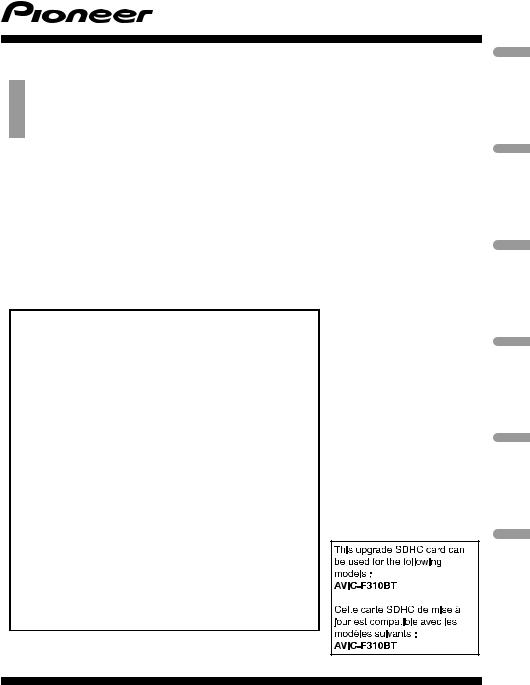
Upgrade Instructions and Operation Manual Addendum
Instructions de mise à jour et Addenda au manuel de fonctionnement
2012 NAVIGATION UPGRADE SDHC-CARD Carte SDHC de mise à jour 2012 SDHC-CARD di aggiornamento mappa 2012
TARJETA SDHC DE ACTUALIZACIÓN DE NAVEGACIÓN DE 2012 2012 SDHC-KARTE FÜR NAVIGATIONS-UPGRADE
2012 NAVIGATIE UPGRADE SDHC-KAART
T1000-19327
This software upgrade will result in changes to certain features and availability of information. While the changes are intended to improve the overall user experience for most users, Pioneer and its licensors disclaim any warranty or liability for damages in connection with such changes.
Cette mise à jour logicielle modifiera l’accès à certaines fonctions et à certaines informations. Si ces changements sont destinés à améliorer le confort d’utilisation de la plupart des consommateurs, Pioneer et ses partenaires déclinent toute responsabilité pour tout préjudice lié à ces modifications.
Questo software d’aggiornamento modifica certe funzioni e le modalità d’esposizione o di reperimento di certe informazioni. Nell’assicurare che tali modifiche sono intese a migliorare il piacere d’uso per la maggior parte degli utenti, Pioneer ed i suoi licenziatari declinano qualsiasi responsabilità per eventuali danni connessi a tali cambiamenti.
Esta actualización de software dará lugar a cambios en ciertas características y la disponibilidad de la información. Mientras que los cambios están destinados a mejorar la experiencia general del usuario para la mayoría de los usuarios, Pioneer y sus otorgantes de licencias, declinamos toda responsabilidad por daños y perjuicios en relación con dichos cambios.
Dieses Software-Upgrade führt zu Änderungen in der Funktionalität und der Verfügbarkeit von Informationen. Diese Änderungen werden für die meisten Nutzer eine Verbesserung darstellen. Pioneer und seine Lizenzgeber lehnen jegliche Gewährleistung oder Haftung für Schäden im Zusammenhang mit diesen Änderungen ab.
Deze software upgrade bevat niet enkel een update voor de kaart maar ook nieuwe functionaliteit die bepaalde informatie op een andere manier weergeeft. Daar deze aanpassingen bedoeld zijn om het gebruik te verbeteren voor de meeste gebruikers, wijzen Pioneer en haar licentieverstrekkers elke garantie of aansprakelijkheid voor schade in verband met deze wijzigingen af.
Nederlands Deutsch Español Italiano Français English
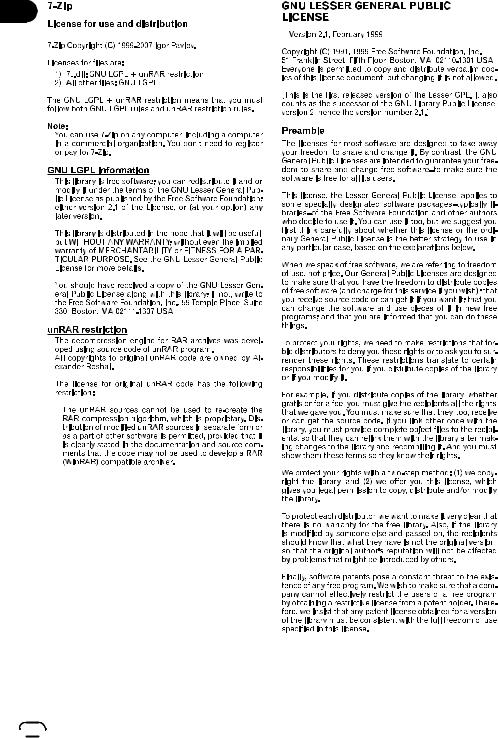
 2
2 Engb
Engb
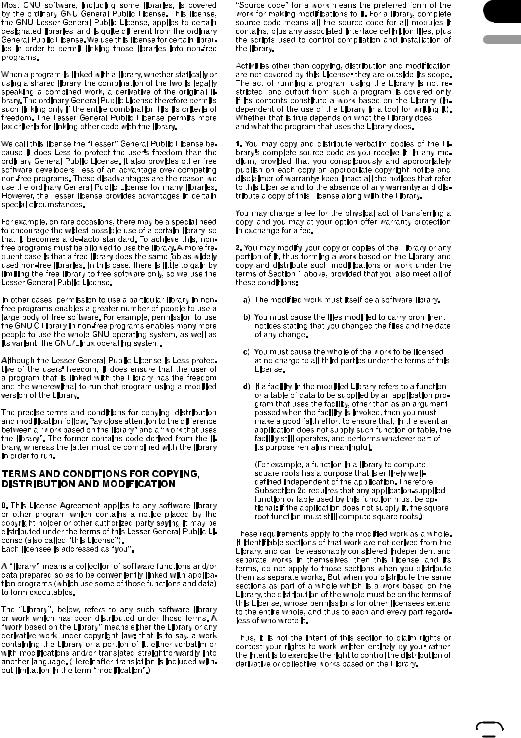
English
Engb  3
3
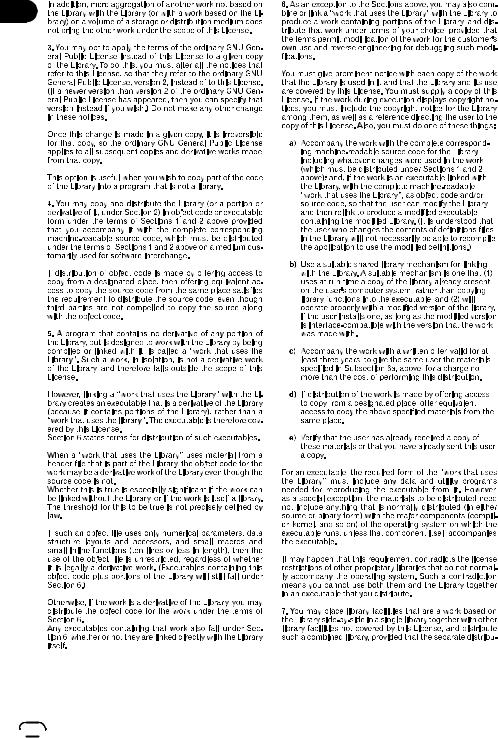
 4
4 Engb
Engb
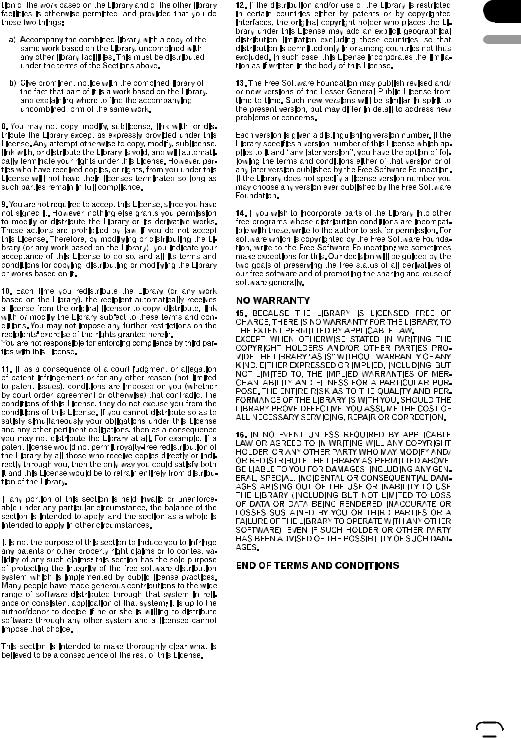
English
Engb  5
5
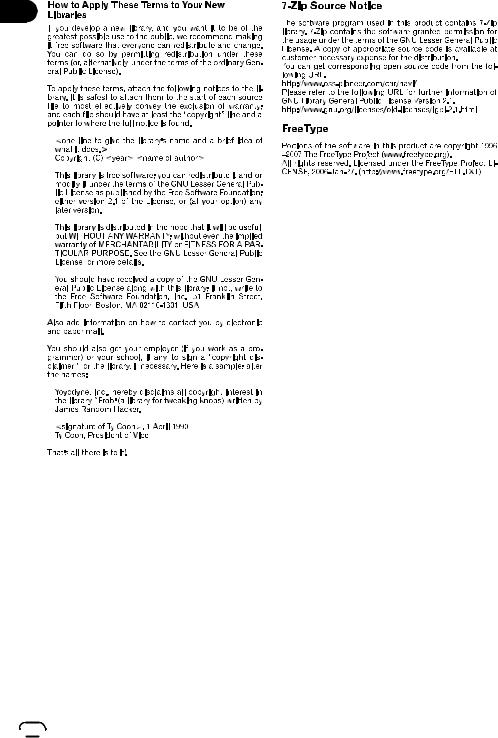
 6
6 Engb
Engb
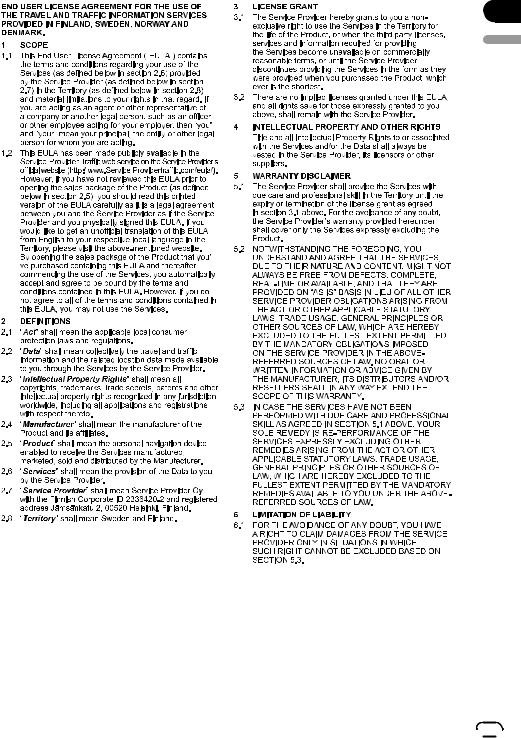
English
Engb  7
7
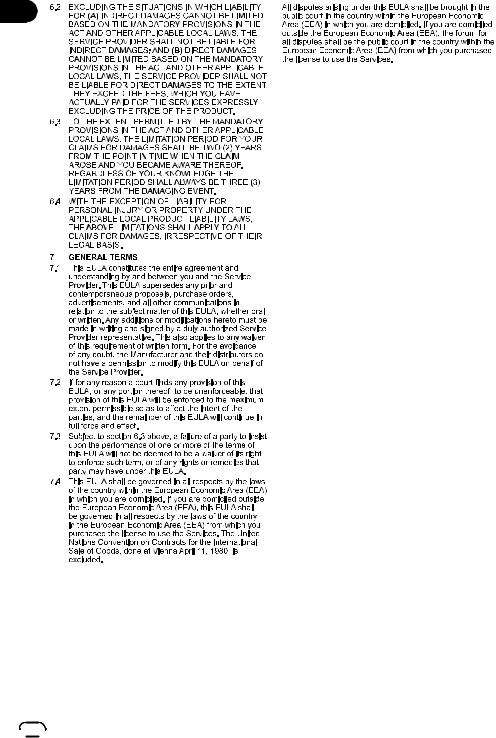
 8
8 Engb
Engb
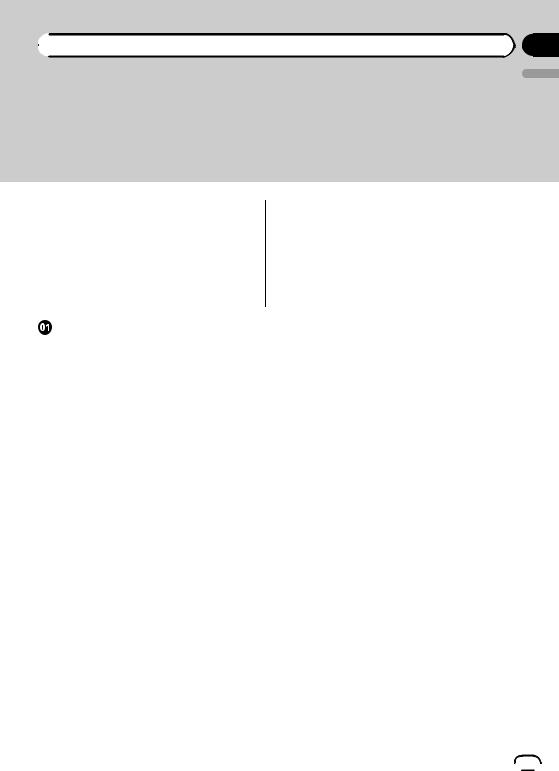
 Contents
Contents
Thank you for buying this Pioneer product.
Please read through these operating instructions so you will know how to operate your model properly.
 Important
Important
!The screens shown in the examples may differ from actual screens.
!Actual screens may be changed without notice for performance and function improvements.
Precaution |
|
In case of trouble |
10 |
Visit our website |
10 |
SD memory card |
10 |
Models to be upgraded 10 |
|
Manual overview |
10 |
Changing to the NAVTEQ map database 11 Setting items to be deleted and initialised by
upgrade 11
Conventions used in this manual 11 iPod compatibility 11
Copyright 12
 Licence agreement
Licence agreement
PIONEER PRODUCT 13
 About the database
About the database
About the data for the map database 15
 Instructions for upgrading
Instructions for upgrading
The navigation system upgrade process 16 Preparation for upgrade 16
– Checking the device number 16
–Getting the password for authentication 17
Upgrade procedures 17
– Upgrading the software programme and the map database 17
–Checking whether the upgrade was done properly 18
–Updating the Bluetooth wireless technology software 18
 Changes on the upgraded programme
Changes on the upgraded programme
For users upgrading the hardware for the first
time 19 |
|
|
|
– |
The new screens 19 |
|
|
– |
Applications function |
19 |
|
– |
Eco-friendly driving functions |
19 |
|
– |
Map function 19 |
|
|
– |
Using the keyboard |
20 |
|
– |
Displaying tick marks on the “Overlay |
||
|
POI (Main Category)” screen |
20 |
|
– Displaying the “Clear Data/Setting” |
|||
|
screen 20 |
|
|
– |
Searching for a name by entering |
||
characters 20
For users who have previously upgraded the hardware with CNSD-130FM 20
–Searching for a name by entering characters 20
For users who have previously upgraded the hardware with CNSD-239FM 20
 Troubleshooting
Troubleshooting
Problems in the procedures for updating 21 Messages in the procedures for
updating 21
English
Engb  9
9
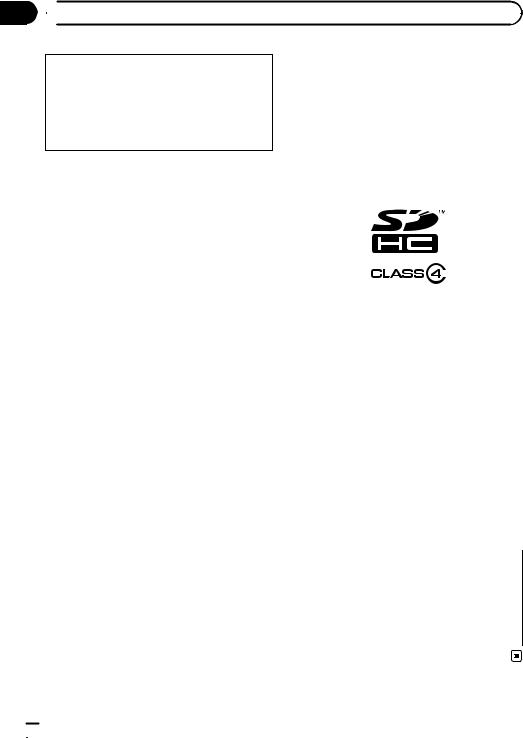
Chapter
01  Precaution
Precaution
!Read the entire manual before upgrading the programme of your navigation system.
!This package is unique, and cannot be installed on more than one unit.
!Web-connected computer is required for online issuance of password.
In case of trouble
!Should the navigation system fail to operate properly, contact your dealer or nearest authorised Pioneer Service Station.
!Do not lose the supplied Media Number Card (MEDIA NUMBER CARD). If the Media Number Card is lost, reissue of the Media Number (MEDIA NUMBER) is not possible. Also you must submit the Media Number Card when repairs are needed. The card is necessary as proof of authenti-
city if service is required (including recovery).
Visit our website
Visit us at the following site: http://www.pioneer.eu
!Register your product. We will keep the details of your purchase on file to help you refer to this information in the event of an insurance claim such as loss or theft.
!We offer the latest information about
PIONEER CORPORATION on our website.
SD memory card
The SD memory card and SDHC memory card are collectively referred to as the “SD memory card”.
pKeep the SD memory card out of the reach of small children to prevent them from accidentally swallowing it.
pDo not store the SD memory card in high temperatures or direct sunlight.
pDo not subject the SD memory card to shock or impact.
pDo not allow the SD memory card to come into contact with liquids. Damage to the SD memory card and your products could
result from contact with liquids.
pBe careful not to touch terminals on the SD memory card. Doing so may cause connection failures. If any terminals are dirty, wipe them with a clean dry cloth.
pSDHC Logo is a trademark of SD-3C, LLC.
Models to be upgraded
This package can upgrade the software programme and database of the following models:
AVIC-F310BT
Manual overview
This manual describes how to get the password and activate the upgrade. It also provides an overview of how functions change after the upgrade.
By upgrading AVIC-F310BT with this product, functions and operations will be nearly equivalent to AVIC-F320BT. Therefore, obtain Operation Manual for AVIC-F320BT and use it as your primary reference.
http://www.pioneer.eu
 10
10 Engb
Engb
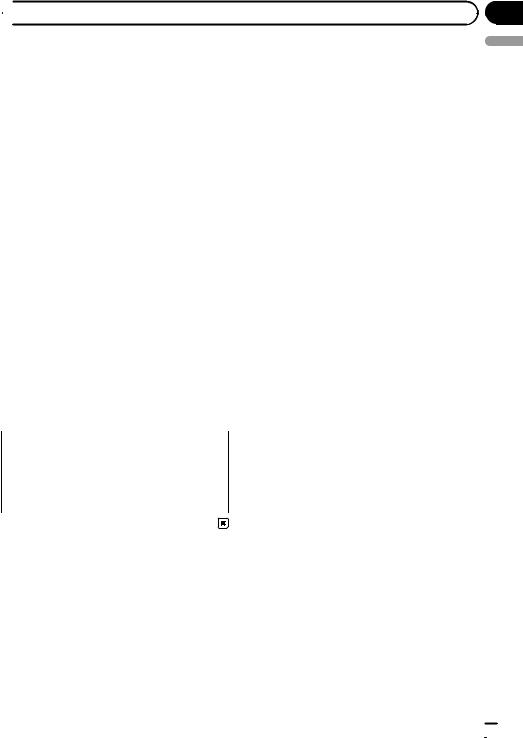
Chapter
 Precaution
Precaution
Changing to the NAVTEQ |
e.g.) |
|
map database |
The “Top Menu” screen appears. |
|
! Touch panel keys that are available on the |
||
|
The display of roads, street names, the background texture of the map, and POI categories will change depending on locations or the map scale after upgrading.
Setting items to be deleted and initialised by upgrade
screen are described in bold in brackets [ ]: e.g.)
[Settings]
!Extra information, alternatives and other notes are presented in the following format:
e.g.)
p The structure of the menus will be changed due to the addition of the “Top
01
English
The following data and settings will be cleared and reset to default values. Other items will be retained. However, some items are not listed because the setting can be easily recovered by users, such as the last cursor position on the map screen.
Route setting
Current route
Map function
Setting of “Overlay POI”
Menu” screens.
!Functions of other keys on the same screen are indicated with # at the beginning of the description:
e.g.)
# Touch [No].
!References are indicated like this:
e.g.)
= Refer to the screen listing at the end of the AVIC-F320BT Operation Manual.
Others
Data of “Black Spot”
The user data stored in the internal memory of the unit may be erased if an unexpected error occurs during software installation. Pioneer is not responsible for any data loss or unavailability of user data.
Conventions used in this manual
Before moving on, take a few minutes to read the following information about the conventions used in this manual. Familiarity with these conventions will help you greatly as you learn how to use your new equipment.
!Menu items, screen titles, and functional components are described in bold with double quotation marks “ ”:
iPod compatibility
The upgraded version of AVIC-F310BT using T1000-19327 supports the following iPod models and iPod software versions. Others may not work correctly.
Made for
!iPod touch (4th generation): iOS 4.3.1
!iPod touch (3rd generation): iOS 4.1
!iPod touch (2nd generation): iOS 3.1.1
!iPod touch (1st generation): iOS 3.1.2
!iPod classic 120GB: Ver. 2.0.1
!iPod classic 160GB (2009): Ver. 2.0.3
!iPod classic 80GB: Ver. 1.1.2
!iPod classic 160GB (2007): Ver. 1.1.2
!iPod with video: Ver. 1.3
!iPod nano (6th generation): Ver. 1.1
!iPod nano (5th generation): Ver. 1.0.1
!iPod nano (4th generation): Ver. 1.0.4
!iPod nano (3rd generation): Ver. 1.1.3
!iPod nano (2nd generation): Ver. 1.1.3
!iPod nano (1st generation): Ver. 1.3.1
!iPhone 4: iOS 4.3.1
Engb  11
11
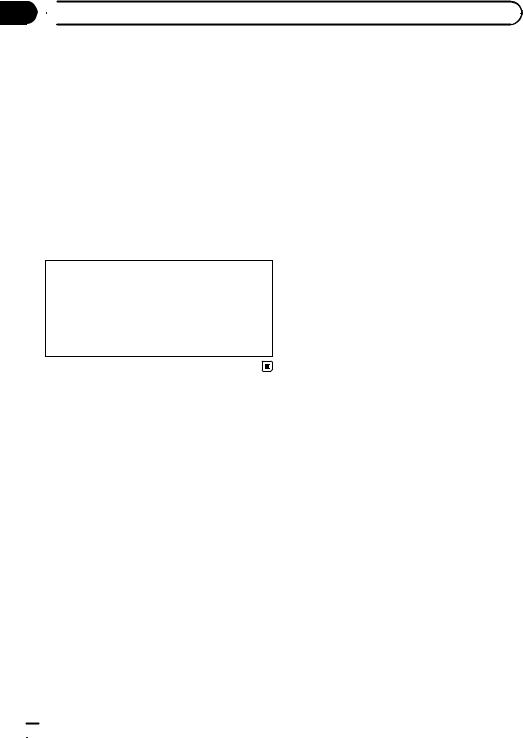
Chapter
01  Precaution
Precaution
!iPhone 3GS: iOS 4.3.1
!iPhone 3G: iOS 4.3.1
!iPhone: iOS 2.2
pIn this manual, iPod and iPhone will be referred to as iPod.
pOperation methods may vary depending on the iPod models and the software version of iPod.
pDepending on the software version of the
iPod, it may not be compatible with this equipment.
Copyright
The names of private corporations, products and other entities described herein are the registered trademarks or trademarks of their respective firms.
=For more information, refer to the Operation Manual of your navigation system.
 12
12 Engb
Engb
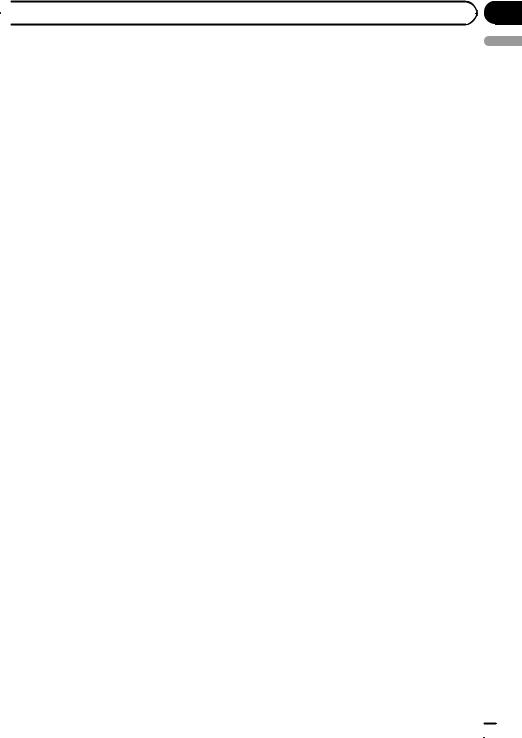
Chapter
 Licence agreement
Licence agreement
PIONEER PRODUCT |
Pioneer and its licensor(s) shall retain all copy- |
|
THIS IS A LEGAL AGREEMENT BETWEEN |
right, trade secret, patent and other proprie- |
|
tary ownership rights in the Software. The |
||
YOU, AS THE END USER, AND PIONEER |
||
Software is copyrighted and may not be cop- |
||
CORP. (JAPAN) (“PIONEER”). PLEASE READ |
||
ied, even if modified or merged with other pro- |
||
THE TERMS AND CONDITIONS OF THIS |
||
ducts. You shall not alter or remove any |
||
AGREEMENT CAREFULLY BEFORE USING |
||
copyright notice or proprietary legend con- |
||
THE SOFTWARE INSTALLED ON THE |
||
tained in or on the Software. |
||
PIONEER PRODUCTS. BY USING THE SOFT- |
||
You may transfer all of your licence rights in |
||
WARE INSTALLED ON THE PIONEER PRO- |
||
the Software, the related documentation and a |
||
DUCTS, YOU AGREE TO BE BOUND BY THE |
||
copy of this Licence Agreement to another |
||
TERMS OF THIS AGREEMENT. THE SOFT- |
||
party, provided that the party reads and agrees |
||
WARE INCLUDES A DATABASE LICENCED BY |
||
to accept the terms and conditions of this Li- |
||
THIRD PARTY SUPPLIER(S) (“SUPPLIERS”), |
||
cence Agreement. |
||
AND YOUR USE OF THE DATABASE IS COV- |
||
|
||
ERED BY THE SUPPLIERS’ SEPARATE TERMS |
2 DISCLAIMER OF WARRANTY |
|
IN A DOCUMENT INCLUDED IN THIS PRO- |
The Software and related documentation are |
|
DUCT. IF YOU DO NOT AGREE WITH ALL OF |
provided to you “AS IS”. PIONEER AND ITS LI- |
|
THESE TERMS, PLEASE RETURN THE |
CENSOR(S) (for the purpose of provisions 2 |
|
PIONEER PRODUCTS (INCLUDING THE SOFT- |
and 3, Pioneer and its licensor(s) shall be col- |
|
WARE, AND ANY WRITTEN MATERIALS) |
lectively referred to as “Pioneer”) MAKES AND |
|
WITHIN FIVE (5) DAYS OF RECEIPT OF THE |
YOU RECEIVE NO WARRANTY, WHETHER EX- |
|
PRODUCTS, TO THE AUTHORISED PIONEER |
PRESS OR IMPLIED, AND ALL WARRANTIES |
|
DEALER FROM WHICH YOU PURCHASED |
OF MERCHANTABILITY AND FITNESS FOR |
|
THEM. |
ANY PARTICULAR PURPOSE ARE EX- |
|
1 GRANT OF LICENCE |
PRESSLY EXCLUDED. SOME COUNTRIES DO |
|
NOT ALLOW EXCLUSION OF IMPLIED WAR- |
||
Pioneer grants to you a non-transferable, non- |
||
RANTIES, SO THE ABOVE EXCLUSION MAY |
||
exclusive licence to use the software installed |
||
NOT APPLY TO YOU. The Software is complex |
||
on the Pioneer products (the “Software”) and |
||
and may contain some nonconformities, de- |
||
the related documentation solely for your own |
||
fects or errors. Pioneer does not warrant that |
||
personal use or for internal use by your busi- |
||
the Software will meet your needs or expecta- |
||
ness, only on such Pioneer products. |
||
tions, that operation of the Software will be |
||
You shall not copy, reverse engineer, translate, |
||
error free or uninterrupted, or that all noncon- |
||
port, modify or make derivative works of the |
||
formities can or will be corrected. Further- |
||
Software. You shall not loan, rent, disclose, |
||
more, Pioneer does not make any |
||
publish, sell, assign, lease, sublicence, market |
||
representations or warranties regarding the |
||
or otherwise transfer the Software or use it in |
||
use or results of the use of the Software in |
||
any manner not expressly authorised by this |
||
terms of its accuracy, reliability or otherwise. |
||
agreement. You shall not derive or attempt to |
||
|
||
derive the source code or structure of all or |
|
|
any portion of the Software by reverse engi- |
|
|
neering, disassembly, decompilation, or any |
|
|
other means. You shall not use the Software to |
|
|
operate a service bureau or for any other use |
|
|
involving the processing of data for other per- |
|
|
sons or entities. |
|
02
English
Engb  13
13
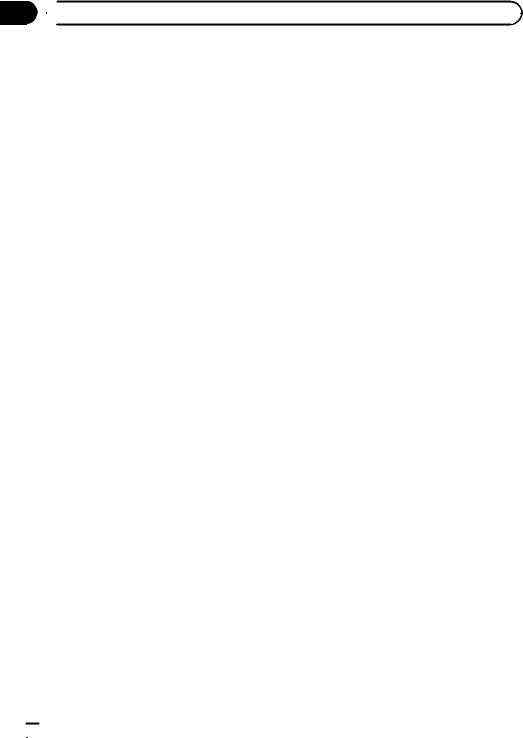
Chapter
02  Licence agreement
Licence agreement
3 LIMITATION OF LIABILITY
IN NO EVENT SHALL PIONEER BE LIABLE FOR ANY DAMAGES, CLAIM OR LOSS INCURRED BY YOU (INCLUDING, WITHOUT LIMITATION, COMPENSATORY, INCIDENTAL, INDIRECT, SPECIAL, CONSEQUENTIAL, OR EXEMPLARY DAMAGES, LOST PROFITS, LOST SALES OR BUSINESS, EXPENDITURES, INVESTMENTS, OR COMMITMENTS IN CONNECTION WITH ANY BUSINESS, LOSS OF ANY GOODWILL, OR DAMAGES) RESULTING FROM THE USE OF OR INABILITY TO USE THE SOFTWARE, EVEN IF PIONEER HAS BEEN INFORMED OF, KNEW OF, OR SHOULD HAVE KNOWN OF THE LIKELIHOOD OF SUCH DAMAGES. THIS LIMITATION APPLIES TO ALL CAUSES OF ACTION IN THE AGGREGATE, INCLUDING WITHOUT LIMITATION BREACH OF CONTRACT, BREACH OF WARRANTY, NEGLIGENCE, STRICT LIABILITY, MISREPRESENTATION, AND OTHER TORTS. IF PIONEER’S WARRANTY DISCLAIMER OR LIMITATION OF LIABILITY SET FORTH IN THIS AGREEMENT SHALL OR FOR ANY REASON WHATSOEVER BE HELD UNENFORCEABLE OR INAPPLICABLE, YOU AGREE THAT PIONEER’S LIABILITY SHALL NOT EXCEED FIFTY PERCENT (50 %) OF THE PRICE PAID BY YOU FOR THE ENCLOSED PIONEER PRODUCT.
Some countries do not allow the exclusion or limitation of incidental or consequential damages, so the above limitation or exclusion may not apply to you. This warranty disclaimer and limitation of liability shall not be applicable to the extent that any provision of this warranty is prohibited by any country or local law which cannot be pre-empted.
4 EXPORT LAW ASSURANCES
You agree and certify that neither the Software nor any other technical data received from Pioneer, nor the direct product thereof, will be exported outside the country or district (the “Country”) governed by the government having jurisdiction over you (the “Government”) except as authorised and as permitted by the
laws and regulations of the Government. If the Software has been rightfully obtained by you outside of the Country, you agree that you will not re-export the Software nor any other technical data received from Pioneer, nor the direct product thereof, except as permitted by the laws and regulations of the Government and the laws and regulations of the jurisdiction in which you obtained the Software.
5 TERMINATION
This Agreement is effective until terminated. You may terminate it at any time by destroying the Software. The Agreement also will terminate if you do not comply with any terms or conditions of this Agreement. Upon such termination, you agree to destroy the Software.
6 MISCELLANEOUS
This is the entire Agreement between Pioneer and you regarding its subject matter. No change in this Agreement shall be effective unless agreed to in writing by Pioneer. If any provision of this Agreement is declared invalid or unenforceable, the remaining provisions of this Agreement shall remain in full force and effect.
 14
14 Engb
Engb
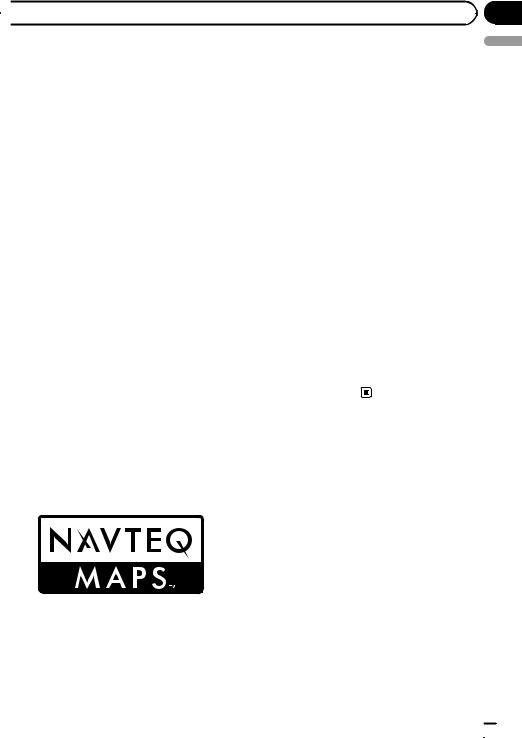
Chapter
 About the database
About the database
About the data for the map |
! Traffic Codes for Belgium are provided by |
|
database |
|
the Ministerie van de Vlaamse Ge- |
|
meenschap and the Ministèrie de l’Equipe- |
|
! Modifications related to roads, streets/high- |
|
|
|
ment et des Transports. |
|
ways, terrain, construction and other things |
! source: ©IGN 2009 – BD TOPO® |
|
before/during the development period may |
! Die Grundlagendaten wurden mit Geneh- |
|
not be reflected in this database. Inevitably, |
|
migung der zuständigen Behörden en- |
those modifications after that period are |
|
tnommen |
not reflected in this database. |
! Contains Royal Mail data ©Royal Mail |
|
! Regardless of existing and newly-built |
|
copyright and database right 2010 |
things, the data may be different from the |
! |
Copyright Geomatics Ltd. |
actual condition. |
! |
Copyright ©2003; Top-Map Ltd. |
! For details about the map coverage of this |
! La Banca Dati Italiana è stata prodotta |
|
navigation system, refer to the information |
|
usando quale riferimento anche cartografia |
on our website. |
|
numerica ed al tratto prodotta e fornita |
! It is strictly prohibited to reproduce and use |
|
dalla Regione Toscana. |
any part or the whole of this map in any |
! |
Copyright ©2000; Norwegian Mapping |
form without permission from the copyright |
|
Authority |
owner. |
! Source: IgeoE – Portugal |
|
! If the local traffic regulations or conditions |
! Información geográfica propiedad del |
|
deviate from this data, follow the local traf- |
|
CNIG |
fic regulations (such as signs, indications, |
! Based upon electronic data ©National |
|
etc.) and conditions (such as construction, |
|
Land Survey Sweden. |
weather, etc.). |
! Topografische Grundlage: ©Bundesamt für |
|
! The traffic regulation data used in the map |
|
Landestopographie |
database applies only to standard sized passenger vehicles. Note that regulations for larger vehicles, motorbikes, and other non-standard vehicles are not included in the database.
! © 1993-2011 NAVTEQ. All rights reserved.
!NAVTEQ Maps is a trademark of NAVTEQ.
!©Bundesamt für Eichund Vermessungswesen
!©EuroGeographics
03
English
Engb  15
15

Chapter
04  Instructions for upgrading
Instructions for upgrading
The navigation system |
Preparation for upgrade |
upgrade process |
Checking the device number |
1Check the device number of your navigation system.
=For details of the operation, refer to
Checking the device number on this page.
j
2Get the password for authentication.
=For details, refer to Getting the password for authentication on the next page.
j
3Upgrade the software programme of your navigation system.
=For details of the operation, refer to Upgrading the software programme and the map database on the next page.
j
4Check whether the upgrade was done properly.
=For details of the operation, refer to
Checking whether the upgrade was done properly on page 18.
j
5Update the Bluetooth firmware.
=For details of the operation, refer to Updating the Bluetooth wireless technology software on page 18.
For users upgrading the hardware for the first time
First, check your device number (DEVICE NUMBER, displayed such as
Device # or Device Number) of your navigation system for later procedures. To display the device number, do the following.
1Touch [Menu] on the map screen.
The “Navigation Menu” screen appears.
2Touch [Settings].
The “Settings Menu” screen appears.
3 Touch [Service Info].
The “Service Information Screen” screen appears.
4 Write down your device number (Device Number) onto the supplied Media Number Card (MEDIA NUMBER CARD) to avoid mistakes.
pAlso write down “Version” information which would be used to confirm completion of the update.
For users who have previously upgraded the hardware
First, check your device number (DEVICE NUMBER, displayed such as
Device # or Device Number) of your navigation system for later procedures. To display the device number, do the following.
1Touch [Home] on the map screen.
The “Top Menu” screen appears.
2Touch [Settings].
The “Settings Menu” screen appears.
3 Touch [Service Info].
The “Service Information Screen” screen appears.
 16
16 Engb
Engb
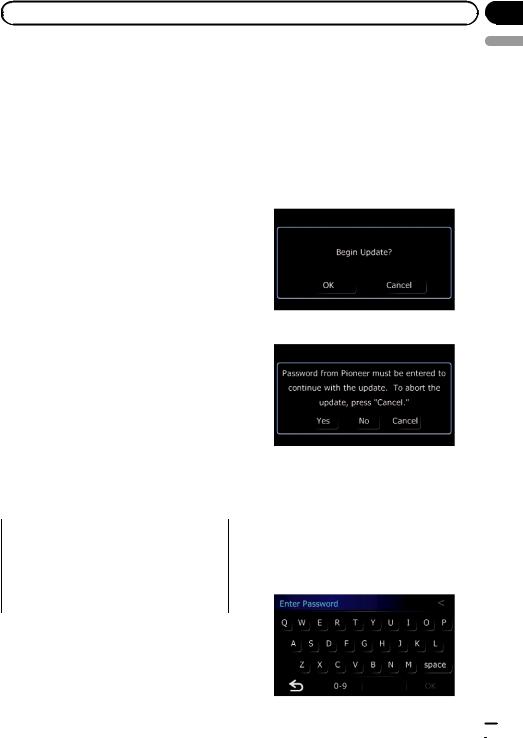
|
Chapter |
Instructions for upgrading |
04 |
4 Write down your device number (Device Number) onto the supplied Media Number Card (MEDIA NUMBER CARD) to avoid mistakes.
pAlso write down “Version” information which would be used to confirm completion of the update.
Getting the password for authentication
For upgrade, a unique password issued online is necessary. Access the website with your PC and get your password.
The following information is required.
!Media Number (MEDIA NUMBER) printed on supplied Media Number Card
(MEDIA NUMBER CARD)
!Device Number (DEVICE NUMBER) of your navigation system
1Access on the following website to issue your password. http://www.pioneer.eu/UnlockNavgate
For issuing the password, follow the instruction on the website.
2Record the password that you received.
You need to input this password accurately.
Write down your password to avoid mistakes.
Upgrade procedures
NEVER stop the engine of your vehicle or turn off the power supply to the navigation system until the installation is completed. Turning the power off during upgrade process causes a malfunction or failure of the navigation system.
Upgrading the software programme and the map database
This section describes the upgrade procedures for your navigation system.
pThe upgrade takes approximately 30 minutes in total.
1Park your vehicle in a safe place and apply the handbrake.
2Insert the upgrade SD memory card into the SD card slot.
The message confirming whether or not to start the update will appear.
3Touch [OK].
4 Touch [Yes].
After a short pause, the keyboard for entering the password will appear.
# Touch [No].
Shows the device number (Device #) of your navigation system.
# Touch [Cancel]. Cancels the update.
5 Enter the password for authentication that you obtained, then touch [OK].
English
Engb  17
17

Chapter
04  Instructions for upgrading
Instructions for upgrading
A message confirming whether to restart the navigation system appears.
6 Touch [OK].
The navigation system restarts and then the installation begins.
7 Wait until the upgrade process is complete.
After the installation is complete, the navigation system restarts.
Checking whether the upgrade was done properly
Display “Service Information Screen” screen to compare the current version number with the previous one.
1Touch [Home] on the map screen.
The “Top Menu” screen appears.
2Touch [Settings].
The “Settings Menu” screen appears.
3Touch [Service Info].
4Check the version information.
pRegistered phones that are listed on the “Connection List” screen are cleared by the software update.
1Insert the upgrade SD memory card into the SD card slot.
2Touch [Home] on the map screen.
The “Top Menu” screen appears.
3Touch [Phone].
The “Phone Menu” screen appears.
4 Touch [Setting].
The “Bluetooth Settings” screen appears.
5Touch [Bluetooth Software Update].
The current version is displayed.
6Touch [Update].
A message confirming whether to start updating the software appears.
7Touch [Yes].
Update starts.
8Wait until the upgrade process is complete.
A message will appear after the update is complete.
Updating the Bluetooth wireless technology software
Access the Pioneer website to check your phone’s compatibility. If your phone is on the list and you wish to update, manually update the Bluetooth firmware after the automatic upgrade is finished.
http://www.pioneer.eu
9 Touch [OK].
Update is completed.
 18
18 Engb
Engb
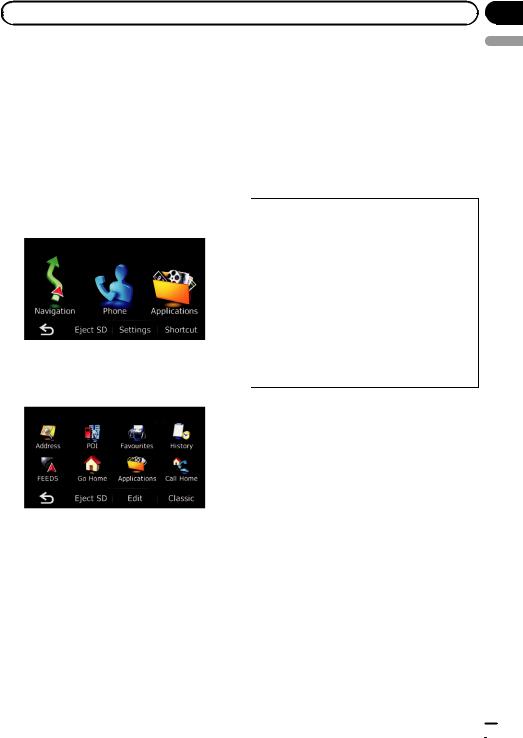
|
Chapter |
Changes on the upgraded programme |
05 |
If you upgrade your navigation system using this SD memory card, the system will have the following changes.
For users upgrading the hardware for the first time
The new screens
The following two “Top Menu” screens will be added.
Classic Menu
This is the starting menu to access the desired screens and operate the various functions.
Shortcut Menu
Applications function
You can launch applications downloaded to an SD memory card via the utility programme navgate FEEDS.
pThe utility programme navgate FEEDS is available from our website. For details, refer to the information on our website.
Eco-friendly driving functions
!The eco-friendly driving functions are an estimate of the real time fuel consumption to average fuel consumption ratio and is not an actual value.
!The eco-friendly driving functions and calculations take into consideration the location of the GPS position and speed of the vehicle in determining a value.
!Indications of the navigation system may be different from the actual value.
!Some of the features of the navigation system do not take in to consideration the type of vehicle it is installed into.
Upgrading enables the Eco-driving function, which supports environmentally-friendly driving.
!Displaying Eco-Meter on the map
!Checking the eco-friendly driving status
!Displaying Eco Drive Level guidance
!Sudden start alert
English
You can register desired menu items to switch to the menu screen by a simple touch.
pThe structure of the menus will be changed due to the addition of the “Top Menu” screens.
=Refer to the screen listing at the end of the AVIC-F320BT Operation Manual.
Map function
Switching the map between 2D and 3D
If you touch  ,
,  or
or  icons will be displayed.
icons will be displayed.
You can change the map display by touching  or
or  .
.
Switching to the “Eco Graph” screen  is displayed on the map screen. If you
is displayed on the map screen. If you
touch  , you can switch to the “Eco Graph” screen.
, you can switch to the “Eco Graph” screen.
Engb  19
19
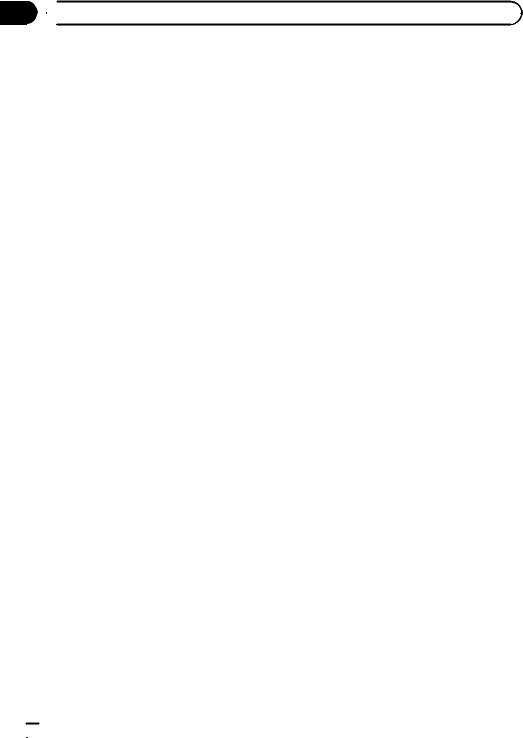
Chapter
05  Changes on the upgraded programme
Changes on the upgraded programme
Using the keyboard
Cyrillic characters will be added to the input method.
Displaying tick marks on the
“Overlay POI (Main Category)” screen
A tick mark appears next to the main category containing the selected sub-category.
Displaying the “Clear Data/
Setting” screen
You can display the“Clear Data/Setting” screen by touching and holding [F. Reset] on the “Settings Menu” screen.
Searching for a name by entering characters
When you enter characters on a search screen, the system will automatically search the database for all possible options. Only the characters you enter are active.
pThe function of searching by entering multiple keywords will be unavailable.
For users who have previously upgraded the hardware with CNSD-130FM
Searching for a name by entering characters
When you enter characters on a search screen, the system will automatically search the database for all possible options. Only the characters you enter are active.
pThe function of searching by entering multiple keywords will be unavailable.
For users who have previously upgraded the hardware with CNSD239FM
Only the map database changes to the latest data (all the operations are the same before).
 20
20 Engb
Engb
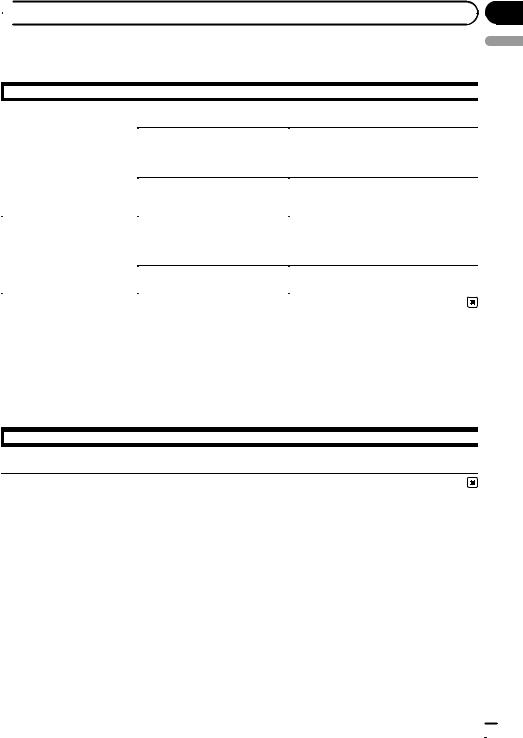
Appendix
 Troubleshooting
Troubleshooting
Problems in the procedures for updating
|
Symptom |
Cause |
Action |
|
|
||||
|
|
|
|
|
|
|
|
|
|
The upgrade process doesn’t |
An incorrect SD memory card has |
Eject the inserted SD memory card and insert |
||
start and the navigation system |
been inserted. |
the correct upgrade SD memory card. |
||
boots up as usual. |
|
|
||
Upgrade has been already done. |
Check whether the upgrade was done prop- |
|||
|
|
|||
|
|
|
erly. If the upgrade has not been done yet, |
|
|
|
|
consult the nearest authorised service sta- |
|
|
|
|
tion. |
|
|
|
|
|
|
|
|
The screen that cannot begin the |
Eject the upgrade SD memory card, and dis- |
|
|
|
upgrade process is displayed. |
play the map of your current position, and |
|
|
|
|
then reinsert the card. |
|
|
|
|
||
The navigation system does not |
The engine of your vehicle was |
Consult the nearest authorised service sta- |
||
work properly after upgrade. |
stopped or the power supply to the |
tion. |
||
|
|
navigation system was turned off |
|
|
|
|
during upgrade process. |
|
|
|
|
|
|
|
|
|
Upgrade SD memory card was |
Consult the nearest authorised service sta- |
|
|
|
pulled out during upgrade process. |
tion. |
|
|
|
|
|
|
English
Messages in the procedures for updating
The following messages may be displayed by your navigation system. Refer to the table below to identify the problem, then take the suggested corrective action.
There are occasions when you may see error messages other than those shown here. In such a case, follow the instructions given on the display.
|
Message |
When |
What to do |
|
|||
|
|
|
|
|
|
|
|
An error occurred and the up- |
Unexpected error occurred in the |
Consult your local Pioneer dealer if this mes- |
|
date failed. |
update process. |
sage persist. |
|
|
|
|
|
Engb  21
21

 22
22 Fr
Fr

Français
Fr  23
23
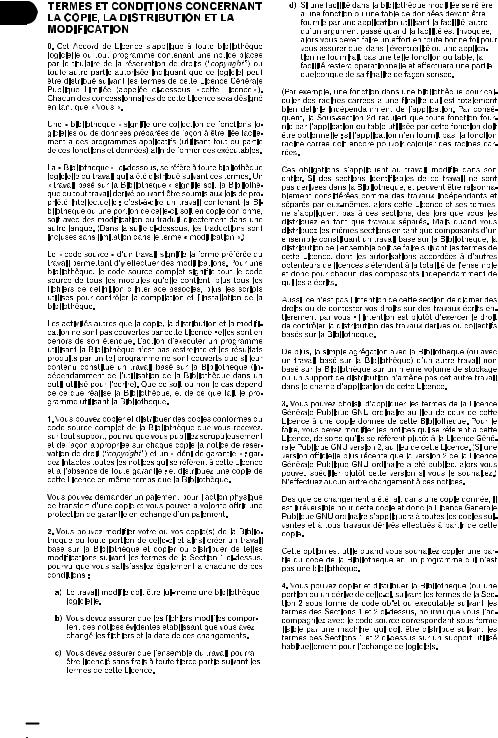
 24
24 Fr
Fr
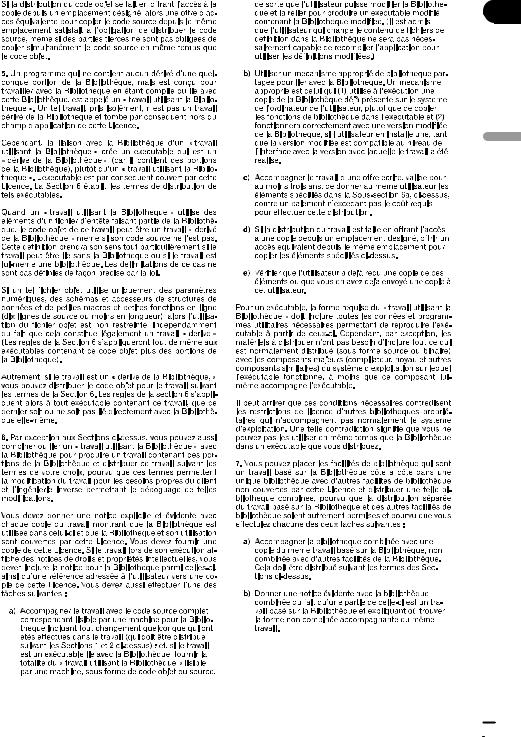
Français
Fr  25
25
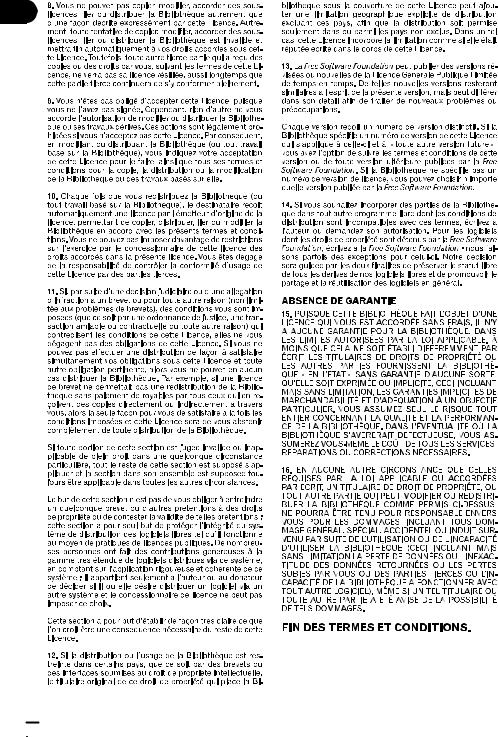
 26
26 Fr
Fr
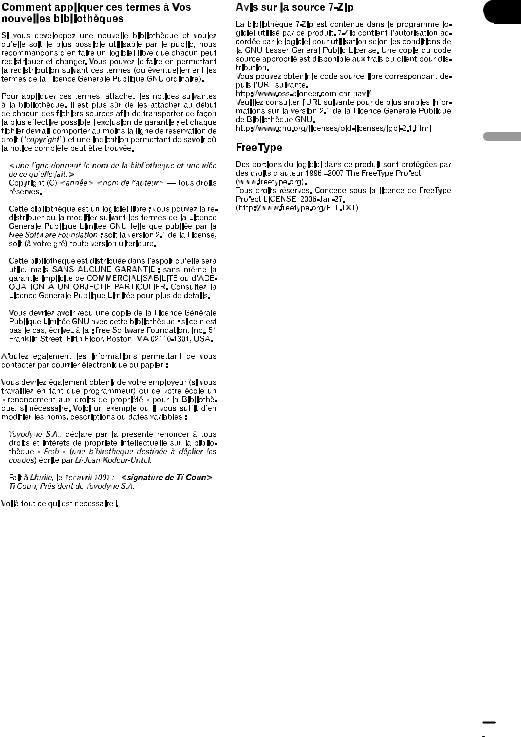
Français
Fr  27
27
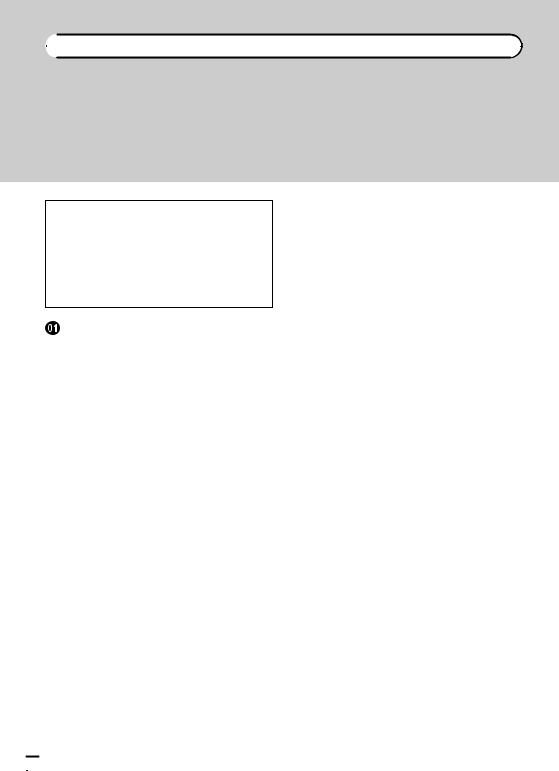

 Sommaire
Sommaire
Merci d’avoir acheté ce produit Pioneer.
Veuillez lire attentivement ces instructions de fonctionnement de façon à savoir comment utiliser votre modèle correctement.
 Important
Important
!Les écrans donnés en exemple peuvent être différents des écrans réels.
!Les écrans réels peuvent être modifiés sans préavis suite à des améliorations de performances et de fonctions.
Précautions |
|
En cas d’anomalie |
29 |
Notre site web 29 |
|
Carte mémoire SD |
29 |
Modèles à mettre à jour 29 Vue d’ensemble du manuel 29
Passage à la base de données de la carte NAVTEQ 30
Définition des éléments à supprimer et initialiser par mise à jour 30
Conventions utilisées dans ce manuel 30 Compatibilité avec l’iPod 31
Droits d’auteur 31
 Accord de licence
Accord de licence
PRODUIT PIONEER 32
 À propos de la base de données
À propos de la base de données
Àpropos des données de la base de données de carte 34
 Instructions pour la mise à jour
Instructions pour la mise à jour
Processus de mise à niveau du système de navigation 35
Préparation pour la mise à jour 35
– Vérification du numéro d’appareil 35
–Obtention du mot de passe pour authentification 36
Procédures de mise à jour 36
– Mise à niveau du programme logiciel et de la base de données de la carte 36
– |
Comment contrôler si la mise à jour a |
|
été faite correctement 37 |
– |
Mise à jour du logiciel de technologie |
|
sans fil Bluetooth 37 |
 Changements sur le programme mis à jour
Changements sur le programme mis à jour
Pour les utilisateurs mettant pour la première
fois à niveau le matériel |
38 |
|
– |
Nouveaux écrans 38 |
|
– |
Fonction Applications |
38 |
– |
Fonctions de conduite écologique 38 |
|
– |
Fonction de la carte |
38 |
– |
Utilisation du clavier |
39 |
–Affichage des coches sur l’écran “Superp. PDI (Cat. princ.)” 39
–Affichage de l’écran “Effacer données/ paramètres” 39
–Recherche d’un nom en saisissant des
caractères 39
Pour les utilisateurs ayant déjà mis à niveau le matériel avec CNSD-130FM 39
–Recherche d’un nom en saisissant des caractères 39
Pour les utilisateurs ayant déjà mis à niveau le matériel avec CNSD-239FM 39
 Dépannage
Dépannage
Problèmes dans les procédures de mise à jour 40
Messages dans les procédures de mise à jour 40
 28
28 Fr
Fr

|
Chapitre |
Précautions |
01 |
!Lisez la totalité du manuel avant de mettre à jour le programme de votre système de navigation.
!Ce progiciel est unique, et ne peut pas être installé sur plus d’un appareil.
!Un ordinateur connecté au web est nécessaire pour l’émission en ligne d’un mot de passe.
En cas d’anomalie
!Si le système de navigation ne fonctionne pas correctement, veuillez vous adresser à votre concessionnaire ou au centre de service Pioneer agréé le plus proche.
!Ne perdez pas la carte de numéro de support fournie (MEDIA NUMBER CARD). Si la carte de numéro de support est perdue, un renouvellement du numéro de support (MEDIA NUMBER) n’est pas possible. De plus, vous devez présenter la carte de numéro de support quand des réparations sont nécessaires. La carte est nécessaire
comme preuve d’authenticité si un service est requis (y compris la récupération).
pConservez la carte mémoire SD hors de la portée des jeunes enfants pour éviter
qu’elle soit avalée accidentellement.
p Ne rangez pas la carte mémoire SD dans un endroit très chaud ou à la lumière directe du soleil.
p Ne soumettez pas la carte mémoire SD à des chocs ou à des impacts.
pNe laissez pas la carte mémoire SD entrer en contact avec des liquides. Un endommagement de la carte mémoire SD et de vos appareils peut résulter d’un contact
avec des liquides.
pVeillez à ne pas toucher les bornes de la carte mémoire SD. Cela pourrait provoquer des défaillances dans la connexion. Si les bornes sont sales, essuyez-les avec un chiffon sec et propre.
pLe logo SDHC est une marque commerciale de SD-3C, LLC.
Français
Notre site web
Visitez notre site : http://www.pioneer.eu
!Enregistrez votre produit. Nous conservons les détails de votre achat sur fichier pour vous permettre de consulter ces informations en cas de déclaration de dommage comme la perte ou le vol.
!Notre site Web fournit les informations les
plus récentes sur la PIONEER CORPORATION.
Carte mémoire SD
La carte mémoire SD et la carte mémoire SDHC sont communément appelées “carte mémoire SD”.
Modèles à mettre à jour
Ce progiciel peut mettre à jour les programme logiciel et la base de données des modèles suivants :
AVIC-F310BT
Vue d’ensemble du manuel
Ce manuel décrit la méthode pour obtenir le mot de passe et activer la mise à niveau. Il fournit également un aperçu sur le changement des fonctions après la mise à niveau.
Fr  29
29
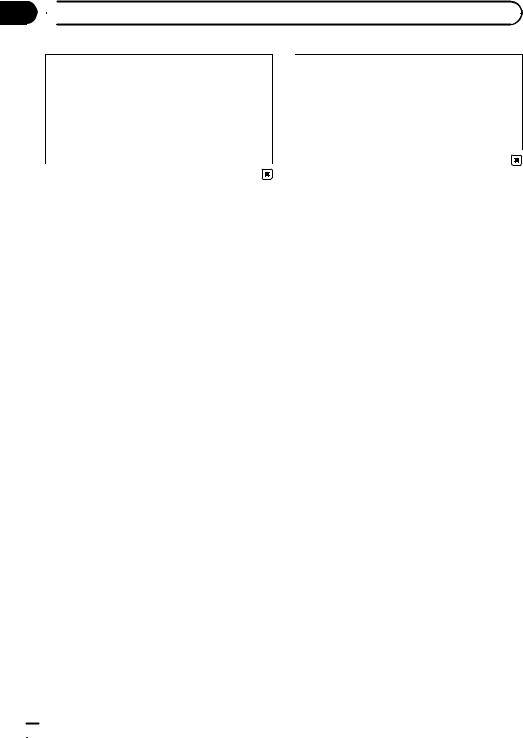
Chapitre
01  Précautions
Précautions
En mettant à niveau AVIC-F310BT avec ce produit, les fonctions et opérations deviennent presque identiques à celles de AVIC-F320BT. Par conséquent, obtenez le Manuel de fonctionnement de AVIC-F320BT et utilisez-le comme référence principale.
http://www.pioneer.eu
Les données personnelles se trouvant dans la mémoire interne de l’appareil peuvent être effacées si une erreur imprévue se produit pendant l’installation logicielle. Pioneer n’est pas responsable pour toute perte de données ou indisponibilité de données personnelles.
Passage à la base de données de la carte NAVTEQ
L’affichage des routes, les noms de rue, la texture d’arrière-plan de la carte et les catégories de POI changeront selon les emplacements ou l’échelle de carte après la mise à niveau.
Définition des éléments à supprimer et initialiser par mise à jour
Les données et les réglages suivants seront effacés et ramenés aux valeurs par défaut. Les autres éléments seront conservés. Toutefois, certains éléments ne figurent pas dans la liste, car la valeur de réglage peut être facilement récupérée par les utilisateurs, par exemple, la dernière position du curseur sur l’écran de la carte.
Définition de l’itinéraire
Itinéraire actuel
Fonction de la carte
Réglage de “Superpo PDI”
Autres
Données de “Danger”
Conventions utilisées dans ce manuel
Avant de continuer, prenez quelques minutes pour lire les informations suivantes à propos des conventions utilisées dans ce manuel.
Vous familiariser avec ces conventions vous aidera beaucoup à apprendre comment utiliser votre nouvel appareil.
!Les éléments de menu, les titres des écrans et les composants fonctionnels sont écrits en caractères gras et se trouvent entre guillemets “ ” :
par ex.)
L’écran “Menu supérieur” apparaît.
!Les touches de l’écran tactile qui sont disponibles sur l’écran sont décrites en caractères gras entre crochets [ ] :
par ex.) [Config]
!Les informations supplémentaires, les alternatives et les autres remarques sont présentées dans le format suivant :
par ex.)
p La structure des menus est modifiée en raison de l’ajout des écrans “Menu supérieur”.
!Les fonctions des autres touches sur le même écran sont indiquées par la marque
#au début de la description : par ex.)
#Touchez [Non].
!Les références sont indiquées comme suit :
par ex.)
= Reportez-vous à la liste des écrans à la
fin du Manuel de fonctionnement de AVIC-F320BT.
 30
30 Fr
Fr
