Pioneer AVH-Z9100DAB Manual

AVH-Z9100DAB
DVD RDS AV RECEIVER
English
Operation Manual

Contents
Thank you for buying this Pioneer product.
Please read through these instructions so you will know how to operate your model properly. After you have finished reading the instructions, keep this document in a safe place for future reference.
 Important
Important
The screen shown in the examples may differ from actual screens, which may be changed without notice for performance and function improvements.
■Precaution ......................... |
3 |
Important safety information .................................. |
3 |
To ensure safe driving................................................. |
4 |
When using a display connected to V OUT......... |
4 |
To avoid battery exhaustion..................................... |
4 |
Rear view camera ......................................................... |
4 |
Handling the SD card slot.......................................... |
4 |
Handling the USB connector.................................... |
4 |
Visit our website............................................................ |
4 |
Protecting the LCD panel and screen.................... |
5 |
Notes on internal memory........................................ |
5 |
About this manual........................................................ |
5 |
■Parts and controls............. |
5 |
Main unit.......................................................................... |
5 |
Protecting your product against theft.................. |
6 |
■Basic operation ................. |
7 |
Notes on using the LCD panel ................................. |
7 |
Adjusting the LCD panel angle................................ |
7 |
Resetting the microprocessor.................................. |
7 |
Remote control.............................................................. |
8 |
Starting up the unit ..................................................... |
8 |
Using the touch panel ................................................ |
8 |
Top menu screen ....................................................... |
10 |
■Bluetooth ......................... |
11 |
Bluetooth connection .............................................. |
11 |
Bluetooth settings ..................................................... |
11 |
Hands-free phoning.................................................. |
11 |
Bluetooth audio.......................................................... |
14 |
■Wi-Fi.................................. |
15 |
Wi-Fi connection ........................................................ |
15 |
Wi-Fi settings ............................................................... |
15 |
Wi-Fi audio.................................................................... |
16 |
■AV source ......................... |
16 |
Supported AV source................................................ |
16 |
Displaying the AV operation screen.................... |
16 |
Selecting a source...................................................... |
17 |
Changing the display order of source ................ |
17 |
Adjusting the range of favourite source icons |
|
area........................................................................... |
17 |
■Setup for iPod/iPhone or |
|
smartphone ..................... |
18 |
iPod/iPhone ................................................................. |
18 |
Smartphone (Android™ device)............................ |
18 |
■Digital Radio.................... |
19 |
Digital Radio tuner operations.............................. |
19 |
Starting procedure .................................................... |
19 |
Basic operation ........................................................... |
19 |
DAB settings ................................................................ |
20 |
■Radio ................................ |
21 |
Starting procedure .................................................... |
21 |
Basic operation ........................................................... |
21 |
Storing the strongest broadcast frequencies |
|
(BSM)........................................................................ |
21 |
Radio settings.............................................................. |
21 |
■Disc ................................... |
22 |
Inserting and ejecting a disc.................................. |
22 |
Basic operation ........................................................... |
22 |
■Compressed files ............. |
25 |
Inserting and ejecting media ................................ |
25 |
Starting procedure.................................................... |
26 |
Basic operation........................................................... |
26 |
■iPod .................................. |
29 |
Connecting your iPod .............................................. |
29 |
Basic operation........................................................... |
29 |
■AppRadio Mode + ........... |
31 |
Using AppRadio Mode +......................................... |
31 |
Starting procedure.................................................... |
31 |
Using the keyboard (for iPhone users)............... |
32 |
Using the audio mix function................................ |
32 |
■Apple CarPlay.................. |
33 |
Using Apple CarPlay ................................................. |
33 |
Setting the driving position................................... |
33 |
Starting procedure.................................................... |
33 |
Adjusting the volume .............................................. |
34 |
■Android Auto™ ................ |
34 |
Using Android Auto .................................................. |
34 |
Setting the driving position................................... |
34 |
Starting procedure.................................................... |
35 |
Adjusting the volume .............................................. |
35 |
Setting the auto-launch function ........................ |
35 |
■HDMI ................................ |
36 |
Starting procedure.................................................... |
36 |
Basic operation........................................................... |
36 |
■AUX .................................. |
37 |
Starting procedure.................................................... |
37 |
Basic operation........................................................... |
37 |
■AV input ........................... |
38 |
Starting procedure.................................................... |
38 |
Basic operation........................................................... |
38 |
■Wireless Mirroring .......... |
39 |
Starting procedure.................................................... |
39 |
Basic operation........................................................... |
39 |
■Vehicle equipment |
|
information ..................... |
40 |
Using the Vehicle Bus adapter .............................. |
40 |
Displaying obstacle detection information ..... |
40 |
Displaying the operating status of the climate |
|
control panel ........................................................ |
40 |
■Settings ............................ |
41 |
Displaying the setting screen ................................ |
41 |
System settings........................................................... |
41 |
Theme settings............................................................ |
46 |
Audio settings ............................................................. |
47 |
Video settings.............................................................. |
50 |
■Favourite menu ............... |
52 |
Creating a shortcut.................................................... |
52 |
Selecting a shortcut .................................................. |
52 |
Removing a shortcut................................................. |
52 |
■Other functions ............... |
53 |
Setting the time and date ....................................... |
53 |
Changing the wide screen mode ......................... |
53 |
Selecting the video for the rear display ............. |
53 |
Setting the anti-theft function .............................. |
54 |
Restoring this product to the default |
|
settings.................................................................... |
54 |
■Appendix ......................... |
55 |
Troubleshooting ......................................................... |
55 |
Error messages............................................................ |
56 |
Handling and care of discs...................................... |
58 |
Playable discs............................................................... |
58 |
Detailed information for playable media .......... |
58 |
Bluetooth ...................................................................... |
61 |
Wi-Fi ................................................................................ |
61 |
SDXC................................................................................ |
61 |
WMA/WMV ................................................................... |
61 |
FLAC ................................................................................ |
61 |
DivX................................................................................. |
61 |
AAC.................................................................................. |
61 |
Google™, Google Play, Android ............................ |
62 |
Android Auto ............................................................... |
62 |
Detailed information regarding connected iPod |
|
devices .................................................................... |
62 |
Using app-based connected content ................. |
62 |
HDMI ............................................................................... |
63 |
Notice regarding video viewing ........................... |
63 |
Notice regarding DVD-Video viewing ................ |
63 |
Notice regarding MP3 file usage .......................... |
63 |
Notice regarding open source licenses.............. |
63 |
Using the LCD screen correctly ............................. |
63 |
Specifications............................................................... |
63 |
2 En
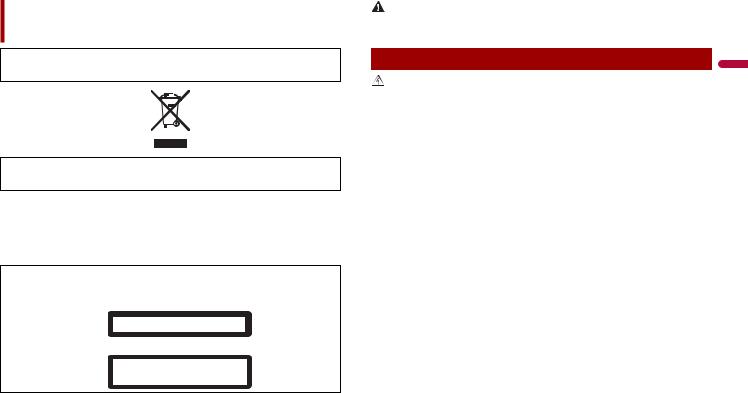
Precaution
Certain country and government laws may prohibit or restrict the placement and use of this product in your vehicle. Please comply with all applicable laws and regulations regarding the use, installation and operation of this product.
If you want to dispose this product, do not mix it with general household waste. There is a separate collection system for used electronic products in accordance with legislation that requires proper treatment, recovery and recycling.
Private households in the member states of the EU, in Switzerland and Norway may return their used electronic products free of charge to designated collection facilities or to a retailer (if you purchase a similar new one).
For countries not mentioned above, please contact your local authorities for the correct method of disposal.
By doing so you will ensure that your disposed product undergoes the necessary treatment, recovery and recycling and thus prevent potential negative effects on the environment and human health.
CAUTION
This product is a Class 1 laser product classified under the safety standard, IEC 60825-1:2007, and contains a class 1M laser module. To ensure continued safety, do not remove any covers or attempt to gain access to the inside of the product. Refer all servicing to qualified personnel.
CLASS 1 LASER PRODUCT
CAUTION—CLASS 1M VISIBLE AND INVISIBLE
LASER RADIATION WHEN OPEN, DO NOT VIEW
DIRECTLY WITH OPTICAL INSTRUMENTS.
 WARNING
WARNING
Slots and openings in the cabinet are provided for ventilation to ensure reliable operation of the product, and to protect it from overheating. To prevent fire hazard, the openings should never be blocked or covered with items (such as papers, floor mat, cloths).
CAUTION
This product is evaluated in moderate and tropical climate condition under the Audio, video and similar electronic apparatus - Safety requirements, IEC 60065.
Important safety information
WARNING |
English |
• Do not attempt to install or service this product by yourself. Installation or servicing of this product by |
|
persons without training and experience in electronic equipment and automotive accessories may |
|
be dangerous and could expose you to the risk of electric shock, injury or other hazards. |
|
• Do not allow this product to come into contact with liquids. Electrical shock could result. Also, |
|
damage to the product, smoke, and overheating could result from contact with liquids. |
|
• If liquid or foreign matter should get inside this product, park your vehicle in a safe place, turn the |
|
ignition switch off (ACC OFF) immediately and consult your dealer or the nearest authorised Pioneer |
|
Service Station. Do not use this product in this condition because doing so may result in a fire, electric |
|
shock, or other failure. |
|
• If you notice smoke, a strange noise or odour from this product, or any other abnormal signs on the |
|
LCD screen, turn off the power immediately and consult your dealer or the nearest authorised Pioneer |
|
Service Station. Using this product in this condition may result in permanent damage to the system. |
|
• Do not disassemble or modify this product, as there are high-voltage components inside which may |
|
cause an electric shock. Be sure to consult your dealer or the nearest authorised Pioneer Service |
|
Station for internal inspection, adjustments or repairs. |
|
Before using this product, be sure to read and fully understand the following safety information:
•Do not operate this product, any applications, or the rear view camera option (if purchased) if doing so will divert your attention in any way from the safe operation of your vehicle. Always observe safe driving rules and follow all existing traffic regulations. If you experience difficulty in operating this product, pull over, park your vehicle in a safe location and apply the handbrake before making the necessary adjustments.
•Never set the volume of this product so high that you cannot hear outside traffic and emergency vehicles.
•To promote safety, certain functions are disabled unless the vehicle is stopped and the handbrake is applied.
•Keep this manual handy as a reference for operating procedures and safety information.
•Do not install this product where it may (i) obstruct the driver’s vision, (ii) impair the performance of any of the vehicle’s operating systems or safety features, including air bags or hazard lamp buttons or (iii) impair the driver’s ability to safely operate the vehicle.
•Please remember to fasten your seat belt at all times while operating your vehicle. If you are ever in an accident, your injuries can be considerably more severe if your seat belt is not properly buckled.
•Never use headphones while driving.
En 3

To ensure safe driving
Certain functions (such as viewing of video image and certain touch panel key operations) offered by this product could be dangerous (possibly resulting in serious injury or death) and/or unlawful if used while driving. To prevent such functions from being used while the vehicle is in motion, there is an interlock system that senses when the handbrake is set and when the vehicle is moving. If you attempt to use the functions described above while driving, they will become disabled until you stop the vehicle in a safe place.
 WARNING
WARNING
•LIGHT GREEN LEAD AT POWER CONNECTOR IS DESIGNED TO DETECT PARKED STATUS AND MUST BE CONNECTED TO THE POWER SUPPLY SIDE OF THE HANDBRAKE SWITCH. IMPROPER CONNECTION OR USE OF THIS LEAD MAY VIOLATE APPLICABLE LAW AND MAY RESULT IN SERIOUS INJURY OR DAMAGE.
•Do not take any steps to tamper with or disable the handbrake interlock system which is in place for your protection. Tampering with or disabling the handbrake interlock system could result in serious injury or death.
•To avoid the risk of damage and injury and the potential violation of applicable laws, this product is not for use with a video image that is visible to the driver.
•In some countries the viewing of video image on a display inside a vehicle even by persons other than the driver may be illegal. Where such regulations apply, they must be obeyed.
If you attempt to watch video image while driving, the warning “Viewing of front seat video source while driving is strictly prohibited.” will appear on the screen. To watch video image on this display, stop the vehicle in a safe place and apply the handbrake.
Please keep the brake pedal pushed down before releasing the handbrake.
When using a display connected to V OUT
The video output terminal (V OUT) is for connection of a display to enable passengers in the rear seats to watch video images.
 WARNING
WARNING
NEVER install the rear display in a location that enables the driver to watch video images while driving.
To avoid battery exhaustion
Be sure to run the vehicle engine while using this product. Using this product without running the engine can drain the battery.
 WARNING
WARNING
Do not install this product in a vehicle that does not have an ACC wire or circuitry available.
4 En
Rear view camera
With an optional rear view camera, you are able to use this product as an aid to keep an eye on trailers, or backing into a tight parking spot.
 WARNING
WARNING
•SCREEN IMAGE MAY APPEAR REVERSED.
•USE INPUT ONLY FOR REVERSE OR MIRROR IMAGE REAR VIEW CAMERA. OTHER USE MAY RESULT IN INJURY OR DAMAGE.
 CAUTION
CAUTION
•For safety reasons, the rear view camera function is not available until this product boots up completely.
•The rear view mode is to use this product as an aid to keep an eye on the trailers, or while backing up. Do not use this function for entertainment purposes.
Handling the SD card slot
 CAUTION
CAUTION
•Keep the SD memory card out of the reach of small children to prevent them from accidentally swallowing it.
•To prevent data loss and damage to the storage device, never remove it from this product while data is being transferred.
•If data loss or corruption occurs on the storage device for any reason, it is usually not possible to recover the data. Pioneer accepts no liability for damages, costs or expenses arising from data loss or corruption.
•Never insert or eject an SD memory card while driving.
Handling the USB connector
 CAUTION
CAUTION
•To prevent data loss and damage to the storage device, never remove it from this product while data is being transferred.
•Pioneer cannot guarantee compatibility with all USB mass storage devices and assumes no responsibility for any loss of data on media players, iPhone, smartphone, or other devices while using this product.
Visit our website
Visit us at the following site:
http://www.pioneer-car.eu
•Register your product. We will keep the details of your purchase on file to help you refer to this information in the event of an insurance claim such as loss or theft.
•We offer the latest information about PIONEER CORPORATION on our website.

•Pioneer regularly provides software updates to further improve it’s products. Please check the support section of the Pioneer website for all available software updates.
Protecting the LCD panel and screen
•Do not expose the LCD screen to direct sunlight when this product is not used. This may result in LCD screen malfunction due to the resulting high temperatures.
•When using a mobile phone, keep the aerial of the mobile phone away from the LCD screen to prevent disruption of the video in the form of spots, coloured stripes, etc.
•To protect the LCD screen from damage, be sure to touch the touch panel keys only with your finger and do so gently.
Notes on internal memory
•If the battery is disconnected or discharged, the memory will be erased and must be reprogrammed.
•The information will be erased by disconnecting the yellow lead from the battery (or removing the battery itself).
•Some of the settings and recorded contents will not be reset.
About this manual
This manual uses diagrams of actual screens to describe operations. However, the screens on some units may not match those shown in this manual depending on the model used.
 Meanings of symbols used in this manual
Meanings of symbols used in this manual
This indicates to touch the appropriate soft key on the touch screen.
This indicates to touch and hold the appropriate soft key on the touch screen.
Parts and controls
Main unit
English
LCD screen
VOL (+/-)
Press to switch between the Application screen and the AV operation screen.
Press and hold to switch to the camera view mode.
NOTE
To activate the camera view mode with this button, set [Back Camera Input] to [On] or [AV Input] to [Camera] (page 41).
Press to display the top menu screen.
Press and hold to power off. To power back on, press any button.
Press to display the menu bar (page 9).
Press and hold to mute or unmute.
Press to display the top menu screen or back to previous screen.
Press and hold to turn off the display.
En 5
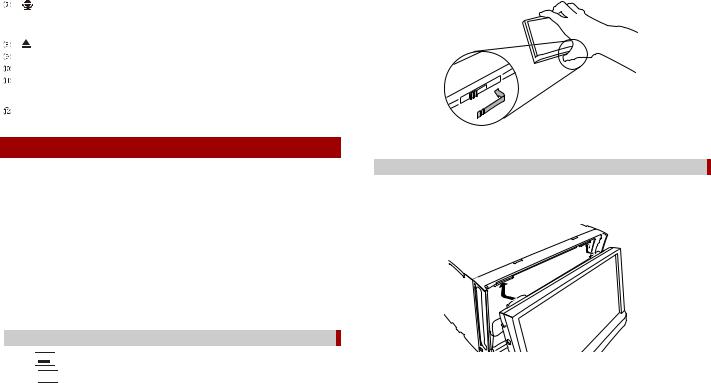
|
|
Press to activate the voice recognition mode with a connected iPhone or |
|
|
smartphone. |
|
|
Press and hold to display the connectable device list screen or device search |
|
|
screen. |
|
|
|
|
|
|
|
RESET |
Press to reset the microprocessor (page 7). |
|
|
|
|
SD card slot |
Refer to Inserting and ejecting an SD memory card (page 25). |
|
|
|
|
Auto EQ |
Use to connect a microphone for acoustical measurement (sold separately). |
|
microphone |
|
|
input jack |
|
|
Disc-loading |
Refer to Inserting and ejecting a disc (page 22). |
|
slot |
|
|
|
|
Protecting your product against theft
 CAUTION
CAUTION
•Do not attempt to detach the front panel while DISC/SD is in the eject position.
•Do not attempt to detach the front panel while data is being written to USB/SD. Doing so may cause the data to become corrupted.
•After the front panel has been detached, the attaching plate will move back to its original position automatically. Be careful not to let hands or other objects get caught behind the monitor as it is moving back.
•Please make sure that the front panel is in its original position while the vehicle is in motion. It is dangerous to drive with the front panel sticking out.
•Do not place beverages or other objects on top of the front panel while it is fully open.
 Important
Important
•Handle the front panel with care when removing or attaching it.
•Avoid subjecting the front panel to excessive shock.
•Keep the front panel out of direct sunlight and high temperatures.
•If removed, replace the front panel on the product before starting up your vehicle.
 Removing the front panel
Removing the front panel
1 Press 

 .
.
2 Touch 


 .
.
3Slide the dial at the bottom of the front panel to the right, and lift up the front panel while pushing down on the dial.
4 Put the front panel into the provided protective case for safe keeping.
 Attaching the front panel
Attaching the front panel
1Slide the front panel into the top of the product and push it into place.
Slide the inserter on the front panel into the insertion slot on top of the unit and push it into place.
2 Push on the bottom of the front panel until it clicks into place.
6 En

Basic operation
Notes on using the LCD panel
 WARNING
WARNING
•Keep hands and fingers clear of this product when opening, closing, or adjusting the LCD panel. Be especially cautious of children’s hands and fingers.
•Do not use with the LCD panel left open. It may result in injury in the event of an accident.
 CAUTION
CAUTION
•Do not open or close the LCD panel forcefully. It may cause a malfunction.
•Do not operate this product until the LCD panel has completely opened or closed. If this product is operated while the LCD panel is opening or closing, the LCD panel may stop at that angle for safety.
•Do not place glass or can on the open LCD panel.
Adjusting the LCD panel angle
1 |
Press . |
|
|
|
|
||
2 |
|
|
|
|
|
|
|
Touch |
|
|
or |
|
|
to adjust the angle of the LCD panel. |
|
3 |
|
|
|
|
|
|
|
|
|
|
|
|
|
||
Touch |
|
. |
|
|
|
||
Returns to the previous screen.
Resetting the microprocessor
 CAUTION
CAUTION
•Pressing the RESET button resets settings and recorded contents to the factory settings.
–Do not perform this operation when a device is connected to this product.
–Some of the settings and recorded contents will not be reset.
•The microprocessor must be reset under the following conditions:
–Prior to using this product for the first time after installation.
–If this product fails to operate properly.
–If there appears to be problems with the operation of the system.
1 Turn the ignition switch OFF.
2Press RESET with a pen tip or other pointed tools.
Settings and recorded contents are reset to the factory settings.
English
En 7

Remote control
The remote control CD-R33 is sold separately. For details concerning operations, see the remote control manual.
Starting up the unit
1Start the engine to boot up the system.
The [Select Program Language] screen appears.
NOTES
•From the second time on, the screen shown will differ depending on the previous conditions.
•From the second time on, enter the password for the anti-theft function if the password entry screen appears.
2 Touch the language.
3Touch 

 .
.
The [Speaker Mode Settings] screen appears.
4Touch the speaker modes.
[Standard Mode]
4-speaker system with front and rear speakers, or a 6-speaker system with front and rear speakers and subwoofers.
[Network Mode]
3-way system with a high range speaker, middle range speaker and subwoofer (low range speaker) for reproduction of high, middle and low frequencies (bands).
 WARNING
WARNING
Do not use the unit in Standard Mode when a speaker system for 3-way Network Mode is connected to the unit. This may cause damage to the speakers.
5Touch 

 .
.
The [DAB ANTENNA POWER SETTING] screen appears.
6Touch [Yes] then [OK] to use the DAB aerial power (page 20).
Initial Legal Disclaimer screen appears.
7Touch [OK].
The top menu screen appears.
NOTE
Once the speaker mode is set, the setting cannot be changed unless this product is restored to the default settings. Restore the default settings to change the speaker mode setting (page 54).
 Switching the speaker mode
Switching the speaker mode
To change the speaker mode, you need to restore this product to the default settings.
1 Restore the default setting (page 54).
Using the touch panel
You can operate this product by touching the keys on the screen directly with your fingers.
NOTE
To protect the LCD screen from damage, be sure to touch the screen only with your finger gently.
 Common touch panel keys
Common touch panel keys


 : Returns to the previous screen.
: Returns to the previous screen. 

 : Close the screen.
: Close the screen.
 Operating list screens
Operating list screens
Touching an item on the list allows you to narrow down the options and proceed to the next operation.
Appears when all characters are not displayed on the display area.
If you touch the key, the rests are scrolled for display.
NOTE
This function is available only when you stop your vehicle in a safe place and apply the handbrake.
Appears when items cannot be displayed on a single page.
Drag the side bar, the initial search bar or the list to view any hidden items.
8 En
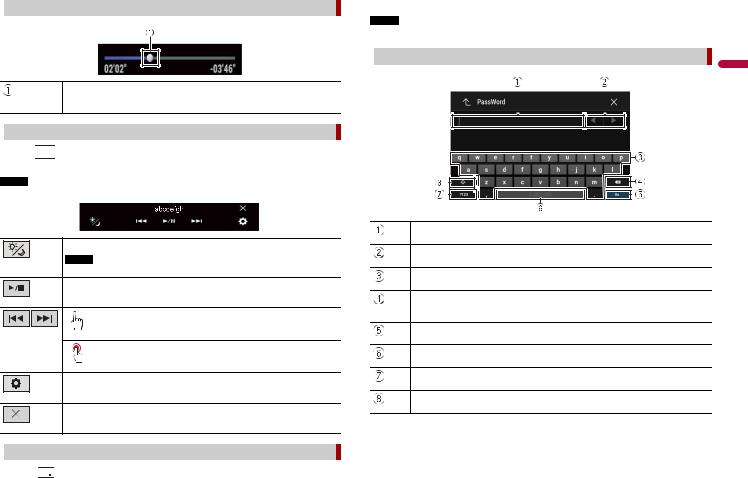
 Operating the time bar
Operating the time bar
You can change the playback point by dragging the key.
The playback time corresponding to the position of the key is displayed while dragging the key.
 Operating the menu bar
Operating the menu bar
1 Press 

 .
.
The menu bar pops up on the screen.
NOTE
The menu bar availability may vary depending on the activating source.
Switches the dimmer duration by day or night.
NOTE
When AppRadio Mode + is on, AppRadio Mode + SideControlBar is displayed.
Switches between playback and pause.
Skips files forwards or backwards.
Performs fast reverse or fast forwards.
Displays setting menu screen (page 41).
Closes the menu bar.
The hidden function keys appear.
NOTE
This key does not appear for some AV sources.
 Operating the on-screen keyboard
Operating the on-screen keyboard
English
Displays the characters that are entered.
Moves the cursor to the right or left for a number of characters equivalent to the number of touches.
Enters the characters in the text box.
Deletes the input text to the left of the cursor one letter at a time.
Touching and holding the key deletes the letters to the left of the cursor in rapid succession.
Confirms the entry and proceeds to the next step.
Enters a space.
Switches between alphabet and numbers/symbols.
Switches between capital and lower case letters.
 Switching the operation panel
Switching the operation panel
1 Touch 



 .
.
En 9

Top menu screen
Favourite source icons
TIPS
•When you connect the external navigation system to this unit, the navigation mode key is displayed at the middle of the right side of the display.
•If you select [Power OFF], you can turn off almost all functions. The [Power OFF] mode is released in the following cases.
–An incoming call is received (only for hands-free phoning via Bluetooth).
–A rear view camera image is input when the vehicle is in reverse.
–A button on this unit is pressed.
–The ignition switch is turned off (ACC OFF), then turned on (ACC ON).
AV/Device source operation key.
Displays the current source.
TIP
When the last source is displayed behind the key, you can switch the source by touching the key.
Setting the time and date (page 53)
Settings (page 41) and Favourite menu (page 52)
Connected device key
Displays connected device.
Switches the source or application with connected devices such as AppRadio Mode +, external navigation system, Apple CarPlay, Android Auto.
TIPS
•When a device with a compatible application is connected, the favourite application key appears. Once the key appears, you can adjust the range of the favourite application key area with the following steps.
1 Touch and hold 

 .
.
 appears at the top right of the favourite application key.
appears at the top right of the favourite application key.
2Drag  to the desired position.
to the desired position.
To finish the adjusting, touch any place of the display except for the
favourite application key.
• You can also switch the mobile device to be connected with the following steps.
1 Touch 

 .
.
2 Touch 

 .
.
3Select desired device then follow the instruction.
Touch 

 for the first wireless connection with the device.
for the first wireless connection with the device.
NOTE
This function is available only when you stop your vehicle in a safe place and apply the handbrake or the vehicle is completely stopped.
AV source (page 16)
Hands-free phoning (page 11)
10En
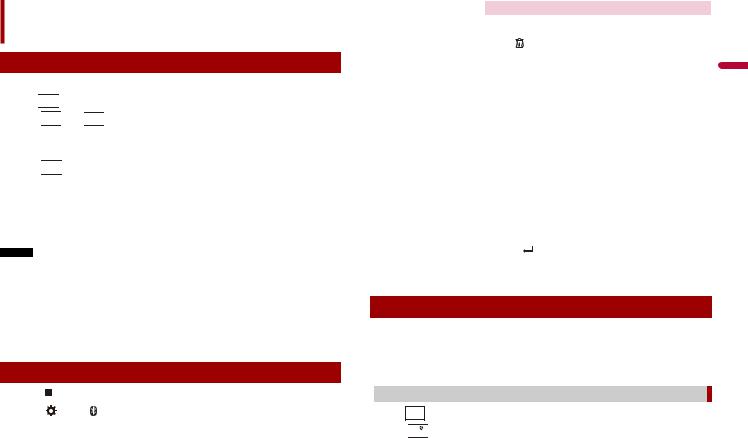
Bluetooth
Bluetooth connection
1 Turn on the Bluetooth function on the device.
2 Press 


 .
.
3Touch 

 then
then 

 .
.
The Bluetooth screen appears.
4 Touch [Connection].
5Touch 

 .
.
The unit starts to search for available devices, then displays them in the device list.
6Touch the Bluetooth device name.
After the device is successfully registered, a Bluetooth connection is established by the system. Once the connection is established, the device name is displayed on the list.
NOTES
•If twenty devices are already paired, [Memory Full] is displayed. Delete a paired device first (page 11).
•If your device supports SSP (Secure Simple Pairing), a six-digit number appears on the display of this product. Touch [Yes] to pair the device.
•If a PIN code input is required, enter a PIN code. (The default PIN code is "0000".)
TIP
The Bluetooth connection can also be made by detecting this product from the Bluetooth device. Before registration, make sure that [Visibility] in the [Bluetooth] menu is set to [On] (page 11). For details on Bluetooth device operations, refer to the operating instructions supplied with the Bluetooth device.
Bluetooth settings
1 |
|
|
|
|
|
|
Press |
|
|
. |
|
|
|
2 |
|
|
|
|
|
|
Touch |
|
|
then |
|
||
 CAUTION
CAUTION
Never turn this product off and disconnect the device while the Bluetooth setting operation is being processed.
Menu Item |
|
Description |
||||||
[Connection] |
|
Connect, disconnect, or delete registered Bluetooth device |
||||||
|
|
manually. |
|
|
||||
|
|
Touch |
|
|
|
to delete registered device. |
||
|
|
|
|
|
||||
|
|
To connect |
a registered Bluetooth device manually, touch |
|||||
|
|
the name of the device. |
||||||
|
|
To disconnect the device, touch the name of the connected |
||||||
|
|
device in the list. |
||||||
|
|
|
|
|
|
|
|
|
|
|
|
NOTE |
|
|
|||
|
|
Connect the Bluetooth device manually in the following cases: |
||||||
|
|
• |
Two or more Bluetooth devices are registered, and you want to |
|||||
|
|
• |
manually select the device to be used. |
|||||
|
|
You want to reconnect a disconnected Bluetooth device. |
||||||
|
|
• |
Connection cannot be established automatically for some |
|||||
|
|
|
reason. |
|
|
|||
[Auto Connect] |
|
Select [On] to connect the last connected Bluetooth device |
||||||
[On] [Off] |
|
automatically. |
||||||
[Visibility] |
|
Select [On] to make this product visible to the other device. |
||||||
[On] [Off] |
|
|
|
|
|
|
|
|
[PIN Code Input] |
|
Change the PIN code for Bluetooth connection. |
||||||
|
|
The default PIN code is “0000”. |
||||||
|
|
1 Touch [0] to [9] to input the pin code (up to 8 digits). |
||||||
|
2 |
Touch |
|
|
. |
|||
[Device Information] |
|
Displaying the device name and address of this product. |
||||||
[Bluetooth Memory Clear] |
|
Touch [Clear] then [OK] to clear the Bluetooth memory. |
||||||
|
|
|
|
|
|
|
|
|
Hands-free phoning
To use this function you need to connect your mobile phone to this product via Bluetooth in advance (page 11).
 CAUTION
CAUTION
For your safety, avoid talking on the phone as much as possible while driving.
 Making a phone call
Making a phone call
1 Press 
 .
.
2Touch 

 .
.
The phone menu screen appears.
3 Touch one of the call icons on the phone menu screen.
English
En 11
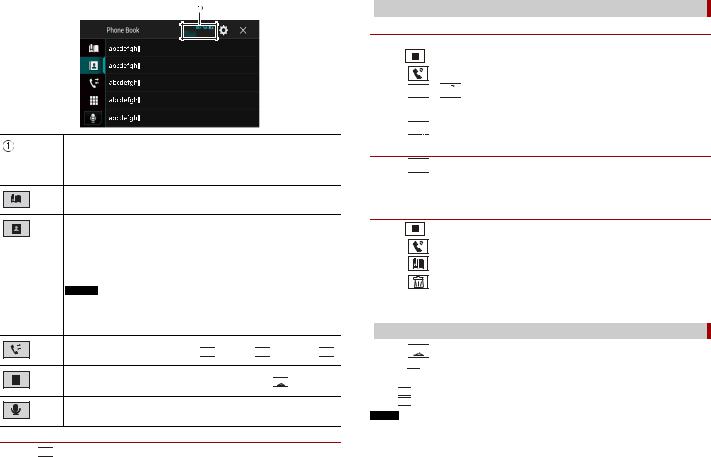
The following items are displayed.
•Name of the current mobile phone
•List number of the current mobile phone
•Reception status of the current mobile phone
•Battery status of the current mobile phone
Using preset dial list (page 12)
Using phone book
Select a contact from the phone book. Touch the desired name on the list then select the phone number.
TIPS
•The contacts on your phone will be automatically transferred to this product.
•Update the phone book manually.
NOTES
•[Visibility] of the [Bluetooth] screen should be on (page 11).
•If two mobile phones are automatically connected to this product with the Bluetooth device auto connect function, the phone book of the second phone is displayed.
Using call history
Make a phone call from the received call 

 , dialled call
, dialled call 

 , or missed call
, or missed call 

 .
.
Direct phone number input
Enter the number keys to enter the phone number then touch 

 to make a call.
to make a call.
Switches to the voice recognition function (page 13).
To end the call
1 Touch 

 .
.
 Using the preset dial lists
Using the preset dial lists
Registering a phone number
You can easily store up to six phone numbers per device as presets.
1 |
Press |
. |
2 |
Touch |
. |
3Touch 


 or
or 

 .
.
On the [Phone Book] screen, touch the desired name to display the contact’s phone number.
4 Touch 

 .
.
Dialling from the preset dial list
1 Touch 

 .
.
2Touch the desired entry on the list to make a call.
The dial screen appears and dialling starts.
Deleting a phone number
1 |
Press |
. |
2 |
Touch |
. |
3 |
Touch |
. |
4 |
Touch |
. |
5 |
Touch [Yes]. |
|
 Receiving a phone call
Receiving a phone call
1Touch 

 to answer the call.
to answer the call.
Touch 

 to end the call.
to end the call.
TIPS
•Touch 

 while getting a call waiting, switch to the talking person.
while getting a call waiting, switch to the talking person.
•Touch 

 while getting a call waiting to reject the call.
while getting a call waiting to reject the call.
NOTE
When two phones are connected at the same time, if an incoming call is received on the second phone while you are talking on the first phone, the dial confirmation screen for the second phone will be displayed.
12En

 Voice recognition function
Voice recognition function
You can use the voice recognition function of iPhone or smartphone.
NOTES
•When an iPhone running iOS 6.1 or higher is used, Siri Eyes Free Mode is available with this product.
•For using this function with a smartphone, the device must be compatible with Android Auto. For using the voice recognition function with a smartphone, launch Android Auto beforehand.
1 Press 
 .
.
2 Touch 

 .
.
3Touch 

 .
.
The voice recognition function launches and the voice control screen appears.
TIP
You can also launch the voice recognition function by pressing 

 .
.
 Minimising the dial confirmation screen
Minimising the dial confirmation screen
1 Touch 



 .
.
TIP
To display the dial confirmation screen, touch 

 again.
again.
NOTES
•The dial confirmation screen cannot be minimised on the AV operation screen.
•AV sources cannot be selected even if the dial confirmation screen is minimised while talking on the phone or receiving an incoming call.
 Phone settings
Phone settings
1 |
Press |
|
|
. |
|
|
|
|
2 |
|
|
|
|
|
|
|
|
Touch |
|
|
then |
|
. |
|
||
|
|
|
|
|
|
|
|
|
Menu Item |
|
|
|
|
Description |
|||
[Auto Answer] |
|
|
Select [On] to answer an incoming call automatically. |
|||||
|
[On] [Off] |
|
|
|
|
|
||
[Ring Tone] |
|
|
|
|
Select [On] if the ring tone does not come out from the car |
|||
|
[On] [Off] |
|
|
|
|
speakers. |
||
[Invert Name] |
|
|
Select [Yes] to change the order of the first and last names |
|||||
|
|
|
|
|
|
|
|
in the phone book. |
|
|
|
|
|
|
|
|
|
Setting the private mode
During a conversation, you can switch to private mode (talk directly on your mobile |
|
|||||
phone). |
|
|
|
|
|
|
1 Touch |
|
or |
|
to turn private mode on or off. |
|
|
|
|
|
|
|
|
|
NOTES |
|
|
|
|
English |
|
can receive incoming calls on the second phone while maintaining the call in progress on the first |
||||||
• If two mobile phones are connected to this product and the first phone is set to private mode, you |
|
|||||
phone.
• When two mobile phones are connected to this product and private mode of the first phone is turned off, if an incoming call on the second phone is answered while a call is in progress on the first phone or while dialling or receiving a call on the first phone, the call, dialling, or receiving on the first phone is ended.
 Adjusting the other party’s listening volume
Adjusting the other party’s listening volume
This product can be adjusted to the other party’s listening volume.
1 Touch 




 to switch between the three volume levels.
to switch between the three volume levels.
 Notes for hands-free phoning
Notes for hands-free phoning
General notes
•Connection to all mobile phones featuring Bluetooth wireless technology is not guaranteed.
•The line-of-sight distance between this product and your mobile phone must be 10 metres or less when sending and receiving voice and data via Bluetooth technology.
•With some mobile phones, the ring sound may not be output from the speakers.
•If private mode is selected on the mobile phone, hands-free phoning may be disabled.
Registration and connection
•Mobile phone operations vary depending on the type of mobile phone. Refer to the instruction manual that came with your mobile phone for detailed instructions.
•When phone book transfer does not work, disconnect your phone and then perform pairing again from your phone to this product.
Making and receiving calls
•You may hear a noise in the following situations:
–When you answer the phone using the button on the phone.
–When the person on the other end of the line hangs up the phone.
•If the person on the other end of the line cannot hear the conversation due to an echo, decrease the volume level for hands-free phoning.
•With some mobile phones, even after you press the accept button on the mobile phone when a call comes in, hands-free phoning may not be performed.
En 13
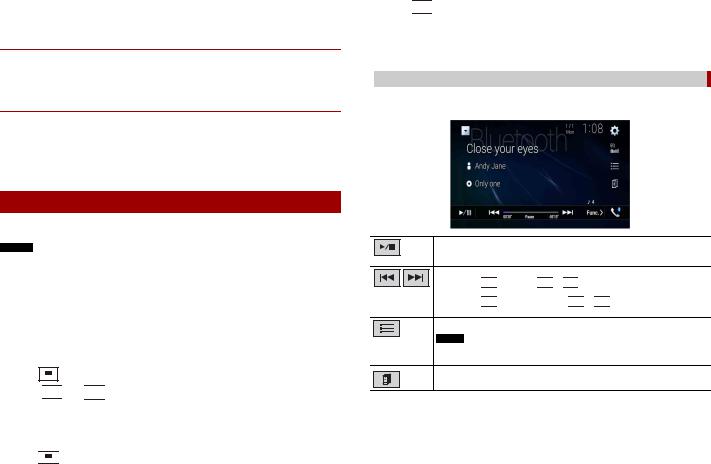
•The registered name will appear if the phone number is already registered in the phone book. When the same phone number is registered under different names, only the phone number will be displayed.
The received call and dialled number histories
•You cannot make a call to the entry of an unknown user (no phone number) in the received call history.
•If calls are made by operating your mobile phone, no history data will be recorded in this product.
Phone book transfers
•If there are more than 1 000 phone book entries on your mobile phone, not all entries may download completely.
•Depending on the phone, this product may not display the phone book correctly.
•If the phone book in the phone contains image data, the phone book may not be transferred correctly.
•Depending on the mobile phone, phone book transfer may not be available.
Bluetooth audio
Before using the Bluetooth audio player, register and connect the device to this product (page 11).
NOTES
•Depending on the Bluetooth audio player connected to this product, the available operations with this product may be limited to the following two levels:
–A2DP (Advanced Audio Distribution Profile): Only playing back songs on your audio player is possible.
–A2DP and AVRCP (Audio/Video Remote Control Profile): Playing back, pausing, selecting songs, etc., are possible.
•Depending on the Bluetooth device connected to this product, the available operations with this product may be limited or differ from the descriptions in this manual.
•While you are listening to songs on your Bluetooth device, refrain from operating the phone function as much as possible. If you try operating, the signal may cause noise for song playback.
•When you are talking on the Bluetooth device connected to this product via Bluetooth, it may pause playback.
1 Press 
 .
.
2Touch 

 then
then 

 .
.
The system setting screen appears.
3 Touch [AV Source Settings].
4 Confirm that [Bluetooth Audio] is turned on.
5 Press 


 .
.
6Touch 

 .
.
The AV source screen appears.
7Touch [Bluetooth Audio].
The Bluetooth audio playback screen appears.
 Basic operation
Basic operation
Bluetooth audio playback screen 1
Switches between playback and pause.
Skips files forwards or backwards.
•By pressing 

 then touch
then touch 

 or
or 


 , you can also skip files forwards or backwards.
, you can also skip files forwards or backwards.
•By pressing 

 then touch and hold
then touch and hold 

 or
or 


 , you can also perform fast reverse or fast forwards.
, you can also perform fast reverse or fast forwards.
Selects a file or folder from the list to playback.
NOTE
This function is available only when the AVRCP version of the Bluetooth device is 1.4 or higher.
Switches among the Bluetooth devices when the devices are connected to this product via Bluetooth.
14En

Bluetooth audio playback screen 2
Sets a repeat play range.
Plays files in random order.
Wi-Fi
You can connect your Wi-Fi certfied mobile device to this product via Wi-Fi connection.
Wi-Fi connection
1 |
Turn on the Wi-Fi function on the device. |
||||||
2 |
|
|
|
|
|
|
|
Press |
|
|
. |
|
|
|
|
3 |
|
|
|
|
|
|
|
Touch |
|
|
then |
|
. |
||
4 |
Touch [Wi-Fi Settings]. |
||||||
5 |
Set [Wi-Fi] to [ON]. |
|
|||||
6 |
Touch [Device Information]. |
||||||
7Connect this product with the dislayed network name in [Device Information] from the mobile device.
Wi-Fi settings
1 |
|
|
|
|
|
|
|
Press |
|
|
. |
|
|
|
|
2 |
|
|
|
|
|
|
|
Touch |
|
|
then |
|
. |
||
3 |
Touch [Wi-Fi Settings]. |
||||||
NOTE
This setting is available only when you stop your vehicle in a safe place and apply the handbrake.
The menu items vary according to the source.
Menu Item |
Description |
[Wi-Fi] |
Switches Wi-Fi connection on or off. |
[ON] [OFF] |
|
[Device Information] |
Displays the network name and MAC address of this |
|
product. |
|
|
English
En 15

Wi-Fi audio
Before using the Wi-Fi audio player, connect the device to this product via Apple CarPlay (page 33) or Android Auto wirelessly (page 35).
1 Press |
|
then touch |
|
. |
|
|
2Touch [Wi-Fi Audio].
The Wi-Fi audio playback screen appears.
NOTES
•[Wi-Fi Audio] is displayed as [Android Auto] when the Android Auto is in use.
•[Wi-Fi Audio] is displayed as [Apple CarPlay] when the Apple CarPlay is in use.
 Basic operation
Basic operation
Wi-Fi audio screen (Example: Apple CarPlay)
Wi-Fi audio with Apple CarPlay operation is same as the iPod source function. For details of the operation, refer to the iPod operation (page 29).
AV source
Supported AV source
You can play or use the following sources with this product.
•Radio
•Digital Radio
•CD
•ROM (compressed audio or video files on discs)
•DVD-Video
•Video-CD
The following sources can be played back or used by connecting an auxiliary device.
•USB
•SD
•iPod
•Bluetooth® audio
•Wi-Fi audio (Apple CarPlay, Android Auto)
•AV input (AV)
•AUX
•HDMI
•Wireless Mirroring
Displaying the AV operation screen
1Press 


 then touch the AV operation key.
then touch the AV operation key.
The AV operation screen appears.
Displays the source list.
16En

Recalls equaliser curves (page 47).
Selecting a source
 Source on the AV source selection screen
Source on the AV source selection screen
1 Press |
|
then touch |
|
. |
2Touch the source icon.
When you select [Source OFF], the AV source is turned off.
 Source on the source list
Source on the source list
1 |
Press |
|
|
then touch the AV operation key. |
|
2 |
|
|
|
|
|
Touch |
|
|
. |
||
3Touch the source key.
When you select [Source OFF], the AV source is turned off.
Changing the display order of source
NOTE
This function is available only when you stop your vehicle in a safe place and apply the handbrake.
 Changing the display order of source icons
Changing the display order of source icons
1 |
Press |
|
|
then touch |
|
. |
|
2 |
|
|
|
|
|
||
Touch and hold the source icon and drag the icon to the desired position. |
|||||||
|
|
|
|
|
|
|
|
|
Changing the display order of source keys |
||||||
1 |
|
|
|
|
|||
Press |
|
|
then touch the AV operation key. |
||||
2 |
|
|
|
|
|
|
|
Touch |
|
|
. |
|
|
||
3 |
|
|
|
|
|||
Touch |
|
|
. |
|
|
||
4 |
Drag the source key to the desired position. |
||||||
Adjusting the range of favourite source icons area
NOTE
This function is available only when you stop your vehicle in a safe place and apply the handbrake.
1 |
Press |
|
|
|
|
|
|
. |
|
|
|
||
2 |
Touch and hold |
|
|
English |
||
|
. |
|||||
|
appears at the top left of the favourite source icons. |
|||||
|
|
|||||
3 |
Drag |
to the desired position. |
|
|||
To finish the adjusting, touch any place of the display except for the favourite source icons area.
En 17

Setup for iPod/iPhone or smartphone
When using an iPod/iPhone or a smartphone with this product, configure settings of this product according to the device to be connected. This section describes the settings required for each device.
NOTES
•Operation methods may vary depending on the iPod/iPhone model or smartphone and its software version.
•Depending on the software version of iPod/iPhone or the version of smartphone OS, it may not be compatible with this unit.
•The setting may not be operable right after it is changed.
•This setting is available only when a hands-free telephone is not used.
•The setting will change after the following processes are automatically executed.
–The source is turned off.
–AppRadio Mode +, Apple CarPlay or Android Auto is exited.
–The smartphone connection (USB and Bluetooth) is disconnected.
iPod/iPhone
Compatible iPod/iPhone models
•iPhone 7
•iPhone 7 Plus
•iPhone SE
•iPhone 6s
•iPhone 6s Plus
•iPhone 6
•iPhone 6 Plus
•iPhone 5s
•iPhone 5c
•iPhone 5
•iPod touch (6th generation)
•iPod touch (5th generation)
•iPod nano (7th generation)
Depending on the iPod models, it may not be compatible with some AV sources. For details about iPod/iPhone compatibility with this product, refer to the information on our website.
1 |
|
|
|
|
|
|
Press |
|
|
. |
|
|
|
2 |
|
|
|
|
|
|
Touch |
|
|
then |
|
||
18En
3 Touch [Smartphone-related Settings].
4 Touch [Smartphone Setup].
5Touch [iPhone/iPod].
The available function icons are displayed.
6 Touch [OK].
Smartphone (Android™ device)
Compatible smartphones
Compatibility with all smartphones is not guaranteed. For details about smartphone compatibility with this product, refer to the information on our website.
1 |
|
|
|
|
|
|
|
Press |
|
|
. |
|
|
|
|
2 |
|
|
|
|
|
|
|
Touch |
|
|
then |
|
. |
||
3 |
Touch [Smartphone-related Settings]. |
||||||
4 |
Touch [Smartphone Setup]. |
||||||
5 |
Touch [Others]. |
|
|
||||
6Touch [Android Auto] to use Android Auto.
Touch [AppRadio Mode] to use AppRadio Mode +.
The available function icons are displayed.
7 Touch [OK].

Digital Radio
Digital Radio tuner operations
For improved Digital Radio reception, make sure a Digital Radio aerial with phantom power input (active type) is used. Pioneer recommends using AN-DAB1 (sold separately) or CA-AN-DAB.001 (sold separately).
Current consumption of Digital Radio aerial should be 100 mA or less.
NOTES
•High sound quality (nearly as high as for CDs, although it may be reduced in some cases in order to allow more services to be broadcast)
•Interference-free reception
•Some stations perform broadcast testing.
 MFN support
MFN support
When some ensembles support the same service component, switches to another ensemble that has better reception automatically.
Starting procedure
1 Press |
|
then touch |
|
. |
|
|
2Touch [Digital Radio].
The Digital Radio screen appears.
NOTE
The service list will be automatically updated when the Digital Radio function is started for the first time. If the update succeeds, the station listed at the top of the service list will be automatically tuned in to.
Basic operation
Digital Radio screen
English
Recalls the preset channel stored to a key from memory.
Stores the current broadcast frequency to a key.
Displays the preset channel list.
Select an item on the list to switch to the preset service.
Selects the DAB1, DAB2, or DAB3 band.
Manual tuning
When there are multiple services in the same frequency, switches the services one by one.
Seek tuning
Skips to the nearest ensemble.
Stores recent broadcasts to memory automatically (time shift mode).
Pause or listen to the stored broadcasts again by touching 

 .
.
Touch 

 to resume the live broadcast.
to resume the live broadcast.
NOTES
•Stored broadcast is overwritten by the latest broadcast.
•If the duration that a selection is paused exceeds the length of the memory capacity, playback will resume from the beginning of the selection in memory.
En 19

Selects a service component.
Touch the following category then select each item. [Station]: Displays all service components.
[Program Type] (PTY label): Searches from programme type information. [Station Group] (ensemble label): Displays the ensemble list.
TIP
If you touch [Update Stations], you can update station list information manually.
NOTES
•Station list information is automatically updated, when you start to use this source.
•When there is any changes in the current station group, station list information automatically updated.
TIPS
•By pressing 

 then touch
then touch 

 or
or 


 , you can also switch the preset channels.
, you can also switch the preset channels.
•By pressing 

 then touch and hold
then touch and hold 

 or
or 


 and releasing it, you can also perform seek tuning.
and releasing it, you can also perform seek tuning.
DAB settings
1 Press 
 .
.
2Touch 

 then
then 

 .
.
The system setting screen appears.
3 Touch [AV Source Settings].
4 Touch [DAB Settings].
The menu items vary according to the source.
Menu Item |
Description |
|
[TA Interrupt]* |
Receives the traffic announcement from the last |
|
|
|
selected frequency, interrupting the other |
|
|
sources. |
|
[DAB+RDS TA] |
Receives current traffic information for DAB and |
|
|
RDS (AN-DAB1 has priority) if available. |
|
[RDS TA ONLY] |
Receives current traffic information for only RDS |
|
|
if available. |
|
|
|
Menu Item |
|
Description |
||
[TA OFF] |
Disables this function. |
|||
[Service Follow]* |
|
Searches for another ensemble that supports |
||
[On] [Off] |
|
the same service component with better |
||
|
|
reception. If no alternative service component |
||
|
|
can be found or reception remains poor, the |
||
|
|
unit will automatically switch to an identical FM |
||
|
|
broadcast. (HARD LINK) |
||
[Soft Link]* |
|
When HARD LINK is unsuccessful, tunes to |
||
[On] [Off] |
|
another ensemble that supports the similar |
||
|
|
service component. If no alternative service |
||
|
|
component can be found or reception remains |
||
|
|
poor, this function will automatically switch to a |
||
|
|
similar FM broadcast. |
||
|
|
|
|
|
|
|
NOTES |
||
|
|
• This setting is available only when [Service Follow] is |
||
|
|
set to [On]. |
||
|
|
• Only available in areas where SOFT LINK function is |
||
|
|
supported. |
||
|
|
• The broadcast content of the switched channel may |
||
|
|
differ from the content of the original channel. |
||
[Antenna Power] |
|
Select whether to output power to a connected |
||
[On] [Off] |
|
Digital Radio aerial. For details on how to |
||
|
|
connect a Digital Radio aerial, refer to the |
||
|
|
Installation Manual. |
||
|
|
|
|
|
|
|
NOTE |
||
|
|
This setting is available when the source is turned off. |
||
|
|
|
|
|
* This setting is available only when [Digital Radio] is selected as the source.
20En
