Pioneer AVH-X4600BT, AVH-X3600BHS, AVH-X2600BT, AVH-X1600DVD, AVH-X5600BHS User Manual
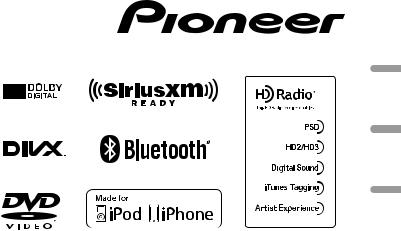
DVD RDS AV RECEIVER
AUTORADIO AV RDS LECTEUR DE DVD RADIO AV RDS CON DVD
AVH-X5600BHS AVH-X4600BT AVH-X3600BHS AVH-X2600BT AVH-X1600DVD
Español Français English
Owner’s Manual
Mode d’emploi
Manual de instrucciones
 Important (Serial number)
Important (Serial number)
The serial number is located on the bottom of this unit. For your own security and convenience, be sure to record this number on the enclosed warranty card.
 Important (Numéro de série)
Important (Numéro de série)
Le numéro de série se trouve au bas de cet appareil. Pour votre sécurité et votre commodité, veillez à noter ce numéro sur la carte de garantie fournie.
 Importante (Número de serie)
Importante (Número de serie)
El número de serie se encuentra en la parte inferior de esta unidad. Por su propia seguridad y comodidad, asegúrese de anotar este número en la tarjeta de garantía que se adjunta.
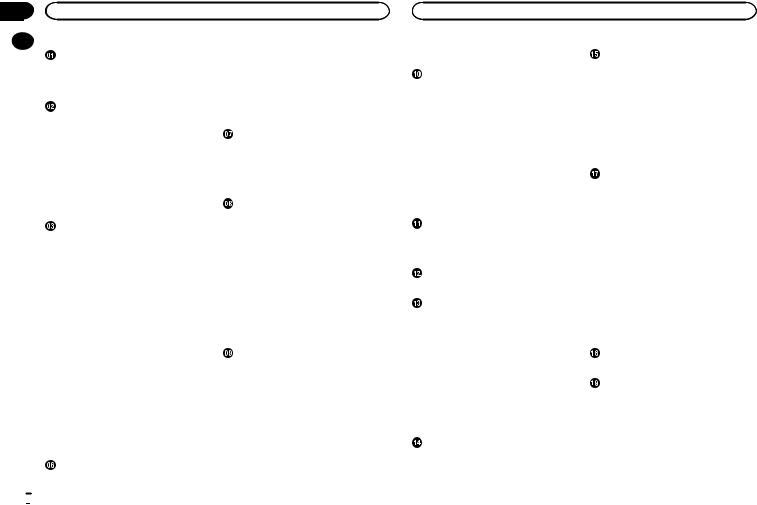
Contents |
Contents |
|
Precautions |
|
|
|
|
|
|
|
|
|
|
|
|
|
IMPORTANT SAFEGUARDS |
4 |
|
|||
|
To ensure safe driving |
4 |
|
|
||
|
To avoid battery exhaustion |
4 |
|
|||
|
Before you start |
|
|
|
||
|
Information to User |
5 |
|
|
||
|
The Safety of Your Ears is in Your |
|
||||
|
Hands |
5 |
|
|
|
|
|
About this unit |
5 |
|
|
|
|
|
DVD video disc region numbers |
|
6 |
|||
|
About this manual |
6 |
|
|
||
|
After-sales service for Pioneer |
|
|
|||
|
products |
|
6 |
|
|
|
|
Use and care of the remote control |
6 |
||||
|
Demo mode |
|
6 |
|
|
|
|
What’s what |
|
|
|
|
|
|
Head unit |
7 |
|
|
|
|
|
Home display |
7 |
|
|
|
|
|
Turning the source ON/OFF |
8 |
|
|||
|
Selecting a source |
8 |
|
|
||
|
Adjusting the volume |
8 |
|
|
||
|
Remote control |
8 |
|
|
|
|
 Common operations
Common operations
Common operations for menu settings/
lists |
9 |
Operating the scroll icon and the scrubber
bar |
9 |
|
|
Activating the touch panel keys |
10 |
||
Using the rear view |
10 |
|
|
Using the rear monitor |
10 |
|
|
Using sound retriever |
10 |
|
|
Changing the wide-screen mode |
10 |
||
 Basic operations
Basic operations
Adjusting the angle of the LCD panel and
ejecting media |
11 |
|
Setting the clock |
11 |
|
HD Radioä tuner |
|
|
About HD Radioä stations |
11 |
|
HD Radio tuner operations |
11 |
|
|
|||
Storing and recalling stations |
|
12 |
|
|||
Storing the strongest stations |
|
12 |
|
|||
Tuning in to strong signals |
12 |
|
|
|||
Using iTunes tagging |
12 |
|
|
|
||
Switching the seek mode |
12 |
|
|
|||
Switching the reception mode |
12 |
|
||||
Tuner |
|
|
|
|
|
|
Tuner operations |
13 |
|
|
|
|
|
Storing and recalling stations |
|
13 |
|
|||
Storing the strongest stations |
|
13 |
|
|||
Tuning in to strong signals |
13 |
|
|
|||
Using iTunes tagging |
13 |
|
|
|
||
SiriusXM tuner |
|
|
|
|
|
|
Introducing SiriusXM tuner |
|
|
|
|||
operations |
14 |
|
|
|
|
|
Storing and recalling channels |
14 |
|
||||
Selecting a channel from the list |
|
|
||||
screen |
14 |
|
|
|
|
|
Switching the list display |
15 |
|
|
|||
Selecting a SiriusXM channel directly |
15 |
|||||
Replayä |
15 |
|
|
|
|
|
Using iTunes tagging |
15 |
|
|
|
||
Setting Parental Control |
15 |
|
|
|||
Setting SiriusXM TuneStartä |
16 |
|
||||
Scan options |
16 |
|
|
|
|
|
Resetting to default |
16 |
|
|
|
||
Disc (CD/DVD) |
|
|
|
|
|
|
Introducing movie operations |
|
17 |
|
|||
Sound playback operations |
18 |
|
||||
Switching the media file type |
18 |
|
||||
Operating the DVD menu |
18 |
|
|
|||
Random play (shuffle) |
19 |
|
|
|
||
Repeating playback |
19 |
|
|
|
||
Searching for the part you want to |
|
|
||||
play |
19 |
|
|
|
|
|
Selecting audio output |
19 |
|
|
|||
PBC playback |
19 |
|
|
|
|
|
Selecting tracks from the track title |
|
|||||
list |
19 |
|
|
|
|
|
Selecting files from the file name list |
19 |
|||||
Playing DivXâ VOD content |
20 |
|
iPod |
|
|
iPod control |
20 |
|
Sound playback operations |
20 |
|
Moving images operations |
21 |
|
Using this unit’s iPod function from your
iPod |
22 |
|
|
|
Shuffle play |
22 |
|
|
|
Repeating playback |
22 |
|
||
Playing videos from your iPod |
22 |
|||
Browsing for a video/music on the |
||||
iPod |
22 |
|
|
|
Changing audiobook speed |
23 |
|||
Displaying lists related to the song currently
playing (link search) |
23 |
|
|
|
AppRadio Mode |
|
|
|
|
AppRadio Mode operation |
23 |
|
|
|
Starting procedure |
24 |
|
|
|
Setting the Keyboard |
24 |
|
|
|
Smartphone link adaptor operations |
|
|||
Starting procedure |
25 |
|
|
|
USB |
|
|
|
|
Moving images operations |
25 |
|
|
|
Sound playback operations |
26 |
|
|
|
Music browse mode |
26 |
|
|
|
Still image playback operations |
27 |
|
||
Switching the media file type |
27 |
|
|
|
Random play (shuffle) |
27 |
|
|
|
Repeating playback |
27 |
|
|
|
Selecting files from the file name list |
27 |
|||
Displaying lists related to the song currently
playing (link search) |
27 |
|
Playing DivXâ VOD content |
28 |
|
Capture an image in JPEG files |
28 |
|
Bluetooth Audio |
|
|
Sound playback operations |
28 |
|
Setting up for Bluetooth audio |
28 |
|
Random play (shuffle) |
29 |
|
Repeating playback |
29 |
|
Using MIXTRAX |
|
|
|
MIXTRAX operation |
|
29 |
|
MIXTRAX EZ operation |
29 |
|
|
Starting MIXTRAX EZ operation |
29 |
||
Setting MIXTRAX mode |
29 |
|
|
Setting the effect |
29 |
|
|
 Streaming Pandoraâ
Streaming Pandoraâ
Pandora operations 30
Selecting and playing Pandoraâ stations/ shuffle 31
Bluetooth telephone |
|
|
|
Bluetooth telephone operations |
32 |
|
|
Calling a number in the phone book |
33 |
||
Selecting a number by alphabet search |
|
||
mode |
33 |
|
|
Inverting names in phone book |
33 |
|
|
Using the missed, received and dialed call
lists |
33 |
|
|
|
|
Setting automatic answering |
33 |
||||
Adjusting the other party’s listening |
|||||
volume |
|
33 |
|
|
|
Switching the ring tone |
33 |
|
|||
Using the preset dial lists |
34 |
|
|||
Making a call by entering phone |
|
||||
number |
|
34 |
|
|
|
Setting the private mode |
34 |
|
|||
Voice control |
34 |
|
|
|
|
Settings |
|
|
|
|
|
Menu operations |
35 |
|
|
||
Audio adjustments |
|
|
|
||
Using fader/balance adjustment |
35 |
||||
Using balance adjustment |
35 |
|
|||
Using the equalizer |
35 |
|
|
||
Using the auto-equalizer |
36 |
|
|||
Using sonic center control |
36 |
|
|||
Adjusting loudness |
36 |
|
|
||
Using subwoofer output |
36 |
|
|||
Boosting the bass |
36 |
|
|
||
Using the high pass filter |
36 |
|
|||
Adjusting source levels |
37 |
|
|||
 2
2 En
En
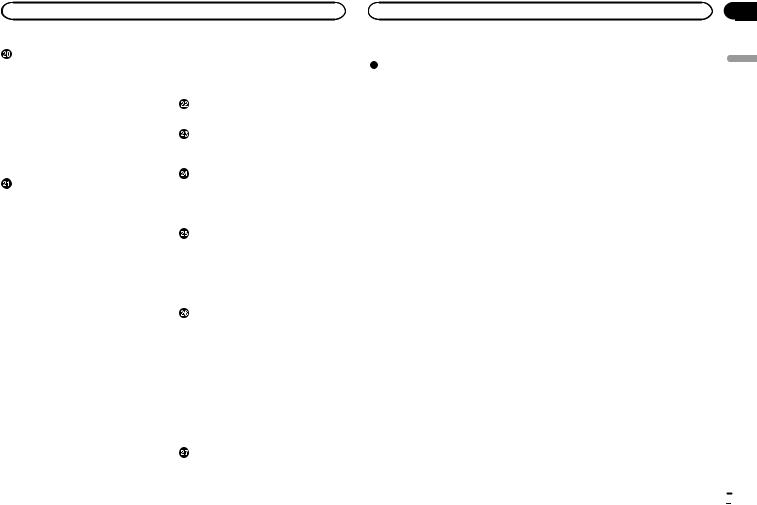
Contents |
Contents |
Setting up the video player |
|
|
|
|||
Setting the subtitle language |
37 |
|
|
|||
Setting the audio language |
37 |
|
|
|||
Setting the menu language |
37 |
|
|
|||
Setting the multi-angle DVD display |
|
38 |
||||
Setting the aspect ratio |
38 |
|
|
|
||
Setting the slideshow interval |
38 |
|
||||
Setting parental lock |
38 |
|
|
|
||
Setting the DivX subtitle file |
39 |
|
|
|||
Displaying the DivXâ VOD registration |
|
|||||
code |
39 |
|
|
|
|
|
Automatic playback of DVDs |
39 |
|
|
|||
System settings |
|
|
|
|
||
Switching the auxiliary setting |
40 |
|
||||
Setting AV input |
40 |
|
|
|
|
|
Setting the navigation system |
40 |
|
||||
Setting the Pandora connect mode |
|
40 |
||||
Selecting MirrorLink Mode |
40 |
|
|
|||
Updating the firmware for the smartphone |
||||||
link adaptor |
40 |
|
|
|
|
|
Displaying the smartphone link adaptor |
||||||
firmware version |
40 |
|
|
|
||
Updating firmware |
41 |
|
|
|
||
Displaying the firmware version |
41 |
|
||||
Setting MIXTRAX mode |
41 |
|
|
|
||
Changing the picture adjustment |
|
|
||||
(Brightness, Contrast, Color, Hue, Dimmer |
||||||
and Temperature) |
41 |
|
|
|
||
Selecting the system language |
41 |
|
||||
Setting SiriusXM TuneStartä |
42 |
|
|
|||
Resetting to default |
42 |
|
|
|
||
Setting Demo Mode |
42 |
|
|
|
||
Switching sound muting/attenuation |
42 |
|||||
Setting the rear output and subwoofer |
|
|||||
controller |
42 |
|
|
|
|
|
Using the keyboard |
42 |
|
|
|
||
Setting the ever scroll |
42 |
|
|
|
||
Setting the Bluetooth audio |
42 |
|
|
|||
Clearing Bluetooth memory |
43 |
|
|
|||
Updating Bluetooth software |
43 |
|
|
|||
Displaying the Bluetooth software |
|
|
||||
version |
43 |
|
|
|
|
|
Setting the rear view camera (back up |
||||
camera) |
|
43 |
|
|
Auto EQ (auto-equalizing) |
43 |
|
||
Setting the video signal |
44 |
|
||
Favorite menu |
|
|
||
Using the Favorite menu |
45 |
|
||
Bluetooth connection menu |
|
|||
Bluetooth connection menu |
|
|||
operations |
45 |
|
|
|
Theme menu |
|
|
|
|
Selecting the illumination color |
46 |
|||
Selecting the OSD (on-screen display) |
||||
color |
46 |
|
|
|
Selecting the background display |
46 |
|||
Other functions |
|
|
|
Adjusting the response positions of the |
|||
touch panels (Touch Panel |
|
||
Calibration) |
47 |
|
|
Using an AUX source |
47 |
|
|
Resetting the microprocessor |
48 |
||
Operating the sound mixer |
48 |
||
Connection |
|
|
|
Connecting the power cord |
50 |
||
When connecting to separately sold power
amp |
51 |
|
|
|
When connecting the external video |
|
|||
component and the display |
51 |
|
||
When connecting with a rear view |
|
|||
camera |
52 |
|
|
|
iPod with lightning connector |
52 |
|
||
iPod with 30-pin connector |
53 |
|
||
Optional Smartphone link adaptor (CD- |
|
|||
ML100) connection |
53 |
|
|
|
Optional SiriusXM Tuner connection |
54 |
|||
Installation |
|
|
|
|
Installation using the screw holes on the |
|
|||
side of the unit |
54 |
|
|
|
Installing the microphone |
55 |
|
||
Additional information |
|
|
|||
Troubleshooting |
56 |
|
|
||
Error messages |
57 |
|
|
||
Understanding auto EQ error |
|
||||
messages |
60 |
|
|
|
|
Understanding messages |
|
61 |
|||
Indicator list |
61 |
|
|
|
|
Handling guidelines |
62 |
|
|
||
Audio compatibility (USB) |
|
63 |
|||
Compressed file compatibility (disc, |
|||||
USB) |
64 |
|
|
|
|
iPod compatibility |
64 |
|
|
||
Sequence of audio files |
65 |
||||
Using the display correctly |
|
65 |
|||
Bluetooth profiles |
66 |
|
|
||
License, Warranty Disclaimer & Limitation of |
|||||
Liability |
|
66 |
|
|
|
Language code chart for DVD |
68 |
||||
Specifications |
69 |
|
|
||
English
En  3
3
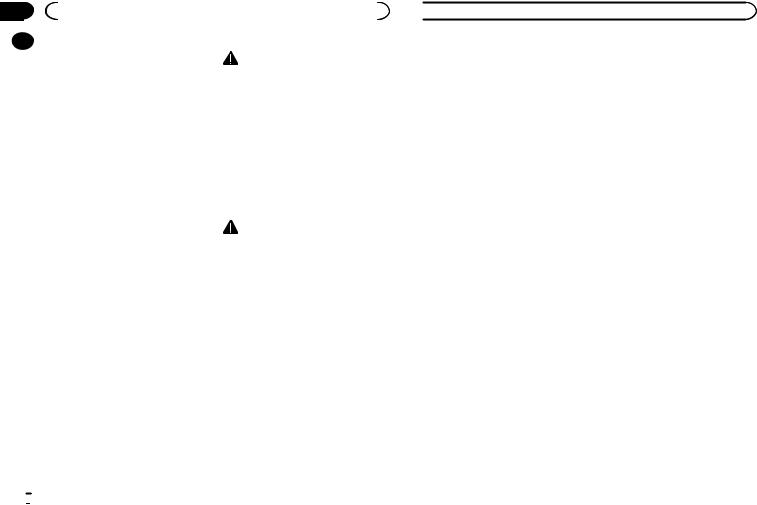
Section |
|
|
|
|
|
|
01 |
|
|
Precautions |
|
|
|
|
|
product. |
|
WARNING |
||
|
|
|
||||
|
|
|
||||
|
|
! |
Do not attempt to install or service this |
|||
|
|
To ensure proper use, please read through this |
||||
|
|
manual before using this product. It is especially |
|
product by yourself. Installation or serv- |
||
|
|
important that you read and observe WARN- |
|
icing of this product by persons without |
||
|
|
INGs and CAUTIONs in this manual. Please |
|
training and experience in electronic |
||
|
|
keep the manual in a safe and accessible place for |
|
equipment and automotive accessories |
||
|
|
future reference. |
|
may be dangerous and could expose you |
||
|
|
|
|
|
to the risk of electric shock, injury or |
|
|
|
IMPORTANT SAFEGUARDS |
|
other hazards. |
||
|
|
! |
Do not attempt to operate the unit while driv- |
|||
|
|
Please read all of these instructions regarding |
|
ing. Make sure to pull off the road and park |
||
|
|
|
your vehicle in a safe location before at- |
|||
|
|
your display and retain them for future refer- |
|
|||
|
|
|
tempting to use the controls on the device. |
|||
|
|
ence. |
|
|||
|
|
|
|
|
||
|
|
1 Do not install the display where it may |
|
|
|
|
|
|
|
(i) obstruct the driver’s vision, (ii) impair |
To ensure safe driving |
||
|
|
|
the performance of any of the vehicle’s |
|
|
|
|
|
|
operating systems or safety features, in- |
|
WARNING |
|
|
|
|
cluding air bags, hazard lamp buttons or |
|
||
|
|
|
! |
LIGHT GREEN LEAD AT POWER CONNEC- |
||
|
|
|
(iii) impair the driver’s ability to safely |
|||
|
|
|
|
TOR IS DESIGNED TO DETECT PARKED |
||
|
|
|
operate the vehicle. |
|
||
|
|
|
|
STATUS AND MUST BE CONNECTED TO |
||
|
|
2 Do not operate this display if doing so in |
|
|||
|
|
|
THE POWER SUPPLY SIDE OF THE PARK- |
|||
|
|
|
any way will divert your attention from |
|
||
|
|
|
|
ING BRAKE SWITCH. IMPROPER CON- |
||
|
|
|
the safe operation of your vehicle. Al- |
|
||
|
|
|
|
NECTION OR USE OF THIS LEAD MAY |
||
|
|
|
ways observe safe driving rules and fol- |
|
||
|
|
|
|
VIOLATE APPLICABLE LAW AND MAY RE- |
||
|
|
|
low all existing traffic regulations. If you |
|
||
|
|
|
|
SULT IN SERIOUS INJURY OR DAMAGE. |
||
|
|
|
experience difficulty in operating the |
|
||
|
|
|
! |
To avoid the risk of damage and injury and the |
||
|
|
|
system or reading the display, park your |
|||
|
|
|
|
potential violation of applicable laws, this unit is |
||
|
|
|
vehicle in a safe location and make nec- |
|
||
|
|
|
|
not for use with a video screen that is visible to |
||
|
|
|
essary adjustments. |
|
||
|
|
|
|
the driver. |
||
|
|
3 Please remember to wear your seat belt |
|
|||
|
|
! |
To avoid the risk of accident and the potential vio- |
|||
|
|
|
at all times while operating your vehicle. |
|||
|
|
|
|
lation of applicable laws, no viewing of front seat |
||
|
|
|
If you are ever in an accident, your inju- |
|
||
|
|
|
|
video should ever occur while the vehicle is |
||
|
|
|
ries can be considerably more severe if |
|
||
|
|
|
|
being driven. |
||
|
|
|
your seat belt is not properly buckled. |
|
||
|
|
|
! |
In some countries or states the viewing of images |
||
|
|
4 Never use headphones while driving. |
|
|
|
|
|
|
Thank you for purchasing this PIONEER |
|
|
|
|
5 To promote safety, certain functions are
on a display inside a vehicle even by persons
disabled unless the parking brake is on,
other than the driver may be illegal. Where such
and the vehicle is not in motion.
regulations apply, they must be obeyed and this
6 Never set the volume of your display so high that you cannot hear outside traffic and emergency vehicles.
unit’s video features should not be used.
 Precautions
Precautions
When you attempt to watch a video image while driving, the warning “Viewing of front seat video source while driving is strictly prohibited.” will appear on the front display.
To watch a video image on the front display, park your vehicle in a safe place and apply the parking brake.
 WARNING
WARNING
!SCREEN IMAGE MAY APPEAR REVERSED.
!USE INPUT ONLY FOR REVERSE OR MIRROR IMAGE REAR VIEW CAMERA. OTHER USE MAY RESULT IN INJURY OR DAMAGE.
Parking brake interlock
Certain functions (Video viewing and certain touch panel keys) offered by this unit could be dangerous and/or unlawful if used while driving. To prevent such functions from being used while the vehicle is in motion, there is an interlock system that senses when the parking brake is set. If you attempt to use the functions described above while driving, they will become disabled until you stop the vehicle in a safe place, and (1) apply the parking brake, (2) release the parking brake, and then (3) apply the parking brake again. Please keep the brake pedal pushed down before releasing the parking brake.
When using a display connected to rear monitor output
The rear monitor output on this unit (V OUT) is used to connect a rear display that allows passengers in the rear seats to watch videos.
 WARNING
WARNING
NEVER install the rear display in a location where the driver can watch videos while driving.
When using the rear view camera
With an optional rear view camera, this unit can be used as an aid to keep an eye on trailers, or when backing into a tight parking spot.
 CAUTION
CAUTION
!The rear view camera function is to be used as an aid to keep an eye on trailers, or while backing up. Do not use for entertainment purposes.
!Please note that the edges of the rear view camera images may differ slightly according to whether full screen images are displayed when backing up, and whether the images are used for checking the rear when the vehicle is moving forward.
To avoid battery exhaustion
Keep the vehicle engine running when using this unit to avoid draining the battery power.
!When no power is supplied to this unit, such as when the vehicle battery is being replaced, the microcomputer of this unit returns to its initial condition. We recommend that you transcribe the audio adjustment data.
 WARNING
WARNING
Do not use with vehicles that do not feature an ACC position.
 4
4 En
En
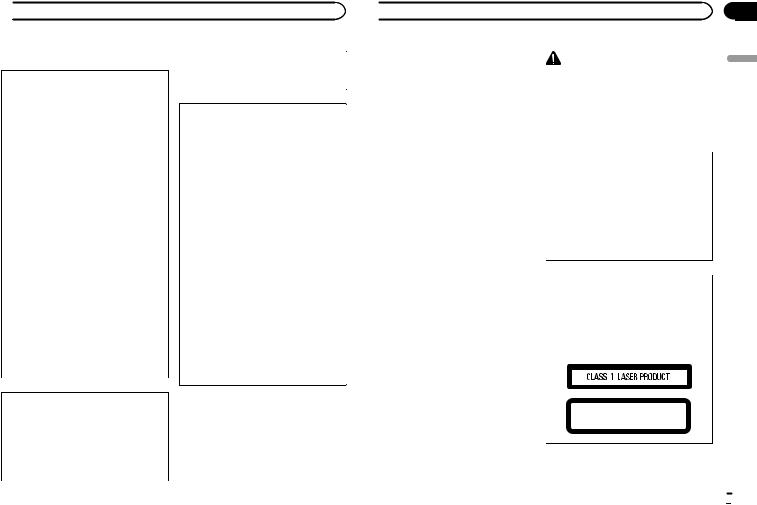
 Before you start
Before you start
Information to User |
Alteration or modifications carried out with- |
|
|
out appropriate authorization may invalidate |
|
FCC ID: AJDK071 |
the user’s right to operate the equipment. |
|
MODEL NO.: AVH-X5600BHS, AVH-X4600BT, |
|
|
AVH-X3600BHS, AVH-X2600BT |
|
|
IC: 775E-K071 |
Note |
|
This device complies with Part 15 of FCC |
||
This equipment has been tested and found |
||
Rules and Industry Canada licence-exempt |
||
to comply with the limits for a Class B digital |
||
RSS standard(s). Operation is subject to the |
||
device, pursuant to Part 15 of the FCC Rules. |
||
following two conditions: (1) this device may |
||
These limits are designed to provide reason- |
||
not cause interference, and (2) this device |
||
able protection against harmful interference |
||
must accept any interference, including inter- |
||
in a residential installation. This equipment |
||
ference that may cause undesired operation |
||
generates, uses and can radiate radio fre- |
||
of this device. |
||
quency energy and, if not installed and used |
||
This transmitter must not be co-located or op- |
||
in accordance with the instructions, may |
||
erated in conjunction with any other antenna |
||
cause harmful interference to radio commu- |
||
or transmitter. |
||
nications. However, there is no guarantee |
||
The Bluetooth antenna cannot be removed (or |
||
that interference will not occur in a particu- |
||
replaced) by user. |
||
lar installation. If this equipment does cause |
||
This equipment complies with FCC/IC radia- |
||
harmful interference to radio or television re- |
||
tion exposure limits set forth for an uncon- |
||
ception, which can be determined by turning |
||
trolled environment and meets the FCC radio |
||
the equipment off and on, the user is encour- |
||
frequency (RF) Exposure Guidelines in Sup- |
||
aged to try to correct the interference by one |
||
plement C to OET65 and RSS-102 of the IC |
||
or more of the following measures: |
||
radio frequency (RF) Exposure rules. This |
||
- Reorient or relocate the receiving antenna. |
||
equipment has very low levels of RF energy |
||
- Increase the separation between the equip- |
||
that it deemed to comply without maximum |
||
ment and receiver. |
||
permissive exposure evaluation (MPE). But it |
||
- Connect the equipment into an outlet on a |
||
is desirable that it should be installed and op- |
||
circuit different from that to which the re- |
||
erated keeping the radiator at least 20 cm or |
||
ceiver is connected. |
||
more away from person’s body (excluding ex- |
||
- Consult the dealer or an experienced radio/ |
||
tremities: hands, wrists, feet and ankles). |
||
TV technician for help. |
||
|
||
MODEL NO.: AVH-X1600DVD |
|
|
This device complies with Part 15 of the FCC |
|
|
Rules. Operation is subject to the following |
|
|
two conditions: |
|
|
(1) this device may not cause harmful interfer- |
|
|
ence, and (2) this device must accept any in- |
|
|
terference received, including interference |
|
|
that may cause undesired operation. |
|
 Before you start
Before you start
The Safety of Your Ears is in
Your Hands |
WARNING |
||
Handling the cord on this product or cords asso- |
|||
Get the most out of your equipment by playing it |
ciated with accessories sold with the product |
||
may expose you to chemicals listed on proposi- |
|||
at a safe level—a level that lets the sound come |
|||
tion 65 known to the State of California and |
|||
through clearly without annoying blaring or dis- |
|||
other governmental entities to cause cancer and |
|||
tortion and, most importantly, without affecting |
|||
birth defect or other reproductive harm. Wash |
|||
your sensitive hearing. Sound can be deceiving. |
|||
hands after handling. |
|||
Over time, your hearing “comfort level” adapts to |
|||
|
|||
higher volumes of sound, so what sounds “nor- |
|
||
mal” can actually be loud and harmful to your |
CAUTION: |
||
hearing. Guard against this by setting your |
|||
USE OF CONTROL OR ADJUSTMENT OR |
|||
equipment at a safe level BEFORE your hearing |
|||
PERFORMANCE OF PROCEDURES |
|||
adapts. |
|||
OTHER THAN THOSE SPECIFIED HEREIN |
|||
|
|
||
ESTABLISH A SAFE LEVEL: |
MAY RESULT IN HAZARDOUS RADIATION |
||
EXPOSURE. |
|||
! Set your volume control at a low setting. |
|||
CAUTION: |
|||
! Slowly increase the sound until you can hear |
|||
THE USE OF OPTICAL INSTRUMENTS |
|||
|
it comfortably and clearly, without distortion. |
||
|
WITH THIS PRODUCT WILL INCREASE |
||
! Once you have established a comfortable |
|||
EYE HAZARD. |
|||
|
sound level, set the dial and leave it there. |
||
|
|
||
BE SURE TO OBSERVE THE |
CAUTION |
||
FOLLOWING GUIDELINES: |
|||
! |
Do not turn up the volume so high that you |
This product is a class 1 laser product classi- |
|
|
can’t hear what’s around you. |
fied under the Safety of laser products, IEC |
|
|
60825-1:2007, and contains a class 1M laser |
||
! |
Use caution or temporarily discontinue use |
||
|
in potentially hazardous situations. |
module. To ensure continued safety, do not re- |
|
|
move any covers or attempt to gain access to |
||
! |
Do not use headphones while operating a |
||
|
motorized vehicle; the use of headphones |
the inside of the product. Refer all servicing to |
|
|
qualified personnel. |
||
|
may create a traffic hazard and is illegal in |
||
|
|
||
|
many areas. |
|
|
About this unit |
|
||
The tuner frequencies on this unit are allocated |
CAUTION—CLASS 1M VISIBLE AND INVISIBLE |
||
for use in North America. Use in other areas |
LASER RADIATION WHEN OPEN, DO NOT VIEW |
||
DIRECTLY WITH OPTICAL INSTRUMENTS. |
|||
may result in poor reception.
Section
02
English
En  5
5
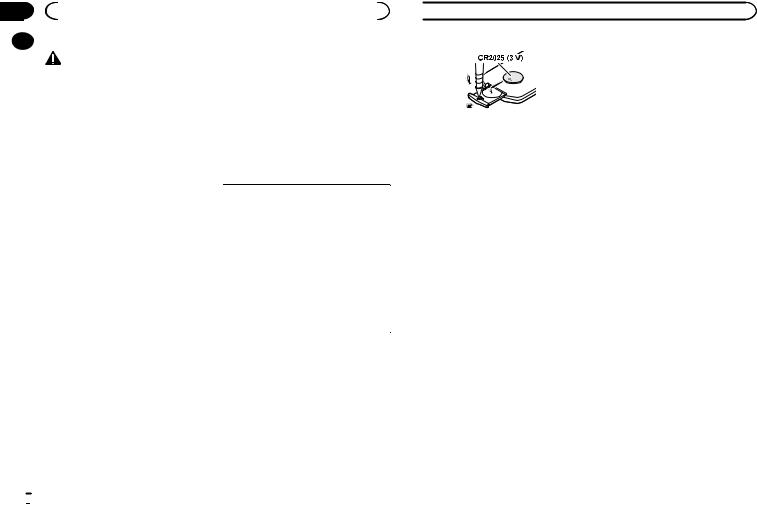
Section |
|
|
|
|
02 |
|
Before you start |
|
|
|
|
CAUTION |
After-sales service for |
|
|
|
|||
|
|
|||
|
|
Pioneer products |
||
|
! Do not allow this unit to come into contact |
|||
|
|
with liquids. Electrical shock could result. |
Please contact the dealer or distributor from |
|
|
|
Also, damage to this unit, smoke, and over- |
||
|
|
where you purchased this unit for after-sales |
||
|
|
heating could result from contact with |
||
|
|
service (including warranty conditions) or any |
||
|
|
liquids. |
||
|
|
other information. In case the necessary infor- |
||
|
! Keep this manual handy for future reference. |
|||
|
mation is not available, please contact the com- |
|||
|
! Always keep the volume low enough to hear |
|||
|
panies listed below: |
|||
|
|
outside sounds. |
Please do not ship your unit to the companies at |
|
|
! Avoid exposure to moisture. |
|||
|
the addresses listed below for repair without ad- |
|||
|
! If the battery is disconnected or discharged, |
|||
|
vance contact. |
|||
|
|
any preset memory will be erased. |
|
|
|
DVD video disc region numbers |
U.S.A. |
||
|
Pioneer Electronics (USA) Inc. |
|||
|
|
|
||
|
Only DVD video discs with compatible region |
CUSTOMER SUPPORT DIVISION |
||
|
numbers can be played on this player. You can |
P.O. Box 1760 |
||
|
find the region number of the player on the bot- |
Long Beach, CA 90801-1760 |
||
|
tom of this unit and in this manual (refer to |
800-421-1404 |
|
|
|
Specifications on page 69). |
CANADA |
||
|
|
|
Pioneer Electronics of Canada, Inc. |
|
|
About this manual |
CUSTOMER SATISFACTION DEPARTMENT |
||
|
340 Ferrier Street |
|||
! |
This unit features a number of sophisticated |
Unit 2 |
||
|
|
functions to ensure superior reception and |
Markham, Ontario L3R 2Z5, Canada |
|
|
|
1-877-283-5901 |
|
|
|
|
operation. All the functions have been de- |
|
|
|
|
905-479-4411 |
|
|
|
|
signed for the easiest possible use, but many |
|
|
|
|
|
|
|
|
|
are not self-explanatory. This operation man- |
|
|
|
|
ual will help you benefit fully from this unit’s |
For warranty information please see the Limited |
|
|
|
potential and to maximize your listening en- |
||
|
|
Warranty sheet included with this unit. |
||
|
|
joyment. |
||
|
|
|
|
|
|
! This manual uses diagrams of actual screens |
|
|
|
|
|
to describe operations. However, the screens |
Use and care of the remote |
|
|
|
on some units may not match those shown |
control |
|
|
|
in this manual depending on the model |
||
used. |
Installing the battery |
|
|
|
Slide the tray on the back of the remote control |
|
out and insert the battery with the plus (+) and |
|
minus (–) poles aligned properly. |
|
! When using for the first time, pull out the |
|
film protruding from the tray. |
 Before you start
Before you start
 Important
Important
! Do not store the remote control in high temperatures or direct sunlight.
! Do not let the remote control fall onto the floor, where it may become jammed under the brake or accelerator pedal.
 WARNING
WARNING
!Keep the battery out of the reach of children. Should the battery be swallowed, consult a doctor immediately.
!Batteries (battery pack or batteries installed) must not be exposed to excessive heat such as sunshine, fire or the like.
 CAUTION
CAUTION
!Remove the battery if the remote control is not used for a month or longer.
!There is a danger of explosion if the battery is incorrectly replaced. Replace only with the same or equivalent type.
!Do not handle the battery with metallic tools.
!Do not store the battery with metallic objects.
!If the battery leaks, wipe the remote control completely clean and install a new battery.
!When disposing of used batteries, comply with governmental regulations or environmental public institutions’ rules that apply in your country/area.
!“Perchlorate Material – special handling may apply.
See www.dtsc.ca.gov/hazardouswaste/ perchlorate. (Applicable to California, U.S.A.)”
Using the remote control
Point the remote control in the direction of the front panel to operate.
!The remote control may not function properly in direct sunlight.
Demo mode
The feature demo automatically starts when you select Off for the source and continues while the ignition switch is set to ACC or ON. To cancel the feature demo, press and hold MUTE. Press and hold MUTE again to restart. Operating the feature demo while the car engine is turned off it may drain the battery power.
 Important
Important
The red lead (ACC) of this unit should be connected to the ignition on/off function. Failure to do so may result in battery drain.
 6
6 En
En
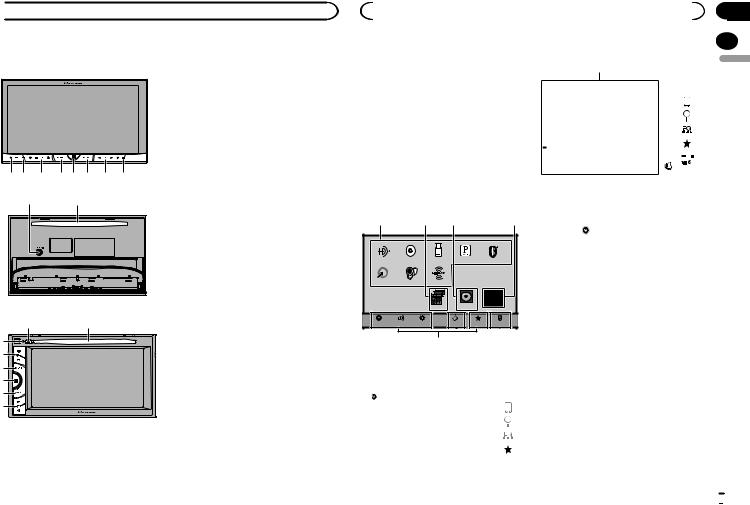
 What’s what
What’s what
Head unit |
3 |
+/– (VOLUME/VOL) |
AVH-X5600BHS and AVH-X4600BT |
4 |
MUTE |
Press to mute. Press again to unmute.
|
|
5 Home button |
|
|
|
Displaying the home display. |
|
|
|
The display returns to the Launcher screen |
|
|
|
while a 3rd-party application is being used in |
|
|
|
AppRadio Mode. |
|
|
|
Double-clicking the icon on the Launcher |
|
|
|
screen returns the display to the home dis- |
|
12 3 45 6 7 8 |
play. |
||
9 |
a |
6 MODE |
|
When RGB input is not used |
|||
|
|
||
|
|
! Press MODE to turn the display off. Press |
|
|
|
MODE again to turn the display on. |
|
|
|
When RGB input is used |
|
|
|
! Press and hold MODE to turn the display |
|
|
|
off. Press MODE again to turn the display |
|
|
|
on. |
|
|
|
! When the navigation system is con- |
|
|
|
nected, press MODE to switch to the nav- |
|
|
|
igation display. |
|
AVH-X3600BHS, AVH-X2600BTand AVH-X1600DVD |
! When an iPhone that is running an appli- |
||
cation that supports AppRadio Mode is |
|||
8 |
a |
||
connected, press MODE to switch to the |
|||
1 |
|
application display. You can use the appli- |
|
|
cation by touching the display. |
||
3 |
|
! When a smartphone work with the Mirror- |
|
4 |
|
Link function is connected, press MODE |
|
|
to switch to the application display. You |
||
5 |
|
||
|
can use the application by touching the |
||
6 |
|
display. |
|
7 |
|
7 c/d(TRK) |
|
|
|
||
1 RESET
For details refer to Resetting the microprocessor on page 48.
2 SRC/OFF
8h(eject)
9Auto EQ microphone input jack
Use to connect an auto EQ microphone.
a Disc loading slot
|
|
|
|
|
|
|
Section |
|
|
What’s what |
|
|
|
|
|
03 |
|
Notes |
Source on display |
|
|
|
|
|||
|
|
|
|
|||||
|
|
|
|
|||||
! |
For details on how to operate a navigation |
1 |
|
AM 12:22 |
|
English |
||
|
system from this unit, refer to its operation |
|
|
|
|
|||
|
|
|
|
|
|
|
|
|
! |
manual. |
|
SiriusXM |
|
JAN |
|
|
|
For details on how to connect an iPod or |
|
|
|
|
|
|
||
|
USB storage device to this unit, refer to |
|
HD Radio |
|
|
|
|
|
|
|
|
|
|
|
|
||
|
|
Disc |
|
|
|
|
|
|
|
When connecting with optional CD-IU201V |
|
|
|
|
|
|
|
|
cable on page 53. |
|
|
|
|
|
|
|
! For details on how to connect a smartphone |
|
iPod |
|
|
|
|
|
|
|
with the MirrorLink function to this unit, refer |
|
Pandora |
S.Rtrv |
DB |
|
|
|
|
to Optional Smartphone link adaptor (CD- |
|
|
|
||||
|
ML100) connection on page 53. |
|
Bluetooth Audio |
ApprApp |
|
|
|
|
|
|
|
|
|
|
|
|
|
|
|
|
|
|
|
|
|
|
Home display |
|
|
|
|
1 |
Source icon |
||
|
|
|
|
|
|
|
|
Selecting a favorite source. |
Home display |
|
|
|
|
|
|
When the source icon is not displayed, it can |
|
1 |
|
2 |
3 |
|
|
4 |
|
be displayed by pressing the home key or |
|
|
|
|
|
|
|
|
touching . |
|
|
|
|
|
|
|
2 |
Apps/MirrorLink key |
HD Radio |
Disc |
USB/iPod |
Pandora |
Bluetooth Audio |
|
Switching to AppRadio Mode/MirrorLink |
||
|
|
|
|
|
|
|
|
Mode. |
AUX |
AV |
SiriusXM |
|
|
|
|
3 |
Rear view key |
|
|
|
|
|
|
|
||
|
|
|
|
|
|
OFF |
|
Displaying the rear view image. |
|
|
Apps |
RearView |
|
|
|
For details refer to Using the rear view on |
|
|
|
|
|
|
|
|
|
|
|
|
Settings |
|
|
|
|
|
page 10. |
Video |
Audio |
System |
Theme |
Favorites |
Bluetooth |
|
||
|
|
|||||||
|
|
7 6 |
|
|
5 |
4 |
Source off key |
|
|
|
|
|
|
|
|
|
Turning the source off. |
Source off display
8 9
|
|
|
|
|
|
OFF |
AM |
12:12 |
|
|
|
1 JAN |
|
|
|
|
|
|
|
5 Bluetooth key
Displaying the Bluetooth connection menu.
6 Theme key
Displaying the Theme menu.
7Menu icon
Displaying the menu.
8Source key
Displaying the source menu.
En  7
7
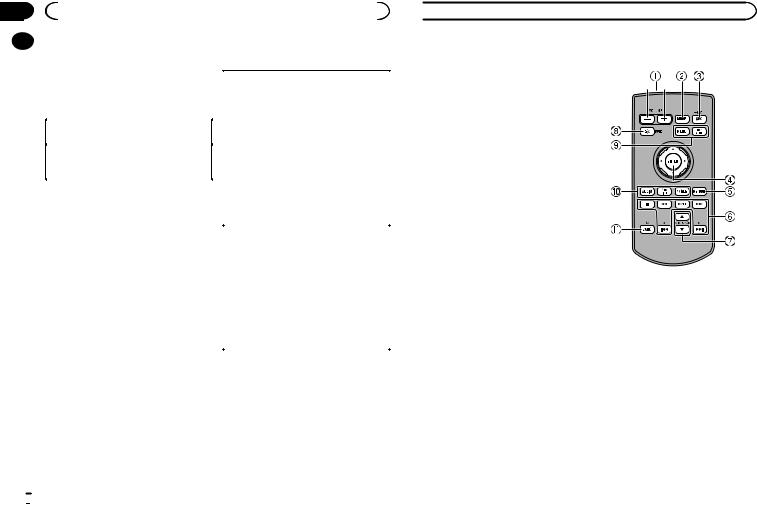
Section |
|
|
|
|
|
|
|
|
03 |
|
|
What’s what |
|
|
|
|
|
|
|
9 Clock key |
|
Selecting a source |
||||
|
|
|
||||||
|
|
|
||||||
|
|
|
Switching to clock adjustment display. |
|
|
|
|
|
|
|
|
|
|
Available source modes |
|||
|
|
Turning the source ON/OFF |
|
! |
SiriusXM – SiriusXM tuner |
|||
|
|
(Function of AVH-X5600BHS/AVH-X4600BT) |
|
|
|
(AVH-X5600BHS/AVH-X3600BHS) |
||
|
|
|
! |
HD Radio – HD Radio tuner |
||||
|
|
|
|
|
||||
|
|
|
|
|
|
|
(AVH-X5600BHS/AVH-X3600BHS) |
|
|
|
Turning the source on using the buttons |
|
! |
Radio – Radio tuner |
|||
|
|
1 Press SRC/OFF to turn the source on. |
|
|
|
(AVH-X4600BT/AVH-X2600BT/AVH-X1600DVD) |
||
|
|
Turning the source off using the buttons |
|
! Disc – Built-in DVD and CD player |
||||
|
|
|
! USB, iPod, or USB MTP – USB/iPod/MTP |
|||||
|
|
1 Press and hold SRC/OFF until the source turns |
|
|||||
|
|
|
! Pandora – Pandoraâ internet radio |
|||||
|
|
|
off. |
|
||||
|
|
|
|
|
! Bluetooth Audio – Built-in Bluetooth audio |
|||
|
|
|
|
|||||
|
|
|
|
|
|
|
(AVH-X5600BHS/AVH-X4600BT/AVH- |
|
|
|
|
|
|
|
|
X3600BHS/AVH-X2600BT) |
|
|
|
|
|
|
! |
AUX – AUX |
||
|
|
|
|
|
! AV – AV input |
|||
|
|
|
|
|
Selecting a source |
|||
|
|
|
|
|
! |
Using SRC/OFF |
||
|
|
|
|
|
|
|
(Function of AVH-X5600BHS/AVH-X4600BT) |
|
|
|
|
|
|
|
|
1 Press SRC/OFF. |
|
|
|
|
|
|
! Using the touch panel keys on the home dis- |
|||
|
|
|
|
|
|
|
play |
|
|
|
|
|
|
|
|
1 Touch the source icon and then touch the |
|
|
|
|
|
|
|
|
desired source name. |
|
|
|
|
|
|
|
|
! When the source icon is not displayed, it |
|
|
|
|
|
|
|
|
can be displayed by touching the screen. |
|
|
|
|
|
|
|
|
! While operating the menu, you cannot se- |
|
|
|
|
|
|
|
|
lect a source by touching the source icon. |
|
|
|
|
|
|
|
|
||
|
|
|
|
|
Note |
|||
|
|
|
|
|
The USB/iPod icon will change as follows: |
|||
|
|
|
|
! |
USB/iPod is displayed when no device is con- |
|||
|
|
|
|
|
|
|
nected. |
|
|
|
|
|
! |
USB is displayed when a USB storage device is |
|||
|
|
|
|
|
|
|
connected to USB input. |
|
|
|
|
|
! |
iPod is displayed when an iPod is connected to |
|||
|
|
|
|
|
|
|
USB input. |
|
|
|
|
|
! |
USB MTP is displayed when an MTP-compatible |
|||
|
|
|
|
|
|
|
Android device (running Android OS 4.0 or high- |
|
er) is connected by MTP connection using a USB cable.
 What’s what
What’s what
Adjusting the volume |
Remote control |
% Press +/– (VOLUME/VOL) to adjust the volume.
1 +/– (VOLUME/VOL)
2 MODE
Turning the information display off.
3 SRC/OFF
Press to cycle through all the available sources. Press and hold to turn the source off.
4 Thumb pad
Use to select a menu on the DVD menu.
5 RETURN
Press to display the PBC (playback control) menu during PBC playback.
6 f
Press to pause or resume playback. m
Press to perform fast reverse.
Press to change the fast reverse speed.
 8
8 En
En

 What’s what
What’s what
n
Press to perform fast forward.
Press to change the fast forward speed. o
Press to return to the previous track (chapter).
p
Press to go to the next track (chapter). g
Press to stop playback.
If you resume playback, playback will start from the point where you stopped. Touch the key again to stop playback completely.
7 FOLDER/P.CH
Press to select the next or previous disc or folder.
Press to recall radio station frequencies assigned to preset tuning keys.
8 MUTE
Press to mute. Press again to unmute.
9 MENU
Press to display the DVD menu during DVD playback.
TOP MENU
Press to return to the top menu during DVD playback.
a AUDIO
Press to change the audio language during DVD playback.
Press to switch audio output for DivX/ MPEG-4.
SUBTITLE
Press to change the subtitle language during DVD/DivX/MPEG-4 playback.
ANGLE
Press to change the viewing angle during DVD playback.
b BAND/ESC
Press to select the tuner band when tuner is selected as a source. Also used to cancel the control mode of functions.
Press to switch between modes when playing the following types of data:
!Disc
Compressed audio and audio data (CD-DA) such as with CD-EXTRA and MIXED-MODE CDs
!USB storage device
Audio data, video data and photo data
|
|
|
|
|
|
Section |
Common operations |
|
|
|
|
|
03 |
|
|
|
|
|
|
04 |
Common operations for |
DVD-V |
|
|
1 JAN |
|
|
menu settings/lists |
|
|
PM 12:43 |
English |
||
|
|
01 |
|
01 |
||
(Function of AVH-X5600BHS/ |
|
|
|
|
|
|
AVH-X4600BT/AVH-X3600BHS/ |
|
|
|
|
|
|
AVH-X2600BT) |
|
|
DolbyMultichD 48kHzDolby16bitD |
|
||
Starting the Bluetooth telephone |
|
|
|
|||
|
MENU |
TOP |
1 |
1 |
|
|
menu. |
FULL |
MENU |
|
|||
|
|
|
|
1/ 2 |
|
|
For details refer to Bluetooth tele- |
00'20'' |
|
|
-119'51'' |
|
|
phone on page 32. |
|
3 |
|
|
|
|
|
|
|
|
|
|
|
Displaying the list menu.
Starting the search function.
Displaying the EQ (Audio function menu).
Displaying the Favorite menu.
Operating the scroll icon and the scrubber bar
1 Scroll icon
Appears when selectable items are hidden. Touch the scroll icon to view any hidden items.
2 Scrubber bar
Appears when items cannot be displayed on a single page only.
Drag the scrubber bar to view any hidden items.
Also, you can drag the list to view any hidden items.
|
1 |
3 Playback point |
|
|
Specifying the playback point |
Audio |
|
Drag the playback point on the screen. |
|
|
|
Sonic Center Control |
L/R 0 |
|
Loudness |
Low |
|
Subwoofer |
On |
|
Bass Booster |
0 |
|
High Pass Filter |
125Hz |
|
Source Level Adjuster |
0 |
|
|
2 1 |
|
En  9
9
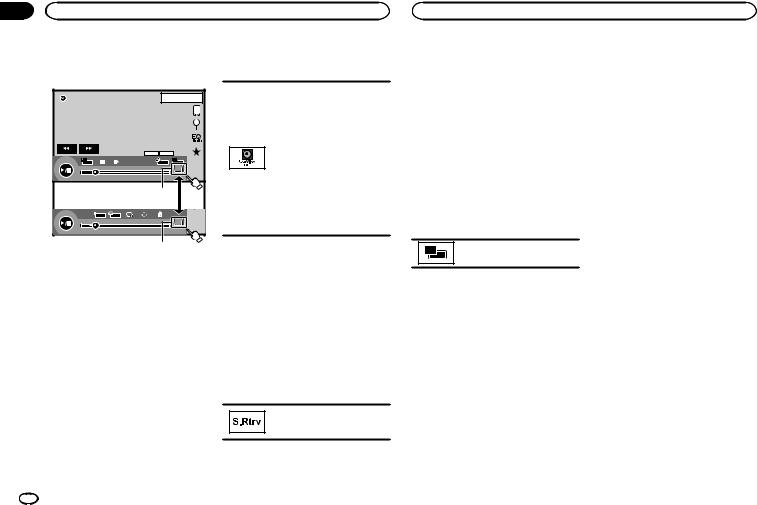
Section |
|
|
04 |
Common operations |
Common operations |
Activating the touch panel keys
Touch panel keys
DVD-V |
|
1 JAN |
||
|
|
PM 12:43 |
||
01 |
|
01 |
||
|
|
DolbyMultichD 48kHzDolby16bitD |
||
|
MENU |
TOP |
1 |
1 |
FULL |
MENU |
|||
|
|
|
|
1/ 2 |
00'20'' |
|
|
-119'51'' |
|
|
|
|
1 |
|
L+R |
1 |
|
Return |
|
|
|
|
|
2/ 2 |
07'24'' |
|
|
-112'47'' |
|
|
|
|
1 |
|
1 Tab key
Switching the touch panel keys on the display.
Using the rear view
A rear view camera sold separately is required for using the rear view mode. The below functions are available.
!Rear view camera
This unit can be setup to display the rear view image automatically when you move the shift lever to the REVERSE (R) position.
!Camera for rear view mode
The rear view can be turned on to display at all times.
The rear view camera needs to be set to a setting other than Off to turn on rear view mode.
For details about the settings, refer to Setting the rear view camera (back up camera) on page 43.
Using the rear view key to display the rear view
Displaying the rear view image by turning the rear view image on. When the rear view image is displayed, you can switch to the source display by touching the display. You can operate from the source display temporarily at this time. If you do not perform any operations within a few seconds, the display will return to the rear view image.
To turn off the rear view image, press the home button to return to the home display and then press this key again.
Using the rear monitor
Connecting a rear monitor, sold separately, to this unit allows images and videos to be viewed from the rear seats.
Notes
!You cannot use touch panel keys and operation screens from the rear monitor.
!Images and video will continue to be displayed whether the vehicle is in motion or stopped.
Using sound retriever
Automatically enhances compressed audio and restores rich sound.
Off —  —
— 

! 
 is more effective than
is more effective than  .
.
Notes
!This function is enabled for playback on the sources listed below.
—CD-DA
—MP3/WMA/AAC files on USB MTP storage devices
—MP3/WMA/AAC/WAV files on USB storage devices
—MP3/WMA/AAC files on CD media
—iPod
—Pandora (iPod with 30-pin connector only)
!The sound retriever setting is turned off when the MIXTRAX function is used in USB source mode.
Changing the wide-screen mode
Selecting the appropriate screen ratio for the playback video.
1Display the screen mode.
2Touch the desired wide mode setting.
FULL (full screen)
The 4:3 picture is enlarged in the horizontal direction only, granting viewers a 4:3 TV picture (normal picture) without any omissions.
ZOOM (zoom)
The 4:3 picture is enlarged in the same proportion both vertically and horizontally; ideal for a cinema sized picture (wide screen picture).
NORMAL (normal)
The 4:3 picture is displayed as is, granting viewers no sense of disparity as the proportions are the same as that of the normal picture.
Notes
!You cannot operate this function while driving.
!Different settings can be stored for each video source.
!When a video is viewed in a wide screen mode that does not match its original aspect ratio, it may appear different.
!Remember that using the wide mode feature of this system for commercial or public viewing purposes may constitute an infringement on the author’s rights protected by the Copyright Law.
!The video image will appear coarser when viewed in ZOOM mode.
!This function is enabled for playback on the sources listed below.
—Disc: DVD-V, Video-CD, DivX, MPEG-1, MPEG-2, MPEG-4
—USB: DivX, MPEG-1, MPEG-2, MPEG-4, JPEG
—iPod: Video
—AV: A/V data
—AUX: A/V data
10 En
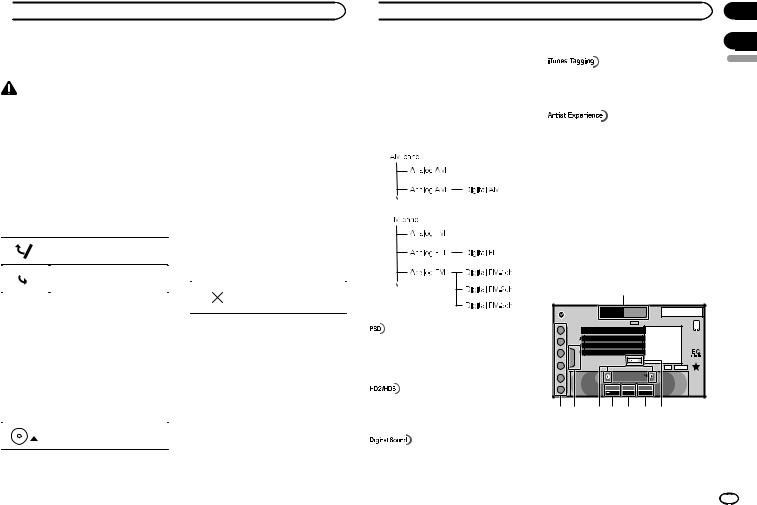
 Basic operations
Basic operations
Adjusting the angle of the |
Ejecting a disc |
|||||||||||||
LCD panel and ejecting media |
(Function of AVH-X3600BHS/AVH-X2600BT/AVH- |
|||||||||||||
|
|
|
|
|
|
|
|
|
X1600DVD) |
|||||
|
|
|
|
CAUTION |
% Press hto eject a disc. |
|||||||||
Keep hands and fingers clear of the unit when |
||||||||||||||
|
|
|
|
|
||||||||||
opening, closing, or adjusting the LCD panel. Be |
|
|
|
|
|
|||||||||
especially cautious of children’s hands and fin- |
Setting the clock |
|||||||||||||
gers. |
||||||||||||||
|
|
|
|
|
||||||||||
Adjusting the LCD panel angle |
1 Touch the Clock key. |
|||||||||||||
The Clock Adjustment screen appears. |
||||||||||||||
(Function of AVH-X5600BHS/AVH-X4600BT) |
Refer to Clock key on page 8. |
|||||||||||||
|
|
|
|
|
||||||||||
1 Press h(eject) to display the ejecting |
2 Select the item to set. |
|||||||||||||
|
|
|
|
|
||||||||||
menu. |
3 Touch aor bto set the correct date and |
|||||||||||||
|
|
|
|
|
|
|
|
|
||||||
2 Adjust the LCD panel to an easily view- |
time. |
|||||||||||||
|
|
|
|
|
||||||||||
able angle. |
Notes |
|||||||||||||
|
|
|
|
|
|
|
|
|
||||||
|
|
|
|
|
|
|
|
|
! You can select the date format. Touch |
|||||
|
|
|
|
|
|
|
|
|
||||||
|
|
|
|
|
|
|
|
Laying the panel down. |
dd/mm/yy, yy/mm/dd or mm/dd/yy. |
|||||
|
|
|
|
|
|
|
|
|
! You can select the time clock format. Touch |
|||||
|
|
|
|
|
|
|
|
|
12hr (12-hour clock) or 24hr (24-hour clock). |
|||||
|
|
|
|
|
|
|
|
Returning the panel to the upright |
||||||
|
|
|
|
|
|
|
|
|
|
|
|
|
||
|
|
|
|
|
|
|
|
position. |
|
|
|
|
|
|
|
|
|
|
|
|
|
|
|
|
|
|
|
Indicates that the display is |
|
|
|
|
|
|
|
|
|
|
||||||
# As the set angle is saved, the LCD panel will au- |
|
|
|
|
closed. |
|||||||||
|
|
|
|
|
||||||||||
tomatically be adjusted to the same position the next |
|
|
|
|
|
|||||||||
|
|
|
|
|
||||||||||
time the LCD panel is opened. |
|
|
|
|
|
|||||||||
Ejecting a disc |
|
|
|
|
|
|||||||||
(Function of AVH-X5600BHS/AVH-X4600BT) |
|
|
|
|
|
|||||||||
1 Press h(eject) to display the ejecting |
|
|
|
|
|
|||||||||
menu. |
|
|
|
|
|
|||||||||
2 Eject a disc. |
|
|
|
|
|
|||||||||
|
|
|
|
|
|
|
|
|
|
|
|
|
|
|
|
|
|
|
|
|
|
|
Ejecting a disc. |
|
|
|
|
|
|
|
|
|
|
|
|
|
|
|
|
|
|
|
||
|
|
|
|
|
|
|
|
|
|
|
|
|
|
|
|
|
|
|
|
|
|
|
|
|
|
|
|
|
|
 HD Radioä tuner
HD Radioä tuner
About HD Radioä stations
(Function of AVH-X5600BHS/AVH-X3600BHS) HD Radioä stations offer high-quality audio and data services. HD Radio stations are brought to you by local FM/AM stations.
HD Radio stations feature the following:
!High quality audio
!FM multicasting
!Data services
iTunesâ Tagging provides you the opportunity to discover a wide range of content and the means to “tag” that content for later review and purchase from the iTunesâ Store.
Visual information related to content being played on your HD Radio receiver, such as Album Art, historical photographs, still art from live broadcasts, among other related content.
Program Service Data: Contributes to the superior user experience of HD Radio Technology. Presents song name, artist, station IDs, HD2/HD3 Channel Guide, and other relevant data streams.
Adjacent to traditional main stations are extra local FM channels. These HD2/HD3 Channels provide new, original music as well as deep cuts into traditional genre.
Digital, CD-quality sound. HD Radio Technology enables local radio stations to broadcast a clean digital signal. AM sounds like today’s FM and FM sounds like a CD.
HD Radioä Technology
HD Radio Technology manufactured under license from iBiquity Digital Corporation. U.S. and Foreign Patents. HD Radioä and the HD, HD Radio, and “Arc” logos are proprietary trademarks of iBiquity Digital Corp.
HD Radio tuner operations
Touch panel keys
|
1 |
|
|
|
HD1 |
FM 1 AM |
8 AUG |
12:05 |
|
PM |
||||
HD8 |
|
|
|
|
Radio |
|
|
||
|
PS Data |
|
|
|
2 |
Song Data |
|
|
|
Artist Data |
|
|
|
|
|
|
|
|
|
3 |
Album Data |
|
|
|
|
Tag |
|
|
|
4 |
|
|
HD DIGITAL |
|
5 |
87.9 MHz |
|
|
|
|
|
|
||
6 |
Local Seek |
Blending |
|
|
|
ALL |
D/A Auto |
|
|
8 7 |
65 4 3 2 |
|
||
1 Band key |
|
|
|
|
Selecting a band (FM or AM) by touching the band key.
The touch panel key for the selected band is highlighted.
Section
05
06
English
En 11
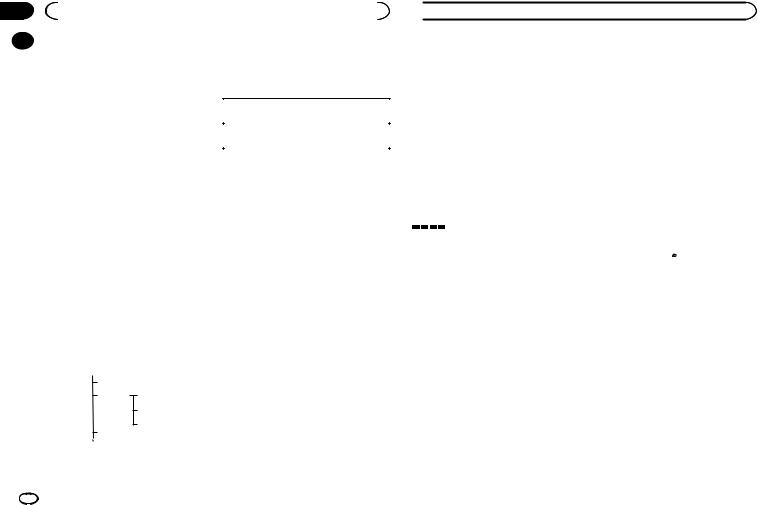
Section |
|
|
|
|
|
06 |
|
|
HD Radioä tuner |
|
|
|
|
|
Switching between FM1, FM2, and FM3 by |
8 Preset channel key |
|
|
|
|
|||
|
|
|
|||
|
|
|
touching the band key. |
Select a preset channel. |
|
|
|
|
When AM is selected, you cannot switch to |
Basic operations |
|
|
|
another AM band by touching the band key. |
|||
|
|
2 Tag key |
|
|
|
|
|
Switching preset channels using the buttons |
|||
|
|
Saving song information (tag) from the |
|||
|
|
1 Press cor d(TRK). |
|||
|
|
broadcasting station to your iPod. |
|||
|
|
|
|
||
|
|
Seek tuning using the buttons |
|||
|
|
|
|
||
|
|
3 Reception mode key |
1 Press and hold cor d(TRK). |
||
|
|
Switching to the analog broadcast of the |
Note |
||
|
|
same frequency. |
|||
|
|
Touch panel keys not listed under HD Radio |
|||
|
|
|
|
||
|
|
4 Seek mode key |
tuner operations may appear on the display. |
||
|
|
Refer to Indicator list on page 61. |
|||
|
|
Switching between Digital broadcasting sta- |
|||
|
|
|
|
||
|
|
tion seek and normal seek. |
|
|
|
5 Local key
Setting the local seek level.
6 Tuning key
Tuning up or down manually.
Touch and hold down for more than two seconds to skip stations. Seek tuning starts as soon as you release. Touch again to cancel seek tuning.
When an analog station is received, tuning down operation is conducted within the analog broadcasting. (6 d 2)
If a digital broadcast is not yet received, tun- ing-up operation tunes in the next analog station. (2 d 6)
Analog FM 1
Analog FM 2 Digital FM-1ch 3
Digital FM-2ch 4
Digital FM-3ch 5
Analog FM 6
7 List key
Displaying the preset channel list.
Storing and recalling stations
You can easily store up to six stations for each band as presets.
1Display the preset channel list screen.
Refer to HD Radio tuner operations on page 11. The preset channel list appears in the display.
2Touch and hold down one of the preset tuning keys to store the selected frequency to the memory.
The selected radio station frequency has been stored in the memory.
3Touch the appropriate preset tuning key to select the desired station.
Storing the strongest stations
BSM (best stations memory) automatically stores the six strongest stations in the order of their signal strength.
Storing broadcast frequencies with BSM may replace broadcast frequencies you have saved using the preset tuning keys.
 HD Radioä tuner
HD Radioä tuner
1Display the preset channel list screen.
Refer to HD Radio tuner operations on page 11. The preset channel list appears in the display.
2Touch BSM to turn BSM on.
The six strongest broadcast frequencies will be stored under preset tuning keys in order of their signal strength.
# To cancel the storage process, touch Cancel.
Tuning in to strong signals
Local seek tuning allows you to tune in to only those radio stations with sufficiently strong signals for good reception.
FM: Off —  —
— 
 —
— 

 —
—
AM: Off —  —
— 

The more  there are on the screen, the fewer the stations that can be selected. Only stations with the strongest signals in your local area can be selected.
there are on the screen, the fewer the stations that can be selected. Only stations with the strongest signals in your local area can be selected.
If there are fewer  , this unit will be able to receive broadcasts from weaker stations.
, this unit will be able to receive broadcasts from weaker stations.
Using iTunes tagging
Note
For more details about iTunes tagging, refer to
About iTunes tagging on page 65.
#While storing the tag data on this unit, Tag flashes.
#The tag information for up to 50 songs can be stored on this unit.
#Depending on the timing of when the tag information is stored, the tag information for the song played before or after the currently playing song may also be stored.
3 When completed,  indicator turns off and
indicator turns off and  indicator is displayed.
indicator is displayed.
Storing the tagged information to your iPod
1 Connect your iPod.
When your iPod is connected to this unit, your iPod starts storing the tagged information automatically.
2 When completed,
 indicator turns off and the tagged information is stored on your iPod.
indicator turns off and the tagged information is stored on your iPod.
Switching the seek mode
There are two seek tuning settings, one is HD (Digital broadcasting stations seek) and the other is ALL (normal seek).
ALL—HD
Storing the tag information to this unit
1Tune in to the broadcast station.
2Store the tag information to this unit.
Refer to HD Radio tuner operations on page 11. You can store the information if the Tag indicator is displayed while the desired song is being broadcast.
Switching the reception mode
If the reception for a digital broadcast becomes poor, this unit automatically switches to the analog broadcast of the same frequency. If this function is set to D/A AUTO, the tuner switches between digital broadcast and analog broadcast automatically. If this function is set to ANALOG, the tuner will only receive analog broadcasts.
D/A AUTO—ANALOG
12 En
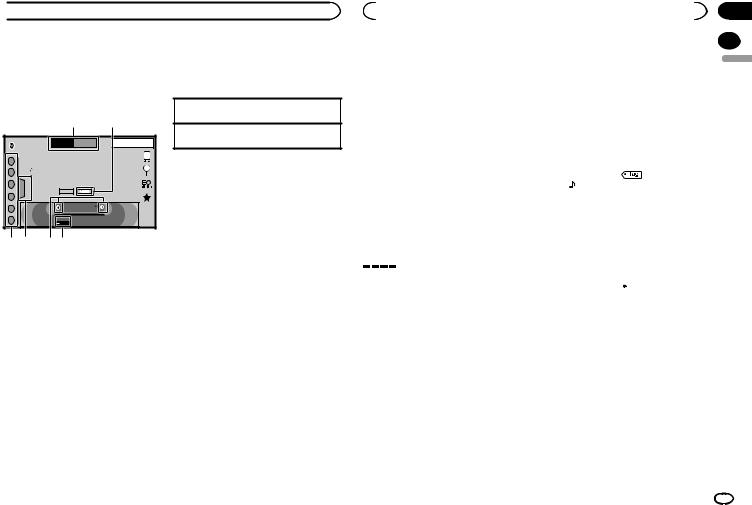
 Tuner
Tuner
Tuner operations |
6 Preset channel key |
(Function of AVH-X4600BT/AVH-X2600BT/AVH- |
Selecting a preset channel. |
|
|
X1600DVD) |
Basic operations |
Touch panel keys
|
1 |
|
2 |
|
FM 1 |
AM |
8 AUG |
|
PM 12:05 |
||
Radio1 WWWWWWWW |
|
|
|
2 |
WWWWWWWW |
|
|
WWWWWWWW |
|
|
|
|
|
|
|
3 |
|
|
|
|
Text |
Tag |
|
4 |
|
|
|
5 |
87.9 MHz |
|
|
|
|
||
6 |
Local |
|
|
|
|
|
|
6 5 |
43 |
|
|
1 Band key
Selecting a band (FM1, FM2 or FM3) by touching the left icon. Switching to the AM band by touching the right icon.
The icon for the selected band is highlighted.
2 Tag key
Saving song information (tag) from the broadcasting station to your iPod.
3 Local key
Setting the local seek level.
4 Tuning key
Tuning up or down manually.
Touch and hold down for more than two seconds to skip stations. Seek tuning starts as soon as you release. Touch again to cancel seek tuning.
5 List key
Displaying the preset channel list.
Switching preset channels using the buttons 1 Press cor d(TRK).
Seek tuning using the buttons 1 Press and hold cor d(TRK).
Notes
!Listening AM radio while an iPod is charged from this unit may generate noise. In this case, disconnect the iPod from this unit.
!Touch panel keys not listed under Tuner operations may appear on the display.
Refer to Indicator list on page 61.
Storing and recalling stations
You can easily store up to six stations for each band as presets.
1Display the preset screen.
Refer to Tuner operations on page 13. The preset screen appears in the display.
2Touch and hold down one of the preset tuning keys to store the selected frequency to the memory.
The selected radio station frequency has been stored in the memory.
3Touch the appropriate preset tuning key to select the desired station.
Storing the strongest stations
BSM (best stations memory) automatically stores the six strongest stations in the order of their signal strength.
|
|
|
|
|
Section |
|
|
Tuner |
|
|
|
07 |
|
Storing broadcast frequencies with BSM may re- |
You can store the information if the Tag indica- |
|
|
|||
|
|
|||||
|
|
|||||
place broadcast frequencies you have saved |
tor is displayed while the desired song is being |
|
English |
|||
using the preset tuning keys. |
broadcast. |
|
|
|
||
|
|
|
|
|||
|
|
# While storing the tag data on this unit, Tag |
|
|
||
1 Display the preset screen. |
flashes. |
|
|
|
|
|
Refer to Tuner operations on page 13. |
# The tag information for up to 50 songs can be |
|
|
|||
The preset screen appears in the display. |
stored on this unit. |
|
|
|
|
|
|
|
# Depending on the timing of when the tag infor- |
|
|
||
2 Touch BSM to turn BSM on. |
mation is stored, the tag information for the song |
|
|
|||
The six strongest broadcast frequencies will be |
played before or after the currently playing song may |
|
|
|||
stored under preset tuning keys in order of their |
also be stored. |
|
|
|
|
|
signal strength. |
|
|
|
|
|
|
# To cancel the storage process, touch Cancel. |
3 When completed, |
indicator turns |
|
|
||
|
|
off and indicator is displayed. |
|
|
||
Tuning in to strong signals
Local seek tuning allows you to tune in to only those radio stations with sufficiently strong signals for good reception.
FM: Off —  —
— 
 —
— 

 —
—
AM: Off —  —
— 

The more  there are on the screen, the fewer the stations that can be selected. Only stations with the strongest signals in your local area can be selected.
there are on the screen, the fewer the stations that can be selected. Only stations with the strongest signals in your local area can be selected.
If there are fewer  , this unit will be able to receive broadcasts from weaker stations.
, this unit will be able to receive broadcasts from weaker stations.
Storing the tagged information to your iPod
1 Connect your iPod.
When your iPod is connected to this unit, your iPod starts storing the tagged information automatically.
2 When completed, indicator turns off and the tagged information is stored on your iPod.
indicator turns off and the tagged information is stored on your iPod.
Using iTunes tagging
Note
For more details about iTunes tagging, refer to
About iTunes tagging on page 65.
Storing the tag information to this unit
1Tune in to the broadcast station.
2Store the tag information to this unit.
Refer to Tuner operations on page 13.
En 13
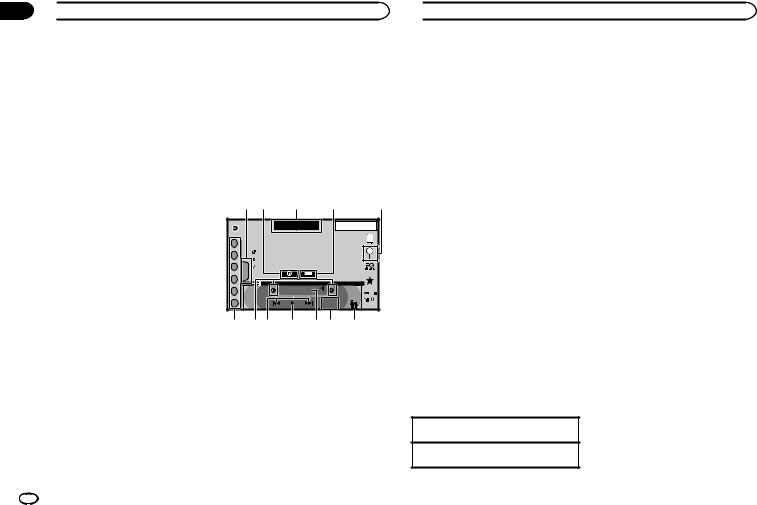
Section
08  SiriusXM tuner
SiriusXM tuner
Introducing SiriusXM tuner |
For Canadian Subscriptions: |
|
|||
operations |
! |
Visit www.xmradio.ca and click on “ACTIVATE |
|||
|
RADIO” in the top right corner |
|
|||
|
|
|
|||
(Function of AVH-X5600BHS/AVH-X3600BHS) |
! |
Call 1-877-438-9677 |
|
|
|
You can use this unit to control SiriusXM Con- |
# The SiriusXM satellites will send an activation |
||||
nect Vehicle Tuner, which is sold separately. |
message to your tuner. When the tuner has received |
||||
For more information on how to install SiriusXM |
the message, “Subscription Updated” is displayed. |
||||
Connect Vehicle Tuner, consult the installation |
Press any key to clear the activation message. |
||||
guide included with the tuner. |
The activation process usually takes 10 minutes to |
||||
Everything worth listening to is on SiriusXM. |
15 minutes but may take up to an hour in some |
||||
You’ll find channels and channels of program- |
cases. Do not turn off the unit until you clear the ac- |
||||
ming, including commercial-free music, plus |
tivation message by pressing any key. |
|
|||
the best sports, news, talk and exclusive enter- |
Touch panel keys |
|
|
||
tainment. A SiriusXM Vehicle Tuner and Sub- |
|
|
|||
scription are required. For more information, |
|
1 2 |
3 |
4 |
5 |
visit www.siriusxm.com in the US or www.sir- |
|
||||
iusxm.ca in Canada. |
SiriusXM |
|
|||
Satellite Radio service |
|
||||
|
|
|
SXM 1 |
22 JAN |
|
To subscribe to the SiriusXM |
|
|
|
AM 12:22 |
|
|
|
|
|
|
|
|
1 |
CH Channel Name |
|
|
|
|
|
|
|
||
|
2 |
Category Name |
|
|
|
1 Select SiriusXM as a source. |
|
Artist Name / Content Info |
|
|
|
3 |
Song Title / - |
|
|
|
|
You should be able to tune in to Channel 1. If |
|
|
|
||
4 |
|
Tag |
|
|
|
you cannot get Channel 1, make sure that your |
|
|
|
|
|
|
|
CH 888 |
|
||
SiriusXM Connect Vehicle Tuner is installed cor- |
5 |
|
DB |
||
rectly as described in the tuner installation |
6 |
|
|
Live |
|
|
|
-01’00” |
|
||
guide. |
|
|
|
|
|
|
c ba |
9 |
8 7 |
6 |
|
2 Switch to Channel 0 and check the Radio |
|
|
|
ID. |
|
1 |
List key |
The SiriusXM Radio ID can be found by tuning |
|
Displaying the preset channel list. |
|
to Channel 0. In addition, the Radio ID is located |
|
|
|
on the bottom of the SiriusXM Connect Vehicle |
2 |
Information key |
|
Tuner. |
|
|
Switching the SiriusXM information. |
Please note that the SiriusXM Radio ID does not |
|
Category name—Content information |
|
include the letters I, O, S or F. |
|
|
|
You will need this number to activate your sub- |
3 |
Band key |
|
scription. |
|
Selecting a band from SXM1, SXM2 or |
|
3 Activate the SiriusXM service online or |
|
SXM3. |
|
|
iTunesâ song tagging key |
||
by phone. |
4 |
||
For US Subscriptions: |
|
Saving iTunes® song tagging from the broad- |
|
! |
Visit www.siriusxm.com/activatenow |
|
casting station to your iPod. |
! |
Call SiriusXM Listener Care at 1-866-635-2349 |
|
|
14 En
 SiriusXM tuner
SiriusXM tuner
5 Search key
Selecting a channel from the list screen.
6 Parental control key
The Parental Control screen appears.
7 Live key
Use to return to the live broadcast while in Instant Replay mode.
8 Direct key
A numeric keypad appears, allowing you to enter SiriusXM channel numbers directly.
9 Pause and play key
Use while in Instant Replay mode.
a Forward/Backward key
While in Instant Replay mode, use to skip up or down or press and hold to fast forward or fast rewind.
b Tuning key
Tuning up or down manually.
Touch and hold down for more than two seconds to skip stations. Seek tuning starts as soon as you release. Touch again to cancel seek tuning.
c Preset channel key
Recalling the preset channels by touching the key.
Storing the current station in the preset channel list by touching and holding the key.
Basic operations
Manual tuning (step by step) using the buttons 1 Press cor d(TRK).
Seek tuning using the buttons 1 Press and hold cor d(TRK).
Note
Touch panel keys not listed under Introducing SiriusXM tuner operations may appear on the display.
Refer to Indicator list on page 61.
Storing and recalling channels
You can easily store up to six channels for each band as presets.
1Display the preset channel list screen.
Refer to Introducing SiriusXM tuner operations on page 14.
The preset channel list appears in the display.
2Touch and hold down one of the preset tuning keys to store the selected channel to the memory.
The selected channel has been stored in the memory.
3Touch the appropriate preset channel key to select the desired station.
Selecting a channel from the list screen
Selecting a channel from the all channel list
You can select a channel from any of the available channels.
1Touch the search key to open the list screen.
2Select the all channels.
3Select the desired channel.
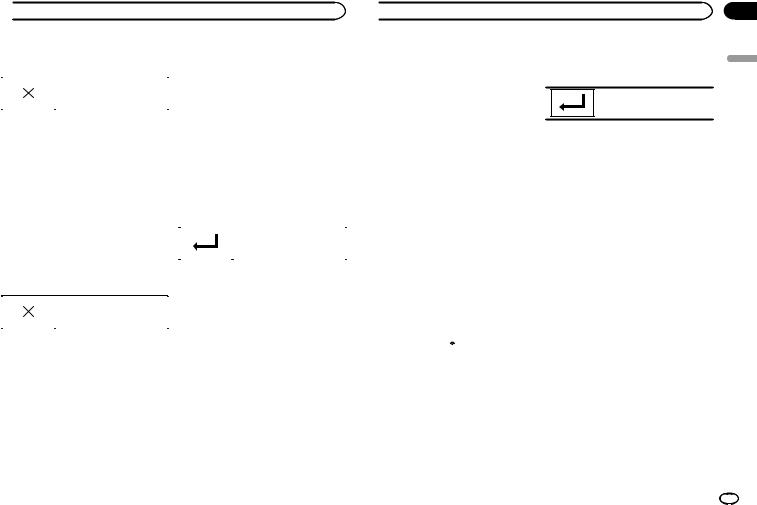
 SiriusXM tuner
SiriusXM tuner
4 Touch the close key to close the list |
Selecting a SiriusXM |
|||||||
screen. |
channel directly |
|||||||
|
|
|
|
|||||
|
|
|
Display is closed. |
You can select a SiriusXM channel directly by |
||||
|
|
|
||||||
|
|
|
entering the desired channel number. |
|||||
|
|
|
|
1 Touch the direct key to switch to direct |
||||
|
|
|
|
|||||
|
|
|
|
|||||
Selecting a channel from the |
input display. |
|||||||
|
|
|
|
|||||
category list |
2 Touch 0 to 9 to input the desired channel |
|||||||
You can select a channel from the available cat- |
||||||||
number. |
||||||||
egories. |
# To cancel the input numbers, touch C. |
|||||||
The types of categories available will depend on |
|
|
|
|
||||
the types of channels available. |
3 Select the SiriusXM channel of the en- |
|||||||
1 Touch the search key to open the list |
tered number. |
|||||||
The SiriusXM channel of the entered number is |
||||||||
screen. |
selected. |
|||||||
2 Select a category from the list. |
|
|
|
|
||||
|
|
|
Selecting the SiriusXM channel |
|||||
|
|
|
||||||
|
|
|
|
|
|
|
||
3 Select the desired channel. |
|
|
|
of the entered number. |
||||
|
|
|
|
|||||
4 Touch the close key to close the list |
|
|
|
|
||||
Replayä |
||||||||
screen. |
||||||||
|
|
|
|
You can pause, rewind and replay the current |
||||
|
|
|
|
|||||
|
|
|
|
|||||
|
|
|
Display is closed. |
live channel as well as when you tune to one of |
||||
|
|
|
your channels stored on the current band of pre- |
|||||
|
|
|
|
|||||
|
|
|
|
sets. |
||||
|
|
|
|
|||||
|
|
|
|
! Touch Pause/Play key to pause or play. |
||||
Switching the list display |
! Touch Forward or Backward keys to skip |
|||||||
|
|
through content. Press and hold the Forward |
||||||
You can switch between list types while a list is |
|
|
||||||
|
|
or Backwards keys to fast scan through the |
||||||
showing. |
|
|
content. |
|||||
% Touch Info while a list is showing to |
! Touch Live key to exit Replay mode and go to |
|||||||
|
|
the live point in the broadcast. |
||||||
switch between list types. |
|
|
|
|
||||
The list displayed will switch between the below |
Using iTunes tagging |
|||||||
types in the order given. |
||||||||
Channel Name—Artist Name—Song Title—Con- |
Note |
|||||||
tent Info |
For more details about iTunes tagging, refer to |
|||||||
|
|
|
|
About iTunes tagging on page 65. |
||||
 SiriusXM tuner
SiriusXM tuner
iTunes tagging of SiriusXM songs
1Tune in to the broadcast station.
2Touch the iTunesâ song tagging key.
Store the tag information to this unit.
You can store the information if the Tag indicator is displayed while the desired song is being broadcast.
# While storing the tag data on this unit, Tag flashes.
# The tag information for up to 50 songs can be stored on this unit.
# Depending on the timing of when the tag information is stored, the tag information for the song played before or after the currently playing song may also be stored.
3When completed,  indicator turns off and
indicator turns off and  indicator is displayed.
indicator is displayed.
Storing the tagged information to your iPod
1 Connect your iPod.
When your iPod is connected to this unit, your iPod starts storing the tagged information automatically.
2 When completed,
 indicator turns off and the tagged information is stored on your iPod.
indicator turns off and the tagged information is stored on your iPod.
2 Use the numeric keypad to enter the four-digit passcode and then touch the Enter key.
Touch to confirm the passcode.
The default passcode is 0000.
If a valid passcode is entered, the channel list appears on the Parental Control screen together with a lock or unlock icon.
3 The below operations can be completed from the Parental Control screen.
Locking channels
Access to the current broadcast channel can be locked. You will need to input your passcode later on to listen to a locked channel.
% To lock a specific channel, touch the name of the desired channel on the list.
A locked lock icon will appear next to the name of a locked channel.
Touch the name of a locked channel a second time to unlock the channel.
Clear All (clearing the locks from all channels)
You can clear the locks from all locked channels at the same time.
Setting Parental Control
The Parental Control feature allows you to limit access to any SiriusXM channels, including those with mature content.
When enabled, the Parental Control feature requires you to enter a passcode to tune to the locked channels.
1 Touch the parental control key to open the passcode confirmation screen.
% Touch Clear All to unlock all locked channels at the same time.
Edit Code (changing the passcode)
You can change your passcode.
1 Touch Edit Code to switch to the passcode edit screen.
Section
08
English
En 15
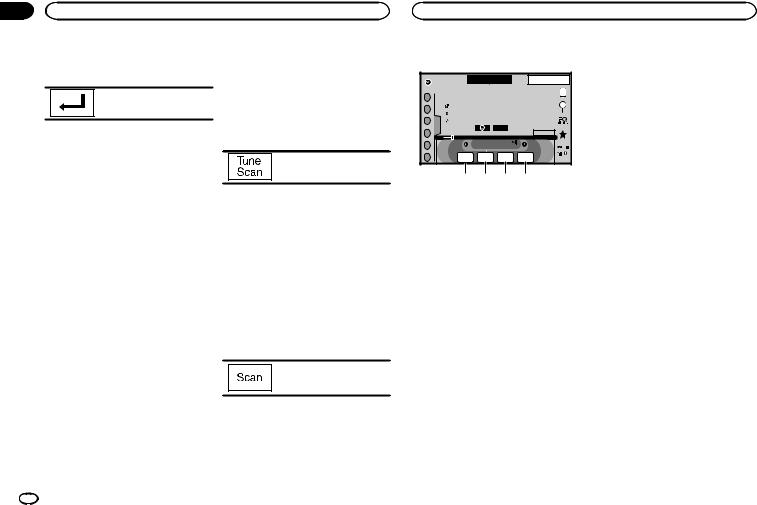
Section |
|
|
08 |
SiriusXM tuner |
SiriusXM tuner |
2 Use the numeric keypad to enter a new four-digit passcode and then touch the Enter key.
Touch to confirm the passcode.
Once the new passcode is set, the Parental Control screen will open.
Note
If Check Tuner displays instead, refer to
SiriusXM Satellite Radio on page 57.
Setting SiriusXM TuneStartä
When tuning using the preset channel buttons, songs can play from the beginning if TuneStart is enabled.
1Press the home button to switch to the home display.
2Touch the system key to open the system menu.
3Touch SiriusXM Tune Start on the system menu to turn SiriusXM Tune Start on or off.
On: The current broadcast audio song is played back from the start of the song.
Off: The live broadcast is played for the current audio channel.
Scan options
Channels and songs can be played back on this unit by scan play.
TuneStart may take a few minutes to operate after a power cycle or after changing to another preset band.
TuneScanä
Scan through short previews of songs you may have missed on music channels stored on the current band of presets.
1Touch the list key to display the preset channel list.
2Touch Tune Scan.
Each song in the current channel plays for eight seconds at a time.
Refer to Scan play operations on page 16 for a list of functions that can be used during scan play.
Note
TuneScan is compatible with SXV200 or later tuner models. Not compatible with SXV100.
Category scan
Scan through each channel in a category.
1Touch the search key.
2Touch the desired category.
3Touch Scan.
The live broadcast for each channel in the current category plays for five seconds at a time.
Refer to Scan play operations on page 16 for a list of functions that can be used during scan play.
Scan play operations
|
|
SXM 1 |
|
22 JAN |
12:22 |
|
|
|
|
|
AM |
||
1 |
CH WWWWWWWWWWWWW |
|
|
|
||
SiriusXM |
|
|
||||
2 |
WWWWWWWWWWWWWWWW |
|
|
|
||
|
WWWWWWWWWWWWWWWW |
|
|
|
||
3 |
WWWWWWWWWWWWWWWW |
|
|
|
||
4 |
|
|
|
Scanning |
||
5 |
|
CH 888 |
|
|
DB |
|
6 |
Scan |
Scan |
Scan |
Scan |
|
|
Play |
Back |
Next |
Esc |
|
|
|
|
|
|
||||
|
1 2 3 4 |
|
|
|||
1 Scan play key
Selecting the channel or song playing
2 Scan back key
Switching to the previous song during the TuneScan.
Switching to the previous channel during the category scan.
3 Scan next key
Switching to the next song during the TuneScan
Switching to the next channel during the category scan
4 Scan escape key
Quitting scan play
Resetting to default
The SiriusXM settings will be reset to the default settings.
1 Turn the source off.
Refer to Turning the source ON/OFF on page 8.
2 Press the home button to switch to the home display.
3Touch the system key to open the system menu.
4Touch SiriusXM Reset on the system menu.
5Touch Reset.
A Completed message will appear once the settings have been reset.
# If you do not want to reset, touch Cancel.
16 En
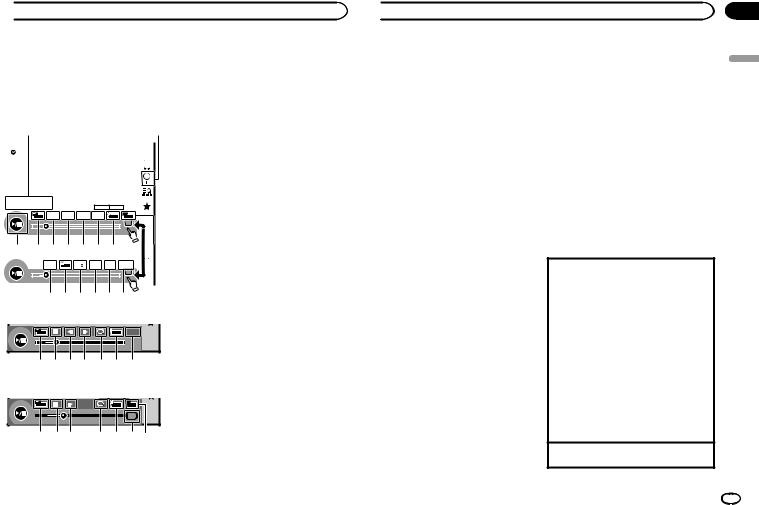
 Disc (CD/DVD)
Disc (CD/DVD)
Introducing movie operations |
Touch to change the fast forward and reverse |
|||||||||||||
You can use this unit to view DVD/DVD-R/DVD- |
speed. |
|||||||||||||
|
||||||||||||||
RW/CD/CD-R/CD-RW movie files. |
|
|
|
2 Search key |
||||||||||
|
|
|
|
|
|
|
|
|
|
|
|
|
|
|
Touch panel keys |
|
|
|
|
|
|
|
Starting the search function. |
||||||
|
|
|
|
|
|
|
|
|||||||
DVD video |
|
|
|
|
|
|
|
|
3 Switch subtitle language key |
|||||
|
|
|
|
|
|
|
|
With DVDs/DivX files featuring multi-subtitle |
||||||
1 |
|
|
|
|
|
|
|
2 |
||||||
|
|
|
|
|
|
|
recordings, you can switch between subtitle |
|||||||
|
|
|
|
|
|
|
|
|
|
|
|
|
|
|
|
|
|
|
|
|
|
|
|
|
|
|
|
|
languages during playback. |
DVD-V |
|
|
1 JAN |
12:43 |
|
|
||||||||
|
|
|
|
|
|
|
01 |
|
|
PM |
|
|
||
|
|
|
|
|
|
|
|
01 |
|
|
|
4 Switch audio language key |
||
|
|
|
|
|
|
|
|
|
|
|
|
|
|
|
|
|
|
|
|
|
|
|
|
|
|
|
|
|
With DVDs/DivX files that provides audio |
|
|
|
|
|
|
|
|
|
|
|
|
|
|
playback in different languages and different |
|
|
|
|
|
|
|
|
|
|
|
|
|
|
audio systems (Dolbyâ Digital, DTS, etc.), |
|
|
|
|
|
|
|
DolbyMultichD 48kHzDolby16bitD |
|
|
|
you can switch between languages/audio |
|||
|
|
|
FULL |
MENU MENU |
1 1 |
|
|
|
systems during playback. |
|||||
|
|
|
|
|
|
|
TOP |
|
1/ 2 |
|
|
Depending on the setting, the video may not |
||
|
|
|
|
|
|
|
|
|
|
|||||
00'20'' |
|
|
-119'51'' |
|
|
|
be played back with the audio system used |
|||||||
|
|
|
|
|
|
|
|
|
|
|
|
|
|
|
|
a 9 8 7 6 5 4 |
3 |
to record the DVD. |
|||||||||||
|
|
|||||||||||||
|
|
|
|
|
|
|
|
|
|
5 TOP MENU key |
||||
|
|
|
|
|
|
1 |
|
|
Return |
|
|
|||
|
|
|
|
|
L+R |
|
|
|
|
|||||
|
|
|
|
|
|
|
|
|
2/ 2 |
|
|
Returning to the top menu during DVD play- |
||
07'24'' |
|
|
-112'47'' |
|
|
|
back. |
|||||||
|
|
|
|
g f e d c b |
|
|
|
|||||||
|
|
|
|
|
|
|
6 MENU key |
|||||||
|
|
|
|
|
|
|
|
|
|
|
|
|
|
|
Video CD |
|
|
|
|
|
|
|
|
Displaying the DVD menu during DVD play- |
|||||
|
|
|
|
|
|
|
|
back. |
||||||
|
|
|
|
|
|
|
|
|
|
|
|
|
|
|
FULL |
L+R |
Return |
00'20'' |
-119'51'' |
|
7 Slow-motion playback key |
|
|
|
Moving the selection ahead one frame at a |
9 8 h 7 e g b |
time during playback. |
||
|
|
|
Touch and hold down the key for more than |
When playing a disc containing a mixture of vari- |
two seconds to slow down playback speed. |
||
ous media file types |
|
|
Touching the key increases the playback |
FULL |
1 |
OFF |
speed over four incremental settings during |
|
|
Media |
slow motion playback from DVD video/Video |
00'15'' |
-00'59'' |
|
CD. |
|
|
|
|
9 8 7 |
e 4 i 3 |
8 Stop key |
|
|
|
|
|
1 Fast forward key/Reverse key |
|
Stopping playback. |
|
|
If you resume playback, playback will start |
||
Fast forwarding or reversing |
|
||
|
from the point where you stopped. Touch the |
||
|
|
|
|
|
|
|
key again to stop playback completely. |
 Disc (CD/DVD)
Disc (CD/DVD)
9 Screen mode key
Changing the screen mode.
Refer to Changing the wide-screen mode on page 10.
aPause and play key
Pausing playback.
Returning to normal playback during paused, stopped, slow motion, or frame-by- frame playback.
bReturn key
Returning to the specified scene to which the DVD currently being played has been preprogrammed to return.
This function cannot be used if a specified scene has not been preprogrammed on the DVD disc.
c Bookmark key
During playback, touch the point at which you want to resume playback the next time the disc is loaded.
!You can set one bookmark per DVD video. You can set up to five bookmarks total.
!To clear the bookmark on a disc, touch and hold the key during playback.
!The oldest bookmark is replaced by the new one.
d Arrow key
Displaying arrow keys to operate the DVD menu.
e Repeat key
Selecting the repeat range.
f Viewing angle key
With DVDs featuring multi-angle (scenes shot from multiple angles) recordings, you can switch among viewing angles during playback.
g Audio output key
Switching the audio output, when playing video discs recorded with LPCM audio.
h Slow key
Speeding down the playback speed in four steps, during slow motion playback on Video CD.
!There is no sound during slow motion playback.
!Images during slow motion playback may be unclear for some discs.
!Reverse slow motion playback is not available.
iMedia key
Switching between media file types to play on DVD/CD.
Basic operations
Playing back videos
1 Insert the disc into the disc loading slot with the label side up.
Playback will automatically start.
!If you are playing a DVD or Video CD, a menu may appear. Refer to Operating the DVD menu on page 18 and PBC playback on page 19.
!When the automatic playback function is on, the unit will skip the DVD menu and automatically start playback from the first chapter of the first title. Refer to Automatic playback of DVDs on page 39.
!When the source icon is not displayed, it can be displayed by touching the screen.
!If a message is displayed after loading a disc
containing DivX VOD content, touch Play. Refer to Playing DivXâ VOD content on page
20.
Ejecting a disc
! Refer to Ejecting a disc on page 11.
Section
09
English
En 17
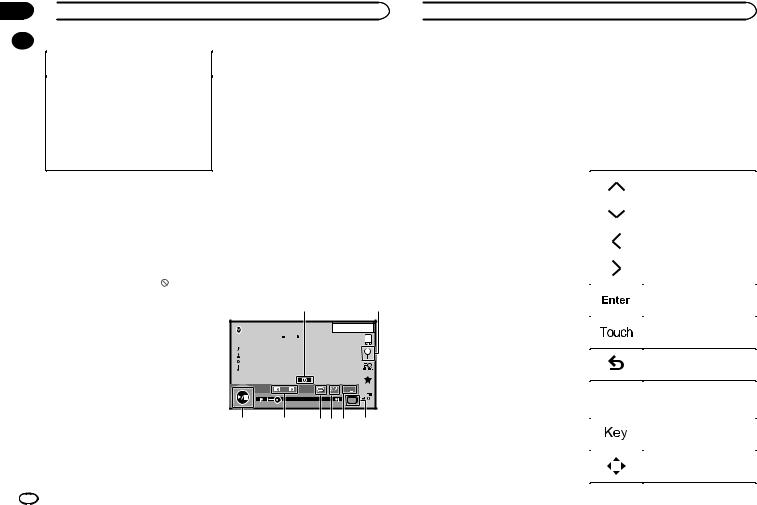
Section
09  Disc (CD/DVD)
Disc (CD/DVD)
|
|
|
|
! You can also switch between subtitle lan- |
|
|
Selecting a chapter using the buttons |
||
|
|
guages using Video Setup menu. For de- |
||
|
|
1 |
Press cor d(TRK). |
|
|
|
tails, refer to Setting the subtitle language on |
||
|
|
Fast forwarding or reversing using the buttons |
page 37. |
|
|
|
1 |
Press and hold cor d(TRK). |
! This unit will return to normal playback if you |
|
|
! |
Fast forward/fast reverse may not always be |
change the subtitle language during fast for- |
|
|
|
possible on some discs. In such cases, normal |
ward/fast reverse, pause or slow motion play- |
|
|
|
playback will automatically resume. |
back. |
|
|
! |
The fast forward/fast reverse speed depends |
! During playback of a scene shot from multi- |
|
|
|
on the length of time you press and hold down |
ple angles, the angle icon is displayed. Use |
|
|
|
cor d(TRK). This function is not available for |
the Video Setup menu to turn the angle |
|
|
|
Video CD. |
icon display on or off. For details, refer to Set- |
|
|
|
|
ting the multi-angle DVD display on page 38. |
|
|
Notes |
||
|
|
! You will return to normal playback if you |
||
|
|
! This DVD player can play back a DivX file re- |
change the viewing angle during fast for- |
|
|
|
|
corded on CD-R/RW, DVD-R/RW, or MPEG-1/ |
ward/fast reverse, pause or slow motion play- |
|
|
|
MPEG-2/MPEG-4. (Please see the following |
back. |
|
|
|
section for files that can be played back. |
|
|
|
|
Refer to DivX video files on page 63.) |
Sound playback operations |
|
|
! |
Do not insert anything other than a DVD-R/ |
|
RW or CD-R/RW into the disc loading slot. |
You can use this unit to listen to DVD-R/DVD- |
|
! Some operations may not be available while |
||
RW/CD/CD-R/CD-RW sound files. |
||
watching a media due to the programming |
||
|
||
of the disc. In such cases, the icon ap- |
Touch panel keys |
|
pears on the screen. |
||
|
! There may be touch panel keys not listed |
|
|
1 |
2 |
under Introducing movie operations on page |
|
|
||
ROM1 |
|
|
||
17 that appear on the screen. |
|
1 JAN |
||
Refer to Indicator list on page 61. |
|
PM 12:43 |
||
1 |
|
|||
! With some DVDs, switching between lan- |
|
|||
guages/audio systems may only be possible |
|
Abcdefghi |
|
|
using a menu display. |
|
Abcdefghi |
|
|
|
Abcdefghi |
|
|
|
! You can also switch between languages/ |
|
Abcdefghi |
|
|
|
|
|
|
|
audio systems using Video Setup menu. For |
|
|
|
|
details, refer to Setting the audio language on |
|
|
|
S.Rtrv |
|
|
|
|
|
page 37. |
|
00'37'' |
|
-08'43'' |
|
|
|
|
Media |
! This unit will return to normal playback if you |
|
|
|
|
change the audio language during fast for- |
8 |
7 |
|
654 3 |
ward/fast reverse, pause or slow motion play- |
|
|
|
|
back. |
1 Information key |
|
|
|
! With some DVDs, switching between subtitle |
Switching the text information to display on |
languages may only be possible using a |
this unit when playing MP3/WMA/AAC files. |
menu display. |
|
 Disc (CD/DVD)
Disc (CD/DVD)
2 Search key |
Operating the DVD menu |
||||
Displaying a list of track titles/file names to |
(Function for DVD video) |
||||
select songs on a CD. |
|||||
Some DVDs allow you to make a selection from |
|||||
Displaying the file name list to select the |
|||||
the disc contents using a menu. |
|||||
files. |
|||||
|
|
|
|
||
3 Media key |
Using the arrow keys |
||||
Switching between media file types on a |
1 Display arrow keys to operate the DVD |
||||
DVD or CD. |
|||||
menu. |
|||||
|
|||||
4 Sound retriever key |
2 Select the desired menu item. |
||||
Refer to Using sound retriever on page 10. |
|||||
|
|
|
|
||
5 Random key |
|
|
|
|
|
|
|
|
|
||
|
|
|
|
||
Playing songs in random order. |
|
|
|
|
|
6 Repeat key |
|
|
|
|
|
Selecting the repeat range. |
|
|
|
Selecting the desired menu item. |
|
7 Previous folder key/Next folder key |
|
|
|
||
|
|
|
|
||
Selecting a folder. |
|
|
|
|
|
|
|
|
|
||
8 Pause and play key |
|
|
|
|
|
Pausing and starting playback. |
|
|
|
|
|
|
|
|
|
||
|
|
|
Starting playback from the se- |
||
|
|
|
|
||
Switching the media file type |
|
|
|
lected menu item. |
|
|
|
|
|
||
|
|
|
|
||
When playing a digital media containing a mix- |
|
|
|
Operating the DVD menu by di- |
|
|
|
|
|||
ture of various media file types, such as DivX, |
|
|
|
||
|
|
|
rectly touching the menu item. |
||
MPEG-1, MPEG-2, MPEG-4 and MP3, you can |
|
|
|
||
|
|
|
|
||
|
|
|
|
||
switch between media file types to play. |
|
|
|
Back to previous display. |
|
|
|
|
|||
|
|
|
|
||
% Touch Media to switch media file types. |
|
|
|
|
|
|
|
|
|
||
CD-DA (audio data)—Music/ROM (compressed |
|
|
|
|
|
audio)—Video (DivX, MPEG-1, MPEG-2, MPEG-4 |
# When operating the DVD menu by directly touch- |
||||
video files) |
ing the menu item, touch the icon to operate. |
||||
Note |
|
|
|
|
|
|
|
|
Returning to the normal DVD |
||
Audio data (CD-DA) files on DVD-R/RW/ROM |
|
|
|
||
cannot be played back on this unit. |
|
|
|
video display. |
|
|
|
|
|
|
|
|
|
|
|
Displaying arrow keys. |
|
|
|
|
|
||
|
|
|
|
|
|
|
|
|
|
|
|
18 En
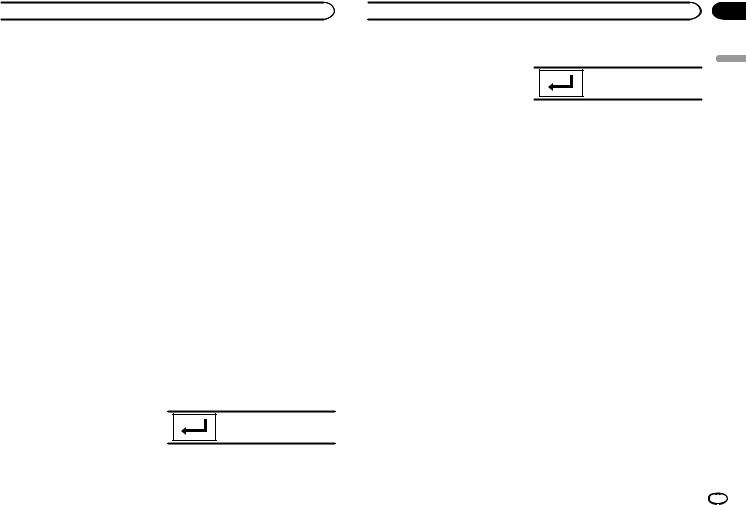
 Disc (CD/DVD)
Disc (CD/DVD)
#Ways to display the menu will differ depending on the disc.
#Depending on the contents of the DVD disc, this function may not work properly. In such cases, use the touch panel keys to operate the DVD menu.
Random play (shuffle)
%Touch the random key.
!On – Play back files in random order within the repeat range, Folder and Disc.
!Off – Cancel random play.
Repeating playback
%Touch the repeat key.
!Disc – Play through the current disc
!Chapter – Repeat the current chapter
!Title – Repeat the current title
!Track – Repeat the current track
!File – Repeat the current file
!Folder – Repeat the current folder
!Disc/All – Repeat all files in the current disc
!All – Repeat all files
Notes
!This function cannot be operated during Video CD playback featuring PBC (playback control).
!If you perform chapter search, fast forward/ reverse, frame-by-frame playback or slow motion playback, the repeat play will stop.
!When playing discs with compressed audio and audio data (CD-DA), playback is repeated within the type of data currently playing even if Disc is selected.
!If you select another folder during repeat play, the repeat play range changes to
Disc/All.
!If you perform track search or fast forward/ reverse during File, the repeat play range changes to Folder.
!If you perform title/chapter search or fast forward/reverse during Chapter, the repeat play is set to off automatically.
!If you perform track search or fast forward/ reverse during Track, the repeat play range changes to Disc.
!When Folder is selected, it is not possible to play back a subfolder of that folder.
Searching for the part you want to play
You can use the search function to find the part you want to play.
For DVD videos, you can select Title (title), Chapter (chapter) or 10key (numeric keypad). For video CDs, you can select Track (track) or 10key (numeric keypad).
!Chapter search is not available when disc playback is stopped.
!This function cannot be operated during some DVD videos or Video CD playback featuring PBC (playback control).
1 Start the search function.
Refer to Introducing movie operations on page 17.
2Touch the desired search option (e.g., Chapter).
3Touch 0 to 9 to input the desired number.
# To cancel the entered numbers, touch C.
4Start playback from the selected part.
Registering the numbers and starting playback.
Note
With discs featuring a menu, you can also use the DVD menu to make your selection.
 Disc (CD/DVD)
Disc (CD/DVD)
Refer to Introducing movie operations on page 17.
Selecting audio output
When playing DVD video discs recorded with LPCM audio, you can switch the audio output. When playing video CDs, you can switch between stereo and monaural audio output.
!This function is not available when disc playback is stopped.
% Touch the audio output key to switch audio output types.
!L+R – Left and right
!Left – Left
!Right – Right
!Mix – Mixing left and right
Note
You may not be able to select or use this function depending on the disc and the playback location.
PBC playback
(Function for Video CDs)
During playback of Video CDs featuring PBC (playback control), PBC On is displayed.
1 Start the search function.
Refer to Introducing movie operations on page 17.
2Touch 10key to display the numeric keypad.
3Touch 0 to 9 corresponding to a menu number.
4 Start playback from the selected part.
Registering the numbers and starting playback.
Notes
!You can display the menu by touching Return during PBC playback. For details, refer to the instructions provided with the disc.
!PBC playback of a Video CD cannot be canceled.
!During playback of Video CDs featuring PBC (playback control), you cannot select the repeat play range or use the search function.
Selecting tracks from the track title list
You can select tracks to playback using the track title list which is a list of the tracks recorded on a disc.
1 Display the track title list.
Refer to Sound playback operations on page 18.
2 Touch your favorite track title.
Playback begins.
Selecting files from the file name list
(Function for compressed audio/DivX/MPEG-1/ MPEG-2/MPEG-4)
File name list is a list of file names (or folder names) from which you can select a file (or folder) to play back.
1 Touch the search key to display the file (or folder) name list.
Section
09
English
En 19
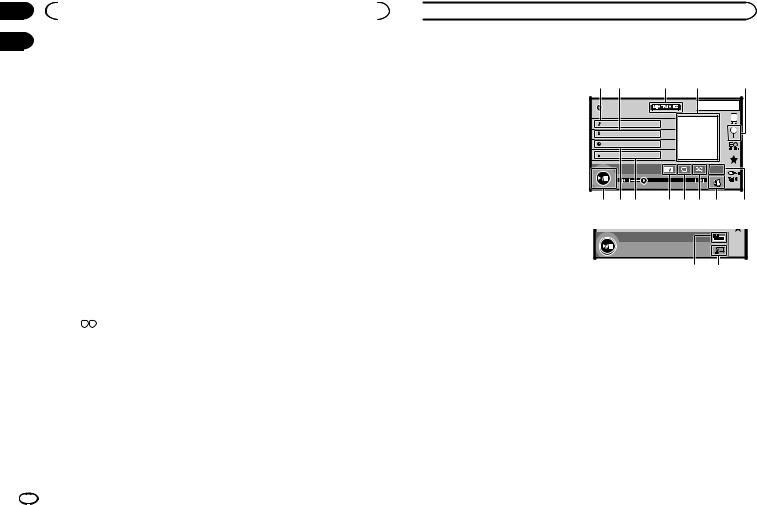
Section |
|
|
|
|
|
|
|
|
09 |
|
Disc (CD/DVD) |
|
|
||||
10 |
|
|
|
|
|
|
|
|
|
|
|
|
|
|
|
|
|
|
2 Touch your favorite file (or folder) name. |
% If a message is displayed after loading a |
||||||
|
# When you have selected a folder, a list of the |
disc containing DivX VOD content, touch |
||||||
|
names of the files (or the folders) in it can be viewed. |
Play. |
||||||
|
Repeat this operation to select the desired file name. |
Playback of the DivX VOD content will start. |
||||||
|
# If folder 1 (ROOT) contains no files, playback |
# To skip to the next file, touch Next Play. |
||||||
|
starts from folder 2. |
# If you do not want to play the DivX VOD content, |
||||||
|
Note |
|
|
|
|
touch Stop. |
||
|
|
|
|
|
|
|
||
|
If part of the recorded information does not dis- |
|
|
|||||
|
play, a scroll key appears on the right side of list. |
|
|
|||||
|
Touch the scroll key to scroll. |
|
|
|||||
|
Playing DivXâ VOD content |
|
|
|||||
|
Some DivX video on demand (VOD) content may |
|
|
|||||
|
only be playable a fixed number of times. When |
|
|
|||||
|
you load a disc containing this type of content, |
|
|
|||||
|
the number of times it has been played will be |
|
|
|||||
|
shown on-screen. You can then decide whether |
|
|
|||||
|
or not to play the disc. |
|
|
|||||
|
! For DivX VOD content without this restriction, |
|
|
|||||
|
|
you can load the disc into your player and |
|
|
||||
|
|
play the content as often as you like, with no |
|
|
||||
|
|
message displayed. |
|
|
||||
|
! You can confirm the number of times that |
|
|
|||||
|
|
the content can be played by checking the |
|
|
||||
|
|
message, This DivX rental has used |
|
|
|
|
|
|
|
|
|
|
|
|
|||
|
|
out of |
views.. |
|
|
|||
 Important
Important
!In order to play DivX VOD contents on this unit, you first need to register the unit with your DivX VOD contents provider. For details
on your registration code, refer to Displaying the DivXâ VOD registration code on page 39.
!DivX VOD content is protected by a DRM (Digital Rights Management) system. This restricts playback of content to specific, registered devices.
 iPod
iPod
iPod control |
Touch panel keys |
This manual applies to the following iPod models.
iPod with 30-pin connector
—iPod touch 4th generation
—iPod touch 3rd generation
—iPod touch 2nd generation
—iPod touch 1st generation
—iPod classic 160GB
—iPod classic 120GB
—iPod classic
—iPod with video
—iPod nano 6th generation
—iPod nano 5th generation
—iPod nano 4th generation
—iPod nano 3rd generation
—iPod nano 2nd generation
—iPod nano 1st generation
—iPhone 4S
—iPhone 4
—iPhone 3GS
—iPhone 3G
—iPhone
iPod with lightning connector
—iPod touch 5th generation
—iPod nano 7th generation
—iPhone 5
iPod audio (Control Audio)
1 2 |
3 |
|
4 |
5 |
|
|
|
1 JAN |
|
|
|
|
PM 12:43 |
|
Abcdefghi |
1/9 |
|
|
|
|
|
|
|
|
iPod |
|
|
|
|
Abcdefghi |
|
|
|
|
Abcdefghi |
|
|
|
|
Abcdefghi |
|
|
|
|
|
x 1 2 |
AllAll |
S.Rtrv |
|
|
|
|
ApprApp |
|
01'17'' |
|
|
-05'29'' |
|
d c b |
a 9 8 7 |
6 |
||
iPod audio (App Mode)
|
FULL |
f |
e |
1 Song title
Displaying the Songs list on the iPod.
The application name is displayed when you listen to music other than iPod music. (Except for Pandora)
Sound playback operations
You can use the unit to listen iPod sound files.
Notes
!The play time may not display correctly.
!Display is changed when you listen to music other than iPod music.
(Except for Pandora)
2 Artist name
Displaying the Artists list on the iPod.
The song title is displayed when you listen to music other than iPod music.
(Except for Pandora)
3MIXTRAX EZ key
Starting MIXTRAX EZ.
Refer to MIXTRAX EZ operation on page 29.
4Artwork
Starting link search on your iPod when you touch the artwork display.
20 En
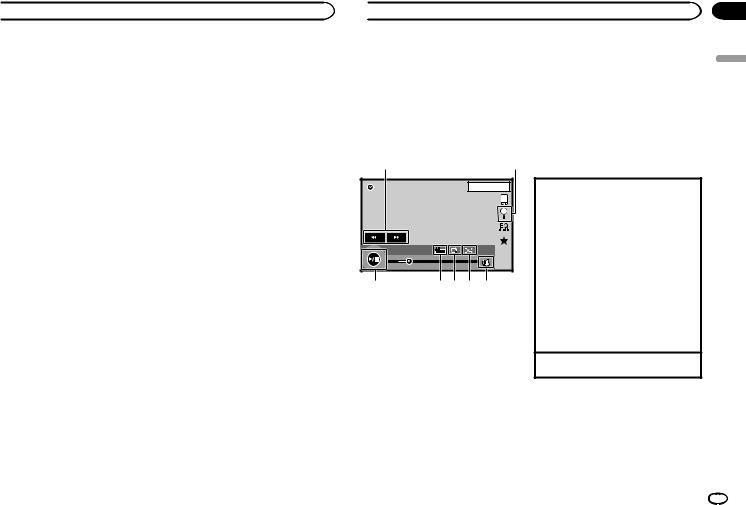
 iPod
iPod
5Search key
Displaying iPod menus.
6Sound retriever key
Refer to Using sound retriever on page 10.
7 iPod control mode key
Conducting operation from your iPod and listening to it using your car’s speakers.
8 Shuffle key
Playing songs on the iPod in random order.
9 Repeat key
Selecting the repeat range.
a Change speed key
Changing the speed of audiobook playback on the iPod.
b Genre
Displaying the Genres list on the iPod.
The album title is displayed when you listen to music other than iPod music.
(Except for Pandora)
c Album title
Displaying the Albums list on the iPod.
The artist name is displayed when you listen to music other than iPod music.
(Except for Pandora)
d Pause and play key
Pausing and starting playback.
Sound playback operations for Bluetooth
(Function of AVH-X5600BHS/AVH-X4600BT/AVH- X3600BHS/AVH-X2600BT)
When all of the following settings are made, audio can be enjoyed on this unit using a Bluetooth connection.
1 Set Device connection.
Device connection can be set when all of the following conditions are met.
—The iPhone is not connected.
—No Bluetooth connection.
—The source is turned off.
1Turn the source off.
Refer to Source off key on page 7.
2Press the home button to switch to the home display.
3Touch the system key to open the system menu.
4Touch Device connection on the system menu.
5Touch iPhone via Bluetooth to select.
2 Connect the iPhone and this unit via Bluetooth connection.
Refer to Bluetooth connection menu on page 45.
Note
Artwork will not be displayed when sound playback operations are performed using a Bluetooth connection.
e Unit operation key
Performing operations from this unit and listening to the music on your iPod using your car’s speakers.
f Screen mode key
Changing the screen mode.
Moving images operations
For iPod with 30-pin connector users
You can use the unit to view iPod movie files.
!Depending on your iPod, there may not be any output unless you use CD-IU201S/CD- IU201V (sold separately). Be sure to use CD-
IU201S/CD-IU201V to connect your iPod.
For iPod with lightning connector users
 iPod
iPod
!To play movie files in iPod with this unit, connect a CD-IV203 (sold separately) and Lightning Digital AV Adapter (Apple Inc. products) (sold separately) and install the CarMediaPlayer app on your iPod. Refer to the CarMediaPlayer manual for more information. Refer to AppRadio Mode operation on page 23.
Touch panel keys
6Screen mode key
Changing the screen mode.
Refer to Changing the wide-screen mode on page 10.
7Pause and play key
Pausing playback.
Returning to normal playback during paused, slow motion, or frame-by-frame playback.
1 |
|
|
2 |
iPod |
|
1 JAN |
12:43 |
|
PM |
||
|
2/3 |
||
|
|
2 |
|
|
|
|
|
|
FULL |
1 |
|
|
|
Appr |
|
02'35'' |
|
-21'54'' |
|
7 |
6 5 4 3 |
||
1Fast forward key/Reverse key
Fast forwarding or reversing
Touch to change the fast forward and reverse speed.
2Search key
Displaying iPod menus.
3 iPod control mode key
Conducting operation from your iPod and listening to it using your car’s speakers.
4 Shuffle key
Playing the video on your iPod in a random order.
5 Repeat key
Selecting the repeat range.
Basic operations
Playing back videos
1Touch the search key to pull up the iPod menus.
2Select a movie to play.
Refer to Playing videos from your iPod on page 22.
!When the source icon is not displayed, it can be displayed by touching the screen.
!Disconnect headphones from the iPod before connecting it to this unit.
!Depending on the iPod model and the amount of data stored in the iPod, it may take some time for playback to begin.
!Use the touch panel keys to select the iPod after connecting it to this unit.
!No Device is displayed when disconnecting the iPod.
Fast forwarding or reversing using the buttons 1 Press and hold cor d(TRK).
Notes
!To ensure proper operation, connect the dock connector cable from the iPod directly to this unit.
!While the iPod is connected to this unit, the iPod cannot be turned on or off.
!Touch panel keys not listed under Moving images operations may appear on the display. Refer to Indicator list on page 61.
Section
10
English
En 21
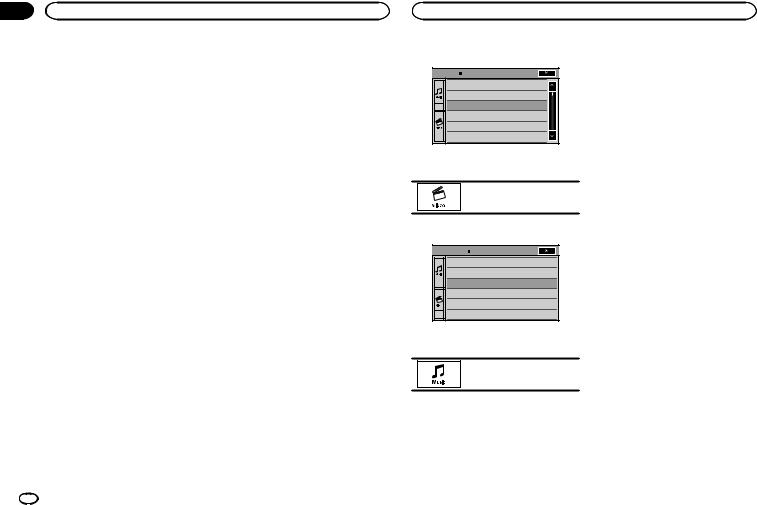
Section |
|
|
10 |
iPod |
iPod |
Using this unit’s iPod function from your iPod
You can listen to sound from applications on your iPod using the car’s speakers when App Mode is selected.
This function is not compatible with the following iPod models.
!iPod nano 1st generation
!iPod with video
Notes
!Video-related functions are not available to iPod with lightning connector users.
!While this function is in use, the iPod will not turn off even if the ignition key is turned off. Operate the iPod to turn off the power.
1Touch the iPod control mode key to switch to App Mode.
2Operate the connected iPod to select a video/song and play.
Notes
!The following functions are still accessible from the unit even if the control mode is set to App Mode.
However, the operation will depend on your applications.
—Playing/pausing
—Fast forwarding/reversing
—Tracking up/down
—Moving to a chapter up/down
!App Mode is compatible with the following iPod models.
—iPod touch 4th generation
—iPod touch 3rd generation
—iPod touch 2nd generation
—iPod touch 1st generation
—iPod classic 160GB
—iPod classic 120GB
—iPod classic
—iPod nano 6th generation
22 En
—iPod nano 5th generation
—iPod nano 4th generation
—iPod nano 3rd generation
—iPod nano 2nd generation
—iPhone 4S
—iPhone 4
—iPhone 3GS
—iPhone 3G
—iPhone
Shuffle play
%Touch the shuffle key.
!Songs – Play back videos/songs in the selected list in random order.
!Albums – Play back videos/songs from a randomly selected album in order.
!Off – Turn off shuffle play.
Repeating playback
%Touch the repeat key.
!One – Repeat just the current video/song
!All – Repeat all videos/songs in the selected list on the iPod
Playing videos from your iPod
Videos can be played on this unit if an iPod with video capabilities is connected.
!This unit can play back “Movies”, “Music videos”, “TV show”, “Video Podcast” and “Rented Movies” which are downloaded from the iTunes store.
Note
This function is not available to iPod with lightning connector users.
1 Touch Search to display iPod menus.
Refer to Search key on page 21.
2 Switch to iPod video mode.
ROOT |
Playlists |
Artists |
Albums |
Songs |
Podcasts |
Genres |
# If you want to switch to iPod video mode, touch the icon.
Switching to iPod video mode.
3 Play the video from the iPod.
ROOT |
Video Playlists |
Movies |
Music Videos |
TV Shows |
Video Podcasts |
Rented Movies |
# If you want to switch to iPod music mode, touch the icon.
Switching to iPod music mode.
Browsing for a video/music on the iPod
To make operating and searching easy, operations to control an iPod with this unit are designed to be as similar to the iPod as possible.
Note
Video-related functions are not available to iPod with lightning connector users.
Searching for a video/music by category
1Touch the search key to pull up the iPod menus.
Refer to Search key on page 21.
2Touch one of the categories in which you want to search for a video/music.
Category lists (for video)
!Video Playlists (video playlists)
!Movies (movies)
!Music Videos (music videos)
!TV Shows (TV shows)
!Video Podcasts (video podcasts)
!Rented Movies (rented movies)
!Video ITunesU (video ITunesU)
Category lists (for music)
!Playlists (playlists)
!Artists (artists)
!Albums (albums)
!Songs (songs)
!Podcasts (podcasts)
!Genres (genres)
!Composers (composers)
!Audiobooks (audiobooks)
3 Touch the title of the list that you want to play.
Repeat this operation until you find the desired video/music.
Notes
!Depending on the generation or version of the iPod, some functions may not be available.
!You can play playlists created with the computer application (MusicSphere). The application will be available on our website.
