Pioneer AVIC-HD1BT User Manual
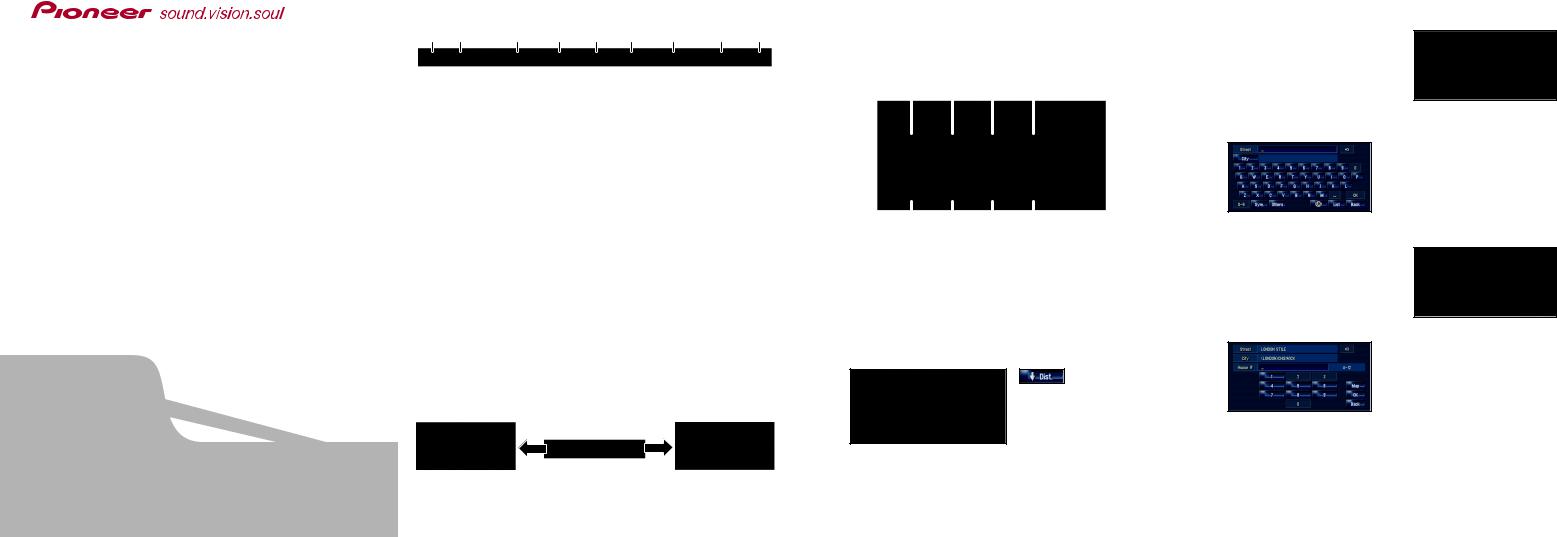
HDD AV NAVIGATION HEAD UNIT
AVIC-HD1BT
Quick Start Guide
This guide is intended to guide you through the basic functions of this navigation system. For details, please refer to the Operation Manual and Hardware Manual provided with the product.
Hardware buttons
(1) |
(2) |
(3) |
(4) |
(5) |
(6) |
(7) |
(8) |
(9) |
(1)OPEN CLOSE button
Press to access the disc loading slot. Press and hold to set up the tilt of the LCD panel.
(2)V button
Press to enter the PICTURE ADJUSTMENT mode.
(3) VOL (∞/5) button
You can adjust the volume of Audio source.
(4) AV button
Press to switch the screen to the audio operation screen. If you press the AV button again, the audio source switches.
(5) MENU button
Press to display a navigation menu.
Press and hold to display “Phone Menu”.
(6) MAP button
Press to view the navigation map screen or press to switch view mode.
(7)TRK (2/3) button
Pressing this button when the built-in DVD drive source is selected skips a track or a chapter. Press and hold to fast forward/fast reverse a track or a chapter.
(8)P.LIST (∞/5) button
Switches preset channels during the Radio operation.
(9)TA/NEWS button
Press to turn traffic announcements function on or off. Press and hold to turn NEWS function on or off.
Switching the screen
Published by Pioneer Corporation. |
|
|
|
|
AV screen |
Navigation map |
|
Copyright © 2006 by Pioneer Corporation. |
|
||
Printed in Belgium |
|
||
All rights reserved. |
<CRB2260-A> EW |
|
|
<KKYHX> <06C00000> |
MAN-HD1BT-GUIDE-EN |
|
|
Search function overview
This navigation system has multiple methods for entering your destination.
Press the  button to display the navigation menu.
button to display the navigation menu.
(1) |
(2) |
(3) |
(4) |
||||
|
|
|
|
|
|
|
|
|
|
|
|
|
|
|
|
|
|
|
|
|
|
|
|
|
|
|
|
|
|
|
|
|
|
|
|
|
|
|
|
(5) |
(6) |
(7) |
(8) |
(1)Search by address
(2)Calculate a route to the home address
(3)Calculate a route to your favorite destination
(4)Search for POIs in the database
(5)Select a registered destination from the address book
(6)Select a previously routed destination
(7)Search destination by postal code
(8)Search for POIs in your vicinity
Search result list for POI search
Sorts the POIs in the order of distance.
POI (Points of Interests) are restaurants, hotels, petrol stations and other categories in your navigation system.
Searching your destination by address
1 Press the  button and then touch “Address Search”.
button and then touch “Address Search”.
2 Touch  and then select country.
and then select country.
3 Input the street name.
4 Select the street name from list.
After some steps for narrowing down your destination, house number input screen will appears.
5 Input the house number and touch “OK”
The route calculation carried out and the route confirmation screen appears.
If you want to get another recommended route, by “Multiple route” and choose the best one.
6 Touch “OK” to decide your route, and then the navigation starts.
7 Begin driving in accordance with navigation guidance.
This navigation systems gives you route guidance both visually and by voice.
