Panasonic TX-L32X5E Operation Manual

Model No.
TX-L32X5E
Operating Instructions
LCD Television
Thank you for purchasing this Panasonic product.
Please read these instructions carefully before operating this product and retain them for future reference.
The images shown in this manual are for illustrative purposes only. Please refer to Pan European Guarantee Card if you need to contact your local Panasonic dealer for assistance.
English
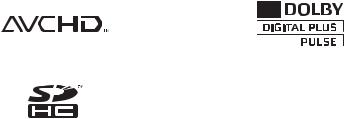
Notice for DVB functions
This TV is designed to meet the standards (as of August, 2011) of DVB-T (MPEG2 and MPEG4-AVC(H.264)) digital terrestrial services and DVB-C (MPEG2 and MPEG4-AVC(H.264)) digital cable services.
Consult your local dealer for availability of DVB-T services in your area.
Consult your cable service provider for availability of DVB-C services with this TV.
This TV may not work correctly with the signal which does not meet the standards of DVB-T or DVB-C.Not all the features are available depending on the country, area, broadcaster, service provider.
Not all CI modules work properly with this TV. Consult your service provider about the available CI module.This TV may not work correctly with CI module that is not approved by the service provider.
Additional fees may be charged depending on the service provider.The compatibility with future services is not guaranteed.
Check the latest information on the available services at the following website. (English only) http://panasonic.jp/support/global/cs/tv/
2
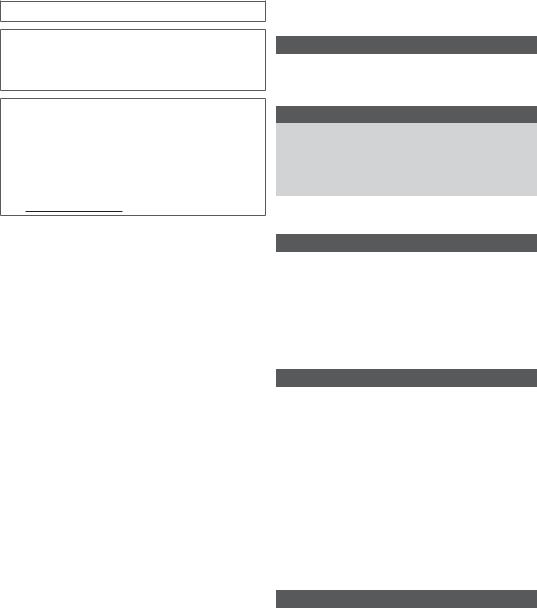
Transport only in upright position
Panasonic does not guarantee operation and performance of peripheral devices made by other manufacturers; and we disclaim any liability or damage arising from operation and/ or performance from usage of such other maker’s peripheral devices.
This product is licensed under the AVC patent portfolio license for the personal and non-commercial use of a consumer to (i) encode video in compliance with the AVC Standard (“AVC Video”) and/or (ii) decode AVC Video that was encoded by a consumer engaged in a personal and non-commercial activity and/or was obtained from a video provider licensed to provide AVC Video. No license is granted or shall be implied for any other use.
Additional information may be obtained from MPEG LA, LLC. See http://www.mpegla.com.
Contents
Be Sure to Read
Safety Precautions ···············································4
Quick Start Guide
Accessories / Options···········································6
Identifying Controls···············································9
Basic Connection················································11
Auto Setup··························································13
Enjoy your TV!
Basic Features
Watching TV ·······················································15
Using TV Guide ··················································19
Viewing Teletext··················································20
Watching External Inputs····································22
How to Use Menu Functions ······························24
Advanced Features
Retuning from Setup Menu·································31 Tuning and Editing Channels ·····························33
Child Lock···························································36
Using Common Interface····································37
Shipping Condition ·············································38
Updating the TV Software ··································39
Using Media Player ············································40
External Equipment ············································47
Others
Technical Information··········································50
FAQs···································································55
Maintenance·······················································57
Licence ·······························································57
Specifications ·····················································58
3
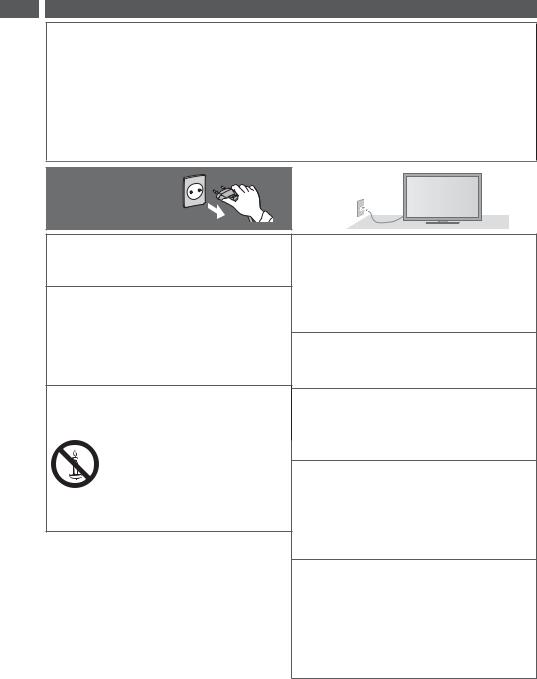
Precautions Safety
Safety Precautions
Warning
Handling the mains plug and lead
Insert the mains plug fully into the socket outlet. (If the mains plug is loose, it could generate heat and cause fire.)Ensure that the mains plug is easily accessible.
Do not touch the mains plug with a wet hand. This may cause electrical shock.
Do not use any mains lead other than that provided with this TV. This may cause fire or electrical shock.Do not damage the mains lead, damaged lead may cause fire or electrical shock.
Do not move the TV with the lead plugged into a socket outlet.
Do not place a heavy object on the lead or place the lead near a high temperature object.
Do not twist the lead, bend it excessively or stretch it.
Do not pull on the lead. Hold onto the mains plug body when disconnecting the plug.
Do not use a damaged mains plug or socket outlet.
Ensure the TV does not crush the mains lead.
If you find any |
AC 220-240 V |
abnormality, remove the |
50 / 60 Hz |
mains plug immediately! |
|
Power source / Installation
This TV is designed for:
AC 220-240 V, 50 / 60 Hz
Table-top use
Do not remove covers and NEVER modify the TV yourself
High voltage components may cause serious electrical shock, do not remove the rear cover as live parts are accessible when it is removed.
There are no user serviceable parts inside.Have the TV checked, adjusted or repaired at your
local Panasonic dealer.
Do not expose the TV to direct sunlight and other sources of heat
Avoid exposing the TV to direct sunlight and other sources of heat.
To prevent the spread of fire, keep candles or other open flames away from this product at all times
Do not expose to rain or excessive moisture
To prevent damage which might result in electric shock or fire, do not expose this TV to rain or excessive moisture.
This TV must not be exposed to dripping or splashing water and objects filled with liquid, such as vases, must not be placed on top of or above the TV.
Do not place foreign objects inside the TV
Do not allow any objects to drop into the TV through the air vents as fire or electric shock may result.
Do not place the TV on sloped or unstable surfaces, and ensure that the TV does not hang over the edge of the base
The TV may fall or tip over.
Use only original dedicated pedestal / mounting equipment
Using an unapproved pedestal or other fixtures may make the TV unstable, risking injury. Be sure to ask your local Panasonic dealer to perform the setup or installation.
Use approved pedestals (p. 7) / wall-hanging brackets (p. 6).
Do not allow children to handle SD Card or dangerous parts
As with any small object, the SD Card could be swallowed by young children. Please remove SD Card immediately after use and store out of reach of children.
This product contains possibly dangerous parts that can be breathed in or swallowed by young children accidentally. Keep these parts out of reach of young children.
4
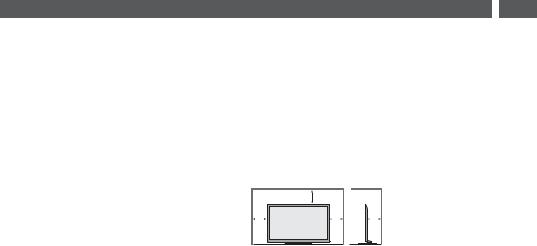
Caution
When cleaning the TV, remove the mains plug
Cleaning an energised TV may cause electric shock.
Remove the mains plug from the wall socket when the TV is not in use for a prolonged period of time
This TV will still consume some power even in the Off mode, as long as the mains plug is still connected.
Do not expose your ears to excessive volume from the headphones
Irreversible damage can be caused.
Do not apply strong force or impact to the display panel
This may cause damage resulting in injury.
Do not block the rear air vents
Adequate ventilation is essential to prevent failure of electronic components.
Ventilation should not be impeded by covering the ventilation openings with items such as newspapers, table cloths and curtains.
We recommend that a gap of at least 10 cm is left all around this TV even when placed inside a cabinet or between shelves.
When using the pedestal, keep the space between the bottom of the TV and the surface where the TV is set.
If pedestal is not used, ensure the vents in the bottom of the TV are not blocked.
Minimum distance
10
10 |
10 |
10 |
(cm)
Precautions Safety
5
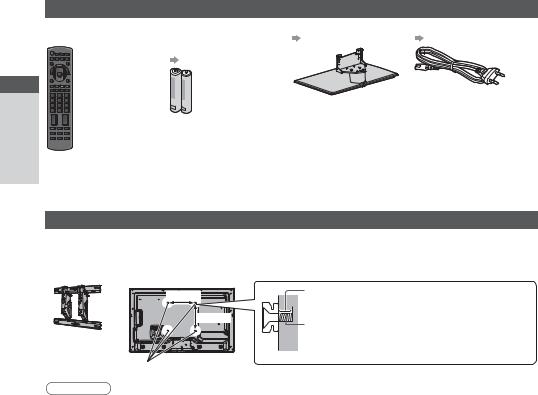
Options / Accessories Guide Start Quick
Accessories / Options
Standard accessories
Remote Control |
Batteries for the Remote |
Pedestal |
Mains Lead |
N2QAYB000718 |
Control (2) |
(p. 7) |
(p. 11) |
|
R6 |
|
|
|
(p. 8) |
|
|
Operating Instructions |
Pan European Guarantee Card |
Accessories may not be placed all together. Take care not to throw them away unintentionally.
This product contains possibly dangerous parts (such as plastic bags), that can be breathed in or swallowed by young children accidentally. Keep these parts out of reach of young children.
Optional accessories
Please contact your local Panasonic dealer to purchase the recommended optional accessories. For additional details, please read the manual of the optional accessories.
Wall-hanging bracket
TY-WK3L2RW
Warning
Rear of the TV
200 mm |
Depth of screw : minimum 8 mm, |
|
maximum 12 mm |
||
|
||
|
Diameter : M6 |
200 mm
 Screw for fixing the TV onto the wall-hanging bracket (not supplied with the TV)
Screw for fixing the TV onto the wall-hanging bracket (not supplied with the TV)
(View from the side) Holes for wall-hanging bracket installation
Failure to use a Panasonic bracket or choosing to mount the unit yourself will be done at the risk of the consumer. Always be sure to ask a qualified technician to carry out set up. Incorrect fitting may cause equipment to fall, resulting in injury and product damage. Any damage resulting from not having a professional installer mount your unit will void your warranty.
When any optional accessories or wall hanging brackets are used, always ensure that the instructions provided are followed fully.
Do not mount the unit directly below ceiling lights (such as spotlights or halogen lights) which typically give off high heat. Doing so may warp or damage plastic cabinet parts.
Take care when fixing wall brackets to the wall. Wall mounted equipment shall not be grounded by metal within the wall. Always ensure that there are no electrical cables or pipes in the wall before hanging bracket.
To prevent fall and injury, remove the TV from its fixed wall position when no longer in use.
6

Attaching / removing the pedestal
Warning
Do not disassemble or modify the pedestal.
Otherwise the TV may fall over and become damaged, and personal injury may result.
Caution
Do not use any pedestal other than the one provided with this TV.
Otherwise the TV may fall over and become damaged, and personal injury may result.
Do not use the pedestal if it becomes warped or physically damaged.
If you use the pedestal while it is physically damaged, personal injury may result. Contact your local Panasonic dealer immediately.
During set-up, make sure that all screws are securely tightened.
If insufficient care is taken to ensure screws are properly tightened during assembly, the pedestal will not be strong enough to support the TV, and it might fall over and become damaged, and personal injury may result.
Ensure that the TV does not fall over.
If the TV is knocked or children climb onto the pedestal with the TV installed, the TV may fall over and personal injury may result.
Two or more people are required to install and remove the TV.
If two or more people are not present, the TV may be dropped, and personal injury may result.
When removing the pedestal from the TV, do not remove the pedestal by the methods other than the specified procedure. (see below)
Otherwise the TV and / or pedestal may fall over and become damaged, and personal injury may result.
Assembly screw (4) |
Bracket |
Base |
|
TBL5ZA32261 |
TBL5ZX0280 |
M5 × 15 |
|
|
Assembly screw (4) |
|
|
M4 × 25 |
|
|
1 Assembling the pedestal |
to fasten the bracket |
2 Securing the TV |
Use the assembly screws |
Use the assembly screws to fasten securely. |
|
to the base securely. |
|
Tighten the four assembly screws loosely at first, then |
Make sure that the screws are securely |
tighten them firmly to fix securely. |
|
tightened. |
|
Carry out the work on a horizontal and level surface. |
Forcing the assembly screws the wrong way |
|
|
will strip the threads. |
|
|
A |
|
|
C |
|
Arrow mark |
|
D |
|
Front |
|
|
|
|
|
|
|
B |
|
|
Hole for pedestal |
|
|
installation |
Removing the pedestal from the TV
Be sure to remove the pedestal in the following way when using the wall-hanging bracket or repacking the TV.
1 Remove the assembly screws  from the TV. 2 Pull out the pedestal from the TV.
from the TV. 2 Pull out the pedestal from the TV.
3 Remove the assembly screws  from the bracket.
from the bracket.
Options / Accessories Guide Start Quick
7
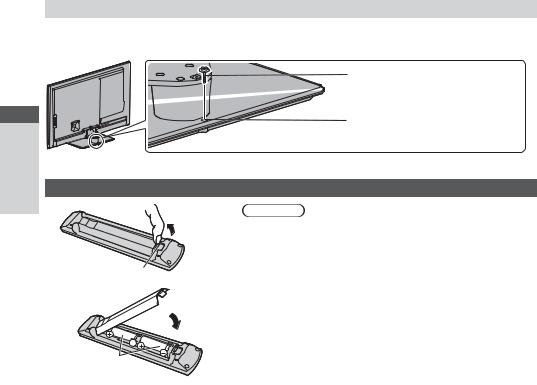
Options / Accessories Guide Start Quick
Preventing the TV from falling over
Using the fall-prevent screw hole and a screw (commercially available), securely fix the body of the pedestal to the installation surface.
The place where the pedestal is to be fixed should be thick enough and made of hard material.
Screw (not supplied)
Diameter: 3 mm
Length: 25 - 30 mm
Screw hole
Installing / removing remote’s batteries |
||
1 |
|
Caution |
|
Pull open |
Incorrect installation may cause battery leakage and corrosion, |
|
resulting in damage to the remote control. |
|
|
|
|
|
|
Do not mix old and new batteries. |
|
|
Replace only with same or equivalent type. Do not mix different |
Hook |
|
battery types (such as alkaline and manganese batteries). |
|
Do not use rechargeable (Ni-Cd) batteries. |
|
2 |
|
Do not burn or break up batteries. |
|
Do not expose batteries to excessive heat such as sunshine, fire or |
|
|
|
the like. |
|
Close |
Make sure you dispose of batteries correctly. |
|
Ensure batteries are replaced correctly, there is danger of explosion |
|
|
|
|
|
|
and fire if battery is reversed. |
Note the correct |
|
Do not disassemble or modify the remote control. |
|
|
|
polarity (+ or -) |
|
|
8

Identifying Controls
Remote Control
1 |
OFF TIMER |
INPUT |
16 |
|
|
TV |
AV |
||
2 |
AUDIO ASPECT |
N |
SURROUND |
17 |
3 |
|
|
|
|
4 |
|
|
EXIT |
18 |
5 |
|
|
|
19 |
6 |
|
|
|
|
7 |
|
|
|
20 |
8 |
OPTION |
|
BACK/ |
21 |
|
|
RETURN |
22 |
|
9 |
|
|
|
|
10 |
|
|
|
|
11 |
TEXT STTL INDEX HOLD |
23 |
||
|
|
|
||
12 |
|
|
|
24 |
13 |
|
|
|
|
14 |
MUTE |
|
LAST VIEW |
25 |
|
|
|
||
15 |
|
|
|
26 |
|
PROGRAMME |
|
||



 27
27
REC
TV
1Standby On / Off switch
Switches TV on or off standby.
2OFF TIMER (p. 17)
(p. 17)
Turn the TV to Standby mode automatically after a fixed period
3Audio (p. 16)
(p. 16)
Selects the audio mode.
4Aspect (p. 18)
(p. 18)
Changes aspect ratio.
5Information (p. 16)
(p. 16)
Displays channel and programme information.
6[Main Menu] (p. 24)
(p. 24)
Press to access Picture, Sound and Setup Menus
7[Media Player] (p. 41)
(p. 41)
Switches to SD Card and USB device viewing / listening mode
8OK
Confirms selections and choices.
Press after selecting channel positions to quickly change channel.
Displays the Channel List.
9[Option Menu] (p. 17)
(p. 17)
Easy optional setting for viewing, sound, etc.
10Coloured buttons (red-green-yellow-blue)
Used for the selection, navigation and operation of various functions.
11Teletext (p. 20)
(p. 20)
Switches to teletext mode.
12Subtitles (p. 16)
(p. 16)
Displays subtitles.
13Numeric buttons
Changes channel and teletext pages.Sets characters.
When in Standby mode, switches TV on
14Sound Mute
Switches sound mute on or off.
15Volume Up / Down
16Input mode selection
TV - switches Antenna / Cable mode.  (p. 15)AV - switches to AV input mode from Input
(p. 15)AV - switches to AV input mode from Input
Selection list.  (p. 22)
(p. 22)
17Surround (p. 26)
(p. 26)
Switches surround sound setting
18Normalise (p. 24)
(p. 24)
Resets picture and sound settings to their default levels
19Exit
Returns to the normal viewing screen.
20TV Guide (p. 19)
(p. 19)
21Cursor buttons
Makes selections and adjustments.
22Return
Returns to the previous menu / page.
23Hold
Freezes / unfreezes the picture.  (p. 17)Holds the current teletext page (teletext mode).
(p. 17)Holds the current teletext page (teletext mode).
 (p. 20)
(p. 20)
24Index (p. 20)
(p. 20)
Returns to the teletext index page (teletext mode).
25Last view (p. 17)
(p. 17)
Switches to previously viewed channel or input mode.
26Channel Up / Down
27Connected equipment operations
 (p. 23)
(p. 23)
Controls Identifying Guide Start Quick
9
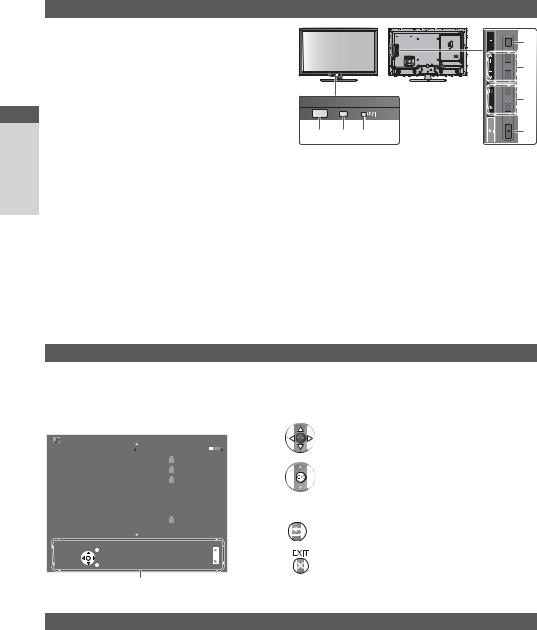
Controls Identifying Guide Start Quick
Indicator / Control panel
1Function select
[Volume] / [Backlight] / [Contrast] / [Brightness]
/[Colour] / [Sharpness] / [Tint] (NTSC signal)
/[Bass] / [Treble] / [Balance] / [Auto Tuning]
 (p. 32)
(p. 32)
[Music] or [Speech] mode in the Sound Menu
2Channel Up / Down, Value change (when using the F button), Switching the TV on (press either button for about 1 second when in Standby mode)
3 Changes the input mode
4Standby On / Off switch
Switches TV On or Off standby
To completely Off the TV, please switch off the wall socket or remove the mains plug from the wall socket.
5Remote control signal receiver
Do not place any objects between the TV remote control signal receiver and remote control.
|
|
|
1 |
|
|
|
2 |
|
|
|
3 |
5 |
6 |
7 |
4 |
|
Rear side of the TV
6C.A.T.S. (Contrast Automatic Tracking System) sensor
Senses brightness to adjust picture quality when
[Eco Mode] in the Picture Menu is set to [On].
 (p. 25)
(p. 25)
7Power and Timer LED
Red: Standby
Green: On
The LED blinks when the TV receives a command from the remote control.
Using the On Screen Displays - Operation guide
Many features available on this TV can be accessed via the On Screen Display menu.
Operation guide
Operation guide will help you to operate by using the remote control.
Example: [Sound Menu]
Sound Menu |
1/2 |
|||||
Mode |
Music |
|||||
|
|
|
|
|||
Bass |
|
0 |
||||
|
|
|
|
|||
Treble |
|
0 |
||||
|
|
|
|
|||
Balance |
|
0 |
||||
|
|
|
|
|||
Headphone Volume |
|
|
20 |
|||
|
|
|
|
|||
Surround |
Off |
|||||
|
|
|
|
|||
Auto Gain Control |
Off |
|||||
|
|
|
||||
Volume Correction |
|
0 |
||||
|
|
|
|
|
|
|
Speaker Distance to Wall |
Over 30cm |
|||||
Select |
|
Page up |
||||
|
|
|
EXIT |
|
||
|
|
|
Change |
|
Page down |
|
|
|
|
|
|||
|
|
|
RETURN |
|
||
|
|
|
|
|
|
|
Operation guide
How to use remote control
 Open the main menu
Open the main menu
Move the cursor / select from a range of options / select the menu item (up and down only) / adjust levels (left and right only)
Access the menu / store settings after adjustments have been made or options have been set
BACK/
RETURN
Return to the previous menu
Exit the menu system and return to the normal viewing screen
Auto power standby function
The TV will automatically go into Standby mode in the following conditions:
No signal is received and no operation is performed for 30 minutes in Analogue TV mode.
[Off Timer] is active in the Setup Menu. (p. 28)
No operation is performed for the period selected in [Auto Standby] (p. 30).
10

Basic Connection
External equipment and cables shown are not supplied with this TV.
Please ensure that the unit is disconnected from the mains socket before attaching or disconnecting any leads.
Terminals
|
1 |
10 |
2 |
|
9 |
3 |
|
|
||
|
4 |
|
8 |
5 |
|
6 |
||
|
||
|
7 |
1 |
AV1 (SCART) |
(p. 12) |
|
2 |
CI slot (p. 37) |
|
|
3 |
HDMI 3 terminal |
(p. 12, 47) |
|
4 |
SD Card slot (p. 40) |
||
5 |
Headphone jack |
(p. 48) |
|
6 |
USB port |
(p. 40) |
|
7 |
DIGITAL AUDIO OUT (p. 48) |
||
8 |
HDMI1 - 2 |
(p. 12, 47) |
|
9 |
Terrestrial terminal (see below) |
||
10 |
AV2 (COMPONENT / VIDEO) (p. 47, 48) |
||
Connections
Mains lead and aerial
Mains lead
AC 220-240 V
50 / 60 Hz
|
Terrestrial aerial |
Antenna, Cable |
Cable |
RF cable
Mains Lead
Insert the mains plug (supplied) firmly into place.
When disconnecting the mains lead, be absolutely sure to disconnect the mains plug at the socket outlet first.
Connection Basic Guide Start Quick
11
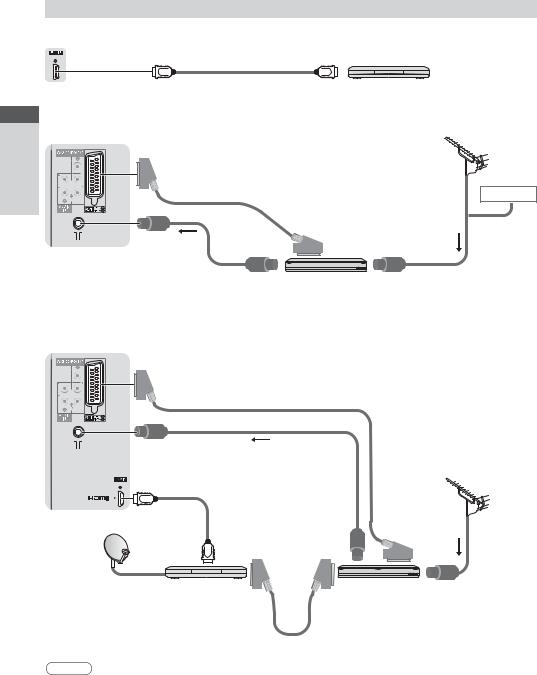
Connection Basic Guide Start Quick
AV devices
Player
TV
Player
HDMI cable
DVD Recorder / VCR
TV
SCART cable
RF cable
DVD Recorder /
VCR
DVD Recorder / VCR and Set top box
TV
SCART cable
RF cable
HDMI cable
Terrestrial aerial
RF cable |
Cable |
|
Terrestrial

 aerial
aerial
RF Cable
Set top box |
DVD Recorder / |
|
VCR |
SCART cable
Note
Please also read the manual of the equipment being connected.
Keep the TV away from electronic equipment (video equipment, etc.) or equipment with an infrared sensor. Otherwise, distortion of image / sound may occur or operation of other equipment may be interfered.
When using a SCART or HDMI cable, use the fully wired one.
Check the type of terminals and cable plugs are correct when connecting.
12
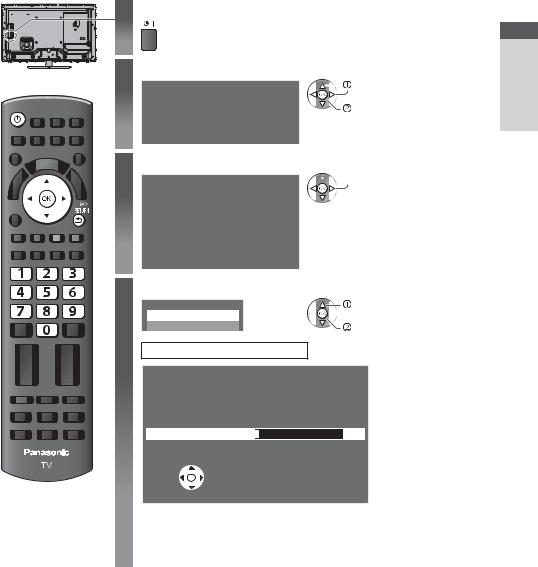
Auto Setup
Search and store TV channels automatically.
These steps are not necessary if the setup has been completed by your local dealer.
Please complete connections (p. 11, 12) and settings (if necessary) of the connected equipment before starting Auto Setup. For details of settings for the connected equipment, read the manual of the equipment.
1 Plug the TV into mains socket and switch On
Takes a few seconds to be displayed
If the red LED shows on the TV, press the Standby On / Off switch on the remote control.
2 |
Select the language |
|
|
select |
|||||||
Menüsprache |
|
|
|
|
|
|
|
||||
|
|
|
|
|
|
|
|||||
|
|
Deutsch |
|
Dansk |
|
Polski |
|
Srpski |
|
|
|
|
|
English |
|
Svenska |
|
|
|
Hrvatski |
|
|
set |
|
|
Français |
|
Norsk |
|
Magyar |
|
|
|
|
|
|
|
Italiano |
|
Suomi |
|
|
|
|
|
|
|
|
|
Español |
|
Türkçe |
|
|
|
eesti keel |
|
|
|
|
|
Português |
|
!" |
|
# $% & |
|
' |
|
|
|
|
|
Nederlands |
|
|
|
|
|
|
|
|
|
3 Select your country
Country
Austria |
|
Belgium |
|
Switzerland |
Czech |
|
Germany |
|
Denmark |
Spain |
|
Finland |
|
France |
Netherlands |
|
Italy |
|
Luxembourg |
Croatia |
|
Norway |
|
Sweden |
Poland |
|
Hungary |
|
Portugal |
Slovenia |
|
Turkey |
|
Slovakia |
Greece |
|
Estonia |
|
Lithuania |
Malta |
|
Andorra |
|
Others |

 select
select


 set
set
Depending on the country you select, select your Region or store the Child LockPIN number (“0000” cannot be stored) by following the on screen instructions.
4 Select [Antenna] and start tuning
Auto Tuning |
select |
Antenna |
|
Cable |
access |
Auto Tuning starts
Automatic Channel Search
Searching channels...
Analogue : 1
Digital : 0
Scan |
2% |
 EXIT
EXIT
 RETURN
RETURN
Auto Setup will start to search for TV channels and store them.
The stored channels and sorted channel order vary depending on the country, area, broadcasting system and conditions of signal reception.
Auto Setup screen varies depending on the country you select.
Setup Auto Guide Start Quick
13
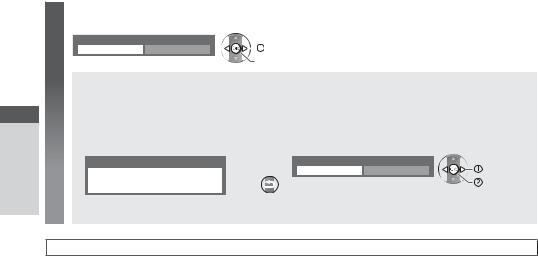
Setup Auto Guide Start Quick
5 |
Select [Home] |
|
|
|
Select [Home] viewing environment to use in your home environment. |
||||
|
Please select your viewing environment. |
|
change |
|
|
Home |
Shop |
|
|
|
|
|||
 confirm
confirm
[Shop] viewing environment (for shop display only)
[Shop] viewing environment is the demonstration mode to explain main features of this TV.
Select [Home] viewing environment to use in your home environment.
You can return to viewing environment selection screen at the stage of Shop confirmation screen.
1 Return to viewing environment selection |
2 Select [Home] |
|
|
|
screen |
|
|
|
|
Shop |
BACK/ |
Please select your viewing environment. |
change |
|
You have selected shop mode |
RETURN |
Home |
Shop |
|
|
|
|
confirm |
|
To change viewing environment later on, you will need to initialise all settings by accessing Shipping Condition.  [Shipping Condition] (p. 38)
[Shipping Condition] (p. 38)
Auto Setup is now complete and your TV is ready for viewing.
If tuning has failed, check the connection of the RF cable, and then, follow the on screen instructions.
To check channel list at-a-glance  “Using TV Guide” (p. 19)
“Using TV Guide” (p. 19)
To edit or hide (skip) channels  “Tuning and Editing Channels” (p. 33 - 35)To retune all channels
“Tuning and Editing Channels” (p. 33 - 35)To retune all channels  “Retuning from Setup Menu” (p. 31, 32)
“Retuning from Setup Menu” (p. 31, 32)
To add the available TV mode later  [Scan] (p. 33)To initialise all settings
[Scan] (p. 33)To initialise all settings  [Shipping Condition] (p. 38)
[Shipping Condition] (p. 38)
14

Watching TV
1 Turn power on


 2
2
3
Volume
Select the mode
TV |
<= > ? @$J > \^ J_J ` = |
|
> \ J ?= > {_| }~•| |
TV Selection
€
• @
Select a channel

 > ?
> ?


 ?? >>
?? >>
€>_>> @ > ? =$J_\ >> ` = <‚ @ \_J ^ = \$? \ \ > J_ ƒ= <‚| {_| }„•
…ƒ†<‚ ? ‡$ > J >_^ Jˆ_\ >> = <‚ @ >‰ ?= =$J |
_ |
< > ?$\ = ‰ ŠJ ` ?= |
\ |
_> $@ \ˆ |`| ~‹‹ |
J ‰ |
|
To select from the Channel List
Channel List - All |
|
|
> ? ?= |
|||
|
||||||
|
6 |
• \ Œ‰• |
|
|
|
|
|
|
|
|
|
|
|
|
7 |
‘‘• # J ’ > |
|
|
|
‰ ?= |
|
|
|
|
|
|
|
|
8 |
‘‘• # J •^$\ |
|
|
|
|
|
|
|
|
|
|
|
|
} ‘‘• “Œ” ’ > |
|
|
|
|
|
|
|
|
|
|
|
|
|
2 |
‘‘• <•#”” |
|
|
|
|
|
|
|
|
|
|
|
|
~ ‘‘• |
|
|
|
|
|
|
|
|
|
|
|
|
|
4 |
•‘‘• •= |
|
|
|
|
< ‰ = ?$_?= > { ?= >• |
< ‰ = >ƒ` ?= ^ |
|||||
|
|
{\ J• |
{– ‰• |
|||
< ‰ = >ƒJ ` ?= ^ |
< ‰ =ƒ\ ?= > |
|||||
|
|
{—\ • |
{‘ • |
|||
Note
< ‰ ?=_^Š<‚ “Using Common Interface” (p. 37)
TV Watching
15
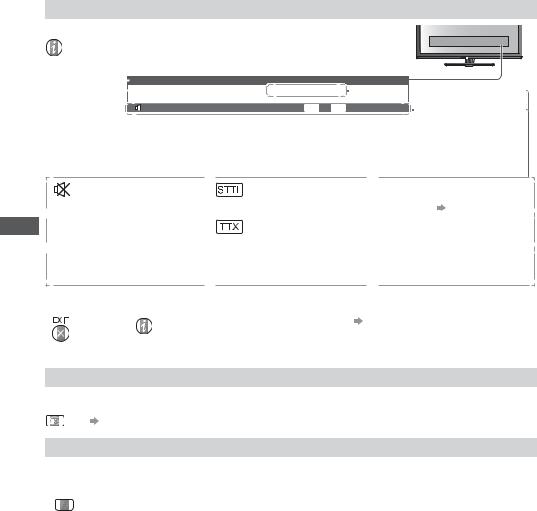
TV Watching
Other useful functions
Display Information banner
Display Information banner
€>__\> ‰= ?= ` ` ?=
”˜$_™ š‚‘
1 |
|
Coronation Street |
|
|
|
|
|
|
||||||
|
|
|
|
|
|
|
||||||||
2 |
|
20:00 - 20:55 |
|
|
|
|
|
Dolby Digital - 2/0, ST |
|
|
|
|
||
|
|
|
|
|
|
|
|
|
|
|||||
|
|
|
|
Encrypted |
TTX |
STTL |
45 |
|
||||||
|
|
|
1 ›\ `\$$ |
|
|
|
|
|
|
2 ›\ `\$$\ œ • >= ${š‚‘• |
||||
|
|
|
|
|
|
|
|
|
|
•=$@ \ˆ ?| {€` • |
||||
Features available / Message meanings |
|
|
|
|
|
|
||||||||
|
|
|
|
|
|
|
|
|
|
|
|
|
|
|
|
|
|
|
|
|
|
|
|
|
|
1 - 90 |
|
||
|
J$“ |
|
@ > \ ? @ |
|
|
|
“ƒƒ< $\ \$ ` $ |
|||||||
|
|
|
|
|
• \ > `> (p. 17) |
|||||||||
|
[Encrypted] |
|
|
|
|
|
|
|
|
|
|
|
|
|
|
?\$@ J_\ `\$$ |
|
|
|
|
< ˜ > \ ? @ |
|
|
|
|
|
|||
|
|
|
|
|
|
|
|
|
|
|
|
|
||
|
[Dolby Digital] |
|
|
|
|
|
[Stereo], [Dual], [Mono] |
|
|
|
|
|
||
|
|
|
|
|
|
|
|
|
|
|
||||
|
š @^ š ` › > \ š @^ š ` |
|
|
|
|
€J $J |
|
|
|
|
|
|
||
|
J \ ?• |
|
|
|
|
|
|
|
|
|
|
|
|
|
< = J |
”˜ \ ƒ\$ {š‚‘• |
|
|
< > J >_^ $ |
||||||||||
[Banner Display Timeout] (p. 29)
›\ >> ‰ ?
{›\ >> ` = J = @ \•
Display subtitles
Display / hide subtitles { ƒ @ •
STTL < ?= ` = ` `ƒ\ š‚‘ { ƒ @ •
[Preferred Subtitles] (p. 29)
Multi Audio
Multi Audio Selection (Digital RF) Stereo/Mono/M1/M2 sound selection (Analogue RF)
AUDIO
16
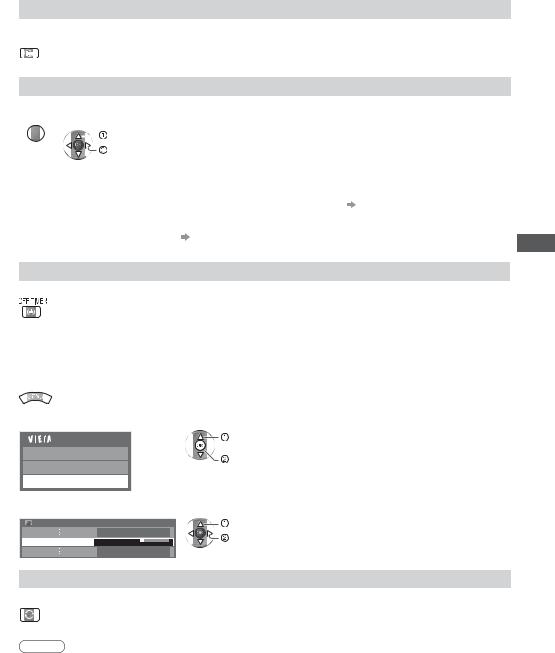
Hold
Freeze / unfreeze picture
HOLD
Display the selectable settings for the current status
Check or change the current status instantly
OPTION |
< ?= ` |
|
|
||
|
|
|
> ? |
|
|
|
|
|
|
||
|
?= ` |
|
|
||
[Multi Audio]{š‚‘• |
[Subtitle Language]{š‚‘• |
[MPX] {€`$J • |
|||
? > @ ‰ \ ` ` |
? > = ` ` ‰= ?= |
? >$ _˜ > J$J { ƒ |
|||
ƒ\ > J \ ?•> { ƒ @ • |
> @ > >= J__\ { ƒ @ • |
@ • |
|||
<= > > ` >$ $\ > J |
|
[Sound Menu] (p. 27) |
|||
J ‰ \ \ = Jƒ |
[Teletext Character Set] |
|
|||
> ` ? ^ ˜ = ? \\ |
> = ˜ ` `ƒ |
[Volume Correction] |
|||
_\ `\$$| |
|
|
(p. 29) |
€Jž > >$ ƒ J J ?= |
|
|
|
|
|
|
\ _ $J |
Off Timer
Turn the TV to Standby mode automatically after a fixed period
›\ >> = @ \_J ^ ^ \ ?= = J > \ J $| {[Off] / [15] / [30] / [45] / [60] / [75] / [90]{$ >••
< ? ? ˆ > †“ƒƒ‡ \ \ = <‚ƒƒ|
< ?ƒ \$= \$ ` $  “Display Information banner” (p. 16)
“Display Information banner” (p. 16)
’= = \$ ` $ > ‰ = ~$ >ˆ = \$ ` $‰ ƒ>= = >?\ |
You can also set the [Off Timer] via the [Setup] menu.
1 Display the menu
2 Select [Setup]
Main Menu |
> ? |


 Picture
Picture
?? >>
 Sound
Sound
 Setup
Setup
3 Select [Off Timer] and set the time in 15-minute increments
Setup Menu |
|
> ? |
“ƒƒ < $ \ |
“ƒƒ |
> |
Last view
Switch to previously viewed channel or input mode easily
›\ >> ` \ \ =_\ > ‰|
LAST VIEW
Note
’ ?= ` >> = }„ > ? J> > \ ` \J J > =_\ > ^ ‰ J ?= \ _ $J |
TV Watching
17
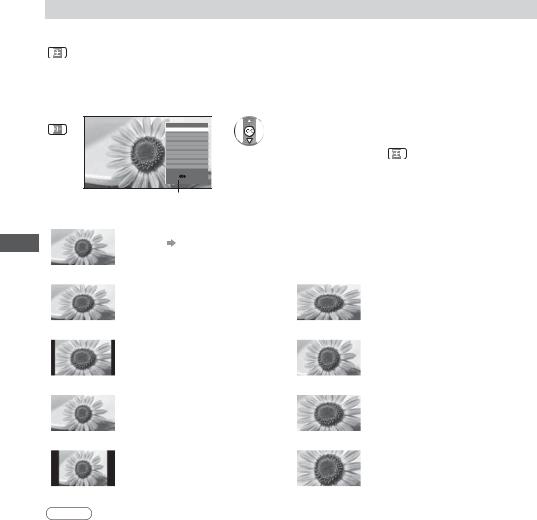
TV Watching
Aspect
Change the aspect ratio (image size)
ASPECT ” ž ^ ‰ ` = $` >_ $ $> Ÿ J >_? |
›\ `\$$> > ^ ? €>_? • \ ` ¡ {’ J >?\ > ` ˆ ?|•ˆ J = <‚ ‰ ?= > = >_? \ $ ? ^ ?? \J ` = €>_? • \ ` ¡ {_| ¢„•|
If you would like to change the aspect ratio manually
1 Display Aspect Selection list
ASPECT
Aspect Selection
€ }£™‹ }¤™‹ ¥ > ¤™~ ¤™~ • ¦ $} Zoom2
¦ $~ ?
•= ` 

 ”§…<
”§…< 
 #”<¨#Œ
#”<¨#Œ
2 While the list is displayed, select the mode

 > ?
> ? 

 > \
> \
– ? > ?= ` =$J ^ > ` =€›”•< @ |
ASPECT{›\ >> \_J ^ ^ \ ?= = J > \ J$J •
€>_? ? >
†€‡
|
<= @ > \ > ?= > J = $` ˜_J Jƒ = >?\ | |
||
|
• \ J > (p. 50) |
|
|
|
|
|
|
†}£™‹‡ |
†¤™~ • ‡ |
||
|
š \ ? ^ J >_^> = $` }£™‹ |
|
š >_^> ¤™~ $` \` J |
|
‰ = J > \ {$\_= ?•| |
|
= \ Ÿ ^ƒ = >?\ | |
|
|
|
•š > ` ^ |
|
|
|
|
†}¤™‹‡ |
†¦$}‡ |
||
|
š >_^> = $` = > J \J |
|
š >_^> }£™‹ \@ ˜ \ ¤™~ $` |
|
|
||
|
}¤™‹ ‰ = J > \ | |
|
‰ = J > \ | |
|
|
|
|
†¥> ‡ |
†¦$©‡ |
||
|
š >_^> ¤™~ $`ƒŠ>?\ | |
|
š >_^> }£™‹ \@ ˜ {$\_= ?• |
|
\ ?= ` > ^ ? @ =ƒ |
|
$`ƒŠ>?\ ‰ = J > \ | |
|
J \ `= J` >| |
|
|
|
|
|
|
†¤™~‡ |
†¦$~‡ |
||
|
š >_^> = $` = > J \J ¤™~ |
|
š >_^> ©|~¢™} \@ ˜ |
|
‰ = J > \ | |
|
{$\_= ?• $`ƒŠ>?\ |
|
|
|
‰ = J > \ |€}£™‹ˆ J >_^> |
|
|
|
= $` >$˜ $ ${‰ = > `= |
|
|
|
|
|
|
|
\`$•| |
Note
€>_? >ƒ ˜ J †}£™‹‡ ‰= †‚ ‰ ` ª J ‡ > > †—$‡ = › ? \ ª |Œ @ ˜ > \ ? |
€>_?$J ? @$ $\ Ÿ J >_\ ^ƒ\ š { J \J Jƒ • J •š {• `= Jƒ • > ` >|
18
