Panasonic TX-76PW150A Operating Instruction
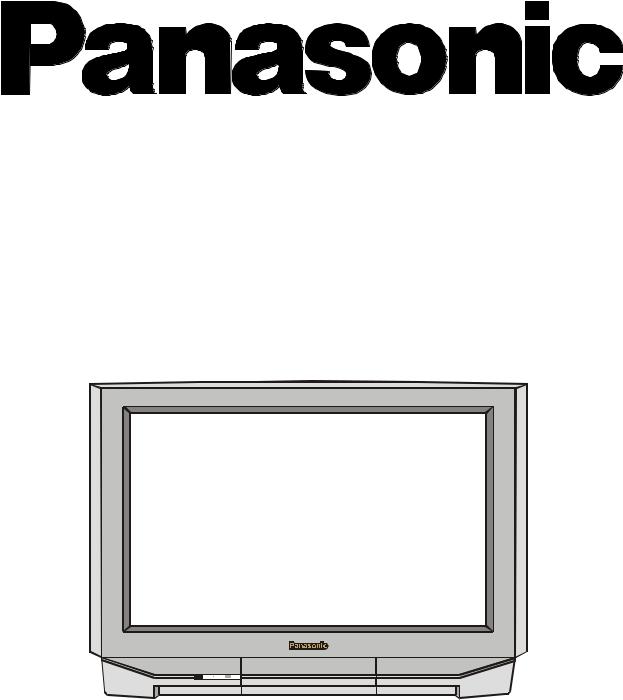
TX-76PW150A TX-66PW150A
Wide Screen Stereo Colour Television
Operating Instructions
Please read these operating instructions completely before operating this set and retain the booklet for future reference.
TQB4A0159

Panasonic
and the Environment
Reduce, Reuse, Recycle
Dear Panasonic Customer,
Welcome to the Panasonic family. We hope that you will have many years of enjoyment from your new Colour Television.
Thank you for choosing to buy this Panasonic Colour Television. It was assembled at our Panasonic Television factory in Penrith, Australia under an internationally accredited quality and environmental system. You can therefore be assured that you have purchased a quality product incorporating features to reduce environmental impacts.
As part of our commitment to conserving natural resources we provide the following information about the reuse, recycling and disposal of your packaging.
Cardboard
Cardboard comprises up to 75% of the packaging in your Panasonic TV and all of our cartons are manufactured with optimum levels of recycled fibre.
1.Reuse
Cartons can be readily folded and packed flat for storage and made up when required for later use.
2.Recycling
If you, or someone else has no further use for the carton, it can be flattened or cut up and placed into the recycle bin or service provided by your local council (applicable for most parts of Australia).
By recycling the cardboard you are benefiting the environment by reducing waste to landfill and reducing the dependence on virgin forest timbers for paper fibre.
Plastics
Panasonic is reducing the number of different plastics used in both the Television and its packaging.
Unfortunately you are unable to include the type of plastic used in Television packaging in the curbsiderecycling program. Polystyrene foam and other plastic will need to be placed in your general waste bin.
About Panasonic
Panasonic Australia and Panasonic AVC Networks Australia Pty Ltd are signatories to the National Packaging Covenant. The Covenant is an agreement between Governments and member companies aimed at reducing the amount of waste going to landfill through Reducing, Reusing and Recycling. Panasonic and Panasonic AVC Networks Australia Pty Ltd contribute to the industry transitional funding arrangements to support curbside recycling in Australia.
2
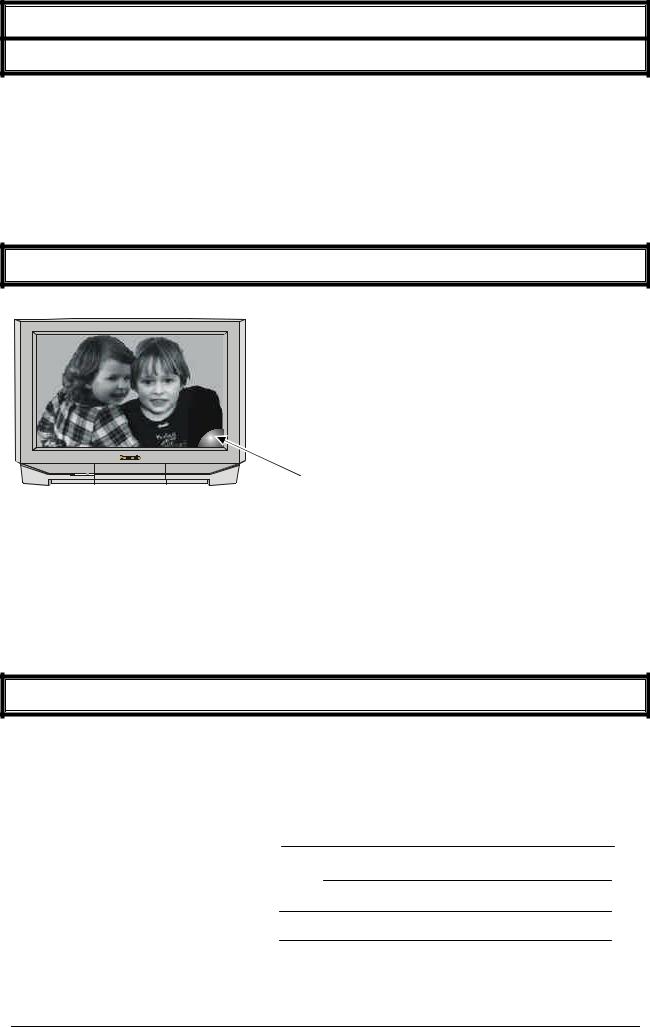
Important Information
Warning
This television is very heavy (see page 39). Most of the weight is at the front of the television. Although the television has been tilt tested and meets current Australian and International Standards, we recommend that great care be taken when positioning the television.
*Do not allow the front of the set to overhang the stand or cabinet.
*Make sure that the stand or cabinet is flat and does not lean forward.
*Do not allow anyone to climb or sit on the television.
*Do not place any heavy weights on the television.
Picture Quality
All televisions are affected by Magnetic Interference.
Magnetic interference may come from such things as
unshielded motors, moving the TV while it is switched ON, turning off a vacuum cleaner too close to the TV, lightning strikes nearby or many other things.
The interference shows up as coloured patches that appear while the TV is switched ON.
A typical result may look like the picture shown.
Your Panasonic Television is designed to overcome this with the inclusion of a demagnetising (degaussing) function.
To activate this feature, simply switch your Television OFF with the Power On/Off Switch (not with the remote control) for 30 minutes and then switch it back ON.
If the television is to be left unattended for extended periods (several days or more), turn the power off to the unit. DO NOT leave in Standby mode.
This will ensure that you enjoy the picture clarity as it was meant to be. Refer to page 24 for operating instructions for the GEOMAGNETIC feature.
Customer’s Record
The serial number of this product can be found on its rear cover and on the carton. It is recommended that you note the serial number and other details in the space provided and retain this booklet in a safe place as a permanent record of your purchase to aid in identification in the event of theft or loss.
Model No.
Serial No. |
PA - |
Purchase Date
Purchased From
3

Contents |
|
Getting Started .................................................................................................................................... |
5 ~ 6 |
Television Control Panel.......................................................................................................................... |
7 |
POWER, STR, F, - / \/, + / /\, TV/AV ................................................................................................... |
7 |
Remote Control ........................................................................................................................................ |
8 |
Television Remote Control buttons.............................................................................................. |
9 ~12 |
Teletext Remote Control buttons .............................................................................................. |
29 ~ 30 |
VCR / LD/DVD Remote Control buttons ........................................................................................... |
31 |
Main Menu ............................................................................................................................................... |
13 |
Picture ............................................................................................................................................... |
14 |
Changing the Menu. Adjusting the Colour, NTSC-Tint, Brightness, Contrast, Sharpness, |
|
Colour Temperature, Picture Noise Reduction and Artificial Intelligence. ................................ |
14 |
Sound ................................................................................................................................ |
15 ~ 16 |
Changing the Menu. Adjusting the Bass, Treble, Balance, Bass Boost and Loudness............ |
15 |
Surround Sound Operation ....................................................................................................... |
16 |
Features .................................................................................................................................... |
17 ~ 20 |
Using the Blueback, Child Lock, VCR/GAME, RGB Skip and DE features. ............................. |
17 |
Changing the On-screen language. ......................................................................................... |
18 |
Adjusting the screen for use as a computer monitor................................................................. |
18 |
Setting and using the Favourite channel feature....................................................................... |
19 |
Using the Wake Up Timer and Scan Mode features................................................................. |
20 |
Preset ........................................................................................................................................ |
21 ~ 24 |
Selecting the Country System and changing the Teletext language ........................................ |
21 |
Auto Tune .................................................................................................................................. |
22 |
Manual Tune.............................................................................................................................. |
23 |
Geomagnetic Correction ........................................................................................................... |
24 |
POS. Setup ............................................................................................................................... |
25 ~ 27 |
Using the Automatic Volume Level and Channel Colour Set features...................................... |
25 |
Selecting the right Colour System ............................................................................................. |
26 |
Using the Fine Tune and Skip functions. .................................................................................. |
27 |
Aspect Control ........................................................................................................................................ |
28 |
Teletext Operation .......................................................................................................................... |
29 ~ 30 |
Remote Control of Other Manufacturer’s Equipment ......................................................................... |
32 |
Connecting Equipment to the TV.................................................................................................. |
33 ~ 35 |
Front Panel Connections .......................................................................................................... |
33 ~ 34 |
Headphones .............................................................................................................................. |
33 |
RGB Input.................................................................................................................................. |
33 |
Front Panel AV Inputs ............................................................................................................... |
34 |
Rear Panel Connections ........................................................................................................... |
34 ~ 35 |
Connecting a Standard VCR ..................................................................................................... |
34 |
Connecting an S-Video VCR..................................................................................................... |
34 |
Connecting a DVD Player ......................................................................................................... |
35 |
Monitor Out................................................................................................................................ |
35 |
Customer Information .................................................................................................................... |
36 ~ 39 |
Warnings and Cautions..................................................................................................................... |
36 |
Frequently Asked Questions............................................................................................................. |
37 |
Troubleshooting ................................................................................................................................ |
38 |
Specifications .................................................................................................................................... |
39 |
4

Getting Started
Connect the Aerial
For your safety any external aerial should be installed by a reputable qualified installer and should comply with Australian Standard AS1417.1. The RF (Aerial) Input impedance of this television is 75Ω . If your aerial lead is 300Ω ribbon (two wires separated by a flat plastic sheet) you will require a 300Ω /75Ω Balun in order to connect your aerial to the television.
If you are just using the television with no other equipment (VCR, DVD Player, Set Top Box etc) then connect the aerial as shown below. If you are connecting VCR then connect the aerial as shown on page 34.
300Ω /75Ω Balun |
RF-IN Terminal |
75Ω Co-Axial |
(Not Supplied) |
|
Cable |
For your safety any external aerial should be installed by a reputable qualified installer and should comply with Australian Standard AS1417.1.
In New Zealand the installation should comply with International Standard IEC597-1.1.
Connect the Power Plug
This television is designed for the Australian Standard Mains Voltage of 240V 50Hz and the New Zealand Standard Mains Voltage of 230V 50Hz.
NOTE:
If the television is not going to be used for an extended period, remove the power plug from the wall outlet.
Turn on the Television
Push the Power Switch to turn the television ON. Sit back and enjoy your new Panasonic television.
Power Switch 



If the television is not going to be used for a while, turn it off with the power switch. This will reduce the amount of electricity used, reduce greenhouse emissions and save you money.
5

Getting Started
Battery Installation and Replacement
Place your thumb on triangle on the battery cover. Apply a slight downward pressure with the thumb and slide the cover back. This allows the cover to be removed.
Insert the batteries ensuring the correct polarity. The polarity is identified by the “ + “ and “ – “ symbols on the battery and the “ + “ and “– “ symbols on the battery compartment. The springs inside the battery compartment connect to the negative terminal of the battery.
Two “AA” size batteries
Fit the battery cover and slide it forward until it “clicks” into place.
Battery Precautions
*Do Not use rechargeable batteries. Differences in size and performance may cause incorrect operation.
*Do Not mix battery types (Alkaline with zinc-carbon etc.)
*Do Not mix old and new batteries. Replace both batteries at the same time.
*Do Not attempt to recharge batteries.
*Do Not short circuit batteries.
*Do Not disassemble batteries.
*Do Not heat or burn batteries.
Caring for the Remote Control
The lens of the Remote Control should be kept clean and free of dirt and grease. Use a soft cloth moistened with water and a mild detergent to keep the lens clean.
Lens 


Remote Control
6
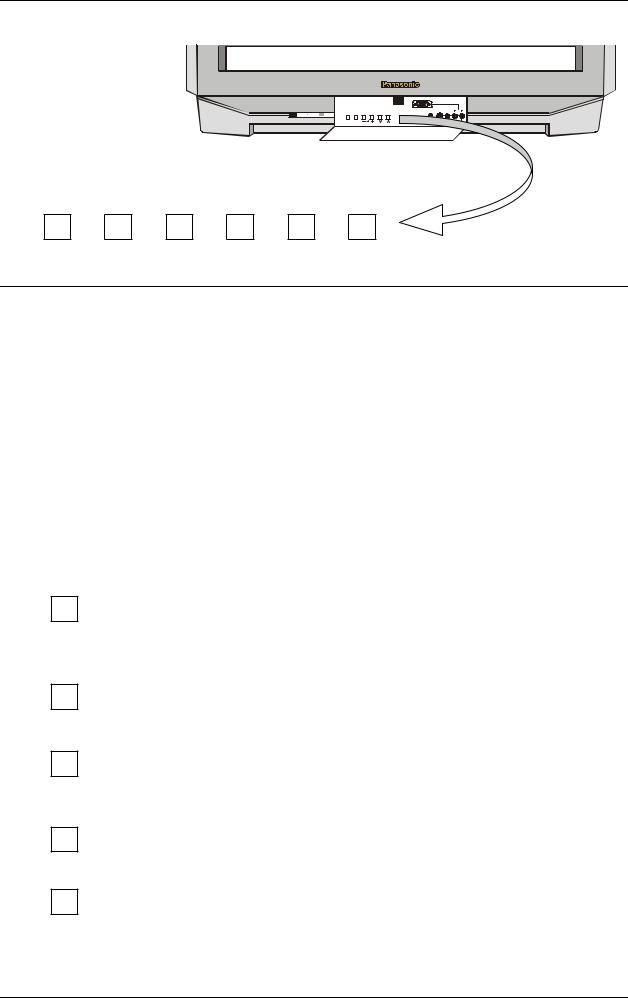
Television Control Panel Buttons
Open the front panel door to gain access to the Television Controls, push the door at the point marked with a triangle 
Push again to close
RGB (31.5kHz) |
AUDIO |
|
L/MONO R |
PRE. TV/AV |
S-VIDEO VIDEO |
|
AV2 IN |
PRE. TV/AV -  + \/ /\
+ \/ /\
BUTTON |
WHAT IT DOES |
|||||
|
|
|
|
|
POWER |
|
|
|
|
|
|
|
|
|
|
|
|
|
This button is used to turn the television on and off. The Indicator light (red) |
|
|
|
|
|
|
will be on whenever the television is in Stand-By. The light will go out when |
|
|
|
|
|
|
the television is running or turned OFF using the power button. |
|
|
|
|
|
|
PRE. (Preset) |
|
|
|
|
|
|
|
|
|
|
|
|
|
The button is used to select various functions. Push the button to select the |
|
|
|
|
PRE. |
following functions sequentially: |
||
|
|
|
|
|
SYS Select |
See page 21 |
|
|
|
|
|
Auto Tune |
See page 22 |
|
|
|
|
|
Manual Tune |
See page 23 |
|
|
|
|
|
POS. Setup |
See page 27 |
|
|
|
|
|
Geomagnetic |
See page 24 |
TV/AV
-.
+.
\/
TV / AV
Pressing the TV/AV button will cycle between TV, AV1, AV2, AV3, AV4, RGB and back to TV. If the RGB Skip is turned on then RGB will not be selected. Please refer to page 17.
-
This button is used to decrease the volume. It is also used with the PRE. button to select, change or adjust function settings.
+
This button is used to increase the volume. It is also used with the PRE. button to select, change or adjust function settings.
\/
This button is used to select the next lower programme number.
/\
This button is used to select the next higher programme number.
/\
Note:
When the television is in Stand-By it is possible to turn it back on by pressing the Programme Number UP or DOWN button.
7
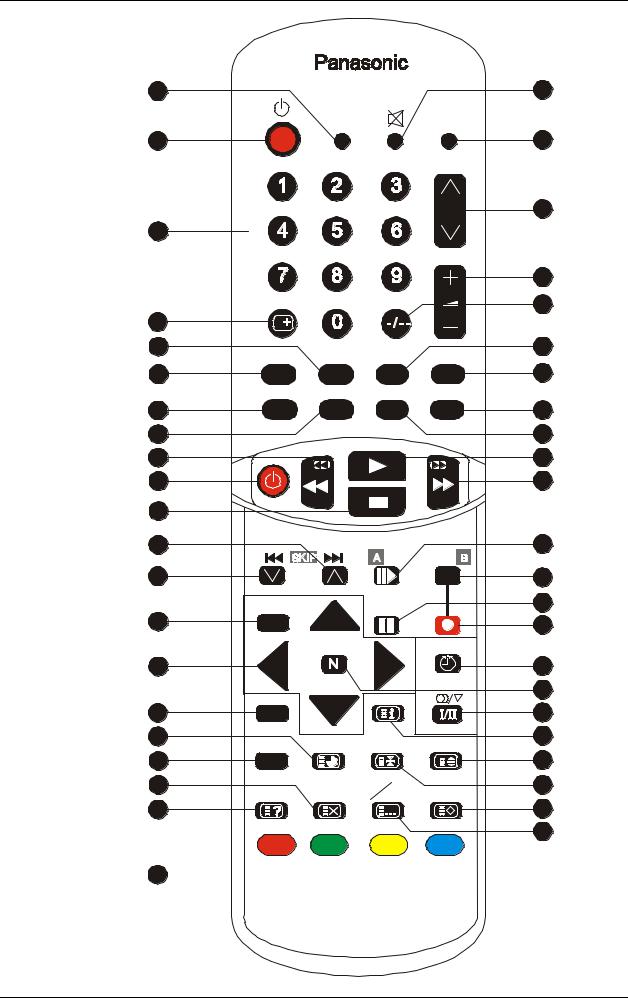
Television Remote Control Buttons
1 |
22 |
100Hz/
PROGRE TV/AV
2
3
4
5
6
ASPECT |
SURROUND PICTURE MENU SOUND MENU |
23
24
25
26
27
28
R - TUNE |
FAVORITE |
VCR |
LD/DVD |
7 |
|
|
29 |
8 |
VCR/LD/DVD |
30 |
|
|
|
||
9 |
|
|
31 |
10 |
|
|
32 |
11 |
|
|
|
12 |
|
|
33 |
|
|
DISC SIDE |
|
13
14
15
16
17
18
19
20
MAIN MENU |
|
|
|
TV/TEXT |
|
INDEX |
|
F.P. |
TIME TEXT |
HOLD |
F/T/B |
|
DISPLAY |
LIST |
LIST |
REVEAL |
CANCEL |
F. TEXT |
STORE |
34
35
36
37
38
39
40
41
42
43
44
21
8
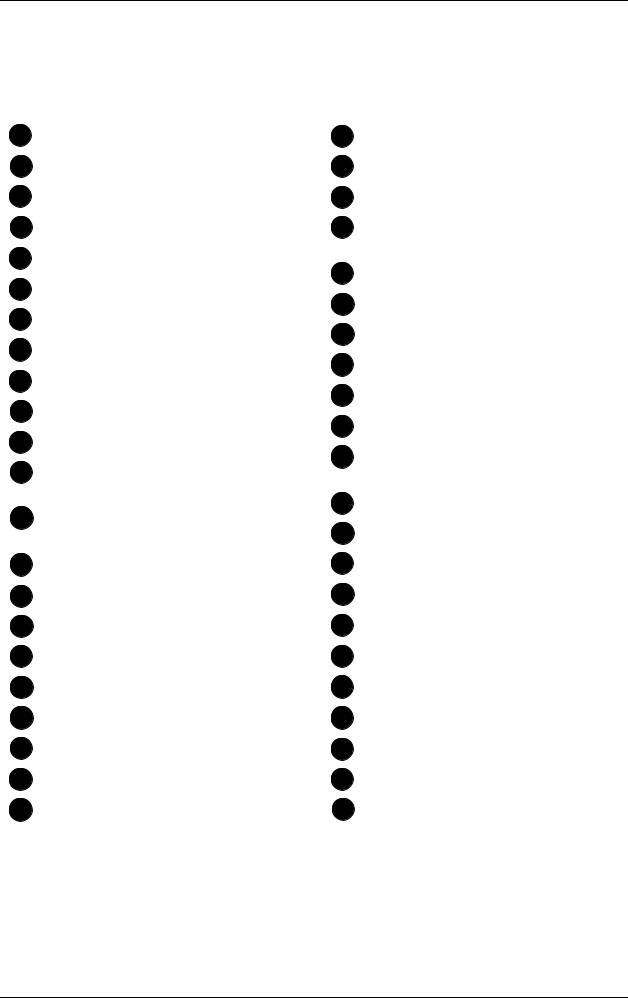
Television Remote Control Buttons
Item |
Function |
Refer to |
|
Item |
Function |
Refer to |
No. |
|
Page |
|
No. |
|
Page |
|
|
|
|
|
|
|
1 |
100Hz / Progressive................................ |
10 |
|
23 |
TV/AV Mode Selection............................ |
11 |
2 |
Power Standby........................................ |
10 |
|
24 |
Programme Number Up/Down ............... |
11 |
3 |
Direct Programme Number ..................... |
10 |
|
25 |
Volume Up/Down .................................... |
11 |
4 |
Recall ...................................................... |
10 |
|
26 |
Two Digit Programme Number |
|
5 |
Surround |
10 |
|
|
Selection ................................................. |
11 |
|
27 |
Picture Menu |
11 |
|||
6 |
Aspect |
10 |
|
|||
|
28 |
Sound Menu |
12 |
|||
7 |
Rapid Tune |
10 |
|
|||
|
29 |
LD/DVD Select |
31 |
|||
8 |
Favorite |
10 |
|
|||
|
30 |
VCR Select |
31 |
|||
9 |
VCR/LD/DVD Rewind/Review |
31 |
|
|||
|
31 |
VCR/LD/DVD Play |
31 |
|||
10 |
VCR/LD/DVD Stand-by |
31 |
|
|||
|
32 |
VCR/LD/DVD Fast Forward/Cue |
31 |
|||
11 |
VCR/LD/DVD Stop |
31 |
|
|||
|
33 |
Still / Advance (VCR) / |
|
|||
12 |
Programme Number Up (VCR) / |
|
|
|
||
|
|
|
Disc Side A Selection (LD/DVD)............. |
31 |
||
|
Skip Forward (LD/DVD) .......................... |
31 |
|
34 |
Disc Side B Selection (LD/DVD) |
31 |
13 |
Programme Number Down (VCR) / |
|
||||
|
35 |
Pause / Still |
31 |
|||
|
Skip Back (LD/DVD)................................ |
31 |
|
|||
14 |
Main Menu............................................... |
11 |
|
36 |
Record .................................................... |
31 |
15 |
Position button ........................................ |
11 |
|
37 |
Off Timer ................................................. |
12 |
16 |
TV/TEXT ................................................. |
29 |
|
38 |
Stereo / Mono ......................................... |
12 |
17 |
Time TEXT .............................................. |
29 |
|
39 |
Normalisation .......................................... |
12 |
18 |
Favourite Page ........................................ |
29 |
|
40 |
Index ....................................................... |
30 |
19 |
Display Cancel ........................................ |
30 |
|
41 |
Full/Top/Bottom....................................... |
30 |
20 |
Reveal ..................................................... |
30 |
|
42 |
Hold......................................................... |
30 |
21 |
Colour Coded buttons ............................. |
30 |
|
43 |
List/Store................................................. |
30 |
22 |
Sound Mute ............................................. |
11 |
|
44 |
List/Fast Text (Top Text)......................... |
30 |
|
|
|
|
|
|
|
9

Television Remote Control Buttons
100Hz/PROGRE |
100Hz / Progressive |
|
This button allows you to change the Picture refresh setting between AUTO, |
|
100Hz MODE and PROGRESSIVE. |
|
Standby |
|
The remote control button is used to turn the television into Standby mode. |
|
When the television is in Stand-By it is possible to turn it back on by pressing |
|
this remote control Power button, the Programme Number UP or DOWN |
|
button (front panel or remote control) or any of the direct Programme Number |
|
buttons. |
0 ~ 9
SURROUND
ASPECT
R-TUNE
FAVORITE
Direct Programme Number Selection
Single Digit Programme Numbers (0 to 9) can be accessed directly by pressing the corresponding number on the Remote Control Transmitter.
RECALL
This button operates in three stages.
Stage 1 |
- |
Pressing this button will display all current active functions. The |
|
|
functions that can be displayed include Stereo or Mono, Scan |
|
|
Setting, Aspect Ratio, AV Number, Programme Number, Sound |
|
|
Option, Picture Option, and Off-Timer setting. After about 2 |
|
|
seconds it automatically switches to stage 2. |
Stage 2 |
- |
Pressing the button again displays the Programme Number or |
|
|
the AV Number and the Off-Timer setting. |
Stage 3 |
- |
Pressing for the third time cancels the recall function and |
|
|
removes the text being displayed on the screen. |
SURROUND
Surround sound is designed to recreate the spatial effect of a movie theatre or concert hall. It brings added depth to the sound from your television.
Pressing this button switches between OFF, VIRTUAL and SPATIAL. Please refer to page 16
ASPECT
This button is used to move through the different aspect ratios. The Aspect ratios available are AUTO, 16:9, 14:9, JUST, 4:3, ZOOM1 and ZOOM 2. Please refer to page 28.
R – TUNE (Rapid Tune)
This button is used to swap between the channel you are now watching and the last channel you were watching. This function does not work with AV.
FAVORITE
This button allows you to access your favourite channels. Please refer to page 19 for more information.
10
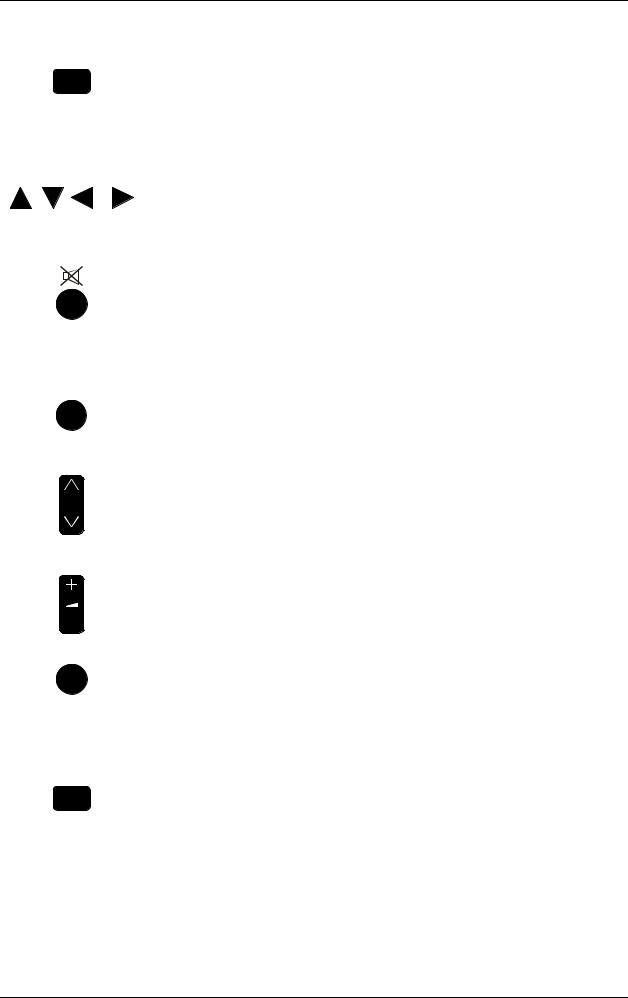
Remote Control Television Operation
BUTTON |
WHAT IT DOES |
MAIN MENU |
MAIN MENU |
TV/AV
- / - -
PICTURE MENU
Pushing this button allows you to access the following options: -
PICTURE |
see page 14 |
SOUND |
see page 15 |
FEATURES |
see page 17 |
PRESET |
see page 21 |
LANGUAGE |
see page 18 |
Position Buttons
These buttons (Up, Down, Left and Right) are used to select menu options and change levels of selected functions.
Sound MUTE
Pressing this button reduces the sound from the television to nil. The mute symbol will appear on the screen.
Pressing the button again returns the sound to the original setting. Pressing the Volume Up ( + ) will also restore the volume level setting.
TV / AV
Pressing the TV/AV button will cycle between TV, AV1, AV2, AV3, AV4, RGB and back to TV. If the RGB Skip is turned on then RGB will not be selected. Please refer to page 17.
Programme Number UP and DOWN
Pressing this button selects the next higher ( /\ ) or lower ( \/ ) Programme Number in sequence. Programme Numbers which have been “Skipped” (See page 27) will be bypassed when this button is used.
Volume UP and DOWN
This button is used to increase ( + ) or decrease ( - ) the volume output level from the television. The volume level is shown on the screen as a green indicator and as a number (0 ~ 100).
TWO DIGIT PROGRAMME NUMBER SELECTION
To directly access Programme Numbers 10 to 99, press the “- / - -” button followed by the two digits required. For example, to select Programme Number 12:
Press the “- / - -” button, followed by the “1” and the “2”.
PICTURE MENU
The Picture Menu button allows you to select one of three different picture modes (Dynamic, Standard, and Soft).
DYNAMIC |
For viewing in brightly lit rooms. This menu selects |
|
higher than normal levels of Brightness and Contrast. |
STANDARD |
For viewing in normal (evening lighting) |
|
environments. This menu selects normal levels of |
|
Brightness and Contrast. |
SOFT |
For viewing in a dark room. This menu selects |
|
reduced levels of Brightness and Contrast. |
11

Television Remote Control Buttons
SOUND MENU |
SOUND MENU |
|
The Sound Menu button allows you to choose between three different sound |
|
modes (Dynamic, Standard and Soft). |
DYNAMIC: |
Used where music and speech are fairly |
|
evenly spread. |
STANDARD: |
Used where music is more common than |
|
speech such as musicals, video clips etc. |
SOFT: |
Used where speech is more common than |
|
music such as talk shows, news broadcasts |
|
etc. |
OFF-TIMER
Pressing the Off-Timer allows the television to be preset to turn off after a period of time. The timer settings (in minutes) are: 30, 60 and 90.
Setting the Off-Timer to AUTO will cause the television to go into Standby five minutes after the television broadcast station you are tuned to stops transmitting.
Setting the OFF-TIMER to 0 cancels the timer operation.
|
Stereo / Mono |
|
Pushing the button changes the mode from Stereo to Mono and back again. |
|
Normally the television will detect whether the broadcast signal is Mono or |
|
Stereo and will set the mode accordingly. If the Stereo signal is weak or if the |
|
receiving conditions are not the best, it is recommended that the Mono mode |
|
be manually selected. |
|
Bilingual * |
|
This system allows two languages to be transmitted on one signal. Switching |
|
between the Main (I) and (II) selects the desired language. |
|
* Note: Bilingual sound is not currently available. |
N |
Normalisation |
|
The Normalisation button is used to reset the television to factory set levels. |
|
Colour, Sharpness, Contrast, Brightness, Treble, Bass and Balance will be |
|
reset. The button will only operate if the menu is displayed on the screen. |
12
