Panasonic TX-50A400B, TX-42A400B, TX-39A400B User Manual
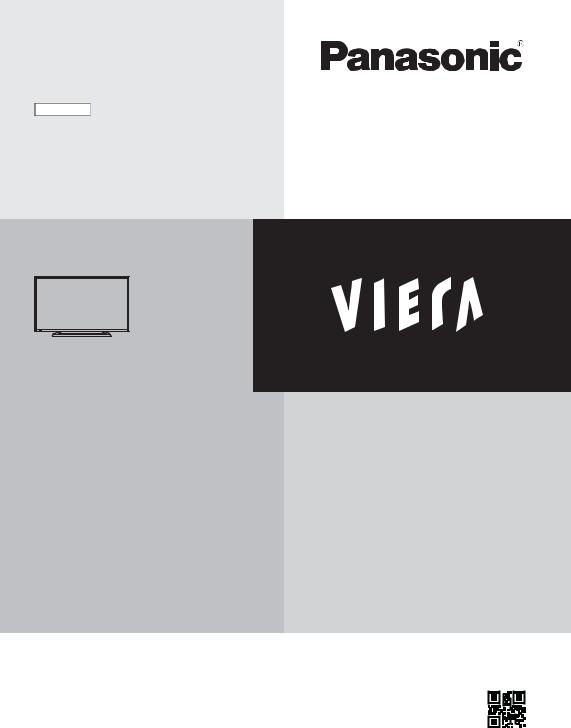
English
Operating Instructions
LCD Television
Thank you for purchasing this Panasonic product.
Please read these instructions carefully before operating this product and retain them for future reference.
The images shown in this manual are for illustrative purposes only.
Model No.
TX-39A400B TX-42A400B TX-50A400B
TQB0E2453U-1
M0314-0 |
English |
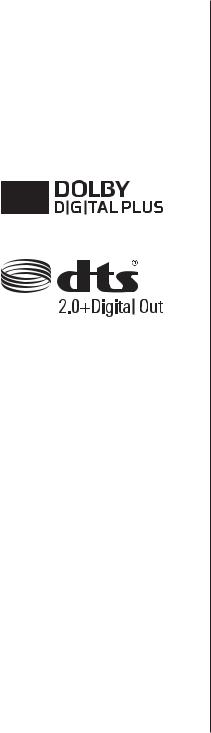
Contents
Be Sure to Read
Important Notice··················································· 3
Safety Precautions ··············································· 3
Quick Start Guide
Accessories ························································ 5
Connections························································ 7
Identifying Controls··············································10
First time Auto Setup············································11
Using your VIERA
Watching TV·······················································12
Viewing Text Service············································14
Using TV Guide ··················································15
Watching External Inputs ······································16
Using Menu Functions··········································17
Tuning and Editing Channels ·································21
Child Lock··························································23
Updating the TV Software ·····································23
Using Media Player··············································24
Technical Information ···········································26
Others
FAQs ································································28
Maintenance ······················································29
Specifications ·····················································30
2English
Even if no special notation has been made of company or product trademarks, these trademarks have been fully respected.
DVB and the DVB logos are trademarks of the DVB Project.
HDMI, the HDMI Logo, and High-Definition Multimedia Interface are trademarks or registered trademarks of HDMI Licensing LLC in the United States and other countries.
Manufactured under license from Dolby Laboratories. Dolby and the double-D symbol are trademarks of Dolby Laboratories.
For DTS patents, see http://patents.dts.com. Manufactured under license from DTS Licensing Limited. DTS, the Symbol, & DTS and the Symbol together are registered trademarks and DTS 2.0+Digital Out is a trademark of DTS, Inc. © DTS, Inc. All Rights Reserved.
Windows is a registered trademark of Microsoft Corporation in the United States and other countries.
This product incorporates the following software:
(1)the software licensed under the GNU General Public License, Version 2.0 (GPL V2.0) and/or,
(2)open sourced software other than the software licensed under the GPL.
The software categorized as (1) - (2) are distributed in the hope that it will be useful, but WITHOUT ANY WARRANTY, without even the implied warranty of
MERCHANTABILITY or FITNESS FOR A PARTICULAR PURPOSE. Please refer to the detailed terms and conditions thereof shown in the “Software License” menu on this product.
At least three (3) years from delivery of this product, Panasonic Corporation will give to any third party who contacts us at the contact information provided below, for a charge no more than our cost of physically performing source code distribution, a complete machine-readable copy of the corresponding source code covered under GPL V2.0 or the other licenses with the obligation to do so, as well as the respective copyright notice thereof.
Contact Information:cdrequest@unipf.jp
The source code and the copyright notice are also available for free in our website below.
http://www.unipf.jp/dl/DTV13ET/

Important Notice
Notice for DVB / Data broadcasting / IPTV functions
This TV is designed to meet the standards (as of August, 2013) of digital services.
Not all the features are available depending on the country, area, broadcaster, service provider and network environment.
The compatibility with future services is not guaranteed.
Check the latest information on the available services at the following website.
http://panasonic.net/viera/support
This product is licensed under the AVC patent portfolio license for the personal and non-commercial use of a consumer to (i) encode video in compliance with the AVC Standard (“AVC Video”) and/or (ii) decode AVC Video that was encoded by a consumer engaged in
a personal and non-commercial activity and/or was obtained from a video provider licensed to provide AVC Video. No license is granted or shall be implied for any other use.
Additional information may be obtained from MPEG LA, LLC.
See http://www.mpegla.com.
Panasonic does not guarantee operation and performance of peripheral devices made by other manufacturers; and we disclaim any liability or damage arising from operation and/or performance from usage of such other maker’s peripheral devices.
Transport only in upright position
Safety Precautions
To help avoid risk of electrical shock, fire, damage or injury, please follow the warnings and cautions below:
Mains plug and lead
Warning
If you detect anything unusual, immediately switch off the mains supply switch and remove the mains plug.
IMPORTANT:
THE MOULDED MAINS PLUG
FOR YOUR SAFETY, PLEASE READ THE
FOLLOWING TEXT CAREFULLY.
This TV is supplied with a moulded 3-pin mains plug for your safety and convenience.
A 5 amp fuse is fitted in this mains plug. Shall the fuse need to be replaced, please ensure that the replacement fuse has a 5 amp rating and that it is approved by ASTA or BSI to BS1362.
Check for the ASTA mark  or the BSI mark
or the BSI mark  on the fuse body.
on the fuse body.
If the mains plug contains a removable fuse cover, you must ensure that it is refitted when the fuse is replaced.
If you lose the fuse cover, the mains plug must not be used until a replacement cover is obtained.
A replacement fuse cover may be purchased from your local dealer.
Do not cut off the mains plug.
Do not use any other type of mains lead except the one supplied with this TV.
The supplied mains lead and moulded plug are designed to be used with this TV to avoid interference and for your safety.
If the socket outlet in your home is not suitable, get it changed by a qualified electrician.
If the plug or mains lead becomes damaged, purchase a replacement from an authorised dealer.
How to replace the fuse: |
Example 1 |
|
For plug type shown in example 1 |
|
|
Lift out the removable fuse cover |
|
|
with a screwdriver and replace the |
|
|
fuse, then refit it securely into the |
|
|
mains plug. |
|
|
For plug type shown in example 2 |
Example 2 |
|
Lift open the fuse cover in the mains |
||
|
||
plug with a screwdriver and replace |
|
|
the fuse, then press the fuse cover |
|
|
down securely. |
|
This TV is designed to operate on AC 220-240 V, 50 / 60 Hz.
English 3
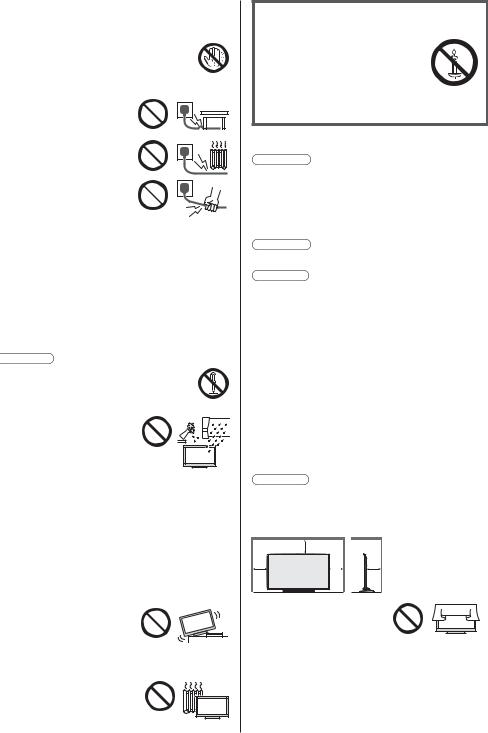
Insert the mains plug fully into the socket outlet.
Ensure that the mains plug is easily accessible.
Disconnect the mains plug when cleaning the TV.
Do not touch the mains plug with wet hands.
Do not damage the mains lead.
• Do not place a heavy object on the lead.
• Do not place the lead near a high temperature object.
• Do not pull on the lead. Hold onto the mains plug body when disconnecting the plug.
•Do not move the TV with the lead plugged into a socket outlet.
•Do not twist the lead, bend it excessively or stretch it.
•Do not use a damaged mains plug or socket outlet.
•Ensure the TV does not crush the mains lead.
Do not use any mains lead other than that provided with this TV.
Take care
Warning
Do not remove covers and never modify the TV yourself as live parts are accessible when they are removed. There are no user serviceable parts inside.
Do not expose the TV to rain
or excessive moisture. This TV must not be exposed to dripping or splashing water and objects filled with liquid, such as vases, must not be placed on top of or above the TV.
Do not insert foreign objects into the TV through the air vents.
Do not use an unapproved pedestal / mounting equipment. Be sure to ask your local Panasonic dealer to perform the setup or installation of approved wall-hanging brackets.
Do not apply strong force or impact to the display panel.
Do not place the TV on sloped or unstable surfaces, and ensure that the TV does not hang over the edge of the base.
This TV is designed for table-top use.
Do not expose the TV to direct sunlight and other sources of heat.
To prevent the spread of fire, keep candles or other open flames away from this product at all times
Dangerous part / Small object
Warning
This product contains possibly dangerous parts such as plastic bags, that can be breathed in or swallowed by young children accidentally. Keep these parts out of reach of young children.
Pedestal
Warning
Do not disassemble or modify the pedestal.
Caution
Do not use any pedestal other than the one provided with this TV.
Do not use the pedestal if it becomes warped or physically damaged. If this occurs, contact your nearest Panasonic dealer immediately.
During setup, make sure that all screws are securely tightened.
Ensure that the TV does not suffer any impact during installation of the pedestal.
Ensure that children do not climb onto the pedestal.
Install or remove the TV from the pedestal with at least two people.
Install or remove the TV by the specified procedure.
Ventilation
Caution
Allow sufficient space around the TV in order to help prevent excessive heat, which could lead to early failure of some electronic components.
Minimum distance:
10
10 |
10 |
10 |
(cm)
Ventilation should not be impeded by covering the ventilation openings with items such as newspapers, tablecloths and curtains.
Whether you are using a pedestal or not, always ensure the vents at the bottom of the TV are not blocked and there is sufficient space to enable adequate ventilation.
4English
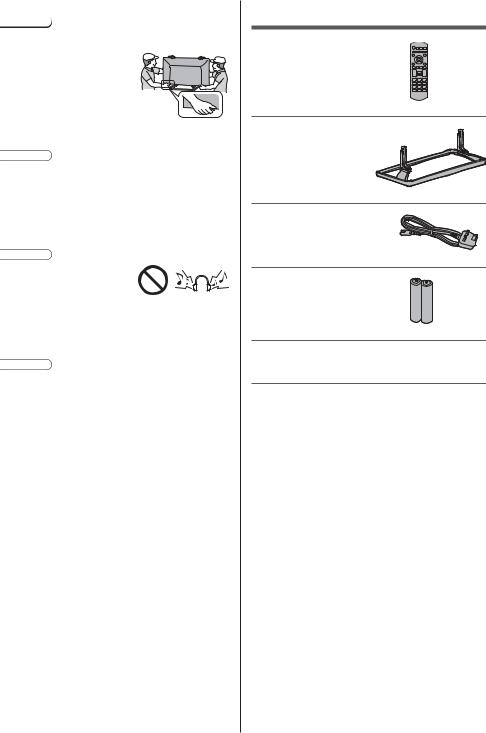
Moving the TV
Caution
Before moving the TV, disconnect all cables.
Move the TV with at least two people. Support as shown to avoid injury by the TV tipping or falling.
When not in use for a long time
Caution
This TV will still consume some power even in the Off mode, as long as the mains plug is still connected to a live socket outlet.
Remove the mains plug from the wall socket when the TV is not in use for a prolonged period of time.
Excessive volume
Caution
Do not expose your ears to excessive volume from the headphones. Irreversible damage can be caused.
If you hear a drumming noise in your ears, turn down the volume or temporarily stop using the headphones.
Battery for the Remote Control
Caution
Incorrect installation may cause battery leakage, corrosion and explosion.
Replace only with the same or equivalent type.
Do not mix old and new batteries.
Do not mix different battery types (such as alkaline and manganese batteries).
Do not use rechargeable batteries (Ni-Cd, etc.).
Do not burn or break up batteries.
Do not expose batteries to excessive heat such as sunshine, fire or the like.
Make sure you dispose of batteries correctly.
Remove the battery from the unit when not using for a prolonged period of time to prevent battery leakage, corrosion and explosion.
Accessories
Remote Control  (p. 10)
(p. 10)
N2QAYB000816 or N2QAYB000975
Pedestal
 (p. 6)
(p. 6)
Mains lead
 (p. 7)
(p. 7)
Batteries (2)
R6
 (p. 10)
(p. 10)
Operating Instructions
Production Registration Leaflet
Accessories may not be placed all together. Take care not to throw them away unintentionally.
English 5
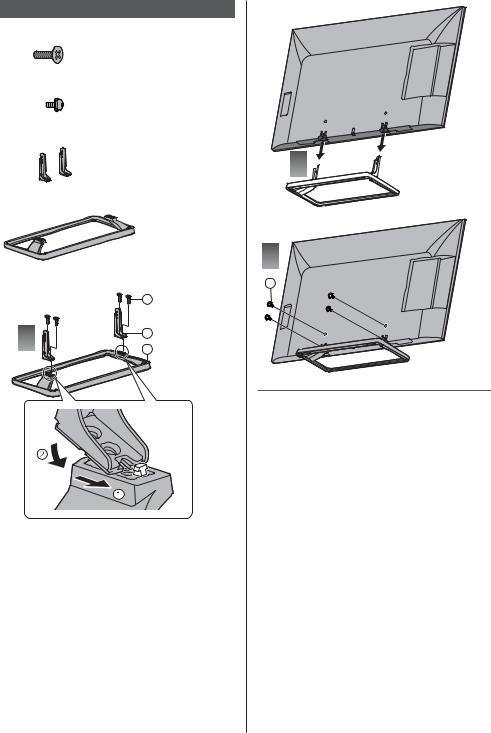
Assembling / Removing the pedestal
 Assembly screw (4)
Assembly screw (4)
M5 × 15
 Assembly screw (4)
Assembly screw (4)
M4 × 12
 Bracket (2)
Bracket (2)
2 

 Base
Base
|
3 |
|
Assembling the pedestal |
B |
|
|
A |
|
1 |
C |
|
D |
||
|
Removing the pedestal from the TV
Be sure to remove the pedestal in the following way when using the wall-hanging bracket or repacking the TV.
1 Remove the assembly screws  from the TV.
from the TV.
2 Lift the TV from the pedestal.
3 Remove the assembly screws  from the bracket.
from the bracket.
6English
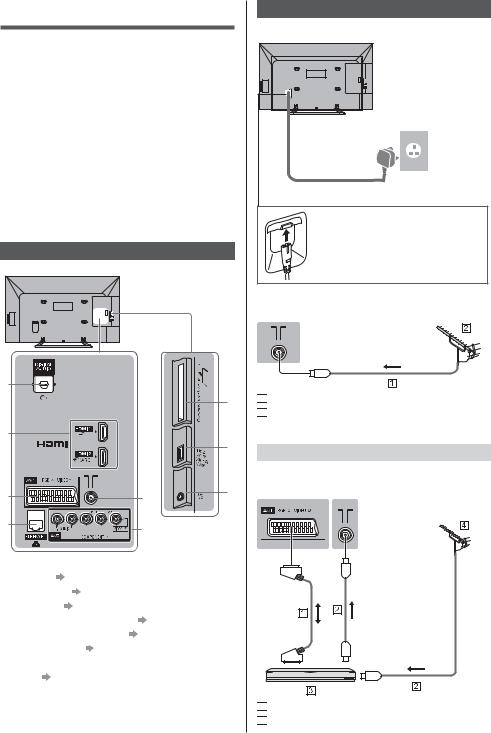
Connections
External equipment and cables shown are not supplied with this TV.
Please ensure that the unit is disconnected from the mains socket before attaching or disconnecting any cables.
Check the terminal type and cable plugs are correct when connecting.
Use a fully wired HDMI compliant cable.
Use a fully wired SCART cable.
Keep the TV away from electronic equipment (video equipment, etc.) or equipment with an infrared sensor, otherwise distortion of image / sound may occur or operation of other equipment may be affected.
Please also read the manual of the equipment being connected.
Terminals
Rear of the TV
1 |
|
|
|
|
|
|
|
|
9 |
2 |
|
|
|
8 |
|
|
|
|
|
3 |
|
|
|
7 |
|
|
|
6 |
|
4 |
|
|
|
5 |
|
|
|
|
|
1 |
DIGITAL AUDIO |
|
|
|
2 |
HDMI1 - 2 |
(p. 8) |
|
|
3 |
AV1 (SCART) |
(p. 7, 8) |
|
|
4 |
ETHERNET |
(p. 9) |
|
|
5 |
AV2 (COMPONENT / VIDEO) |
(p. 8) |
||
6 |
Terrestrial / cable terminal |
(p. 7, 8) |
||
7 |
Headphone jack |
(p. 8) |
|
|
8 |
USB port |
|
|
|
9 |
CI slot (p. 9) |
|
|
|
Basic connections
Mains lead
AC 220-240 V
50 / 60 Hz
Mains lead (supplied)
Insert the mains plug firmly into place.
When disconnecting the mains lead, be absolutely sure to disconnect the mains plug at the socket outlet first.
Aerial
TV


 RF cable
RF cable


 Terrestrial aerial
Terrestrial aerial
For DVB-T, Analogue
AV devices
DVD Recorder / VCR
TV


 SCART cable
SCART cable


 RF cable
RF cable
English 7



 DVD Recorder / VCR
DVD Recorder / VCR


 Terrestrial aerial
Terrestrial aerial
DVD Recorder (VCR) / Set top box
TV


 SCART cable
SCART cable


 RF cable
RF cable


 HDMI cable
HDMI cable


 Satellite dish
Satellite dish


 Terrestrial aerial
Terrestrial aerial


 DVD Recorder / VCR
DVD Recorder / VCR


 Set top box
Set top box
Other connections
DVD Player
(COMPONENT equipment)
TV
(Viewing)
(Listening) 

 DVD Player
DVD Player
Camcorder / Game equipment
(VIDEO equipment)
TV
(Viewing)
(Listening)


 Game equipment
Game equipment


 Camcorder
Camcorder
Amplifier (to listen with speakers)
Use HDMI2 for connecting an amplifier. This connection is applicable when using an amplifier that has ARC (Audio Return Channel) function.
As for an amplifier without ARC function, use DIGITAL AUDIO.
To enjoy multi-channel sound from external equipment (e.g. Dolby Digital 5.1ch), connect the equipment to the amplifier. For the connections, read the manuals of the equipment and amplifier.
TV


 HDMI cable
HDMI cable


 Amplifier with speaker system
Amplifier with speaker system


 External equipment (DVD Player, etc.)
External equipment (DVD Player, etc.)
Headphones
To adjust volume
 [Headphone Volume] in the Sound Menu
[Headphone Volume] in the Sound Menu
TV
(M3 stereo mini plug)
8English

Common Interface
Turn the TV off with Mains Power On / Off switch whenever inserting or removing the CI module.
If a smart card and a CI module come as a set, first insert the CI module, then insert the smart card into the CI module.
Insert or remove the CI module completely in the correct direction as shown.
Normally encrypted channels will appear. (The viewable channels and its features depend on the CI module.)
If encrypted channels does not appear
 [Common Interface] in the Setup Menu
[Common Interface] in the Setup Menu
There might be some CI modules in the market with older firmware versions that do not work fully interoperable with this new CI+ v1.3 TV. In this case, please contact your content provider.
For more information, read the manual of the CI module, or check with the content provider.
TV
CI module
Network connections
Connect the TV and the Broadband network equipment (modem, hub, or router) by using a LAN cable.
If you do not have a Broadband network services, please consult your retailer for assistance.
Confirm the term and conditions of the contracts with your Intenet Service Provider (ISP) or telecommunications company.
Set up and connect any equipment required for the network environment.
Read the manual of the network equipment, too.
TV
Internet environment


 LAN cable (Shielded)
LAN cable (Shielded)
Use the Shielded Twist Pair (STP) LAN cable.
Note
Depending on the ISP or telecommunications company, the required equipment and the internet connection procedure are different. Ensure that you use the network equipment that are authorized by your ISP and telecommunications company.
You cannot make settings for the network equipment on this TV. You may be required to make settings on your computer.
Depending on the terms and conditions of the contracts with your ISP or telecommunications company, additional fees may be charged or multiple connections to the internet may be impossible.
Please contact your ISP or telecommunications company if you require further assistance regarding the network equipment.
English 9

Identifying Controls
Remote Control
1 Standby On / Off switch
2 MEDIA PLAYER
3 [Main Menu]
Press to access Picture, Sound, Timer and Setup.
4 Text service button
5 Information
Displays channel and programme information.
6OK
Confirms selections and choices.
Press after selecting channel positions to quickly change channel.
Displays channel list.
7[Option Menu]
Easy optional setting for viewing, sound, etc.
8Coloured buttons (red-green-yellow-blue)
Used for the selection, navigation and operation of various functions.
9 Volume Up / Down
10 Numeric buttons
Changes channel and teletext pages.
Sets characters.
When in Standby mode, switches TV on.
11Still
Freezes / unfreezes the picture.
12Input mode selection
TV - switches to DVB / Analogue.
AV - switches to AV input mode from Input Selection list.
13TV Guide
Displays Electronic Programme Guide.
14Subtitles
Displays / hides subtitles. (if available)
15Exit
Returns to the normal viewing screen.
16Cursor buttons
Makes selections and adjustments.
17Return
Returns to the previous menu / page.
18Aspect
Changes aspect ratio.
19Channel Up / Down
20Sound Mute On / Off
21Last view
Switches to previously viewed channel or input mode.
Installing / Removing batteries
 Pull open
Pull open
Hook
Close
Note the correct polarity (+ or -)
10 English
