Panasonic NV-VP33 User Manual
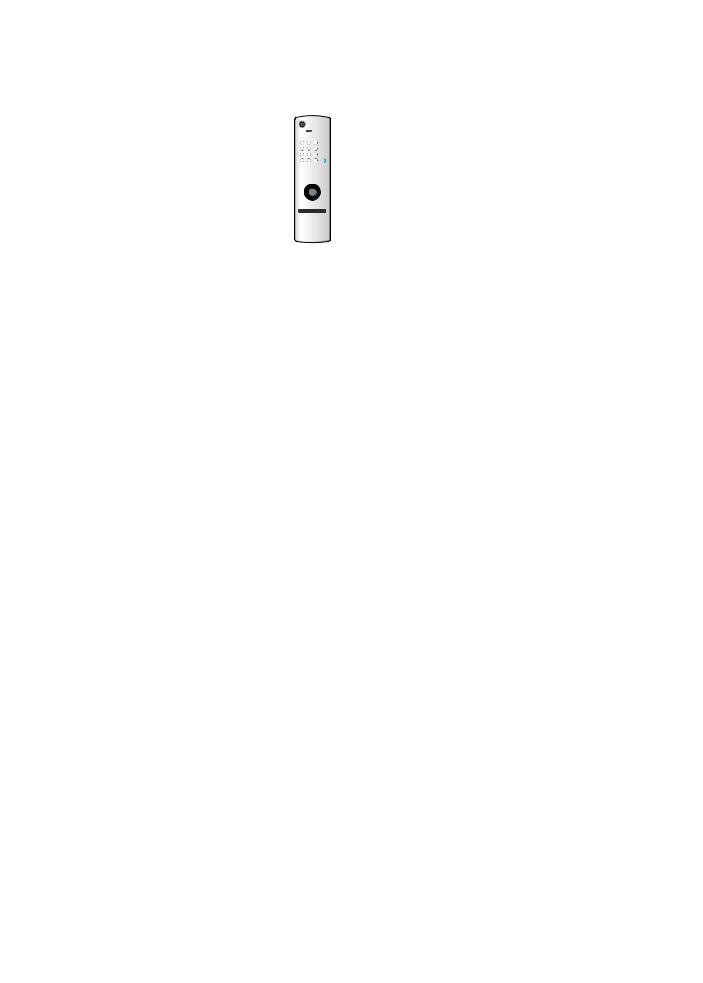
Operating Instructions
DVD Player/
Video Cassette Recorder
Model No. NV-VP33 Series
Before attempting to connect, operate or adjust this product, please read these instructions completely.
RQTV0057-1
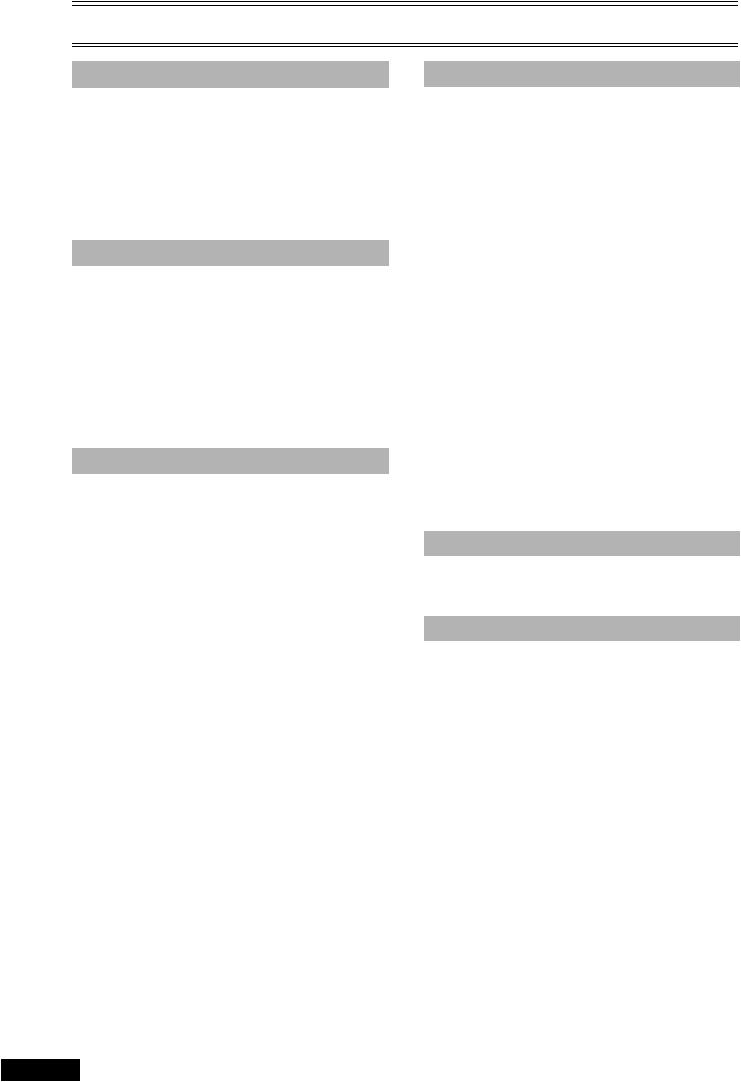
Contents
Before Use |
|
Warning and Important Information .............................. |
3 |
Accessories .................................................................................. |
3 |
VHS Deck and Cassette Tape Information .................... |
4 |
The Remote Control ..................................................................... |
4 |
Disc Information.............................................................. |
5 |
Control Reference Guide................................................ |
6 |
Main Unit....................................................................................... |
6 |
The Unit’s Display......................................................................... |
6 |
Remote Control............................................................................. |
7 |
Getting Started |
|
Connections .................................................................... |
8 |
Basic Connections ........................................................................ |
8 |
Audio/Video Output Sockets......................................................... |
8 |
For Better Video from DVD........................................................... |
8 |
To Enjoy Sound through Other Audio Equipment......................... |
9 |
Operating the TV ........................................................... |
10 |
TV Maker Setting ........................................................................ |
10 |
Tuning the TV to Your Unit ........................................... |
11 |
To Change the RF Output Channel ............................................ |
11 |
Setting Up for VHS and DVD Quick Setup .................. |
12 |
CLOCK SET ............................................................................... |
12 |
VHS Operations |
|
Playback......................................................................... |
13 |
Adjusting the Playback Picture ................................................... |
14 |
NTSC Playback .......................................................................... |
14 |
Recording ...................................................................... |
15 |
One-Touch Recording (OTR) ..................................................... |
16 |
Recording from an External Source............................................ |
16 |
TAPE REFRESH ........................................................................ |
16 |
Timer Recording............................................................ |
17 |
To Check and Cancel a Timer Programme ................................ |
18 |
Timer Recording for the Same Programme on the |
|
Following Week (Intelligent Timer)........................................... |
18 |
Search Functions .......................................................... |
19 |
Jet Navigator............................................................................... |
19 |
VHS Index Search System (VISS).............................................. |
20 |
Easy Programme Playback ........................................................ |
20 |
Settings Using the On-Screen Display........................ |
21 |
TUNER PRESET ........................................................................ |
21 |
SYSTEM ..................................................................................... |
22 |
OPTION ...................................................................................... |
22 |
Various Indications in On-screen Display ................................... |
23 |
Changing Audio .......................................................................... |
23 |
DVD Operations |
|
Playing Discs-basic Play............................................... |
24 |
Useful Functions............................................................ |
26 |
Starting Play from a Selected Item.............................................. |
26 |
Starting Play from a Selected Group........................................... |
26 |
Quick Replay............................................................................... |
26 |
Changing Play Speed ................................................................. |
26 |
AV Enhancer ............................................................................... |
26 |
Picture Mode ............................................................................... |
26 |
Rotating Pictures......................................................................... |
26 |
Manual Skip ................................................................................ |
27 |
Displaying Current Playback Condition (QUICK OSD) ............... |
27 |
Advanced Disc Review ............................................................... |
27 |
Program/Random Playback ........................................................ |
27 |
Using Navigation Menus ............................................... |
28 |
Playing Data Disc........................................................................ |
28 |
Playing HighMAT Discs............................................................... |
29 |
Playing RAM/DVD-RW (DVD-VR) Disc ...................................... |
29 |
To Enjoy Movies and Music More................................. |
30 |
Changing Soundtracks, Subtitles and Angles ............................. |
30 |
Advanced Surround .................................................................... |
31 |
Repeat Play................................................................................. |
31 |
Variable Zoom Function .............................................................. |
32 |
Progressive Out (Component) .................................................... |
32 |
Digital Output .............................................................................. |
33 |
Using On-Screen Menus ............................................... |
34 |
Main Menu .................................................................................. |
34 |
Other Settings ............................................................................. |
34 |
Changing Settings......................................................... |
36 |
Entering a Password (Ratings) ................................................... |
36 |
SETUP Menu .............................................................................. |
37 |
Editing |
|
Recording from DVD to VHS......................................... |
38 |
Manual Dubbing .......................................................................... |
38 |
DVD-RAM Dubbing ..................................................................... |
38 |
Helpful Hints |
|
Before Requesting Service ........................................... |
39 |
Error Messages........................................................................... |
41 |
Glossary ......................................................................... |
42 |
Specifications ................................................................ |
43 |
2 RQTV0057
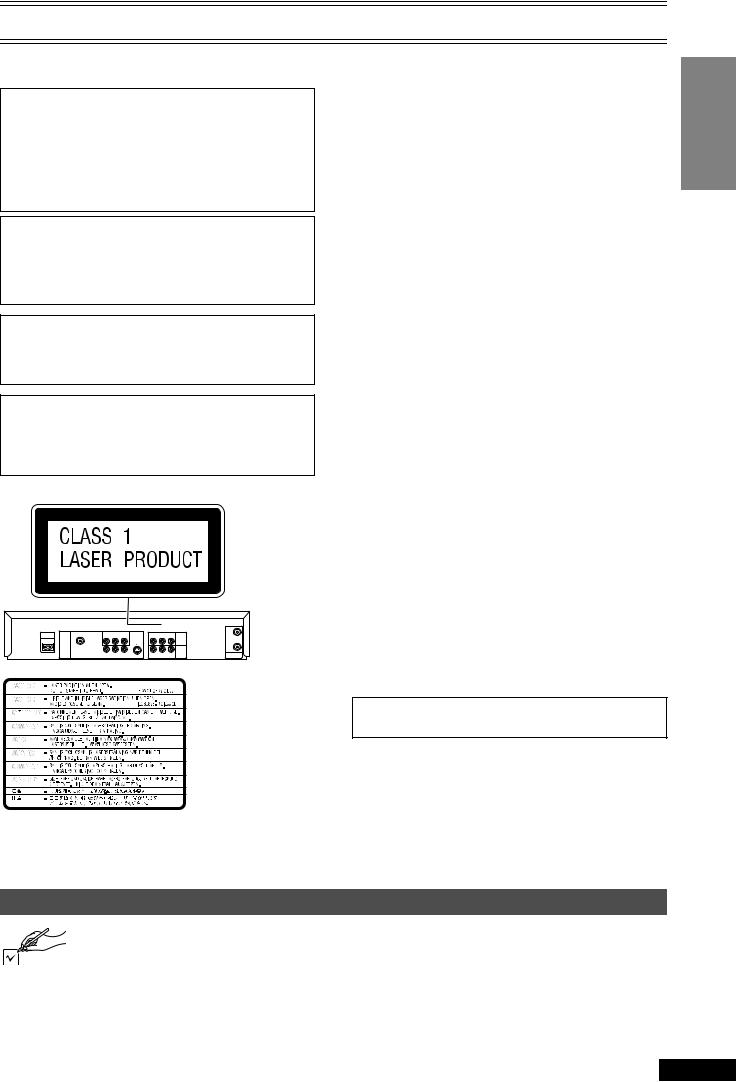
Warning and Important Information
Thank you for purchasing this product. For optimum performance and safety, please read these instructions carefully.
CAUTION!
THIS PRODUCT UTILIZES A LASER.
USE OF CONTROLS OR ADJUSTMENTS OR PERFORMANCE OF PROCEDURES OTHER THAN THOSE SPECIFIED HEREIN MAY RESULT IN HAZARDOUS RADIATION EXPOSURE.
DO NOT OPEN COVERS AND DO NOT REPAIR YOURSELF. REFER SERVICING TO QUALIFIED PERSONNEL.
WARNING:
To reduce the risk of fire, electric shock or product damage, do not expose this equipment to rain, moisture, dripping or splashing and ensure that no objects filled with liquids, such as vases, shall be placed on the equipment.
As this equipment gets hot during use, operate it in a well ventilated place;
Do not install this equipment in a confined space such as a book case or similar unit.
The socket outlet shall be installed near the equipment and easily accessible or the mains plug or an appliance coupler shall remain readily operable.
Important
Your attention is drawn to the fact that the recording of pre-recorded tapes or discs or other published or broadcast material may infringe copyright laws.
For your safety
≥Do not remove outer cover.
≥Touching internal parts of the unit is dangerous, and may seriously damage it.
≥To prevent electric shock, do not remove cover. There are no user serviceable parts inside. Refer all servicing to qualified service personnel.
Cautions before you operate this unit
Avoid:
≥Using a cell phone near the equipment because doing so may cause noise to adversely affect the picture and sound.
≥Humidity and dust.
≥Covering the ventilation holes with soft materials such as cloth or paper.
≥Extreme heat such as direct sunlight. ≥Magnets or electromagnetic objects. ≥Touching internal parts of the unit.
≥Water or some other liquid.
≥Lightning (disconnect the aerial plug from the unit during a lightning storm).
≥Anything heavy on the unit.
≥Connecting or handling the equipment with wet hands.
Do:
≥Wipe the unit with a clean and dry cloth. ≥Install the unit in a horizontal position.
≥Keep the unit, TV and other equipment switched off until you have finished all connections.
Condensation may form in the following cases:
≥The unit is brought from cold surroundings into a well-heated room.
≥The unit is suddenly brought from cool surroundings, such as an air-conditioned room or car, to a place which is hot and humid.
Note:
≥In any of the above-mentioned conditions, do not operate the unit for at least 1 hour. This unit is not equipped with a dew sensor.
NV-VP33GL: Australia model
NV-VP33GN: New Zealand model
THIS UNIT IS INTENDED FOR USE IN
MODERATE CLIMATES.
About descriptions in these Operating Instructions
≥Pages to be referred to are indicated as (l ±±).
(Inside of product)
RQLCA0141
Before Use
Accessories
Please check and identify the supplied accessories. |
∏1 pc. Remote Control (EUR7720X90)
∏1 pc. RF Coaxial cable
∏2 pcs. “R6” size batteries
∏1 pc. AC Main Lead
∏1 pc. Audio/Video cable
RQTV0057 3
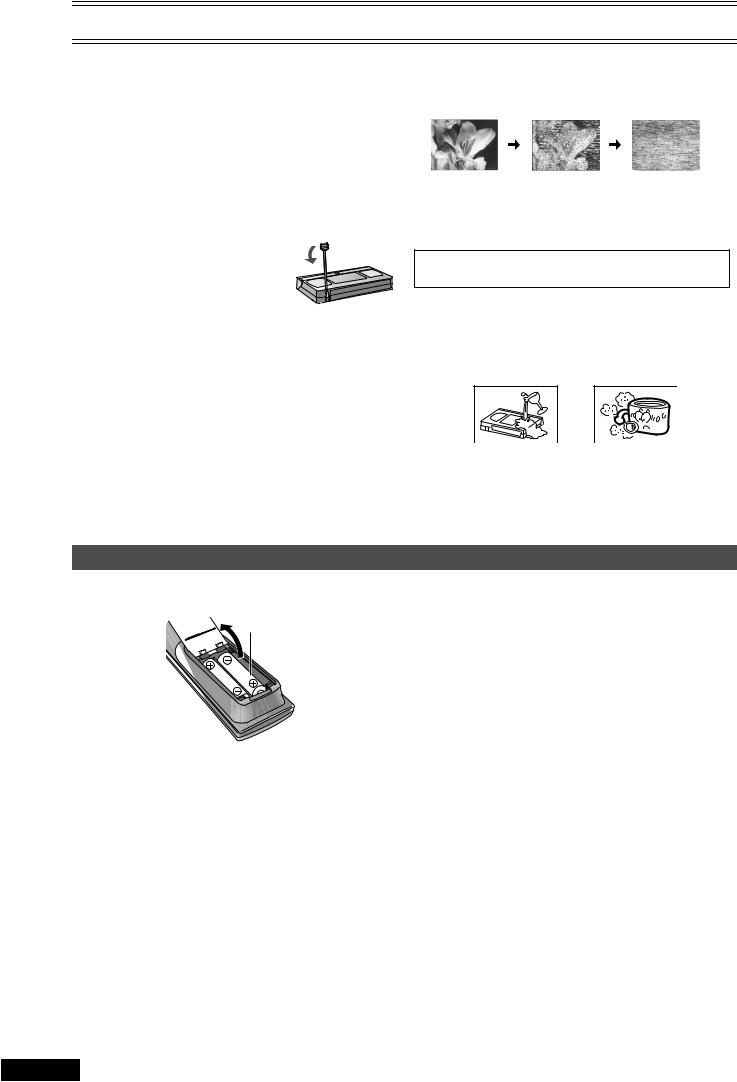
VHS Deck and Cassette Tape Information
ªSurge Absorber
For further protection for this product, these models are equipped with new surge absorbing circuits which prevents damage due to power surges caused by lightning.
≥This function may not be effective for surges by direct lightning.
ªCrystal View Control
The crystal view control function ensures the optimum picture quality so that you get the best picture automatically.
ªTapes
≥You can use tapes with the VHS and S-VHS marks, but this unit is unable to make full use of the characteristics of S-VHS tapes.
≥Break the tape’s tab to prevent accidental erasure. Cover the hole with a double layer
of adhesive tape when you want to use the tape for recording again.
 Tab
Tab
ªS-VHS Quasi Playback (SQPB)
It is possible to play back tapes recorded in the S-VHS system. ≥Some picture noise may occur depending on the type of tape used.
≥It is not possible to fully obtain the high resolution that S-VHS is capable of.
It is not possible to record in the S-VHS system with this unit.
ªDirt on the video heads
If the video heads get dirty, pictures will not be recorded or played back clearly. (See the following conditions.)
Normal picture |
Small amount of dirt Large amount of dirt |
|||
|
|
|
|
|
|
|
|
|
|
If this happens, insert and eject a cassette 5–10 times successively to remove the dirt from the video heads.
If the problem still persists after performing above, contact a service personnel.
Head cleaning by service agents is not covered by warranty.
Heads mainly become dirty because of scratched or dirty tapes, use of the unit under high temperature and humidity or under the dust and other reasons.
Never use tapes on which liquids have been spilt or those that are extremely damaged since these will cause not only the heads to become dirty, but also the unit malfunction.
The Remote Control
ªInstalling the batteries
Insert the batteries with the polarity (+ and -) correctly aligned.
R6, AA, UM-3
Notes:
The service life of the batteries is approximately 1 year. However, it varies considerably depending on the frequency of use.
≥When the batteries are exhausted, remove them immediately and dispose them correctly.
≥Do not mix old battery with new battery.
≥Do not mix different battery types, i.e. Alkaline and Manganese. ≥Do not use rechargeable batteries.
≥Do not heat or short-circuit the batteries.
≥When you do not use the remote control for a long time, take out the batteries and store them in a cool, dry place.
≥Operation can be affected by strong light sources, such as direct sunlight, fluorescent light and the glass doors on cabinets.
ªUse
Aim at the receiver window (l 6), avoiding obstacles, at a maximum range of 7 m directly in front of the unit.
≥Keep the transmission window and the unit’s sensor free from dust. ≥Operation can be affected by strong light sources, such as direct
sunlight, and the glass doors on cabinets.
4 RQTV0057
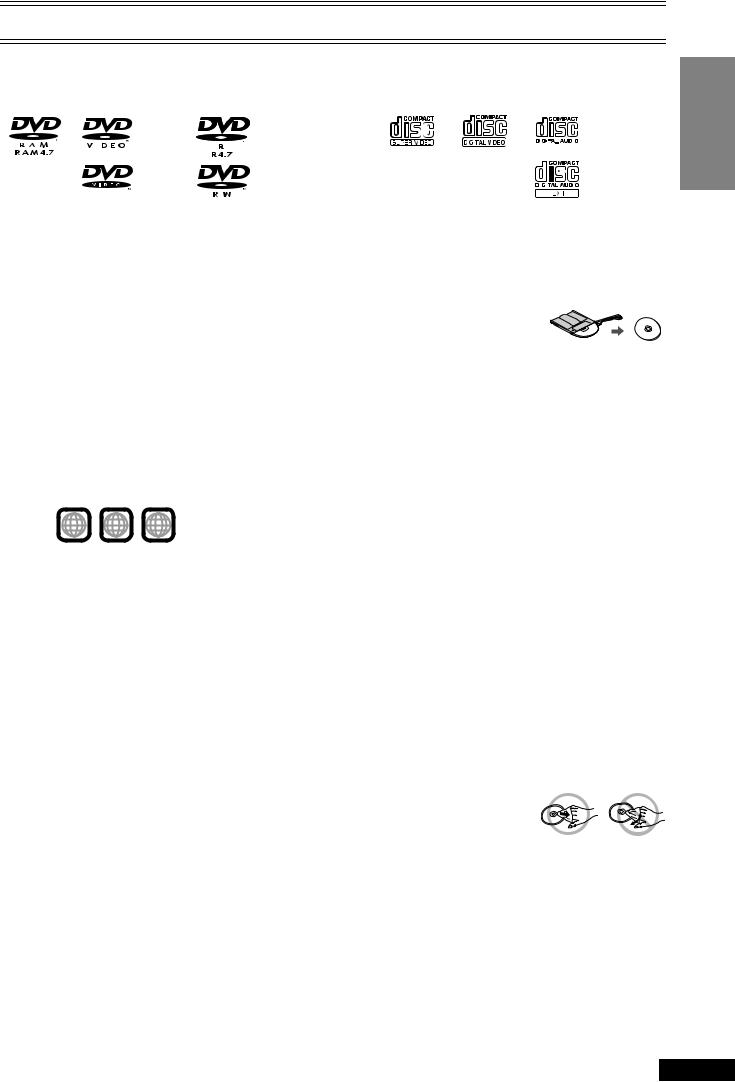
Disc Information
ªDiscs that can be played
DVD-RAM |
DVD-Video |
DVD-R/DVD-RW |
DVD-RW |
iR (Video)/ |
SVCD |
|
Video CD |
|
|
|
|
|
CD |
CD-R/RW |
|||||||||||||||
(DVD-Video) |
(VR) |
iRW (Video) |
|
|
|
|
|
|
|||||||||||||||||||||
|
|
|
|
|
|
|
|
|
|
|
|
|
|
|
|
|
|
|
|
|
|
|
|
|
|
|
|||
|
|
|
|
|
|
|
|
|
|
|
|
|
|
|
|
|
|
|
|
|
|
|
|
|
|
|
|
|
|
|
|
|
|
|
|
— |
|
|
|
|
|
|
|
|
|
|
|
|
|
|
|
|
|
|
|
|
|
|
— |
|
|
|
|
|
|
|
|
|
|
|
|
|
|
|
|
|
|
|
|
|
|
|
|
|
|
|
|
|
|
Shown as |
|
|
|
|
|
|
Conforming |
|
|
|
|
|
|
|
|
|
|
|
|
|
|
|
|
|
|
|
|
||
|
|
|
|
|
|
to IEC62107 |
|
|
|
|
|
|
|
|
|
|
|
|
|
|
|
|
|
|
|
||||
“DVD-VR” on |
|
|
|
|
|
|
|
|
|
|
|
|
|
|
|
|
|
|
|
|
|
|
|
|
|
||||
|
|
|
|
|
|
|
|
|
|
|
|
|
|
|
|
|
|
|
|
|
|
|
|
|
|
|
|
|
|
the display |
|
|
|
|
|
|
|
|
|
|
|
|
|
|
|
|
|
|
|
|
|
|
|
|
|
|
|
|
|
|
|
|
|
|
|
|
|
|
|
|
|
|
|
|
|
|
|
|
|
|
|
|
|
|
|
|
|
|
|
[RAM] |
|
|
[DVD-V] |
]DVD-RW]‹VR›] |
[DVD-V] |
|
|
|
[VCD] |
|
|
|
|
[CD] |
[VCD] [CD] |
||||||||||||||
[JPEG] |
|
|
|
|
|
|
|
|
|
|
|
|
|
|
|
|
|
|
|
|
|
|
|
|
|
|
|
|
[MP3] [WMA] |
|
|
|
|
|
|
|
|
|
|
|
|
|
|
|
|
|
|
|
|
|
|
|
|
|
|
|
|
|
[JPEG] |
|
|
|
|
|
|
|
|
|
|
|
|
|
|
|
|
|
|
|
|
|
|
|
|
|
|
|
|
|
|
Use discs with the above logos and that conform to specifications. The unit cannot play other discs correctly. Do not use irregularly shaped discs (e.g. heart-shaped), as these can damage the unit.
It may not be possible to play the above discs in all cases due to the type of disc or condition of the recording.
ªDiscs that cannot be played
DVD-ROM, DVD-Audio, CD-ROM, CDV, CD-G, Blu-ray, CVD, SACD, Divx Video Discs and Photo CD, DVD-RAM that cannot be removed from their cartridge, 2.6 GB and 5.2 GB DVD-RAM, and “Chaoji VCD” available on the market including CVD, DVCD and SVCD that do not conform to IEC62107, etc.
¢(DVD-Audio/Video disc will play as DVD Video format, depending on disc compatibility.)
ªRegion number supported by this player
Region numbers are allocated to DVD players and software according to where they are sold.
The region number of the unit is “4”. The unit will play DVD-Video marked with labels containing “4” or “ALL”.
Examples:
4 ALL 246 , etc.
ªVideo systems
≥This unit can play PAL and NTSC, but your TV must match the system used on the disc.
≥PAL discs cannot be correctly viewed on an NTSC television.
≥This unit can convert NTSC signals to PAL 60 for viewing on a PAL television (Video—NTSC Disc Output l 37).
≥Output is interlace (576i), when playing PAL discs.
ªDisc structure
Disc structure and the labels given to the items on discs depend on the disc type.
Track: |
The smallest division on CDs and Video CDs, or a single |
|
MP3/WMA file. |
Chapter: |
The smallest division on DVD-Video. |
Group: |
Equivalent to folders or albums on data discs. |
Title: |
The largest division on DVD-Video, usually an entire |
|
movie. |
Programme:The division on DVD-RAM equivalent to a single |
|
|
recording. |
Picture: |
A single JPEG file. |
Play list: |
The largest grouping on a HighMAT disc, or a group of |
|
scenes on DVD-RAM. |
Scene: |
DVD-RAM programme sections specified and grouped |
|
into play lists on a DVD video recorder. |
Content: |
Covers tracks and pictures on HighMAT discs. |
ªDVD-RAM discs
[RAM]:
The DVD-RAM you can play on this unit are those recorded with DVD video recorders, DVD video cameras, personal computers, etc. using Version 1.1 of the Video Recording Format (a unified video
recording standard).
[JPEG]:
Recorded using the DCF (Design rule for Camera File system) standard Ver 1.0.
≥Remove discs from their cartridges
before use and return them when you are finished, making sure that the labels
of the disc and cartridge face the same way.
≥Some parts of the disc, for example where one programme ends and another begins, may not play smoothly.
ªDVD-R (DVD-Video)/DVD-RW (DVD-Video) discs
Discs recorded and finalized (a process that allows play on compatible equipment) on DVD video recorders or DVD video cameras.
ªDVD-RW (DVD-VR) discs
Discs recorded and finalized (a process that allows play on compatible equipment) on DVD video recorders or DVD video cameras using Version 1.1 of the Video Recording Format (a unified video recording standard).
ªiR (Video)/iRW (Video) discs
Discs recorded and finalized (a process that allows play on compatible equipment) on DVD video recorders or DVD video cameras.
ªPlaying DVDs and Video CDs
The producer of these discs can control how they are played so you may not always be able to control play as described in these operating instructions (for example if the play time is not displayed or if a Video CD has menus). Read the disc’s instructions carefully.
ªCD-R and CD-RW discs
This unit can play CD-R/RW (audio recording disc) recorded with CD-DA, Video CD, SVCD (conforming to IEC62107), MP3, WMA, or JPEG. Finalize (a process that allows play on compatible equipment) the disc after recording.
ªHighMATTM discs
This unit is compatible with HighMATTM discs containing MP3, WMA and/or JPEG files.
ªTo clean discs
Wipe with a damp cloth and then wipe dry.
ªHandling precautions
≥Do not write on the label side with a ball-point pen or other writing instrument.
≥Do not use record cleaning sprays, benzine, thinner, static electricity prevention liquids or any other solvent.
≥Do not attach labels or stickers to discs (do not use discs with exposed adhesive from tape or left over peeled-off stickers).
≥Do not use scratch-proof protectors or covers.
≥Do not use discs printed with label printers available on the market.
Before Use
RQTV0057 5
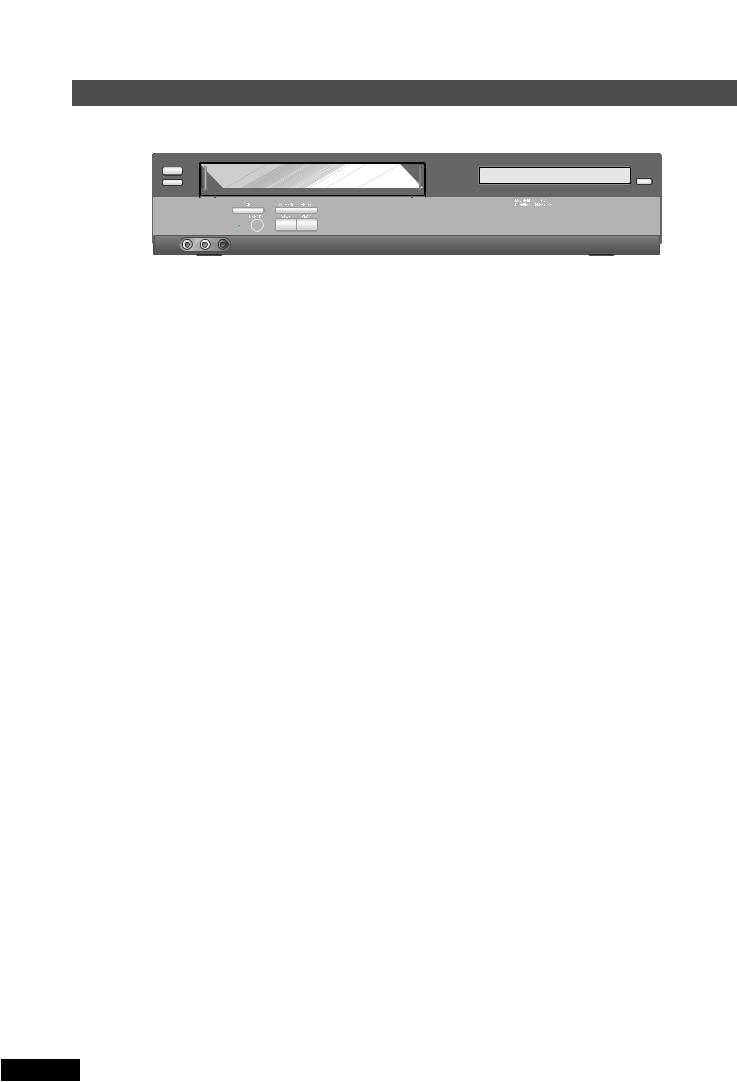
Control Reference Guide
Operations in these instructions are described mainly for the remote control, but you can do the operations on the main unit if the
controls are the same.
Main Unit
(1) [A] |
(2) |
[B] |
||
|
|
|
|
|
(6)
(3) (4)(5) (7)(8)(9)
ªCommon section
[A]Power button (Í/I)
≥Press [Í/I] to switch this unit from on to standby mode or vice versa. In standby mode, the unit is still connected to the main AC power.
[B]Infra-red Remote Control Receiver Window
[C]Display
ªVHS section
(1) |
Tape Eject button (<EJECT) ................................... |
(l 13) |
(2) |
Cassette Compartment |
|
(3) |
AV2 IN (AUDIO/VIDEO) Sockets .............................. |
(l 16) |
(4) |
Recording/One-Touch Recording button |
|
|
(¥REC/OTR) ........................................................ |
(l 15, 16) |
(5) |
Timer Recording button ( TIMER REC) .............. |
(l 17) |
≥Lights up while the unit is waiting for the timer recording or the timer recording is being activated.
[C] |
(1) |
(2) |
|
|
OPEN/CLOSE |
(3)(4) (5)(6)
(6) |
Channel Down/Up buttons (IJCH).......... |
(l 10, 14, 15) |
(7) |
∫STOP button........................................................... |
(l 13) |
(8) |
1PLAY button .......................................................... |
(l 13) |
(9) |
Rewind/Fast-Forward buttons |
|
|
(6 56/REW FF/5) ......................................... |
(l 13) |
ªDVD section
(1) |
Disc Tray |
|
(2) |
Disc Tray Open/Close button (<OPEN/CLOSE)...... |
(l 24) |
(3) |
DVD-RAM Dubbing button |
|
|
(DVD-RAM DUBBING) .............................................. |
(l 38) |
(4) |
∫STOP button........................................................... |
(l 24) |
(5) |
1PLAY button .......................................................... |
(l 24) |
(6) |
AV Enhancer button (AV ENHANCER) ................... |
(l 26) |
The Unit’s Display
(1)(2)(3)
(4)[B] [C]
ªCommon section
[A]Counter Display
≥Current time/VHS recording and play counter/Disc play counter/Miscellaneous messages, etc.
PL: Play list number PG: Programme number
C:Contents number (HighMAT discs l 29)
G:Group number (Data Disc l 26)
[B]Running Indicator
≥Lights up when the VHS or DVD section is active. ≥Flashes when the cassette is paused or the disc is stopped. ≥Lights up one bar when the disc is paused.
≥Lights up and running one by one when the cassette or disc is playing.
[C]Play Indicator
≥Lights up when playing cassette or disc.
(1) (2)
[A] |
(5) |
ªVHS section
(1) Operation Status of VHS Section
≥Lights up when a cassette is inserted. ≥Flashes when recording or timer recording is
attempted with no cassette inserted.
(2)VHS Selector Indicator
≥Lights up when the VHS section is active.
(3)Timer Programme Recording Indicator
(4)Recording Indicator
≥Lights up during recording, dubbing or timer recording standby.
(5)Recording Mode Indicator (l 15)
ªDVD section
(1) Operation Status of DVD Section
≥Lights up when a disc is inserted.
(2)DVD Selector Indicator
≥Lights up when the DVD section is active.
Note:
≥“ 

 ” or “
” or “  ” indicator lights up all the time if a cassette or CD is inserted.
” indicator lights up all the time if a cassette or CD is inserted.
6 RQTV0057
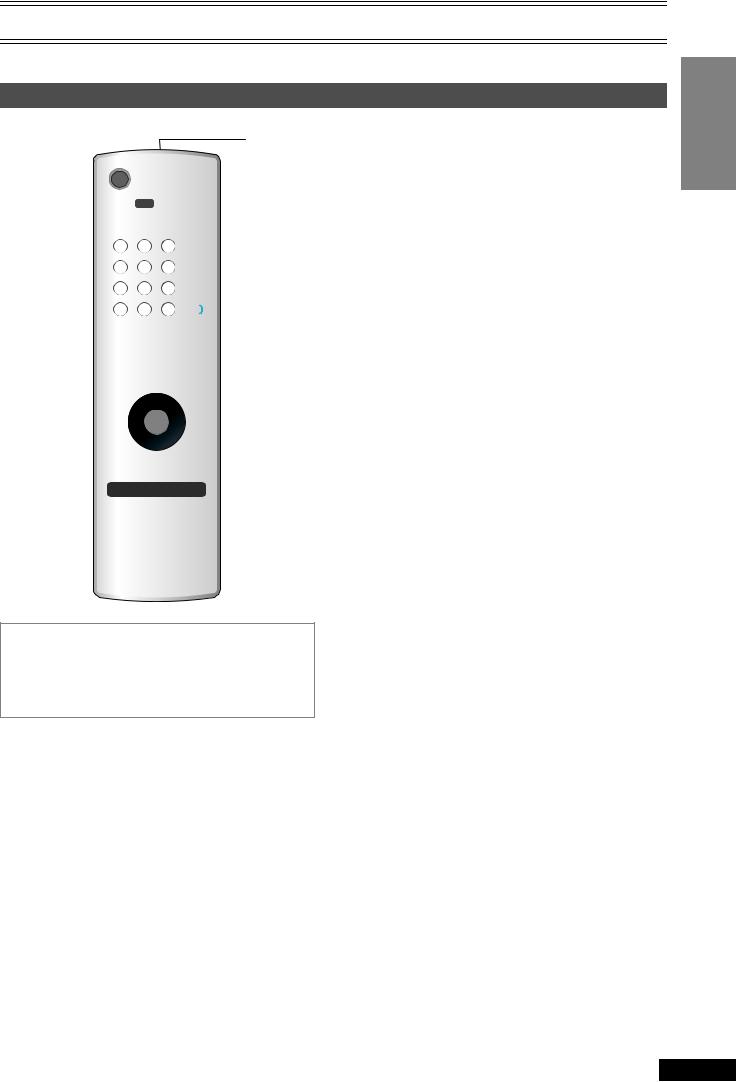
Control Reference Guide
Remote Control
|
|
|
|
|
(32) |
|
VHS/DVD |
|
|
|
|
(1) |
|
|
|
|
(31) |
(2) |
AUDIO |
|
CH |
VOLUME |
|
|
|
|
|||
|
AV |
|
|
||
(3) |
VHS |
OPERATION |
DVD |
(30) |
|
|
SELECT |
||||
|
|
|
|
TRACKING/V-LOCK |
|
(4) |
|
|
|
|
(29) |
|
|
|
|
|
|
|
CANCEL/RESET |
|
|
INPUT SELECT |
|
(5) |
|
|
REPEAT |
(28) |
|
|
|
-/-- |
|||
|
|
SLOW/ |
|||
|
INDEX/SKIP |
|
|
||
(6) |
REW SEARCH FF |
(27) |
|||
|
|
|
|
||
(7) |
|
|
|
PLAY |
(26) |
|
|
|
|
||
|
NAVI |
|
SLOW |
MENU / |
(25) |
(8) |
DIRECT NAVIGATOR |
|
|
PLAY LIST |
(24) |
|
|
|
|
||
TOP MENU
(9) ENTER
ENTER
(10) |
FUNCTIONS |
|
|
RETURN |
(23) |
|
|
|
|
|
|||
(11) |
AV ENHANCER PLAY MODE |
PLAY SPEED |
SETUP |
(22) |
||
PROG/ |
I-TIMER |
PROG |
JET REW |
|||
(12) |
CHECK |
DVD-RAM |
PLAY |
(21) |
||
(13)(14) |
TIMER |
DUBBING |
REC MODE |
REC |
(19)(20) |
|
|
|
|||||
(15) |
VHS STATUS CINEMA MODE |
|
|
(18) |
||
DVD STATUS |
QUICKOSD QUICK REPLAY MANUAL SKIP |
|||||
(16) |
(17) |
|||||
ª[VHS] and [DVD] button
[VHS]
≥Switch the remote control mode into VHS.
[DVD]
≥Switch the remote control mode into DVD.
(1) |
VHS/DVD Power button (ÍVHS/DVD) ............... |
(l 13, 24) |
(2) |
Audio button (AUDIO) ......................................... |
(l 23, 30) |
(3) |
VHS Select button (VHS) ...................................... |
(lLEFT) |
(4) |
Numeric buttons (0–9, – /– –, S10) .............. |
(l 15, 25, 26) |
(5) |
Cancel/Reset button (CANCEL/RESET) ............ |
(l 18, 23) |
(6) |
Index Search, Skip buttons |
|
|
(: 9INDEX/SKIP)........................................ |
(l 20, 24) |
(7) |
Stop button (∫STOP).......................................... |
(l 13, 24) |
(8)Jet Navigator, Top Menu/Direct Navigator button (NAVI, TOP MENU,
|
DIRECT NAVIGATOR) ................................... |
|
(l 19, 28, 29) |
(9) |
Cursor, Enter buttons |
|
|
|
(342 1, ENTER) .................................. |
|
(l 12, 21, 34, 36) |
(10) |
Functions/On-Screen Menu button |
|
|
|
(FUNCTIONS)............................................................. |
|
(l 34) |
(11) |
Timer Programming and Check button, AV Enhancer |
||
|
(PROG/CHECK, AV ENHANCER) ................. |
(l 17, 18, 26) |
|
(12) |
Intelligent Timer button, Play Mode, |
|
|
|
(I-TIMER, PLAY MODE) ....................................... |
|
(l 18, 27) |
(13) |
Timer Recording button ( |
TIMER) ........................ |
(l 17) |
(14) |
DVD-RAM Dubbing button |
|
|
|
(DVD-RAM DUBBING) ............................................... |
|
(l 38) |
(15) |
VHS Status, DVD Status button |
|
|
|
(VHS STATUS, DVD STATUS) ............................ |
(l 23, 24) |
|
(16) |
Cinema Mode, Quick OSD button |
|
|
|
(CINEMA MODE, QUICK OSD)............................ |
(l 13, 27) |
|
(17) |
Quick Replay button (QUICK REPLAY)................... |
(l 26) |
|
(18) |
Manual Skip button (MANUAL SKIP)....................... |
(l 27) |
|
(19) |
Recording mode button (REC MODE) ..................... |
(l 15) |
|
(20) |
Recording button (¥REC) ........................................ |
(l 15) |
|
(21) |
Program Play button, Play Speed |
|
|
|
(PROG PLAY, PLAY SPEED) .............................. |
(l 20, 26) |
|
(22) |
Jet Rewind button, DVD Setup menu |
|
|
|
(6JET REW, SETUP) ....................................... |
|
(l 13, 36) |
(23) |
Return button (RETURN) .................. |
(l 12, 29, 30, 34, 36) |
|
(24) |
Menu, Play List button |
|
|
|
(MENU/PLAY LIST).......................................... |
|
(l 12, 21, 29) |
(25) |
Pause/Slow button |
|
|
|
(;/DPAUSE, SLOW)............................................. |
|
(l 13, 24) |
(26) |
Play button (1PLAY) .......................................... |
|
(l 13, 24) |
(27) |
Rewind/Fast-Forward, Slow/Search buttons |
||
|
(6 5REW, FF, SLOW/SEARCH) .................. |
(l 13, 24) |
|
(28) |
Repeat, Input Select button |
|
|
|
(REPEAT, INPUT SELECT) ................................. |
(l 31, 38) |
|
(29) |
Tracking/V-Lock and Channel Up/Down buttons |
||
|
(rsTRACKING/V-LOCK, |
JICH)..................... |
(l 14, 15) |
(30) |
DVD Select button (DVD)..................................... |
|
(l LEFT) |
(31)TV Operation buttons
TV Power button (Í)
TV Input Mode Selector (AV)
TV Channel Up/Down buttons (JICH)
TV Volume Up/Down buttons (s N rVOLUME)
(32)Infra-red Transmitter
Before Use
RQTV0057 7
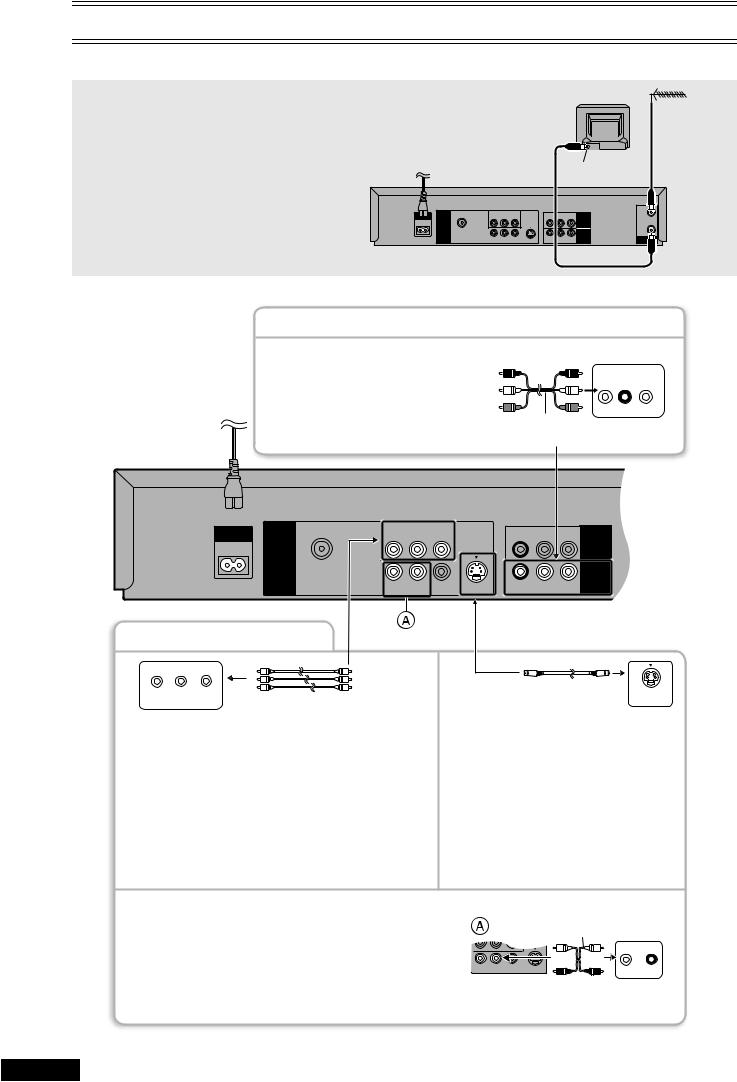
Connections
When the unit is turned on after connecting the aerial cable and the mains lead, Plug in Auto Tuning starts automatically.
(NV-VP33GN only)
Basic Connections
The following connections are required to record the video cassette and play back the video cassette/discs through the TV.
≥Refer to the TV’s operating instructions.
≥Turn the TV off and disconnect its AC mains lead.
Note:
The included AC mains lead are for use with this unit only. Do not use them with other equipment.
|
|
|
TV Set (Not supplied) |
|
|
|
|
|
|
|
Aerial |
|
|
|
|
|
(Not supplied) |
To mains supply |
|
|
Aerial Connector |
|
|
|
|
|
|
||
AC IN ~ |
COMPONENT VIDEO |
|
IN |
|
|
(PROGRESSIVE/INTERLACE) |
R-AUDIO-L |
VIDEO |
|
||
Y PB |
PR |
|
AV1 IN |
|
|
|
|
|
|
|
|
DVD |
|
|
|
|
|
OUT |
|
|
|
OUT |
|
COAXIAL DIGITAL |
|
|
|
VHS/DVD |
|
AUDIO OUT |
|
|
|
|
|
(PCM/BITSTREAM) |
|
|
|
OUT |
RF |
|
R-AUDIO-L |
VIDEO S-VIDEO |
R-AUDIO-L |
||
|
VIDEO |
||||
Audio/Video Output Sockets
≥Set the RF output channel of the unit to “ss” (RF OFF) (l 11).
≥Connect Audio/Video cables directly to your TV. The video signals on DVDs and video tapes have copyright protection. The video may not be shown correctly if you connect through an A/V selector or other equipment.
AUDIO VIDEO
IN IN
L R
Audio/Video cable Television
(Supplied)
AC IN ~ |
COMPONENT VIDEO |
|
|
|
|
||
(PROGRESSIVE/INTERLACE) |
|
R-AUDIO-L |
VIDEO |
|
|||
Y |
PB |
PR |
|
|
|||
|
|
|
AV1 IN |
||||
|
|
|
|
|
|
|
|
|
DVD |
|
|
|
|
|
|
|
OUT |
|
|
|
|
|
|
|
COAXIAL DIGITAL |
|
|
|
|
|
VHS/DVD |
|
AUDIO OUT |
|
|
|
|
|
|
|
(PCM/BITSTREAM) |
|
|
|
|
|
OUT |
|
R-AUDIO-L |
VIDEO |
S-VIDEO |
R-AUDIO-L |
VIDEO |
||
|
|
||||||
For Better Video from DVD
Y PB PR |
|
COMPONENT |
Video cable (Not supplied) |
VIDEO IN |
Television
COMPONENT VIDEO terminal (progressive out)
These terminals can be used for either interlace or progressive output and provide a clearer picture than the S VIDEO terminal. Connection using these terminals outputs the colour difference signals (PB/PR) and luminance signal (Y) separately in order to achieve high fidelity in reproducing colours.
≥The description of the component video input terminals depends on the TV or monitor (e.g. Y/PB/PR, Y/B-Y/R-Y, Y/CB/CR). Connect to terminals of the same colour.
S-Video cable (Not supplied) S-VIDEO IN
Television
S VIDEO terminal
The S VIDEO terminal achieves a more vivid picture than the VIDEO OUT terminal by separating the chrominance (C) and luminance
(Y) signals (Actual results depend on the TV). ≥Connect to a different terminal group (e.g.
“VIDEO 2”) than that you used for the connection through this unit’s VHS/DVD OUT terminal. Picture from the VHS section will not appear when you use the same group input terminal connections because the S Video terminal input takes precedence.
≥These connections are for the DVD section only. |
|
|
|
Audio cable |
|
|
|
|
(Not supplied) |
|
|
Carry out the Basic Connections described above to view video from the |
|
|
|
|
|
|
|
VIDEO OUT |
|
|
|
VHS section. |
|
|
|
|
|
|
|
(480P/480I) |
L |
R |
|
|
|
|
|||
≥When making this connection, ensure that you connect the Audio cables |
|
|
|
||
|
|
|
AUDIO IN |
||
(not supplied) to the corresponding audio input terminals on the TV. |
R-AUDIO-L |
VIDEO |
S-VIDEO |
||
≥You may need to change the video-input mode on the TV to view video |
|
|
|
Television |
|
from the VHS and DVD sections. Read your TV’s operating instructions |
|
|
|
||
for details. |
|
|
|
|
|
8 RQTV0057
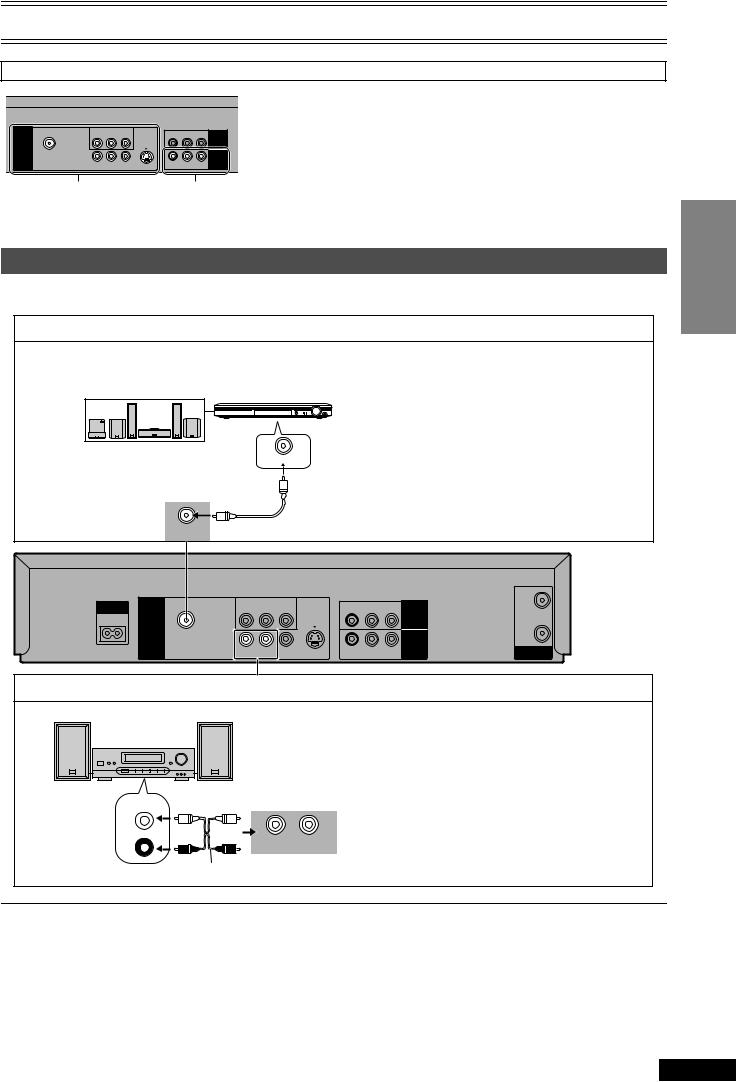
Connections
The output terminal common to VHS and DVD, and the one exclusively for DVD
COMPONENT VIDEO |
|
|
|
|
||
(PROGRESSIVE/INTERLACE) |
|
R-AUDIO-L |
VIDEO |
|
||
Y |
PB |
PR |
|
|
|
AV1 IN |
|
|
|
|
|
|
|
DVD |
|
|
|
|
|
|
OUT |
|
|
|
|
|
|
COAXIAL DIGITAL |
|
|
|
|
|
VHS/DVD |
AUDIO OUT |
|
|
|
|
|
|
(PCM/BITSTREAM) |
|
|
|
|
|
OUT |
R-AUDIO-L |
VIDEO |
S-VIDEO |
R-AUDIO-L |
VIDEO |
||
DVD-only terminal |
Output common to |
DVD OUT |
VHS and DVD |
|
VHS/DVD OUT |
For the VHS/DVD OUT terminal, VHS and DVD outputs can be switched or it can be automatically switched on to the output side that has started playing back.
The DVD OUT terminal can only output the DVD signal.
Notes:
≥When Video is switched to DVD or vice versa, the audio volume may suddenly increase or decrease. This is because when the audio output of this unit is connected to the TV, etc., the audio output of the DVD is generally lower.
≥When you increase the volume level to play back DVD audio, reduce it when playback is finished.
To Enjoy Sound through Other Audio Equipment
You can enjoy the powerful movie theater and hall-like sound available with multiple channel audio found on DVDs by connecting an amplifier and speakers.
Digital connection
|
¬ To enjoy multi-channel surround sound |
|
|
Connect an amplifier with a built-in decoder or a |
|
Amplifier (Not supplied) |
decoder-amplifier combination. |
|
Change the settings in the SETUP menu |
||
|
||
|
(l 33, 37). |
|
|
You can only use DTS Digital Surround decoders |
|
|
that are compatible with DVD. |
|
Connect 3 or more speakers |
≥Turn the Advanced Surround function “Off” |
|
(l 31). |
||
(DVD) IN |
||
for surround sound. |
|
|
|
¬ To enjoy stereo or Dolby Pro Logic |
Connect a digital amplifier or system component.
|
Coaxial digital cable |
Change the settings in the SETUP menu |
COAXIAL DIGITAL |
(Not supplied) |
(l 33, 37). |
AUDIO OUT |
|
|
|
(PCM/BITSTREAM) |
|
|
|
|
|
|
|
AC IN ~ |
|
COMPONENT VIDEO |
|
|
|
|
IN |
|
(PROGRESSIVE/INTERLACE) |
|
R-AUDIO-L |
VIDEO |
|
|
|||
Y |
PB |
PR |
|
|
|
|||
|
|
|
AV1 IN |
|
||||
|
|
|
|
|
|
|
|
|
|
DVD |
|
|
|
|
|
|
|
|
OUT |
|
|
|
|
|
|
OUT |
|
COAXIAL DIGITAL |
|
|
|
|
|
VHS/DVD |
|
|
|
|
|
|
|
|
||
|
AUDIO OUT |
|
|
|
|
|
|
|
|
(PCM/BITSTREAM) |
|
|
|
|
|
OUT |
RF |
|
R-AUDIO-L |
VIDEO |
S-VIDEO |
R-AUDIO-L |
VIDEO |
|||
Getting Started
Analog connection
Amplifier (Not supplied) or system component (Not supplied) |
¬ To enjoy stereo or Dolby Pro Logic |
|
|
|
Connect an analog amplifier or system |
|
|
component. |
|
|
Change the settings in the SETUP menu |
|
|
(l 33, 37). |
|
|
The audio terminal of VHS/DVD OUT can also |
AUX IN |
|
be connected. |
|
|
|
L |
|
|
R |
R - AUDIO - L |
|
|
Audio cable (Not supplied) |
|
Note:
≥To purchase a coaxial digital cable (not supplied), check the terminal shape of the equipment to be connected beforehand.
RQTV0057 9
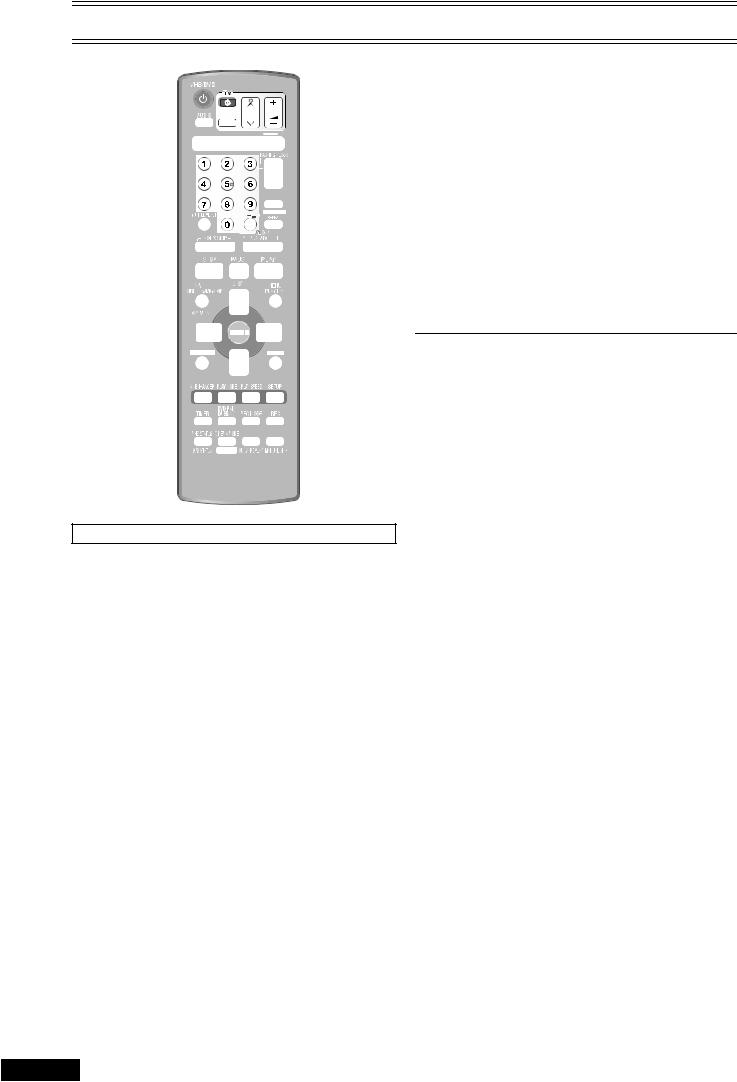
Operating the TV
(1) |
(3) |
|
|
(2) |
(4) |
|
OPERATION |
|
SELECT |
Numeric |
|
buttons |
|
TV Maker Setting
You can operate the TVs of the manufacturers listed below with the remote control after setting it.
.......................................................................................................................................................................................................................
[1] Refer to the chart below for the code of your TV.
.......................................................................................................................................................................................................................
[2] Aim the remote control at the TV.
While press [Í] (1), use the numeric buttons to enter the two-digit code.
Example: “1”; [0]l[1]
.......................................................................................................................................................................................................................
[3]Check whether the TV can be operated properly.
≥Test by turning on the TV and changing channels. Repeat the procedure until you find the code that allows correct operation.
≥When a manufacturer has multiple codes in the following chart, try entering other codes if the TV operations cannot be performed properly, and then select the optimal code.
Notes:
≥If you are using a Panasonic TV, this setting has already been made, you do not need to perform the above procedure. However, this remote control may not work on some Panasonic TVs.
≥Some TV models cannot be operated by this remote control (including all TVs non-remote compatible).
QUICKOSD 









TV OPERATION
Turn on the TV.
(1) TV Power button (Í)
≥Switch the TV from on to standby mode or vice versa.
On some TVs with this button, it is only possible to turn it to standby mode (OFF). It is not possible to turn it on. In this case,
try to turn the TV on with the following button:
[JICH] (4)
(2)TV Input Mode Selector button (AV)
≥To select desired AV input on the TV.
(3)TV Volume Up/Down buttons (s N rVOLUME)
≥To adjust the volume of the TV.
(4)TV Channel Up/Down buttons (JICH)
≥To select the desired programme position (TV station) on the TV.
Brand |
Code |
Panasonic/National |
01-04 |
|
|
SONY |
05 |
|
|
TOSHIBA |
06 |
|
|
JVC |
07 |
|
|
HITACHI |
08 |
|
|
MITSUBISHI |
09, 10 |
|
|
SHARP |
11 |
|
|
PHILIPS, SAMSUNG |
12 |
|
|
NEC |
13 |
|
|
SANYO |
14 |
|
|
GOLDSTAR/LG |
15, 16 |
|
|
SAMSUNG |
17, 18 |
|
|
SANYO |
19 |
|
|
10 RQTV0057

Tuning the TV to Your Unit
The unit supplies a signal to the TV via the RF coaxial cable on channel AU28s 69 or NZ21s 69. It is possible to view the unit’s picture on your TV in the same way that you watch TV broadcasts. The unit is fitted with its own tuner (just like a normal TV) and can be preset to receive up to 99 TV broadcast stations.
≥Press [VHS].
¬ If you have connected the unit to the TV through the audio/ video output sockets
You do not need to follow the procedure below. To view the pictures from the unit, set to the AV mode on the TV with [AV].
Pre-programmed TV Channels (for NV-VP33GL/Australia)
The local TV broadcast channels 2, 7, 9, 10 and 28 are factorypreset in the unit.
That is, if you can receive TV broadcasts on VHF channels 2, 7, 9, 10 and UHF channel 28, these are already tuned on the programme positions with the matching numbers.
........................................................................................................................................................................................................................
[1] Press [ÍVHS] to turn on |
|
|
|
|
|
|
|
|
|
|
|
this unit. |
|
|
|
|
|
Panasonic |
|||||
......................................................................................................................... |
|
|
|
|
|
[2] Hold down [MENU] for 5 |
|
|
|
|
|
|
|
|
|
|
|
seconds or more. |
|
|
|
|
|
|
|
|
END : MENU |
||
......................................................................................................................... |
|
|
|
|
|
[3] Set the TV to an unused |
|
|
|
|
|
|
|
|
|
|
|
position for the unit |
|
|
|
|
|
viewing channel. |
|
|
|
|
|
≥Tune the TV until the display shown on the right appears. Refer also to the TV’s instructions regarding tuning.
........................................................................................................................................................................................................................
[4] Press [MENU].
Plug in Auto Tuning (for NV-VP33GN/New Zealand)
When the unit is turned on after connecting the aerial cable and the mains lead for the first time, tuning starts automatically.
≥If the unit is turned on with the aerial not connected, all channels are
skipped.
..............................................................................................................................
[1] Press [ÍVHS] to turn on
this unit.
..............................................................................................................................
[2]Set the TV to an unused position for the unit
viewing channel.
..............................................................................................................................
[3] Press [MENU].
|
|
|
|
|
|
|
|
|
|
|
|
|
|
|
|
|
|
CH 22 SEARCH |
21 |
|
|
|
END : MENU |
|
|
|
AUTO TUNING IS
COMPLETED.
END : MENU
ªTo cancel Auto Tuning halfway through
Auto Tuning will stop halfway by turning the unit off, pressing [MENU], playback or power failure.
¬If Auto Tuning stops halfway by turning the unit off, playback or power failure
≥Disconnect the mains lead and then reconnect it. ≥Turn on the unit. Plug in Auto Tuning restarts.
¬ To set the channels manually (l 21)
ªTo restart Plug in Auto Tuning
≥Turn the unit on.
≥Make sure there is no video cassette in the unit.
1) Keep both [JCH] and [ICH] on the
unit pressed simultaneously for 3
seconds or more until the channel on Disappears  1 the unit’s display changes to 1.
1 the unit’s display changes to 1.
2)Disconnect the mains lead and then reconnect it.
3)Turn on the unit. Plug in Auto Tuning restarts.
To Change the RF Output Channel
You can change the RF output channel, |
NV-VP33GL |
|
for example, when interference occurs on |
|
|
the picture after tuning. |
|
|
......................................................................................................................... |
|
|
[1] Press [MENU] for 5 |
NV-VP33GN |
|
seconds or more. |
||
|
||
......................................................................................................................... |
|
|
[2] Press [JCH] or [ICH] to |
|
select the channel (AU28s69, NZ21s69).
≥Each time you press [JCH] or [ICH], (l below).
≥Set to “ss” (RF OFF) when you use the audio/video cable for the connection.
≥You can also use the numeric buttons. Example: “28”; [2]l[8]
Panasonic
END : MENU
............................................................................................. |
28 |
|
… |
69 |
|||
[3] Retune your TV to |
|
||||||
|
|
|
|
|
|
|
|
the new RF |
|
|
|
|
|
|
|
|
|
|
|
|
|
|
|
channel for the |
|
(RF OFF) |
|
||||
unit. |
|
|
|
|
|
|
|
............................................................................................. |
|
|
|
|
|
|
|
[4] Press [MENU] to
exit the setting 21 69 mode.
Note:
≥Even if the RF output channel has been changed, it is not necessary to perform Auto Tuning.
Getting Started
RQTV0057 11
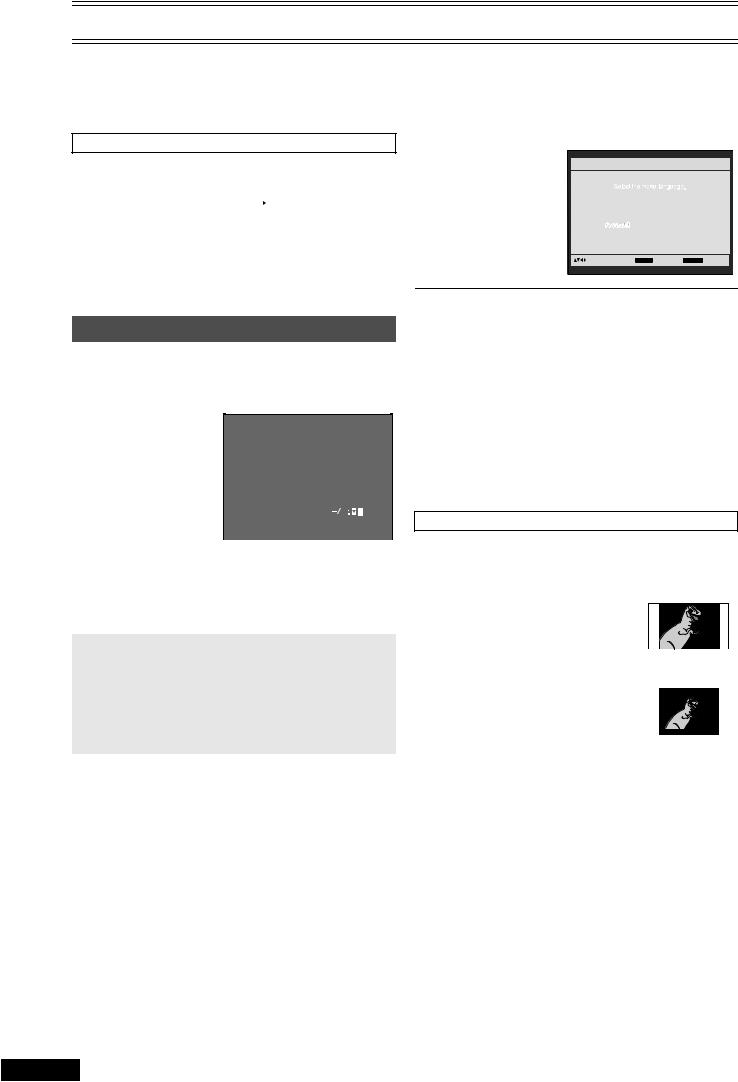
Setting Up for VHS and DVD Quick Setup
Make basic settings for VHS. These settings are retained in memory until they are changed, even if the unit is turned off.
≥Select the unit viewing channel (or the AV input) on the TV. ≥Turn on the unit.
≥Press [VHS].
Common procedures
........................................................................................................................................................................................................................
[1] Press [MENU]. |
|
|
|
||
........................................................................................... |
VHS MENU |
|
[2] Press [34] to |
||
CLOCK SET |
||
select the menu. |
TUNER PRESET |
|
SYSTEM |
||
........................................................................................... |
OPTION |
|
[3] Press [ENTER]. |
TAPE REFRESH |
|
|
||
|
|
|
|
SELECT : , ENTER |
|
|
END : MENU |
|
|
|
CLOCK SET
The clock operates for at least 3 years on its backup system in the event of power failure.
After 3 years, clock back up can only be guaranteed for maximum of 1 hour.
........................................................................................................................................................................................................................
[1] Set each item with [34 1].
Press [2] to return to the previous item.
At the set time (H:M) point:
≥When [34] is kept pressed, the indication changes in 30 minute steps.
CLOCK SET
Y |
M |
D |
H : M |
2005 |
1 |
1 |
0: 00 |
|
|
|
|
SELECT : 
START : MENU
≥There is no need to press [34] continuously. ≥This is a 24-hour clock.
........................................................................................................................................................................................................................
[2]Press [MENU] to start the clock and exit the setting screen.
Time Reset Function
If the clock is less than 2 minutes early or late, it can easily be reset to the proper time.
Example: Resetting the clock to 12:00:00
1)Display the “CLOCK SET” screen.
2)When the current clock display on the unit is between 11:58:00 and 12:01:59, press [MENU] as soon as it is 12:00:00. This will reset the time to 12:00:00.
Make basic settings for DVD. The QUICK SETUP screen assists you to make necessary settings such as Menu Language (l 37) and TV Aspect (l below).
≥Select the unit viewing channel (or the AV input) on the TV. ≥Turn on the unit.
≥Press [DVD].
.......................................................................................................................................................................................................................
[1] Press [SETUP].
...........................................................................................
[2]Follow the messages and make the settings using [3 4 2 1] and [ENTER].
 DVD Setup
DVD Setup
QUICK SETUP
|
|
|
|
|
|
English |
|
Français |
|
|
Deutsch |
|
Italiano |
|
|
Espanol |
|
Portugues |
|
|
|
|
Nederlands |
|
|
|
|
|
|
|
to select and press ENTER |
RETURN to return |
||
¬To change these settings later
Select “QUICK SETUP” in “Others” tab (l 37).
¬To return to the previous screen Press [RETURN].
Notes:
≥The “QUICK SETUP” screen only appears by pressing [SETUP] when the unit is turned on for the first time. If the settings are not completed in “QUICK SETUP”, the “QUICK SETUP” screen will always appear whenever [SETUP] is pressed. To avoid reappearance of “QUICK SETUP” screen, or to abort the use of “QUICK SETUP”, select “NO” in the “Would you like to use QUICK SETUP?” screen.
≥All settings will be default by selecting “Re-intilialise Setting” in the “Others” tab. To reset the DVD QUICK SETUP, follow the above steps 1 and 2.
TV Aspect
Select “4:3” (regular) or “16:9” (widescreen) to suit your TV.
If you have a regular 4:3 TV, you can also select how video on some discs is shown.
≥4:3 Pan & Scan (Initial Setting) |
4:3 Pan & Scan |
Widescreen software is expanded to fill |
the |
screen of a 4:3 aspect TV (unless prohibited |
|
by the producer of the disc). |
|
≥4:3 Letterbox |
4:3 Letterbox |
Widescreen software is shown in the letterbox style on a 4:3 aspect TV.
If you have a wide-screen TV (16:9), you can select the style with the TV’s screen mode function.
12 RQTV0057

Playback
≥Select the unit viewing channel (or the AV input) on the TV. ≥Press [ÍVHS] to turn on the unit.
≥Press [VHS].
........................................................................................................................................................................................................................
[1] Insert a recorded video cassette tape.
........................................................................................................................................................................................................................
[2] Press [1PLAY].
≥Play starts automatically if you insert a tape which it’s tab has been removed (Tapes l 4).
VHS
VHS
Select
ijTRACKING/ V-LOCK
Pause |
Press this button during |
|
|
playback. Press [1PLAY] or |
|
|
[;/D] to restart. |
|
Slow |
Press and hold for 2 seconds |
|
or more. |
||
|
||
|
|
Fastforward/ Rewind
(while stopped)
Cue/ Review
(during play)
Jet Search
Press these buttons in the stop mode. Press [∫STOP] to cancel.
During playback, tap or keep pressing these buttons.
If you keep pressing these buttons, playback restarts by releasing them.
During playback, tap these buttons twice. You can increase Cue/Review search speed.
|
|
Press this button to obtain a |
|
|
|
Higher Speed Rewind. |
|
Jet Rewind |
JETREW |
The “J. REW” indication |
|
appears on the TV screen |
|||
|
|
||
|
|
(except when the remaining |
|
|
|
tape time indication appears). |
|
|
|
|
CINEMA
MODE 


QUICKOSD 










 EJECT
EJECT
|
|
|
|
If you press and hold |
|
|
|
|
[1PLAY] for 5 seconds or |
|
|
|
|
more, you can play back the |
|
PLAY |
recorded part on the tape |
||
Play |
|
|
|
repeatedly. (l right) |
|
|
|
The “R 1” indication appears |
|
|
|
|
|
|
|
|
|
|
on the TV screen. |
|
|
|
|
Press [∫STOP] to cancel (it |
|
|
|
|
also cancels if you play, |
|
|
|
|
pause, cue, or review). |
|
|
|
|
|
|
|
|
|
Press this button to stop |
Stop |
|
|
|
|
|
|
|
playback. |
|
|
|
|
|
|
|
|
|
|
|
|
|
|
|
|
|
|
This function creates an |
|
|
impression that the image of |
Cinema |
|
the picture playback from the |
|
VCR will have the same |
|
Mode |
|
|
|
impression as during |
|
|
|
|
|
|
watching movie in the |
|
|
Cinema. (l 14) |
|
|
|
Press this button to remove
the video cassette.
Eject  Or, keep pressing [∫STOP] on the remote control for at least 3 seconds.
Or, keep pressing [∫STOP] on the remote control for at least 3 seconds.
Repeat Playback
At the end of the programme, the tape rewinds to the beginning of the programme and plays it again (it only works if there is at least 5 seconds blank at the end of the programme). This repeats until you cancel it.
Beginning of Tape |
End of Recorded Part |
|||
|
|
|
|
|
|
Repeat Playback |
|
|
|
|
|
|
|
|
|
PLAY |
Control signal |
||
|
|
|||
|
|
Interruption |
||
|
REW |
(at least 5 sec.) |
||
|
|
|
|
|
¬ To restart play
Press [1PLAY].
Note:
≥To adjust tracking control manually ([rsTRACKING/V-LOCK]) (l 14)
VHS Operations Getting Started
RQTV0057 13
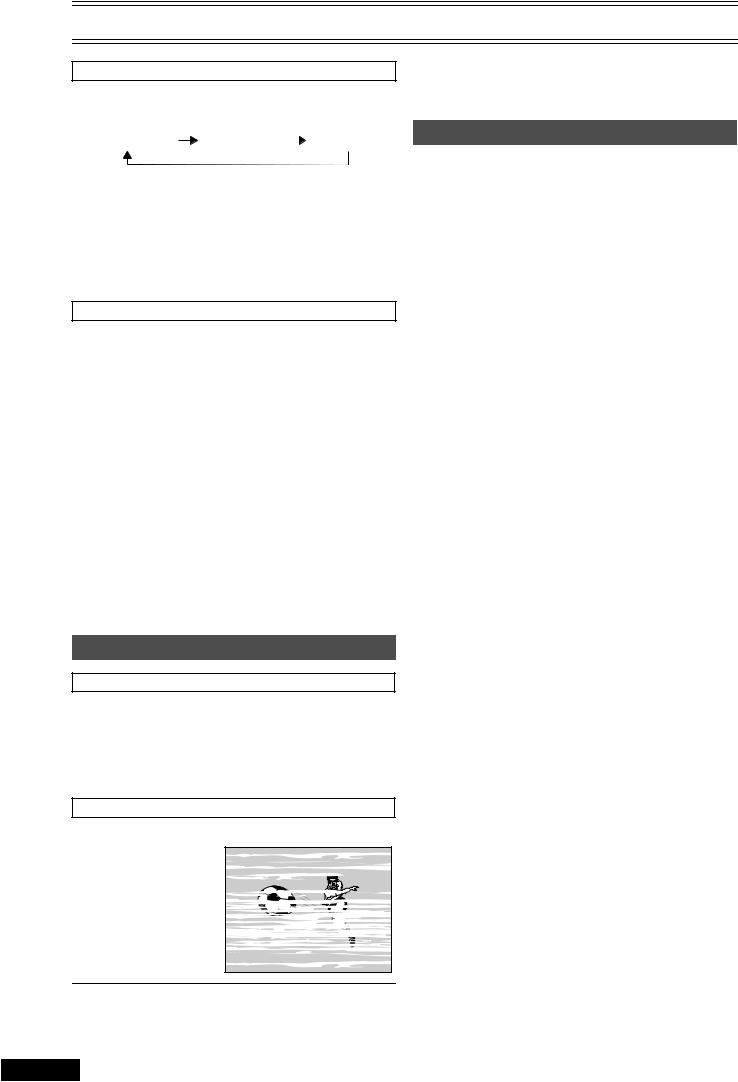
Playback
Cinema mode
Press [CINEMA MODE].
≥Each time you press the button, the indication changes in the following order:
Notes:
≥This may not work with some TV models and tapes.
≥You can also adjust the tracking and vertical with [JCH] or [ICH] on the unit.
CINEMA OFF |
CINEMA 1 |
|
CINEMA 2 |
|
CINEMA OFF: Normal mode (Initial Setting)
CINEMA 1 : Sharper images and enhances detail in dark scenes CINEMA 2 : Clearer images and enhances detail in dark scenes
Notes:
≥The Cinema mode works for playback picture only. ≥During stop mode, the indication will show by pressing the
[CINEMA MODE] button, but there will be no changes on the image.
Other convenient functions
≥When the unit is off, an inserted video cassette can be played back by pressing [1PLAY].
≥You can eject tapes when the unit is in standby mode. It switches back to standby once it ejects the tape.
≥When the tape reaches its end, this unit automatically rewinds it to the beginning.
Notes:
≥Jet Search, cue, review or slow playback will be automatically released after 10 minutes, and for still playback, it will be released
after 5 minutes.
≥The tape counter does not appear during Jet Rewind. ≥Depending on a cassette or the operating condition, Jet Rewind
may not work or change the rewind speed somewhat.
≥During playback function other than normal playback, horizontal noise bars may appear in the picture, the colour of the picture may be unstable, or the picture may be otherwise distorted.
≥When you play back a tape recorded in the LP mode, the picture may be turned into monochrome. (l 15)
≥When you play back a tape recorded in the EP mode, the picture and the sound may be unstable. However, these are not malfunctions. (l 15)
≥During timer recording, OTR and fast-forwarding do not work.
Adjusting the Playback Picture
NTSC Playback
Tapes recorded in the NTSC system can be played back via a PAL system TV.
≥To record in the NTSC system, set “NTSC INPUT SELECT” (OPTION l 22).
≥Select “on PAL TV” in “NTSC PB SELECT” to view the NTSC recording in colour (OPTION l 22).
≥On some TVs, the playback picture may roll up or down. If your TV has V-HOLD control or equivalent function, use it to adjust the picture.
Note for only NTSC Playback on PAL system TV
This function is designed to allow only the playback of tapes recorded by NTSC signals on a PAL system TV. The NTSC signal is not completely converted to a PAL signal. For this reason, images play back by this function cannot be recorded correctly on other VHS.
Manual tracking
The unit usually makes tracking adjustments, but you may need to do it manually, if noise appears on a tape recorded from other equipment.
During play, press [rTRACKING/V-LOCK] or [sTRACKING/V-LOCK].
Repeat until the noise disappears.
Vertical locking adjustment
Adjust the vertical to stop the picture jiggling while paused.
While paused, press [rTRACKING/V-
LOCK] or [sTRACKING/V-
LOCK].
Repeat until the jiggling stops.
¬ To return to auto tracking
Press both [rTRACKING/V-LOCK] and [sTRACKING/V-LOCK] simultaneously.
¬ To remove the noise from a paused picture
Start slow play, then adjust the tracking.
14 RQTV0057
