Panasonic HDC-SD600P Operation Manual

Operating Instructions
High Definition Video Camera
Model No.HDC-SD600P
Before connecting, operating or adjusting this product, please read the instructions completely. Spanish Quick Use Guide is included.
Guía para rápida consulta en español está incluida.
For USA and Puerto Rico assistance, please call: 1-800-211-PANA(7262) or, contact us via the web at: http://www.panasonic.com/contactinfo
VQT2U72
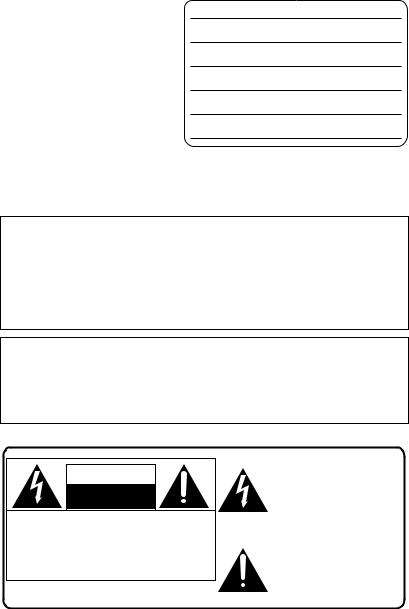
Things You Should Know
Thank you for choosing Panasonic!
You have purchased one of the most sophisticated and reliable products on the market today. Used properly, we’re sure it will bring you and your family years of enjoyment. Please take time to fill in the information on the right.
The serial number is on the tag located on the back of your camera. Be sure to retain this manual as your convenient camera information source.
Date of Purchase
Dealer Purchased From
Dealer Address
Dealer Phone No.
Model No.
Serial No.
Safety Precautions
WARNING:
TO REDUCE THE RISK OF FIRE, ELECTRIC SHOCK OR PRODUCT DAMAGE,
≥DO NOT EXPOSE THIS APPARATUS TO RAIN, MOISTURE, DRIPPING OR SPLASHING AND THAT NO OBJECTS FILLED WITH LIQUIDS, SUCH AS VASES, SHALL BE PLACED ON THE APPARATUS.
≥USE ONLY THE RECOMMENDED ACCESSORIES.
≥DO NOT REMOVE THE COVER (OR BACK); THERE ARE NO USER SERVICEABLE PARTS INSIDE. REFER SERVICING TO QUALIFIED SERVICE PERSONNEL.
CAUTION!
DO NOT INSTALL OR PLACE THIS UNIT IN A BOOKCASE, BUILT-IN CABINET OR IN ANOTHER CONFINED SPACE. ENSURE THE UNIT IS WELL VENTILATED. TO PREVENT RISK OF ELECTRIC SHOCK OR FIRE HAZARD DUE TO OVERHEATING, ENSURE THAT CURTAINS AND ANY OTHER MATERIALS DO NOT OBSTRUCT THE VENTILATION VENTS.
The following mark and symbols are located on bottom of the unit.
CAUTION
RISK OF ELECTRIC SHOCK
DO NOT OPEN
CAUTION: TO REDUCE THE RISK OF ELECTRIC SHOCK, DO NOT REMOVE SCREWS. NO USER-SERVICEABLE PARTS INSIDE.
REFER SERVICING TO QUALIFIED SERVICE PERSONNEL.
The lightning flash with arrowhead symbol, within an equilateral triangle, is intended to alert the user to the presence of uninsulated “dangerous voltage” within the product’s enclosure that may be of sufficient magnitude to constitute a risk of electric shock to persons.
The exclamation point within an equilateral triangle is intended to alert the user to the presence of important operating and maintenance (servicing) instructions in the literature accompanying the appliance.
2
VQT2U72
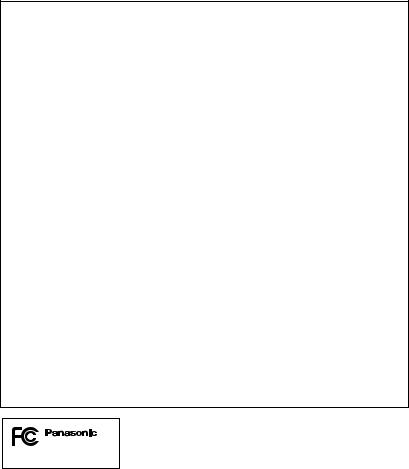
FCC Note:
This equipment has been tested and found to comply with the limits for a Class B digital device, pursuant to Part 15 of the FCC Rules. These limits are designed to provide reasonable protection against harmful interference in a residential installation. This equipment generates, uses, and can radiate radio frequency energy and, if not installed and used in accordance with the instructions, may cause harmful interference to radio communications. However, there is no guarantee that interference will not occur in a particular installation. If this equipment does cause harmful interference to radio or television reception, which can be determined by turning the equipment off and on, the user is encouraged to try to correct the interference by one or more of the following measures:
≥Reorient or relocate the receiving antenna.
≥Increase the separation between the equipment and receiver.
≥Connect the equipment into an outlet on a circuit different from that to which the receiver is connected.
≥Consult the dealer or an experienced radio/TV technician for help.
FCC Caution: |
To assure continued compliance, follow the attached installation |
|
instructions and use only shielded interface cables with ferrite |
|
core when connecting to computer or peripheral devices. |
Any changes or modifications not expressly approved by the party responsible for compliance could void the user’s authority to operate this equipment.
Declaration of Conformity |
|
Trade Name: |
Panasonic |
Model No.: |
HDC-SD600P |
Responsible party: |
Panasonic Corporation of North America |
|
One Panasonic Way, Secaucus, NJ 07094 |
Support Contact: |
Panasonic Consumer Electronics Company |
|
1-800-211-PANA (7262) |
This device complies with Part 15 of the FCC Rules. Operation is subject to the following two conditions: (1) This device may not cause harmful interference, and (2) this device must accept any interference received, including interference that may cause undesired operation.
HDC-SD600P
3
VQT2U72
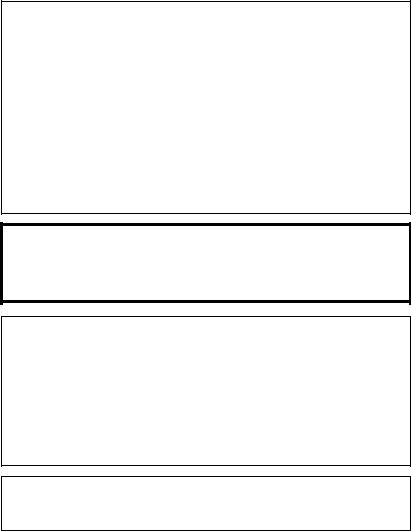
Batteries
1 Battery pack (Lithium ion battery pack)
≥ Use the specified unit to recharge the battery pack.
≥ Do not use the battery pack with equipment other than the specified unit. ≥ Do not get dirt, sand, liquids, or other foreign matter on the terminals.
≥ Do not touch the plug terminals (i and j) with metal objects. ≥ Do not disassemble, remodel, heat or throw into fire.
2 Button-type battery (Lithium battery)
≥ Insert with poles aligned.
≥ Do not touch the terminals (i and j) with metal objects.
≥ Do not recharge, disassemble, remodel, heat or throw into fire. ≥ Keep out of reach of children.
If any electrolyte should come into contact with your hands or clothes, wash it off thoroughly with water.
If any electrolyte should come into contact with your eyes, never rub the eyes. Rinse eyes thoroughly with water, and then consult a doctor.
Warning
Risk of fire, explosion and burns. Do not disassemble.
Do not heat the batteries above the following temperatures or incinerate.
Button-type battery |
60 oC (140 oF) |
Battery pack |
60 oC (140 oF) |
AC adaptor
This AC adaptor operates on AC between 110 V and 240 V.
But
≥In the U.S.A. and Canada, the AC adaptor must be connected to a 120 V AC power supply only.
≥When connecting to an AC supply outside of the U.S.A. or Canada, use a plug adaptor to suit the AC outlet configuration.
≥When connecting to a supply of greater than AC 125 V, ensure the cord you use is suited to the voltage of the AC supply and the rated current of the AC adaptor.
≥Contact an electrical parts distributor for assistance in selecting a suitable AC plug adaptor or AC cord set.
The unit should be installed near an accessible AC power outlet, with the power cord connected directly to it.
To completely disconnect power from the unit, unplug the power cord from the AC power outlet.
∫ Product Identification Marking
Product |
Location |
|
|
High Definition Video Camera |
Battery holder |
|
|
AC adaptor |
Bottom |
|
|
4
VQT2U72

U.S.A. CONSUMERS: ATTENTION:
A lithium ion/polymer battery that is recyclable powers the product you have purchased. Please call 1-800-8-BATTERY for information on how to recycle this battery.
<For USA-California only>
This product contains a CR Coin Cell Lithium Battery which contains Perchlorate Material – special handling may apply.
See www.dtsc.ca.gov/hazardouswaste/perchlorate.
5
VQT2U72

IMPORTANT SAFETY
INSTRUCTIONS
Read these operating instructions carefully before using the unit. Follow the safety instructions on the unit and the applicable safety instructions listed below. Keep these operating instructions handy for future reference.
1)Read these instructions.
2)Keep these instructions.
3)Heed all warnings.
4)Follow all instructions.
5)Do not use this apparatus near water.
6)Clean only with dry cloth.
7)Do not block any ventilation openings. Install in accordance with the manufacturer’s instructions.
8)Do not install near any heat sources such as radiators, heat registers, stoves, or other apparatus (including amplifiers) that produce heat.
9)Do not defeat the safety purpose of the polarized or grounding-type plug. A polarized plug has two blades with one wider than the other. A grounding-type plug has two blades and a third grounding prong. The wide blade or the third prong are provided for your safety. If the provided plug does not fit into your outlet, consult an electrician for replacement of the obsolete outlet.
10)Protect the power cord from being walked on or pinched particularly at plugs, convenience receptacles, and the point where they exit from the apparatus.
11)Only use attachments/accessories specified by the manufacturer.
12)Use only with the
cart, stand, tripod, bracket, or table specified by the
manufacturer, or
sold with the apparatus. When a
cart is used, use caution when moving the cart/apparatus combination to avoid injury from tip-over.
13)Unplug this apparatus during lightning storms or when unused for long periods of time.
14)Refer all servicing to qualified service personnel. Servicing is required when the apparatus has been damaged in any way, such as power-supply cord or plug is damaged, liquid has been spilled or objects have fallen into the apparatus, the apparatus has been exposed to rain or moisture, does not operate normally, or has been dropped.
6
VQT2U72
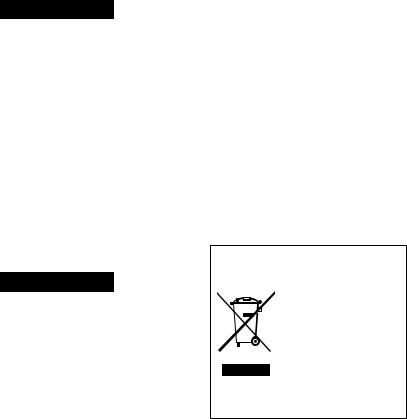
Precautions
USE & LOCATION
 WARNING
WARNING
≥TO AVOID SHOCK HAZARD ... Your camera and power supply should not be exposed to rain or moisture. Do not connect the power supply or operate your camera if it gets wet. Your camera has been designed for outdoor use, however it is not designed to sustain direct exposure to water, rain, sleet, snow, sand, dust, or a direct splashing from a pool or even a cup of coffee. This action could permanently damage the internal parts of your camera. Do not attempt to disassemble this unit. There are no user serviceable parts inside. Unplug your camera from the power supply before cleaning.
≥AS WITH ANY SMALL OBJECT, SD CARDS CAN BE SWALLOWED BY YOUNG CHILDREN. DO NOT ALLOW CHILDREN TO HANDLE THE SD CARD.
 CAUTION
CAUTION
≥DO NOT AIM YOUR CAMERA AT THE SUN OR OTHER BRIGHT OBJECTS
≥DO NOT EXPOSE YOUR CAMERA TO EXTENDED HIGH TEMPERATURE ...
Such as, in direct sunlight, inside a closed car, next to a heater, etc... This action could permanently damage the internal parts of your camera.
≥AVOID SUDDEN CHANGES IN TEMPERATURE ... If the unit is suddenly moved from a cold place to a warm place, moisture may form on the SD card and inside the unit.
≥DO NOT LEAVE YOUR CAMERA OR THE POWER SUPPLY TURNED ON WHEN NOT IN USE.
≥STORAGE OF YOUR CAMERA ... Store and handle your camera in a manner that will not subject it to unnecessary movement (avoid shaking and striking). Your camera contains a sensitive pick-up
device which could be damaged by improper handling or storage.
CARE
≥TO CLEAN YOUR CAMERA ... Do not use strong or abrasive detergents when cleaning your camera body.
≥TO PROTECT THE LENS ... Do not touch the surface of the lens with your hand. Use a commercial camera lens solution and lens paper when cleaning the lens. Improper cleaning can scratch the lens coating.
≥TO PROTECT THE FINISH OF YOUR CAMERA ... Before handling your camera, make sure your hands and face are free from any chemical products, such as suntan lotion, as it may damage the finish.
-If you see this symbol-
Information on Disposal in other Countries outside the European Union
This symbol is only valid in the European Union.
If you wish to discard this product, please contact your local authorities or dealer and ask for the correct method of disposal.
7
VQT2U72

∫Indemnity about recorded content
Panasonic does not accept any responsibility for damages directly or indirectly due to any type of problems that result in loss of recording or edited content, and does not guarantee any content if recording or editing does not work properly. Likewise, the above also applies in a case where any type of repair is made to the unit.
∫ Cards that you can use with this unit
SD Memory Card, SDHC Memory Card and SDXC Memory Card
≥4 GB or more Memory Cards that do not have the SDHC logo or 48 GB or more Memory Cards that do not have the SDXC logo are not based on SD Memory Card Specifications.
≥Refer to page 22 for more details on SD cards.
∫For the purposes of these operating instructions
≥SD Memory Card, SDHC Memory Card and SDXC Memory Card are referred to as the “SD card”.
≥Functions that can be used for motion picture recording/motion picture playback
are indicated by  in these operating instructions.
in these operating instructions.
≥Functions that can be used for still picture recording (including the still picture recording in Motion Picture Recording Mode)/still picture playback are indicated
by  in these operating instructions.
in these operating instructions.
≥Pages for reference are indicated by an arrow, for example: l 00
8
VQT2U72
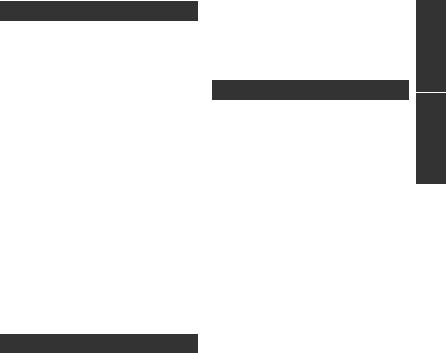
Contents |
|
|
Accessories............................................ |
11 |
|
Quick Guide............................................ |
12 |
|
|
Preparation |
|
Before using |
|
|
[1] |
Parts identification and |
|
|
handling ...................................... |
15 |
Setup |
|
|
[1] |
Power supply.............................. |
18 |
|
Charging the battery .................... |
18 |
|
Inserting/removing the battery ..... |
19 |
|
Charging and recording time........ |
20 |
|
Connecting to the AC outlet ......... |
21 |
[2] Recording to a card ................... |
22 |
|
|
Cards that you can use |
|
|
with this unit ................................. |
22 |
|
Inserting/removing an SD card .... |
23 |
[3] Turning the unit on/off ............... |
24 |
|
|
Turning the unit on and off |
|
|
with the power button................... |
24 |
|
Turning the unit on and off |
|
|
with the LCD monitor ................... |
24 |
[4] |
Selecting a mode ....................... |
25 |
[5] |
Adjusting LCD monitor.............. |
26 |
|
How to use the touch screen ....... |
26 |
|
Recording Yourself....................... |
26 |
[6] Setting date and time................. |
27 |
|
|
Basic |
|
Recording/Playback |
|
|
[1] |
Before recording ........................ |
28 |
[2] |
Recording motion pictures ....... |
29 |
[3] |
Recording still pictures ............. |
31 |
|
Recording still pictures in Motion |
|
|
Picture Recording Mode .............. |
32 |
[4] |
Intelligent Auto Mode ................ |
33 |
[5] |
Motion picture/Still picture |
|
|
playback...................................... |
35 |
Setup
[1] Using the menu screen ............. |
38 |
|
Using the quick menu .................. |
39 |
|
[2] Using the Setup Menu ............... |
40 |
Preparation |
OK button..................................... |
48 |
|
[3] Using with the remote |
|
|
control......................................... |
47 |
|
Operation of direction buttons/ |
|
|
Advanced
Recording (Advanced)
[1] |
Zoom in/out function ................. |
49 |
Basic |
|
Extra Optical Zoom |
49 |
|
|
|
||
[2] |
Optical Image Stabilizer |
|
|
|
Function...................................... |
50 |
|
[3] |
AF/AE tracking ........................... |
51 |
|
[4] |
1080/60p recording |
52 |
|
|
|||
[5] |
Recording functions of |
|
Advanced |
|
operation icons |
53 |
|
|
|
||
|
Operation icons............................ |
53 |
|
[6] |
Recording functions of |
|
|
|
menus ......................................... |
59 |
|
[7] |
Manual recording....................... |
76 |
|
|
..............................White balance |
77 |
|
|
|
||
[1] |
Manual shutter speed/ |
80 |
Copy/Dubbing |
Playback Operations ................. |
|||
|
iris adjustment.............................. |
78 |
|
|
Manual focus adjustment............. |
79 |
|
Playback (Advanced) |
|
|
|
|
Motion picture playback using |
|
|
|
..............................operation icon |
80 |
|
|
Creating still picture from motion |
|
PC |
|
picture .......................................... |
81 |
|
|
Highlight&Time frame index......... |
82 |
a |
|
Repeat playback |
82 |
With |
|
|
||
|
Resuming the previous |
|
|
|
playback....................................... |
83 |
|
|
Zooming in on a still picture during |
|
|
|
|
||
|
playback (Playback zoom)........... |
83 |
|
|
|
|
Others |
|
|
|
|
9
VQT2U72
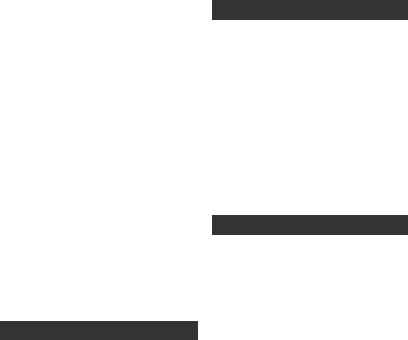
[2] |
Various playback functions ...... |
84 |
|
Playing back motion pictures/ |
|
|
still pictures by date ..................... |
84 |
|
Face Highlight Playback/ |
|
|
Highlight Playback/ |
|
|
Intelligent Scene Selection........... |
85 |
|
Changing the playback settings and |
|
|
playing back the slide show ......... |
88 |
Editing |
|
|
[1] |
Deleting scenes/still pictures ... |
89 |
|
Dividing a scene to partially |
|
|
delete ........................................... |
91 |
|
Deleting personal information ...... |
92 |
|
Protecting scenes/still pictures..... |
92 |
[2] |
DPOF setting .............................. |
93 |
With a TV |
|
|
[1] |
Watching Video/Pictures |
|
|
on your TV .................................. |
94 |
|
Connecting with |
|
|
a HDMI mini cable........................ |
97 |
|
Connecting with |
|
|
the AV multi cable ........................ |
97 |
[2] Playback using VIERA Link™ |
|
|
|
(HDAVI Control™) ....................... |
98 |
|
Copy/Dubbing |
|
With this unit/other products |
|
|
[1] Connecting a DVD burner to |
|
|
|
copy to/play back a disc.......... |
100 |
|
Preparing for copying/ |
|
|
playing back ............................... |
100 |
|
Copying to discs......................... |
102 |
|
Playing back the copied disc...... |
105 |
|
Managing the copied disc .......... |
106 |
[2] Dubbing images onto other |
|
|
|
video devices ........................... |
107 |
10
|
With a PC |
|
Before using |
|
|
[1] What you can do with a PC..... |
108 |
|
|
End User License Agreement .... |
110 |
[2] |
Operating environment ........... |
111 |
Setup |
|
|
[1] |
Installation ................................ |
114 |
[2] Connecting to a PC.................. |
116 |
|
|
About the PC display ................. |
118 |
Using with a PC |
|
|
[1] Starting HD Writer AE 2.1........ |
119 |
|
|
Reading the operating instructions |
|
|
of the software applications ....... |
119 |
[2] |
If using Mac .............................. |
120 |
|
Others |
|
Indications |
|
|
[1] |
Indications ................................ |
121 |
[2] |
Messages .................................. |
124 |
|
About recovery ........................... |
125 |
Troubleshooting .................................. |
126 |
|
Cautions for use .................................. |
132 |
|
About copyright................................... |
137 |
|
Recording modes/ |
|
|
approximate recordable time ............. |
138 |
|
Number of recordable pictures .......... |
139 |
|
Specifications ...................................... |
141 |
|
Optional accessories .......................... |
145 |
|
|
Accessory Order Form (For USA |
|
|
and Puerto Rico Customers) ..... |
148 |
Limited Warranty (ONLY FOR U.S.A. |
|
|
AND PUERTO RICO)............................ |
149 |
|
Index |
..................................................... |
151 |
Spanish Quick Use Guide/ |
|
|
Guía española ......para el uso rápido |
153 |
|
VQT2U72

Accessories
Check the accessories before using this unit.
Keep the accessories out of reach of children to prevent swallowing. Product numbers correct as of Apr. 2010. These may be subject to change.
Battery pack
VW-VBG130
AC adaptor
VSK0697
AC cable
K2CA2CA00025
DC cable
K2GJYDC00004
Remote control (Built-in battery)
N2QAEC000024
AV multi cable
K1HY12YY0004
USB cable
K1HY04YY0032
Stylus pen
VGQ0C14
Lens hood
VDW2053
CD-ROM
Software
11
VQT2U72

Quick Guide
∫ Charging the battery
|
Charging lamp |
|
|
[CHARGE] A |
|
Lights up: |
||
|
||
Charging |
||
|
||
|
Goes off: |
|
|
Charging completed |
1Connect the AC cable to the AC adaptor and the AC outlet.
2Insert the battery into the AC adaptor by aligning the arrows.
∫ Inserting the battery
Install the battery by inserting it in the direction shown in the figure.
|
A Insert the battery until it clicks and locks.
∫ Inserting/removing an SD card
Access lamp [ACCESS] A
≥When this unit is accessing the SD card, the access lamp lights up.
1)Open the LCD monitor.
≥ Check that the access lamp has gone off.
2)Open the SD card/terminal cover and insert (remove) the SD card into (from) the card slot.
≥Face the label side B in the direction shown in the illustration and press it straight in as far as it will go.
≥Press the center of the SD card and then pull it straight out.
3)Securely close the SD card/terminal cover.
≥ Securely close it until it clicks.
∫ Turning the unit on/off
Turning the unit on and off with the power button
Press the power button to turn on the unit.


A The status indicator lights on.
≥To turn off the unit, hold down the power button until the status indicator goes off.
Turning the unit on and off with the LCD monitor
Unit is turned on when the LCD monitor is opened, and unit is turned off when it is closed.
To turn on the unit









A The status indicator lights on.
12
VQT2U72
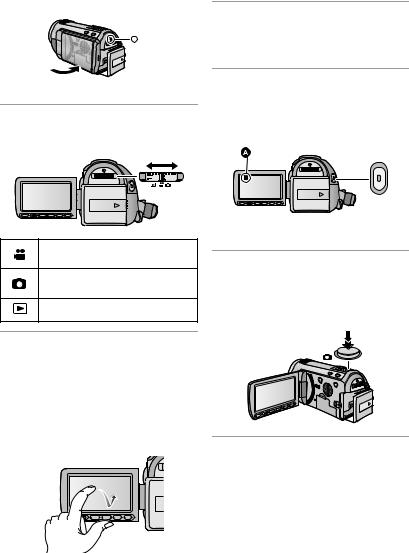
To turn off the unit
|
B The status indicator goes off.
∫ Selecting a mode
Operate the mode switch to change the mode to  ,
,  or
or  .
.
Motion Picture Recording
Mode (l 29)
Still Picture Recording Mode (l 31)
Playback Mode (l 35, 80)
∫ Language selection
1)Press the MENU button, then touch [SETUP] # [LANGUAGE].
2)Touch [English].
∫ Recording motion pictures
1)Change the mode to  .
.
2)Open the LCD monitor.
3)Press the recording start/stop button to start recording.
AWhen you begin recording, ; changes to ¥.
∫ Recording still pictures
1)Change the mode to  .
.
2)Open the LCD monitor.
3)Press the  button fully to take the picture.
button fully to take the picture.
∫ How to use the touch screen
You can operate by directly touching the LCD monitor (touch screen) with your finger. It is easier to use the stylus pen (supplied) for detailed operation or if it is hard to operate with your fingers.
Touch and release the touch screen to select icon or picture.
13
VQT2U72

∫Motion picture/Still picture playback
1)Change the mode to  .
.
2)Touch the play mode select icon A.
3)Touch [VIDEO/SD CARD] or [PICTURE/ SD CARD].
4)Touch the scene or the still picture to be played back.
≥ Next (previous) page can be displayed by touching  /
/  .
.
5)Select the playback operation by touching the operation icon.
0h00m00s |
F |
|
A Operation icon
(Motion picture playback) 1/;: Playback/Pause 6: Rewind playback
5: Fast forward playback
∫: Stops the playback and shows the thumbnails.
1: Displays the direct playback bar.
(l 81)
(Still picture playback)
1/;: Slide show (playback of the still pictures in numerical order) start/ pause.
2;: Plays back the previous picture. ;1: Plays back the next picture.
∫: Stops the playback and shows the thumbnails.
≥ Touch F / F to display/not-display the operation icon.
14
VQT2U72
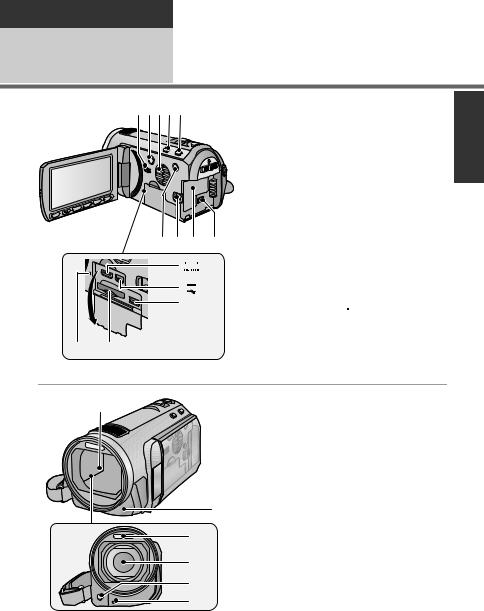
Preparation
Before using |
1 |
Parts identification and |
|
handling
1 2 3 4 5
6 7 8 9
 10
10
 11
11  12
12
14 13
1Speaker
2Power button [ 
 ] (l 24)
] (l 24)
3Inlet (cooling fan) (l 28)
4Intelligent auto/Manual button [iA/MANUAL] (l 33, 76)
5Optical image stabilizer button [ 
 /O.I.S.] (l 50)
/O.I.S.] (l 50)
61080/60p button [1080/60p] (l 52)
7Battery release lever [BATT] (l 19)
8Battery holder (l 19)
9DC input terminal [DC IN] (l 21)
≥Always use the supplied AC adaptor or a genuine Panasonic AC adaptor
(VW-AD21PP-K; optional).
10HDMI mini connector [HDMI] (l 94, 98)
11USB terminal [ 
 ] (l 101, 116)
] (l 101, 116)
12AV multi connector (l 94, 107)
≥ Use the AV multi cable (only the supplied cable).
13Card slot (l 23)
14Access lamp [ACCESS] (l 23)
15
16
17 |
18 |
19 |
20 |
15 Lens cover
≥The lens cover opens in  Motion Picture Recording Mode or
Motion Picture Recording Mode or  Still
Still
Picture Recording Mode. (l 25)
16Remote control sensor (l 48)
17Built-in flash (l 56)
18Lens (LEICA DICOMAR)
≥Please refer to page 28 for details about attaching the lens hood.
19AF assist lamp (l 75)
20Recording lamp (l 43)
15
VQT2U72
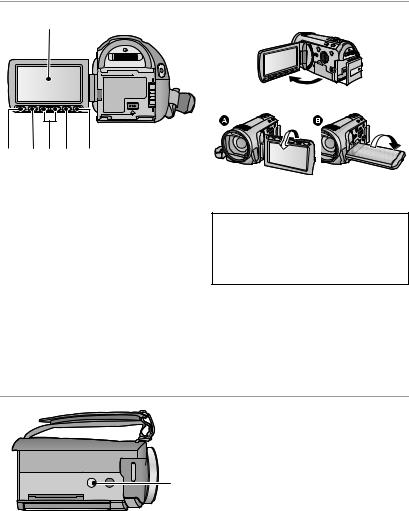
21 |
21 LCD monitor (Touch screen) (l 26) |
|
≥ It can open up to 90o.
22 23 24 25 26
≥ It can rotate up to 180o A towards the lens or 90o B towards the opposite direction.
Due to limitations in LCD production technology, there may be some tiny bright or dark spots on the LCD monitor screen. However, this is not a malfunction and does not affect the recorded picture.
22 Quick menu button [Q.MENU] (l 39)
23 Sub recording start/stop button (l 28)
≥ This button functions in the same manner as the recording start/stop button.
24 Adjust zoom buttons (l 49)
25 Menu button [MENU] (l 38)
26 Delete button [  ] (l 89)
] (l 89)
27 Tripod receptacle
27
16
VQT2U72
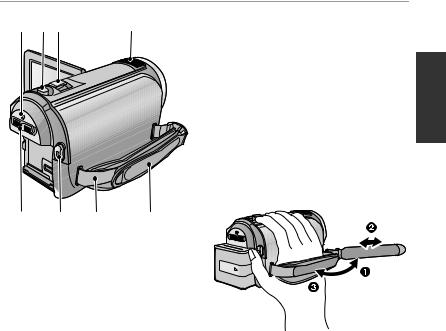
28 29 30 |
31 |
32 |
33 |
34 |
35 |
28Status indicator (l 24)
29Photoshot button [  ] (l 31)
] (l 31)
30Zoom lever [W/T] (In Motion Picture Recording Mode or Still Picture Recording Mode) (l 49)
Thumbnail display switch [ 
 /
/  ]/ Volume lever [sVOLr] (In Playback
]/ Volume lever [sVOLr] (In Playback
Mode) (l 37)
31Internal microphones
32Mode switch (l 25)
33Recording start/stop button (l 29)
34Shoulder strap fixture
35Grip belt
Adjust the length of the grip belt so that it fits your hand.
1 Flip the belt.
2 Adjust the length.
3 Replace the belt.
17
VQT2U72
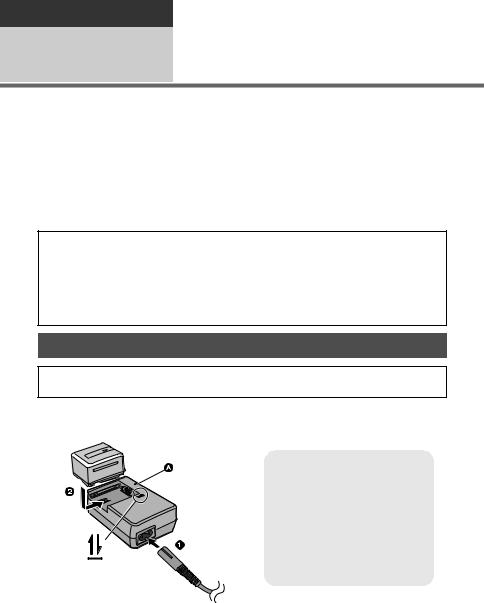
Preparation
Setup |
1 Power supply |
|
∫ About batteries that you can use with this unit
The battery that can be used with this unit is VW-VBG130/VW-VBG260/VW-VBG6.
≥The unit has a function for distinguishing batteries which can be used safely. The dedicated battery (VW-VBG130/VW-VBG260/VW-VBG6) supports this function. The only batteries suitable for use with this unit are genuine Panasonic products and batteries manufactured by other companies and certified by Panasonic. (Batteries which do not support this function cannot be used). Panasonic cannot in any way guarantee the quality, performance or safety of batteries which have been manufactured by other companies and are not genuine Panasonic products.
≥To use the VW-VBG6 for this unit, the battery pack holder kit VW-VH04 (optional) is required.
It has been found that counterfeit battery packs which look very similar to the genuine product are made available to purchase in some markets. Some of these battery packs are not adequately protected with internal protection to meet the requirements of appropriate safety standards. There is a possibility that these battery packs may lead to fire or explosion. Please be advised that we are not liable for any accident or failure occurring as a result of use of a counterfeit battery pack. To ensure that safe products are used we would recommend that a genuine Panasonic battery pack is used.
Charging the battery
When this unit is purchased, the battery is not charged. Charge the battery before using this unit for the first time.
Important:
If the DC cable is connected to the AC adaptor, then the battery will not charge. Remove the DC cable from the AC adaptor.
Charging lamp [CHARGE] A
Lights up:
Charging (Battery charging time: l 20)
Goes off:
Charging completed
Flashing:
Be sure to connect the unit correctly. (l 134)
1 Connect the AC cable to the AC adaptor and the AC outlet. 2 Insert the battery into the AC adaptor by aligning the arrows. 18
VQT2U72
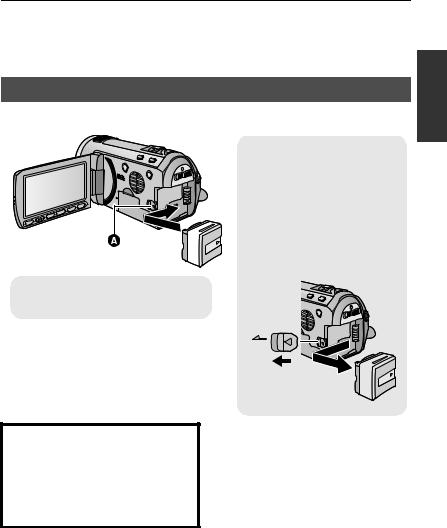
≥We recommend using Panasonic batteries (l 11, 20, 145).
≥If you use other batteries, we cannot guarantee the quality of this product.
≥Do not heat or expose to flame.
≥Do not leave the battery(ies) in an automobile exposed to direct sunlight for a long period of time with doors and windows closed.
Inserting/removing the battery
Install the battery by inserting it in the direction shown in the figure.
Removing the battery
Be sure to hold down the power button until the status indicator goes off. Then remove the battery while supporting the unit to prevent it from dropping.
Move the battery release lever in the direction indicated by the arrow and remove the battery when unlocked.
A Insert the battery until it clicks and locks.
BATT
CAUTION
Danger of explosion if battery is incorrectly replaced. Replace only with the same or equivalent type recommended by the manufacturer. Dispose of used batteries according to the manufacturer’s instructions.
19
VQT2U72
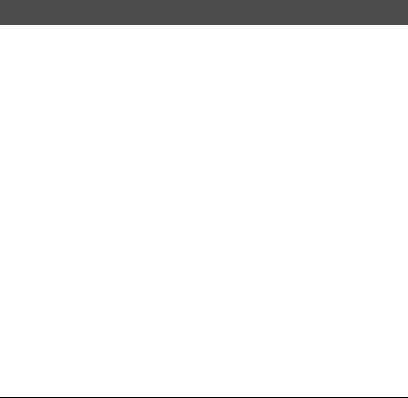
Charging and recording time
∫ Charging/Recording time
≥ Temperature: 25 oC (77 oF)/humidity: 60%
Battery model number |
Charging |
Recording |
Maximum |
Actual |
|
[Voltage/Capacity |
continuous |
recordable |
|||
time |
mode |
||||
(minimum)] |
recordable time |
time |
|||
|
|
||||
Supplied battery/ |
|
1080/60p, |
1 h 40 min |
1 h |
|
|
HA |
||||
|
|
|
|||
VW-VBG130 (optional) |
2 h 35 min |
|
|
|
|
HG, HX, |
|
|
|||
[7.2 V/1250 mAh] |
|
1 h 45 min |
1 h 5 min |
||
|
|
HE |
|||
|
|
|
|
||
|
|
1080/60p |
3 h 10 min |
1 h 55 min |
|
|
|
|
|
|
|
VW-VBG260 (optional) |
4 h 40 min |
HA |
3 h 15 min |
2 h |
|
|
|
||||
[7.2 V/2500 mAh] |
HG, HX |
3 h 20 min |
|||
|
|
||||
|
|
|
|||
|
|
|
|
|
|
|
|
HE |
3 h 20 min |
2 h 5 min |
|
|
|
1080/60p |
7 h 50 min |
4 h 50 min |
|
VW-VBG6 (optional)* |
|
|
|
|
|
9 h 25 min |
HA, HG |
8 h 10 min |
|
||
[7.2 V/5400 mAh] |
5 h 5 min |
||||
|
|
|
|||
|
|
HX, HE |
8 h 15 min |
||
|
|
|
|||
|
|
|
|
|
* The battery pack holder kit VW-VH04 (optional) is necessary.
≥These times are approximations.
≥The indicated charging time is for when the battery has been discharged completely. Charging time and recordable time vary depending on the usage conditions such as high/low temperature.
≥The actual recordable time refers to the recordable time when repeatedly starting/stopping recording, turning the unit on/off, moving the zoom lever etc.
≥The batteries heat up after use or charging. This is not a malfunction.
20
VQT2U72
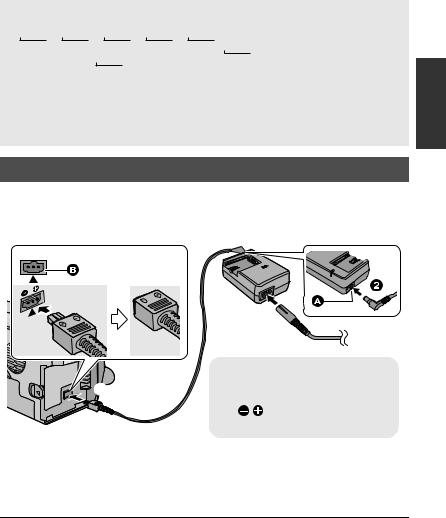
Battery capacity indication
≥ The display changes as the battery capacity reduces.


 #
# #
# #
# #
#
If there is less than 3 minutes remaining, then  will become red. If the battery discharges, then
will become red. If the battery discharges, then 
 will flash.
will flash.
≥The remaining battery capacity is displayed when using the Panasonic battery that you can use for this unit. The actual time can vary depending on your actual use.
≥If the actual remaining time exceeds 9 hours 59 minutes, the indication will stay green and will not change until the remaining time falls below 9 hours 59 minutes.
≥When using the AC adaptor or batteries made by other companies, the remaining battery capacity will not be shown.
Connecting to the AC outlet
Important:
While the DC cable is connected to the AC adaptor, the battery will not charge.
≥Do not use the AC cable with any other equipment as it is designed only for this unit. Also, do not use the AC cable from other equipment with this unit.

 DC IN
DC IN
|
A DC output terminal |
||
|
B DC input terminal |
||
Insert the DC cable matching the |
|||
|
|||
|
[ |
] mark of the DC input |
|
|
terminal. |
||
1 Connect the AC cable to the AC adaptor and the AC outlet. 2 Connect the DC cable to the AC adaptor.
3 Connect the DC cable to the DC input terminal [DC IN].
≥When removing the AC adaptor, be sure to hold down the power button until the status indicator goes off. Then remove the AC adaptor.
21
VQT2U72
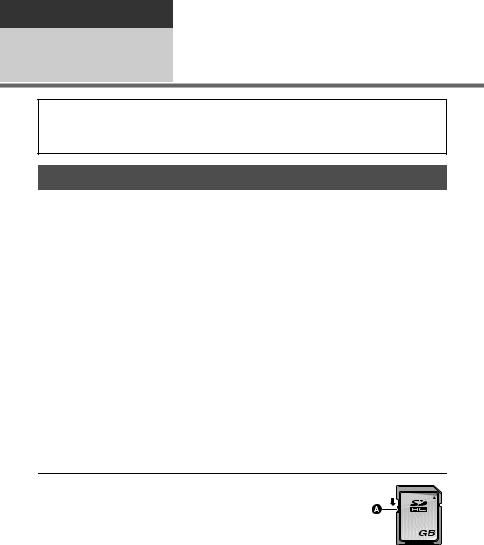
Preparation
Setup |
2 Recording to a card |
|
This unit (an SDXC compatible device) is compatible with SD Memory Cards, SDHC Memory Cards and SDXC Memory Cards. When using an SDHC memory card/SDXC memory card with other equipment, check the equipment is compatible with these memory cards.
Cards that you can use with this unit
Use SD cards conforming to Class 4 or higher of the SD Speed Class Rating* for motion picture recording.
|
|
|
Still |
Card type |
Capacity |
Motion picture recording |
picture |
|
|
|
recording |
|
8 MB/16 MB |
Cannot be used. |
|
|
|
|
|
|
|
Cannot be guaranteed in operation. |
|
SD |
32 MB/64 MB/ |
The recording may suddenly stop during |
|
Memory |
128 MB/256 MB |
motion picture recording depending on |
|
Card |
|
the SD card you use. (l 127) |
|
|
|
|
|
|
512 MB/1 GB/ |
|
Can be |
|
2 GB |
|
|
|
|
used. |
|
SDHC |
4 GB/6 GB/8 GB/ |
|
|
Memory |
12 GB/16 GB/ |
Can be used. |
|
Card |
24 GB/32 GB |
|
|
|
|
||
SDXC |
|
|
|
Memory |
48 GB/64 GB |
|
|
Card |
|
|
|
* The SD Speed Class Rating is the speed standard for successive writes.
≥4 GB or more Memory Cards that do not have the SDHC logo or 48 GB or more Memory Cards that do not have the SDXC logo are not based on SD Memory Card Specifications.
≥ When the write- |
|
protect switch A on |
|
SD card is locked, no |
32 |
recording, deletion or |
editing will be possible on the card.
≥Keep the Memory Card out of reach of children to prevent swallowing.
22
VQT2U72
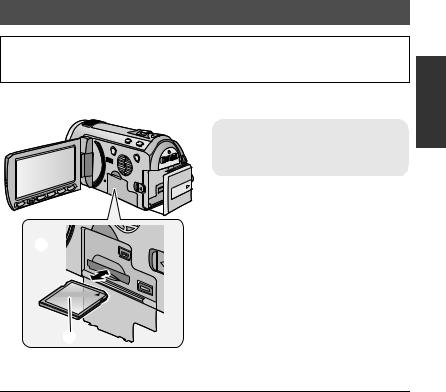
Inserting/removing an SD card
When using an SD card not from Panasonic, or one previously used on other equipment, for the first time on this unit, format the SD card. (l 45) When the SD card is formatted, all of the recorded data is deleted. Once the data is deleted, it cannot be restored.
Caution:
Check that the access lamp has gone off.



Access lamp [ACCESS] A
≥When this unit is accessing the SD card, the access lamp lights up.
1 Open the LCD monitor.
2 Open the SD card/terminal cover and insert (remove) the SD card into (from) the card slot.
≥Face the label side B in the direction shown in the illustration and press it straight in as far as it will go.
≥Press the center of the SD card and then pull it straight out.
3 Securely close the SD card/ terminal cover.
≥ Securely close it until it clicks.
≥Do not touch the terminals on the back of the SD card.
≥Do not apply strong shocks, bend, or drop the SD card.
≥Electrical noise, static electricity or the failure of this unit or the SD card may damage or erase the data stored on the SD card.
≥When the card access lamp is lit, do not: jRemove the SD card
jTurn the unit off
jInsert and remove the USB cable
jExpose the unit to vibrations or shock Performing the above while the lamp is on may result in damage to data/SD card or this unit.
≥Do not expose the terminals of the SD card to water, garbage or dust.
≥Do not place SD cards in the following areas:
jIn direct sunlight.
jIn very dusty or humid areas. jNear a heater.
jLocations susceptible to significant difference in temperature (condensation can occur).
jWhere static electricity or electromagnetic waves occur.
≥To protect SD cards, return them to their cases when you are not using them.
≥About disposing of or giving away the SD card. (l 135)
23
VQT2U72

Preparation |
|
Turning the unit on/off |
Setup |
3 |
|
|
|
|
|
|
|
|
|
|
You can turn the unit on and off using the power button or by opening and closing the LCD monitor.
Turning the unit on and off with the power button
Press the power button to turn on the unit
|
To turn off the unit |
|
Hold down the power button until the |
||
|
||
|
status indicator goes off. |
A The status indicator lights on.
Turning the unit on and off with the LCD monitor
Unit is turned on when the LCD monitor is opened, and unit is turned off when it is closed.
During normal use, opening and closing of the LCD monitor can be conveniently used to turn the unit on/off.
∫ To turn on the unit |
|
∫ To turn off the unit |
|
|
|
|
|
A The status indicator lights on.
B The status indicator goes off.
≥The unit will not turn off while recording motion pictures even if the LCD monitor is closed.
≥In the following cases, opening the LCD monitor does not turn on the unit. Press the power button to turn on the unit.
jWhen the unit is originally purchased
jWhen you have turned off the unit using the power button
24
VQT2U72
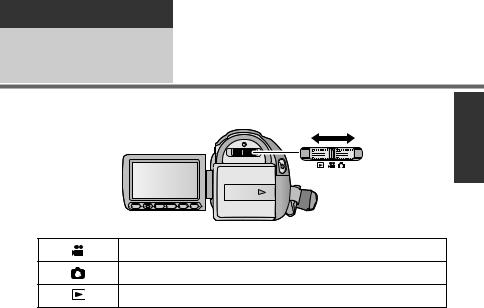
Preparation
Setup |
4 Selecting a mode |
|
Change the mode to recording or playback.
Operate the mode switch to change the mode to  ,
,  or
or  .
.
Motion Picture Recording Mode (l 29)
Still Picture Recording Mode (l 31)
Playback Mode (l 35, 80)
25
VQT2U72

Preparation
Setup |
5 Adjusting LCD monitor |
|
How to use the touch screen
You can operate by directly touching the LCD monitor (touch screen) with your finger. It is easier to use the stylus pen (supplied) for detailed operation or if it is hard to operate with your fingers.
∫ Touch
Touch and release the touch screen to select icon or picture.
≥Touch the center of the icon.
≥Touching the touch screen will not operate while you are touching another part of the touch screen.
∫ About the operation icons
 /
/  /
/  /
/ :
:
These icons are used to switch the menu and thumbnail display page, for item selection and setting etc.
:
Touch to return to the previous screen such as when setting menus.
≥Do not touch on the LCD monitor with hard pointed tips, such as ball point pens.
≥Perform the touch screen calibration when the touch is not recognized or wrong location is recognized. (l 45)
Recording Yourself
¬ Change the mode to  or
or  .
.
Rotate the LCD monitor towards the lens side.
≥The image is horizontally flipped as if you see a mirror image. (However the image recorded is the same as a normal recording.)
≥Only some indications will appear on the
screen. When 

 appears, return the direction of the LCD monitor to normal position and check the warning/alarm indication. (l 124)
appears, return the direction of the LCD monitor to normal position and check the warning/alarm indication. (l 124)
26
VQT2U72
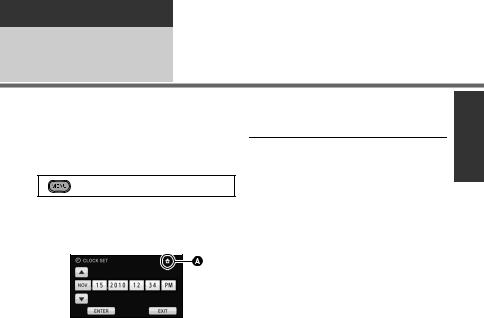
Preparation
Setup |
6 Setting date and time |
|
When the unit is turned on for the first time, a message asking you to set the date and time will appear.
Select [YES] and perform steps 2 to 3 below to set the date and time.
¬ Change the mode to  or
or  .
.
1 Select the menu.
: [SETUP] # [CLOCK SET]
2 Touch the date or time to be set, then set the desired value using  /
/ .
.
A Displaying the World time setting (l 40):
 [HOME]/
[HOME]/  [DESTINATION]
[DESTINATION]
≥The year can be set between 2000 and 2039.
≥The 12-hour system is used to display the time.
≥The date and time function is driven by a built-in lithium battery.
≥When this unit is purchased, the clock is set. If the time display becomes [- -], the built-in lithium battery needs to be charged. To recharge the built-in lithium battery, connect the AC adaptor or attach the battery to this unit. Leave the unit as it is for approx. 24 hours and the battery will maintain the date and time for approx.
6 months. (The battery is still being recharged even if the unit is off.)
3 Touch [ENTER].
≥The clock function starts at [00] seconds.
≥A message prompting for World time setting may be displayed. Perform the World time setting by touching the screen. (l 40)
≥Touch [EXIT] or press the MENU button to complete the setting.
27
VQT2U72
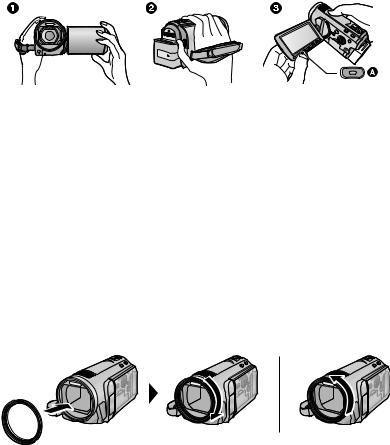
Basic |
|
Before recording |
Playback |
1 |
|
Recording/ |
|
|
|
|
|
|
|
|
∫ Basic camera positioning
1 Hold the unit with both hands.
2 Put your hand through the grip belt.
3It is convenient to use the Sub-recording Start/Stop button A when holding the unit at waist level.
≥When recording, make sure your footing is stable and there is no danger of colliding with another person or object.
≥When you are outdoors, record pictures with the sunlight behind you. If the subject is backlit, it will become dark in the recording.
≥Keep your arms near your body and separate your legs for better balance.
≥Do not cover the microphones or the cooling fan inlet with your hand etc.
∫ Basic motion picture recording
≥ The unit should normally be held steady when recording.
≥ If you move the unit when recording, do so slowly, maintaining a constant speed.
≥ The zoom operation is useful for recording subjects you cannot get close to, but overuse of zoom in and zoom out can make the resulting motion picture less enjoyable to watch.
∫ Attaching/Removing the lens hood
This will reduce the extra light entering the lens in bright sunlight or backlight etc., making it possible to take clearer pictures.
|
|
A Attaching the lens hood B Removing the lens hood
≥ If you use the Filter kit (optional) or the conversion lens (optional), remove the lens hood.
28
VQT2U72
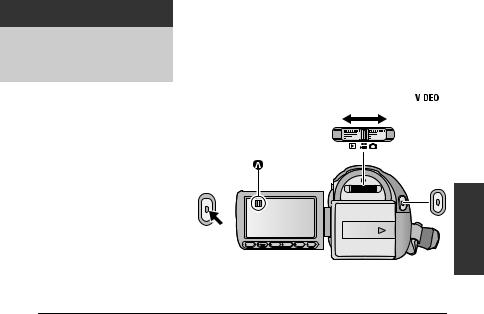
Basic
Recording/ |
2 |
Recording motion |
|||
|
|||||
|
|
|
|
|
|
Playback |
|
pictures |
|||
|
|
||||
|
|
|
|
|
|
|
|
|
|
|
|
|
|
|
|
|
|
|
|
|
|
|
|
1 Change the mode to  .
.
2 Open the LCD monitor.
3 Press the recording start/stop button to start recording.
A When you begin recording, ; changes to ¥.
4 Press the recording start/stop button again to pause recording.
≥Still pictures can be recorded while recording the motion picture. (l 32)
≥The images recorded between pressing the recording start/stop button to start recording and pressing it again to pause recording become one scene.
≥Maximum number of recordable scenes: 3900 Maximum number of different dates: 200 (l 84)
When either of them reaches to the maximum limit, additional scenes cannot be recorded. (In the case of SD cards it is the maximum number of recordable scenes per card.)
≥While recording is in progress, the recording will not stop even if the LCD monitor is closed.
29
VQT2U72

∫ Screen indications in the Motion Picture Recording Mode
0h00m00s
 HG
HG R 1h20m
R 1h20m
A Recording mode
BRemaining time left for recording
(When the remaining time is less than
1minute, [R 0h00m] flashes red.)
C Recording time elapsed
Each time the unit is put into recording pause, the counter display will be reset to “0h00m00s”.
About the compatibility of the recorded |
|
Please refer to page 52 about |
|
motion pictures |
1080/60p |
≥They are not compatible with devices other than those that support AVCHD. Images cannot be played with equipment that does not support AVCHD (ordinary DVD recorders). Confirm that your equipment supports AVCHD by referring to the operating instructions.
≥There are some cases where the recorded motion pictures cannot be played back, even if the device supports AVCHD. In such cases, play the recorded motion picture with this unit instead.
30
VQT2U72
