Panasonic HDC-MDH1 User Manual

Operating Instructions
High Definition Video Camera
Model No. HDC-MDH1
Before use, please read these instructions completely.
VQT2Z66

Information for Your Safety
WARNING:
TO REDUCE THE RISK OF FIRE, ELECTRIC SHOCK OR PRODUCT DAMAGE,
≥DO NOT EXPOSE THIS APPARATUS TO RAIN, MOISTURE, DRIPPING OR SPLASHING AND THAT NO OBJECTS FILLED WITH LIQUIDS, SUCH AS VASES, SHALL BE PLACED ON THE APPARATUS.
≥USE ONLY THE RECOMMENDED ACCESSORIES.
≥DO NOT REMOVE THE COVER (OR BACK); THERE ARE NO USER SERVICEABLE PARTS INSIDE. REFER SERVICING TO QUALIFIED SERVICE PERSONNEL.
CAUTION!
≥DO NOT INSTALL OR PLACE THIS UNIT IN A BOOKCASE, BUILT-IN CABINET OR IN ANOTHER CONFINED SPACE. ENSURE THE UNIT IS WELL VENTILATED. TO PREVENT RISK OF ELECTRIC SHOCK OR FIRE HAZARD DUE TO OVERHEATING, ENSURE THAT CURTAINS AND ANY OTHER MATERIALS DO NOT OBSTRUCT THE VENTILATION VENTS.
≥DO NOT OBSTRUCT THE UNIT’S VENTILATION OPENINGS WITH NEWSPAPERS, TABLECLOTHS, CURTAINS, AND SIMILAR ITEMS.
≥DO NOT PLACE SOURCES OF NAKED FLAMES, SUCH AS LIGHTED CANDLES, ON THE UNIT.
≥DISPOSE OF BATTERIES IN AN ENVIRONMENTALLY FRIENDLY MANNER.
2
VQT2Z66
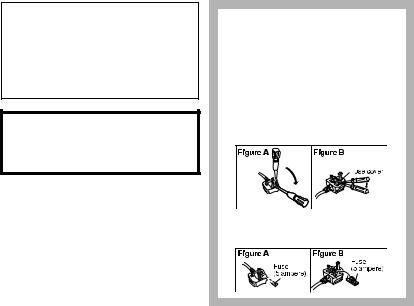
The socket outlet shall be installed near the equipment and easily accessible. The mains plug of the power supply cord shall remain readily operable.
To completely disconnect this apparatus from the AC Mains, disconnect the power supply cord plug from AC receptacle.
Warning
Risk of fire, explosion and burns. Do not disassemble, heat above 60 oC or incinerate.
Use only the recommended accessories.
≥Do not use any other AV cables, component cables and USB cables except the supplied one.
≥Keep the Memory Card out of reach of children to prevent swallowing.
∫ Product identification marking
Product |
Location |
|
High Definition |
Bottom |
|
Video Camera |
||
|
||
|
|
|
AC adaptor |
Bottom |
|
|
|
How to replace the fuse
The location of the fuse differ according to the type of AC mains plug (figures A and B).
Confirm the AC mains plug fitted and follow the instructions below. Illustrations may differ from actual AC mains plug.
1)Open the fuse cover with a screwdriver.
2)Replace the fuse and close or attach the fuse cover.
3
VQT2Z66
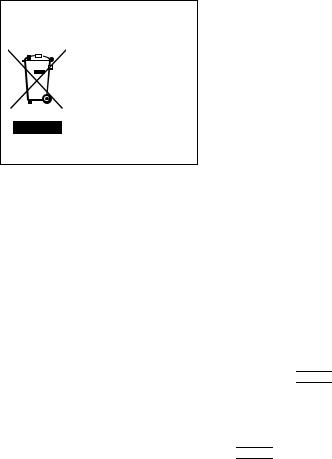
-If you see this symbol-
Information on Disposal in other Countries outside the European Union
This symbol is only valid
in the European Union. If you wish to discard
this product, please contact your local
authorities or dealer and ask for the correct
method of disposal.
4
∫Indemnity about recorded content
Panasonic does not accept any responsibility for damages directly or indirectly due to any type of problems that result in loss of recording or edited content, and does not guarantee any content if recording or editing does not work properly. Likewise, the above also applies in a case where any type of repair is made to the unit.
∫ Cards that you can use with this unit
SD Memory Card, SDHC Memory Card and SDXC Memory Card
≥4 GB or more Memory Cards that do not have the SDHC logo or 48 GB or more Memory Cards that do not have the SDXC logo are not based on SD Memory Card Specifications.
≥Refer to page 19 for more details on SD cards.
∫ For the purposes of these operating instructions
≥SD Memory Card, SDHC Memory Card and SDXC Memory Card are referred to as the “SD card”.
≥Functions that can be used for motion picture recording/motion picture playback
are indicated by 



 in these operating instructions.
in these operating instructions.
≥Functions that can be used for still picture recording (including the still picture recording in motion picture recording mode)/still picture playback are indicated
by 



 in these operating instructions.
in these operating instructions.
≥Pages for reference are indicated by an arrow, for example: l 00
VQT2Z66

Contents |
|
|
Information for Your Safety..................... |
2 |
|
Accessories.............................................. |
7 |
|
|
Preparation |
|
Before using |
|
|
[1] |
Parts identification and |
|
|
handling ........................................ |
8 |
|
About the supplied accessories ... |
12 |
Setup |
|
|
[1] |
Power supply.............................. |
15 |
|
Charging the battery .................... |
15 |
|
Inserting/removing the battery ..... |
16 |
|
Charging and recording time........ |
17 |
|
Connecting to the AC outlet ......... |
18 |
[2] Recording to a card ................... |
19 |
|
|
Cards that you can use |
|
|
with this unit ................................. |
19 |
|
Inserting/removing an SD card .... |
20 |
[3] Turning the unit on/off ............... |
21 |
|
|
Turning the unit on and off |
|
|
with the power switch................... |
21 |
[4] |
Selecting a mode ....................... |
22 |
[5] About the LCD monitor/ |
|
|
|
viewfinder ................................... |
23 |
|
How to use the touch screen ....... |
23 |
|
Viewfinder adjustment.................. |
24 |
|
Recording showing the contents |
|
|
to a partner................................... |
24 |
[6] Setting date and time................. |
25 |
|
Basic
Recording/Playback
|
Recording still pictures in motion |
26 |
|
Preparation |
[1] |
Before recording........................ |
|
|
|
[2] |
Recording motion pictures ....... |
28 |
|
|
[3] |
Recording still pictures............. |
30 |
|
|
|
picture recording mode ................ |
31 |
|
|
[4] |
Intelligent auto mode................. |
32 |
|
|
|
||||
[5] |
Motion picture/Still picture |
|
|
|
|
playback ..................................... |
34 |
|
Basic |
Setup |
|
|
||
|
|
|
||
[1] Using the menu screen ............. |
37 |
|
|
|
[2] Using the Setup Menu ............... |
38 |
|
|
|
|
|
|
|
|
|
Advanced |
|
|
|
|
|
|
|
|
|
|
|
|
|
Recording (Advanced) |
44 |
|
Advanced |
|
[2] |
Image stabilizer function........... |
|
||
[1] |
Zoom in/out function ................. |
43 |
|
|
|
Extra optical zoom ....................... |
43 |
|
|
|
Optical image stabilizer lock ........ |
45 |
|
|
[3] |
Power LCD.................................. |
46 |
|
|
|
||||
[4] |
Recording functions of |
61 |
|
Copy/Dubbing |
[6] |
Manual recording....................... |
|
||
|
operation icons .......................... |
47 |
|
|
|
Operation icons............................ |
47 |
|
|
[5] |
Recording functions of |
|
|
|
|
menus ......................................... |
51 |
|
|
|
White balance .............................. |
62 |
|
|
|
Manual shutter speed/iris |
|
|
|
|
|
|
|
|
|
adjustment ................................... |
63 |
|
PC |
[7] Recording with manual focus... |
64 |
|
||
|
|
|
|
With a |
|
|
|
|
|
|
|
|
|
|
|
|
|
|
Others |
|
|
|
|
|
5
VQT2Z66

Playback (Advanced) |
|
|
[1] |
Playback Operations ................. |
65 |
|
Motion picture playback using |
|
|
operation icon .............................. |
65 |
|
Creating still picture from motion |
|
|
picture .......................................... |
66 |
|
Time frame index ......................... |
67 |
|
Repeat playback .......................... |
67 |
|
Resuming the previous |
|
|
playback....................................... |
68 |
[2] |
Various playback functions ...... |
69 |
|
Playing back motion pictures/ |
|
|
still pictures by date ..................... |
69 |
|
Changing the playback settings |
|
|
and playing back |
|
|
the slide show .............................. |
70 |
Editing |
|
|
[1] |
Deleting scenes/still pictures ... |
72 |
|
Dividing a scene to partially |
|
|
delete ........................................... |
74 |
|
Protecting scenes/still pictures..... |
75 |
With a TV |
|
|
[1] |
Watching Video/Pictures |
|
|
on your TV .................................. |
76 |
|
Connecting with a HDMI cable..... |
79 |
|
Connecting with the component |
|
|
cable ............................................ |
79 |
[2] Playback using VIERA Link |
|
|
|
(HDAVI Control™) ....................... |
80 |
|
Copy/Dubbing |
|
With this unit/other products |
|
|
[1] Dubbing images onto other |
|
|
|
video devices ............................. |
83 |
6
|
With a PC |
|
Before using |
|
|
[1] What you can do with a PC....... |
84 |
|
|
End User License Agreement...... |
86 |
[2] |
Operating environment ............. |
87 |
Setup |
|
|
[1] |
Installation.................................. |
90 |
[2] Connecting to a PC.................... |
92 |
|
|
About the PC display ................... |
94 |
Using with a PC |
|
|
[1] Starting HD Writer AE 2.5S ....... |
95 |
|
|
Reading the operating instructions |
|
|
of the software applications ......... |
95 |
[2] |
If using Mac ................................ |
96 |
|
Others |
|
Indications |
|
|
[1] |
Indications.................................. |
97 |
[2] |
Messages.................................... |
99 |
|
About recovery............................. |
99 |
Troubleshooting .................................. |
100 |
|
Cautions for use .................................. |
106 |
|
About copyright................................... |
111 |
|
Recording modes/approximate |
|
|
recordable time.................................... |
112 |
|
Approximate number of recordable |
|
|
pictures................................................. |
113 |
|
Specifications ...................................... |
114 |
|
Optional accessories .......................... |
119 |
|
VQT2Z66

Accessories
Check the accessories before using this unit.
Keep the accessories out of reach of children to prevent swallowing. Product numbers correct as of Aug. 2010. These may be subject to change.
Battery pack
VW-VBG260
AC adaptor
VSK0698
AC cable
A K2CT39A00002
B K2CQ29A00002
AHong Kong Special Administrative Region of China and Saudi Arabia
BAreas Other than Hong Kong Special Administrative Region of China and Saudi Arabia
DC cable
K2GJYDC00004
AV cable
K2KA6CA00001
Component cable
K1HY10YY0005 or
K1HY10YY0009
USB cable
K1HY04YY0032
Stylus pen
VGQ0C14
Lens cap
VKF3305
Shoulder strap
VFC3877
External stereo microphone
VW-VMS2A/1
Battery
R03NWC/BK
CD-ROM
Software
7
VQT2Z66

Preparation
Before using |
1 |
Parts identification and |
|
handling
1 |
2 |
3 |
4 5 |
6 |
1 LCD monitor (Touch screen) (l 23)
≥ It can open up to 90o.
|
|
|
≥ It can rotate up to 180o A towards the lens |
|
|
|
|
or 90o B towards the opposite direction. |
|
7 |
|
|
Due to limitations in LCD production |
|
|
|
technology, there may be some tiny bright |
||
8 |
9 |
10 |
or dark spots on the LCD monitor screen. |
|
However, this is not a malfunction and |
||||
|
|
|
does not affect the recorded picture. |
|
|
|
MANUAL |
2 |
Viewfinder (l 24) |
|
|
FOCUS |
Due to limitations in LCD production |
|
|
|
|
||
POWER |
|
MENU |
technology, there may be some tiny bright |
|
LCD |
|
|
or dark spots on the viewfinder screen. |
|
|
|
|
||
11 |
12 |
|
However, this is not a malfunction and |
|
|
|
|
does not affect the recorded picture. |
|
|
|
|
3 |
Eyecup |
|
|
|
4 |
Sub recording start/stop button (l 26) |
|
|
|
≥ This button functions in the same manner |
|
|
|
|
as the recording start/stop button. |
|
|
|
|
5 |
Sub zoom lever (l 43) |
|
|
|
≥ This lever functions in the same manner |
|
|
|
|
as the zoom lever. |
|
|
|
|
6 |
Speaker |
|
|
|
7 |
Sub menu button [MENU] (l 37) |
|
|
|
≥ This button functions in the same manner |
|
|
|
|
as the menu button. |
|
|
|
|
8 |
Mode switch (l 22) |
|
|
|
9 |
Intelligent auto/Manual/Manual focus |
|
|
|
|
switch [iA/MANUAL/FOCUS] |
|
|
|
|
(l 32, 61, 64) |
|
|
|
10 |
Cursor button |
|
|
|
11 |
Power LCD button [POWER LCD] (l 46) |
|
|
|
12 |
Menu button [MENU] (l 37) |
8
VQT2Z66
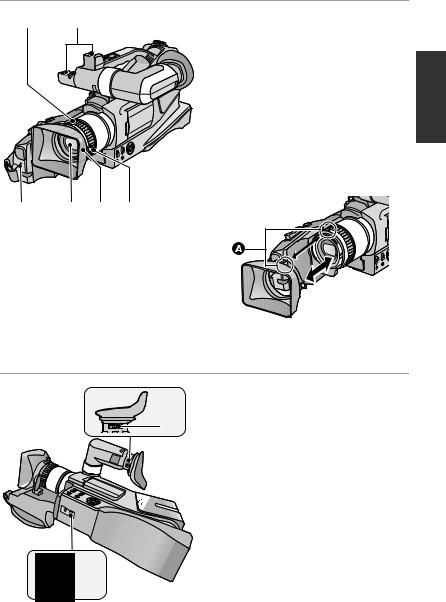
13 |
14 |
13 |
Focus ring (l 64) |
|
14 |
Accessory shoe (l 13, 119) |
|||
|
|
|||
|
|
15 |
Recording lamp (l 40) |
|
|
|
16 |
Lens |
|
|
|
17 |
Lens hood |
≥ This will reduce the extra light entering the lens in blight sunlight or backlight etc., making it possible to take clearer pictures.
18 Lens hood attachment knob
≥ When you remove the lens hood, first of all, loosen the lens hood attachment knob.
≥ When you attach the lens hood back, unite the mark A and fasten the lens hood attachment knob.
15 16 17 18
≥ If you use the filter kit (optional) or the conversion lens (optional), remove the lens hood. (l 119)
19 Eyepiece corrector knob (l 24)
20 Tripod receptacle
19
 20
20
9
VQT2Z66

21 22 |
23 |
2425 |
|
|
|
|
|
|
|
|
|
|
|
|
|
26 |
|
27 28 |
COMPONENT |
VIDEO OUT |
L–AUDIO–R |
|
|
OUT |
29 30 31
10
21Battery holder (l 16)
22Battery release button [PUSH] (l 16)
23Shoulder strap fixture (l 12)
24External microphone terminal [EXT MIC] (l 13)
25Internal microphones
26Headphone terminal [PHONES]
(l 50)
≥Excessive sound pressure from earphones and headphones can cause hearing loss.
≥Listening at full volume for long periods may damage the user’s ears.
27Photoshot button [  ] (l 30)
] (l 30)
28Zoom lever [W/T] (In motion picture recording mode or still picture recording mode) (l 43)
Thumbnail display switch [ 
 /
/  ]/ Volume lever [sVOLr] (In playback mode) (l 36)
]/ Volume lever [sVOLr] (In playback mode) (l 36)
29Component connector [COMPONENT] (l 76)
≥ Use the component cable (only the supplied cable).
30 Video output connector [VIDEO OUT] (l 76, 83)
≥Use the AV cable (only the supplied cable).
31Audio output connector [AUDIO OUT] (l 76, 83)
≥Use the AV cable (only the supplied cable).
VQT2Z66
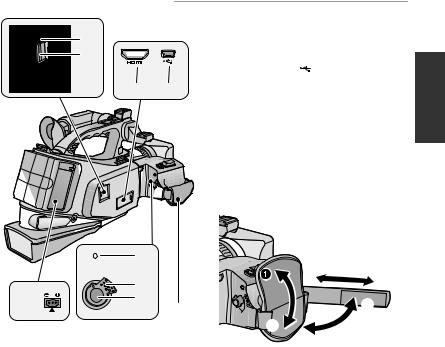
32Access lamp [ACCESS] (l 20)
33Card slot (l 20)
32 |
34 |
HDMI connector [HDMI] |
33 |
|
(l 76, 80) |
|
35 |
USB terminal [ ] (l 92) |
34 35 |
36 |
DC input terminal [DC IN] (l 18) |
≥ Always use the supplied AC adaptor or a |
||
|
genuine Panasonic AC adaptor |
|
|
(VW-AD21E/EB-K; optional). |
|
|
37 |
Status indicator (l 21) |
|
38 |
Power switch (l 21) |
|
39 |
Recording start/stop button (l 28) |
|
40 |
Grip belt |
|
Adjust the length of the grip belt so that it fits |
|
|
your hand. |
|
OFF
DC IN
36
O
37 |
|
|
N |
|
|
|
|
|
38 |
|
|
39 |
40 |
|
|
||
|
|
|
|
|
|
|
|
|
1, 2 Flip the belt.
3 Adjust the length.
4, 5 Replace the belt.
11
VQT2Z66

About the supplied accessories
∫ About the Lens cap
When not using the unit, attach the lens cap to protect the lens.
≥When recording, always remove the lens cap before turning the unit on.
∫ About the Shoulder strap
We recommend that you attach the shoulder strap before going out of doors to record so as to avoid dropping this unit.
1 Pull the end of the shoulder strap through the shoulder strap fixture on the unit. 
12
2Fold the tip of the shoulder strap, run it through the shoulder strap length adjuster, and pull it.


≥Pull it out more than 2 cm 1 from the shoulder strap length adjuster so that it cannot slip off.
∫About the external stereo microphone
External stereo microphone
Supplied external stereo microphone can be switched to record sound in either stereo or monaural.
1 2 3 4
5 6 7
1Wind Shield (Microphone condenser)
2Off/On mode selector switch [OFF/ MONO/STEREO] (l 14)
3Battery check lamp [BATTERY] (l 14)
4[WIND CUT OFF/ON] switch (l 14)
5Stereo mini-plug cord (l 13)
6Shoe (l 13)
7Shoe lock (l 13)
VQT2Z66

Inserting a battery
1Remove the battery cover from the microphone.

Attaching the external stereo microphone to the unit
1Attach the microphone to the accessory shoe.
≥Press the [ ] mark on the cover in the direction of arrow 1 and slide the cover in the direction of arrow 2.
] mark on the cover in the direction of arrow 1 and slide the cover in the direction of arrow 2.
2Insert the battery with the (s) end first as shown in the figure.



≥Be sure to insert the battery with the (j) and (i) ends facing the proper directions.
3 Replace the battery cover.
≥When the battery is exhausted, purchase a new “AAA”, “UM-4”, “R03” or “LR03” type battery and insert it in the same way as explained above.
≥Do not short-circuit the battery.
≥Remove the battery if you will not use the microphone for one month or longer.
≥Keep the AAA battery out of reach of children to prevent swallowing.
CAUTION
Danger of explosion if battery is incorrectly replaced. Replace only with the same or equivalent type recommended by the manufacturer. Dispose of used batteries according to the manufacturer’s instructions.




1 Loosen the shoe lock.
2 Attach the microphone.
3 Firmily tighten the shoe lock.
2Connect the stereo mini-plug cord to the external microphone terminal.
≥You can adjust the microphone angle within the range shown in the figure.
≥Hold the shoe lock portion when attaching and removing the microphone.
≥Be sure to turn the unit off before connecting the microphone.
13
VQT2Z66

Using the external stereo microphone
1Set the OFF/MONO/STEREO switch to MONO or STEREO.
|
|
|
|
|
|
|
|
|
|
|
|
|
|
|
|
|
|
|
|
|
|
|
|
|
|
|
|
|
|
|
|
|
|
|
|
|
|
|
OFF STEREO |
|
|
OFF ON |
|||||||||
BATTERY |
||||||||||||
MONO |
WIND CUT |
|||||||||||
[OFF]:
Turn off the microphone power.
[MONO]:
Records sound in front of the unit in monaural.
[STEREO]:
Records sound in a wide area in stereo.
≥Although you can change the setting of the OFF/MONO/STEREO switch while recording, the sound of the switch being changed may be recorded. Pause your recording before changing the setting of this switch.
≥When the OFF/MONO/STEREO switch is changed from OFF to MONO or STEREO, the BATTERY lamp will light temporarily if there is still plenty of power in the battery. If the BATTERY lamp does not light temporarily, replace the battery with a new one.
≥You can adjust the microphone sensitivity for recording. (l 13)
Changing the WIND CUT OFF/ON switch
The microphone is equipped with a wind shield that is designed to cut down wind noise, but when the wind is so strong that even the wind shield is not adequate to keep down the noise, set the WIND CUT OFF/ON switch to ON to further reduce the wind noise.
[OFF]:
The microphone should usually be used with this position.
[ON]:
Set the WIND CUT OFF/ON switch to this position to reduce wind noise or bass noise.
≥Although you can change the setting of the WIND CUT OFF/ON switch while recording, the sound of the switch being changed may be recorded. Pause your recording before changing the setting of this switch.
Caution for use about the external stereo microphone
≥Do not expose the microphone to insecticides or volatile substances.
≥Do not store the microphone in hot (approximately 60 oC or more) or humid (approximately 80%RH or more) places. In particular, do not leave the microphone inside a car in mid summer or near heating equipment.
≥A dirty plug may result in faulty contact. Be sure to wipe the plug clean before connecting the microphone.
≥Do not connect or disconnect the stereo mini-plug with turning the unit on.
≥Do not use a Ni-Cd battery.
14
VQT2Z66

Preparation
Setup |
1 Power supply |
|
∫ About batteries that you can use with this unit
The battery that can be used with this unit is VW-VBG130/VW-VBG260/VW-VBG6.
≥The unit has a function for distinguishing batteries which can be used safely. The dedicated battery (VW-VBG130/VW-VBG260/VW-VBG6) supports this function. The only batteries suitable for use with this unit are genuine Panasonic products and batteries manufactured by other companies and certified by Panasonic. (Batteries which do not support this function cannot be used). Panasonic cannot in any way guarantee the quality, performance or safety of batteries which have been manufactured by other companies and are not genuine Panasonic products.
It has been found that counterfeit battery packs which look very similar to the genuine product are made available to purchase in some markets. Some of these battery packs are not adequately protected with internal protection to meet the requirements of appropriate safety standards. There is a possibility that these battery packs may lead to fire or explosion. Please be advised that we are not liable for any accident or failure occurring as a result of use of a counterfeit battery pack. To ensure that safe products are used we would recommend that a genuine Panasonic battery pack is used.
Charging the battery
When this unit is purchased, the battery is not charged. Charge the battery before using this unit.
Important:
If the DC cable is connected to the AC adaptor, then the battery will not charge. Remove the DC cable from the AC adaptor.
Charging lamp [CHARGE] A
Lights up:
Charging (Battery charging time: l 17)
Goes off:
Charging completed
Flashing:
Be sure to connect the unit correctly (l 108)
1 Connect the AC cable to the AC adaptor and the AC outlet. 2 Insert the battery into the AC adaptor by aligning the arrows.
15
VQT2Z66

≥We recommend using Panasonic batteries (l 7, 17, 119).
≥If you use other batteries, we cannot guarantee the quality of this product.
≥Do not heat or expose to flame.
≥Do not leave the battery(ies) in an automobile exposed to direct sunlight for a long period of time with doors and windows closed.
Inserting/removing the battery
Install the battery by inserting it in the direction shown in the figure and slide it until it clicks and locks.
Removing the battery
Be sure to set the power switch to OFF and the status indicator goes off. Then remove the battery while supporting the unit to prevent it dropping.
While pushing the PUSH button, slide the battery in the direction indicated by the arrow.
CAUTION
Danger of explosion if battery is incorrectly replaced. Replace only with the same or equivalent type recommended by the manufacturer. Dispose of used batteries according to the manufacturer’s instructions.
16
VQT2Z66

Charging and recording time
∫ Charging/Recording time
≥ Temperature: 25 oC/humidity: 60%RH
|
|
|
|
|
|
|
Battery model number |
Charging |
Recording |
Maximum |
Actual |
|
|
[Voltage/Capacity |
continuously |
recordable |
|
|
||
time |
mode |
|
|
|||
(minimum)] |
recordable time |
time |
|
|
||
|
|
|
|
|||
Supplied battery/ |
|
HA/HG/HX/ |
4 h 50 min |
3 h |
|
|
VW-VBG260 (optional) |
4 h 40 min |
HE |
|
|
||
|
|
|
|
|||
[7.2 V/2500 mAh] |
|
SA/SX |
5 h 5 min |
3 h 10 min |
|
|
|
|
|
|
|
|
|
VW-VBG130 (optional) |
|
HA |
2 h 30 min |
1 h 30 min |
|
|
|
|
|
|
|
||
2 h 35 min |
HG/HX/HE |
1 h 35 min |
|
|
||
[7.2 V/1250 mAh] |
|
|
|
|||
|
|
|
|
|
|
|
|
|
SA/SX |
2 h 40 min |
1 h 40 min |
|
|
VW-VBG6 (optional) |
|
HA/HG |
11 h 55 min |
7 h 20 min |
|
|
|
|
|
|
|
|
|
9 h 25 min |
HX/HE |
12 h |
7 h 25 min |
|
|
|
[7.2 V/5400 mAh] |
|
|
||||
|
|
|
|
|
|
|
|
|
SA/SX |
12 h 35 min |
7 h 50 min |
|
|
|
|
|
|
|
|
|
≥These times are approximations.
≥The indicated charging time is for when the battery has been discharged completely. Charging time and recordable time vary depending on the usage conditions such as high/low temperature.
≥The actual recordable time refers to the recordable time when repeatedly starting/stopping recording, turning the unit on/off, moving the zoom lever etc.
≥The batteries heat up after use or charging. This is not a malfunction.
Battery capacity indication
≥ The display changes as the battery capacity reduces.
 #
#  #
#  #
#  #
# 
If there is less than 3 minutes remaining, then  will become red. If the battery discharges, then
will become red. If the battery discharges, then  will flash.
will flash.
≥The remaining battery capacity is displayed when using the Panasonic battery that you can use for this unit. The actual time can vary depending on your actual use.
≥If the actual remaining time exceeds 9 hours 59 minutes, the indication will stay green and will not change until the remaining time falls below 9 hours 59 minutes.
≥When using the AC adaptor or batteries made by other companies, the remaining battery capacity will not be shown.
17
VQT2Z66

Connecting to the AC outlet
The unit is in the standby condition when the AC adaptor is connected. The primary circuit is always “live” as long as the AC adaptor is connected to an electrical outlet.
Important:
While the DC cable is connected to the AC adaptor, the battery will not charge.
≥Do not use the AC cable with any other equipment as it is designed only for this unit. Also, do not use the AC cable from other equipment with this unit.
DC IN
|
A |
DC output terminal |
|
|
B DC input terminal |
||
|
|
Insert the DC cable matching the |
|
|
|
[ |
] mark of the DC input |
|
|
terminal. |
|
1 Connect the AC cable to the AC adaptor and the AC outlet. 2 Connect the DC cable to the AC adaptor.
3 Connect the DC cable to the DC input terminal [DC IN].
≥When removing the AC adaptor, be sure to set the power switch to OFF and the status indicator goes off. Then remove the AC adaptor.
18
VQT2Z66

Preparation
Setup |
2 Recording to a card |
|
This unit (an SDXC compatible device) is compatible with SD Memory Cards, SDHC Memory Cards and SDXC Memory Cards. When using an SDHC memory card/SDXC memory card with other equipment, check the equipment is compatible with these memory cards.
Cards that you can use with this unit
Use SD cards conforming to Class 4 or higher of the SD Speed Class Rating* for motion picture recording.
|
|
|
Still |
Card type |
Capacity |
Motion picture recording |
picture |
|
|
|
recording |
|
8 MB/16 MB |
Cannot be used. |
|
|
|
|
|
SD |
32 MB/64 MB/ |
Cannot be guaranteed in operation. |
|
Memory |
128 MB/256 MB |
|
|
Card |
|
|
|
512 MB/1 GB/ |
|
Can be |
|
|
|
||
|
2 GB |
|
|
SDHC |
4 GB/6 GB/8 GB/ |
Can be used. |
used. |
|
|||
Memory |
12 GB/16 GB/ |
|
|
Card |
24 GB/32 GB |
|
|
SDXC |
48 GB/64 GB |
|
|
Memory Card |
|
|
|
|
|
|
* The SD Speed Class Rating is the speed standard for successive writes.
≥Please confirm the latest information about SD Memory Cards/SDHC Memory
Cards/SDXC Memory Cards that can be used for motion picture recording on the following website.
http://panasonic.jp/support/global/cs/ e_cam
(This website is in English only.)
≥4 GB or more Memory Cards that do not have the SDHC logo or 48 GB or more Memory Cards that do not have the SDXC logo are not based on SD Memory Card Specifications.
≥ When the write-protect |
|
switch A on SD card is |
|
locked, no recording, |
32 |
deletion or editing will |
be possible on the card.
≥Keep the Memory Card
out of reach of children to prevent swallowing.
19
VQT2Z66

Inserting/removing an SD card
When using an SD card not from Panasonic, or one previously used on other equipment, for the first time on this unit, format the SD card. (l 41) When the SD card is formatted, all of the recorded data is deleted. Once the data is deleted, it cannot be restored.
Caution:
Check that the access lamp has gone off.
|
|
Access lamp [ACCESS] A |
|
|
≥ When this unit is accessing the SD |
|
|
card, the access lamp lights up. |
|
|
1 Open the SD card cover and |
|
|
insert (remove) the SD card |
|
|
into (from) the card slot. |
|
|
≥ Face the label side B in the direction |
|
|
shown in the illustration and press it |
|
|
straight in as far as it will go. |
|
|
≥ Press the centre of the SD card and then |
|
|
pull it straight out. |
|
|
2 Securely close the SD card |
|
|
cover. |
|
|
≥ Securely close it until it clicks. |
|
|
|
≥ Do not touch the terminals on the back of |
≥ Do not expose the terminals of the SD |
|
the SD card. |
|
card to water, garbage or dust. |
≥ Do not apply strong shocks, bend, or drop |
≥ Do not place SD cards in the following |
|
the SD card. |
|
areas: |
≥ Electrical noise, static electricity or the |
jIn direct sunlight |
|
failure of this unit or the SD card may |
jIn very dusty or humid areas. |
|
damage or erase the data stored on the |
jNear a heater |
|
SD card. |
|
jLocations susceptible to significant |
≥ When the card access lamp is lit, do not: |
difference in temperature (condensation |
|
jRemove the SD card |
|
can occur.) |
jTurn the unit off |
|
jWhere static electricity or |
jInsert and remove the USB cable |
electromagnetic waves occur |
|
jExpose the unit to vibrations or shock |
≥ To protect SD cards, return them to their |
|
Performing the above while the lamp is on |
cases when you are not using them. |
|
may result in damage to data/SD card or |
≥ About disposing of or giving away the SD |
|
this unit. |
|
card. (l 109) |
20
VQT2Z66

Preparation |
|
Turning the unit on/off |
Setup |
3 |
|
|
|
|
|
|
|
|
|
|
You can turn the unit on and off using the power switch.
Turning the unit on and off with the power switch
Set the power switch to ON to turn on the unit

 ≥ Rotate the power switch if changing from OFF to ON.
≥ Rotate the power switch if changing from OFF to ON.
≥ Align with A.
≥ Status indicator B
FF
ON
The status indicator lights.
∫ To turn off the unit
Set the power switch to OFF and the status indicator goes off.
21
VQT2Z66
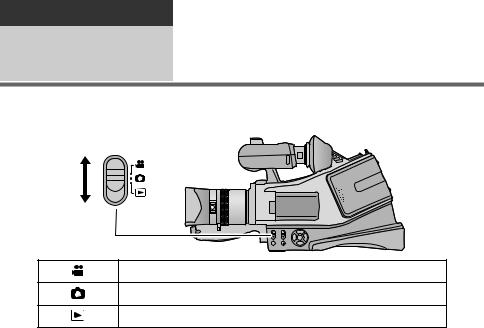
Preparation
Setup |
4 Selecting a mode |
|
Change the mode to recording or playback.
Operate the mode switch to change the mode to  ,
,  or
or  .
.
Motion picture recording mode (l 28)
Still picture recording mode (l 30)
Playback mode (l 34, 65)
22
VQT2Z66

Preparation
Setup |
5 |
About the LCD monitor/ |
|
viewfinder
How to use the touch screen
You can operate by directly touching the LCD monitor (touch screen) with your finger.
It is easier to use the stylus pen (supplied) for detailed operation or if it is hard to operate with your fingers.
≥The unit supports both operations using the cursor buttons and operations using the touch screen. Select the optimal method according to the situation.
≥In this operating instructions, the majority of functions are described on the basis of operations using the cursor buttons.
∫ Touch
Touch and release the touch screen to select icon or picture.
≥ Touch the centre of the icon.
≥ Touching the touch screen will not operate while you are touching another part of the touch screen.
∫ Drag
Move your finger while pressing on the touch screen. Can be used during direct playback.
∫ About the operation icons
≥To operate the following icons using the cursor buttons, select the desired icon using the cursor buttons and then press the button in the centre. (Excluding some functions)
 /
/  /
/  /
/ :
:
These icons are used to switch the menu and thumbnail display page, for item selection and setting etc.
 :
:
This icon is used to return to the previous screen such as when setting menus.
23
VQT2Z66
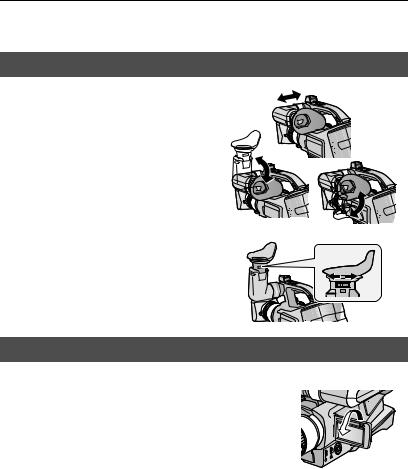
≥Do not touch the LCD monitor with hard pointed tips, such as ball point pens.
≥Perform the touch screen calibration when the touch is not recognised or wrong location is recognised. (l 42)
Viewfinder adjustment
∫ Using the viewfinder
Pull out the viewfinder and turn the viewfinder upward/downward by pinching the viewfinder extension knob.
∫ Adjusting the field of view
It adjusts the field of view to show the images on the viewfinder clearly.
Adjust the focus by sliding the eyepiece corrector knob.
≥ Close the LCD monitor to turn on the viewfinder.
Recording showing the contents to a partner
¬ Change the mode to  or
or  .
.
Rotate the LCD monitor towards the lens side.
≥ LCD monitor and viewfinder are turned on during the face-to- face recording when the LCD monitor is rotated towards the lens side.
≥ Record by viewing the image in the viewfinder during the face- to-face recording.
24
VQT2Z66

Preparation
Setup |
6 Setting date and time |
|
When the unit is turned on for the first time, a message asking you to set the date and time will appear.
Select [YES] and perform steps 2 to 3 below to set the date and time.
¬ Change the mode to  or
or  .
.
1 Select the menu.
 MENU : [SETUP] # [CLOCK SET]
MENU : [SETUP] # [CLOCK SET]
2 Select the date and time to be set using the cursor button right or left, then adjust the desired value using the cursor button up or down.
A Displaying the World time setting (l 38):
 [HOME]/
[HOME]/  [DESTINATION]
[DESTINATION]
≥The year can be set between 2000 and 2039.
≥The 24-hour system is used to display the time.
≥The date and time function is driven by a built-in lithium battery.
≥When this unit is purchased, the clock is set. If the time display becomes [- -], the built-in lithium battery needs to be charged. To recharge the built-in lithium battery, connect the AC adaptor or attach the battery to this unit. Leave the unit as it is for approx. 24 hours and the battery will maintain the date and time for approx.
6 months. (The battery is still being recharged even if the unit is off.)
3 Select [ENTER] and press the button in the centre.
≥The clock function starts at [00] seconds.
≥A message prompting for World time setting may be displayed. Perform the World time setting. (l 38)
≥Select [EXIT], then press the button in the centre or press the MENU button to complete the setting.
25
VQT2Z66

Basic |
|
Before recording |
Playback |
1 |
|
Recording/ |
|
|
|
|
|
|
|
|
Check the following by trying recording before important events such as weddings in order to verify that the image recording and audio recording work properly and that you know how to use the unit.
∫ Holding the unit for recording
Normal recording |
Low-angle recording |
≥When walking while recording, keep both eyes open so that you can see where you are going and what is happening around you.
≥Place the unit on your right shoulder and hold it firmly with both hands.
≥Hold the eyecup of the viewfinder as close as possible to your right eye.
≥Take a firm stance with the legs slightly apart.
≥For stable images, it is recommended to use a tripod (optional) whenever possible.
Adjust the angle of the LCD monitor according to the position in which the unit is held.
≥If the unit is not held firmly in stable position, the picture in the LCD monitor cannot be watched properly.
≥For easier low-angle recording, the sub recording start/stop button and the sub zoom lever on the front of the unit can be used.
26
VQT2Z66

Recording from a high position |
For more stable pictures |
≥ Stabilize the unit by resting your elbows on a table or another stable horizontal surface.
∫ Basic motion picture recording
≥The unit should normally be held steady when recording.
≥If you move the unit when recording, do so slowly, maintaining a constant speed.
≥The zoom operation is useful for recording subjects you cannot get close to, but overuse of zoom in and zoom out can make the resulting motion picture less enjoyable to watch.
27
VQT2Z66

Basic
Recording/ |
2 |
Recording motion |
|
||
|
|
|
Playback |
|
pictures |
|
|
|
≥ Remove the lens cap before turning on the unit. (l 12) |
||
1 Change the mode to  .
.
2 Press the recording start/stop button to start recording.
≥When you begin recording, ; changes to ¥ on the screen.
3 Press the recording start/stop button again to pause recording.
FF
O
N
≥Still pictures can be recorded while recording the motion picture. (l 31)
≥The images recorded between pressing the recording start/stop button to start recording and pressing it again to pause recording become one scene.
≥Maximum number of recordable scenes: Approx. 3900 Maximum number of different dates: Approx. 200 (l 69)
When either of them reaches to the maximum limit, more scenes cannot be recorded. (In the case of SD cards it is the maximum number of recordable scenes per card.)
28
VQT2Z66

∫ Screen indications in the motion picture recording mode
0h00m00s
 HA
HA R 1h20m
R 1h20m
A Recording mode
BApproximate remaining recordable time
(When the remaining time is less than
1minute, [R 0h00m] flashes red.)
C Recording time elapsed
Each time the unit is put into recording pause, the counter display will be reset to “0h00m00s”.
(“h” is an abbreviation for hour, “m” for minute and “s” for second.)
About the compatibility of the recorded motion pictures
≥They are not compatible with devices other than those that support AVCHD. Images cannot be played with equipment that does not support AVCHD (ordinary DVD recorders). Confirm that your equipment supports AVCHD by referring to the operating instructions.
≥There are some cases where the recorded motion pictures cannot be played back, even if the device supports AVCHD. In such cases, play the recorded motion picture with this unit instead.
29
VQT2Z66

Basic |
|
Recording still pictures |
||
Playback |
3 |
|||
Recording/ |
|
|
|
|
|
|
|
|
|
|
|
|
|
|
|
|
|
|
|
|
|
|
|
|
≥ Remove the lens cap before turning on the unit. (l 12)
1 Change the mode to  .
.
2 Press the  button.
button.
Focus indication:
AFocus indication
± (The white lamp flashes.): Focusing
¥ (The green lamp lights up.): When in focus
No mark:
When focusing is unsuccessful.
BFocus area (area inside brackets)
≥If you set the optical image stabilizer function (l 44) to  (MODE1), then the image stabilizer function will be more effective. ( MEGA (MEGA optical image stabilizer) will be displayed when the
(MODE1), then the image stabilizer function will be more effective. ( MEGA (MEGA optical image stabilizer) will be displayed when the  button is pressed.)
button is pressed.)
≥It is recommended using a tripod when recording still pictures in dark places because the shutter speed becomes slow.
≥The screen will become darker when the  button is pressed if the shutter speed is 1/25 or slower.
button is pressed if the shutter speed is 1/25 or slower.
≥To print a picture, print using a PC or a printer.
30
VQT2Z66
