Panasonic HD Writer AE Operating Instruction

Introduction
Copying
Easy editing
Simple guide
Settings
Cover
Operating Instructions
Hi-vision Image Management/Easy Editing Software
HD Writer Ver1.0E for SD1
Before use, please read these instructions completely.
© 2006 Matsushita Electric Industrial Co., Ltd. |
VQT1B18 |

Contents
Contents
Introduction |
|
What can the software do? ................................................. |
4 |
Read before starting operation ........................................... |
7 |
Operating environments ..................................................... |
9 |
Available Cards/Discs/Files .............................................. |
11 |
Connecting the video camera to a PC .............................. |
15 |
Simple guide |
16 |
Start |
|
To start.............................................................................. |
21 |
To close the software .............................................................. |
22 |
Copy |
|
Copy function.................................................................... |
23 |
Names and functions of the respective parts |
|
on the Copy window ................................................................ |
24 |
To copy images on an SD card or a DVD disc |
|
to the hard disk ................................................................. |
27 |
To copy images on the hard disk to a card or a disc ........ |
29 |
To copy data between a card and a disc .......................... |
31 |
Easy edit |
|
Easy edit function ............................................................. |
33 |
Start the Edit window first ........................................................ |
33 |
Names and functions of the respective parts |
|
on the Edit window................................................................... |
34 |
Names and functions of the respective parts |
|
on the Playback window .......................................................... |
39 |
Names and functions of the respective parts |
|
for the Top menu production window....................................... |
41 |
To confirm the contents of image data ............................. |
44 |
To confirm the video contents .......................................... |
46 |
To edit image data ....................................................... |
47 |
To copy/delete image data ............................................... |
48 |
To delete/produce top menu ............................................ |
50 |
To split a scene ................................................................ |
52 |
To delete a scene............................................................. |
54 |
To merge scenes.............................................................. |
55 |
To delete a video.............................................................. |
56 |
To produce your favourite image data ......................... |
57 |
To prepare for recording images |
|
(Producing a Image data production list).......................... |
58 |
To produce a top menu and record .................................. |
60 |
2

Contents |
|
Settings/Convenient information |
|
Detailed settings for the respective functions ................... |
63 |
To confirm/change detailed information about images ..... |
66 |
Disc format........................................................................ |
67 |
Menu list ........................................................................... |
69 |
When a problem occurs.................................................... |
70 |
3

Introduction
What can the software do?
Image data*1 in the AVCHD standard recorded with a high definition video camera, etc. can be copied between PCs, SD cards, and DVD discs, as well as easily edited.
*1: Operations are guaranteed only for image data in AVCHD standard recorded on a high definition video camera that this software is supplied with. Images recorded on other video cameras may not be operated.
Copy function
∫When the SD card is full, image data can be copied to a hard disk and stored!
|
High definition |
SD card |
|
|
|
||
|
video camera |
|
|
|
|
|
|
|
|
|
|
By storing the data on the hard disk of your PC, the same card can be used for recording again. (l27)
∫Copy to an SD card or a DVD disc to play in Hi-Vision quality!
SD card |
High definition |
|
|
video camera |
|
DVD-R |
|
|
|
|
|
DVD-RW |
Player that |
|
|
||
|
||
|
|
|
DVD-RAM |
supports the |
|
|
AVCHD standard |
|
Image data copied to an SD card or a DVD disc can be played back in the player that supports the AVCHD standard (high definition video camera etc.) in hi-vision quality. (l29)
∫A copy is also possible between an SD card and a DVD disc!
DVD-R
SD card
DVD-RW
DVD-RAM
To store image data on the SD card onto a DVD disc, or to play the data with a high definition video camera, a direct copy between the SD card and the DVD disc is possible.
4

Introduction
What can the software do?
Easy edit function
∫ Editing the image data stored on a hard disk is simple! |
Unnecessary parts of the recorded image, such as scenes that failed to record properly, can be deleted. (l47)
∫Produce and record your favourite image data to an SD card or a DVD disc!
SD card
DVD-R
 DVD-RW
DVD-RW
DVD-RAM
Collect your favourite videos and scenes among several image data to produce new image data, and then record it with the top menu on an SD card or a DVD disc. (l57)
 Attention
Attention
Important Notice
SD cards and DVD discs produced by this software can be played back on players that support the AVCHD standard. (They cannot be played back on an ordinary DVD player that does not support the AVCHD standard.) Do not insert the discs into any device that does not support the AVCHD standard, because the discs may not be ejected or the device may delete data on the disc after displaying a message prompting format of the discs.
•In addition, the top menu can be displayed only on a player capable of playing back the top menu. (The top menu will not display on a high definition video camera.)
zOnly the playback function for confirming the contents is provided with this software. The image quality of the data is lower than the actual image, and the image may jerk during playback.
Use a player that supports the AVCHD standard to play back the actual image quality.
 Tip
Tip
z Available cards/discs/files: l11
5
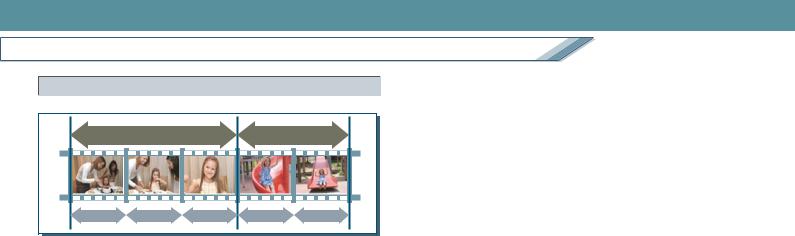
Introduction
What can the software do?
Type of images (scene, video, image data)
|
Video1 |
|
Video2 |
|
Scene1 |
Scene2 |
Scene3 |
Scene1 |
Scene2 |
∫ Scene
This means the image recorded during one recording (after starting recording until it is stopped).
Scene can also be split with this software.
∫ Video
This means an image file. For the images recorded on a high definition video camera, the scenes that were recorded on the same day will be treated as a video.
•If a single scene has been recorded over several days, the date when the recording started shall be the recording date for that scene.
∫ Image data
This means the folder structure in the AVCHD standard, the recorded video, and the set of associated data, which are created when an image is recorded in the AVCHD standard. When copying an image with this software, all of this image data is copied.
•Only when copying from an SD card to a hard disk and when copying from a hard disk to an SD card, the folder structure in the DCF standard, pictures (JPEG format) recorded in the folder, and the set of related data are also copied as image data.
6

Introduction
Read before starting operation
∫ Contents of these operating instructions
•The description of Windows® in these operating instructions is based on the Windows® XP screen.
•Please note that the explanations and screen images in these operating instructions may differ from the actual explanations and screen images due to version upgrades of the software and the use environments of PCs.
•Basic operations and basic terms for the PC are not explained in these operating instructions. For information, refer to the operating instructions of the PC.
•Reference pages are indicated with a “l00” in these operating instructions.
∫ Terms used in these operating instructions
•In these operating instructions, HD Writer Ver1.0E for SD1 is as also referred to as “HD Writer”.
∫ General information about using the software
•Do not execute the following operations while the software is running. Doing so may cause defects (damage to SD cards or DVD discs, etc.).
-Turn off the PC or high definition video camera, or restart the PC.
-Switch the user or log off.
-Change the screen settings.
-Use the screen saver or the power saving functions (makes the PC enter the standby or sleep modes after a certain time has elapsed without any operation on the PC).
-Use other software (recording or encoding software with
high CPU demand and memory requirements, in particular).
-Use the shared drive of another PC connected to the network.
-Revise or delete files and folders required by the software.
•Use an AC adaptor to power the PC. If the battery capacity drops too low during data transfer, recording or copying operations may not function properly.
•When connecting the high definition video camera to PC, it’s necessary to install both the AC adaptor and the battery pack to the camera.
∫ Treatment of important images
•Confirm that images are properly recorded on an SD card or a DVD disc before the actual recording of images on the media. Verify that the images are recorded properly on the SD card or DVD disc, and then delete the original data on the hard disk.
•When editing images, the original data is edited directly and cannot be restored. To retain the original data, first make a backup copy of image data (l48) before editing.
∫ Copyright
•The recorded and/or edited content is for personal use only and may not be reproduced or copied without prior consent.
•Microsoft®, Windows®, DirectX®, DirectDraw®, and DirectSound® are either registered trademarks or trademarks of Microsoft Corporation in the United States and/or other countries.
•IBM® and PC/AT are registered trademarks of International Business Machines Corporation of the U.S.
7

Introduction
Read before starting operation
•Intel® and Pentium® are registered trademarks or trademarks of Intel Corporation in the United States and the other countries.
•miniSD logo is a trademark.
•SDHC logo is a trademark.
•Microsoft product screen shot(s) reprinted with permission from Microsoft Corporation.
•LEADTOOLS
Copyright© 1991-2005 LEAD Technologies, Inc.
•Manufactured under license from Dolby Laboratories. “Dolby” and the double-D symbol are trademarks of Dolby Laboratories.
Confidential unpublished works. Copyright 1992-1997 Dolby Laboratories. All rights reserved.
•Other names of systems and products mentioned in these instructions are usually the registered trademarks or trademarks of the manufacturers who developed the system or product concerned.
•This product is licensed under the AVC patent portfolio license for the personal and non-commercial use of a consumer to (i) encode video in compliance with the AVC Standard (“AVC Video”) and/or (ii) decode AVC Video that was encoded by a consumer engaged in a personal and non-commercial activity and/or was obtained from a video provider licensed to provide AVC Video.
No license is granted or shall be implied for any other use. Additional information may be obtained from MPEG LA, LLC. See http://www.mpegla.com.
8

Introduction
Operating environments
System requirements for installation of HD Writer.
|
IBM® PC/AT compatible personal computer with an Intel® Pentium® 4 Hyper Thread 3.0 GHz or higher |
|
PC: |
CPU (Intel® Pentium® III 1.0 GHz or higher when a “Preview function” is excluded) (including compatible |
|
|
CPU) |
|
|
|
|
|
Preinstalled |
|
OS: |
Microsoft® Windows® XP Home Edition SP2 |
|
Microsoft® Windows® XP Professional SP2 |
||
|
||
|
Microsoft® Windows® 2000 Professional SP4 |
|
RAM: |
512 MB or more (1024 MB or more recommended) |
|
|
|
|
|
High Colour (16 bit) or more (32 bit or more recommended) |
|
Display: |
Desktop resolution 1024 k 768 pixels or more (1280 k 1024 pixels or more recommended) |
|
|
Graphics card complying with DirectX® 9.0c, and DirectDraw® overlay |
|
|
Ultra DMA-100 or more |
|
Hard disk: |
Available hard disk capacity of 250 MB or more for installation |
|
(When writing to DVD, the twice amount of free space as the disc is necessary.) |
||
|
• If the compression setting is enabled, errors will occur during recording. Clear the check for [Compress drive to save |
|
|
disk space] in [Properties] for the hard disk drive. |
|
|
|
|
|
Microsoft® DirectX® 9.0c |
|
Necessary software: |
• If HD Writer is installed on a PC that does not support DirectX® 9.0c, the PC may not operate properly. If you do not |
|
|
know whether your PC supports DirectX® 9.0c, contact the manufacturer. |
|
Sound: |
DirectSound® support |
|
Drive: |
CD-ROM drive (for installation) |
|
(When writing to DVD, a compatible drive and media are necessary.) |
||
|
||
|
|
|
Interface: |
USB port (High-speed USB (USB 2.0)) |
|
|
|
|
Other requirements: |
Mouse or equivalent pointing device |
|
|
|
9

Introduction
Operating environments
•Even if the system requirements mentioned in these operating instructions are fulfilled, some personal computers can not be used.
•Supplied CD-ROM is available for Windows only.
•This software is not compatible with Microsoft® Windows® 3.1, Windows® 95, Windows® 98, Windows® Me, and Windows NT®.
•When 2 or more USB devices are connected to a PC, or when devices are connected through USB hubs or by using extension cables, proper operation is not guaranteed.
•Operation on an upgraded OS is not guaranteed.
•Operation on an OS other than the one pre-installed is not guaranteed.
•This software does not support the multi-boot environments.
•Operations using Windows® XP Media Center Edition, Tablet PC Edition, and 64-bit operating systems are not guaranteed.
•Use this software logging on with a user name with administrator rights. (Including when installing and uninstalling the product)
•For fonts and screen settings, use the standard Windows settings. Characters may not display properly depending on the settings.
•This software cannot be used simultaneously with other time-shifting image editing software or video capture products. Note that other software running background processes, timer recording in particular, may cause HD Writer to malfunction.
•HD Writer operates only when the built-in clock on the PC is set to a value within the following range. From 0:00 on January 1, 1970, to 23:59 on December 31, 2037
If the built-in clock is set to a value outside this range, this software cannot be activated and will not operate properly.
10

Introduction
Available Cards/Discs/Files
 Attention
Attention
zOperations are guaranteed only for image data in AVCHD standard recorded by a high definition video camera that this software is supplied with. Images recorded by other video camera may not be copied, recorded, or operated.
Important Notice
SD cards and DVD discs produced by this software can be played back on players that support the AVCHD standard. (They cannot be played back on an ordinary DVD player that does not support the AVCHD standard.)
Do not insert the discs into any device that does not support the AVCHD standard, because the discs may not be ejected or the device may delete data on the disc after displaying a message prompting format of the discs.
•In addition, the top menu can be displayed only on a player capable of playing back the top menu. (The top menu will not display on a high definition video camera.)
|
|
|
SD card |
DVD-RAM*2 |
DVD-RW*3 |
DVD-R*3 |
|
|
|
|
|
8 cm/12 cm |
|
||||
|
|
|
(SD memory card |
|
||||
|
|
|
8 cm/12 cm |
8 cm/12 cm |
Single sided/ |
|
||
Type of media |
256 MB to 2 GB *1, |
Hard disk |
||||||
Single sided/ |
Single sided/ |
|||||||
|
|
|
miniSD card, SDHC |
Double sided/ |
|
|||
|
|
|
Double sided |
Double sided |
Dual layer on |
|
||
|
|
|
memory card 4 GB) |
|
||||
|
|
|
|
|
single side |
|
||
|
|
|
|
|
|
|
||
|
|
|
|
|
|
|
|
|
|
|
|
Unused/Recorded |
Unused/Recorded |
Unused/Recorded |
Unused |
s |
|
|
|
|
|
|
|
|
|
|
|
|
Copy image data on a DVD disc |
±*4 (l31) |
a |
a |
a |
±(l27) |
|
|
Copy |
|
|
|
|
|
|
|
do |
Copy image data on an SD card |
a |
±*4, 5 (l31) |
±*4, 5 (l31) |
± (l31) |
± (l27) |
||
it can |
|
Copy image data on a hard disk |
±*4 (l29) |
±*4, 5 (l29) |
±*4, 5 (l29) |
± (l29) |
s |
|
Edit image data (l47) |
a |
a |
a |
a |
± |
|||
What |
||||||||
|
|
|
|
|
|
|||
Produce your favourite image data and record (l57) |
±*4 |
±*4, 5 |
±*4, 5 |
± |
a |
|||
|
Format (l67) |
a*6 |
± |
± |
a |
s |
||
11

Introduction
Available Cards/Discs/Files
*1: SD cards with a capacity of less than 32 MB cannot be used. Operations with SD cards where the capacity is from 32 MB to 128 MB are not guaranteed. *2: DVD-RAM discs of the 2.6 GB and 5.2 GB double sided type cannot be used.
A new DVD-RAM disc must be formatted with this software before use. *3: DVD+R discs and DVD+RW discs cannot be used.
*4: SD cards and DVD-RAM discs recorded in AVCHD standard and used DVD-RW discs cannot be used without formatting. Initialization (formatting) is required before use. (Once the card or disc is formatted, all data on the card or disc will be deleted.)
(How to format DVD discs: l67) (SD cards must be formatted with the high definition video camera that this software is supplied with. The cards formatted with incompatible camera cannot be used.)
*5: If the DVD-RW discs and DVD-RAM discs are protected, data cannot be copied to the discs. Clear the settings by using the device that write protected the disc or enable the [Auto Protect] settings (l64).
*6: SD cards must be formatted with the high definition video camera that this software is supplied with.
 Tip
Tip
zIf the message [An SD card that is not formatted properly may be inserted.] is displayed after inserting an SD card that supports the required specification, there is a possibility that the card was not formatted with the file system that this software supports. If you insert the SD card into a high definition video camera but it cannot be used, format the SD card. (Once the SD card is formatted, all data on the card will be deleted.)
∫ Data length that can be recorded on a DVD disc or an SD card
For copying or recording images, the data length that can be recorded on a single SD card or a single DVD disc shall be as follows. (The following values are estimates. The actual length may be shorter than as indicated.)
Data length that can be recorded (Minutes)
|
|
|
Recording mode when recording the original data |
||
|
|
|
|
|
|
|
|
|
HF mode (High quality) |
HN mode (Standard) |
HE mode (Long duration) |
|
|
|
|
|
|
|
SD card (2 GB) |
20 |
29 |
44 |
|
|
|
|
|
|
|
|
SD card (4 GB) |
40 |
58 |
88 |
|
|
|
|
|
|
|
DVD disc |
|
Single sided |
14 |
20 |
31 |
(8 cm) |
|
|
|
|
|
|
Dual layer on single side |
26 |
38 |
57 |
|
|
|
|
|
|
|
DVD disc |
|
Single sided |
48 |
69 |
104 |
(12 cm) |
|
|
|
|
|
|
Dual layer on single side |
87 |
125 |
188 |
|
|
|
|
|
|
|
12

Introduction
Available Cards/Discs/Files
Notes on use of DVD discs
∫ DVD drive
•To copy the image on a DVD disc or to record data on a disc, a DVD drive that can read and record on each disc is required. (For the operation method, refer to the operating instructions of your PC or DVD drive.)
•If the DVD drive is being used by another software (Explorer, etc.), the drive cannot be used with this software. Close the software before using the drive with this software.
(If the drive is being used by this software, the drive cannot be used with another software.)
•Before using this software, ensure that the transfer mode of the DVD drive is set to [DMA]. If it is not set to [DMA], set it to [DMA] by referring to the operating instructions of your DVD drive. (It may be impossible to set it to [DMA] depending on your PC.)
∫ Images protected by copyright
•Playing, copying, and editing recorded images protected by copyright, such as data that can be recorded only once (copy-once), is prohibited.
•It is also impossible to use DVD videos produced by other software or commercially available DVD videos.
∫ Initialization (Format) of discs
A new disc must first be formatted. (Always format DVD-RAM discs. Format is not required for DVD-R discs and DVD-RW discs that are already initialized.)
Format the disc on this software. (l67)
∫ Treatment of discs
•For treatment of the respective discs, refer to the operating instructions for PCs and DVD drives too. Note that stained or damaged discs may be impossible to record onto and read.
•A disc may not be recognized or data may not be recorded properly even if the DVD drive supports the discs, due to the affinity between the disc and the drive. Select discs that are recommended for the drive by referring to the operating instructions of the PC and the DVD drive.
∫ Recording
•Images without sound or images of less than 1 second cannot be recorded.
•This software cannot produce DVD audio, DVD video, video CD, or miniDVD.
∫ Recording speed
•The recording speeds (2k, 4k, etc.) for DVD drives and DVD discs indicate the maximum speed and not the actual recording speed. (Speeds may vary depending on the combination of drive and disc or the use conditions.)
∫ Operation during recording
•If the following actions are executed while the data is being recorded into a disc, recording may not be completed properly, and the disc or device may be damaged.
-Operations for logging off from Windows, such as user switching operation.
-Operation of other recording software. (Or while other
13

Introduction
Available Cards/Discs/Files
recording software is running, start recording with this software.)
-Connection cables for a PC or DVD device are inserted or removed, or the power is turned on or off.
-This software is forcibly closed.
-When using an external DVD drive, do not remove or insert the connection cable while data is being recorded. Doing so may cause the software to malfunction or corrupt the data.
∫ Playback and use of produced discs
•The produced discs will not function with software that does not support the AVCHD standard. (It is also impossible to display the data in Explorer.)
•For DVD-R discs with dual layer on single side, images may be frozen or sounds may be inaudible for a moment when shifting from the first layer to the second layer, depending on the player.
•Do not delete or revise the folders on the discs and the files in the folders. The data may not play back.
Notes on use of SD cards
•To copy the image data on an SD card or to record data on an SD card, a high definition video camera or an SD card reader/writer that can read and record on an SD card are required. (For an SDHC memory card (4 GB), a device supporting the SDHC will be required.)
(For the operation method, refer to the operating instructions for each device.)
•SD cards must be initialized (formatted) with the high definition video camera that this software is supplied with. (For methods of formatting SD cards, refer to the operating instructions of the high definition video camera.)
•If the write-protect switch has been set to [LOCK], recording is not possible.
•Do not delete or revise the folders on the produced cards and the files in the folders. The data may not play back.
14

Introduction
Connecting the video camera to a PC
It is possible to copy image data on an SD card to a hard disk on a PC or record image data on a hard disk onto an SD card by connecting the high definition video camera to the PC.
(Some cameras cannot be used as a write drive. For details, please refer to the operating instructions of the camera. In such case, use an SD card reader/writer or other appropriate devices for writing into an SD card).
 Attention
Attention
zFor details, refer to the operating instructions for the high definition video camera too.
zUse an AC adaptor to power the PC. If the battery capacity drops too low during data transfer, recording or copying operations may not function properly.
1. Prepare the high definition video camera.
•Install both the battery pack and the AC adaptor, and then turn on the power of the high definition video camera.
•Set the high definition video camera to the mode for connecting to a PC. (For details, refer to the operating instructions for the high definition video camera.)
2.Connect the high definition video camera and the PC using the USB connection cable.
•Insert the cable into the USB port firmly.
3. Confirm that the high definition video camera is recognized by the PC.
When [Removable Disk] appears in [My Computer], the high definition video camera is recognized properly by the PC.
 Tip
Tip
zCheck that a card is not being accessed by the high definition video camera, disconnect the USB connection cable and then turn off the power on the high definition video camera.
zDouble-click the [ ] icon on the task tray, and select [USB Mass Storage Device] and then click the [Stop] button to remove the cable safely without displaying an error message.
] icon on the task tray, and select [USB Mass Storage Device] and then click the [Stop] button to remove the cable safely without displaying an error message.
zDo not remove the USB connection cable nor operate the high definition video camera while data on the high definition video camera is being transferred. Doing so may cause a malfunction of the software or damage the data being transferred.
zThe shape of the USB terminal varies with the high definition video camera. Use the USB connection cable that is supplied to the high definition video camera.
15

Simple guide
Here, the following two typical operations using the copy function of this software are briefly described: 1 Copy/store the image data on a full SD card to a hard disk.
 2 Copy the stored image data to an SD card for playback with a high definition video camera.
2 Copy the stored image data to an SD card for playback with a high definition video camera.
1 To copy the image data on an SD card to the hard disk


 More details (l27)
More details (l27)
Preparation:
zConnect the high definition video camera beforehand. (l15)
zOnly image data (l6) can be copied.
If any data other than image data are recorded on a card, they may not be copied.
1 |
Select [start] >> [All Programs] >> [Panasonic] |
2 Click [Copy to PC]. |
>> [HD Writer Ver1.0E for SD1] >> [HD Writer]. |
16

Simple guide
1 To copy the image data on an SD card to the hard disk
3 |
Select an SD card from which the image data will |
|
be copied. |
||
|
|
|
|
|
|
|
|
|
• The storage folder can be changed. (l65)
• The name of the copy destination folder cannot be changed.
5 Click [Start copying] button.
•Up to 24 scenes on the SD card are displayed in thumbnails.
4 |
Confirm the destination where the image data will |
6 |
When the confirmation message is displayed, |
|||
be copied. |
||||||
click [Yes]. |
||||||
|
|
|||||
|
|
|
|
|
|
|
|
|
|
|
|
|
|
|
|
|
|
• After completing the copy, select [Yes] in the |
||
|
|
|
|
|||
|
|
|
|
following message to delete the image data from |
||
|
|
|
|
the source. (Only the image data will be deleted; |
||
|
|
|
|
no other data will be deleted.) |
||
|
|
|
|
|
|
|
The location of the storage folder is displayed in the upper column, and the name of the copy destination folder, which is created in the storage folder, is displayed in the lower column.
17

Simple guide
1 To copy the image data on an SD card to the hard disk
•Select [Yes] in the following message to open the Edit window. (If [No] is selected, the display returns to the [Start Menu] window.)
 Tip
Tip
zImage data copied to the hard disk can be edited easily, such as split or deletion of scenes. (l33)
18
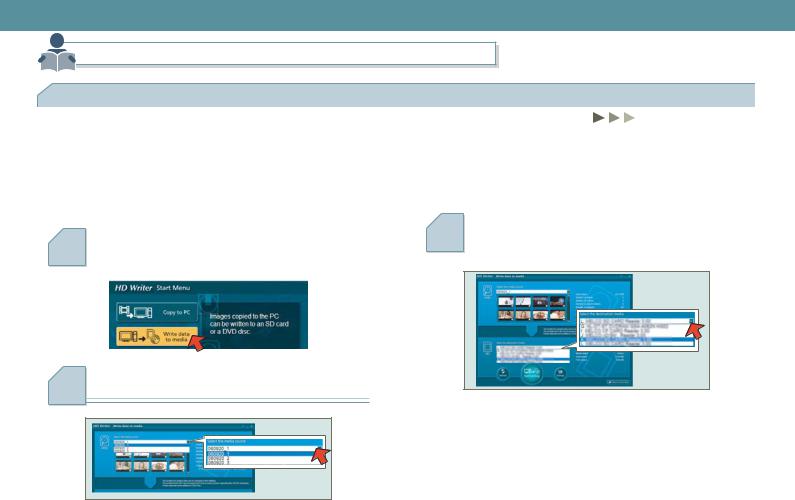
Simple guide
2 To copy the image data stored on the hard disk to an SD card
2 To copy the image data stored on the hard disk to an SD card
More details (l29)
Preparation:
zConnect the high definition video camera beforehand. (l15)
zData cannot be recorded on SD cards recorded in the AVCHD standard or on SD cards formatted by devices that do not
support the standard. Use the card after formatting it with the high definition video camera that this software is supplied with. (Details of available cards: l11)
1 |
Click [Write data to media] button on the [Start |
3 |
Select an SD card where the image data will be |
|
Menu] window that is displayed when starting HD |
copied. |
|||
Writer. |
|
|
||
|
|
|||
|
|
|||
|
|
|
|
|
|
|
|
|
|
|
|
|
|
|
2 |
Select the image data folder from which the data |
will be copied. |
•Up to 24 scenes in the image data folder are displayed in thumbnails.
19

Simple guide
2 To copy the image data stored on the hard disk to an SD card
4 |
Click [Start writing] button. |
|
|
|
|
|
|
|
|
|
|
5 |
When the confirmation message is displayed, |
|
|
||
|
click [Yes]. |
|
|
|
|
|
|
|
|
|
|
 Tip
Tip
zYou can also produce your favourite image data and then record it to an SD card or a DVD disc. (l57)
zTo copy the image data on the hard disk to a DVD disc, select a DVD disc where the image data will be copied as in step 3.
However, pictures cannot be copied to a DVD disc.
Playback the card on a player that supports the AVCHD standard.
 Attention
Attention
Important Notice
SD cards and DVD discs produced by this software can be played back on players that support the AVCHD standard. (They cannot be played back on an ordinary DVD player that does not support the AVCHD standard.) Do not insert the discs into any device that does not support the AVCHD standard, because the discs may not be ejected or the device may delete data on the disc after displaying a message prompting format of the discs.
•In addition, the top menu can be displayed only on a player capable of playing back the top menu. (The top menu will not display on a high definition video camera.)
20

Start
To start
 Attention
Attention
zTo start for the first time, select [start] >> [All Programs] >> [Panasonic] >> [HD Writer Ver1.0E for SD1] >> [Readme First], and then read the supplemental explanations and the latest information.
zExecute the following operations before starting the software.
-Close other software and resident programs.
-Disable the screen saver or the power saving functions (makes the PC enter the standby or sleep modes after a certain time has elapsed without any operation on the PC).
1. Select [start] >> [All Programs] >> [Panasonic] >> [HD Writer Ver1.0E for SD1] >> [HD Writer].
•It is also possible to start by double-clicking [  ] on the desktop.
] on the desktop.
2. Click [OK].
A 

AOnce this is clicked and selected, this window will not be displayed from the next time. (To return to the original settings: l63)
3.The [Start Menu] window is displayed. Click the applicable button.
A |
|
|
|
|
|
|
|
|
|
|
|
|
|
|
|
B |
|
|
|
|
|
|
E |
|
|
|
|
|
|
||
C |
|
|
|
|
|
|
|
|
|
|
|
|
|||
|
|
|
|
|
|||
D |
|
|
|
|
|
|
F |
|
|
|
|
|
|
|
G |
A[Copy to PC]
Select this to copy the image data on a DVD disc or an SD card to the hard disk on the PC. (l27)
B[Write data to media]
Select this to copy the image data from the hard disk to a DVD disc or an SD card. (l29)
21
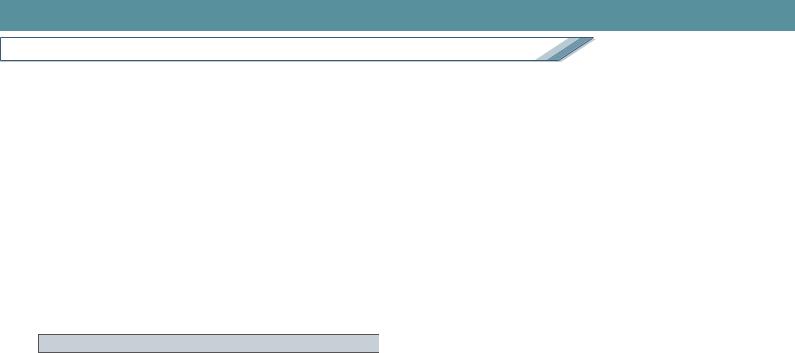
Start
To start
C[Copy between media]
Select this to copy image data from a DVD disc to an SD card, or from an SD card to a DVD disc. (l31)
D[Easy editing]
The Edit window will be displayed. Select this to browse or edit (l47) the image data that was copied to the hard disk, or produce an image data and then record it on a DVD disc or an SD card (l57).
E[Settings]
Select this to adjust the detailed settings of HD Writer. (l63)
• The storage folder on the hard disk can be changed.
F[Format disc]
Select this to initialize (format) a DVD disc. (l67)
G[End]
Select this to close HD Writer.
To close the software
Click [End] button at the right bottom on the [Start Menu] window or the Edit window.
22
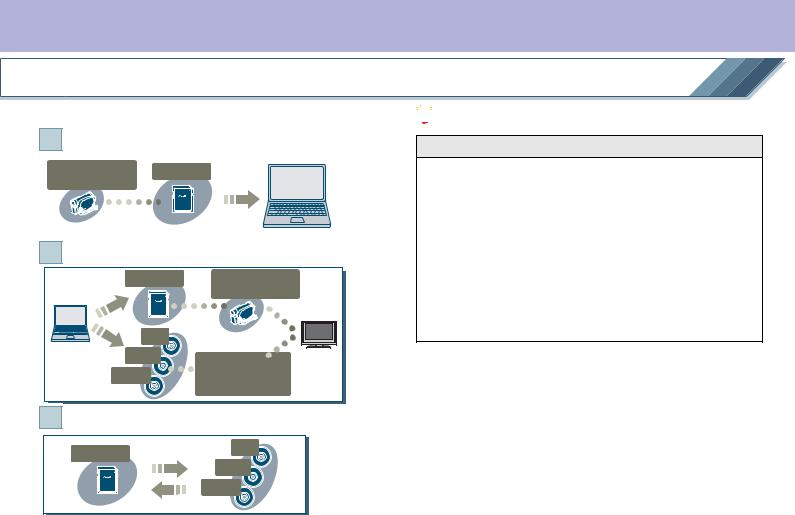
Copy
Copy function
The copy function provides the following 3 functions.
[Copy to PC]: Copy image data on an SD card or a DVD disc to the 1 hard disk. (l27)
|
High definition |
SD card |
|
|
|
||
|
video camera |
|
|
|
|
|
|
[Write data to media]: Copy image data saved on the hard disk to 2 an SD card or a DVD disc. (l29)
|
SD card |
High definition |
|
|
video camera |
|
DVD-R |
|
|
DVD-RW |
Player that |
|
|
|
|
DVD-RAM |
supports the |
|
|
AVCHD standard |
3 |
[Copy between media]: Copy image data from an SD card to a |
|
|
DVD disc and vice versa. (l31) |
|
|
SD card |
DVD-R |
|
DVD-RW |
|
|
|
|
|
|
DVD-RAM |
 Attention
Attention
Important Notice
SD cards and DVD discs produced by this software can be played back on players that support the AVCHD standard. (They cannot be played back on an ordinary DVD player that does not support the AVCHD standard.) Do not insert the discs into any device that does not support the AVCHD standard, because the discs may not be ejected or the device may delete data on the disc after displaying a message prompting format of the discs.
•In addition, the top menu can be displayed only on a player capable of playing back the top menu. (The top menu will not display on a high definition video camera.)
zOnly image data (l6) can be copied.
If any data other than image data are recorded on a disc/card, they may not be copied.
 Tip
Tip
zOperations are guaranteed only for images recorded by the high definition video camera that this software is supplied with. Images recorded by a different video camera may not be copied.
zAvailable cards/discs: l11
zIt is impossible to record data on SD cards or DVD-RAM discs where data are recorded in the AVCDH standards, or
23
