NEC MT 820 User Manual
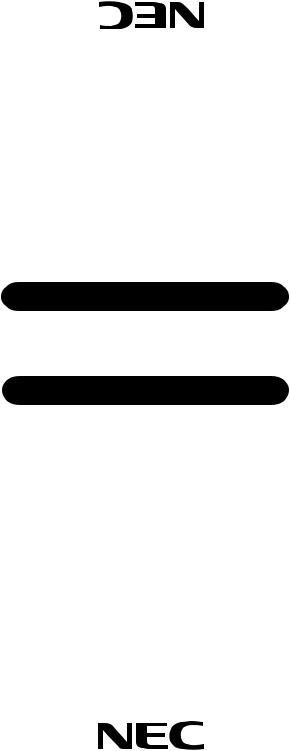
PrintedinJapan
Part.No78409011
|
|
Itasca,Illinois60143-1248 |
500 |
Road,Suite |
1250.NArlingtonHeights |
|
|
NECTechnologies,.Inc |
NECMultimediaTheatre
NEC Multimedia Theatre
MultiSync® MT TM TM
820/1020
LCD Projector
User’s Manual
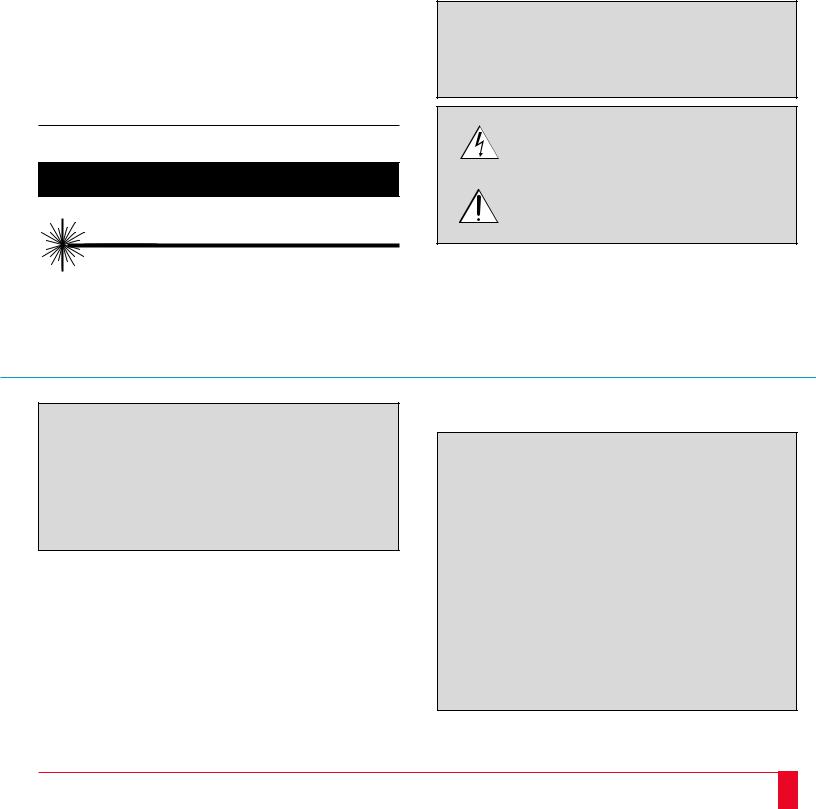
|
I M P O R T A N T I N F O R M A T I O N |
1 |
|
|
|
|
|
Precautions
Please read this manual carefully before using your NEC MultiSync MT1020/MT820 LCD Projector and keep the manual handy for future reference.
Your serial number is located next to the main power switch on the back of your MultiSync MT1020/MT820 . Record it here:
CAUTION
LASER RADIATION-
DO NOT STARE INTO BEAM
WAVE LENGTH: 670 nm
MAX. OUTPUT: 1 mW
CLASS II LASER PRODUCT
 CAUTION
CAUTION
TO PREVENT SHOCK, DO NOT OPEN THE CABINET. NO USER-SERVICEABLE PARTS INSIDE. REFER SERVICING TO QUALIFIED NEC SERVICE PERSONNEL.
This symbol warns the user that uninsulated voltage within the unit may be sufficient to cause electrical shock. Therefore, it is dangerous to make any kind of contact with any part inside of the unit.
This symbol alerts the user that important information concerning the operation and maintenance of this unit has been provided. The information should be read carefully to avoid problems.
WARNING
TO PREVENT FIRE OR SHOCK, DO NOT EXPOSE THIS UNIT TO RAIN OR MOISTURE. DO NOT USE THIS UNIT’S GROUNDED PLUG WITH AN EXTENSION CORD OR IN AN OUTLET UNLESS ALL THREE PRONGS CAN BE FULLY INSERTED. DO NOT OPEN THE CABINET. THERE ARE HIGHVOLTAGE COMPONENTS INSIDE. ALL SERVICING MUST BE DONE BY QUALIFIED NEC SERVICE PERSONNEL.
DOC Compliance Notice
This Class A digital apparatus meets all requirements of the Canadian Interfer- ence-Causing Equipment Regulations.
RF Interference
WARNING
The Federal Communications Commission does not allow any modifications or changes to the unit EXCEPT those specified by NEC Technologies in this manual. Failure to comply with this government regulation could void your right to operate this equipment.
This equipment has been tested and found to comply with the limits for a Class A digital device, pursuant to Part 15 of the FCC Rules. These limits are designed to provide reasonable protection against harmful interference in a commercial installation. This equipment generates, uses and can radiate radio frequency energy and, if not installed and used in accordance with the instructions, may cause harmful interference to radio communications. Operation of this equipment in a residential area is likely to cause harmful interference in which case the user will be required to correct the interference at their own expense.
2
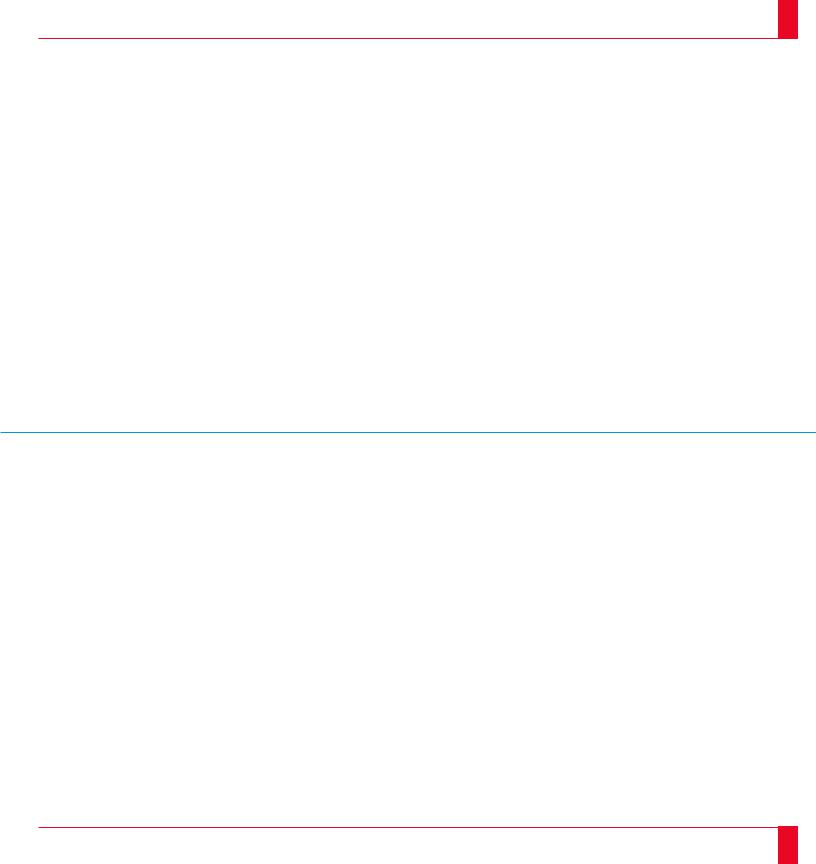
3
Important Safeguards
These safety instructions are to ensure the long life of your LCD projector and to prevent fire and shock. Please read them carefully and heed all warnings.
Installation
1.For best results, use your LCD projector in a darkened room.
2.Place the projector on a flat, level surface in a dry area away from dust and moisture.
3.Do not place your LCD projector in direct sunlight, near heaters or heat radiating appliances.
4.Exposure to direct sunlight, smoke or steam can harm internal components.
5.Handle your LCD projector carefully. Dropping or jarring can damage internal components.
6.Do not place heavy objects on top of the LCD projector.
7.If installing the LCD projector on the ceiling:
a.The ceiling must be strong enough to support the LCD projector and the installation must be in accordance with any local building codes.
b.The LCD projector must be installed by qualified NEC service personnel.
Power Supply
1.The LCD projector is designed to operate on a power supply of 100-120 or 220-240 V 50/60 Hz AC. Ensure that your power supply fits this requirement before attempting to use your LCD projector.
2.Handle the power cable carefully and avoid excessive bending. A damaged cord can cause electric shock or fire.
3.If the LCD projector is not to be used for an extended period of time, disconnect the plug from the power outlet.
Cleaning
1.Unplug the LCD projector before cleaning.
2.Clean the cabinet periodically with a damp cloth. If heavily soiled, use a mild detergent. Never use strong detergents or solvents such as alcohol or thinner.
3.Use a blower or lens paper to clean the lens, and be careful not to scratch or mar the lens.
4.Clean the air filter with a vacuum cleaner after every 100 hours of operation.
a.Clean the outside of the filter with a vacuum cleaner.
b.Do not use water or any other liquid to clean the air filter.
c.Do not operate your LCD projector without the air filter.
Lamp Replacement
•Be sure to replace the lamp when the Status light comes on. If you continue to use the lamp after 2000 hours of use, the lamp bulb may shatter, and pieces of glass may be scattered in the lamp case. Do not touch them as the pieces of glass may cause injury. If this happens, contact your NEC dealer for lamp replacement.
•Allow a minimum of ONE minute to elapse between turning the lamp off and on. High voltage is applied to the lamp immediately when the power is turned on. Therefore turning the power off and quickly back on may shorten the life of your lamp and result in damage to your LCD projector.
Fire and Shock Precautions
1.Ensure that there is sufficient ventilation and that vents are unobstructed to prevent the build-up of heat inside your LCD projector. Allow at least 3 inches (10cm) of space between your LCD projector and a wall.
2.Prevent foreign objects such as paper clips and bits of paper from falling into your LCD projector. Do not attempt to retrieve any objects that might fall into your projector. Do not insert any metal objects such as a wire or screwdriver into your LCD project. If something should fall into your projector, disconnect it immediately and have the object removed by a qualified NEC service person.
3.Do not place any liquids on top of your LCD projector.
•Do not look into the lens while the projector is on. Serious damage to your eyes could result.
•Do not look into the laser pointer while it is on and do not point the laser beam at another person. Serious injury could result.
4
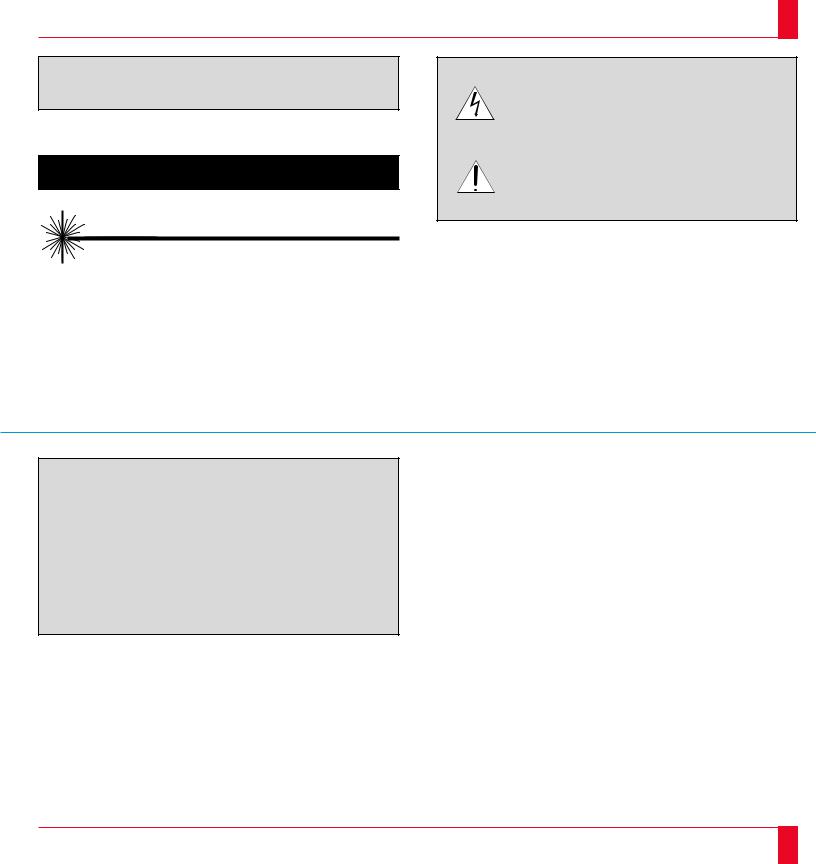
 ATTENTION
ATTENTION
RISQUE D’ELECTROCUTION NE PAS OUVRIR
ATTENTION
RAYONNEMENT LASER NE PAS REGARDER DANS LE FAISCEAU
LONGUEUR D’ONDE: 670 nm MAX. SORTIE: 1 mW
APPREIL A LASER DE CLASSE 2
5
Ce symbole a pour but de prévenir l’utilisateur de la présence d’une tension dangereuse, non isolée se trouvant à l’intérieur de l’appareil. Elle est d’une intensité suffisante pour constituer un risque d’électrocution. Eviter le contact avec les pièces à l’intérieur de cet appareil.
Ce symbole a pour but de prévenir l’utilisateur de la présence d’importantes instructions concernant l’entretien et le fonctionnement de cet appareil. Par conséquent, elles doivent être lues attentivement afin d’éviter des problèmes.
 AVERTISSEMENT
AVERTISSEMENT
AFIN DE REDUIRE LES RISQUES D’INCENDIE OU D’ELECTROCUTION, NE PAS EXPOSER CET APPAREIL A LA PLUIE OU A L’HUMIDITE. AUSSI, NE PAS UTILISER LA FICHE POLARISEE AVEC UN PROLONGATEUR OU UNE AUTRE PRISE DE COURANT SAUF SI CES LAMES PEUVENT ETRE INSEREES A FOND. NE PAS OUVRIR LE COFFRET, DES COMPOSANTES HAUTE TENSION SE TROUVENT A L’INTERIEUR. LAISSER A UN PERSONNEL QUALIFIE LE SOIN DE REPARER CET APPAREIL.
DOC avis de conformation
DOC avis de conformation
Cet appareil numérique de la classe A respecte toutes les exigences du Règlement sur le Matériel Brouilleur du Canada.
Importantes précautions de sécurité
Les points suivants sont des précautions de sécurité importantes destinées à garantir une longue durée de service du projecteur à écran à cristaux liquides (LCD) et afin d’éviter un incendie et des risques d’électrocution. S’assurer de lire attentivement ces précautions de sécurité et respecter tous les avertissements décrits ci-dessous.
Installation
1.Pour un fonctionnement optimal, utiliser le projecteur à écran à cristaux liquides (LCD) dans une pièce sombre.
2.Placer le projecteur à écran à cristaux liquides (LCD) sur une surface à niveau et dans un endroit sec exempt de poussières et d’humidité.
3.Ne pas placer le projecteur à écran à cristaux liquides (LCD) en plein soleil, près d’appareils ménagers ou d’autres appareils de chauffage.
6
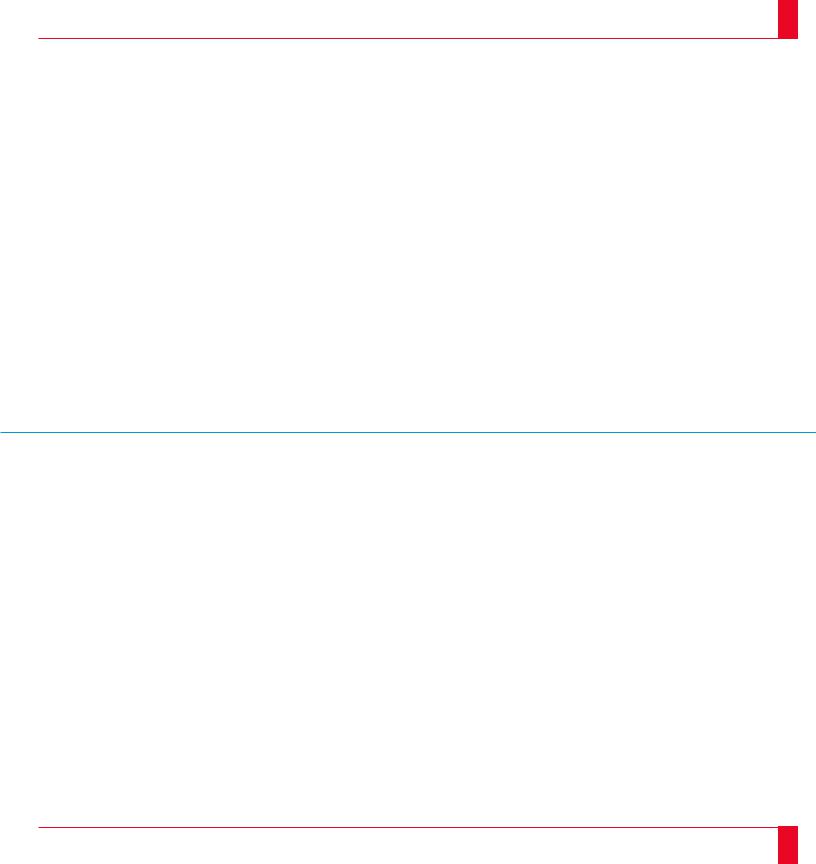
7
4.La fumée, la vapeur et l’exposition aux rayons directs du soleil risquent de détériorer sérieusement les composantes internes.
5.Eviter des manipulations brusques lors du déplacement du projecteur à écran
àcristaux liquides (LCD), car un choc violent pourrait endommager les composantes internes.
6.Ne pas deposer d’objets lourds sur le dessus du projecteur à écran à cristaux liquides (LCD).
7.Lors de l’installation du projecteur à écran à cristaux liquides (LCD) au plafond, respecter les instructions suivantes.
a.Le plafond doit être suffisamment solide pour supporter le poids du projecteur à écran à cristaux liquides (LCD) et il doit être installé selon les codes de construction locaux.
b.Le projecteur à écran à cristaux liquides (LCD) doit être installé par un personnel qualifié.
3.Si le projecteur à écran à cristaux liquides (LCD) n’est pas utilisé pendant une période prolongée, retirer la fiche de la prise secteur.
Nettoyage
1.Débrancher le projecteur à écran à cristaux liquides (LCD) de la prise d’alimentation avant le nettoyage.
2.Nettoyer régulièrement le coffret avec un chiffon doux. S’il y a des taches tenaces, utiliser une solution d’un détergent doux. Ne jamais utiliser de détergents puissants ou des solvants, tel que l’alcool ou un diluant pour nettoyer le projecteur à écran à cristaux liquides (LCD).
3.Utiliser un appareil diffuseur chauffant ou du papier de nettoyage de lentille disponible dans le commerce pour nettoyer la lentille.
Ne pas frapper ou rayer la surface de la lentille, car des défauts risquent de se produire sur la surface de la lentille.
Alimentation
1.Le projecteur à écran à cristaux liquides (LCD) est conçu pour fonctionner à 100-120 ou 220-240VCA 50/60Hz. S’assurer que la tension d’alimentation locale satisfait cette exigence avant d’utiliser le projecteur.
2.Manipuler le câble d’alimentation avec précaution et éviter de le plier excessivement. Un cordon endommagé risque de provoquer une électrocution ou un incendie.
4.Nettoyer le filtre à air toutes les 100 heures.
a.Nettoyer seulement l’extérieur avec un aspirateur.
b.Ne pas nettoyer le filtre à air avec de l’eau ou un liquide.
c.Ne pas utiliser le projecteur à écran à cristaux liquides (LCD) sans le filtre à air.
Remplacement de la lampe
•Assurez-vous de bien remplacer la lampe lorsque le voyant d’usure s’allume. Si vous continuez d’utiliser la lampe après 2000 heures d’utilisation, l’ampoule peut se briser et des brisures de verre peuvent être éparpillées dans le compartiment de la lampe. Ne les touchez pas car elles peuvent vous blesser. Dans ce cas, contactez votre revendeur NEC afin de procéder au remplacement de la lampe.
•Attendez minimum UNE minute après avoir éteint la lampe avant de la rallumer. Une haute tension est immédiatement appliquée à la lampe quand celle-ci est mise sous tension. Par conséquent, éteindre, puis tout de suite rallumer peut abréger la vie de votre lampe et endommager votre projecteur LCD.
Précautions pour éviter un incendie ou une électrocution
1.Une ventilation appropriée doit être assurée afin d’éviter une accumulation de chaleur à l’intérieur du projecteur à écran à cristaux liquides (LCD). S’assurer que les trous de ventilation ne sont pas obstrués. Laisser un espace d’au moins 10 cm (quatre pouces) entre le projecteur à écran à cristaux liquides (LCD) et les murs.
2.Eviter que des objets étrangers, des agrafes, des clous et du papier, par exemple, pénètrent à l’intérieur du projecteur à écran à cristaux liquides (LCD). Ne pas essayer de récupérer ces objets soi-même ou ne pas insérer des objets métalliques, des fils et des tourne-vis, par exemple à l’intérieur du projecteur à écran à cristaux liquides (LCD). Si un objet tombe à l’intérieur du projecteur à écran à cristaux liquides (LCD), le débrancher immédiatement et contacter un dépanneur qualifié pour retirer l’objet.
3.Ne pas placer des liquides sur le dessus du projecteur à écran à cristaux liquides (LCD).
•Ne regardez pas à l’intérieur de l’objectif lorsque le projecteur est en marche. Vous risquez de vous blesser gravement aux yeux.
•Ne regardez pas à l’intérieur de la flèche laser lorsque celle-ci est en marche et ne dirigez pas le rayon laser sur une autre personne. Vous risquez de provoquer ue blessure grave.
8
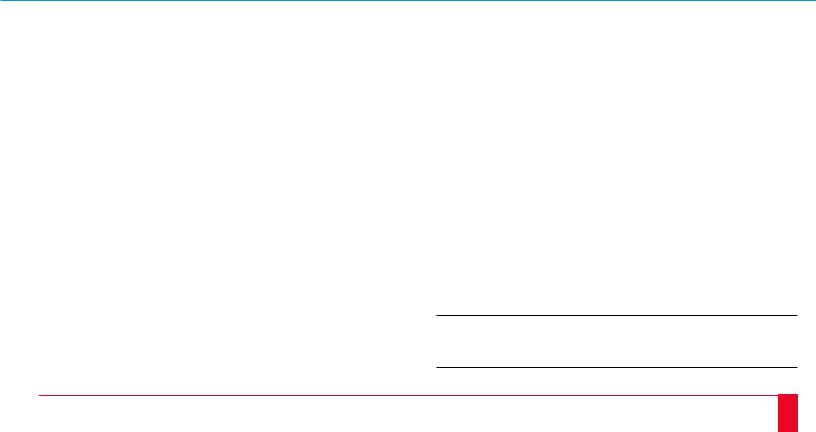
|
L I M I T E D W A R R A N T Y |
9 |
|
|
|
|
|
NEC MultiSync® LCD Projector
Products
NEC Technologies, Inc. (hereafter NECTECH) warrants this product to be free from defects in material and workmanship under the following terms.
HOW LONG IS THE WARRANTY?
Parts and labor are warranted for (2) two years from the date of the first customer purchase. The lamp is warranted for 2000 hours of operating time or six months, whichever comes first.
WHO IS PROTECTED?
This warranty may be enforced only by the first purchaser.
WHAT IS COVERED AND WHAT IS NOT COVERED
Except as specified below, this warranty covers all defects in material or workmanship in this product. The following are not covered by the warranty:
1.Any product which is not distributed in the U.S.A., Canada and Mexico by NECTECH or which is not purchased in the U.S.A., Canada or Mexico from an authorized NECTECH dealer. If you are uncertain as to whether a dealer is authorized, please contact NECTECH at 800-836-0655.
2.Any product on which the serial number has been defaced, modified or removed.
3.Damage, deterioration or malfunction resulting from:
a.Accident, misuse, abuse, neglect, fire, water, lightning or other acts of nature, unauthorized product modification, or failure to follow instructions supplied with the product.
b.Repair or attempted repair by anyone not authorized by NECTECH.
c.Any shipment of the product (claims must be presented to the carrier).
d.Removal or installation of the product.
e.Any other cause which does not relate to a product defect.
4.Cartons, carrying cases, batteries, external cabinets, magnetic tapes, or any accessories used in connection with the product.
WHAT WE WILL PAY FOR AND WHAT WE WILL NOT PAY FOR
We will pay labor and material expenses for covered items. But we will not pay for the following:
1. Removal or installation charges.
2.Costs of initial technical adjustments (set-up), including adjustment of user controls. These costs are the responsibility of the NECTECH dealer from whom the product was purchased.
3.Payment of shipping charges.
HOW YOU CAN GET WARRANTY SERVICE
1.To obtain service on your product, consult the dealer from whom you purchased the product.
2.Whenever warranty service is required, the original dated invoice (or a copy) must be presented as proof of warranty coverage. Please be prepared to describe or demonstrate the problem to your dealer.
3.For the name of the nearest NECTECH authorized service center, call NECTECH at 800-836-0655.
LIMITATION OF IMPLIED WARRANTIES
ALL IMPLIED WARRANTIES, INCLUDING WARRANTIES OF MERCHANTABILITY AND FITNESS FOR A PARTICULAR PURPOSE, ARE LIMITED IN DURATION TO THE LENGTH OF THIS WARRANTY.
EXCLUSION OF DAMAGES
NECTECH’S LIABILITY FOR ANY DEFECTIVE PRODUCT IS LIMITED TO THE REPAIR OR REPLACEMENT OF THE PRODUCT AT OUR OPTION. NECTECH SHALL NOT BE LIABLE FOR:
1.DAMAGE TO OTHER PROPERTY CAUSED BY ANY DEFECTS IN THIS PRODUCT, DAMAGES BASED UPON INCONVENIENCE, LOSS OF USE OF THE PRODUCT, LOSS OF TIME, COMMERCIAL LOSS; OR
2.ANY OTHER DAMAGES, WHETHER INCIDENTAL, CONSEQUENTIAL OR OTHERWISE. SOME STATES DO NOT ALLOW LIMITATIONS ON HOW LONG AN IMPLIED WARRANTY LASTS AND/OR DO NOT ALLOW THE EXCLUSION OR LIMITATION OF INCIDENTAL OR CONSEQUENTIAL DAMAGES, SO THE ABOVE LIMITATIONS AND EXCLUSIONS MAY NOT APPLY TO YOU.
HOW STATE LAW RELATES TO THE WARRANTY
This warranty gives you specific legal rights, and you may also have other rights which vary from state to state.
FOR MORE INFORMATION, TELEPHONE 800-366-5213
NEC TECHNOLOGIES, INC.
1250 N. Arlington Heights Road, Suite 500
Itasca, Illinois 60143-1248
NOTE: All products returned to NECTECH for service MUST have prior approval. To get approval, call NEC Technologies at 800-836-0655.
10
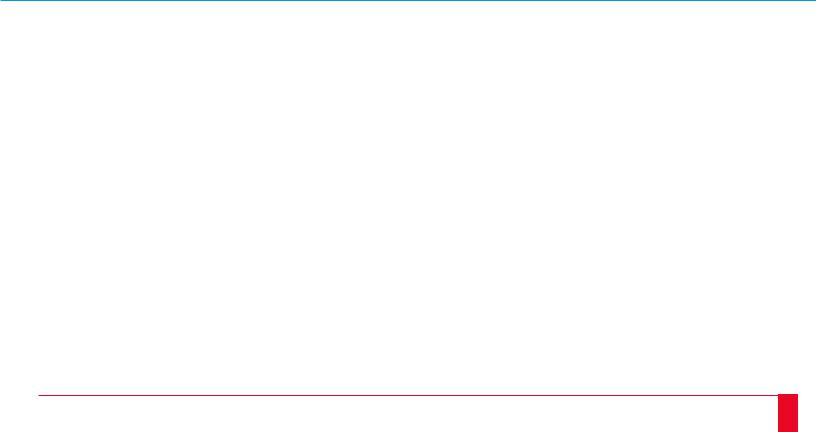
|
T A B L E O F C O N T E N T S |
11 |
|
|
|
1. Introduction |
|
|
|
|
Introduction To The MultiSync MT1020/MT820 LCD Projector ................................... |
13 |
|
|
|
How Do You Get Started? ............................................................................................... |
15 |
|
|
|
What’s In The Box? ........................................................................................................ |
15 |
|
|
|
Getting To Know Your MultiSync MT1020/MT820 LCD Projector ............................... |
17 |
|
|
|
Front Features .......................................................................................................... |
17 |
|
|
|
Rear Features ........................................................................................................... |
18 |
|
|
|
Top Features ............................................................................................................ |
19 |
|
|
|
Terminal Panel Features ........................................................................................... |
21 |
|
|
|
Remote Control Features ......................................................................................... |
25 |
|
|
|
2. Installation |
|
|
|
|
Setting Up Your MultiSync MT1020/MT820 LCD Projector ......................................... |
29 |
|
|
|
Selecting A Location ................................................................................................ |
30 |
|
|
|
Using A Tabletop Or Cart ......................................................................................... |
31 |
|
|
|
Ceiling Installation ................................................................................................... |
33 |
|
|
|
Reflecting The Image ............................................................................................... |
34 |
|
|
|
Rear Screen Projection ............................................................................................. |
34 |
|
|
|
Wiring Diagram ......................................................................................................... |
35-36 |
|
|
|
Connecting Your PC Or Macintosh Computer ................................................................ |
37 |
|
|
|
Connecting Your Document Camera ............................................................................... |
41 |
|
|
|
Connecting Your VCR Or Laser Disc Player .................................................................. |
41 |
|
|
|
Connecting An External Monitor .................................................................................... |
42 |
|
|
|
Connecting Your Remote Mouse Receiver ...................................................................... |
44 |
|
|
3. Operation |
|
General Controls ............................................................................................................. |
47 |
Using The Menus ............................................................................................................ |
49 |
Menu Descriptions & Functions ..................................................................................... |
51 |
Source Menu (Source Icons) .................................................................................... |
51 |
Image Adjust Menu(Sound And Picture Control Icons) ........................................... |
53 |
Power Menu(Projector Control Icons) .................................................................... |
57 |
Settings Menu(Maintenance Icons) .......................................................................... |
59 |
4. Maintenance |
|
Replacing The Lamp ....................................................................................................... |
61 |
Cleaning Or Replacing The Filter ................................................................................... |
63 |
Remote Control Battery Installation ................................................................................ |
64 |
5. Troubleshooting |
|
Status Light Messages ..................................................................................................... |
69 |
Common Problems & Solutions ...................................................................................... |
71 |
6. Specifications |
|
Optical ............................................................................................................................ |
73 |
Electrical ......................................................................................................................... |
74 |
Mechanical ..................................................................................................................... |
74 |
D-Sub Pin Assignments .................................................................................................. |
77 |
Timing Chart ................................................................................................................... |
79 |
PC Control Command Reference .................................................................................... |
81 |
Cable Connection ............................................................................................................ |
85 |
12
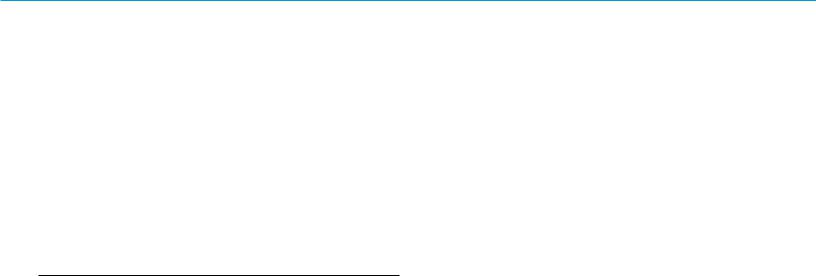
1 |
I N T R O D U C T I O N |
13 |
|
|
|
|
|
This section introduces you to your new MultiSync MT1020 (XGA)/MT820 (SVGA) LCD Projector, provides a list of materials that comes with your projector and describes the features and controls.
Congratulations On Your Purchase Of The MultiSync
MT1020/MT820 LCD Projector
The MultiSync MT1020/MT820 is one of the very best LCD projectors available today. The multiple LCD panels enable you to project precise images up to 300 inches across (measured diagonally) from your PC or Macintosh computer (desktop or notebook), VCR, document camera, or even a laser disc player.
You can use the projector on a tabletop or cart, you can permanently mount it on a ceiling*1, or you can use MultiSync MT1020/MT820 LCD Projector to project images from behind the screen. The remote
control can be used wirelessly or with a cable, and you can even use the remote control with the remote mouse receiver to operate the mouse on your PC or Mac. But best of all, the MultiSync MT1020/ MT820 is an NEC LCD projector. That means you can depend on years of reliable performance and crystal-clear presentations!
The features you’ll enjoy include:
•Simple set up and operation.
•A high-performance 250 watt metal halide lamp that delivers 700 ANSI lumens (MT1020: 600 ANSI lumens) and is guaranteed for 2000 hours of service or six months, whichever comes first.
•A wireless remote control that operates the projector from any angle.
•A laser pointer that' s built into the remote control.
•The power zoom control enables you to adjust the image to be between 20 and 300 inches (measured diagonally).
•You can choose between video modes depending on your source: "normal" for a typical picture, "natural" for true color reproduction, and "camera" for use with a document camera or low APL picture.
•The "image capture" enables you to use the entire picture as a background image or to create an image loop.
•An image can be projected from in front or behind a screen, and the projector can even be installed on the ceiling.
•Supports most IBM VGA, S-VGA, XGA*2, SXGA(pseudo)*3, Macintosh, or any other RGB signals within a horizontal frequency range of 15.754 to 85 kHz (MT820: 15.754 to 60 kHz) and a vertical frequency range of 50 to 85 Hz. This includes NTSC, PAL, SECAM and NTSC4.43 standard video signals.
Note: Composite video standards are as follows:
NTSC: |
U.S. TV standard for video in U.S. and Canada. |
PAL: |
TV standard used in western Europe |
SECAM: |
TV standard used in France and Eastern Europe |
NTSC4.43: |
TV standard used in Middle East countries |
|
|
•The remote control can be used with or without a cable, and you can even use the remote to operate your PC or Macintosh mouse wirelessly from across the room with the remote mouse receiver.
•You can control your MultiSync MT1020/MT820 LCD Projector with a PC.
•The contemporary cabinet design is compact, easy to carry, and complements any office, board room or auditorium.
*1 Installing the MultiSync MT1020/MT820 LCD Projector on the ceiling must be done by authorized NEC technicians. C o n s u l t your NEC dealer for more information.
*2 An XGA image (10282768) is commpressed into 8002600 on MT820.
*3 An SXGA pseudo image (128021024) is not supported by MT820.
INTRODUCTION |
|
14 |
|
|
|
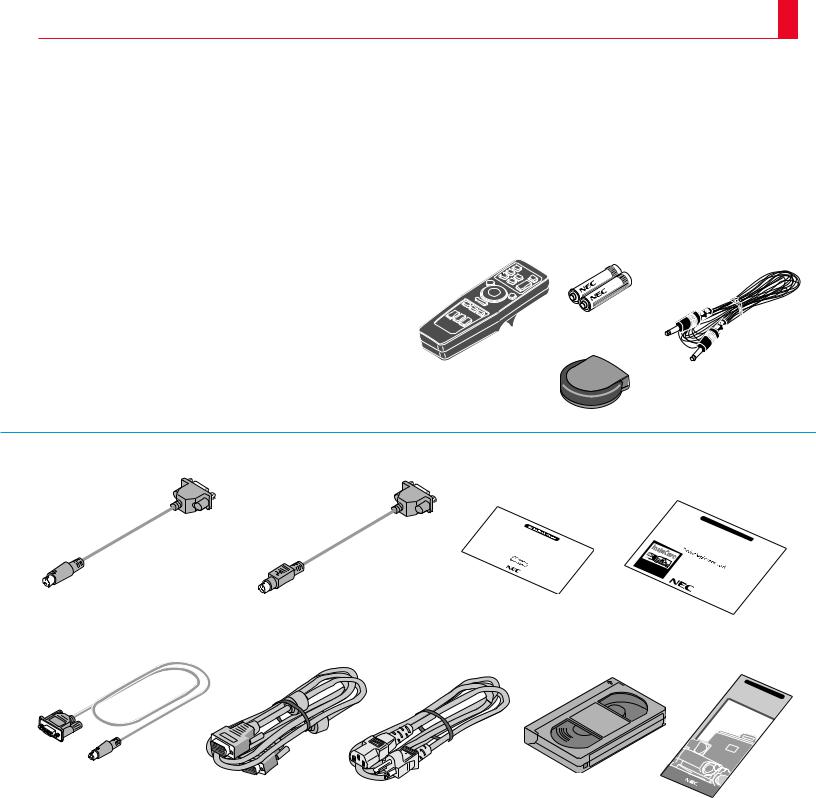
15
How Do You Get Started?
The fastest way to get started is to take your time and do everything right the first time. Take a few minutes now to watch the introductory video and review the manual. This may save you hours later on. At the beginning of each section of the manual you'll find an overview. If the section doesn't apply, you can skip it.
What’s In The Box?
Make sure your box contains everything listed. If any pieces are missing, contact your dealer. Please save the original box and packing materials if you ever need to ship your MultiSync MT1020/MT820 LCD Projector.
• |
NEC MultiSync MT1020/MT820 LCD Projector |
Remote control |
Batteries (AA22) |
Remote cable |
• Remote Control With Built-In Laser Pointer And Cables |
|
|
|
|
• |
Remote Mouse Receiver |
|
|
|
• PC/Macintosh MultiCable (15-Pin Mini D-Sub To 15-Pin D-Sub Connector) |
|
|
|
|
• |
Power Cable |
|
|
|
• |
Two AA Batteries |
|
Remote Mouse Receiver |
|
• |
Introductory Video |
|
|
|
• |
User's Manual |
|
|
|
• |
Accessory Catalog |
|
|
|
• |
Registration Card |
|
|
|
Mouse adapter (For IBM PS/2) |
Mouse adapter (For Macintosh) |
User’s manual |
MultiSync |
MT |
|
|
|
1 |
|
020/820 |
Registration card
MultiSync |
|
|
|
||
MT |
1020 |
|
MT |
|
|
|
LCD |
820 |
|
||
|
|
|
|||
|
|
|
|
|
|
|
|
Projector |
|||
|
|
|
|
|
& |
Serial cable |
PC/Macintosh MultiCable |
Power cable |
Introductory video |
Accessory catalog |
|||
|
(15-Pin Mini D-Sub To 15-Pin D-Sub connector) |
|
|
|
|
|
|
|
|
|
|
MT |
MultiSync |
||
|
|
|
|
|
1020 |
and |
|
|
|
|
|
Accessories |
820 |
||
|
|
|
|
|
|
MT |
|
INTRODUCTION |
|
16 |
|
|
|
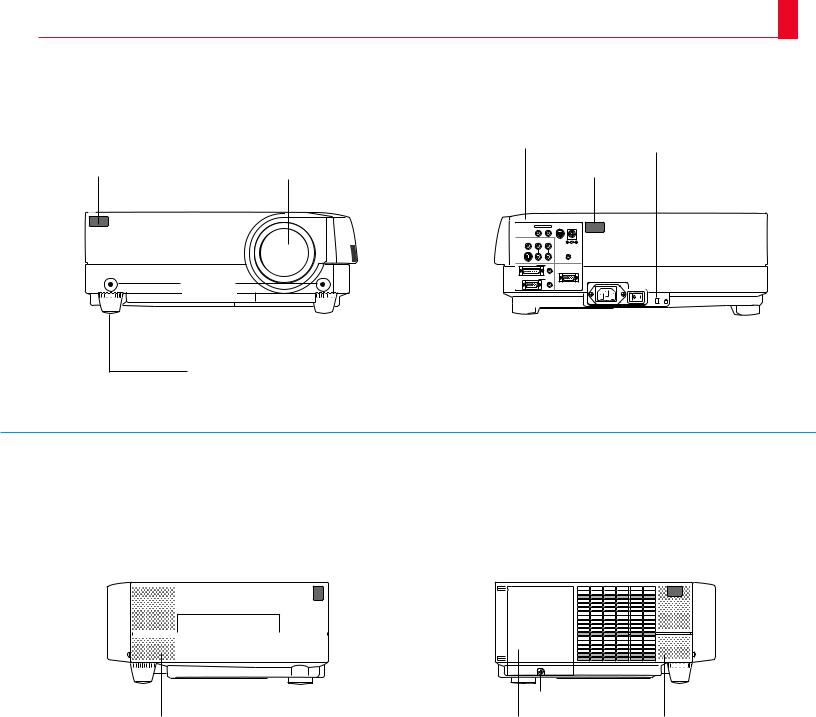
17
Getting To Know Your MultiSync
MT1020/MT820 LCD Projector
Front Features |
Rear Features |
Terminal Panel |
Slot for Kensington MicroSaver Security System |
Remote Sensor |
|
Lens And Lens Cap |
|
Remote Sensor |
|
|
|
REMOTE CONTROL |
PC |
DC12V/400mA |
|
|
|
CONTROL |
OUTPUT |
||
|
|
INPUT |
OUTPUT |
|
|
|
|
VIDEO INPUT AUDIO INPUT |
|
|
|
|
|
L / MONO |
R |
|
|
|
|
S-VIDEO INPUT |
|
AUDIO OUTPUT |
|
|
|
L / MONO |
R |
|
|
|
|
RGB INPUT 1 |
AUDIO |
|
|
|
One-Touch |
|
|
RGB MONITOR OUTPUT |
|
|
RGB INPUT 2 |
AUDIO |
|
|
|
|
Tilt buttons |
|
|
|
|
|
|
|
|
|
K |
|
|
|
|
|
|
|
|
|
|
|
|
|
|
|
|
|
|
|
|
|
|
|
|
|
|
|
|
|
|
|
|
|
|
|
|
|
|
|
|
|
|
|
|
|
|
|
|
Filter Vent |
|
|
|
|
|
|
|
|
|
|
|
|
|
|
|
|
|
|||
|
|
|
|
|
|
|
|
|
|
|
|
|
|
|
Main Power Switch |
|||||||
|
|
|
|
|
|
|
Rear Feet |
|
|
|
|
|
|
|
||||||||
|
|
|
|
|
|
|
|
|
|
|
|
|
||||||||||
|
|
|
|
|
|
|
|
|
|
|
|
|
|
|
|
|
|
|
|
|
|
|
Front Feet |
|
|
|
|
|
|
|
|
|
|
AC |
Input |
||||||||||
|
|
|
|
|
|
|
|
|
|
|||||||||||||
|
|
|
|
|
|
|
|
|
|
|
|
Plug the female end of the supplied power |
||||||||||
cable here, and the male end into a properly grounded outlet.
Right Side Features Left Side Features
|
Carrying Handle |
Remote Sensor |
|
|
|
Remote Sensor |
||||||
|
|
|
|
|
|
|
|
|
|
|
|
|
|
|
|
|
|
|
|
|
|
|
|
|
|
|
|
|
|
|
|
|
|
|
|
|
|
|
|
|
|
|
|
|
|
|
|
|
|
|
|
|
|
|
|
|
|
|
|
|
|
|
|
|
|
|
|
|
|
|
|
|
|
|
|
|
|
|
|
|
|
|
|
|
|
|
|
|
|
|
|
|
|
|
|
|
|
|
|
|
|
|
|
|
|
|
|
|
|
|
|
|
|
|
|
|
|
|
|
|
|
|
|
|
|
|
|
|
|
|
|
|
|
|
|
|
|
|
|
|
|
|
|
|
|
|
|
|
|
|
|
|
|
|
|
|
|
|
|
|
|
|
|
|
|
|
|
|
|
|
|
|
|
|
|
|
|
|
|
|
|
|
|
|
|
|
|
|
|
|
|
|
|
|
|
|
|
|
|
|
|
|
|
|
|
|
|
Lamp Cover Set Screw |
Built-In Speakers (1W) |
Lamp Cover |
Built-In Speakers (1W) |
INTRODUCTION |
|
18 |
|
|
|
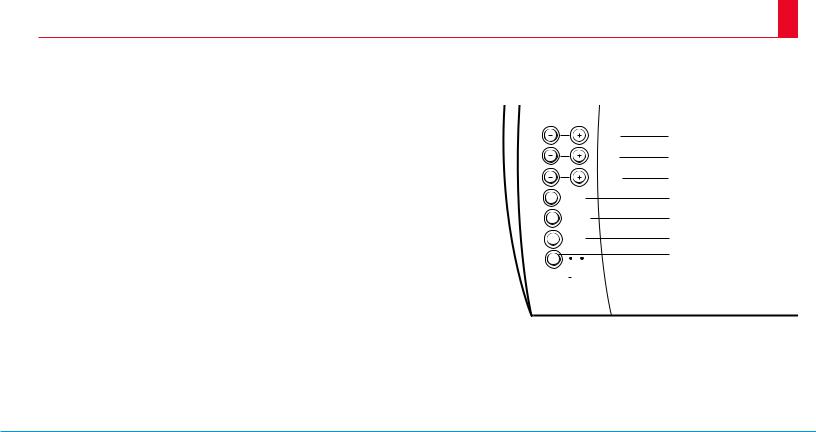
19
Top Features
1Power Button
Use this button to turn the power on and off when the Main Power Switch is on and the LCD projector is in standby. (When this button is pressed and held for at least two seconds, the “Display Mute” mode will be canceled.)
2Menu Button
Displays the onscreen menu.
3Select Button
After you press the “Menu” button, use this button to select the menu icon of the item you wish to adjust.
4Enter Button
Executes your menu selection.
5(+) (–) Adjust Button
Use these buttons while you' re in the Image Adjust mode to change the level of a selected menu item. These buttons are also used to set an item in the Power or Settings menus.
6(+) (–) Zoom Buttons
Press the (+) button to make the image larger; press (–) to make the image smaller.
FOCUS
ZOOM
ADJUST
ENTER
SELECT
MENU
PUSH POWER |
|
STATUS |
|
||
ON/OFF |
|
|
|
|
|
7
6
5
4
3
2
1
9
8
7 (+) (–) Focus Buttons
Press the (+) or (–) buttons to focus an image.
8Power Indicator
When this indicator is green, the LCD projector is on; when the indicator is amber, it is standing by.
9Status Indicator
When this is lit red continually, it's warning you that the projection lamp has exceed 2000 hours of service. After this light appears, it is advisable to replace the projection lamp as soon as possible.(See pages 61 and 62)
When the operating time of the lamp exceeds 2000 hours, the STATUS indicator is lit red continually. In addition the message "LAMP USAGE XX HOURS" appears continually when the on-screen menu is not displayed.
If this light blinks red rapidly, it indicates that either the lamp cover or filter cover is not attached properly; if the light blinks slowly it means the projector's internal temperature is too hot to operate safely. See the Status Light Messages on pages 69 and 70 for more details.
INTRODUCTION |
|
20 |
|
|
|
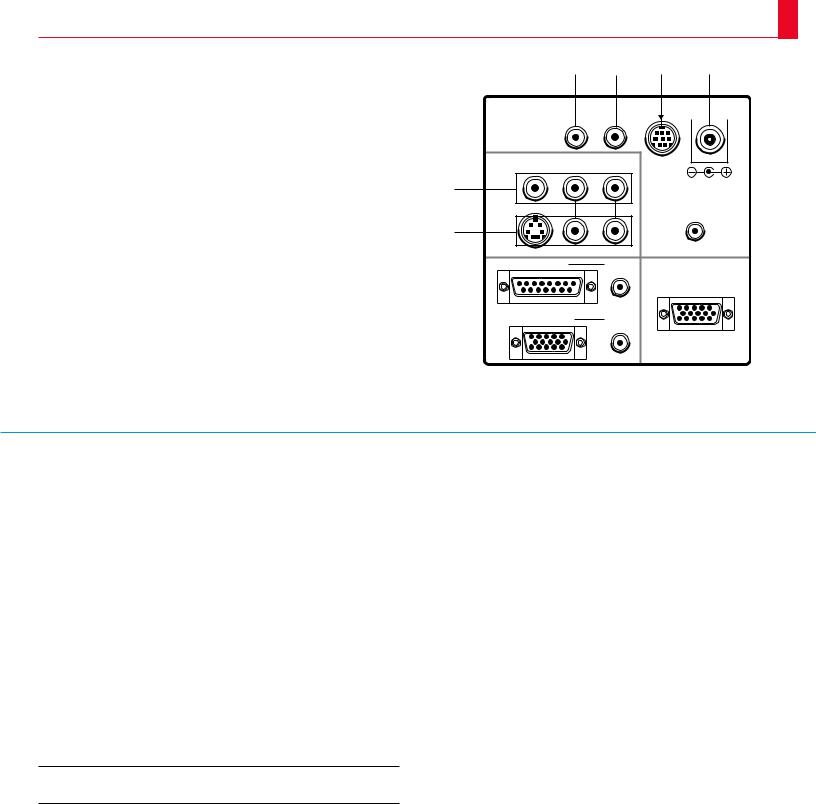
Terminal Panel Features
This panel is located in the rear and is where you connect your cables.
1 Remote Control Jacks
a. Remote Control Input Jack
Connect your remote control cable here for wired operation.
b. Remote Control Output Jack
This terminal enables you to operate up to five LCD projectors with the same remote control.
When your remote mouse receiver is connected here, the remote sensors on the LCD projector cabinet will receive your mouse commands.
2PC Control Port
Use this port to connect your PC to control the MultiSync MT1020/ MT820 Projector. This enables you to use your PC and serial communication protocol to control the projector. If you are writing your own program, command references are on pages 81 to 84.
312V DC/400 mA Output Terminal
Use this terminal to plug in a document camera or any other 12V accessory.
21
1 a |
1 b |
2 |
3 |
|
||
|
|
|
PC |
DC12V/400mA |
||
REMOTE CONTROL |
|
CONTROL |
|
OUTPUT |
||
INPUT |
OUTPUT |
|
|
|
|
|
|
|
|
|
|||
VIDEO INPUT |
AUDIO INPUT |
|
L / MONO |
R |
|
4 |
|
|
S-VIDEO INPUT |
|
AUDIO OUTPUT |
5 |
|
|
L / MONO |
R |
|
RGB INPUT 1 |
|
AUDIO |
|
|
RGB MONITOR OUTPUT |
RGB INPUT 2 |
|
AUDIO |
4Video Input
Connect a VCR, laser disc player, or document camera here to project video.
Left Channel/Mono Audio Input Jack
This is your left channel audio input for stereo sound coming from video equipment or audio system. This also serves as your monaural audio input.
Right Channel Audio Input Jack
This is your right channel audio input for stereo sound.
5S-Video Input
Here is where you connect S-Video input from an external source like a VCR.
Left Channel/Mono Audio Input Jack
This is your left channel audio input for stereo sound coming from S-Video equipment or audio system. This also serves as your monaural audio input.
Right Channel Audio Input Jack
This is your right channel audio input for stereo sound.
NOTE: S-Video provides more vivid color and higher resolution than the traditional composite video format.
INTRODUCTION |
|
22 |
|
|
|
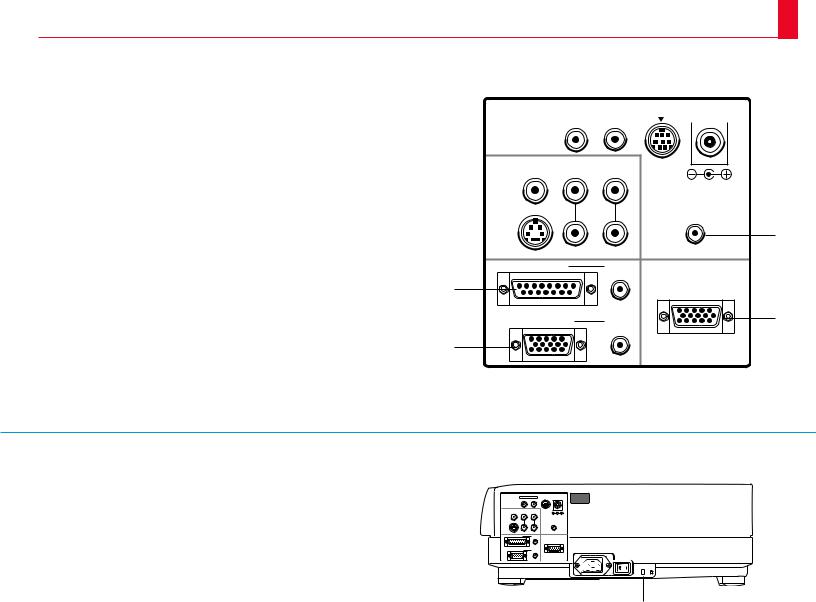
6RGB Input 1 Connector (D-Sub 15 pin)
Connect your PC or other RGB equipment such as IBM or compatible computers. Use the NEC MultiCable that's supplied to connect to a PC.
RGB 1 Audio Input Mini Jack
This is where you connect RGB audio output from a computer or another RGB source.
7RGB Input 2 Connector (Mini D-Sub 15 pin)
Connect a Macintosh or compatible computer here using the NEC MultiCable that's supplied.
RGB 2 Audio Input Mini Jack
This is where you connect a second RGB audio output from a computer or another RGB source.
8Audio Output Mini Jack
Connect additional external speakers here to listen to audio coming from your computer, Video or S-Video input.
23
|
|
PC |
DC12V/400mA |
||
REMOTE CONTROL |
|
CONTROL |
|
OUTPUT |
|
INPUT OUTPUT |
|
|
|
|
|
|
|
|
|
||
VIDEO INPUT |
AUDIO INPUT |
|
|
L / MONO |
R |
|
|
S-VIDEO INPUT |
|
|
AUDIO OUTPUT |
|
|
|
8 |
L / MONO |
R |
|
|
RGB INPUT 1 |
|
AUDIO |
|
6 |
|
|
RGB MONITOR OUTPUT |
|
|
|
|
RGB INPUT 2 |
|
AUDIO |
9 |
|
|
||
7 |
|
|
|
9RGB Monitor Output Connector (Mini D-Sub 15 pin)
You can use this connector to loop your computer image to an external monitor from either the RGB 1 or RGB 2 input source.
0Built-in Security Slot (  )
)
This security slot supports the MicroSaver® Security System.
MicroSaver® is a registered trademark of Kensington Microware
Inc. The logo  is trademarked and owned by Kensington Microware Inc.
is trademarked and owned by Kensington Microware Inc.
REMOTE CONTROL |
PC |
DC12V/400mA |
CONTROL |
OUTPUT |
|
INPUT OUTPUT |
|
|
VIDEO INPUT |
AUDIO INPUT |
|
L / MONO |
R |
|
S-VIDEO INPUT |
|
AUDIO OUTPUT |
L / MONO |
R |
|
RGB INPUT 1 |
|
AUDIO |
|
|
RGB MONITOR OUTPUT |
RGB INPUT 2 |
|
AUDIO |
K
0
INTRODUCTION |
|
24 |
|
|
|
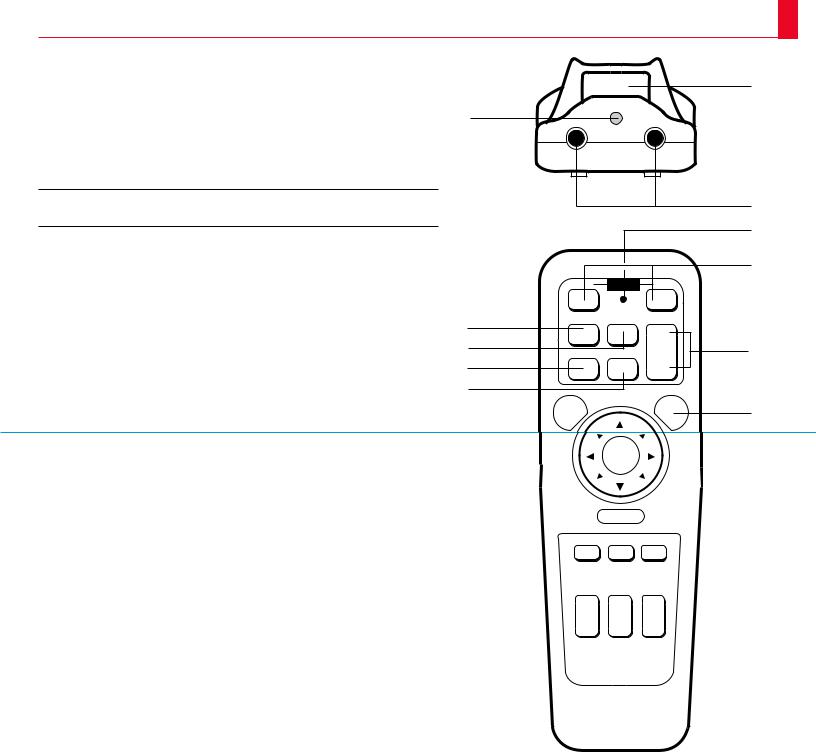
25
Remote Control Features
You can use your remote control with the cable or wireless to operate your MultiSync MT1020/MT820 LCD Projector. With the remote mouse receiver connected to your computer, you can also use the projector's remote control to operate your computer's mouse wireless, too. (See pages 43 and 44 to connect 2 the remote mouse receiver to your computer.)
If you want to use your remote control with the cable, connect one end of the cable to the jack on the remote control and the other end to the Terminal Panel.
NOTE: If you are using a Macintosh computer, you can click either the right or left button to activate the mouse.
1Left Click Button
Use this button to enter your menu selection. It works the same as the "Enter" button on the cabinet.
2Laser Pointer
Beams a laser light when “Laser” button is pressed.
3 Infrared Transmitter |
6 |
|
Direct the remote control toward the remote sensor on the projector cabinet |
8 |
|
or the remote mouse receiver. |
9 |
|
4 LED |
||
0 |
||
Flashes when any button is pressed. |
1
|
|
3 |
|
|
4 |
|
|
5 |
OFF |
POWER |
ON |
VIDEO |
S-VIDEO VOLUME |
|
|
|
+ |
RGB 1 |
RGB 2 |
7 |
|
|
– |
MENU |
|
LASER |
A
5Power On And Off
If your main power switch is turned on, you can use this button to turn your MultiSync MT1020/MT820 LCD Projector on and off.
6Video Button
Press to select an NTSC, PAL, SECAM or NTSC4.43 compatible video source from a VCR, laser disc player or document camera.
7Volume Buttons
Press (+) to increase the volume and (-) to decrease it.
8S-Video Button
Press to select an S-Video source from a VCR.
9RGB 1 Button
Press to select a video source from a computer connected to your RGB 1 port.
0RGB 2 Button
Press to select a video source from a computer connected to your RGB 2 port.
ALaser Button
Press and hold this button to activate the laser pointer. When lit, you can use the laser to draw your audience's attention to a red dot that you can place on any object within 30 feet (10 m).
– |
+ |
R-CLICK
POSITION PIC-MUTE FREEZE
MAGNIFY
REDUCE ZOOM FOCUS
+ + +
– |
– |
– |
INTRODUCTION |
|
26 |
|
|
|
