Nec ELITEMAIL FMS, ELITEMAIL VMS user Manual
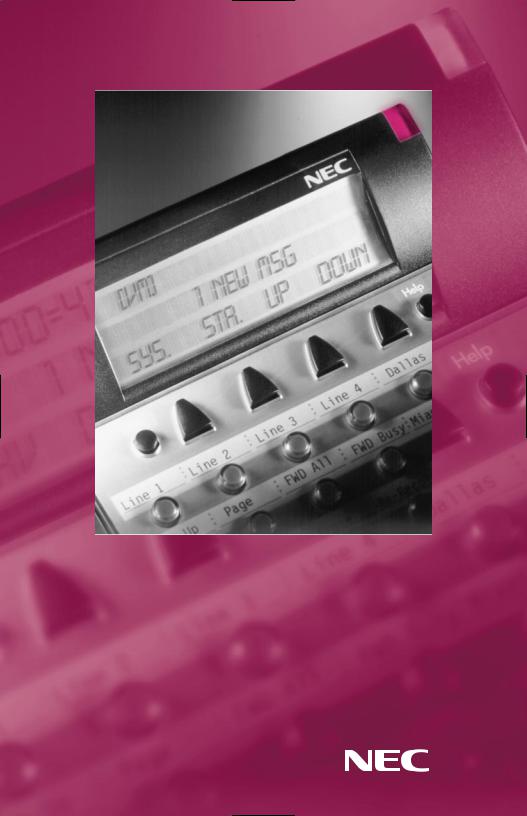
El i t e M a i l ™ F M S / V M S
Vo i c e M a i l U s e r G u i d e
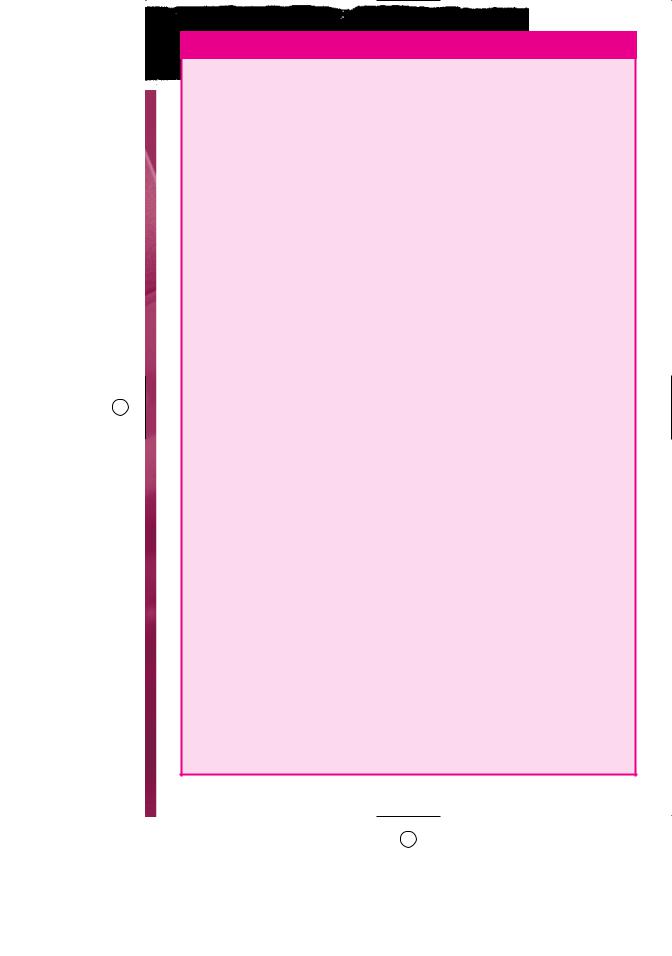
E L I T E M A I L FMS/VMS I N F O
Name ________________________________________________________
Extension Number_______________________________________________
Personal ID____________________________________________________
To reach EliteMail FMS/VMS:
From Inside, dial______________________________________________
From Outside, dial_____________________________________________
System Manager_________________________________________________
Extension Number_______________________________________________
To simplify recording, write down your Greeting here:
Sample: “Hi, this is__________. I’m away from my phone now, but I check my mailbox regularly. Leave me a message, and I’ll return your call as soon as possible. Thanks.”
_____________________________________________________________
_____________________________________________________________
_____________________________________________________________
_____________________________________________________________
_____________________________________________________________
_____________________________________________________________
_____________________________________________________________
_____________________________________________________________
_____________________________________________________________
_____________________________________________________________
_____________________________________________________________
_____________________________________________________________
_____________________________________________________________
_____________________________________________________________
R E M E M B E R , D I A L 1 F O R YES, 2 F O R NO

Softkey Functions:
If you have a DTU-8D, DTU-16D, DTP-16HC or DTU-32D telephone set, you can use your telephone’s LCD display and the corresponding soft keys to listen to messages, manage live record sessions, screen your calls and change your setup options. Respond to system questions by dialing 1 for yes or 2 for no.
After you have logged in to the voice messaging system, you can use
S O F T K E Y |
T O D O |
New |
Check new messages. |
Old |
Check old messages. |
Lvmsg |
Leave a message for another subscriber. |
More |
See additional options (if applicable). |
Setup |
Access your setup options. |
Quit |
Exit soft key mode. |
While listening to a new message, you can use
S O F T K E Y |
T O D O |
Arch |
Archive the message. |
Del |
Delete the message. |
Rew |
Repeat the previous 4 seconds of the message. |
More |
See additional options (if applicable). |
Pause |
Pause message playback. Press again to resume playback. |
Ffwd |
Advance the message 4 seconds and resume playing. |
Redir |
Stop message playback and prompt to redirect the message to another |
|
subscriber. |
Reply |
Stop message playback and reply to the sending subscriber. |
Next |
Stop message playback and save message as a new message. Play the |
|
next message if one exists, or return to the Main Menu. |
Back |
Return to the Main Menu. |
While reviewing an old message, you can use
S O F T K E Y |
T O D O |
Arch |
Archive the message. |
Del |
Delete the message. |
Rew |
Repeat the previous 4 seconds of the message. |
More |
See additional options (if applicable). |
Pause |
Pause message playback. Press again to resume playback. |
Ffwd |
Advance the message 4 seconds and resume playing. |
Redir |
Stop message playback and prompt to redirect the message to another |
|
subscriber. |
Next |
Stop message playback and save message. Play the next message if one |
|
exists, or return to the Main Menu. |
Back |
Return to the Main Menu. |
When accessing your setup options, you can use
S O F T K E Y |
T O D O |
Greet |
Create or change personal greetings. |
Pers |
Set or change personal options. |
Trf |
Set or change transfer options. |
More |
See additional options (if applicable). |
Grps |
Create or change personal groups. |
Deliv |
Set or change message delivery options. |

LM |
Set live monitor options. |
Back |
Return to the previous menu level. |
Curr |
Create or change the current greeting. |
Switch |
Switch from the standard greeting to the alternate greeting, or |
|
from the alternate greeting to the standard greeting. |
Std |
Change your standard greeting. |
Int |
Change your internal greeting. |
Alt |
Change your alternate greeting. |
Code |
Change your security code. |
Spell |
Change the spelling of your name for the directory. |
Dir |
Turn directory status on or off. |
Rcname |
Change your recorded name. |
On/Off |
Turn call transfer or call delivery on or off. |
Chg# |
Change your transfer phone number. |
Scrn |
Turn call screening on or off. |
Hlding |
Turn call holding on or off. |
Create |
Create a message group. |
Edit |
Change a message group. |
List |
List message group. |
Del |
Delete a message group. |
Work |
Change message delivery to your work phone. |
Home |
Change message delivery to your home phone. |
Pager |
Change message delivery to your pager. |
Spare |
Change message delivery to your spare phone. |
Ph# |
Change the phone number for message delivery. |
Schd |
Change your message delivery schedule. |
Urg |
Change urgent message delivery. |
To screen your calls, you can use
S O F T K E Y |
T O D O |
Accept |
Accept the incoming call. |
Reject |
Transfer the call to your voice mail box. |
To record a conversation, you can use
S O F T K E Y |
T O D O |
Pause |
Pause recording. Press again to resume recording. |
End |
Stop recording and save the file. |
Rerec |
Stop the recording, delete the file and begin a new recording. |
More |
See additional options (if applicable). |
Erase |
Stop the recording and delete the file. |
Urgpg |
Turn pager message delivery on or off. |
To manage a live monitoring session, you can use
S O F T K E Y |
T O D O |
Start |
Begin live monitoring. |
Cancel |
Stop live monitoring and continue to record the message. |
Off |
Disable live monitoring. |
On |
Enable live monitoring. |
Auto |
Set enabled live monitoring to automatic mode. |
Man |
Set enabled live monitoring to manual mode. |

Ta b l e o f C o n t e n t s
PA G E S 2 & 3
General Information
PA G E S 4 & 5
Getting Started
PA G E S 6 & 7
Call Forward Settings
Calling Your Voice Mailbox
PA G E S 8 & 9
Checking Messages
Leaving Messages
PA G E S 10 & 11
Reviewing Messages
PA G E S 12 & 13
Changing Your Setup Options
PA G E S 14 & 15
Changing Your Setup Options (Continued)
PA G E S 16 & 17
Quick Transfer To Voice Mail
Transferring A Call Directly To A Voice Mailbox
Live Record
PA G E 18
Live Monitoring
Programming Live Record Function Keys
CH A R A C T E R EN T R Y CO D E S A N D QU I C K RE F E R E N C E GU I D E

Ge n e r a l I n f o r m a t i o n
I N T R O D U C T I O N
Welcome to EliteMail™ FMS/VMS digital voice mail. This guide describes the system’s features and details the steps you need to take to make EliteMail FMS/VMS a working partner in your day-to-day business. Throughout this guide, you will find numerous tips and shortcuts designed to help you get the most from EliteMail FMS/VMS.
Typical system operation is presented here. Be sure to consult with your EliteMail FMS/VMS System Manager for any special features or functions that may apply to your particular application.
A U T O M AT E D AT T E N D A N T
The Automated Attendant serves as a receptionist, answering and routing incoming calls automatically. Callers hear an opening greeting for your company that gives them instructions and options. If a caller does not know the extension number, the Automatic Directory can route the call by the person’s name. When your extension is busy or you are not available to answer the call, EliteMail FMS/VMS can connect the caller to your voice mailbox automatically.
V O I C E M A I L A C C E S S
The EliteMail FMS/VMS system can be accessed 24 hours a day from any touchtone telephone in or out of your office. Your System Manager has assigned a Personal ID number to you. You will need this number when calling the EliteMail FMS/VMS from any phone but your own.
T H E C O N V E R S AT I O N
The NEC EliteMail FMS/VMS system is based upon a conversation about your voice mailbox. Each time you enter your mailbox, you will be asked a series of questions relating to these topics:
Checking messages
Leaving messages
Reviewing/redirecting messages
Changing setup options
Answer questions with a simple reply by dialing 1 for YES or 2 for NO. In addition, by dialing Quick Key numbers, you may advance directly to a specific topic.
2
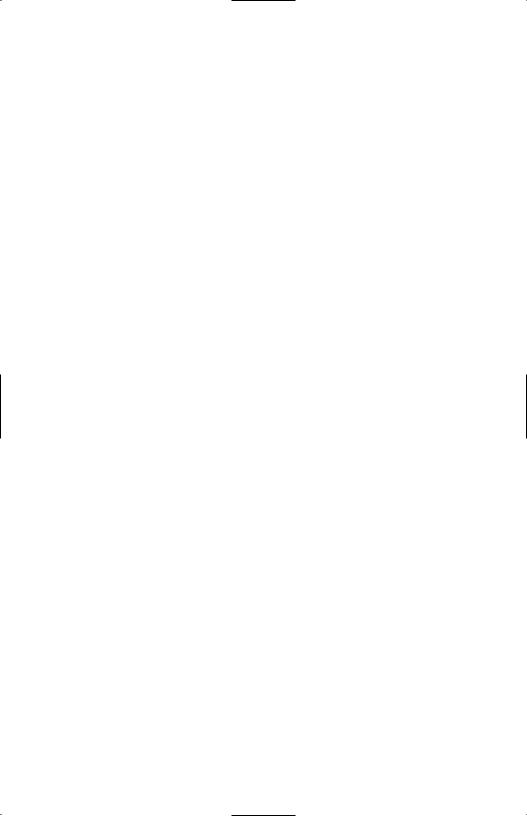
S E T U P O P T I O N S
Once your mailbox has been opened, you may change various options, such as your Greetings, Message Groups, Transfer and Message Delivery Options and Personal Options.
V O I C E M A I L M E S S A G E I N D I C AT I O N
Whenever there are new messages in your mailbox, an indication will be provided at your telephone:
Multiline Display Telephone: |
Display = VM and number of new messages |
Multiline Telephone: |
Large LED = Slow flashing red |
Single Line Telephone: |
MW Lamp = Steady red |
You may also instruct EliteMail FMS/VMS to call you at your home or pager.
A D VA N C E D I A L I N G
At any time, you can “dial ahead” by entering a series of responses, even before hearing the entire question, to advance directly to the desired section of your voice mailbox quickly.
D I S C O N N E C T I N G F R O M V O I C E M A I L
When you have completed your voice mail session, dial * * * to immediately disconnect the EliteMail FMS/VMS system or simply hang up. As an alternative, you will be given the option to return to your mailbox, access Setup Options or exit voice mail and dial an extension, if desired, after accessing various EliteMail FMS/VMS operations.
Q U I C K T R A N S F E R F E AT U R E
The NEC EliteMail FMS/VMS systems simplify message taking by allowing you to transfer a call directly to a user’s voice mailbox where they will hear the personal greeting and be prompted to leave a message.
L I V E R E C O R D F E AT U R E
The Live Record feature is used to record a conversation in progress and then direct it to your own or another user’s mailbox.
L I V E M O N I T O R I N G
Live Monitoring allows you to hear a message through the speaker of your phone as the message is being left by an outside caller.
C A L L E R I D
The Caller ID feature lets you hear the phone number of an external caller when you retrieve your messages. You can also view the name or phone number of callers on the LCD panel of a Dterm Series E phone.
3

Ge t t i n g S t a r t e d
When you call the EliteMail FMS/VMS system for the first time, you will be asked to personalize your mailbox. Doing this will open your mailbox and make it ready to use.
E N T E R I N G Y O U R M A I L B O X
Lift handset.
Dial EliteMail FMS/VMS.
Dial your Personal ID, if necessary (typically 9 + your extension number).
Follow prompts to accomplish the following steps.
Dial 1 for YES or 2 for NO to confirm each entry.
R E C O R D Y O U R N A M E
Record your first and last name.
Dial * to end recording and review your name recording.
Dial 1 to re-record, otherwise dial 2.
S P E L L Y O U R N A M E
If requested, spell the first 3 letters of your last name by dialing the corresponding numbers on your telephone dialpad.
C H O O S E Y O U R D I R E C T O R Y L I S T I N G S TAT U S
Dial 1 for YES or 2 for NO to choose whether or not you wish to be listed in the EliteMail FMS/VMS directory. It is recommended that you choose to be listed, as the directory lets outside callers reach you by your last name if they do not know your extension number.
R E C O R D Y O U R O U T S I D E A N D I N T E R N A L G R E E T I N G S
Dial 1 for YES if you want to record different greetings for outside and internal callers, otherwise dial 2.
At the prompt, record an appropriate greeting to callers who reach your mailbox. Use the handset to record your name and a brief, descriptive message.
Dial * to end recording and review your greeting.
Dial 1 to re-record, otherwise dial 2.
4
