NEC CallCenterWorX System User Guide
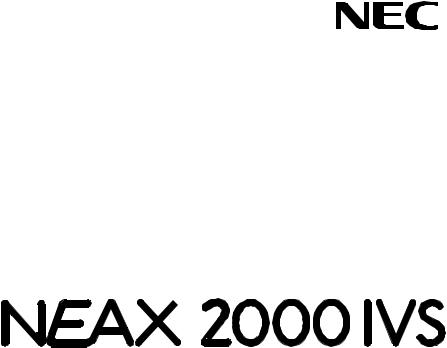
NDA-24213
ISSUE 3
STOCK # 151947
 ®
®
CallCenterWorX
System Manual
MARCH, 2000
NEC America, Inc.
LIABILITY DISCLAIMER
NEC America, Inc. reserves the right to change the specifications, functions, or features, at any time, without notice.
NEC America, Inc. has prepared this document for use by its employees and customers. The information contained herein is the property of NEC America, Inc. and shall not be reproduced without prior written approval from NEC America, Inc.
NEAX, Dterm, CallCenterWorX, and QueWorX are registered trademarks of NEC Corporation. MS-DOS and Microsoft are registered trademarks of Microsoft Corporation. Microsoft Windows 95, Windows 98, and Windows NT are trademarks of Microsoft Corporation. 3Com is a registered trademark of 3Com Corporation. Adobe Acrobat Reader, PDF, and the Acrobat logo are a registered trademarks of Adobe Systems Incorporated. Spectrum is a registered trademark of Spectrum Corporation. Rainbow Sentinel Driver is a registered trademark of Rainbow Technologies, Inc.
Copyright 2000
NEC America, Inc.
Printed in the U.S.A
All other brand or product names are or may be trademarks or registered trademarks of, and are used to identify products or services of, their respective owners.
NDA-24213
ISSUE 3
MARCH 2000
NEAX2000 IVS
CallCenterWorX System Manual
TABLE OF CONTENTS
|
|
|
|
Page |
Overview |
|
|
|
|
CHAPTER 1 |
CallCenterWorX Overview .................................................................................................. |
|
3 |
|
1. |
General Description ...................................................................................................................... |
|
3 |
|
2. |
CallCenterWorX ACD 2.0 Features and Enhancements .............................................................. |
|
4 |
|
3. |
CallCenterWorX MIS 2.0 Features and Enhancements ................................................................ |
|
5 |
|
4. |
System Capacities ........................................................................................................................ |
|
6 |
|
5. |
Other Documentation .................................................................................................................... |
|
7 |
|
Installation and Configuration |
|
|
||
CHAPTER 2 |
System Requirements ....................................................................................................... |
|
11 |
|
1. |
Variations in Setup ....................................................................................................................... |
|
11 |
|
2. |
ACD Computer (Client or Server) With and Without MIS ............................................................ |
|
12 |
|
3. |
ACD Computer with MIS Using Remote MIS PC via TCP/IP ...................................................... |
|
13 |
|
4. |
ACD Computer with MIS Using Remote MIS PC via RS-232 Serial Connection |
........................ 14 |
||
5. |
Remote MIS PC Using TCP/IP ................................................................................................... |
|
15 |
|
6. |
Remote MIS PC Using RS-232 ................................................................................................... |
|
16 |
|
7. |
CallCenterWorX MIS PC Support ............................................................................................... |
|
17 |
|
|
7.1 |
Multiple MIS PCs ................................................................................................................ |
|
17 |
|
7.2 |
IP Connections ................................................................................................................... |
|
17 |
8. |
Multi-tenant MIS Considerations—Split Numbering .................................................................... |
|
18 |
|
CHAPTER 3 |
Connection Drawings ....................................................................................................... |
|
19 |
|
1. |
Installing the PN-CC00 and the PN-AP01 ................................................................................... |
|
19 |
|
|
1.1 |
Crossover Reverse Pin-out ................................................................................................ |
|
19 |
2. |
Installing the PN-CC01 and the PN-AP01 ................................................................................... |
|
20 |
|
3. |
PN-CC00 Connecting Through a Hub ......................................................................................... |
|
21 |
|
|
3.1 |
Straight-Through Pin-out .................................................................................................... |
|
21 |
4. |
PN-CC01 Connecting Through a Hub ......................................................................................... |
|
22 |
|
5. |
PN-CC00 Connection for ACD Computer to Remote MIS PC Serially ....................................... |
|
23 |
|
6. |
PN-CC01 Connection for ACD Computer to Remote MIS PC Serially ....................................... |
|
24 |
|
7. |
Connecting Wall Display Boards ................................................................................................. |
|
25 |
|
CHAPTER 4 Programming the PBX and the Dterm ............................................................................. |
|
27 |
||
1. |
AP01 Initialization ........................................................................................................................ |
|
27 |
|
2. |
Programming the ACD Position Prime Line and My Line ........................................................... |
|
28 |
|
|
|
NDA-24213 |
TABLE OF CONTENTS |
|
|
|
|
|
Page i |
|
|
|
|
Issue 3.0 |
TABLE OF CONTENTS (CONTINUED)
|
|
|
Page |
3. |
Programming ACD/OAI Operation Codes ................................................................................... |
30 |
|
4. |
Programming Dterm Key Assignment ......................................................................................... |
31 |
|
5. |
Programming ACD Group Announcements ................................................................................ |
32 |
|
6. |
Sending of Returned Result and SMFN ...................................................................................... |
34 |
|
7. |
Programming the Dterm Series E ACD Terminal ........................................................................ |
35 |
|
|
7.1 |
Programming the Keys ....................................................................................................... |
35 |
|
7.2 |
Service Conditions .............................................................................................................. |
36 |
8. |
Programming the Dterm Series III ACD Terminal ........................................................................ |
37 |
|
|
8.1 |
Programming the Keys ....................................................................................................... |
37 |
|
8.2 |
Service Conditions .............................................................................................................. |
38 |
CHAPTER 5 |
Configuration Procedures ................................................................................................ |
39 |
|
1. |
Configuring the ACD Computers ................................................................................................. |
41 |
|
|
1.1 |
ACD Computer (Client or Server) With or Without MIS ...................................................... |
41 |
|
1.2 |
ACD Computer Setup for Use with Remote MIS PC via TCP/IP ........................................ |
43 |
|
1.3 |
ACD Computer Setup for Use with Remote MIS PC via RS-232 ....................................... |
45 |
2. |
Configuring the MIS PCs ............................................................................................................. |
47 |
|
|
2.1 |
MIS PC Setup for Use via TCP/IP ...................................................................................... |
47 |
|
2.2 |
MIS PC Setup for Use via RS-232 ..................................................................................... |
49 |
CHAPTER 6 |
Installation .......................................................................................................................... |
51 |
|
1. |
Security Key Installation Instructions ........................................................................................... |
51 |
|
2. |
Installation Information Needed ................................................................................................... |
52 |
|
|
2.1 |
ACD Installation Option ...................................................................................................... |
52 |
|
2.2 |
IP Address or Host Name ................................................................................................... |
52 |
|
2.3 |
Location of Installed Program ............................................................................................. |
52 |
3. |
CallCenterWorX CD-ROM Installation Instructions ..................................................................... |
53 |
|
|
3.1 |
Installation Setup ................................................................................................................ |
53 |
|
3.2 |
MAT Client Installation Option ............................................................................................ |
61 |
|
3.3 |
Server and MAT Client Installation Option .......................................................................... |
64 |
|
3.4 |
MIS Installation Option ....................................................................................................... |
70 |
4. |
Starting CallCenterWorX ACD ..................................................................................................... |
77 |
|
Menu Commands
CHAPTER 7 ACD Menu Commands ...................................................................................................... |
81 |
||
1. |
File Menu ..................................................................................................................................... |
82 |
|
2. |
Server Menu ................................................................................................................................ |
82 |
|
3. |
View Menu ................................................................................................................................... |
83 |
|
4. |
Options Menu .............................................................................................................................. |
86 |
|
5. |
MAT Menu ................................................................................................................................... |
87 |
|
|
5.1 |
Menu Commands ............................................................................................................... |
87 |
|
5.2 |
Data Screen Buttons .......................................................................................................... |
88 |
TABLE OF CONTENTS |
NDA-24213 |
Page ii
Issue 3.0
TABLE OF CONTENTS (CONTINUED)
|
|
|
|
Page |
|
5.2.1 How to Use the Buttons............................................................................................ |
88 |
||
|
5.3 |
Information Choices ........................................................................................................... |
89 |
|
|
5.4 |
Message Bars .................................................................................................................... |
89 |
|
6. |
Report Menu |
............................................................................................................................... |
90 |
|
7. |
Window Menu ............................................................................................................................. |
93 |
||
8. |
Help Menu ................................................................................................................................... |
|
93 |
|
CHAPTER 8 MIS Menu Commands ....................................................................................................... |
95 |
|||
1. |
File Menu .................................................................................................................................... |
|
95 |
|
2. |
Edit Menu .................................................................................................................................... |
|
96 |
|
3. |
Administration Menu ................................................................................................................... |
97 |
||
4. |
Configuration Menu ..................................................................................................................... |
98 |
||
|
4.1 |
System Parameters ............................................................................................................ |
99 |
|
|
4.2 |
Modifying Delay Intervals ................................................................................................... |
99 |
|
|
4.3 |
Configuring Communication Type .................................................................................... |
100 |
|
|
4.4 |
Agent Assignments .......................................................................................................... |
102 |
|
|
4.5 |
Agent Group Assignments ............................................................................................... |
104 |
|
|
4.6 |
Break Type Assignments ................................................................................................. |
105 |
|
|
4.7 |
Pilot Assignment .............................................................................................................. |
106 |
|
|
4.8 |
Position Assignments ....................................................................................................... |
107 |
|
|
4.9 |
Split Assignments ............................................................................................................. |
108 |
|
|
4.10 |
Tally Code Assignments .................................................................................................... |
110 |
|
|
4.11 |
System Name Assignment ................................................................................................ |
111 |
|
|
4.12 |
Trunk Assignments ............................................................................................................ |
112 |
|
|
4.13 |
Wallboard Message Sets .................................................................................................. |
113 |
|
|
4.14 |
Constructing Message Sets .............................................................................................. |
115 |
|
|
4.15 |
Scheduling Message Sets ................................................................................................. |
116 |
|
|
4.16 |
View Database Limits ........................................................................................................ |
117 |
|
5. |
Status Screens Menu ................................................................................................................. |
118 |
||
|
5.1 |
Split Status ........................................................................................................................ |
119 |
|
|
5.1.1 |
Daily Statistics ........................................................................................................ |
121 |
|
|
5.1.2 |
Hourly Statistics...................................................................................................... |
122 |
|
|
5.1.3 |
Agent Summary Statistics ...................................................................................... |
123 |
|
|
5.1.4 |
Agent Detail Statistics ............................................................................................ |
124 |
|
|
5.1.5 |
Queue Statistics ..................................................................................................... |
125 |
|
|
|
5.1.5.1 Standard and High Priority Queues .............................................................. |
125 |
|
|
|
5.1.5.2 Agent Personal Queue.................................................................................. |
126 |
|
|
5.2 |
System Status .................................................................................................................. |
127 |
|
|
5.2.1 |
Daily Statistics ........................................................................................................ |
128 |
|
|
5.2.2 |
Hourly Statistics...................................................................................................... |
129 |
|
|
5.2.3 |
Agent Summary Statistics ...................................................................................... |
130 |
|
|
5.2.4 |
Split Detail Statistics............................................................................................... |
131 |
|
|
5.2.5 |
System Queue Statistics ........................................................................................ |
132 |
|
|
|
|
NDA-24213 |
TABLE OF CONTENTS |
|
|
|
|
Page iii |
|
|
|
|
Issue 3.0 |
TABLE OF CONTENTS (CONTINUED)
|
|
|
|
Page |
|
5.3 |
Modify Intervals ................................................................................................................ |
134 |
|
6. |
Reports Menu ............................................................................................................................ |
135 |
||
|
6.1 |
Agent Reports ................................................................................................................... |
136 |
|
|
|
6.1.1 |
Agent Summary Report .......................................................................................... |
137 |
|
|
6.1.2 |
Agent ACD Detail Report ........................................................................................ |
138 |
|
|
6.1.3 |
Agent PBX Detail Report ........................................................................................ |
139 |
|
|
6.1.4 |
Agent Staffing Report .............................................................................................. |
140 |
|
|
6.1.5 |
Agent Break Report ................................................................................................ |
141 |
|
6.2 |
Agent Group Reports ........................................................................................................ |
142 |
|
|
6.3 |
Split Reports ..................................................................................................................... |
144 |
|
|
|
6.3.1 |
Split Summary Report ............................................................................................. |
145 |
|
|
6.3.2 |
Split Traffic Report .................................................................................................. |
146 |
|
|
6.3.3 |
Split Profile Report .................................................................................................. |
147 |
|
|
6.3.4 |
Split Staffing Report ................................................................................................ |
148 |
|
|
6.3.5 |
Split Break Report ................................................................................................... |
150 |
|
|
6.3.6 |
Split Answer Delay Report ...................................................................................... |
151 |
|
|
6.3.7 |
Split Abandon Delay Report ................................................................................... |
152 |
|
6.4 |
Pilot Reports ..................................................................................................................... |
153 |
|
|
6.5 |
Trunk Group Reports ........................................................................................................ |
155 |
|
|
|
6.5.1 |
Trunk Group Call Volume Report ............................................................................ |
156 |
|
|
6.5.2 |
Trunk Group Answer Delay Report ......................................................................... |
157 |
|
|
6.5.3 |
Trunk Group Abandon Delay Report ...................................................................... |
158 |
|
|
6.5.4 |
Trunk Group Trunk Circuit Report ........................................................................... |
159 |
|
6.6 |
Tally Code Reports ........................................................................................................... |
160 |
|
|
|
6.6.1 |
Tally Code Summary Report by Split ...................................................................... |
161 |
|
|
6.6.2 |
Tally Code Summary Report by Pilot ...................................................................... |
162 |
|
6.7 |
Report Scheduler .............................................................................................................. |
163 |
|
7. |
View Menu |
................................................................................................................................. |
164 |
|
8. |
Help Menu ................................................................................................................................. |
|
165 |
|
Procedures
CHAPTER 9 |
ACD Procedures .............................................................................................................. |
169 |
|
1. |
Method of Programming ............................................................................................................ |
169 |
|
|
1.1 |
Entering Data ................................................................................................................... |
169 |
2. |
Order of programming ............................................................................................................... |
170 |
|
3. |
Tenant Data ............................................................................................................................... |
171 |
|
4. |
Split Data ................................................................................................................................... |
173 |
|
5. |
Logon Data ................................................................................................................................ |
178 |
|
6. |
Position Data ............................................................................................................................. |
182 |
|
7. |
Call Control Vectors ................................................................................................................... |
184 |
|
8. |
Pilot Data ................................................................................................................................... |
187 |
|
TABLE OF CONTENTS |
NDA-24213 |
Page iv
Issue 3.0
|
|
|
TABLE OF CONTENTS (CONTINUED) |
|
|
|
|
|
Page |
9. |
Trunk Group Data ..................................................................................................................... |
189 |
||
10. IVR Data |
................................................................................................................................... |
191 |
||
11. Week Schedules ....................................................................................................................... |
192 |
|||
12. |
Holiday Schedules .................................................................................................................... |
194 |
||
13. |
Holiday Calendar ...................................................................................................................... |
196 |
||
14. System Data ............................................................................................................................. |
198 |
|||
|
14.1 |
User ....................................................................................................................Settings |
198 |
|
|
14.2 |
Time .............................................................................................................Out Settings |
202 |
|
15. Communication ................................................................................................................Data |
203 |
|||
16. Backup Database ..................................................................................................................... |
205 |
|||
17. |
Trace Settings ........................................................................................................................... |
208 |
||
CHAPTER 10 MIS Procedures ............................................................................................................... |
209 |
|||
1. |
CallCenter .............................................................................................WorX MIS Initial Setup |
209 |
||
2. |
Configuring ..................................................................................................................the MIS |
214 |
||
|
2.1 |
ACD ....................................................................................................configuration data |
214 |
|
|
2.2 |
Local ...................................................................................................configuration data |
214 |
|
|
2.3 |
Assigned ..............................................................................................................Names |
214 |
|
3. |
Naming Entities ......................................................................................................................... |
215 |
||
4. |
Agent Procedures ..................................................................................................................... |
216 |
||
|
4.1 |
Adding ...............................................................................................................an Agent |
216 |
|
|
4.2 |
Changing ................................................................................................an Agent Name |
217 |
|
|
4.3 |
Deleting .............................................................................................................an Agent |
217 |
|
5. |
Agent Group ...............................................................................................Name Assignment |
218 |
||
6. |
Pilot Assignment ....................................................................................................................... |
219 |
||
7. |
Position Assignment .................................................................................................................. |
220 |
||
8. |
Tally Code ..............................................................................................................Assignment |
221 |
||
9. |
System Name ........................................................................................................Assignment |
222 |
||
10. Trunk Group .............................................................................................Name Assignments |
223 |
|||
11. |
Wall Display ..............................................................................................Board Assignments |
224 |
||
|
11.1 |
Assigning ..................................................................................................Message Sets |
224 |
|
|
11.2 |
Scheduling ................................................................................................Message Sets |
227 |
|
12. |
Reports ..................................................................................................................................... |
|
228 |
|
|
12.1 |
Major ..............................................................................................................Categories |
228 |
|
|
12.2 |
Minor ..............................................................................................................Categories |
229 |
|
|
12.3 |
Generating .........................................................................................................a Report |
230 |
|
|
12.3.1 .............................................................................................. |
Selecting the Subject |
230 |
|
|
12.3.2 ............................................................................................... |
Formatting a Report |
233 |
|
|
12.4 |
Scheduling ....................................................................................and Printing a Report |
234 |
|
|
12.5 |
Weekend ....................................................................................Suppression of Printing |
237 |
|
|
12.6 |
Generating ..................................................................................a Graph from a Report |
238 |
|
|
12.7 |
Selecting ................................................................................................a Type of Graph |
238 |
|
|
12.8 |
Types ...............................................................................................................of Graphs |
239 |
|
|
|
|
NDA - 24213 |
TABLE OF CONTENTS |
|
|
|
|
Page v |
|
|
|
|
Issue 3.0 |
TABLE OF CONTENTS (CONTINUED)
|
|
Page |
12.8.1 |
Line graph .............................................................................................................. |
239 |
12.8.2 |
Line Only graph ...................................................................................................... |
239 |
12.8.3 |
Step graph .............................................................................................................. |
239 |
12.8.4 |
Step Line Only graph ............................................................................................. |
239 |
12.8.5 |
Vertical Bar graph .................................................................................................. |
239 |
12.8.6 |
Horizontal Bar graph .............................................................................................. |
240 |
12.8.7 |
Extended Vertical Bar graph .................................................................................. |
240 |
12.8.8 |
Extended Horizontal Bar graph .............................................................................. |
240 |
12.8.9 |
Stacked Vertical Bar graph .................................................................................... |
240 |
12.8.10 |
Stacked Horizontal Bar graph ................................................................................ |
241 |
12.8.11 |
Manhattan graph .................................................................................................... |
241 |
12.8.12 |
RoofTop graph ....................................................................................................... |
241 |
12.8.13 |
Ribbon graph ......................................................................................................... |
241 |
12.8.14 |
Pie graph ............................................................................................................... |
242 |
12.8.15 |
Isographic Pie graph .............................................................................................. |
242 |
12.8.16 |
Area graph ............................................................................................................. |
242 |
12.8.17 |
Strata graph ........................................................................................................... |
242 |
12.8.18 |
Strata Vertical Bar graph ........................................................................................ |
243 |
12.8.19 |
Strata Horizontal Bar graph .................................................................................... |
243 |
Reference
CHAPTER 11 CallCenterWorX Online Help .......................................................................................... |
247 |
|||
1. |
Online Help Features ................................................................................................................. |
247 |
||
2. |
Accessing the Online Help System ........................................................................................... |
247 |
||
3. |
Navigating the Help System ...................................................................................................... |
248 |
||
|
3.1 |
Contents Tab .................................................................................................................... |
248 |
|
|
3.2 |
Index Tab .......................................................................................................................... |
249 |
|
|
3.3 |
Find Tab ............................................................................................................................ |
250 |
|
4. |
Printing Help Topics ................................................................................................................... |
251 |
||
|
4.1 |
Printing from the Contents, Index or Find Tabs ................................................................ |
251 |
|
5. |
Tips |
............................................................................................................................................ |
251 |
|
CHAPTER 12 |
MIS .......................................................................Statistical Definitions and Methods |
253 |
||
CHAPTER 13 |
MIS ........................................................................................................Error Messages |
257 |
||
CHAPTER 14 |
Terms .......................................................................................................and Concepts |
263 |
||
TABLE OF CONTENTS |
NDA-24213 |
Page vi
Issue 3.0
|
LIST OF FIGURES |
|
Figure |
Title |
Page |
Figure 3-1 |
PN-CC00 Connection through 10 Base T Transceiver ....................................................... |
19 |
Figure 3-2 |
Crossover Reverse Pin-out ................................................................................................ |
19 |
Figure 3-3 |
PN-CC01 Connection Straight to ACD Computer (Client or Server) .................................. |
20 |
Figure 3-4 |
PN-CC00 Connecting Through a Hub ................................................................................ |
21 |
Figure 3-5 |
Straight-Through Pin-out .................................................................................................... |
21 |
Figure 3-6 |
PN-CC01 Connecting Through a Hub ................................................................................ |
22 |
Figure 3-7 |
PN-CC00 with RS-232 Serial Connection .......................................................................... |
23 |
Figure 3-8 |
PN-CC01 Connection for ACD Computer to Remote MIS PC Serially ............................... |
24 |
Figure 3-9 |
PN-CC00 Connecting ACD Computer or MIS PC to Wall Boards ...................................... |
25 |
Figure 3-10 |
PN-CC01 Connecting ACD Computer or MIS PC to Wall Boards ...................................... |
26 |
Figure 3-11 |
Connection of RS-232 to COM Port ................................................................................... |
26 |
Figure 4-1 |
Dterm Series E ACD Terminal ............................................................................................ |
35 |
Figure 4-2 |
Dterm Series III ACD Terminal ............................................................................................ |
37 |
Figure 5-1 |
Configuration Options ......................................................................................................... |
39 |
Figure 5-2 |
ACD Computer (Client or Server) With or Without MIS ...................................................... |
40 |
Figure 5-3 |
ACD Computer Setup for Use with Remote MIS PC via TCP/IP ........................................ |
42 |
Figure 5-4 |
ACD Computer Setup for Use with Remote MIS PC via RS-232 ....................................... |
44 |
Figure 5-5 |
MIS PC Setup for Use via TCP/IP ...................................................................................... |
46 |
Figure 5-6 |
MIS PC Setup for Use via RS-232 ..................................................................................... |
48 |
Figure 6-1 |
Security Key ....................................................................................................................... |
51 |
Figure 6-2 |
Connecting the Security Key .............................................................................................. |
52 |
Figure 6-3 |
Installation Introduction ....................................................................................................... |
54 |
Figure 6-4 |
Contact NEC America ........................................................................................................ |
54 |
Figure 6-5 |
Documentation ................................................................................................................... |
55 |
Figure 6-6 |
Install Selection .................................................................................................................. |
56 |
Figure 6-7 |
Welcome - ACD .................................................................................................................. |
56 |
Figure 6-8 |
License Agreement - ACD .................................................................................................. |
57 |
Figure 6-9 |
User Information - ACD ...................................................................................................... |
58 |
Figure 6-10 |
Choose Destination Location - ACD ................................................................................... |
59 |
Figure 6-11 |
Setup Type Selection - MAT Client ..................................................................................... |
60 |
Figure 6-12 |
Select Program Folder - MAT Client ................................................................................... |
61 |
Figure 6-13 |
Copying Files - MAT Client ................................................................................................. |
62 |
Figure 6-14 |
Add Folder Icon - MAT Client .............................................................................................. |
62 |
Figure 6-15 |
Setup FInish - MAT Client ................................................................................................... |
63 |
Figure 6-16 |
Setup Type Selection - Server and MAT Client .................................................................. |
64 |
Figure 6-17 |
IP Address Configuration - Server and MAT Client ............................................................ |
65 |
Figure 6-18 |
Select Program Folder - Server and MAT Client ................................................................ |
66 |
Figure 6-19 |
Copying Files - Server and MAT Client ............................................................................... |
67 |
Figure 6-20 |
Add Folder Icon - Server and MAT Client ........................................................................... |
68 |
|
NDA-24213 |
LIST OF FIGURES |
|
|
Page vii |
|
|
Issue 3.0 |
|
LIST OF FIGURES (CONTINUED) |
|
|
Figure |
Title |
|
Page |
Figure 6-21 |
Setup Finish - Server and MAT Client ............................................................................. |
... 69 |
|
Figure 6-22 |
Welcome - MIS .................................................................................................... |
............... |
70 |
Figure 6-23 |
License Agreement - MIS .......................................................................................... |
......... |
71 |
Figure 6-24 |
User Information - MIS ........................................................................................... |
............ |
72 |
Figure 6-25 |
Choose Destination Location - MIS .................................................................................... |
73 |
|
Figure 6-26 |
Select Program Folder - MIS ...................................................................................... |
........ |
74 |
Figure 6-27 |
Copying Files - MIS .............................................................................................. |
.............. |
75 |
Figure 6-28 |
Setup Finish - MIS ............................................................................................... |
............... |
76 |
Figure 6-29 |
Starting CallCenterWorX ACD ........................................................................................... |
|
77 |
Figure 6-30 |
CallCenterWorX ACD Console .......................................................................................... |
|
78 |
Figure 7-1 |
CallCenterWorX ACD Console Screen .............................................................................. |
81 |
|
Figure 7-2 |
ACD Server Connection ............................................................................................. |
........ |
82 |
Figure 7-3 |
Server Name Dialog ................................................................................................ |
........... |
82 |
Figure 7-4 |
Console Screen .................................................................................................... |
.............. |
83 |
Figure 7-5 |
Toolbars Options .................................................................................................. |
.............. |
84 |
Figure 7-6 |
New Toolbar Window ................................................................................................ |
......... |
84 |
Figure 7-7 |
Data Entry Screen Background Colors .............................................................................. |
86 |
|
Figure 7-8 |
MAT Toolbar Icons ................................................................................................. |
............ |
87 |
Figure 7-9 |
MAT Menu .......................................................................................................... |
................ |
87 |
Figure 7-10 |
Sample Data Entry Screen ......................................................................................... |
........ |
88 |
Figure 7-11 |
Report Menu ...................................................................................................... |
................ |
90 |
Figure 7-12 |
Sample Data Entry and Data Report Screens ................................................................... |
91 |
|
Figure 7-13 |
Sample Report Print Preview Screen ................................................................................. |
92 |
|
Figure 8-1 |
File Menu ......................................................................................................... |
.................. |
95 |
Figure 8-2 |
Edit Menu Commands ................................................................................................ |
........ |
96 |
Figure 8-3 |
Add Record and Delete Record Icons ................................................................................ |
96 |
|
Figure 8-4 |
Graph View and Text View Icons |
........................................................................................ |
96 |
Figure 8-5 |
Refresh Report and Create Graph Icons ........................................................................... |
96 |
|
Figure 8-6 |
Modify Graph and Zoom Out Icons .................................................................................... |
96 |
|
Figure 8-7 |
Change Password Dialog ............................................................................................ |
....... |
97 |
Figure 8-8 |
Disk Space Usage Screen ........................................................................................... |
...... |
97 |
Figure 8-9 |
Configuration Menu Screen ......................................................................................... |
...... |
98 |
Figure 8-10 |
Modify Delay Intervals Window .................................................................................... |
...... |
99 |
Figure 8-11 |
Change System Parameters Window – RS-232 .............................................................. |
100 |
|
Figure 8-12 |
Change Systems Parameters Window – TCP/IP ............................................................. |
101 |
|
Figure 8-13 |
Agent Assignment Window .......................................................................................... |
.... |
102 |
Figure 8-14 |
Edit Add Record Selection ........................................................................................ |
....... |
103 |
Figure 8-15 |
Add Agent Record Window .......................................................................................... |
.... |
103 |
Figure 8-16 |
Agent Group Name Assignments Window ....................................................................... |
104 |
|
Figure 8-17 |
Break Type Assignment Window |
..................................................................................... |
105 |
Figure 8-18 |
Pilot Assignment Screen .......................................................................................... |
........ |
106 |
Figure 8-19 |
Position Assignment Window ....................................................................................... |
.... |
107 |
LIST OF FIGURES |
NDA-24213 |
|
|
Page viii |
|
|
|
Issue 3.0 |
|
|
|
|
LIST OF FIGURES (CONTINUED) |
|
Figure |
Title |
Page |
Figure 8-20 |
Split Assignment Window ................................................................................................. |
109 |
Figure 8-21 |
Tally Name Assignment Window ...................................................................................... |
110 |
Figure 8-22 |
System Name Assignment Window .................................................................................. |
111 |
Figure 8-23 |
Trunk Allocation Window .................................................................................................. |
112 |
Figure 8-24 |
Select Wallboard Message Sets ....................................................................................... |
114 |
Figure 8-25 |
Message Set Name Assignment Dialog ........................................................................... |
114 |
Figure 8-26 |
Message Sets Assignment Screen ................................................................................... |
115 |
Figure 8-27 |
Schedule Wallboard Message Sets .................................................................................. |
116 |
Figure 8-28 |
Database Limits Screen ................................................................................................... |
117 |
Figure 8-29 |
Status Screens Menu ....................................................................................................... |
118 |
Figure 8-30 |
Split Status Screen Menu ................................................................................................. |
119 |
Figure 8-31 |
All Split Statistics .............................................................................................................. |
120 |
Figure 8-32 |
Split Daily Statistics - Graph Format ................................................................................. |
121 |
Figure 8-33 |
Split Hourly Statistics - Graph Format .............................................................................. |
122 |
Figure 8-34 |
Agent Summary Statistics - Text Format .......................................................................... |
123 |
Figure 8-35 |
Agent Detail Statistics ....................................................................................................... |
124 |
Figure 8-36 |
Queue Statistics Screen - Graph Format .......................................................................... |
125 |
Figure 8-37 |
System Status Screen Menu ............................................................................................ |
127 |
Figure 8-38 |
System Daily Statistics - Graph Format ............................................................................ |
128 |
Figure 8-39 |
System Hourly Statistics - Text Format ............................................................................. |
129 |
Figure 8-40 |
System Agent Summary Statistics - Graph Format .......................................................... |
130 |
Figure 8-41 |
Split Detail Statistics Screen ............................................................................................. |
131 |
Figure 8-42 |
System Queue Statistics Screen - Text Format ................................................................ |
132 |
Figure 8-43 |
System Queue Statistics Screen - Graph Format ............................................................. |
133 |
Figure 8-44 |
Modify Statistic Screen Update Intervals .......................................................................... |
134 |
Figure 8-45 |
Reports Menu Screen ....................................................................................................... |
135 |
Figure 8-46 |
Agent Reports Menu ......................................................................................................... |
136 |
Figure 8-47 |
Agent Summary Report - All Agents ................................................................................. |
137 |
Figure 8-48 |
Agent ACD Detail Report - Personal Queue ..................................................................... |
138 |
Figure 8-49 |
Agent PBX Detail Report - Single Agent .......................................................................... |
139 |
Figure 8-50 |
Agent Staffing Report - Single Agent ................................................................................ |
140 |
Figure 8-51 |
Agent Break Report - All Agents ....................................................................................... |
141 |
Figure 8-52 |
Agent Group Report ......................................................................................................... |
142 |
Figure 8-53 |
Agent Group Summary Report Screen ............................................................................. |
143 |
Figure 8-54 |
Split Reports Menu ........................................................................................................... |
144 |
Figure 8-55 |
Split Summary Report ...................................................................................................... |
145 |
Figure 8-56 |
Split Traffic Report ............................................................................................................ |
146 |
Figure 8-57 |
Split Profile Report ............................................................................................................ |
147 |
Figure 8-58 |
Split Staffing Report .......................................................................................................... |
148 |
Figure 8-59 |
Split Staffing Report - Graph Format ................................................................................ |
149 |
Figure 8-60 |
Split Break Report - Single Split ....................................................................................... |
150 |
Figure 8-61 |
Split Answer Delay Report - Single Split ........................................................................... |
151 |
|
NDA-24213 |
LIST OF FIGURES |
|
|
Page ix |
|
|
Issue 3.0 |
|
LIST OF FIGURES (CONTINUED) |
|
|
Figure |
Title |
|
Page |
Figure 8-62 |
Split Abandon Delay Report ....................................................................................... |
|
...... 152 |
Figure 8-63 |
Pilot Report Menu ................................................................................................ |
............ |
153 |
Figure 8-64 |
Pilot Summary Report ............................................................................................. |
......... |
154 |
Figure 8-65 |
Trunk Group Report Menu .......................................................................................... |
..... |
155 |
Figure 8-66 |
Trunk Group Call Volume Report - All Groups ................................................................. |
156 |
|
Figure 8-67 |
Trunk Group Answer Delay Report .................................................................................. |
157 |
|
Figure 8-68 |
Trunk Group Abandon Delay Report ................................................................................ |
158 |
|
Figure 8-69 |
Trunk Group Trunk Circuit Report - All Groups ................................................................ |
159 |
|
Figure 8-70 |
Tally Code Reports Menu .......................................................................................... |
....... |
160 |
Figure 8-71 |
Tally Code Summary - Split ....................................................................................... |
....... |
161 |
Figure 8-72 |
Tally Code Summary - Pilot ....................................................................................... |
....... |
162 |
Figure 8-73 |
Report Scheduler Screen .......................................................................................... |
....... |
163 |
Figure 8-74 |
View Menu Commands ............................................................................................... |
..... |
164 |
Figure 8-75 |
Toolbar Icons .................................................................................................... |
................ |
164 |
Figure 8-76 |
Help Menu Commands ............................................................................................... |
..... |
165 |
Figure 9-1 |
MAT Command Toolbar Icons ......................................................................................... |
. |
169 |
Figure 9-2 |
MAT Menu and Keyboard Commands ............................................................................. |
169 |
|
Figure 9-3 |
Tenant Data Screen ................................................................................................ |
......... |
171 |
Figure 9-4 |
Split Data Screen ................................................................................................. |
............ |
173 |
Figure 9-5 |
Agent Logon Data Screen ........................................................................................... |
..... |
178 |
Figure 9-6 |
Position Data Screen .............................................................................................. |
......... |
182 |
Figure 9-7 |
Call Control Vectors Screen ....................................................................................... |
...... |
184 |
Figure 9-8 |
CCV Action Choices ................................................................................................ |
......... |
186 |
Figure 9-9 |
Pilot Data Screen ................................................................................................. |
............ |
187 |
Figure 9-10 |
Trunk Group Data Screen .......................................................................................... |
...... |
189 |
Figure 9-11 |
Trunk Group–Second Number Pad of Four ..................................................................... |
190 |
|
Figure 9-12 |
IVR Data Screen .................................................................................................. |
............ |
191 |
Figure 9-13 |
Week Schedules Screen ............................................................................................ |
...... |
192 |
Figure 9-14 |
Holiday Schedules Screen ......................................................................................... |
...... |
194 |
Figure 9-15 |
Holiday Calendar Screen .......................................................................................... |
....... |
196 |
Figure 9-16 |
Schedule Number Menu ............................................................................................. |
..... |
197 |
Figure 9-17 |
System Data Screen - User Settings ............................................................................... |
198 |
|
Figure 9-18 |
System Data Screen - Time Out Settings ........................................................................ |
202 |
|
Figure 9-19 |
Communication Data Screen ........................................................................................ |
... |
203 |
Figure 9-20 |
Backup Database Screen ........................................................................................... |
..... |
205 |
Figure 9-21 |
Select Directory - Backup ........................................................................................ |
......... |
206 |
Figure 9-22 |
Select File - Backup ............................................................................................. |
............ |
206 |
Figure 9-23 |
Trace Settings Screen ............................................................................................ |
.......... |
208 |
Figure 10-1 |
Start CallCenterWorX MIS–Setup |
.................................................................................... |
209 |
Figure 10-2 |
CallCenterWorX MIS–Setup Window ............................................................................... |
210 |
|
Figure 10-3 |
Change System Parameters Window–RS-232 ................................................................ |
210 |
|
Figure 10-4 |
Change Systems Parameters Window–TCP/IP ............................................................... |
211 |
|
LIST OF FIGURES |
NDA-24213 |
|
|
Page x |
|
|
|
Issue 3.0 |
|
|
|
|
LIST OF FIGURES (CONTINUED) |
|
Figure |
Title |
Page |
Figure 10-5 |
Select Tenants Window .................................................................................................... |
212 |
Figure 10-6 |
Add Agent Record Window .............................................................................................. |
216 |
Figure 10-7 |
Delete Agent Record Window .......................................................................................... |
217 |
Figure 10-8 |
Pilot Assignment Window ................................................................................................. |
219 |
Figure 10-9 |
Position Assignment Window ........................................................................................... |
220 |
Figure 10-10 |
Tally Name Assignment Window ...................................................................................... |
221 |
Figure 10-11 |
System Name Assignment Window .................................................................................. |
222 |
Figure 10-12 |
Trunk Allocation Window .................................................................................................. |
223 |
Figure 10-13 |
Create Wallboard Message Set ........................................................................................ |
224 |
Figure 10-14 |
Wallboard Message Set Window ...................................................................................... |
225 |
Figure 10-15 |
Schedule Wallboard Message Sets .................................................................................. |
227 |
Figure 10-16 |
Major Report Categories .................................................................................................. |
228 |
Figure 10-17 |
Minor Report Categories .................................................................................................. |
229 |
Figure 10-18 |
Agent Report Window ....................................................................................................... |
230 |
Figure 10-19 |
Calendar Drop Down Menu .............................................................................................. |
231 |
Figure 10-20 |
Specifying Report Parameters .......................................................................................... |
232 |
Figure 10-21 |
Report Layout Grid ........................................................................................................... |
233 |
Figure 10-22 |
Report Scheduler Window ................................................................................................ |
234 |
Figure 10-23 |
Add a Report Window ....................................................................................................... |
235 |
Figure 10-24 |
Report Duration Window .................................................................................................. |
235 |
Figure 10-25 |
Report Output Time Window ............................................................................................ |
236 |
Figure 10-26 |
Completed Report Output Schedule ................................................................................. |
236 |
Figure 10-27 |
Choose Graph Style Window ........................................................................................... |
238 |
Figure 11-1 |
Help Topics Window - Contents Tab ................................................................................. |
248 |
Figure 11-2 |
Content Tab Bullets .......................................................................................................... |
248 |
Figure 11-3 |
Help Topics Window - Index Tab ...................................................................................... |
249 |
Figure 11-4 |
Help Topics Window - Find Tab ........................................................................................ |
250 |
Figure 11-5 |
Print Dialog Box ................................................................................................................ |
251 |
NDA-24213 LIST OF FIGURES Page xi Issue 3.0
|
LIST OF TABLES |
|
Table |
Title |
Page |
Table 1-1 |
System Capacities ................................................................................................................... |
6 |
Table 1-2 |
Related Documentation Available from NEC .......................................................................... |
7 |
Table 2-1 |
System Requirements for ACD Computer With and Without MIS ......................................... |
12 |
Table 2-2 |
System Requirements for ACD Computer Using Remote MIS PC via TCP/IP...................... |
13 |
Table 2-3 |
System Requirements for ACD Computer Using Remote MIS PC via RS-232 ..................... |
14 |
Table 2-4 |
System Requirements for Remote MIS PC via TCP/IP ......................................................... |
15 |
Table 2-5 |
System Requirements for Remote MIS PC via Serial RS-232............................................... |
16 |
Table 2-6 |
Single MIS Application Split Number Usage .......................................................................... |
18 |
Table 10-1 |
Wallboard Types .................................................................................................................. |
226 |
LIST OF TABLES |
NDA-24213 |
Page xii
Issue 3.0
Overview
Chapter 1 CallCenterWorX Overview
Describes the functions of the application, the features and enhancements of its subsystems, the system capacities, and other documentation which may be helpful.
NDA-24213
Page 1
Issue 3.0
This page is for your notes.
NDA-24213
Page 2
Issue 3.0
CallCenterWorX Overview
General Description
CHAPTER 1 CallCenterWorX Overview
1.General Description
A call center often serves as the primary interface between customer and company. It is the new front line in business-to-business and consumer transactions, a customer contact center that must also remain in contact with the entire organization. When agent and customer share a call, a number of vital dynamics are in play:
•Communication is taking place at its most fundamental level—voice.
•Two-way information is being shared that dictates a transaction outcome—data.
•The transaction experience is either pleasant or unpleasant.
•Money is either made or lost.
•Customer loyalty is developed or disrupted.
CallCenterWorX is a suite of hardware and software solutions that are focused on customer care. It includes tools for enhancing accurate call direction, for maximizing and measuring performance, and for efficiencies in time and cost—a call center that not only works hard for you, but responds quickly and efficiently to the customer.
The CallCenterWorX suite includes the Automatic Call Distribution (ACD) system and the Management Information System (MIS), elements that streamline call flow and work flow. CallCenterWorX gives you a flexible, adaptable tool to control both the structure and the operation of your call center.
The ACD system supplements the call processing capabilities of the NEAX2000 IVS. Typical call routing is designed to connect each caller with the most appropriate agent to handle their call in the shortest time possible. Avoiding long wait times and getting the caller directly to someone who can deal with their request can have a substantial impact on customer satisfaction. The ACD facilitates the handling of a large volume of calls with the smallest number of resources, while at the same time minimizing a caller’s wait for assistance.
When the ACD accepts a call, it can be configured to play a message to the caller and route the call in a pre-specified order to a queue of waiting calls for a particular split (group of agents). The queued call is then answered in sequence by the next available agent in that split.
As each call progresses through the system, the ACD provides data to the MIS, which translates the call-handling data into meaningful statistics. The MIS system of CallCenterWorX uses these statistics to offer call center managers and supervisors access to important real-time and historical data. This data is used for maximizing agent productivity and assuring quality performance in handling incoming and outgoing call volume in the call center.
The MIS Status Screens (Real-Time Screens) provide color-coded, up-to-the-second views of agent and queue activity. Statistics on the call volume, and on the effectiveness of the agents handling those calls, are computed in real-time and are displayed for the current hour and day. These statistics are also collected in the MIS database and used to generate reports in text or graphical format, giving you the data you need to make informed decisions concerning the management of your call center.
NDA-24213 CHAPTER 1
Page 3
Issue 3.0
CallCenterWorX Overview
CallCenterWorX ACD 2.0 Features and Enhancements
2.CallCenterWorX ACD 2.0 Features and Enhancements
The CallCenterWorX ACD 2.0:
1.Runs on the Windows NT 4.0 Workstation operating system using a Client/Server architecture, making information and processing directly available from the desktop interface.
2.Uses a GUI interface to make commands and controls easily accessible to the user.
3.Has the capacity to serve 10, 20, 30, 40, 60, or 80 logged-in agents.
4.Can support up to nine tenants.
5.Routes incoming calls using:
•A user-defined set of call handling instructions named Call Control Vectors (CCVs), Week Schedules, and Holiday Schedules.
•A system of priorities and call overflows designed to deliver calls rapidly and efficiently to the appropriate split or agent.
6.Has dockable Toolbars which can be dragged to other locations on the working screen. The user can also build a personal toolbar of most frequently used icons.
7.Provides Toolbar icons and ToolTips for all MAT commands, for opening report views, and for online Help and context-sensitive Help.
8.Provides Data Entry screens with a choice of background color pattern for each screen.
•Data Entry screens can accept new data or revise previously entered data with immediate confirmation of the action. These screens list operational data in drop-down menus.
•Each Data Entry screen can open to a report view showing the currently programmed data. The font style and size and the column headings in the report can be reset to suit your preference.
•The report view can open to a Print Preview showing the report as it would be printed, and can send the report to a printer. A report can be saved to a data file, saved to a Microsoft Excel file, or exported to a Microsoft Access database.
9.Has a optional Workbook area showing a tab for each open screen with the MAT command icon for that screen. A report icon displays on top of the command icon for those screens open to the report view.
•Multiple screens can be open simultaneously. A screen is made the active screen by selecting the appropriate Workbook tab.
10.Has an optional Status bar which reflects the state of the active screen.
11.Supports 6 languages (English, Japanese, French, German, Italian and Spanish) for display to the agent’s Dterm position.
12.Uses a Trace Client to view ACD call processing on screen. CCV programming diagnostics let you monitor the call flow in real-time to design or re-engineer your installation.
CHAPTER 1 |
NDA-24213 |
Page 4
Issue 3.0
CallCenterWorX Overview
CallCenterWorX MIS 2.0 Features and Enhancements
3.CallCenterWorX MIS 2.0 Features and Enhancements
The CallCenterWorX MIS 2.0:
1.Runs on the Windows NT 4.0 Workstation, Windows 95, and Windows 98 operating systems.
2.Uses a GUI interface to make commands and controls easily accessible to the user.
3.Provides a dockable Toolbar with ToolTips to speed and simplify operation.
4.Monitors the performance of the call center to maintain efficiency and determine the optimum number of agents and trunks to provide the best service at the lowest cost, using:
•Real-time status screens displaying ongoing activity.
•Current and historical reports for analysis of traffic and agent productivity.
•The capacity for additional MIS PCs to be added on a remote basis. These additional MIS applications can be operated on a TCP/IP-based system or via an RS-232 connection.
5.Analyzes statistical data received from the ACD and stores historical data for 38 days plus 47 hours.
•Data accumulated during each hour is summarized and stored on the hard drive, then used to prepare reports or graphs detailing the activity of the call center for a day, a week, or a month.
6.Displays real-time activity screens showing up-to-the-second caller activity and agent activity in the call center in report or graph form.
•This data can be printed on demand or by schedule.
•Each report screen has a modifiable grid layout in which the data can be sorted alphabetically. The data can be refreshed to update the report, and the printer setup for the modified layout can be saved.
•A text report can be saved into a tab-delimited text file. A graph view can be saved into a file as a Bitmap or JPEG. A text report or graph can be copied and pasted into other Windows applications.
•A variety of reports providing different data views are available for agents and agent groups, splits, trunk groups, pilots, and tally codes.
•Multiple window views can be open at the same time, letting the user view several real-time screens, a few reports, and the system configuration concurrently.
7.Has a status bar at the bottom of the MIS window which displays the current date and time, and the current Longest Waiting Call.
8.Offers a wall board GUI for wall message assignment and scheduling, providing the user with a selection of wall board types, message colors, real-time statistics, graphics, data scope, and display modes from drop-down lists.
9.Includes online Help and a context-sensitive Help system.
10.Supports both the English and Japanese languages for display to the user’s screen.
NDA-24213 CHAPTER 1
Page 5
Issue 3.0
CallCenterWorX Overview
System Capacities
4. System Capacities
Table 1-1 System Capacities
|
|
Capacities |
|
No. |
Item |
|
|
CallCenterWorX |
CallCenterWorX |
||
|
|
ACD |
MIS |
|
|
|
|
1 |
Tenants per System |
9 |
Note 1 |
|
|
|
|
2 |
Splits per ACD Tenant |
Note 2 |
Note 2 |
|
|
|
|
3 |
Splits per System |
30 |
30 Note 1 |
|
|
|
|
4 |
Splits per Logon ID |
16 |
4 |
|
|
|
|
5 |
Active ACD Agents per System |
80 Note 3 & Note 7 |
80 Note 3 |
|
|
|
|
6 |
Trunks per System |
255 Note 7 |
255 |
|
|
|
|
7 |
Maximum Queue Depth |
300 |
– |
|
|
|
|
8 |
Priority Levels |
1-250 |
Note 4 |
|
|
|
|
9 |
Maximum Calls in Queue per System |
300 |
– |
|
|
|
|
10 |
Transfer-to-PBX Numbers |
120 |
– |
|
|
|
|
11 |
Agent Logon ID Codes per System |
300 |
300 |
|
|
|
|
12 |
Agent Logon ID Code Digits |
9 |
9 |
|
|
|
|
13 |
Printers per System |
1 |
1 |
|
|
|
|
14 |
Statistics Report History Limit |
– |
38 days + 47 hrs Note 5 |
|
|
|
|
15 |
MIS per System |
Note 6 |
Note 6 |
|
|
|
|
16 |
Pilot Numbers |
128 Note 7 |
– |
|
|
|
|
17 |
Tally Code Names per Split |
– |
100 |
|
|
|
|
18 |
Tally Code Names per System |
– |
3000 |
|
|
|
|
19 |
Busy Hour Call Attempts (BHCA) |
Note 8 |
– |
|
|
|
|
Note 1: See Chapter 2, Heading 8, “Multi-tenant MIS Considerations—Split Numbering.”
Note 2: The total number of splits per system (30) is shared among the total number of tenants (up to 9).
Note 3: Agent positions available depend on the installed security key’s capacity for logged-on agents. The total number of agents is shared among the total number of tenants (up to 9). Security keys are available in the following capacities: 10, 20, 30, 40, 60, and 80.
Note 4: The MIS tracks Split queue calls as “High” and “Standard.”
Note 5: Current and previous days’ statistics are stored on an hourly basis up to a maximum of 47 hours. Daily data is stored for the preceding 38 days.
Note 6: See Chapter 2, Heading 7, “CallCenterWorX MIS PC Support.”
Note 7: Dependent upon the CallCenterWorX configuration formula based on the OAI monitoring limitations: (Agents x 2) + (Pilots and/or Personal Pilots) + Trunks + IVR Ports must be equal to or less than 256.
Note 8: See the “NEAX2000 IVS2 Business/Hotel/Data Features and Specifications” manual for this information (reflects IVS2 information only).
CHAPTER 1 |
NDA-24213 |
Page 6
Issue 3.0
CallCenterWorX Overview
Other Documentation
5. Other Documentation
Other documentation available from NEC may offer helpful information for the specialized needs of your system.
Table 1-2 Related Documentation Available from NEC
|
Document Name |
|
Stock No. |
|
|
|
|||
CallCenterWorX ACD Features and Specifications Manual |
151959 |
|||
|
|
|
||
CallCenterWorX MIS Quick Reference Guide |
|
151954 |
||
|
|
|||
NEAX2000 IVS2 Business/Hotel/Data Features and Specifications |
152007 |
|||
NEAX2000 IVS2 Command Manual |
(shared binder) |
151969 |
||
NEAX2000 IVS2 Maintenance Manual |
(shared binder) |
|||
|
||||
NEAX2000 IVS2 OAI System Manual |
|
151991 |
||
NEAX2000 IVS2 Feature Programming Manual |
|
151971 |
||
NEAX2000 IVS2 |
Wireless Communication System Manual |
151989 |
||
NEAX2000 IVS2 |
Remote PIM System Manual |
|
151973 |
|
NEAX2000 IVS2 |
Installation Procedure Manual |
|
151998 |
|
NEAX2000 IVS2 |
Office Data Programming Manual |
|
152001 |
|
QueWorX Application Manual |
|
0223634 |
||
|
|
|
||
Navigator Reports Manual |
|
241680 |
||
|
|
|
||
Navigator Configuration Guide |
|
241681 |
||
|
|
|
||
Navigator Real-Time Screen Manual |
|
241682 |
||
|
|
|
|
|
NDA-24213 CHAPTER 1
Page 7
Issue 3.0
CallCenterWorX Overview
Other Documentation
This page is for your notes.
CHAPTER 1 |
NDA-24213 |
Page 8
Issue 3.0
Installation and Configuration
Chapter 2 System Requirements
Lists hardware, software, and information requirements for the most common configurations.
Chapter 3 Connection Drawings
Contains drawings and instructions for connecting the PBX to the computer(s) in several configurations.
Chapter 4 Programming the PBX and the Dterm
Includes the assignment commands for the NEAX2000 IVS and the Dterm Series E and Series III ACD terminals which enable them to use CallCenterWorX.
Chapter 5 Installing and Configuring the ACD Computer and the Remote MIS PC
Provides procedures for the basic installation and configuration of the computers used for CallCenterWorX.
Chapter 6 Installation of CallCenterWorX
Provides procedures for installing the CallCenterWorX program.
NDA-24213
Page 9
Issue 3.0
This page is for your notes.
NDA-24213
Page 10
Issue 3.0
System Requirements
Variations in Setup
CHAPTER 2 System Requirements
1.Variations in Setup
The CallCenterWorX ACD Client/Server architecture allows one or more Maintenance Administration Terminal (MAT) computers to program and monitor the ACD system. The ACD computer can then provide call-handling data to an MIS application (which is not a Client) for translation into meaningful statistics and reports. The MIS application can be loaded as part of the complete CallCenterWorX suite, or used alone on one or more remote MIS PCs. Each MIS application maintains an independent database. See this chapter, Heading 7, “CallCenterWorX MIS PC Support.”
The installation CD-ROM contains three main installation options, which are:
1.CallCenterWorX suite, consisting of CallCenterWorX ACD, with the option to install the Server and MAT Client or only the MAT Client, plus CallCenterWorX MIS.
2.CallCenterWorX ACD, with the option to install the Server and MAT Client or only the MAT Client.
3.CallCenterWorX MIS.
The CallCenterWorX suite (including MIS) installation, choosing the ACD Server and MAT Client, requires the CCWX Version 2 Security Key and Sentinel drivers (drivers are automatically installed with Server installation procedure).
The CallCenterWorX ACD Server and MAT Client installation requires Microsoft Windows NT 4.0 with Service Pack 5, a CCWX Version 2 Security Key, and Sentinel drivers (drivers are automatically installed with Server installation procedure).
The CallCenterWorX ACD MAT Client installation will run alone on Microsoft Windows NT 4.0 with Service Pack 5, Windows 98, or Windows 95 with OSR 2.5 4.00.1111 for Year 2000 compliance. It does not require a Security Key or Sentinel drivers.
•The complete suite (including MIS) installation using the MAT Client requires an MIS Security Key and Sentinel drivers (drivers are automatically installed with MIS installation procedure).
The CallCenterWorX MIS installation will run alone on Microsoft Windows NT 4.0 with Service Pack 5, Windows 98, or Windows 95 with OSR 2.5 4.00.1111 for Year 2000 compliance. It requires an MIS Security Key, and Sentinel drivers (drivers are automatically installed with MIS installation procedure).
NEC Global Navigator 3.03 or higher is also compatible with CallCenterWorX ACD. See this chapter, Heading 7, “CallCenterWorX MIS PC Support,” and Heading 8, “Multi-tenant MIS Considerations—Split Numbering,” for further information
NDA-24213 CHAPTER 2
Page 11
Issue 3.0
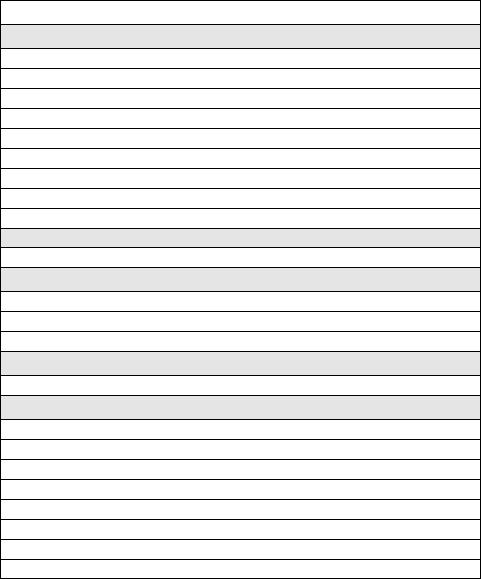
System Requirements
ACD Computer (Client or Server) With and Without MIS
2. ACD Computer (Client or Server) With and Without MIS
The following hardware, software, and information are required to install the CallCenterWorX ACD computer using TCP/IP.
Table 2-1 System Requirements for ACD Computer With and Without MIS
Minimum Requirements
Computer
Pentium 266 Mhz processor or higher
64 MB RAM or more
30 MB available hard-disk space or more
15” or larger SVGA monitor Note 1
1 floppy-disk drive or other data storage device
4X CD-ROM drive
1 parallel port for connection of Security Key
MS-compatible mouse
Network card (such as 3Com Etherlink III)
Computer Hardware
CallCenterWorX Version 2 Security Key Note 2
Software
NEAX2000 IVS Series 1700 software or higher (1900 or higher for INFOLINK)
Microsoft Windows NT 4.0 with NT Service Pack 5 or higher Note 3
CallCenterWorX CD-ROM installation disk
Information
IP address information for PBX
PBX Hardware
NEAX2000 IVS PBX
Circuit board PN-CC00 or PN-CC01
Circuit board PN-AP01
Circuit board PN-2DATA (optional card for announcements)
48-TW-0.3 Connecting Cable
CC00 Ethernet Cable Note 4
10 Base T Twisted 2P Cable of correct length
10 Base T Transceiver Note 4
Note 1: Must have video card and driver to support 1024 x 768 resolution
Note 2: CallCenterWorX Version 1 Security Key will not be compatible with this version of the application. CallCenterWorX ACD MAT Client without Server does not require a Security Key unless installed with MIS, which will require an MIS Security Key.
Note 3: CallCenterWorX ACD MAT Client without Server can also use Microsoft Windows 95 or Windows 98. Windows 95 OSR 2.5 4.00.1111 is required for Year 2000 compliance.
Note 4: Not required when using PN-CC01.
CHAPTER 2 |
NDA-24213 |
Page 12
Issue 3.0
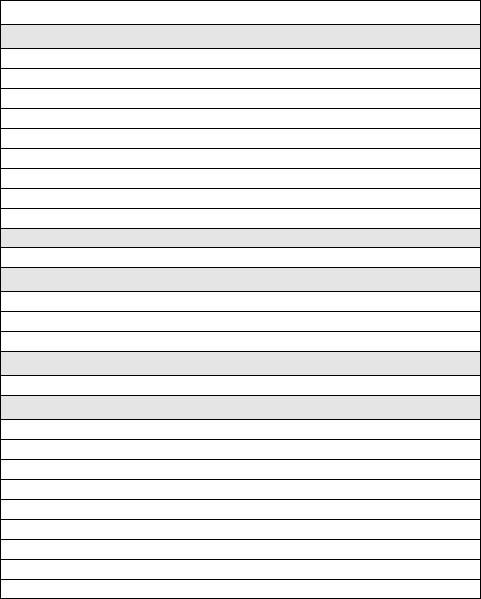
System Requirements
ACD Computer with MIS Using Remote MIS PC via TCP/IP
3. ACD Computer with MIS Using Remote MIS PC via TCP/IP
The following hardware, software, and information are required to install the CallCenterWorX ACD computer communicating with a remote MIS PC via TCP/IP.
Table 2-2 System Requirements for ACD Computer Using Remote MIS PC via TCP/IP
Minimum Requirements
Computer
Pentium 266 Mhz processor or higher
64 MB RAM or more
30 MB available hard-disk space or more
15” or larger SVGA monitor Note 1
1 floppy-disk drive or other data storage device
4X CD-ROM drive
1 parallel port for connection of Security Key
MS-compatible mouse
Network card (such as 3Com Etherlink III)
Computer Hardware
CallCenterWorX Version 2 Security Key Note 2
Software
NEAX2000 IVS Series 1700 software or higher (1900 or higher for INFOLINK)
Microsoft Windows NT 4.0 with NT Service Pack 5 or higher Note 3
CallCenterWorX CD-ROM installation disk
Information
IP address information and host name information for PBX and all PCs
PBX Hardware
NEAX2000 IVS PBX
Circuit board PN-CC00 or PN-CC01
Circuit board PN-AP01
Circuit board PN-2DATA (optional card for announcements)
48-TW-0.3 Connecting Cable
CC00 Ethernet Cable Note 4
10 Base T Twisted 2P Cables of correct lengths
10 Base T Transceiver Note 4
10 Base T Hub
Note 1: Must have video card and driver to support 1024 x 768 resolution.
Note 2: CallCenterWorX Version 1 Security Key will not be compatible with this version of the application. CallCenterWorX ACD MAT Client without Server does not require a Security Key unless installed with MIS, which will require an MIS Security Key.
Note 3: CallCenterWorX ACD MAT Client without Server can also use Microsoft Windows 95 or Windows 98. Windows 95 OSR 2.5 4.00.1111 is required for Year 2000 compliance.
Note 4: Not required when using PN-CC01.
NDA-24213 CHAPTER 2
Page 13
Issue 3.0
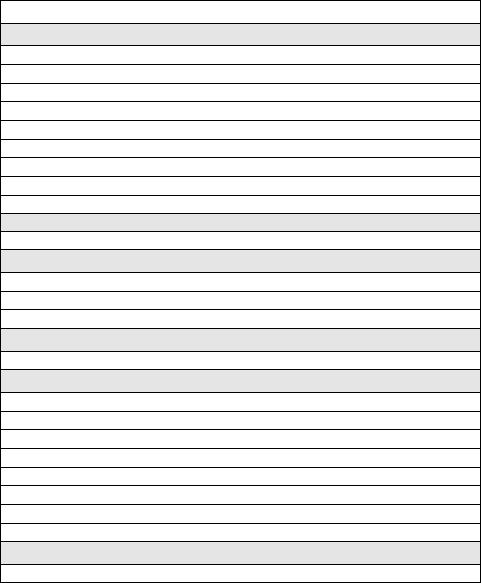
System Requirements
ACD Computer with MIS Using Remote MIS PC via RS-232 Serial Connection
4. ACD Computer with MIS Using Remote MIS PC via RS-232 Serial Connection
The following hardware, software, and information are required to install the CallCenterWorX ACD computer communicating with a remote MIS PC via an RS-232 serial connection.
Table 2-3 System Requirements for ACD Computer Using Remote MIS PC via RS-232
Minimum Requirements
Computer
Pentium 266 Mhz processor or higher
64 MB RAM or more
30 MB available hard-disk space or more
15” or larger SVGA monitor Note 1
1 floppy-disk drive or other data storage device
4X CD-ROM drive
1 parallel port for connection of Security Key
MS-compatible mouse
Network card (such as 3Com Etherlink III)
Computer Hardware
CallCenterWorX Version 2 Security Key Note 2
Software
NEAX2000 IVS Series 1700 software or higher (1900 or higher for INFOLINK)
Microsoft Windows NT 4.0 with Service Pack 5 or higher Note 3
CallCenterWorX software CD-ROM
Information
IP address information for PBX
PBX Hardware
NEAX2000 IVS PBX
Circuit board PN-CC00 or PN-CC01
Circuit board PN-AP01
Circuit board PN-2DATA (optional card for announcements)
48-TW-0.3 Connecting Cable
CC00 Ethernet Cable Note 4
10 Base T Transceiver Note 4
10 Base T Twisted 2P Cable of correct length
Serial Hardware
RS-232 cabling to run from COM Port to remote MIS PC
Note 1: Must have video card and driver to support 1024 x 768 resolution.
Note 2: CallCenterWorX Version 1 Security Key will not be compatible with this version of the application. CallCenterWorX ACD MAT Client without Server does not require a Security Key unless installed with MIS, which will require an MIS Security Key.
Note 3: CallCenterWorX ACD MAT Client without Server can also use Microsoft Windows 95 or Windows 98. Windows 95 OSR 2.5 4.00.1111 is required for Year 2000 compliance.
Note 4: Not required when using PN-CC01.
CHAPTER 2 |
NDA-24213 |
Page 14
Issue 3.0

System Requirements
Remote MIS PC Using TCP/IP
5. Remote MIS PC Using TCP/IP
The following hardware, software, and information are required to install a CallCenterWorX remote MIS PC using TCP/IP.
Table 2-4 System Requirements for Remote MIS PC via TCP/IP
Minimum Requirements
Computer
Pentium 266 Mhz processor or higher
64 MB RAM or more
30 MB available hard-disk space or more
15” or larger SVGA monitor Note 1
1 floppy-disk drive or other data storage device
4X CD-ROM drive
1 parallel port for connection of Security Key
MS-compatible mouse
Network card (such as 3Com Etherlink III)
Computer Hardware
MIS Security Key
Software
Microsoft Windows NT 4.0 with Service Pack 4, or Windows 95, or Windows 98
Note 2
CallCenterWorX software CD-ROM
Information
IP addresses and host name information for PBX and ACD and remote MIS PCs
Hardware
ACD computer connected to PBX via TCP/IP
10 Base T Twisted 2P Cable of correct length
Note 1: Must have video card and driver to support 1024 x 768 resolution.
Note 2: Windows 95 OSR 2.5 4.00.1111 is required for Year 2000 compliance.
NDA-24213 CHAPTER 2
Page 15
Issue 3.0
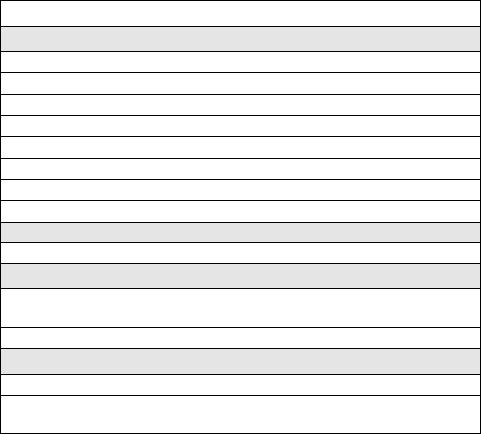
System Requirements
Remote MIS PC Using RS-232
6. Remote MIS PC Using RS-232
The following hardware, software, and information are required to install a CallCenterWorX remote MIS PC using serial RS-232 connection.
Table 2-5 System Requirements for Remote MIS PC via Serial RS-232
Minimum Requirements
Computer
Pentium 266 Mhz processor or higher
64 MB RAM or more
30 MB available hard-disk space or more
15” or larger SVGA monitor Note 1
1 floppy-disk drive or other data storage device
4X CD-ROM drive
1 parallel port for connection of Security Key
MS-compatible mouse
Computer Hardware
MIS Security Key
Software
Microsoft Windows NT 4.0 with Service Pack 5 or higher, or Windows 95, or
Windows 98 Note 2
CallCenterWorX software CD-ROM
Hardware
ACD computer connected to PBX
RS-232 Cable to run from ACD computer COM Port to remote MIS PC COM
Port
Note 1: Must have video card and driver to support 1024 x 768 resolution.
Note 2: Windows 95 OSR 2.5 4.00.1111 is required for Year 2000 compliance.
CHAPTER 2 |
NDA-24213 |
Page 16
Issue 3.0
