
DT730/DT710/DT330/DT310
USER’S GUIDE
NEC Corporation
2010 August
NWA-039300-001
ISSUE 4.0
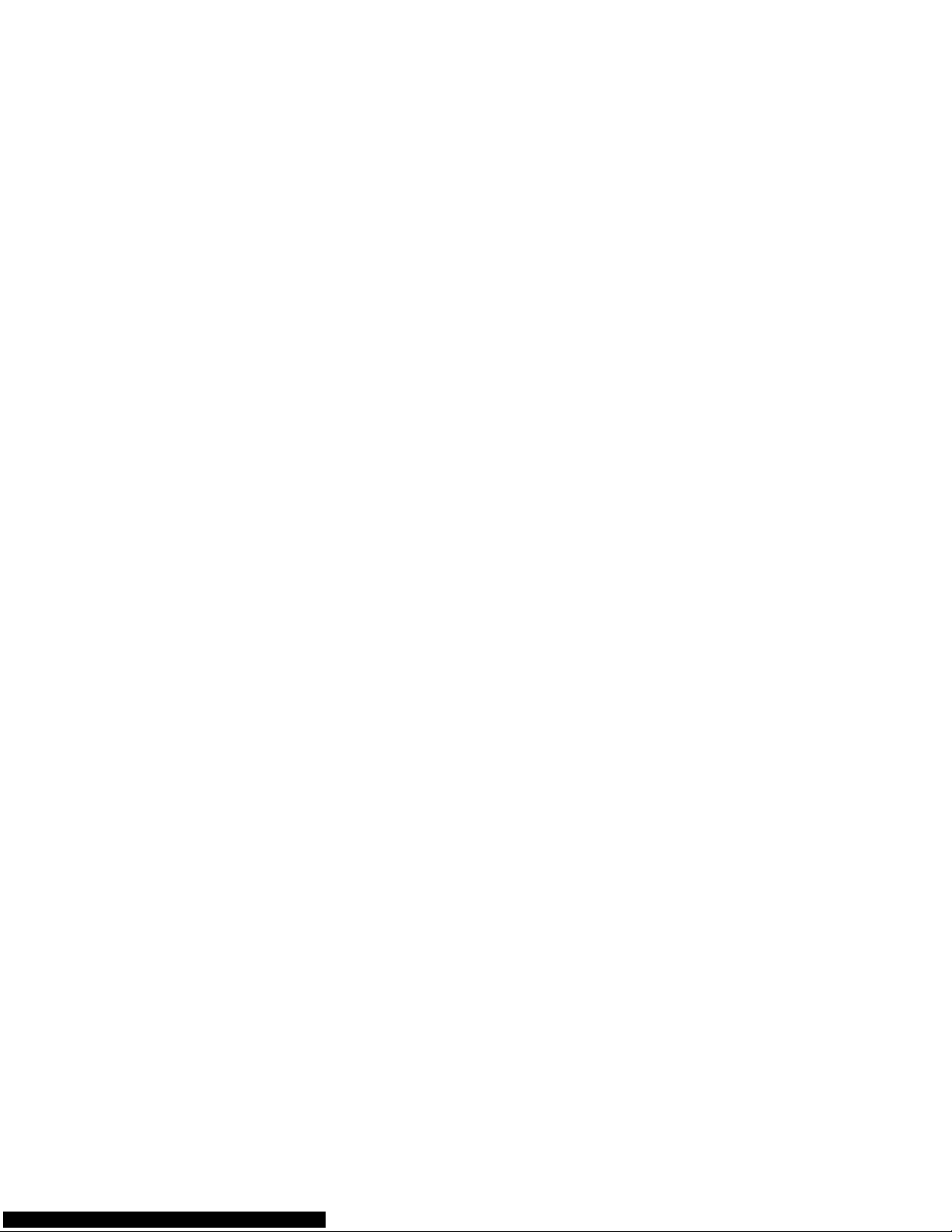
LIABILITY DISCLAIMER
NEC Corporation reserves the right to change the specifications, functions,
or features, at any time, without notice.
NEC Corporation has prepared this document for use by its employees and
customers. The information contained herein is the property of NEC Corporation and shall not be reproduced without prior written approval from
NEC Corporation. All brand names and product names on this document
are trademarks or registered trademarks of their respective companies.
Copyright 2008-2010
NEC Corporation

i
TABLE OF CONTENTS
1. INTRODUCTION
FACE LAYOUT................................................................................... 1
KEYS AND PARTS. ............................................................................ 8
MENU KEY......................................................................................... 14
SIMPLE OPERATION BY MENU KEY AND CURSOR KEY.............. 16
ICON DISPLAY................................................................................... 16
SHORTCUT MENU ............................................................................ 17
PROGRAMMABLE FEATURE KEYS................................................. 19
SOFT KEYS........................................................................................ 21
CONDITIONS FOR DT700 SERIES................................................... 25
2.INSTALLATION PROCEDURE
ADJUSTING ANGLE OF TILT LEG.................................................... 27
TO REMOVE TILT LEG...................................................................... 28
TO ATTACH TILT LEG....................................................................... 28
CONNECTING LAN CABLE............................................................... 29
CONNECTING LINE CORD ............................................................... 30
INSTALLING DIRECTORY CARD...................................................... 31
ATTACHING HANDSET..................................................................... 31
INSTALLING/REMOVING KEY SET UNIT ....................................... 32
WALL MOUNTING ............................................................................ 33
3.TERMINAL SETUP
SETUP WITH UP/DOWN KEY ........................................................... 37
SETUP WITH FEATURE KEY............................................................ 38
SETUP WITH MENU KEY FOR DT700 SERIES ............................... 42
SETUP WITH MENU KEY FOR DT300 SERIES ............................... 91

ii
TABLE OF CONTENTS
4.BASIC OPERATION
TO LOGIN .......................................................................................... 96
TO LOGOUT ...................................................................................... 96
TO MAKE AN EXTERNAL CALL........................................................ 97
TO MAKE AN INTERNAL CALL......................................................... 99
TO ANSWER AN EXTERNAL CALL .................................................. 101
TO ANSWER AN INTERNAL CALL ................................................... 103
MULTILINE APPEARANCE................................................................ 104
TO HOLD A CALL ............................................................................. 104
TO PLACE A CALL ON EXCLUSIVE HOLD .................................... 105
TO TRANSFER A CALL..................................................................... 105
HOW TO INPUT CHARACTERS ....................................................... 107
SECURITY MODE ............................................................................. 121
EMERGENCY CALL .......................................................................... 123
5.FEATURE OPERATION
TO ORIGINATE A CALL USING SELECTIVE DIALING
(DYNAMIC DIAL PAD, PRESET DIAL) .............................................. 125
TO ORIGINATE A CALL USING SPEED CALLING
(ONE-TOUCH SPEED CALLING KEYS)............................................ 126
TO REGISTER NAME ON ONE-TOUCH SPEED CALLING KEY ..... 129
TO ORIGINATE A CALL USING SPEED CALLING
- STATION/GROUP........................................................................... 129
TO ORIGINATE A CALL USING SPEED CALLING - SYSTEM......... 129
ACCOUNT CODE ............................................................................. 131
FORCED ACCOUNT CODE............................................................... 131
AUTHORIZATION CODE ................................................................... 131
VOICE CALL ..................................................................................... 132

iii
TABLE OF CONTENTS
TO ANSWER A VOICE CALL HANDS FREE .................................. 133
AUTOMATIC INTERCOM................................................................... 133
MANUAL INTERCOM......................................................................... 134
DIAL INTERCOM .............................................................................. 135
CONFERENCE ................................................................................. 136
TO ESTABLISH A BROKER CALL..................................................... 136
TO ANSWER A CAMPED-ON CALL.................................................. 136
CALL WAITING - ORIGINATING........................................................ 137
CALL PARK ...................................................................................... 139
CALL PICK-UP (GROUP)................................................................... 140
CALL PICK-UP (DIRECT)................................................................... 140
OUTGOING TRUNK QUEUING ......................................................... 141
OFF-HOOK TRUNK QUEUING.......................................................... 141
EXECUTIVE OVERRIDE.................................................................... 141
LAST NUMBER REDIAL .................................................................... 142
CALL FORWARDING - ALL CALLS................................................... 142
CALL FORWARDING - BUSY LINE................................................... 144
CALL FORWARDING - DON’T ANSWER.......................................... 145
LOGGED OUT IP STATION - CALL DESTINATION ......................... 146
CALL BACK ...................................................................................... 148
TO SAVE AND REPEAT A NUMBER ................................................ 148
TO LEAVE A MESSAGE .................................................................... 150
TO ANSWER A MESSAGE................................................................ 150
VOICE MAIL SYSTEM........................................................................ 151
MEET-ME PAGING ............................................................................ 151
PAGING TRANSFER.......................................................................... 152
BOSS/SECRETARY TRANSFER....................................................... 154
BOSS/SECRETARY - MW LAMP CONTROL .................................. 154
BOSS SECRETARY OVERRIDE ....................................................... 155
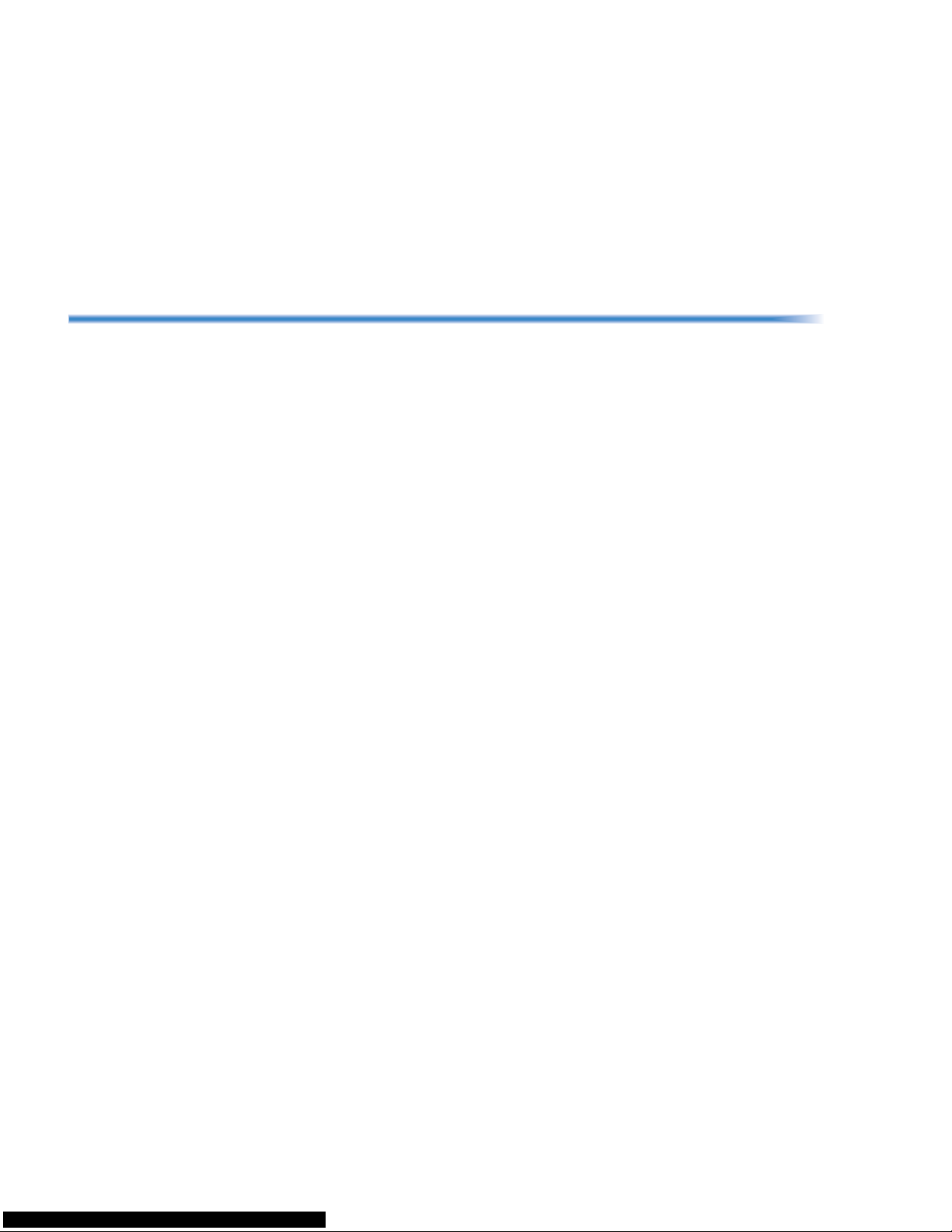
iv
TABLE OF CONTENTS
DO NOT DISTURB ........................................................................... 156
CALL REDIRECT .............................................................................. 157
PRIVACY .......................................................................................... 158
PRIVACY RELEASE........................................................................... 159
PHONEBOOK ................................................................................... 160
CALL HISTORY ................................................................................ 170
6.DIRECTORY OPERATION
TO ADD NEW DATA ......................................................................... 175
TO CHANGE GROUP NAME ............................................................ 182
TO FIND A REGISTERED DATA ....................................................... 184
TO MAKE A CALL FROM DIRECTORY............................................. 198
TO ADD PREFIX TO NUMBER ......................................................... 199
TO EDIT DIRECTORY DATA ............................................................ 201
TO DELETE ALL DATA ..................................................................... 202
TO DELETE A SPECIFIC DATA ....................................................... 203
7.CALL HISTORY OPERATION
FOR DT730 SERIES
TO VIEW CALL HISTORY ................................................................. 206
TO MAKE A CALL FROM CALL HISTORY ....................................... 208
TO ADD CALL HISTORY DATA TO DIRECTORY ............................ 209
TO EDIT DIRECTORY DATA FROM CALL HISTORY ...................... 212
TO DELETE ALL DATA ..................................................................... 215
TO DELETE A SPECIFIC DATA ....................................................... 216
FOR DT330 SERIES
TO VIEW CALL HISTORY ................................................................. 218
TO MAKE A CALL FROM CALL HISTORY ....................................... 221
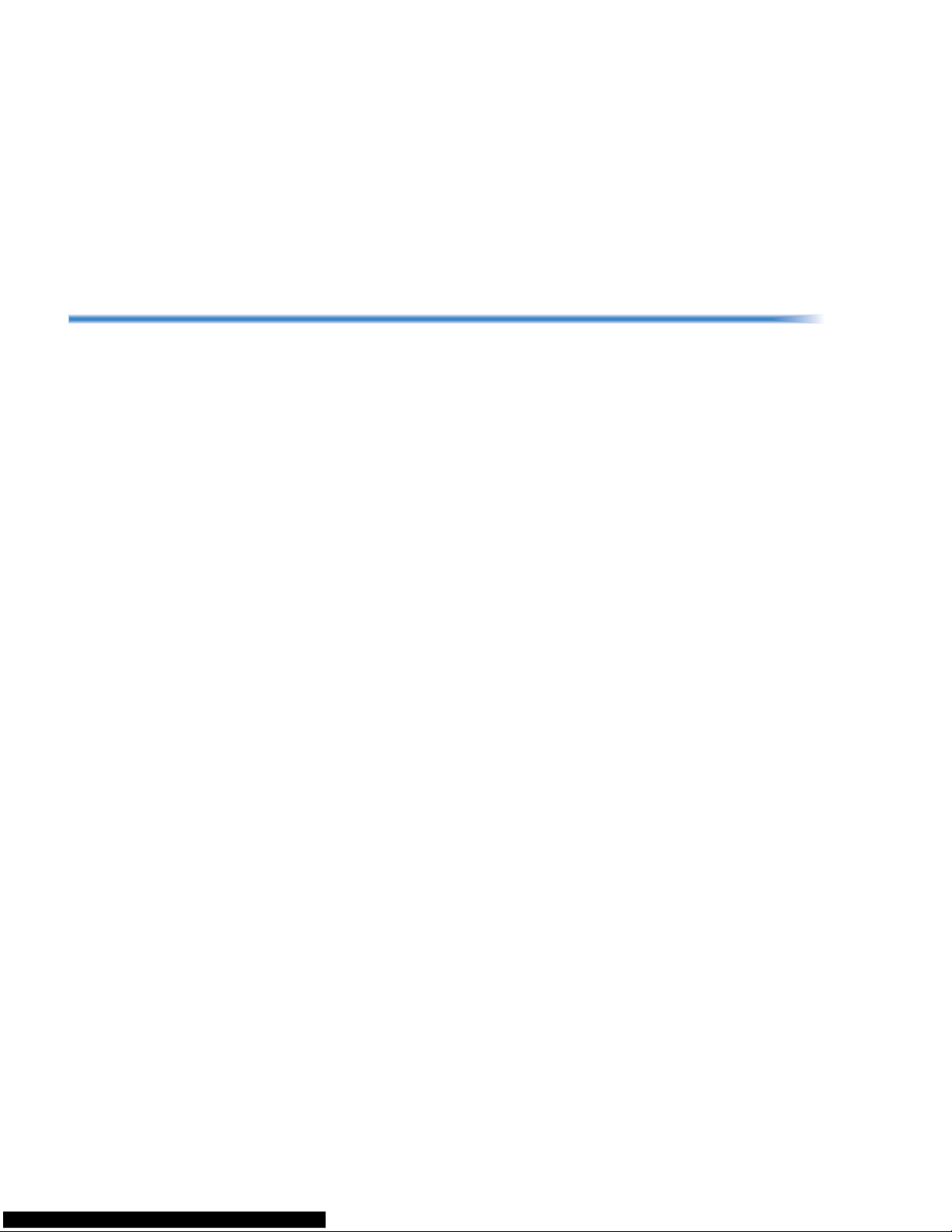
v
TABLE OF CONTENTS
TO DELETE ALL DATA ..................................................................... 222
TO DELETE A SPECIFIC DATA ....................................................... 223
8.SPECIFICATIONS
TECHNICAL SPECIFICATIONS......................................................... 225
9.MENU LIST
MENU LIST FOR DT730 SERIES ...................................................... 227
MENU LIST FOR DT710 Series ......................................................... 234
MENU LIST FOR DT330 Series ......................................................... 237
10.WEB PROGRAMMING
OUTLINE ............................................................................................ 239
TO LOGIN........................................................................................... 240
TO LOGOUT....................................................................................... 242
HOW TO OPERATE........................................................................... 244
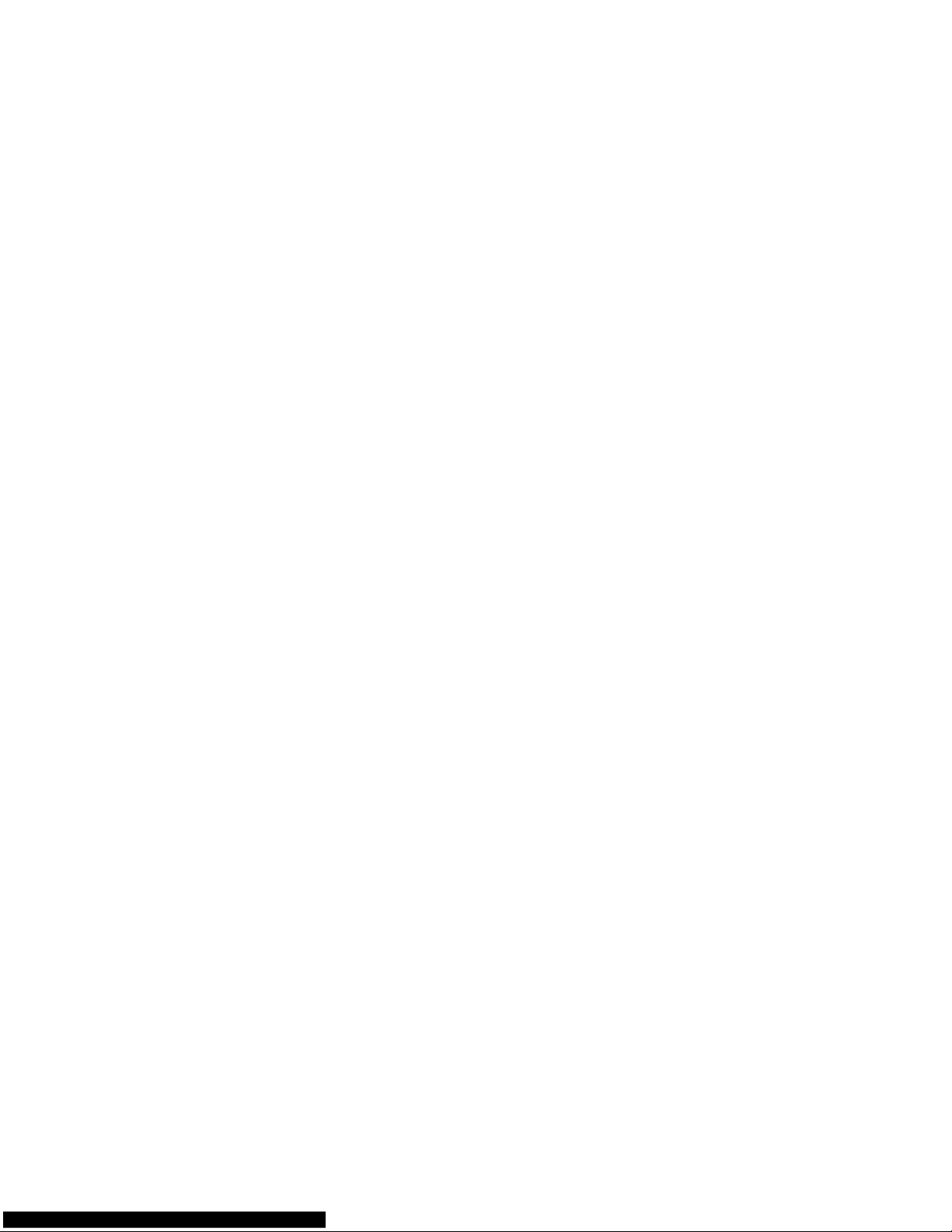
This page is for your notes.
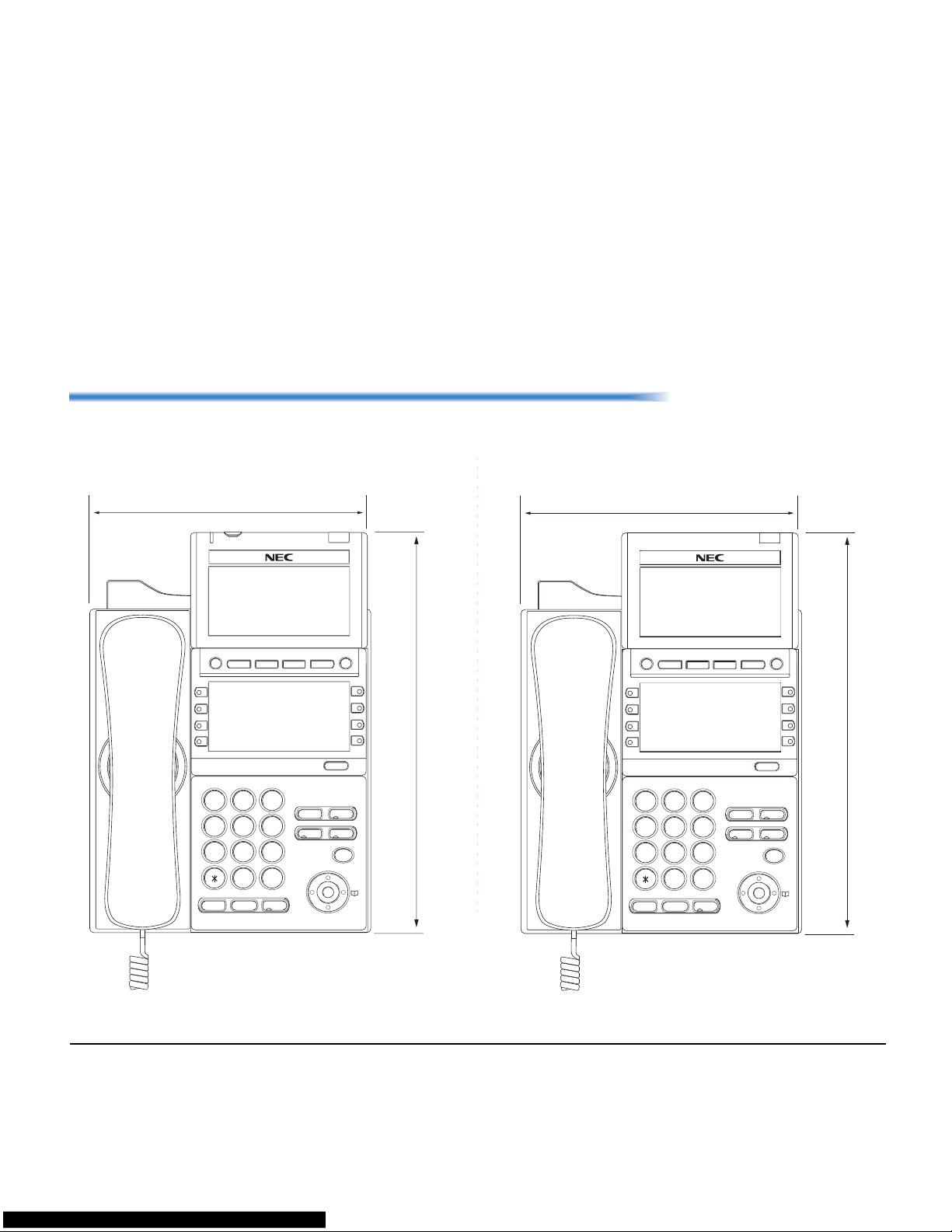
1
1.
1. INTRODUCTION
FACE LAYOUT
ITL-8LD-1 (DT730 Series)
DTL-8LD-1 (DT330 Series)
1
2
ABC3DEF
4
GHI5JKL6MNO
7
PQRS
8
TUV
9
WXYZ
0
#
Menu
HOLD
Transfer
Speaker
Recall
F
eautre
Feature
Answer
Mic
Scroll
Exit Help
Redial
264 [mm]
179 [mm]
1
2
ABC3DEF
4
GHI5JKL6MNO
7
PQRS
8
TUV
9
WXYZ
0
#
Menu
HOLD
Transfer
Speaker
Recall
Feature
Answer
Mic
Scroll
Exit Help
Redial
264 [mm]
179 [mm]

2
1.
ITL-32D-1 (DT730 Series) DTL-32D-1 (DT330 Series)
1
2
ABC3DEF
4
GHI5JKL6MNO
7
PQRS
8
TUV
9
WXYZ
0
#
Menu
HOLD
Transfer
Speaker
Recall
Feature
Answer
Mic
Exit Help
Redial
258 [mm]
205.8 [mm]
1
2
ABC3DEF
4
GHI5JKL6MNO
7
PQRS
8
TUV
9
WXYZ
0
#
Menu
HOLD
Transfer
Speaker
Recall
Feature
Answer
Mic
Exit Help
Redial
258 [mm]
205.8 [mm]

3
1.
ITL-24D-1 (DT730 Series) DTL-24D-1 (DT330 Series)
1
2
ABC3DEF
4
GHI5JKL6MNO
7
PQRS
8
TUV
9
WXYZ
0
#
Menu
HOLD
Transfer
Speaker
Recall
Feature
Answer
Mic
Exit Help
Redial
258 [mm]
179 [mm]
1
2
ABC3DEF
4
GHI5JKL6MNO
7
PQRS
8
TUV
9
WXYZ
0
#
Menu
HOLD
Transfer
Speaker
Recall
Feature
Answer
Mic
Exit Help
Redial
258 [mm]
179 [mm]
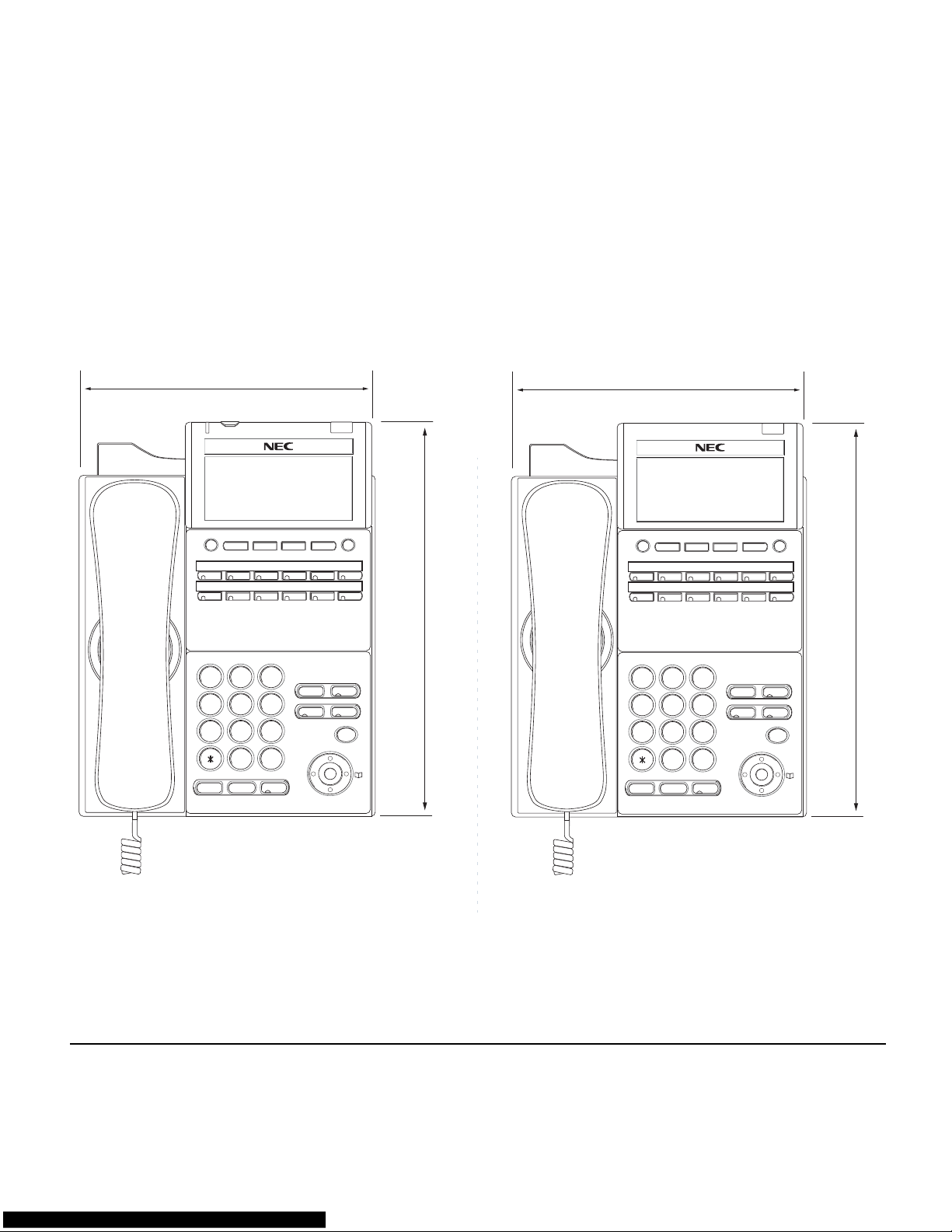
4
1.
ITL-12D-1 (DT730 Series) DTL-12D-1 (DT330 Series)
1
2
ABC3DEF
4
GHI5JKL6MNO
7
PQRS
8
TUV
9
WXYZ
0
#
Menu
HOLD
Transfer
Speaker
Recall
Feature
Answer
Mic
Exit Help
Redial
258 [mm]
179 [mm]
1
2
ABC3DEF
4
GHI5JKL6MNO
7
PQRS
8
TUV
9
WXYZ
0
#
Menu
HOLD
Transfer
Speaker
Recall
Feature
Answer
Mic
Exit Help
Redial
258 [mm]
179 [mm]

5
1.
ITL-12PA-1 (DT730 Series) DTL-12PA-1 (DT330 Series)
1
2
ABC3DEF
4
GHI5JKL6MNO
7
PQRS
8
TUV
9
WXYZ
0
#
Menu
HOLD
Transfer
Speaker
Line
Recall
Feature
Answer
Mic
Exit Help
Redial
258 [mm]
193 [mm]
1
2
ABC3DEF
4
GHI5JKL6MNO
7
PQRS
8
TUV
9
WXYZ
0
#
Menu
HOLD
Transfer
Speaker
Line
Recall
Feature
Answer
Mic
Exit Help
Redial
258 [mm]
193 [mm]

6
1.
ITL-6DE-1 (DT710 Series) DTL-6DE-1 (DT310 Series)
1
2
ABC3DEF
4
GHI5JKL6MNO
7
PQRS
8
TUV
9
WXYZ
0
#
Menu
HOLD
Transfer
Speaker
Recall
Feature
Answer
Mic
Exit Help
Redial
225 [mm]
179 [mm]
1
2
ABC3DEF
4
GHI5JKL6MNO
7
PQRS
8
TUV
9
WXYZ
0
#
HOLD
Transfer
Speaker
Exit Help
Recall
Feature
Redial Conf
Directory
Mic
Message
Answer
225 [mm]
179 [mm]

7
1.
ITL-2E-1 (DT710 Series) DTL-2E-1 (DT310 Series)
1
2
ABC3DEF
4
GHI5JKL6MNO
7
PQRS
8
TUV
9
WXYZ
0
#
HOLD
Transfer
Speaker
Recall
Feature
Redial Conf
Directory
Mic
Message
Answer
225 [mm]
179 [mm]
1
2
ABC3DEF
4
GHI5JKL6MNO
7
PQRS
8
TUV
9
WXYZ
0
#
HOLD
Transfer
Speaker
Recall
Feature
Redial Conf
Directory
Mic
Message
Answer
225 [mm]
179 [mm]
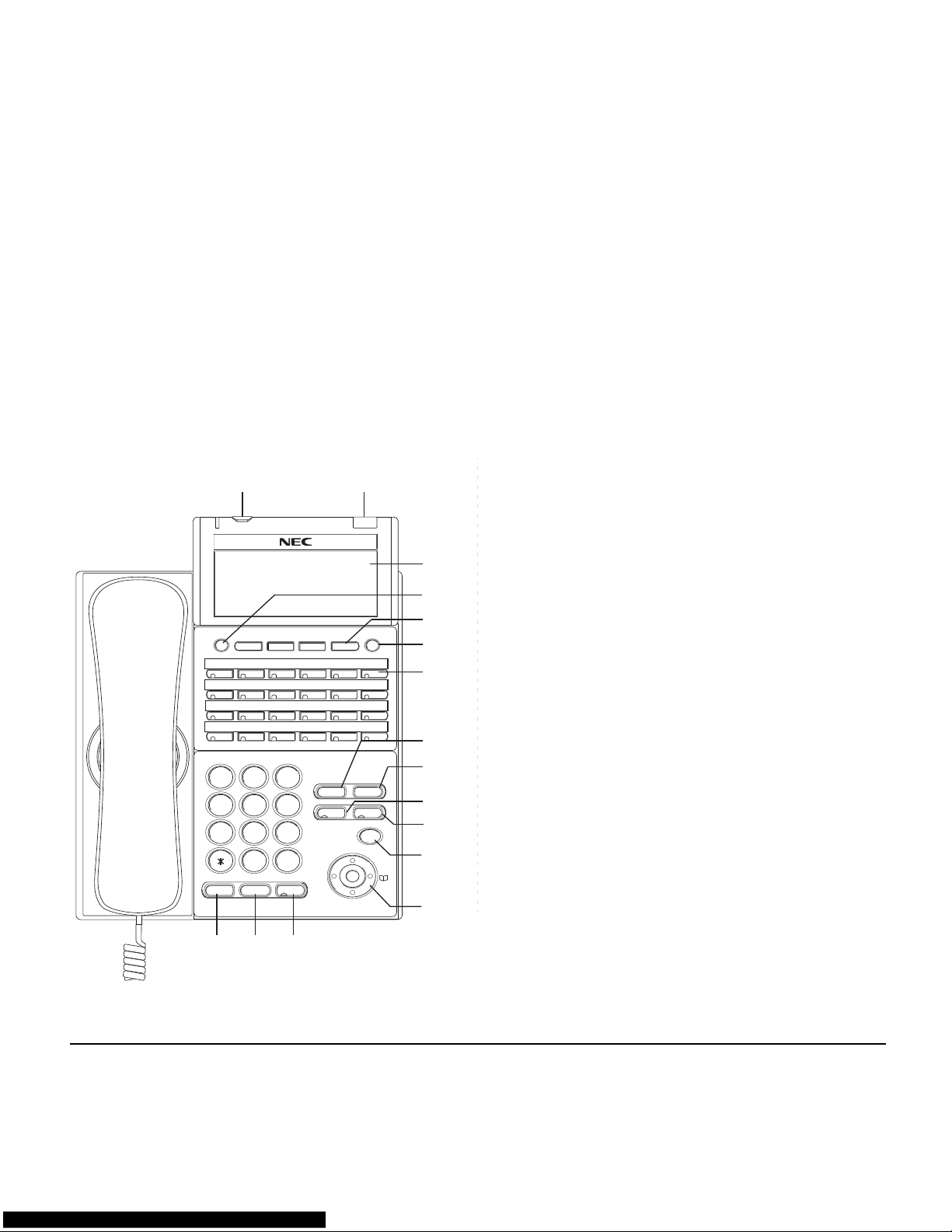
8
1.
KEYS AND PARTS
• KEYS AND PARTS ON ITL-24D-1
This subsection explains keys and parts of DT Series
taking ITL-24D-1 as an example.
(1) Security Button (DT730 only)
Y ou can p revent information leakage from terminal
by simple operation.
(2) Call Indicator Lamp
Lamp at the top corner of DT Series Display
flashes when a call terminates to the terminal.
Also, when using Voice Mail service, the Lamp
lights steadily when a message has been left.
(3) LCD
LCD (Liquid Crystal Display) provides DT Series
activity information plus date, time and Soft Key
Operation.
(4) Exit
To exit Menu or Help mode and go back to the
time display.
(5) Soft Keys
Any feature shown at the bottom of the LCD is
available. The appropriate feature key is displayed
on the screen according to the call handling process.
(6) Help
Explanations of the Soft Keys can be called up on
the LCD by pressing this key.
(7) Programmable Keys
These keys can be programmed as Flexible Line
key/Programmable Feature Key by Telephony
Server Administrator.
When Telephony Server Administrator sets “OneTouch Speed Dial key” on the programmable keys,
you can assign any numbers (ex. Telephone num-
(1)
(2)
1
2
ABC3DEF
4
GHI5JKL6MNO
7
PQRS
8
TUV
9
WXYZ
0
#
Menu
HOLD
Transfer
Speaker
Recall
Feature
Answer
Mic
Exit Help
Redial
(16) (15) (14)
(3)
(4)
(6)
(5)
(7)
(8)
(9)
(10)
(11)
(12)
(13)

9
1.
ber, etc.) to the key (up to 32 digits).
* For the assignment of the keys, contact your
Telephony Server Administrator.
** When two telephone numbers are assigned on
A side and B side of “One-Touch Speed Dial key”,
you can switch the side by PAGE key (Soft key).
(8) Recall
Press key to finish the call and hear the dial tone.
(
9) Feature
Used to activate any features as terminal setup
functions, etc. and to program On e- Touch Speed
Dial Keys.
(10)Answer
When LED on this key is lit, press key to answer a
waiting call.
(11) Mic
Press key to respond hands free. LED on this key
lights during speakerphone operation.
(12) Menu
To access the local menu of DT750, such as Call
History, Directory or Terminal Setting.
(13) Cursor
By using this key, DT Series user can access to
various features with simple operation.
Details on Cursor key
(a) Up/Down
( DOWN UP)
Used to adjust LCD contrast, speaker/receiver volume, and ringer volume.
• LCD Contrast:
Press ( ) or ( ) key while idle.
• Speaker/Receiver Volume:
Press ( ) or ( ) key during conversation.
• Ringer Volume:
Press ( ) or ( ) key during ringing.
(b) Redial
(Last Number Call, Speed Calling-Station/Group)
Press key to activate redial feature. Press redial
and scroll back through numbers that have been
dialed. When the desired number is displayed,
press the or # key to activate dialing.
(c) Directory
Pressing this key opens Directory menu. For
details on Directory service, see 6.DIRECTORY
OPERATION.
Note:
A-law Countries [Europe, Australia, Russia, Latin
America, Middle near East, other Asian nations]: #
µ-law Countries [North America, Japan, Hong
Kong, Taiwan]:
Enter Key
(4-way Scroll DOWN key)
(4-way Scroll RIGHT key)
Directory key
(4-way Scroll UP key)
(4-way Scroll LEFT key)
Redial key
Volume (UP) key
Volume (DOWN) key
(a)
(b)
(a)
(c)
(d)
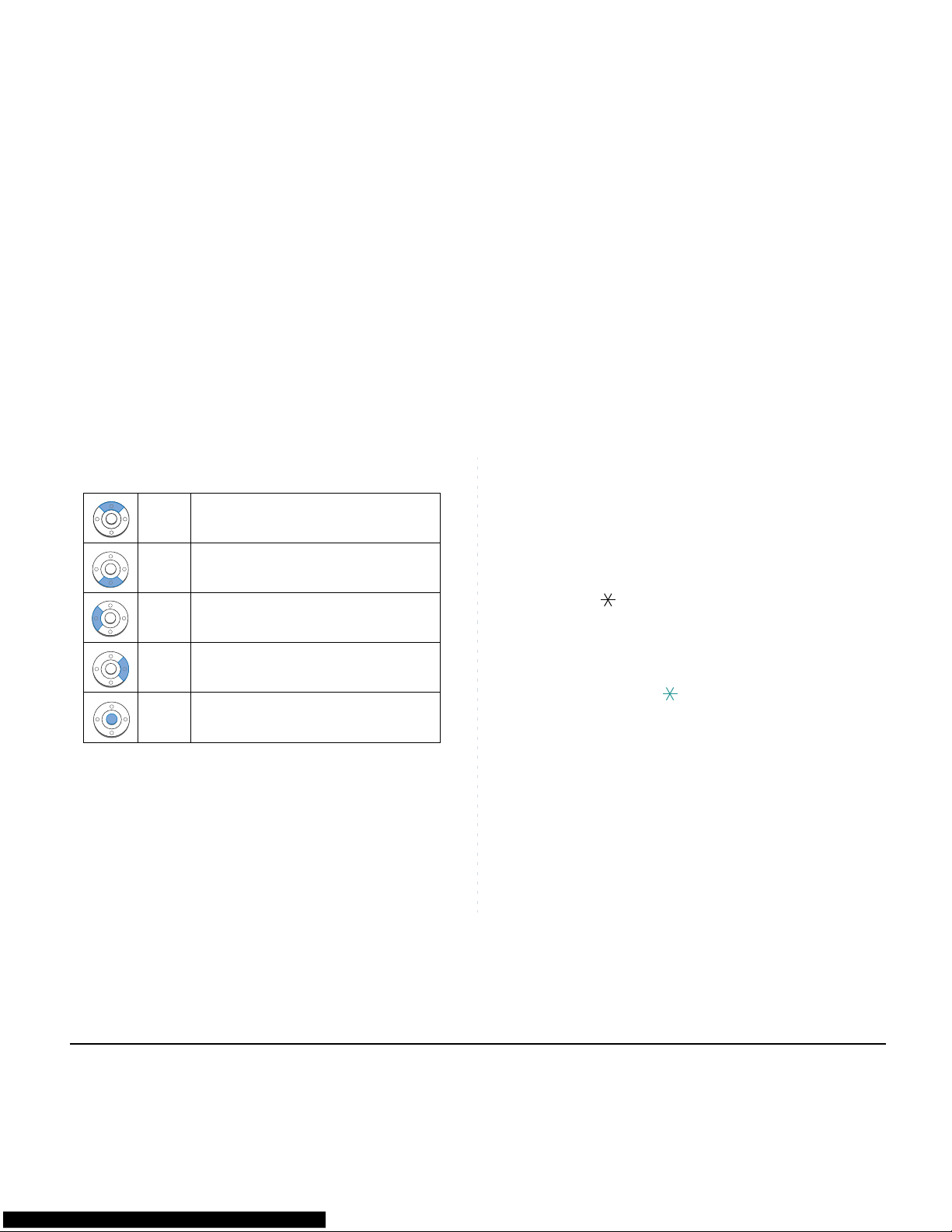
10
1.
(d) Enter
DT330/DT730 Series has shortcut menu for frequently-used features. Use this key to display the
shortcut menu (see SHORTCUT MENU) and
determine the selected item in the menu.
Also, this key is used as cursor-movement key on
the Menu screen.
(14)Speaker
Controls the built-in speaker which can be used for
Hands Free dialing/monitoring.
LED on key lights when key is active.
* DT730/DT330 support for full duplex hands-free
mode. DT710/DT310 are half duplex hands-free
mode.
(15)Transfer
Allows the station user to transfer established calls
to another station, without attendant assistance.
(16)Hold
Press this key to place an internal or external call
on hold.
• THE OTHER KEYS AND PARTS
Redial (only for DTL-2E-1, ITL-2E-1 and DTL-
6DE-1)
(Last Number Call, Speed Calling-Station/Group)
Press key to activate redial feature. Press redial
and scroll back through numbers that have been
dialed.
When the desired number is displayed,
press the or # key to activate dialing.
Conf (only for DTL-2E-1, ITL-2E-1 and DTL6DE-1)
Press key to establish a conver sation. LED on key
lights when key is active.
Directory (only for DTL-2E-1, ITL-2E-1 and
DTL-6DE-1)
Press key to activate speed calling - system feature.
Message (only for DTL-2E-1, ITL-2E-1 and
DTL-6DE-1)
Press key to access the voice mail system.
Up
Move the highlighted area one line up
the screen.
Down
Move the highlighted area one line
down the screen.
Left Go back to the previous screen.
Right
Go to the screen which corresponds to
the highlighted menu item.
Enter
Go to the screen which corresponds to
the highlighted menu item.
Note:
A-law Countries [Europe, Australia, Russia, Latin
America, Middle near East, other Asian nations]: #
µ-law Countries [North America, Japan, Hong
Kong, Taiwan]:

11
1.
Up/Down (only for DTL-2E-1, ITL-2E-1 and
DTL-6DE-1)
( DOWN UP)
Used to adjust LCD contrast, speaker/receiver volume, and ringer volume.
• LCD Contrast:
Press ( ) or ( ) key while idle.
• Speaker/Receiver Volume:
Press ( ) or ( ) key during conversation.
• Ringer Volume:
Press ( ) or ( ) key during ringing.
8LD Display (only for DTL-8LD-1/ITL-8LD-1)
32 (8 keys x 4 pages) additional programmable
keys (Flexible Line/Programmable Feature key)
are provided. Also, information set to each programmable key is displayed on 8LD display. For
setting of the programmable key, contact Telephony Server Administrator.
When Telephony Server Administrator sets “OneTouch Spee d Dial key” on the programm able keys,
you can assign any numbers (ex. Telephone number, etc.) to the key (see TO ORIGINATE A CALL
USING SPEED CALLING (ONE-TOUCH SPEED
CALLING KEYS) and TO REGISTER NAME ON
ONE-TOUCH SPEED CALLING KEY).
* For the assignment of the keys, confirm to the
Telephony Server Administrator.
(a) Icon
Status information on the Line key such as Call
termination, Call Hold or Busy can be indicated as
following Icons.
User Status Icon
Flashing
Pattern
•Idle
No Icon -
GHI
Scroll
1
2
3
4
BEN
RACHEL
JULIA
Paul
JAMES
HANNAH
FDA
FDN
(a) (b) (C) (b) (a)

12
1.
(b) Programmable Key Information
Programmable Key Information displays the followings.
(c) Page Icon
8LD display has four pages (8 programmable keys
per page). Page Icon key indicates currently displayed page. You can switch the programmable
key display from page 1 to 4 by using Scroll key.
.
• Call Hold
(Individual Hold/Individual Hold on
Call Park Group)
Blink
• Call Hold
(Other Party Hold/Other Party Hold on
Call Park Group)
• Recall (Individual Hold/Exclusive
Call Hold/Call Transfer/Individual
Hold on Call Park Group)
• Receiving an Incoming Call
• During Conversation (Individual
Use)
• Call Transfer
• Conference
Steady Lit
• During Conversation (Other Party
Use)
• Active Feature (Under a setting of
feature key like a “Call Forwarding”)
Key Description
Maximum
digits to be
displayed
Line Key
- Name and Number information
8 digits.
One-Touch
Speed Dial Key
- Speed Dial Name Information
- Number Information
8 digits.
Feature Key - Feature Name 6 difits.
User Status Icon
Flashing
Pattern
Programmable Key
1-8
Black background indicates
currently displayed page.
Programmable Key
9-16
Programmable Key
17-24
Flashing indicates page with
event happening.
Programmable Key
25-32
Note:
The icon flashes during events such as call termination to a line key or call back.
1
2
3
4
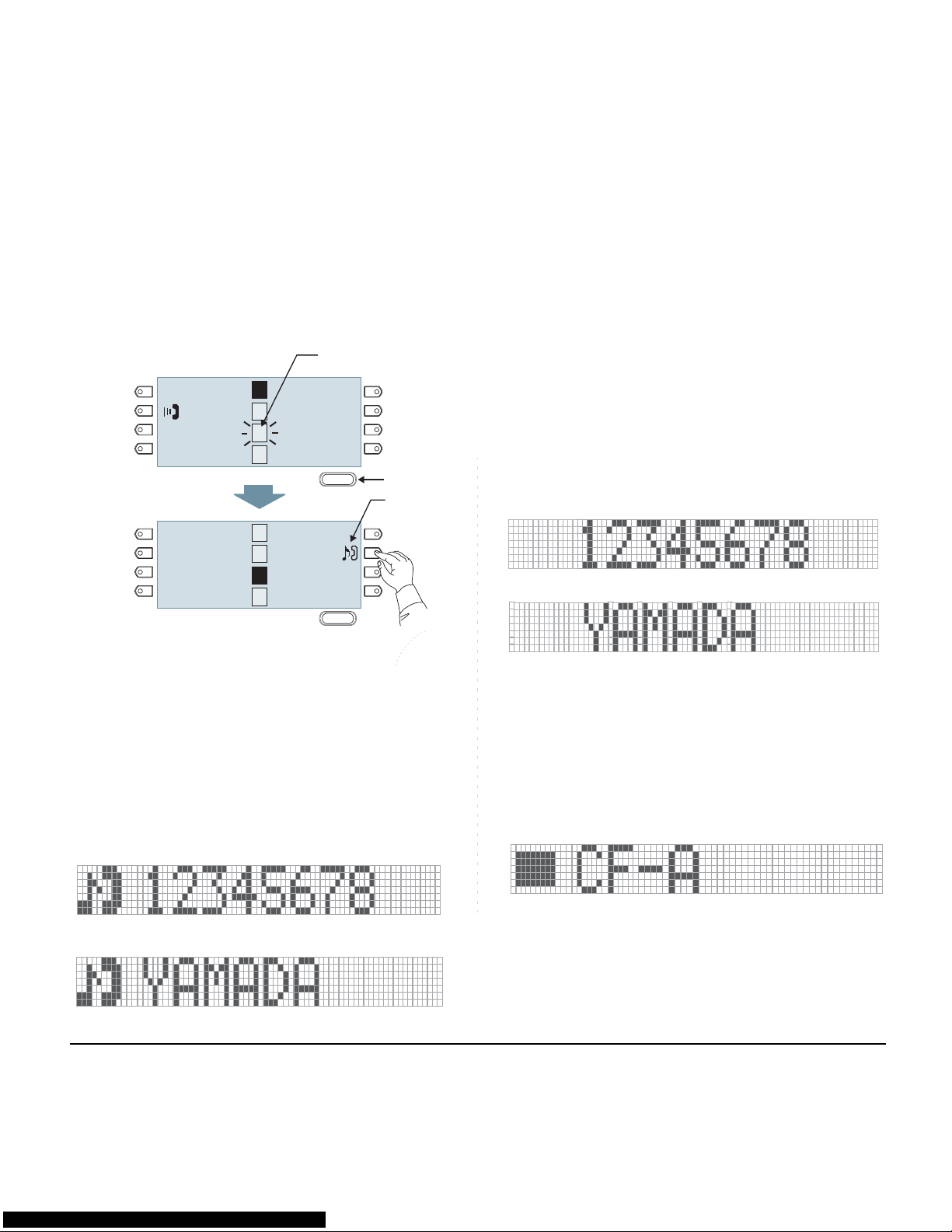
13
1.
Example: Page Turning by Scroll Key
The following shows LCD indication of Programmable keys.
Appropriate icons are displayed according to the
feature. These displays cannot be changed by
user.
The following shows each LCD indication when
One-Touch Spe ed Dial key is set to Programmable
key.
When Station line/Trunk line are assigned.
No icons are displayed.
* You can register name on each One-Touch
Speed Dial key. For the procedures, see TO REG-
ISTER NAME ON ONE-TOUCH SPEED CALLING
KEY.
When any features using feature access code
are assigned.
Icons turn black.
* You can register name on each One-Touch
Speed Dial key. For the procedures, see TO REG-
ISTER NAME ON ONE-TOUCH SPEED CALLING
KEY.
Note:
For example, when an incoming call is terminated
to a line key on Page 3 while Page 1 is being displayed on the screen, the screen is not automatically switched from Page 1 to page 3. You must
display Page 3 manually and then answer the
incoming call.
Scroll
Scroll
BEN
RACHEL
LINDA
PAUL
012345
HANNAH
FDA
FDN
Key No. 1
Key No. 2
Key No. 3
Key No. 4
Key No. 5
Key No. 6
Key No. 6
Key No. 8
MICHAEL
PETER
JULIA
JAMES
POWELL
Switch Page
Key No. 17
Key No. 18
Key No. 19
Key No. 20
Key No. 21
Key No. 22
Key No. 23
Key No. 24
Press Feature Key 22 on Page 3
to answer incoming call.
Page 1
Page 3
Incoming
Call
Press twice.
Flashing
1
2
3
4
1
2
3
4
OR
OR

14
1.
(3) Scroll Key
This key is used to turn over the page of 8LD display.
MENU KEY
From the key, you can use various application
features such as Directory and Call History.
To Display Menu List
STEP 1: Press key while indicating the current
time on LCD. The Menu List is displayed in
LCD. Use Cursor Key to select desired Menu
Item.
Main Menu for DT730 Series
Menu
Menu
1
2
Tool
[Menu]
3
4
5
6
#
0
Call Func.
Setting
Presence
Favorite
Config
Directory
OKBack
History
Menu Item Description
History
To view Call History. There are two types
of Call History features. On the one hand,
the history data is stored in the server
(system) memory. On the other hand, the
history data is stored in the memory of the
telephone (see 7.1FOR DT730 SERIES in
chapter 7Call History Operation).
Directory
To use Directory features.There are the
following three types of directory features.
• Personal Directory: Controlled by telephone set. For details, see 6.DIRECTO-
RY OPERATION.
• Phonebook: Controlled by the system.
For details, see PHONEBOOK in chapter 5.
• Corporate Directory: Controlled by the
external XML server. For details, please
contact the system administrator.
Tool
- Uses when accessing external XML
server. For details, please contact the
system administrator.
- Uses when sending/receiving Instant
Message (Not used).
Call Func. Currently Not Used (grayed out).
Setting
To control settings for ringing volume,
LCD display, and Music on Hold.
For details, see SETUP WITH MENU KEY
FOR DT700 SERIES.
Presence Currently Not Used (grayed out).
Favorite Currently Not Used (grayed out).
Config
This item is used for Configuration setting
of DT Series. For details, please contact
the system administrator.
123456#
0

15
1.
Main Menu for DT710 Series
Main Menu for DT330 Series
Menu Item Description
Tool
- Uses when accessing external XML server.
For details, please contact the system
administrator.
- Uses when sending/receiving Instant
Message (Not used).
Config
This item is used for Configuration settin g of
DT Series. For details, please contact the
system administrator.
Menu Item Description
Call History
To view Call History. For details, see
7.2FOR DT330 SERIES in chapter 7Call
History Operation.
Directory
To use Phonebook function. For details,
see PHONEBOOK in Chapter 5.
Setting
To control settings for ringing volume, LCD
display, and Music on Hold.
For details, see SETUP WITH MENU KEY
FOR DT300 SERIES.
1
0
Config
OKBack
Tool
1
0
1
2
[Menu]
3
OKBack
Settings
Directory
Call History
1
2
3
Note:
DTL-6DE-1/ITL-2E-1/DTL-2E-1 does not have
Menu key.
Note:
Unavailable Menu items are grayed out.

16
1.
SIMPLE OPERA TION BY MENU KEY
AND CURSOR KEY
By using key and key, DT Series user can
access Call History, Directory and terminal settings
with simple operation.
As an example, the following operations show how to
access the Directory menu.
ICON DISPLAY
The LCD of DT730 Series/DT330 Series displays
Desktop Icons which provide notification when events
(such as missed call and voice mail) occur.
Menu
GHI
9
WXYZ
#
Menu
Speaker
Answer
Mic
Redial
Press Menu key
Press Directory key
2 Directory
1 Hisotry
[Menu]
2 System
1 Personal
[Directory]
3 Tool
Up
Down Back OK
Up
Down Back OK
Up
Down Back OK
Feature Icon Description
Missed Call
This icon appears when there is a
missed call. Once you have checked
the missed call, this icon will
disappear.
Voice Mail
This icon provides notification of
incoming Voice Mail. Once you have
checked the mail, this icon will
disappear.
Cursor
This icon indicates the currently
available direction of the Cursor key.
Encryption
This icon appears when the
conversation is encrypted.
4:26 PM MON 12 JUL 2010
Icon Display
DND
>>>
MIC
VM
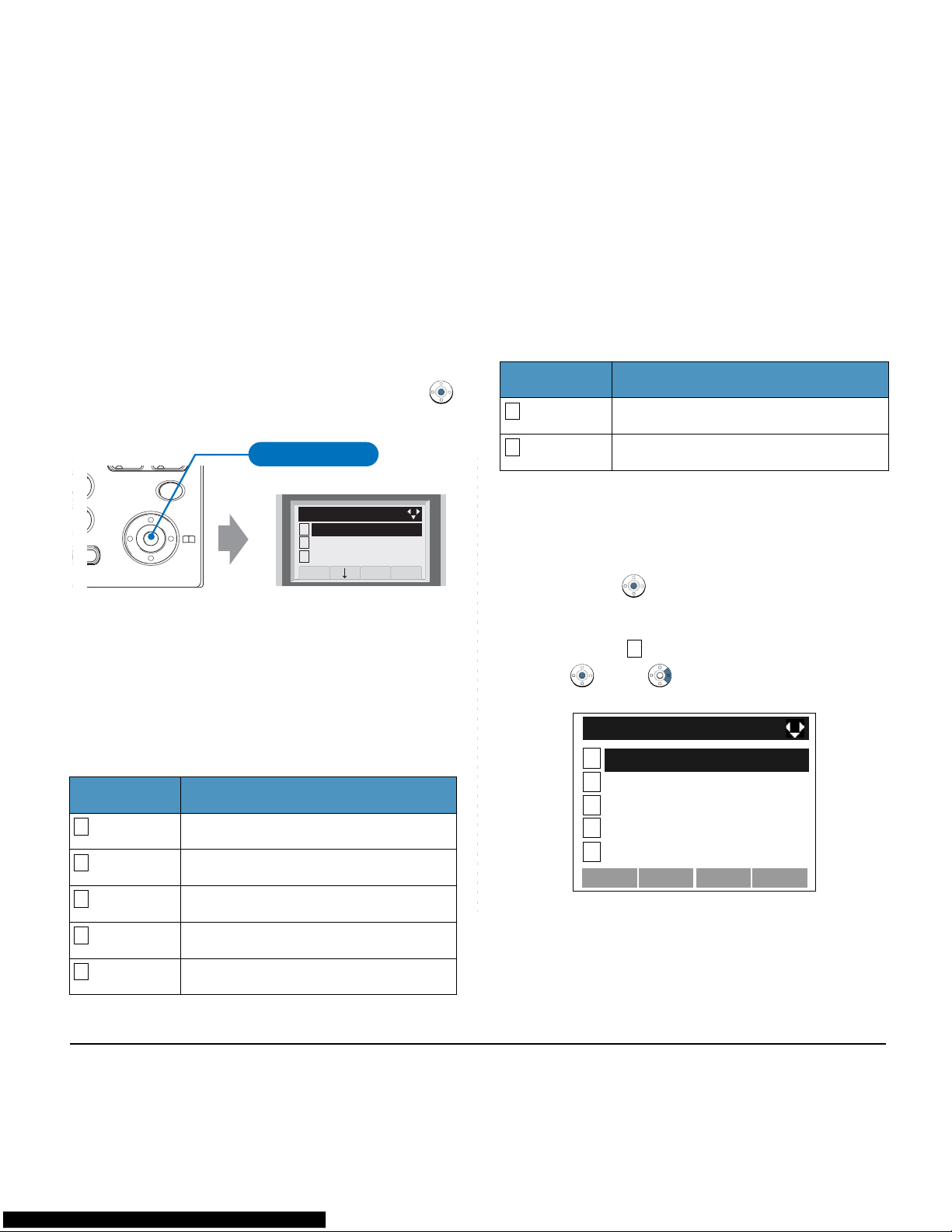
17
1.
SHORTCUT MENU
As shown in the figure below, DT730 Series/DT330
Series has Shortcut Menu for frequently-used features.
You can access to Shortcut Menu by pressing
(Enter) key.
Note:
DT710 Series/DT310 Series do not support
the Shortcut Menu.
Shortcut Menu includes the following features.
Shortcut Menu for DT730 Series
Shortcut Menu for DT330 Series
As an example of DT730 Series, th e following shows
how to view the log data of missed call from the
Shortcut menu.
STEP 1: Press
(Enter) key. The Shortcut menu
screen is displayed on LCD.
STEP 2: Select Missed Calls and then press
(Enter), (Right-cursor) or OK soft key.
STEP 3: The log data of the last call is displayed.
Note:
Unavailable Menu items are grayed out.
Feature Description
Missed Calls Access history of Missed Calls.
Voice Mail Access history of incoming Voice Mail.
IM Currently Not Used (grayed out).
Presence Currently Not Used (grayed out).
Bluetooth Currently Not Used (grayed out).
GHI
9
#
Menu
Answer
Mic
Redial
Press Enter Key
[Shortcut Menu]
2 Voice Mail
3 Receive IM
Back OK
1/2
1 Missed Calls: 2
123
4
5
Feature Description
Missed Calls Access to history of Missed Call.
Voice Mail Access to history of incoming Voice Mail.
121
1
2
Receive IM
[Shortcut Menu]
3
4
0
Presence
Bluetooth
Voice Mail
OKBack
Missed Calls

18
1.
STEP 4: Press (Enter) key while displaying the log
data for the target telephone number on LCD.
Note:
If two or more records exist, use or soft
key to display the next/former records.
Note:
For unanswered incoming calls, will be displayed on the left of the name.
Note:
If you make/answer a call to/from the telephone
number which is registered to Personal Directory,
the corresponding name will be displayed as call
history data.
Note:
While the log data is displayed, you cannot make
a call by dialing a telephone number.
1
[Missed]
Option
Back
12/JUL/2010 (MON) 10:00
Ken Kobus
7205

19
1.
PROGRAMMABLE FEATURE KEYS
These are examples of DT Series features available by
pressing the programmable keys. Some features using
feature access code may be programmed by the user.
Others must be programmed by the telephone system
administrator.
AICM:
Press key to activate “Automatic Intercom”.
DICM:
Press key to activate “Dial Inte rcom”.
DND (Do Not Disturb):
Press key to activate or cancel “Privacy” feature.
FDA:
Press key to activate or cancel “Call Forwardin g – All
Calls” feature.
FDB:
Press key to activate, verify, or cancel “Call Forwar ding
– Busy Line” feature.
FDN:
Press key to activate, verify, or cancel “Call Forwar ding
– Don’t Answer” feature.
MICM:
Press key to activate “Manual Intercom”.
MSG (Message):
Press key to leave message indication at station in no
answer or busy condition.
MULTILINE APPEARANCE:
A programmable extra extension key. Press this key to
see status of extra extension.
MW-SET:
Press key to leave message waiting indication on
boss’ station from secretary’s station.
MW-OFF:
Press key to cancel message waiting indication on
boss’ station from secretary’s station.
P-RLS:
Press key to release “Privacy” feature.
S&R (Save and Repeat):
Press key to store a number or redial a stored number.
SIG:
Press key to cause chime at predetermined station.
NAME:
Press key to register name for the key to One-Touch
Speed Calling key.
RVERS:
Press key to reverse the black and white in its display:
background, characters and icons.

20
1.
LED
Programmable Feature keys have a built-in Light
Emitting Diode (LED) that lights or flashes according to
the activity of that Feature key.
Function Key Activities
Feature + 0 = Side Tone On/Off. (for handset)*
Feature + 1 = Turns microphone on or off.
Feature + 2 = Adjusts handset receiver volume.*
Feature + 3 = Selects ringer tone.*
Feature + 4 = Adjusts transmission/receiving volume.*
Feature + 5 = Activates hands-free operation.*
Feature + 6 = Deactivates hands-free operation.*
Feature + 7 = Turns call indicator lamp on or off for
incoming call notification. (If turned off, this lamp will still
light to indicate message waiting.)
Feature + 8 = Selects between Normal, Dyna mic Dial
Pad, and Preset Dial.
Note:
* indicates the services which are not available
for DT700 Series.
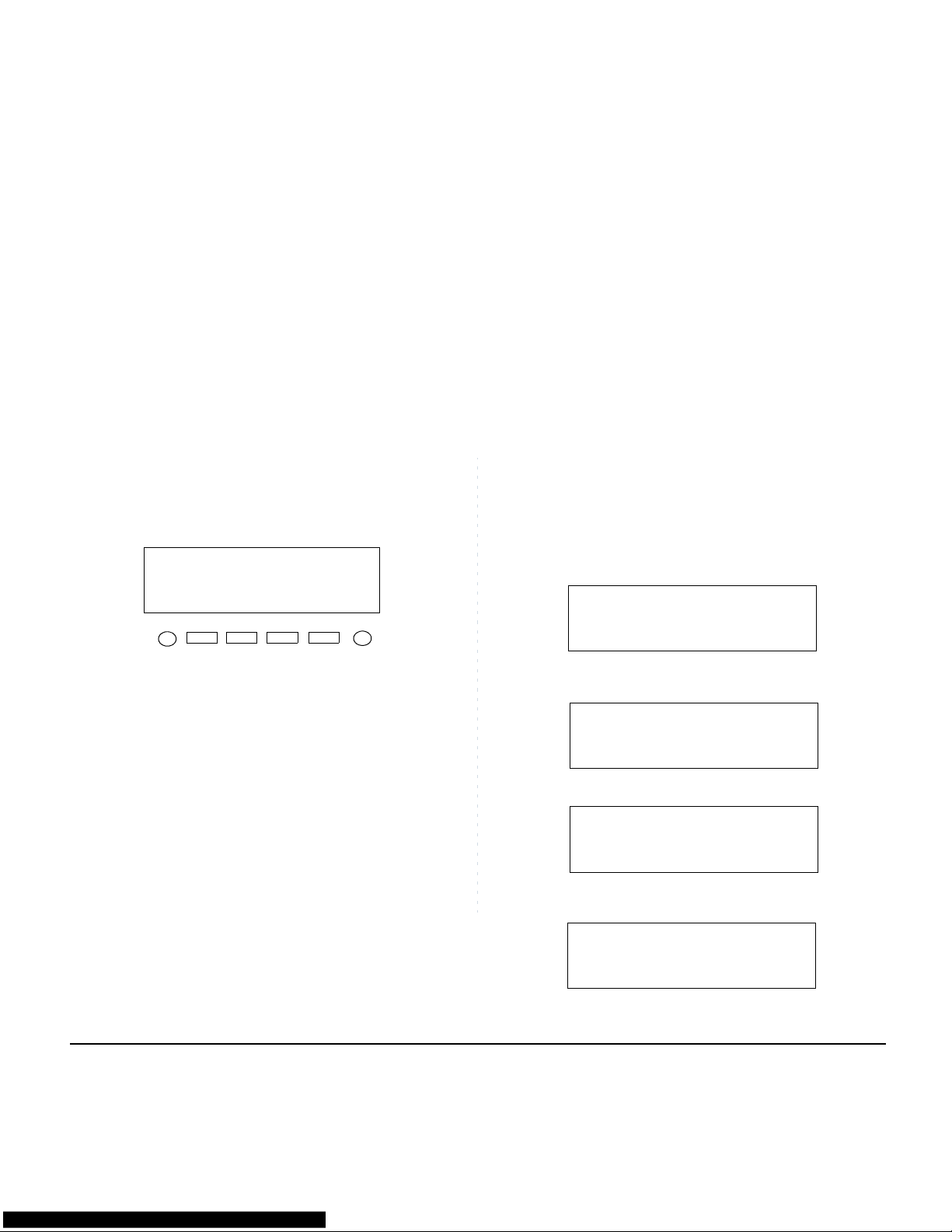
21
1.
SOFT KEYS
The Soft Keys on the DT Series provide a set of
functions on the LCD that adapt to the changing state
of the telephone. While default Soft Key settings are
provided, desired functions can be assigned to
individual stations as required. The Soft Keys, at the
bottom of the LCD, can display the names of available
functions, names of user-assigned functions and
names of functions assigned by a specific Soft Key
pattern. Displayed Soft Keys can vary, depending on
the state of the phone and/or when the Next/Previous
key is pressed.
Exit Key
Press to exit Menu or Help mode and go back to the
time display.
Help Key
Press the Help Key, then desired Soft Key for helpful
information about that key.
MIC (Microphone)
Press the Soft Key below "MIC" to activate or
deactivate the Microphone. LED on MIC key will
illuminate when MIC is on.
DND (Do Not Disturb)
Press the Soft Key to reject call termination to the
preassigned station.
Default Displays for Each Status
Default Soft Key settings are provided corresponding to
particular functions. Different Soft Key settings are
displayed at the bottom of the LCD depending on the
status, as shown below.
Different patterns of Soft Key settings can be registered
for individual call status and assigned to individual
terminals as required.
Note:
Soft Key function is available for the terminals
with LCD.
7:35
4051
>>>MIC
AM MON 12 JUL 2010
Exit Help
DND
4:26 PM MON 12 JUL 2010
MIC >>>DND
DIAL TONE/DIALING
IDLE
4:26 PM MON 12 JUL 2010
MIC >>>PICK
(1)
Push >>>
4:26 PM MON 12 JUL 2010
FDN >>>FDB
FDA
(2)
4:26 PM MON 12 JUL 2010
MIC >>>VOICE
RINGING

22
1.
Soft Key Features
When the Soft Key corresponding to a desired feature
name is operated, the selected feature name starts to
blink on the LCD. The blinking display of available
features takes precedence over the display of features
specified by the Soft Key pattern.
The following shows the default display patterns of
main features.
FDB (Call Forwarding - Busy Line)
Permits a call to a busy station to be immediately
forwarded to a predesignated station.
FDA (Call Forwarding - All Calls)
Permits all calls designated for a particular station to be
routed to another station regardless of the busy or idle
status of the called station.
FDL (Logged Out IP St ation - Call Destination)
Enables a system to transfer the call to appropriate
station when Dterm whose LOGGED OUT IP STATION
- CALL DESTINATION has already been registered is
in logout status.
E-OVR (Executive Override)
Enables selected station users, upon encountering a
busy condition at an internal station, to bridge into the
busy connection.
CW (Call Waiting)
Enables a busy station to rece ive a second incoming
call. A camp-on indication tone is sent to the busy
station, and you can use a switchhook flash to answer
the second call.
CB (Call Back)
Provides the ability for a calling station to set a CALL
BACK. The calling station will be rung as soon as the
busy station becomes available.
S&R (Save and Repeat)
Allows a station to save a specific dialed number and
then redial that number later.
Note:
The Soft Keys can be programmed in System
Data to blink, remain steady, have no indication,
or display a character when either in use or idle.
4:26 PM MON 12 JUL 2010
TRANSFER 2000
MIC >>>CONF
BUSY
CONSULTATION HOLD
4:26 PM MON 12 JUL 2010
BUSY 2000
MIC >>>CB
(1)
Push >>>
4:26 PM MON 12 JUL 2010
BUSY 2000
S&R >>>
CW
(2)
4:26 PM MON 12 JUL 2010
2000
MIC >>>DND
CONNECTION

23
1.
MWSET (Message Waiting - Set)
Allows a station to set a Message Waiting indication or
lamp.
HOLD (Call Hold)
Permits a station user to hold a call in progress and to
return to the previously held call.
MWOFF (Message Waiting - Cancel)
Allows a station to cancel a Message Waiting indication
or lamp.
PICK (Call Pickup - Group)
Permits a station user to answer any calls directed to
other lines in the user's preset Call Pickup Group.
CONF (Three-way Calling)
Enables a station user to establish a three-way
conference by connecting an additional party to an
already existing conversation.
VOICE (Voice Call)
Enables you to make a call to the called party's built-in
speaker. If the called party's MIC is on, the called party
can converse on hands-free.
S-SPD (Speed Calling - System)
Allows a station user to call certain frequently dialed
numbers using fewer digits (abbreviated call codes)
than would normally be required.
CAS (CAS-Switch Hook Flash)
Allows you to send a switchhook flash while on an
outside trunk.
UCDBO (UCD Busy Out)
Allows a station user to block UCD calls and to cancel
Busy Out.
FLASH (Flash)
Provides the station with a switchhook flash.
FDN (Call Forward - No Answer)
Permits a call to an unanswered station to be forward ed
to a predesignated station if the called station do es no t
answer within a predetermined period of time.
C-RPT (ISDN Malicious Call Trace)
Allows you to initiate a Call Trace on ISDN calls only.
G-SPD (Speed Calling - Group)
Allows a station user to share a set of comm on Speed
Calling numbers with other station users in the group.
P-RLS (Privacy Release)
Allows another station to depress a busy line key and
enter the conversation of a station already engaged in
communication.
DND (Do Not Disturb)
Allows a station user to deny access to the station line
for incoming calls.
MIC (Microphone On/Off)
Allows you to turn the microphone on and off for use
with the speakerphone.
PAGE (Button Page)
Allows you to toggle between pages when two numb ers
are registered on One-Touch Speed Calling key.
HSET (Headset)
Allows you to go off- and on-hook when using the
headset.

24
1.
RLS (Release Key)
Allows you to release the current call when using the
headset, without waiting for the party to hang up.
SIG (Manual Signaling)
Permits station users to send a one-second ring to a
predetermined station. If the signaled station is ringing
from another call, the manual intercom signal will
interrupt that ringing.
CKEEP (Eight-Party Conference Retrain)
Allows all outside parties to stay on a conference when
all internal parties hang up.
SCALL (Serial Call)
Allows you to set Serial Call for the caller before
extending the call, allowing the caller to receive an
announcement at the end of the call guiding the caller
to dial the next number and subsequent numbers.
IZP (Internal Zone Paging)
Allows a user to make a voice call through the speakers
of the designated group.
IDCHG (Call ID Change Display)
Allows you to toggle between standard display and an
alternate display.
GPICK (Call Pickup - Group Enhancement)
Allows you to answer any ringing station within your
expanded call pickup group.
CHCNF (Call Hold - Conference)
Allows a station user to establish a conference
connection by adding a third party, who is held on
another line, to the existing two-party connection.
VISIT (Survivable Remote MGC)
Allows a station to indicate a status: when a user is in
remote office, VISIT will be blinking. After recovering
the main office, VISIT will return to light.
RMUTE (Ringer Mute)
Allows a station user to mute or recover station ringing.
RVERS:
Allows you to reverse the black and white in its display:
background, characters and icons.
>>> (Display Function Next Page)
Allows you to scroll to the next screen.
<<< (Display Function Previous Page)
Allows you to scroll to the previous screen.
MIC DND RVERS >>>
1:25 PM MON 12 JUL 2010
MIC DND RVERS >>>
1:25 PM MON 12 JUL 2010

25
1.
CONDITIONS FOR DT700 SERIES
Please note that following terminal settings (by Feature
Key + Digit Key) cannot be used for DT700 Series.
• Feature+0 =Side Tone On/Off (for handset)
For the settings,
contact the Administrator.
* You can confirm the settings in “Audio&Visual Settings” “Side Tone Volume” of Online Monitoring.
• Feature+2 =Adjusts handset receiver volume
For the settings,
contact the Administrator.
* You can confirm the settings in “Audio&Visual Settings” “Audio Settings” “Receive Bias”/“Receive Gain” of Online Monitoring.
• Feature+3 =Selects ringer tone
For the settings,
contact the Administrator.
* You can confirm the settings in “Audio&Visual Settings” “Audio Settings” “Ring Settin gs” of Online Monitoring.
• Feature+4 =Adjusts transmission/receiving volume
For the settings,
contact the Administrator.
* You can confirm the settings in “Audio&Visual Settings” “Audio Settings” “Receive Bias”/“Receive Gain”/“Send Gain” of Online Monitoring.
• Feature+5 =Activates hands-free operation
Not Available
• Feature+6 =Deactivates hands-free operation
Not Available
Note:
When pressing and holding Help key, the menu
of "Online Monitoring" will be displayed. For
details on Online Monitoring, see ONLINE MONITORING in Chapter 10.

26
1.
This page is for your notes.

27
2. INSTALLATION PROCEDURE
ADJUSTING ANGLE OF TILT LEG
The angle of the tilt leg can be adjusted in four levels.
• TO RAISE TILT LEG
STEP 1: Turn the telephone set upside down.
STEP 2: Adjust the tilt leg in the direction of the arrow
until you hear it click.
• TO LOWER TILT LEG
STEP 1: Turn the telephone set upside down.
STEP 2: While lifting the center of the stopper, adjust
the tilt leg in the direction of the arrow until
you hear it click.
DT730/710
DT330/310
First Level
Second Level
Third Level
Fourth Level
Tilt Leg
Stopper
Tilt Leg

28
TO REMOVE TILT LEG
STEP 1: Turn the telephone set upside down.
STEP 2: Lower the tilt leg to first level.
STEP 3: Remove the indicated portions (a and b) of
the stopper from grooves (A and B) on the tilt
leg and then widen the tilt leg.
STEP 4: While pushing the two hooks, slide the tilt leg
downward. Remove the tilt leg from th e terminal.
TO ATTACH TILT LEG
STEP 1: Turn the telephone set upside down.
STEP 2: Align the hooks (c-h) of the tilt leg over the ap-
propriate slots (C-H) of the telephone set.
STEP 3: Slide the tilt leg upward until the hooks (c and
b) click into place.
STEP 4: Fit the indicated portions (a and b) of the stop-
per into the grooves (A and B) on the tilt leg.
DT730/710
DT330/310
Stopper
a
A
B
b
Tilt Leg
d
c
DT730/710
DT330/310
f
g
c
d
h
e
E
C
G
F
D
H
a
A
B
b

29
CONNECTING LAN CABLE
STEP 1: Prepare 10 BASE-T/100 BASE-T/TX cables
(Straight) for connecting the telephone to network device such as HUB, PoE Switch.
STEP 2: Connect the telephone to the network device
using the LAN cable.
STEP 3: Thread the LAN cable through the groove on
the back of the telephone.
STEP 4: When AC adapter is used to supply power to
the telephone, connect the AC/DC adapter to
the telephone as shown below.
DT730/710
Telephone
To LAN
Groove
LAN Straight Cable
To PC
Telephone
AC Adapter Plug
AC Adapter Cord
Groove
Connector for AC Adapter

30
CONNECTING LINE CORD
STEP 1: Insert Line cord plug into Line connector on
the back of the telephone set until you hear it
click.
STEP 2: Thread the line cord through the groove on
the back of the telephone.
STEP 3: Lead the line cord out through the groove on
the tilt leg as shown in the figure below.
DT330/DT310
Line Cord
Line Cord Plug
Line Connector
Telephone
Line Code
Groove
Telpehone
Tilt Leg
Groove
Line Cord

31
INSTALLING DIRECTORY CARD
A directory card (also known as an abbreviated dialing
table) can be attached to the telephone sets. The
directory card can be used to record often dialed
numbers or other important information. Directory
cards are available as options.
STEP 1: Remove the protective sheet from the cover.
STEP 2: Attach the cover to the directory card and
then attach it to the directory card holder.
ATTACHING HANDSET
STEP 1: Insert the coiled cord plug into HANDSET
connector on the back of the telephone until
you hear it click.
STEP 2: Thread the coiled cord through the groove as
shown in the figure below.
Note:
To remove the directory card, pinch the two sides
of the directory card holder inward until the tabs
release and pull the holder out of the grooves.
DT730/710
DT330/310
Cover
Directory Card
Holder
Grooves
DT730/710
DT330/310
Telephone
Coiled Cord
Groove
HANDSET
Connector
Modular Plug

32
INSTALLING/REMOVING KEY SET
UNIT
• TO REMOVE KEY SET UNIT
STEP 1: Insert a tapered rod lightly into the right side
of the line key panel/button panel.
STEP 2: Lift out the line key panel/button panel to re-
move it from the telephone.
STEP 3: Remove the line key card.
• TO INSTALL KEY SET UNIT
STEP 1: Align the holes in the line key card with the
buttons on the telephone.
STEP 2: Align the holes in the line key panel/button
panel with the buttons on the telephone and
then push the four corners of the panel until
the panel clicks into place.
DT730/710
DT330/310
Line Key Panel
Button Panel
Line Key Card
Line Key Card
Line Key Panel
Button Panel

33
WALL MOUNTING
A wall mount unit (WM-L UNIT) is used to mount all
telephones to the wall. This unit connects to the back
side of the telephone.
To mount the telephone set on the wall, the following
space is required.
To mount the telephone set on the wall, use the
following procedure.
STEP 1: Mount the hanger of the handset upside
down.
Remove the hanger from the handset once.
Turn it upside down and then insert the hanger until you hear it clicks.
STEP 2: Turn the telephone set upside down and wid-
en the tilt leg.
STEP 3: Attach WM-L UNIT to the wall directly or the
wall plate.
- When attaching WM-L UNIT to the wall
directly:
Secure WM-L UNIT with the six screws (in-
cluded with the telephone set) or hang WM-L
UNIT on the wall with the two screws (purchased separately) inserted into the wall.
WARNING
Be careful not to drop the telephone set while
mounting it on the wall. It can cause injury.
Make sure the telephone set is firmly mounted
on the wall to prevent the telephone set from
falling out. It can cause injury.
DT730/710
DT330/310
Telephone
Tab Slots
Space for
Modular terminal
117.5
136
25 (approximately)
15 (approximately)
35 (approximately)
30 (approximately)
83.5
60
60
(In the case of 12D/24D)
All dimensions in mm
Handset Hanger
Telpehone

34
- When attaching WM-L UNIT to the wall plate:
Attach WM-L UNIT to the posts on the wall
plate as shown in the figure below.
The remainder of the procedure varies between DT 300
Series and DT700 Series.
- In the case of DT300 Series: Go to the next step.
- In the case of DT700 Series: Go to Step 8 after the
LAN cable is connected to the telephone.
STEP 4: Attach the modular terminal to the wall as
shown in the following figure. If the modular
connector is attached directly on the wall or
the wall plate is used instead of modular terminal, skip this step.
STEP 5: Insert the line cord plug (included with the
telephone set) into the modular connector.
STEP 6: Insert the line cord plug into the LINE connec-
tor on the back of the telephone. Wrap the excess cord and secure it with a tie wrap.
STEP 7: Thread the coiled cord through the groove on
the back of the telephone as shown in the figure below.
Wall Wall
Screws (suppulied)
Screws
WM-L UNIT
WM-L UNIT
WM-L
Posts
Switch box
Wall
WM-L
Modular Terminal
Line Code
Modular Terminal

35
STEP 8: Insert the four tabs on WM-L UNIT in the tab
slots on the back of the telephone.
Tuck the excess cord into WM-L UNIT.
Wall
Line Cord
WM-L
Line Connector
Telephone
Groove
Modular Plug
Wall
Tabs
Tab Slots

36
This page is for your notes.

37
3. TERMINAL SETUP
This chapter describes operating procedures for
terminal settings by the Up/Down ( or /)
key, key and key.
Various terminal settings such as display, sounds,
password, and language are also available from
key.
SETUP WITH UP/DOWN KEY
• TO ADJUST HANDSET RECEIVER
VOLUME
Press Up/Down ( or / ) key in the off-hook
status or during the call.
LCD indication for North America, Latin America, Asia,
Middle East and Russia
LCD indication for Australia
• TO ADJUST SPEAKER VOLUME
Press Up/Down ( or / ) key during
speakerphone operation or during the call.
• TO ADJUST RINGER TONE
Press Up/Down ( or / ) key during ringing.
Feature
Menu
Menu
DT730/710
DT330/310
HANDSET
HANDSET
DT730/710
DT330/310
SPEAKER
DT730/710
DT330/310
RING

38
• TO ADJUST LCD CONTRAST
Press Up/Down ( or / ) key in the on-hook
status.
SETUP WITH FEATURE KEY
• MICROPHONE ON/OFF
LED on key shows the status of the built-in
microphone.
STEP 1: Press soft key associated with the MIC Dis-
play or press and key.
• TO CHANGE HANDSET RECEIVER
VOLUME
Handset receiver volume can be changed.
STEP 1: Press and key. The LCD displays
the current volume status.
STEP 2: Press and key to alternate be-
tween Large and Small volume.
• TO SELECT RINGER TONE
DT Series has 10 kinds of ringer tones that you can
select.
STEP 1: Press and key. The LCD displays
the selected tone number (n=1 ~ 10).
DT730/710
DT330/310
LCD
DT730/710
DT330/310
Mic
Feature
1
DT330/310
Feature
2
No. Frequency (Hz) Modulation (Hz)
1 520/660 16
2 520/660 8
3 1100/1400 16
4 660/760 16
5 Melody 1
6 Melody 2
7 Melody 3
4:26 PM MON 12 JUL 2010
RCV VOL. SMALL
Feature
2
4:26 PM MON 12 JUL 2010
RCV VOL. LARGE
DT330/310
Feature
3
4:26 PM MON 12 JUL 2010
RINGER TONE n

39
8 Melody 4
9 Melody 5
10 Melody 6
Note:
Tone number 5, 6, 8~10 (Melody 1, 2, 4~6) will
sound continuously.
No. Frequency (Hz) Modulation (Hz)

40
• TO ADJUST TRANSMISSION/RECEIVING VOLUME
Handset volume can be changed.
STEP 1: Pres s and key. The LCD displays
the current volume.
STEP 2: Press and key again to alte rnate
between Large and Small volume.
• TO ACTIVATE HANDS-FREE
To Set Hands-Free On:
STEP 1: Press and key. The LCD displays:
To Set Hands-Free Off:
STEP 1: Press and key. The LCD displays:
• CALL INDICATOR LAMP ON/OFF
You can choose to turn the call indicator lamp either on
or off during ringing.
STEP 1: Press and key. The LCD displays:
• SELECT DIAL MODE
You can select one pattern from Normal, Dynamic Dial
Pad or Preset Dial to originate a call.
When only Dynamic Dial Pad is activated:
DT330/310
Feature
4
4:26 PM MON 12 JUL 2010
T/R VOL. SMALL
Feature
4
4:26 PM MON 12 JUL 2010
T/R VOL. LARGE
DT330/310
Feature
5
4:26 PM MON 12 JUL 2010
HANDS FREE ON
Feature
6
Note:
The call indicator lamp lights when used as a
Message Waiting Lamp, even when it is turned
off by the above operation.
4:26 PM MON 12 JUL 2010
HANDS FREE OFF
DT730/710
DT330/310
Feature
7
4:26 PM MON 12 JUL 2010
INDICATOR ON
4:26 PM MON 12 JUL 2010
INDICATOR OFF
DT730/710
DT330/310

41
To Set/Reset Dynamic Dial Pad
STEP 1: Press and key. The LCD displays:
When only Preset Dial is activated:
To Set/Reset Preset Dial
STEP 1: Press and key. The LCD displays:
When both Dynamic Dial Pad and Preset Dial are
activated:
To Set Dial Mode
STEP 1: Every time and key are pressed,
Dial Mode switches. The LCD displays:
Note:
When this feature is ON, you may initiate a call
by immediately dialing the number and the station will go hands-free off-hook automatically. For
details, see TO ORIGINATE A CALL USING
SELECTIVE DIALING (DYNAMIC DIAL PAD,
PRESET DIAL).
Note:
When this feature is ON, you may initiate a call
by pressing Speaker Key or going off-hook after
dialing the number. For details, see TO ORIGI-
NATE A CALL USING SELECTIVE DIALING
(DYNAMIC DIAL PAD, PRESET DIAL)
Feature
8
4:26 PM MON 12 JUL 2010
Direct Dial Pad ON
4:26 PM MON 12 JUL 2010
Direct Dial Pad OFF
Feature
8
4:26 PM MON 12 JUL 2010
Preset Dial ON
4:26 PM MON 12 JUL 2010
Preset Dial OFF
Note:
It means that Dial Mode displayed on LCD is ON.
Feature
8
4:26 PM MON 12 JUL 2010
Dial Mode: Direct
4:26 PM MON 12 JUL 2010
Dial Mode: Preset
4:26 PM MON 12 JUL 2010
Dial Mode: Normal

42
SETUP WITH MENU KEY FOR
DT700 SERIES
• TO ENABLE/DISABLE OFF-HOOK
RINGING
The procedure below shows how to enable/disable Offhook ringing.
STEP 1: While indicating the current time on LCD,
press key to open the Menu screen.
STEP 2: Select Setting (DT730) / Setting
(DT710)
Select an item by either of the following operations.
• Highlight an item by using , and then press ,
or OK soft key.
• Press key (DT730) / key (DT710)
STEP 3: Select User Setting.
Select an item by either of the following operations.
• Highlight an item by using , and then press ,
or OK soft key.
• Press key.
STEP 4: Select Incoming Call.
Select an item by either of the following operations.
• Highlight an item by using , and then press ,
or OK soft key.
• Press key.
STEP 5: Select Offhook Ring (DT730) / Off-
hook Ring (DT710)
Select an item by either of the following operations.
• Highlight an item by using , and then press ,
DT730/DT710
Menu
5
2
5
2
1
2
Tool
[Menu]
3
4
5
6
#
0
Call Func.
Presence
Favorite
Config
Directory
OKBack
History
Setting
1
1
1
2
Data Backup/Restore
[Setting]
3
Download
OKBack
User Setting
1
1
1
2
Display
[User Setting]
3
4
5
6
0
Change Password
Peripherals
Setting Reset
Talk
OKBack
Security
Incoming Call
2
1

43
or OK soft key.
• Press key (DT730) / key (DT710)
STEP 6: To disable/enable the off-hook ringing, select
Disable or Enable.
Select an item by one of the following operations.
• Highlight an item by using , and then press
or OK soft key.
• Press or key, and then press or OK soft
key.
Note:
Default setting is 2 Enable.
Note:
The enabled item is highlighted.
2
1
1
2
Headset Ring
[Incoming Call]
3
4
5
6
Ring Tone
Headset Ring Volume
OKBack
Illumination
Ring Volume
Offhook Ring
1
2
1
2
[Offhook Ring]
OKBack
1
2
Disable
Enable

44
• TO SET RINGING OF HEADSET
The procedure below shows how to enable/disable the
ringing of headset.
STEP 1: While indicating the current time on LCD,
press key to open the Menu screen.
STEP 2: Select Setting.
Select an item by either of the following operations.
• Highlight an item by using , and then press ,
or OK soft key.
• Press key.
STEP 3: Select User Setting.
Select an item by either of the following operations.
• Highlight an item by using , and then press ,
or OK soft key.
• Press key.
STEP 4: Select Incoming Call.
Select an item by either of the following operations.
• Highlight an item by using , and then press ,
or OK soft key.
• Press key.
STEP 5: Select Headset Ring.
Select an item by either of the following operations.
• Highlight an item by using , and then press ,
or OK soft key.
• Press key.
DT730
Menu
5
5
1
2
Tool
[Menu]
3
4
5
6
#
0
Call Func.
Presence
Favorite
Config
Directory
OKBack
History
Setting
1
1
1
2
Data Backup/Restore
[Setting]
3
Download
OKBack
User Setting
1
1
1
2
Display
[User Setting]
3
4
5
6
0
Change Password
Peripherals
Setting Reset
Talk
OKBack
Security
Incoming Call
3
3

45
STEP 6: To disable/enable the ringing of headset, se-
lect Disable or Enable.
Select an item by one of the following operations.
• Highlight an item by using , and then press
or OK soft key.
• Press or key, and then press or OK soft
key.
Note:
Default setting is 1 Disable.
Note:
The enabled item is highlighted.
1
2
[Incoming Call]
3
4
5
6
Ring Tone
Headset Ring Volume
OKBack
Illumination
Ring Volume
Offhook Ring
Headset Ring
1
2
1
2
[Headset Ring]
OKBack
1
2
Enable
Disable

46
• TO SET RINGER TONE
The procedure below shows how to change the ringer
tone for internal call and external call.
STEP 1: While indicating the current time on LCD,
press key to open the Menu screen.
STEP 2: Select Setting (DT730) / Setting
(DT710)
Select an item by either of the following operations.
• Highlight an item by using , and then press ,
or OK soft key.
• Press key (DT730) / key (DT710)
STEP 3: Select User Setting.
Select an item by either of the following operations.
• Highlight an item by using , and then press ,
or OK soft key.
• Press key.
STEP 4: Select Incoming Call.
Select an item by either of the following operations.
• Highlight an item by using , and then press ,
or OK soft key.
• Press key.
STEP 5: Select Ring Tone (DT730) / Ring
Tone (DT710)
Select an item by either of the following operations.
• Highlight an item by using , and then press ,
or OK soft key.
• Press key (DT730) / key (DT710)
DT730/DT710
Menu
5
2
5
2
1
2
Tool
[Menu]
3
4
5
6
#
0
Call Func.
Presence
Favorite
Config
Directory
OKBack
History
Setting
1
1
1
2
Data Backup/Restore
[Setting]
3
Download
OKBack
User Setting
1
1
1
2
Display
[User Setting]
3
4
5
6
0
Change Password
Peripherals
Setting Reset
Talk
OKBack
Security
Incoming Call
4
2
4
2

47
STEP 6: Select External Call when setting the
ringer tone for external calls. Se lec t Inter-
nal Call when setting the ringer tone for in ternal calls.
Select an item by either of the following operations.
• Highlight an item by using , and then press ,
or OK soft key.
• Press or key.
STEP 7: Select a desired tone type. You can preview
designated ringer tone.
Select an item by either of the following operations.
• Highlight an item by using , and then press
or OK soft key.
• Press - key, and then press or OK soft
key.
For example, press + to select
Download1.
1
2
[Incoming Call]
3
4
5
6
Headset Ring Volume
OKBack
Illumination
Ring Volume
Offhook Ring
Headset Ring
Ring Tone
1
2
1
2
1
2
IM
[Ring Tone]
3
Internal Call
OKBack
External Call
0
9
Note:
The enabled item is highlighted.
No. Menu Item
Frequency (Hz)
Remarks
1st 2nd
0 Automatic
520 660 16Hz modulation
1 Tone Type1
520 660 16Hz modulation
1
5
15
0
1
[External Call]
2
3
4
5
6
7
Automatic
OK
Back
Tone Type1
8
9
16
15
14
13
12
11
10
17
Tone Type2
Tone Type3
Tone Type10
Tone Type11
Tone Type5
Tone Type4
Tone Type6
Tone Type7
Tone Type8
Tone Type9
Tone Type12
Tone Type13
Tone Type14
Download1
Download2
Download3

48
2 Tone Type2 520 660 8Hz modulation
3 Tone Type3 1400 1100 Door Phone
4 Tone Type4 1100 No modulation
5 Tone Type5 540 No modulation
6 Tone Type6 1100 1400 16Hz modulation
7 Tone Type7 660 760 16Hz modulation
8 Tone Type8 1100 Envelope
9 Tone Type9 -
Door Phone
Melody
10 Tone Type10 - Melody 1
11 Tone Type11 - Melody 2
12 Tone Type12 - Melody 3
13 Tone Type13 - Melody 4
14 Tone Type14 - Melody 5
15 Download1 - DT730 only
16 Download2 - DT730 only
17 Download3 - DT730 only
Note:
When selecting Automatic or not performing this
ringer tone setting, Tone Type 1 is automatically
applied.
Note:
When selecting Automatic, the preview function
will not operate. Also, when selecting Download
1/2/3, the ringer tone file must be downloaded in
advance. If there is no downloaded file, you hear
no tone.
Note:
Tone Type 1 to Tone Type 8:
In the preview function, each ringer tone sounds
continuously. Actual ringer pa ttern of each tone is
determined by the initial system settings.
No. Menu Item
Frequency (Hz)
Remarks
1st 2nd
Note:
Terminal settings may not become effective,
according as the system settings. For details,
contact the System Administrator.
Note:
You can set ringer tone for the telephone set
here. Ringer Tone type can be set for "Name",
"Group" and "Telephone set". The ringer Tone
type set for "Name" has higher priority than the
types set for "Group" and "Terminal set".

49
• TO SET ILLUMINATION PATTERN FOR
CALL INDICATION LAMP
The procedure below shows how to set the illumination
pattern (color of Call Indicator Lamp).
STEP 1: While indicating the current time on LCD,
press key to open the Menu screen.
STEP 2: Select Setting.
Select an item by either of the following operations.
• Highlight an item by using , and then press ,
or OK soft key.
• Press key.
STEP 3: Select User Setting.
Select an item by either of the following operations.
• Highlight an item by using , and then press ,
or OK soft key.
• Press key.
STEP 4: Select Incoming Call.
Select an item by either of the following operations.
• Highlight an item by using , and then press ,
or OK soft key.
• Press key.
STEP 5: Select Illumination.
Select an item by either of the following operations.
• Highlight an item by using , and then press ,
or OK soft key.
• Press key.
DT730
Menu
5
5
1
2
Tool
[Menu]
3
4
5
6
#
0
Call Func.
Presence
Favorite
Config
Directory
OKBack
History
Setting
1
1
1
2
Data Backup/Restore
[Setting]
3
Download
OKBack
User Setting
1
1
1
2
Display
[User Setting]
3
4
5
6
0
Change Password
Peripherals
Setting Reset
Talk
OKBack
Security
Incoming Call
5
5

50
STEP 6: Select Extern a l Ca l l when setting the illu-
mination pattern for external calls. Select
Internal Call when setting the illumination
pattern for internal call.
Select an item by one of the following operations.
• Highlight an item by using , and then press ,
or OK soft key.
• Press or key.
STEP 7: Select a desired illumination pattern.You can
preview the designated illumination pattern.
Select an item by either of the following operations.
• Highlight an item by using , and then press
or OK soft key.
• Press - key, and then press or OK soft
key.
1
2
[Incoming Call]
3
4
5
6
Headset Ring Volume
OKBack
Ring Volume
Offhook Ring
Headset Ring
Ring Tone
Illumination
1
2
1
2
1
2
[Illumination]
3
IM
OK
Back
External Call
Internal Call
Note:
When selecting Automatic, the preview function
will not operate.
Note:
When selecting Automatic or not performing this
illumination setting, Red is automatically applied.
Note:
You can set illumination pattern for the telephone
set here. Illumination pattern can be set for
"Name", "Group" and "Telephone set". The illumination pattern set for "Name" has higher priority
than the patterns set for "Group" and "Terminal
set".
0
9
0
1
[External Call]
2
3
4
5
6
7
Automatic
OK
Back
Disable
8
9
Red
Green
Yellow
Blue
Purple
Light Blue
White
Rotation
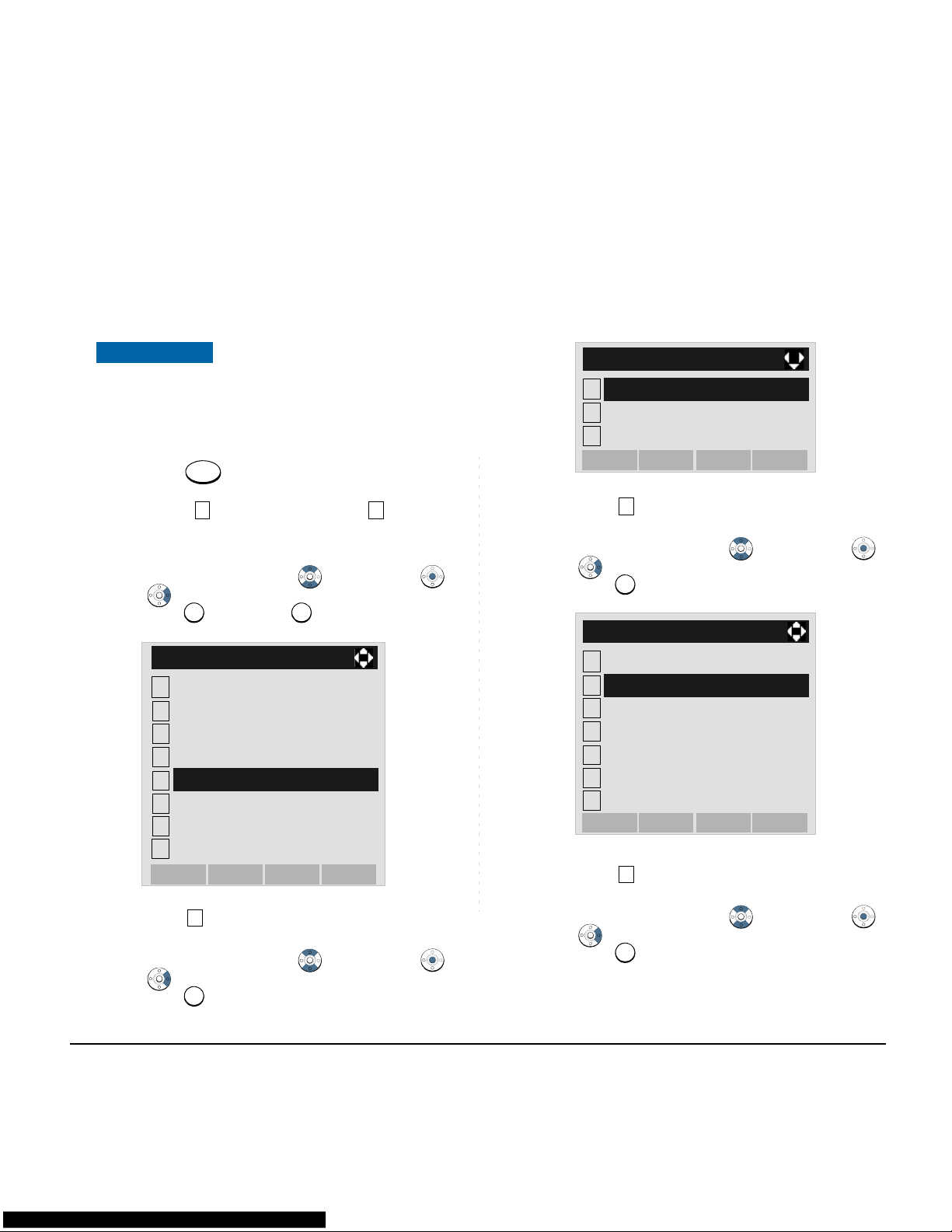
51
• TO ENABLE/DISABLE RTP ALARM
The procedure below shows how to enable/disable
RTP alarm.
STEP 1: While indicating the current time on LCD,
press key to open the Menu screen.
STEP 2: Select Setting (DT730) / Setting
(DT710)
Select an item by either of the following operations.
• Highlight an item by using , and then press ,
or OK soft key.
• Press key (DT730) / key (DT710)
STEP 3: Select User Setting.
Select an item by either of the following operations.
• Highlight an item by using , and then press ,
or OK soft key.
• Press key.
STEP 4: Select Talk.
Select an item by either of the following operations.
• Highlight an item by using , and then press ,
or OK soft key.
• Press key.
STEP 5: Select RTP Alarm.
Select an item by either of the following operations.
• Highlight an item by using , and then press ,
or OK soft key.
• Press key.
DT730/DT710
Menu
5
2
5
2
1
2
Tool
[Menu]
3
4
5
6
#
0
Call Func.
Presence
Favorite
Config
Directory
OKBack
History
Setting
1
1
1
2
Data Backup/Restore
[Setting]
3
Download
OKBack
User Setting
2
2
1
2
Display
[User Setting]
3
4
5
6
0
Change Password
Peripherals
Setting Reset
OKBack
Security
Incoming Call
Talk
1
1

52
STEP 6: Select Automatic, Disable or En-
able (see the following table).
Select an item by either of the following operations.
• Highlight an item by using , and then press
or OK soft key.
• Press - key, and then press or OK soft
key.
Menu Items Descriptions
0 Automatic
Follow the setting on the System.
If no setting is made in the System, the default setting
(Alarm=ON) is applied.
1 Disable
Follow the setting on the terminal
(OFF).
2 Enable
Follow the setting on the terminal
(ON).
1
2
[Talk]
3
4
5
OKBack
DTMF Tone
Key Touch Tone
Hold Music
Prefix
RTP Alarm
012
0
2
0
1
[RTP Alarm]
2
Automatic
OK
Back
Disable
Enable
Note:
For the setting on the System, contact the System Administrator.
Note:
The enabled item is highlighted.

53
• TO ENABLE/DISABLE DTMF TONE
The procedure below shows how to enable/disable
DTMF Tone.
STEP 1: While indicating the current time on LCD,
press key to open the Menu screen.
STEP 2: Select Setting (DT730) / Setting
(DT710)
Select an item by either of the following operations.
• Highlight an item by using , and then press ,
or OK soft key.
• Press key (DT730) / (DT710)
STEP 3: Select User Setting.
Select an item by either of the following operations.
• Highlight an item by using , and then press ,
or OK soft key.
• Press key.
STEP 4: Select Talk.
Select an item by either of the following operations.
• Highlight an item by using , and then press ,
or OK soft key.
• Press key.
STEP 5: Select DTMF Tone.
Select an item by either of the following operations.
• Highlight an item by using , and then press ,
or OK soft key.
• Press key.
DT730/DT710
Menu
5
2
5
2
1
2
Tool
[Menu]
3
4
5
6
#
0
Call Func.
Presence
Favorite
Config
Directory
OKBack
History
Setting
1
1
1
2
Data Backup/Restore
[Setting]
3
Download
OKBack
User Setting
2
2
1
2
Display
[User Setting]
3
4
5
6
0
Change Password
Peripherals
Setting Reset
OKBack
Security
Incoming Call
Talk
2
2

54
STEP 6: Select Automatic, Disable or En-
able (see the following table).
Select an item by either of the following operations.
• Highlight an item by using , and then press
or OK soft key.
• Press - key, and then press or OK soft
key.
1
2
[Talk]
3
4
5
OKBack
Key Touch Tone
Hold Music
Prefix
RTP Alarm
DTMF Tone
012
0
2
0
1
[DTMF Tone]
2
OK
Back
Disable
Automatic
Enable
Menu Items Descriptions
0 Automatic
Follow the setting on the System.
If no setting is made in the System, the default setting
(DTMF=ON) is applied.
1 Disable
Follow the setting on the terminal
(OFF).
2 Enable
Follow the setting on the terminal
(ON).
Note:
For the setting on the System, contact the System Administrator.
Note:
The enabled item is highlighted.

55
• TO SET KEY TOUCH TONE
The procedure below shows how to set Key Touch
Tone. Key Touch Tone is a tone generated when the
digit keys are pressed while DT Series is off-hook.
STEP 1: While indicating the current time on LCD,
press key to open the Menu screen.
STEP 2: Select Setting (DT730) / Setting
(DT710)
Select an item by either of the following operations.
• Highlight an item by using , and then press ,
or OK soft key.
• Press key (DT730) / key (DT710)
STEP 3: Select User Setting.
Select an item by either of the following operations.
• Highlight an item by using , and then press ,
or OK soft key.
• Press key.
STEP 4: Select Talk.
Select an item by either of the following operations.
• Highlight an item by using , and then press ,
or OK soft key.
• Press key.
STEP 5: Select Key Touch Tone.
Select an item by either of the following operations.
• Highlight an item by using , and then press ,
or OK soft key.
• Press key.
DT730/DT710
Menu
5
2
5
2
1
2
Tool
[Menu]
3
4
5
6
#
0
Call Func.
Presence
Favorite
Config
Directory
OKBack
History
Setting
1
1
1
2
Data Backup/Restore
[Setting]
3
Download
OKBack
User Setting
2
2
1
2
Display
[User Setting]
3
4
5
6
0
Change Password
Peripherals
Setting Reset
OKBack
Security
Incoming Call
Talk
3
3

56
STEP 6: Select Automatic, No Tone, Tone
or Voice.
Select an item by either of the following operations.
• Highlight an item by using , and then press
or OK soft key.
• Press - key, and then press or OK soft
key.
Note:
When 0 Automatic is set, the default setting
(Tone) is applied.
Note:
The enabled item is highlighted.
Note:
3 Voice can be selected on DT730 only.
1
2
[Talk]
3
4
5
OKBack
Hold Music
Prefix
RTP Alarm
DTMF Tone
Key Touch Tone
012
3
0
3
0
1
[Key Touch Tone]
2
OK
Back
No Tone
Tone
Automatic
3
Voice

57
• TO SET MUSIC ON HOLD
The procedure below shows h ow to set M usic on Hold
to be heard by DT Series user.
STEP 1: While indicating the current time on LCD,
press key to open the Menu screen.
STEP 2: Select Setting (DT730) / Setting
(DT710)
Select an item by either of the following operations.
• Highlight an item by using , and then press ,
or OK soft key.
• Press key (DT730) / key (DT710)
STEP 3: Select User Setting.
Select an item by either of the following operations.
• Highlight an item by using , and then press ,
or OK soft key.
• Press key.
STEP 4: Select Talk.
Select an item by either of the following operations.
• Highlight an item by using , and then press ,
or OK soft key.
• Press key.
STEP 5: Select Hold Music.
Select an item by either of the following operations.
• Highlight an item by using , and then press ,
or OK soft key.
• Press key.
DT730/DT710
Menu
5
2
5
2
1
2
Tool
[Menu]
3
4
5
6
#
0
Call Func.
Presence
Favorite
Config
Directory
OKBack
History
Setting
1
1
1
2
Data Backup/Restore
[Setting]
3
Download
OKBack
User Setting
2
2
1
2
Display
[User Setting]
3
4
5
6
0
Change Password
Peripherals
Setting Reset
OKBack
Security
Incoming Call
Talk
4
4

58
STEP 6: Select a desired Music on Hold. You can pre-
view the designated Music on Hold.
Select Default when the default data (Minuet)
is used as Music on Hold. Select Download
when a downloaded data is used as Music on
Hold.
Select an item by either of the following operations.
• Highlight an item by using , and then press
or OK soft key.
• Press or key, and then press or OK soft
key.
1
2
[Talk]
3
4
5
OKBack
Prefix
RTP Alarm
DTMF Tone
Key Touch Tone
Hold Music
1
2
1
2
1
2
[Hold Music]
OK
Back
Download
Default
Note:
You can preview the designated music on hold.
When selecting Download, the music on hold file
must be downloaded in advance. If there is no
downloaded file, you hear no tone in the preview
function (in actual operating conditions, “Minuet”
is automatically applied.).

59
• TO SET CLOCK FORMAT
Determines whether time is displayed with a 12-hour or
24-hour clock format.
STEP 1: While indicating the current time on LCD,
press key to open the Menu screen.
STEP 2: Select Setting (DT730) / Setting
(DT710)
Select an item by either of the following operations.
• Highlight an item by using , and then press ,
or OK soft key.
• Press key (DT730) / key (DT710)
STEP 3: Select User Setting.
Select an item by either of the following operations.
• Highlight an item by using , and then press ,
or OK soft key.
• Press key.
STEP 4: Select Display.
Select an item by either of the following operations.
• Highlight an item by using , and then press ,
or OK soft key.
• Press key.
STEP 5: Select Time Format.
Select an item by either of the following operations.
• Highlight an item by using , and then press ,
or OK soft key.
• Press key.
Note:
This setting is available for Time Display only.
Call Log feature displays the time in 24-hour format regardless of this setting (DT730).
DT730/DT710
Menu
5
2
5
2
1
2
Tool
[Menu]
3
4
5
6
#
0
Call Func.
Presence
Favorite
Config
Directory
OKBack
History
Setting
1
1
1
2
Data Backup/Restore
[Setting]
3
Download
OKBack
User Setting
3
3
1
2
[User Setting]
3
4
5
6
0
Change Password
Peripherals
Setting Reset
OKBack
Security
Incoming Call
Talk
Display
1
1

60
STEP 6: Make a selection from the following list.
Select an item by either of the following operations.
• Highlight an item by using , and then press
or OK soft key.
• Press - key, and then press or OK soft
key.
Menu Item Meaning
0 Automatic
Follow the setting on the system.
(default)
1 12 hour Indication 12-hour clock
2 24 hour Indication 24-hour clock
Note:
For the setting on the System, contact the System Administrator.
Note:
The enabled item is highlighted.
1
2
[Display]
3
4
5
6
Back Light
Language
OKBack
Font Size
Local Volume
Screen Saver
Time Format
0
2
0
1
[Time Format]
2
OK
Back
12 hour Indication
24 hour Indication
Automatic

61
• TO ENABLE/DISABLE VOLUME LEVEL
DISPLAY
Determines whether or not to display the following
volume levels: handset receiver volume, speaker
volume, ringer tone volume and LCD contrast.
STEP 1: While indicating the current time on LCD,
press key to open the Menu screen.
STEP 2: Select Setting (DT730) / Setting
(DT710)
Select an item by either of the following operations.
• Highlight an item by using , and then press ,
or OK soft key.
• Press key (DT730) / key (DT710)
STEP 3: Select User Setting.
Select an item by either of the following operations.
• Highlight an item by using , and then press ,
or OK soft key.
• Press key.
STEP 4: Select Display.
Select an item by either of the following operations.
• Highlight an item by using , and then press ,
or OK soft key.
• Press key.
STEP 5: Select Local Volume.
Select an item by either of the following operations.
• Highlight an item by using , and then press ,
or OK soft key.
• Press key.
DT730/DT710
Menu
5
2
5
2
1
2
Tool
[Menu]
3
4
5
6
#
0
Call Func.
Presence
Favorite
Config
Directory
OKBack
History
Setting
1
1
1
2
Data Backup/Restore
[Setting]
3
Download
OKBack
User Setting
3
3
1
2
[User Setting]
3
4
5
6
0
Change Password
Peripherals
Setting Reset
OKBack
Security
Incoming Call
Talk
Display
2
2

62
STEP 6: Make a selection from the following list.
Select an item by either of the following operations.
• Highlight an item by using , and then press
or OK soft key.
• Press - key, and then press or OK soft
key.
Menu Item Meaning
0 Automatic
Each volume level is displayed on
LCD (default).
1 Disable
Each volume level is not displayed
on LCD.
2 Enable
Each volume level is displayed on
LCD.
Note:
The enabled item is highlighted.
1
2
[Display]
3
4
5
6
Back Light
Language
OKBack
Font Size
Screen Saver
Time Format
Local Volume
0
2
0
1
[Local Volume]
2
OK
Back
Disable
Enable
Automatic

63
• TO SET SCREEN SAVER
Screen Saver works after the telephone is idle for a
certain period of time. The latest Screen Saver content s
will be displayed from XML server when the Screen
Saver works. If the latest contents can not be
downloaded from XML server, default Screen Saver will
be displayed.
STEP 1: While indicating the current time on LCD,
press key to open the Menu screen.
STEP 2: Select Setting (DT730) / Setting
(DT710) on the Menu screen.
Select an item by either of the following operations.
• Highlight an item by using , and then press ,
or OK soft key.
• Press key (DT730) / key (DT710)
STEP 3: Select User Setting.
Select an item by either of the following operations.
• Highlight an item by using , and then press ,
or OK soft key.
• Press key.
STEP 4: Select Display.
Select an item by either of the following operations.
• Highlight an item by using , and then press ,
or OK soft key.
• Press key.
Note:
For details on the XML service, contact the System Administrator.
DT730/DT710
Menu
5
2
5
2
1
2
Tool
[Menu]
3
4
5
6
#
0
Call Func.
Presence
Favorite
Config
Directory
OKBack
History
Setting
1
1
1
2
Data Backup/Restore
[Setting]
3
Download
OKBack
User Setting
3
3
1
2
[User Setting]
3
4
5
6
0
Change Password
Peripherals
Setting Reset
OKBack
Security
Incoming Call
Talk
Display
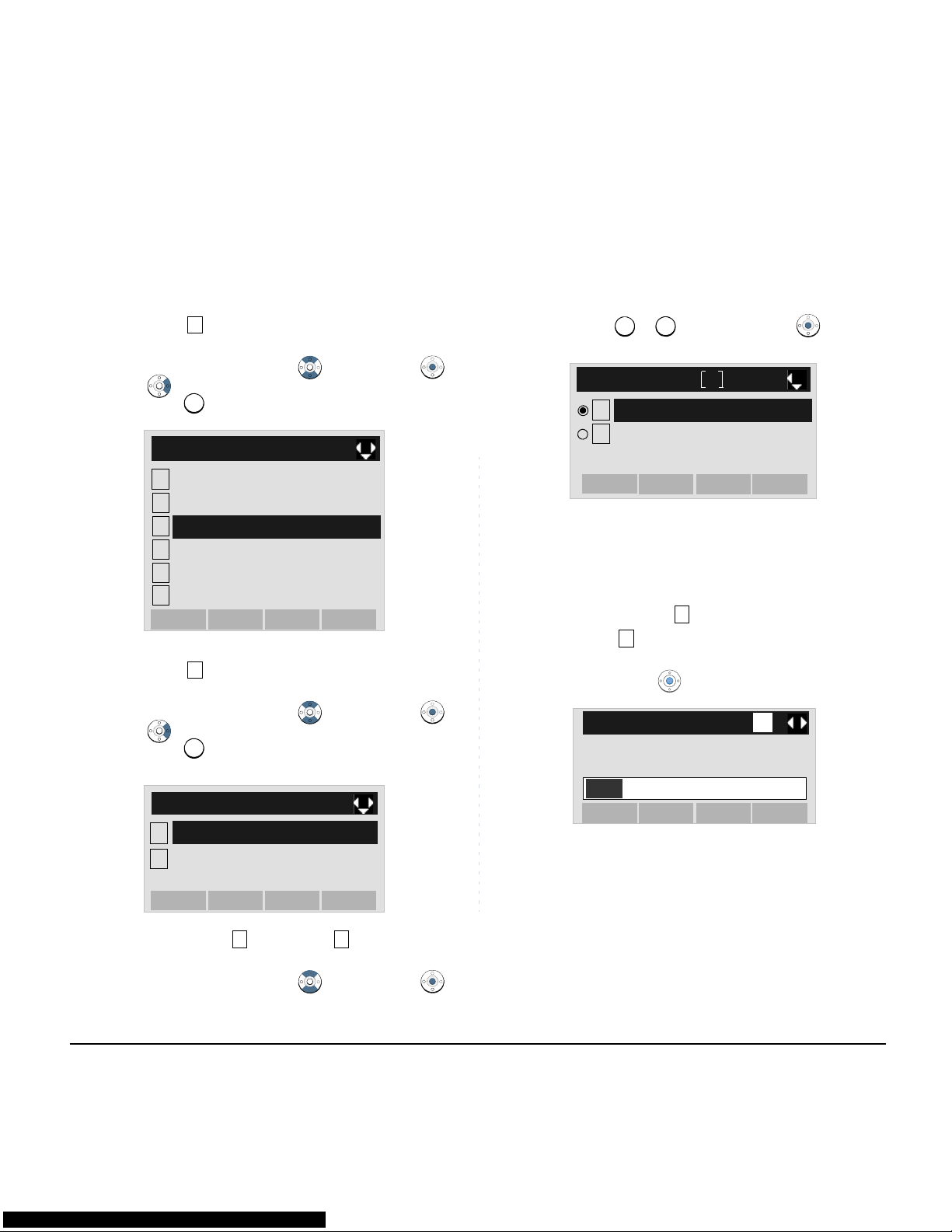
64
STEP 5: Select Screen Saver.
Select an item by either of the following operations.
• Highlight an item by using , and then press ,
or OK soft key.
• Press key.
STEP 6: Select Screen Saver Mode.
Select an item by either of the following operations.
• Highlight an item by using , and then press ,
or OK soft key.
• Press key.
STEP 7: Select either Disable or Enable.
Select an item by one of the following operations.
• Highlight an item by using , and then press
or OK soft key.
• Press or key, and then press or OK soft
key.
STEP 8: The display goes back to the Screen Saver
screen. When Enable is selected Step 7,
Select Wait Time.
Input Wait Time to launch the screen saver (1-999min)
and then press or OK soft key.
3
3
1
2
[Display]
3
4
5
6
Back Light
Language
OKBack
Font Size
Local Volume
Screen Saver
Time Format
1
1
1
2
[Screen Saver]
OKBack
Screen Saver Mode
Wait Time
1
2
Note:
Default setting is 1 Disable.
Note:
The enabled item is highlighted.
Note:
Default value is 120 min.
1
2
1
2
[
Screen Saver
]
OK
Back
Enable
Disable
2
2
OKBack
BK
1
[Wait Time]
Input wait time.
120
1-999(min)

65
• TO ENABLE/DISABLE BACKLIGHT
The following explains how to enable/disable the
backlights of LCD and digit keys.
The backlights illuminate (for approximately 10
seconds) when you press any key or lifts the handset.
STEP 1: While indicating the current time on LCD,
press key to open the Menu screen.
STEP 2: Select Setting.
Select an item by either of the following operations.
• Highlight an item by using , and then press ,
or OK soft key.
• Press key.
STEP 3: Select User Setting.
Select an item by either of the following operations.
• Highlight an item by using , and then press ,
or OK soft key.
• Press key.
STEP 4: Select Display.
Select an item by either of the following operations.
• Highlight an item by using , and then press ,
or OK soft key.
• Press key.
STEP 5: Select Back Light.
Select an item by either of the following operations.
• Highlight an item by using , and then press ,
or OK soft key.
• Press key.
DT730
Menu
5
5
1
2
Tool
[Menu]
3
4
5
6
#
0
Call Func.
Presence
Favorite
Config
Directory
OKBack
History
Setting
1
1
1
2
Data Backup/Restore
[Setting]
3
Download
OKBack
User Setting
3
3
1
2
[User Setting]
3
4
5
6
0
Change Password
Peripherals
Setting Reset
OKBack
Security
Incoming Call
Talk
Display
4
4

66
STEP 6: Make a selection from the following list.
Select an item by either of the following operations.
• Highlight an item by using , and then press
or OK soft key.
• Press or key, and then press or OK soft
key.
Menu Item Meaning
1 Disable
Backlights of LCD and digit keys
are disabled.
2 Enable
Backlights of LCD and digit keys
are enabled.
Note:
The enabled item is highlighted.
1
2
[Display]
3
4
5
6
Language
OKBack
Font Size
Screen Saver
Time Format
Local Volume
Back Light
1
2
1
2
[Back Light]
OK
Back
Disable
Enable

67
• TO CHANGE CHARACTER SIZE
The following explains how to change the displayed
character size on the LCD.
STEP 1: While indicating the current time on LCD,
press key to open the Menu screen.
STEP 2: Select Setting.
Select an item by either of the following operations.
• Highlight an item by using , and then press ,
or OK soft key.
• Press key.
STEP 3: Select User Setting.
Select an item by either of the following operations.
• Highlight an item by using , and then press ,
or OK soft key.
• Press key.
STEP 4: Select Display.
Select an item by either of the following operations.
• Highlight an item by using , and then press ,
or OK soft key.
• Press key.
STEP 5: Select Font Size.
Select an item by either of the following operations.
• Highlight an item by using , and then press ,
or OK soft key.
• Press key.
DT730
Menu
5
5
1
2
Tool
[Menu]
3
4
5
6
#
0
Call Func.
Presence
Favorite
Config
Directory
OKBack
History
Setting
1
1
1
2
Data Backup/Restore
[Setting]
3
Download
OKBack
User Setting
3
3
1
2
[User Setting]
3
4
5
6
0
Change Password
Peripherals
Setting Reset
OKBack
Security
Incoming Call
Talk
Display
5
5

68
STEP 6: Select either “Standard(16dot)“ or
“Small(12dot)“.
Select an item by either of the following operations.
• Highlight an item by using , and then press
or OK soft key.
• Press or key, and then press or OK soft
key.
Note:
The enabled item is highlighted.
1
2
[Display]
3
4
5
6
Language
OKBack
Screen Saver
Time Format
Local Volume
Back Light
Font Size
1
2
1
2
[Font Size]
OK
Back
Small(12dot)
Standard (16dot)

69
• TO SET A LANGUAGE
The following explains how to set a language to be
displayed on LCD.
STEP 1: While indicating the current time on LCD,
press key to open the Menu screen.
STEP 2: Select Setting (DT730) / Setting
(DT710)
Select an item by either of the following operations.
• Highlight an item by using , and then press ,
or OK soft key.
• Press key (DT730) / key (DT710)
STEP 3: Select User Setting.
Select an item by either of the following operations.
• Highlight an item by using , and then press ,
or OK soft key.
• Press key.
STEP 4: Select Display.
Select an item by either of the following operations.
• Highlight an item by using , and then press ,
or OK soft key.
• Press key.
STEP 5: Select Language (DT730) / Lan-
guage (DT710)
Select an item by either of the following operations.
• Highlight an item by using , and then press ,
or OK soft key.
• Press key (DT730) / key (DT710)
DT730/DT710
Menu
5
2
5
2
1
2
Tool
[Menu]
3
4
5
6
#
0
Call Func.
Presence
Favorite
Config
Directory
OKBack
History
Setting
1
1
1
2
Data Backup/Restore
[Setting]
3
Download
OKBack
User Setting
3
3
1
2
[User Setting]
3
4
5
6
0
Change Password
Peripherals
Setting Reset
OKBack
Security
Incoming Call
Talk
Display
6
4
6
4

70
STEP 6: Select a desired language.
Select an item by either of the following operations.
• Highlight an item by using , and then press
or OK soft key.
• Press - key, and then press or OK soft
key.
For example, press + to select Spanish.
STEP 7: After Making a selection, press or OK
soft key.
1
2
[Display]
3
4
5
6
OKBack
Screen Saver
Time Format
Local Volume
Back Light
Font Size
Language
0
9
1
5
15
Note:
The enabled item is highlighted.
0
1
[Language]
2
3
4
5
6
7
Automatic
OK
Back
8
9
16
15
14
13
12
11
10
17
18
19
20
21
Japanese
NEC English
NEC Spanish
NEC French
German
Italian
NEC Portuguese
Dutch
Norwegian
Danish
Swedish
Greek
Portuguese
French
Spanish
English
Polish
Turkish
Russian
Romania
Catalan

71
• TO CHANGE PASSWORD
To change an existing password, follow the procedure
below. This password is used for the following
occasions.
• To lock/unlock the telephone.
• To delete the directory data.
• To reset the telephone settings.
STEP 1: While indicating the current time on LCD,
press key to open the Menu screen.
STEP 2: Select Setting (DT730) / Setting
(DT710)
Select an item by either of the following operations.
• Highlight an item by using , and then press ,
or OK soft key.
• Press key (DT730) / key (DT710)
STEP 3: Select User Setting.
Select an item by either of the following operations.
• Highlight an item by using , and then press ,
or OK soft key.
• Press key.
STEP 4: Select Change Password.
Select an item by either of the following operations.
• Highlight an item by using , and then press ,
or OK soft key.
• Press key.
STEP 5: The Change Password screen is displayed.
Enter the old password and then press or
Set soft key.
DT730/DT710
Menu
5
2
5
2
1
2
Tool
[Menu]
3
4
5
6
#
0
Call Func.
Presence
Favorite
Config
Directory
OKBack
History
Setting
1
1
1
2
Data Backup/Restore
[Setting]
3
Download
OKBack
User Setting
4
4
1
2
[User Setting]
3
4
5
6
0
Peripherals
Setting Reset
OKBack
Security
Incoming Call
Talk
Display
Change Password

72
STEP 6: En ter the new pas sword and then pr ess
or Set soft key.
STEP 7: Enter the new password again and then
press or OK soft key.
STEP 8: When the password entry completes suc-
cessfully, the display changes as follows.
Press
or OK soft key.
Note:
The initial password is "0000". When changing
the password for the first time, enter "0000" as
the old password.
New Pass
[Change Password]
OKCancel
SetBK
1
Old Pass
Retry Pass
[Change Password]
OKCancel
SetBK
1
Old Pass
Retry Pass
****
New Pass
Note:
A maximum of 32 digits (0-9, * and #) can be set
as a password.
Note:
When the password entry ends in failure, the following error message is issued. In that case,
press OK soft key and try again.
[Change Password]
OKCancel
SetBK
1
Old Pass
****
New Pass
Retry Pass
****
[Password]
OK
1
Complete
[Password]
OK
1
Password Error

73
• TO RESET TELEPHONE SETTINGS
The following explains how to cle ar the personal data
off the telephone.
STEP 1: While indicating the current time on LCD,
press key to open the Menu screen.
STEP 2: Select Setting (DT730) / Setting
(DT710)
Select an item by either of the following operations.
• Highlight an item by using , and then press ,
or OK soft key.
• Press key (DT730) / key (DT710)
STEP 3: Select User Setting.
Select an item by either of the following operations.
• Highlight an item by using , and then press ,
or OK soft key.
• Press key.
STEP 4: Select Setting Reset.
Select an item by either of the following operations.
• Highlight an item by using , and then press ,
or OK soft key.
• Press key.
STEP 5: Enter the password and then press or
OK soft key.
DT730/DT710
Menu
5
2
5
2
1
2
Tool
[Menu]
3
4
5
6
#
0
Call Func.
Presence
Favorite
Config
Directory
OKBack
History
Setting
1
1
1
2
Data Backup/Restore
[Setting]
3
Download
OKBack
User Setting
0
0
1
2
[User Setting]
3
4
5
6
0
Peripherals
OKBack
Security
Incoming Call
Talk
Display
Change Password
Setting Reset

74
STEP 6: Press or OK soft key to clear the person-
al data of the telephone.
[Setting Reset]
OKBack
BK
1
Input a password.
[Setting Reset]
OKBack
Are you sure?

75
• TO DOWNLOAD A FILE
DT730 Series user can download files for Music on
Hold, Ringer Tone and Directory. When downloading
these files, the DT Series needs to be connected to the
network that has FTP (TFTP server).
Before starting the download, an IP Address of the
FTP/TFTP Server must be entered from DT Series.
STEP 1: Set up the FTP/TFTP server.
<FTP server>
Put the downloading file into the designated
directory (for Windows IIS, the default is
“C:\InetPub\ftproot) of the FTP server.
<TFTP server>
Put the downloading file into a desired directory of TFTP server and then specify it as the
directory for downloading.
STEP 2: Select Setting (DT730) / Setting
(DT710) on the Menu screen.
Select an item by either of the following operations.
• Highlight an item by using , and then press ,
or OK soft key.
• Press key (DT730) / key (DT710)
STEP 3: Select Download.
Select an item by either of the following operations.
• Highlight an item by using , and then press ,
or OK soft key.
• Press key.
STEP 4: Select Protocol.
Select an item by either of the following operations.
• Highlight an item by using , and then press ,
or OK soft key.
• Press key.
Note:
For details on the FTP/TFTP service, contact the
System Administrator.
DT730/DT710
5
2
5
2
1
2
Tool
[Menu]
3
4
5
6
7
0
Call Func.
Presence
Config
Directory
OKBack
History
Setting
2
2
1
2
Data Backup/Restore
[Setting]
3
OKBack
User Setting
Download
3
3

76
STEP 5: Select a protocol used by the server which
stores the download file.
Select an item by either of the following operations.
• Highlight an item by using , and then press
or OK soft key.
• Press or key, and then press or OK soft
key.
STEP 6: The display goes back to the Download
Menu screen.
When FTP is selected here, go to the
next Step (STEP 7).
When TFTP is selected here, go to the
next STEP 15.
STEP 7: Select FTP Settings.
Select an item by either of the following operations.
• Highlight an item by using , and then press ,
or OK soft key.
• Press key.
STEP 8: Select User ID.
Select an item by either of the following operations.
• Highlight an item by using , and then press ,
or OK soft key.
• Press key.
STEP 9: Enter a User ID by using digit keys, then
press or OK soft key.
1
2
[Download Menu]
3
4
FTP Settings
OKBack
Download Files
Download Address
Protocol
1
2
1
2
[Protocol]
OK
Back
TFTP
FTP
124
4
1
2
[Download Menu]
3
4
OKBack
Download Files
Download Address
Protocol
FTP Settings
1
1
1
2
[FTP Settings]
3
OKBack
Password
Folder
User ID

77
STEP 10:The display goes back to the FTP Settings
screen. Select Password.
Select an item by either of the following operations.
• Highlight an item by using , and then press ,
or OK soft key.
• Press key.
STEP 11:Enter a password by using digit keys, then
press or OK soft key.
STEP 12:The display goes back to the FTP Settings
screen. Select Folder.
Select an item by either of the following operations.
• Highlight an item by using , and then press ,
or OK soft key.
• Press key.
STEP 13:Enter the directory where the download file is
stored and then press or OK soft key.
STEP 14:The display goes back to the FTP Settings
screen. Press or Back soft key to display
Note:
For details on character entry method, see HOW
TO INPUT CHARACTERS in chapter 4 Basic
Operation.
[User ID]
OKBack
BK
A
Input a user ID.
2
2
1
2
[FTP Settings]
3
OKBack
Folder
User ID
Password
OKBack
BK
A
[Password]
Input a password.
Note:
For details on character entry method, see HOW
TO INPUT CHARACTERS in chapter 4 Basic
Operation.
Note:
For details on character entry method, see HOW
TO INPUT CHARACTERS in chapter 4 Basic
Operation.
3
3
1
2
[FTP Settings]
3
OKBack
User ID
Password
Folder
OKBack
BK
A
[Folder]
Input a folder name.
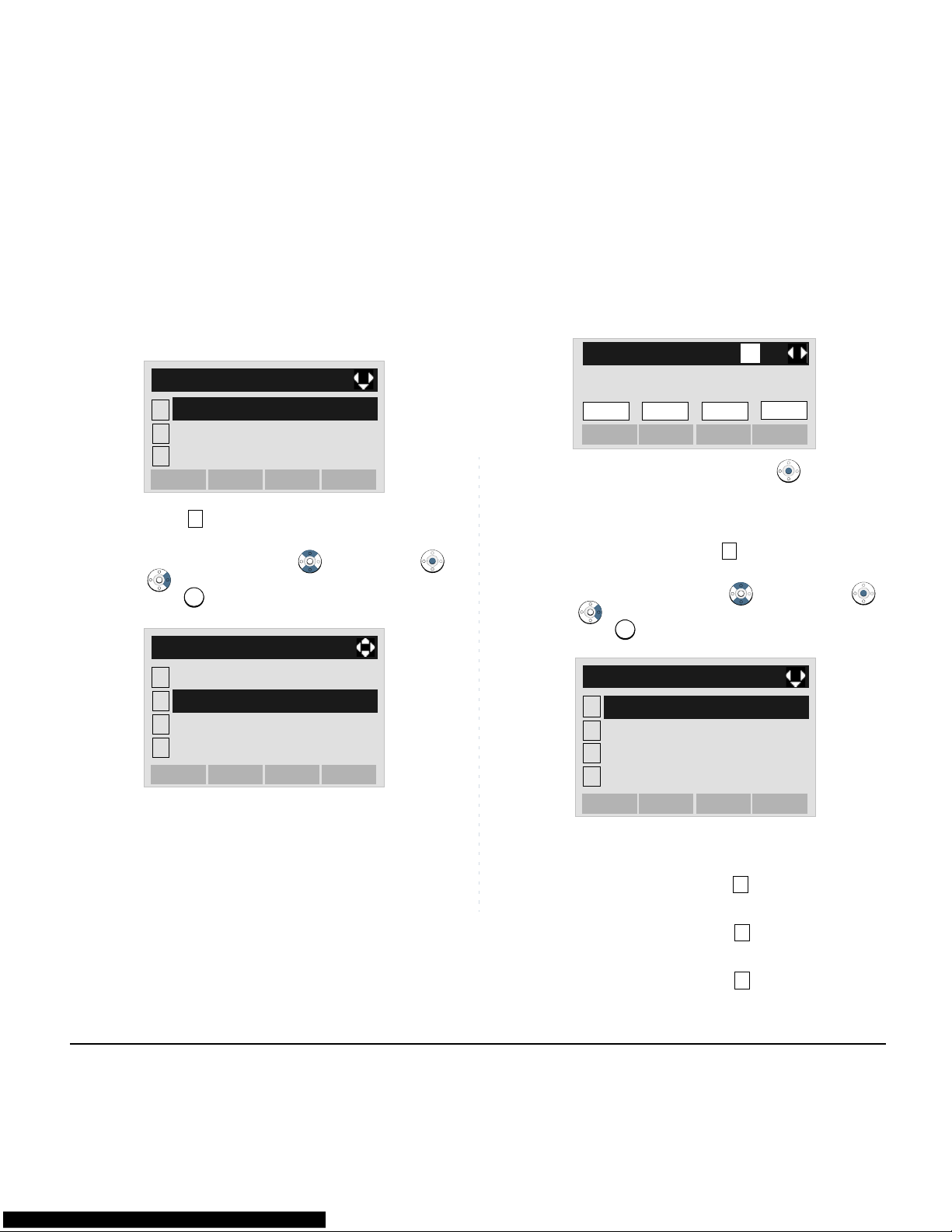
78
the Download Menu screen.
STEP 15:Select Download Address.
Select an item by either of the following operations.
• Highlight an item by using , and then press ,
or OK soft key.
• Press key.
STEP 16:Enter an IP address of the FTP/TFTP server
which stores the download file. For example,
to set the IP address of 10.41.208.205, enter
10*41*208*205 [separate with an asterisk
(*)].
After entering an IP address, press or OK soft
key.
STEP 17:The display goes back to the Download
Menu screen. Select Download Files.
Select an item by either of the following operations.
• Highlight an item by using , and then press ,
or OK soft key.
• Press key.
STEP 18:Select a file to be downloaded.
1
2
[FTP Settings]
3
OKBack
Folder
User ID
Password
2
2
1
2
[Download Menu]
3
4
FTP Settings
OKBack
Download Files
Protocol
Download Address
When downloading a file
for Music on Hold
:Select Hold Music and go
to STEP 20.
When downloading a file
for ringer tone
:Select Ring Tone and go
to STEP 19.
When downloading a file
for directory
:Select Directory and go
to STEP 20.
[Download Address]
OKBack
BK
1
‘*‘For‘.‘
.
.
.
1
1
1
2
[Download Menu]
3
4
FTP Settings
OKBack
Download Files
Protocol
Download Address
123

79
STEP 19:When Ring Tone is selected at STEP 18,
the following Ring Tone screen is displayed.
Select either Download1, Download2
or Download3.
Select an item by either of the following operations.
• Highlight an item by using , and then press ,
or OK soft key.
• Press - key.
STEP 20:The default file name will be displayed.
- When downloading a file for Music on Hold, the
default file name is “MOH.wav”.
- When downloading a file for ringer tone, the
default file name is “Melody1/2/3/.wav”.
- When downloading a file for Directory, the default
file name is “Directory.csv”.
Note:
DT710 can select 1 Hold Music only.
1
2
[Download Files]
3
OKBack
Directory
Hold Music
Ring Tone
212
3
1
3
1
2
[Ring Tone]
3
OKBack
Download3
Download1
Download2
File Format Maximum Size
PCM
µ-law 8kHz/s wav. under 32 seconds
File Format Maximum Size
PCM
µ-law 8kHz/s wav. under 32 seconds
[Hold Music]
ExecCancel
BK
A
Input a file name.
MOH.wav
[Download1/2/3]
ExecCancel
BK
A
Input a file name.
Melody 1/2/3.wav
[Directory]
ExecCancel
BK
A
Input a file name.
Directory.csv

80
When changing the file name, go to the next
step (STEP 21).
When not changing the file name, go to
STEP 22.
STEP 21:Press BK soft key once to delete the default
file name and then enter a new file name by
using the digit keys.
STEP 22:Press or Exec soft key to st art the down-
loading process. While downloading a file,
the LCD displays “Downloading...” first and
then “Saving...”.
STEP 23:After the downloading process is complete,
the display changes as follows:
The display goes back to the Download
Files screen by Exit soft key.
File Name Directory.csv (Fixed)
Code Unicode (UTF-8)
Note:
For details on character entry method, see HOW
TO INPUT CHARACTERS in chapter 4 Basic
Operation.
Note:
A maximum of 20 characters ("0-9", "A-Z", "a-z",
"*", "#", ".", "-" or "_") can be entered as a file
name.
Note:
To delete an entered character, press BK soft
key.
Note:
Be sure not to turn OFF the DT700 Series while
"Saving..." is displayed on the LCD.
Note:
When the downloading process ends in failure,
"Downloading Failed!" is displayed on the LCD.
Check to see the following and then retry.
Check Points
Actions
Download file is not
placed in the specified
directory.
Place the download file in the
specified directory.
A different file name is
specified between
DT700 Series and FTP/
TFTP server.
Set the same file name from
both DT700 Series and FTP/
TFTP server.
Incorrect IP address of
FTP/TFTP server has
been entered from the
telephone.
Set the proper IP address of
FTP/TFTP server.
The power to FTP/
TFTP server or network
equipment is OFF.
Turn on the power.
LAN cable is
disconnected.
Reconnect the cable
securely.
Exit
Download Complete!

81
• TO BACKUP PERSONAL SETTINGS
DT730\DT710 Series user can backup personal
settings of DT Series to FTP/TFTP server. To back up
the setting data, the DT Series needs to be connected
to the network that has FTP (TFTP server).
Before starting the backup, an IP Address of the FTP/
TFTP Server must be entered from DT Series.
STEP 1: Set up the FTP/TFTP server.
<FTP server>
Confirm the designated directory (for Windows IIS, the default is “C:\InetPub\ftproot)
for the backed up file.
<TFTP server>
Specify a desired destination directory for the
backed up file.
STEP 2: Select Setting (DT730) / Setting
(DT710) on the Menu screen.
Select an item by either of the following operations.
• Highlight an item by using , and then press ,
or OK soft key.
• Press key (DT730) / key (DT710)
STEP 3: Select Data Backup/Restore.
Select an item by either of the following operations.
• Highlight an item by using , and then press ,
or OK soft key.
• Press key.
STEP 4: Select Protocol.
Select an item by either of the following operations.
• Highlight an item by using , and then press ,
or OK soft key.
• Press key.
Note:
For details on the FTP/TFTP service, contact the
System Administrator.
DT730/DT710
5
2
5
2
1
2
Tool
[Menu]
3
4
5
6
#
0
Call Func.
Presence
Favorite
Config
Directory
OKBack
History
Setting
3
3
1
2
[Setting]
3
OKBack
User Setting
Download
Data Backup/Restore
4
4

82
STEP 5: Select a protocol used by the destination
server.
Select an item by either of the following operations.
• Highlight an item by using , and then press
or OK soft key.
• Press or key, and then press or OK soft
key.
STEP 6: The display goes back to the Backup/Re-
store screen.
When FTP is selected here, go to the
next Step (STEP 7).
When TFTP is selected here, go to the
next STEP 15.
STEP 7: Select FTP Settings.
Select an item by either of the following operations.
• Highlight an item by using , and then press ,
or OK soft key.
• Press key.
STEP 8: Select User ID.
Select an item by either of the following operations.
• Highlight an item by using , and then press ,
or OK soft key.
• Press key.
STEP 9: Enter a User ID by using digit keys, then
press or OK soft key.
1
2
[Backup/Restore]
3
4
OKBack
Data Backup
Data Restore
Server Address
5
FTP Settings
Protocol
1
2
1
2
[Protocol]
OK
Back
TFTP
FTP
125
5
1
2
[Backup/Restore]
3
4
OKBack
Data Backup
Data Restore
Server Address
5
Protocol
FTP Settings
1
1
1
2
[FTP Settings]
3
OKBack
Password
Folder
User ID

83
STEP 10:The display goes back to the FTP Settings
screen. Select Password.
Select an item by either of the following operations.
• Highlight an item by using , and then press ,
or OK soft key.
• Press key.
STEP 11:Enter a password by using digit keys, then
press or OK soft key.
STEP 12:The display goes back to the FTP Settings
screen. Select Folder.
Select an item by either of the following operations.
• Highlight an item by using , and then press ,
or OK soft key.
• Press key.
STEP 13:Enter the destination directory of the FTP/
TFTP server and then press or OK soft
key.
Note:
For details on character entry method, see HOW
TO INPUT CHARACTERS in chapter 4 Basic
Operation.
[User ID]
OKBack
BK
A
Input a user ID.
2
2
1
2
[FTP Settings]
3
OKBack
Folder
User ID
Password
OKBack
BK
A
[Password]
Input a password.
Note:
For details on character entry method, see HOW
TO INPUT CHARACTERS in chapter 4 Basic
Operation.
Note:
For details on character entry method, see HOW
TO INPUT CHARACTERS in chapter 4 Basic
Operation.
3
3
1
2
[FTP Settings]
3
OKBack
User ID
Password
Folder
OKBack
BK
A
[Folder]
Input a folder name.

84
STEP 14:The display goes back to the FTP Settings
screen. Press or Back soft key to display
the Backup/Restore screen.
STEP 15:Select Server Address.
Select an item by either of the following operations.
• Highlight an item by using , and then press ,
or OK soft key.
• Press key.
STEP 16:Enter an IP address of the destination FTP/
TFTP server. For example, to set the IP address of 10.41.208.205, enter 10*41*208*205
[separate with an asterisk (*)].
After entering an IP address, press or
OK soft key.
STEP 17:The display goes back to the Backup/Re-
store screen. Select Data Backup.
Select an item by either of the following operations.
• Highlight an item by using , and then press ,
or OK soft key.
• Press key.
STEP 18:The default file name will be displayed as fol-
lows:
1
2
[FTP Settings]
3
OKBack
Folder
User ID
Password
3
3
1
2
[Backup/Restore]
3
4
OKBack
Data Backup
Data Restore
5
FTP Settings
Protocol
Server Address
[Server Address]
OKBack
BK
1
‘*‘For‘.‘
.
.
.
1
1
1
2
[Backup/Restore]
3
4
OKBack
Data Restore
5
FTP Settings
Protocol
Server Address
Data Backup

85
STEP 19:Press or Exec soft key to start the data
backup. While making a backup copy, the
LCD displays “Uploading...” first and then
“Saving...”.
STEP 20:After the data backup is complete, the display
changes as follows:
The display goes back to the Backup/
Restore screen by Exit soft key.
Note:
Do not change the extension of the backup file.
The setting data of the telephone can only be
backed up as a.tgz file.
Note:
When changing the default file name, press BK
soft key once to delete the default file name and
then enter a new file name by using the digits
keys.
Note:
For details on character entry method, see HOW
TO INPUT CHARACTERS in chapter 4 Basic
Operation.
Note:
A maximum of 20 characters ("0-9", "A-Z", "a-z",
"*", "#", ".", "-" or "_") can be entered as a file
name.
Note:
To delete an entered character, press BK soft
key.
Note:
Be sure not to turn OFF the DT700 Series while
"Saving..." is displayed on the LCD.
ExecCancel
BK
A
[Data Backup]
Input a folder name.
PersonalData.tgz
Note:
When the data backup ends in failure, "Upload
Failed!" is displayed on the LCD. Check to see
the following and then make a retry.
Check Points Actions
A different file name is
specified between
DT700 Series and FTP/
TFTP server.
Set the same file name
from both DT700 Series
and FTP/TFTP server.
Incorrect IP address of
FTP/TFTP server has
been entered from the
telephone.
Set the proper IP address
of FTP/TFTP server.
The power to FTP/
TFTP server or network
equipment is OFF.
Turn on the power.
LAN cable is
disconnected.
Reconnect the cable
securely.
Exit
Upload Complete!

86
• TO RESTORE PERSONAL SETTINGS
DT730/DT710 Series user can restore the personal
settings of DT Series. To download the backup file to
the telephone, the DT Series needs to be connected to
the network that has FTP (TFTP server).
Before starting the download, an IP Address of the
FTP/TFTP Server must be entered from DT Series.
STEP 1: Set up the FTP/TFTP server.
<FTP server>
Put the backup file you want to restore into
the designated directory (for Windows IIS,
the default is “C:\InetPub\ftproot) of the FTP
server.
<TFTP server>
Put the backup file you want to restore into a
desired directory of TFTP server and then
specify it as the directory for downloading.
STEP 2: Select Setting (DT730) / Setting
(DT710) on the Menu screen.
Select an item by either of the following operations.
• Highlight an item by using , and then press ,
or OK soft key.
• Press key (DT730) / key (DT710)
STEP 3: Select Data Backup/Restore.
Select an item by either of the following operations.
• Highlight an item by using , and then press ,
or OK soft key.
• Press key.
STEP 4: Select Protocol.
Select an item by either of the following operations.
• Highlight an item by using , and then press ,
or OK soft key.
• Press key.
Note:
For details on the FTP/TFTP service, contact the
System Administrator.
DT730/DT710
5
2
5
2
1
2
Tool
[Menu]
3
4
5
6
#
0
Call Func.
Presence
Favorite
Config
Directory
OKBack
History
Setting
3
3
1
2
[Setting]
3
OKBack
User Setting
Download
Data Backup/Restore
4
4

87
STEP 5: Select a protocol used by the server which
stores the backup file.
Select an item by either of the following operations.
• Highlight an item by using , and then press
or OK soft key.
• Press or key, and then press or OK soft
key.
STEP 6: The display goes back to the Backup/Re-
store screen.
When FTP is selected here, go to the
next Step (STEP 7).
When TFTP is selected here, go to the
next STEP 15.
STEP 7: Select FTP Settings.
Select an item by either of the following operations.
• Highlight an item by using , and then press ,
or OK soft key.
• Press key.
STEP 8: Select User ID.
Select an item by either of the following operations.
• Highlight an item by using , and then press ,
or OK soft key.
• Press key.
STEP 9: Enter a User ID by using digit keys, then
press or OK soft key.
1
2
[Backup/Restore]
3
4
OKBack
Data Backup
Data Restore
Server Address
5
FTP Settings
Protocol
1
2
1
2
[Protocol]
OK
Back
TFTP
FTP
125
5
1
2
[Backup/Restore]
3
4
OKBack
Data Backup
Data Restore
Server Address
5
Protocol
FTP Settings
1
1
1
2
[FTP Settings]
3
OKBack
Password
Folder
User ID

88
STEP 10:The display goes back to the FTP Settings
screen. Select Password.
Select an item by either of the following operations.
• Highlight an item by using , and then press ,
or OK soft key.
• Press key.
STEP 11:Enter a password by using digit keys, then
press or OK soft key.
STEP 12:The display goes back to the FTP Settings
screen. Select Folder.
Select an item by either of the following operations.
• Highlight an item by using , and then press ,
or OK soft key.
• Press key.
STEP 13:Enter the directory where the backup file is
stored and then press or OK soft key.
STEP 14:The display goes back to the FTP Settings
screen. Press or Back soft key to display
Note:
For details on character entry method, see HOW
TO INPUT CHARACTERS in chapter 4 Basic
Operation.
[User ID]
OKBack
BK
A
Input a user ID.
2
2
1
2
[FTP Settings]
3
OKBack
Folder
User ID
Password
OKBack
BK
A
[Password]
Input a password.
Note:
For details on character entry method, see HOW
TO INPUT CHARACTERS in chapter 4 Basic
Operation.
Note:
For details on character entry method, see HOW
TO INPUT CHARACTERS in chapter 4 Basic
Operation.
3
3
1
2
[FTP Settings]
3
OKBack
User ID
Password
Folder
OKBack
BK
A
[Folder]
Input a folder name.

89
the Backup/Restore screen.
STEP 15:Select Server Address.
Select an item by either of the following operations.
• Highlight an item by using , and then press ,
or OK soft key.
• Press key.
STEP 16:Enter an IP address of the FTP/TFTP server
which stores the backup file. For ex amp le, to
set the IP address of 10.41.208.205, enter
10*41*208*205 [separate with an asterisk
(*)].
After entering an IP address, press or
OK soft key.
STEP 17:The display goes back to the Backup/Re-
store screen. Select Data Restore.
Select an item by either of the following operations.
• Highlight an item by using , and then press ,
or OK soft key.
• Press key.
STEP 18:The default file name will be displayed as fol-
lows:
1
2
[FTP Settings]
3
OKBack
Folder
User ID
Password
3
3
1
2
[Backup/Restore]
3
4
OKBack
Data Backup
Data Restore
5
FTP Settings
Protocol
Server Address
[Server Address]
OKBack
BK
1
‘*‘For‘.‘
.
.
.
2
2
1
2
[Backup/Restore]
3
4
OKBack
Data Backup
5
FTP Settings
Protocol
Server Address
Data Restore

90
STEP 19:Press or Exec soft key to start restoring
the backup data to the telephone. While
downloading the backup data, the LCD displays “Downloading...” first and then “Saving...”.
STEP 20:After the downloading process is complete,
the display changes as follows:
The display goes back to the Backup/
Restore screen by Exit soft key.
Note:
Do not change the extension (.tgz) of the backup
file. If the extension is changed, the file cannot be
restored properly.
Note:
When changing the default file name, press BK
soft key once to delete the default file name and
then enter a new file name by using the digits
keys.
Note:
For details on character entry method, see HOW
TO INPUT CHARACTERS in chapter 4 Basic
Operation.
Note:
A maximum of 20 characters ("0-9", "A-Z", "a-z",
"*", "#", ".", "-" or "_") can be entered as a file
name.
Note:
To delete an entered character, press BK soft
key.
Note:
Be sure not to turn OFF the DT700 Series while
"Saving..." is displayed on the LCD.
ExecCancel
BK
A
[Data Restore]
Input a folder name.
PersonalData.tgz
Note:
When the downloading process ends in failure,
"Download Failed!" is displayed on the LCD.
Check to see the following and then make a retry.
Check Points Actions
Download file is not
placed in the specified
directory.
Place the download file in
the specified directory.
A different file name is
specified between
DT700 Series and FTP/
TFTP server.
Set the same file name
from both DT700 Series
and FTP/TFTP server.
Incorrect IP address of
FTP/TFTP server has
been entered from the
telephone.
Set the proper IP address
of FTP/TFTP server.
The power to FTP/TFTP
server or network
equipment is OFF.
Turn on the power.
LAN cable is
disconnected.
Reconnect the cable
securely.
Exit
Download Complete!

91
SETUP WITH MENU KEY FOR
DT300 SERIES
• TO CHANGE RINGER TO NE VOLUME
The procedure below shows how to change the volume
of ringer tone.
STEP 1: While indicating the current time on LCD,
press key to open the Menu screen.
Then, select Settings.
Select an item by either of the following operations.
• Highlight an item by using , and then press ,
or OK soft key.
• Press key.
STEP 2: Select Ring Volume.
Select an item by either of the following operations.
• Highlight an item by using , and then press ,
or OK soft key.
• Press key.
STEP 3: Ring Volume can be set in 13 levels (0 - 12).
Adjust the ringer tone volume by using
key and then press or OK soft key.
DT330
Menu
3
3
1
2
[Menu]
3
OKBack
Directory
Call History
Settings
1
1
Turn the volume up.
Turn the volume dow n.
1
2
[Settings]
3
OKBack
Off Hook Ring
Back Light
4
5
Headset
Peripherals
Ring Volume
[ ]
[Ring Volume]
OKBack

92
• TO ENABLE/DISABLE OFF-HOOK
RINGING
The procedure below shows how to
STEP 1: While indicating the current time on LCD,
press key to open the Menu screen.
Then, select Settings.
Select an item by either of the following operations.
• Highlight an item by using , and then press ,
or OK soft key.
• Press key.
STEP 2: Select Off Hook Ring.
Select an item by either of the following operations.
• Highlight an item by using , and then press ,
or OK soft key.
• Press key.
STEP 3: To disable/enable the off-hook ringing, select
Disable or Enable.
Select an item by either of the following operations.
• Highlight an item by using , and then press
or OK soft key.
• Press or key, and then press or OK soft
key.
DT330
Menu
3
3
1
2
[Menu]
3
OKBack
Directory
Call History
Settings
2
2
1
2
[Settings]
3
OKBack
Back Light
4
5
Headset
Peripherals
Ring Volume
Off Hook Ring
Note:
Default setting is 2 Enable.
Note:
The enabled item is highlighted.
1
2
1
2
Back OK
[Offhook Ring]
Disable
1
2
Enable
