MTS Fatigue Template User Manual

MTS TestSuite
Fatigue Templates User Guide
100-256-292 D be certain.
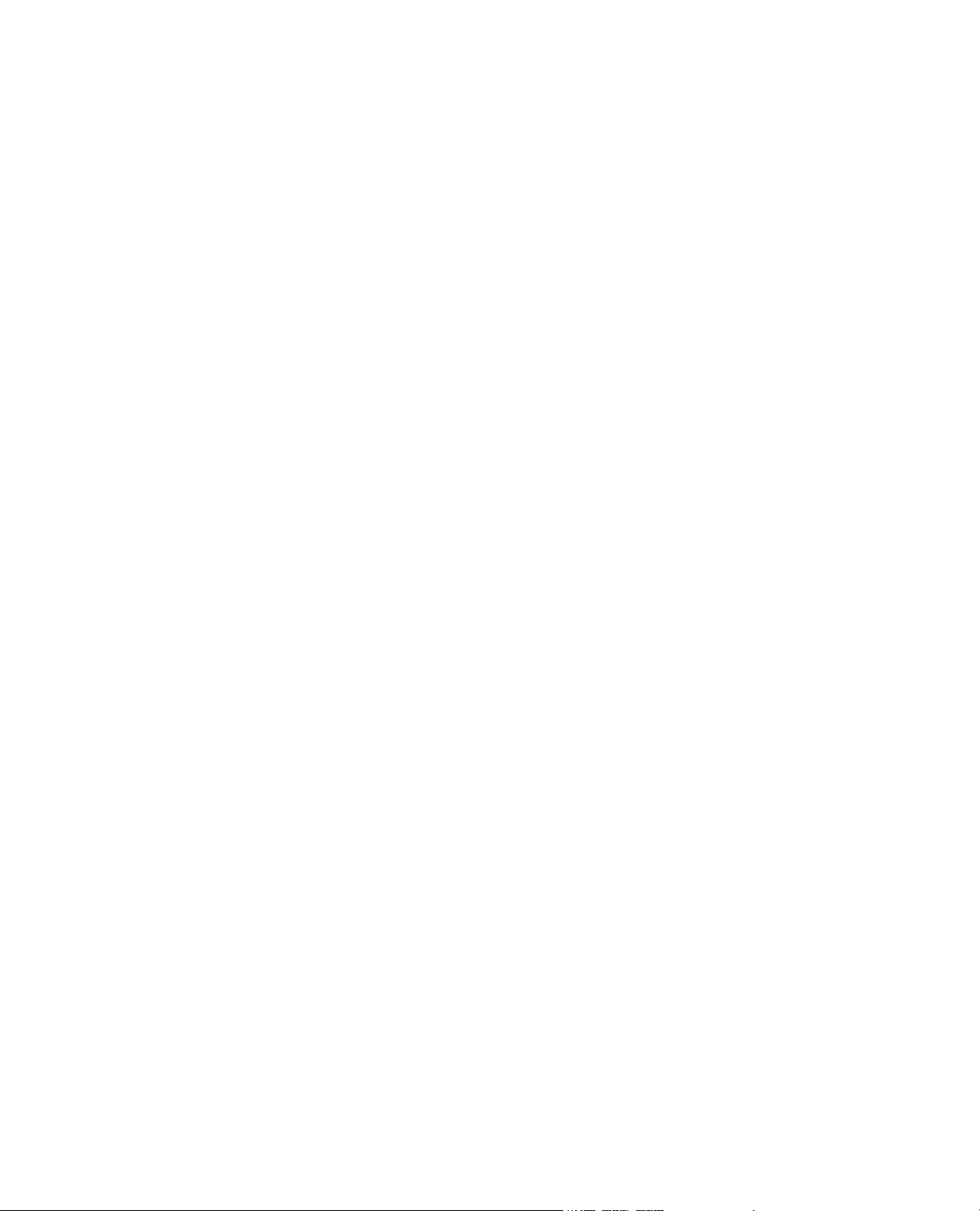
© 2013 MTS Systems Corporation. All rights reserved.
Trademark Information
MTS, FlexTest, RPC, and TestWare are registered trademarks and MTS Acumen, MTS TestSuite, Station
Builder, and Station Manager are trademarks of MTS Systems Corporation within the United States. These
trademarks may be protected in other countries. All other trademarks are the property of their respective
holders.
Proprietary Software
Software use and license is governed by MTS’s End User License Agreement which defines all rights
retained by MTS and granted to the End User. All Software is proprietary, confidential, and owned by MTS
Systems Corporation and cannot be copied, reproduced, disassembled, decompiled, reverse engineered,
or distributed without express written consent of MTS.
Software Verification and Validation
MTS software is developed using established quality practices in accordance with the requirements detailed
in the ISO 9001 standards. Because MTS-authored software is delivered in binary format, it is not user
accessible. This software will not change over time. Many releases are written to be backwards compatible,
creating another form of verification. The status and validity of MTS’s operating software is also checked
during system verification and routine calibration of MTS hardware. These controlled calibration processes
compare the final test results after statistical analysis against the predicted response of the calibration
standards. With these established methods, MTS assures its customers that MTS products meet MTS’s
exacting quality standards when initially installed and will continue to perform as intended over time.
Manual Part Number—Publication Date—Release
100-256-292 D—August
2013—TestSuite MP 2.6 or later
100-256-292 C—September
2012—TestSuite MP 2.3
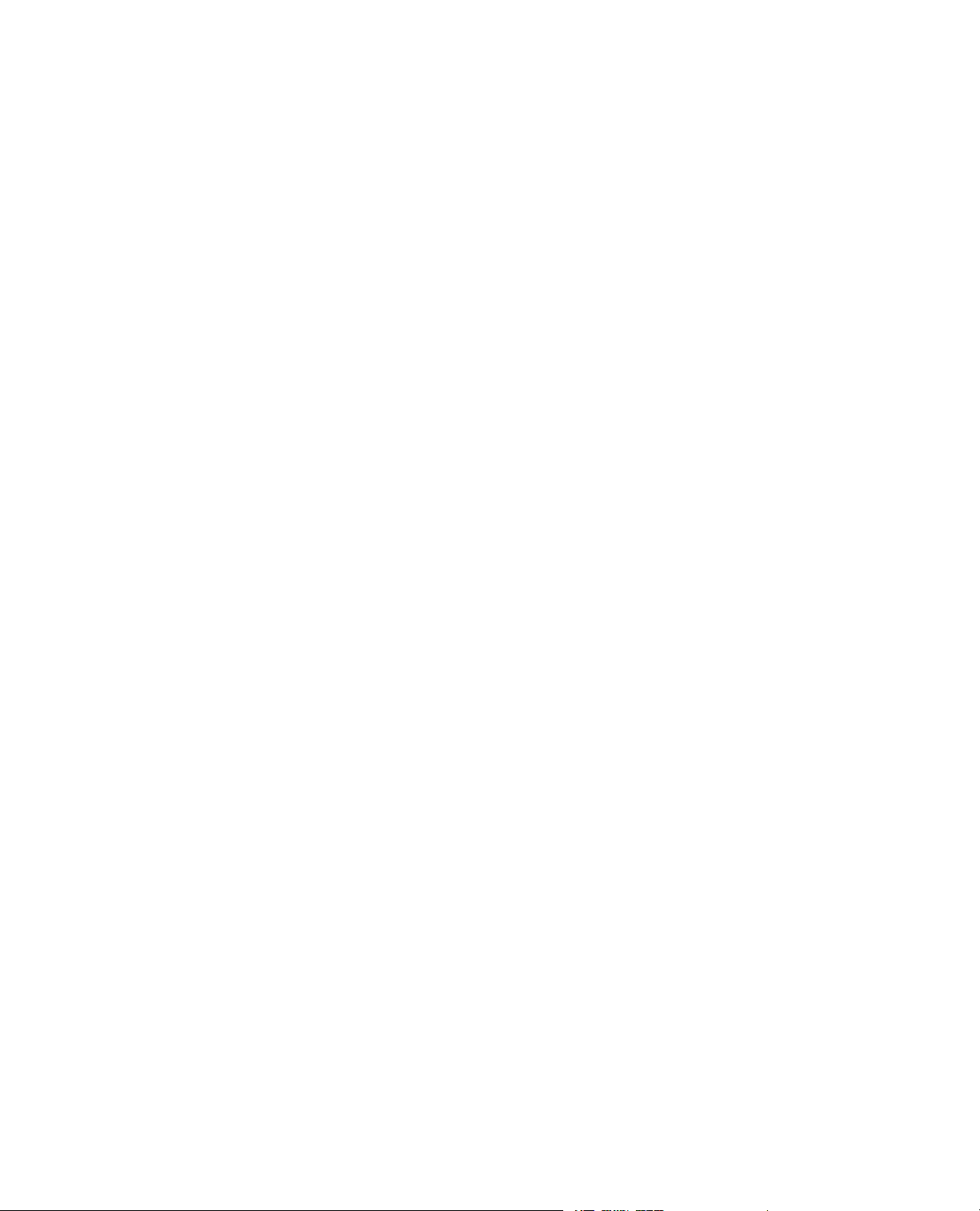
Contents
1.0 Technical Support 9
2.0 Preface 13
3.0 Overview 17
1.1.0 How to Get Technical Support........................................................................................................9
1.2.0 Before You Contact MTS................................................................................................................9
1.3.0 If You Contact MTS by Phone......................................................................................................11
1.4.0 Problem Submittal Form in MTS Manuals...................................................................................12
2.1.0 Before You Begin..........................................................................................................................13
2.2.0 Documentation Conventions.........................................................................................................13
3.1.0 Template Overview.......................................................................................................................18
3.1.1.0 Templates........................................................................................................................18
3.1.2.0 Fatigue Templates...........................................................................................................19
3.2.0 Legacy Template Overview...........................................................................................................21
3.2.1.0 Importing Legacy Data...................................................................................................21
4.0 Test Setup 23
4.1.0 Open the Controller Station...........................................................................................................24
4.2.0 Prepare Controller Station for Operation......................................................................................24
4.3.0 Enable Manual Control.................................................................................................................24
4.4.0 Install Specimen............................................................................................................................25
4.5.0 Disable Manual Control................................................................................................................26
5.0 ASTM Low-Cycle Fatigue (LCF) Strain Template 27
5.1.0 Set Up the Test..............................................................................................................................28
5.1.1.0 ASTM Low-Cycle Fatigue (LCF) Strain Template........................................................28
5.1.2.0 Set Up a Test...................................................................................................................28
5.1.3.0 Fatigue Specimen Parameters........................................................................................29
5.2.0 Dene Test Parameters..................................................................................................................30
5.2.1.0 Strain Test Parameters....................................................................................................30
5.2.2.0 Strain Termination Parameters.......................................................................................30
5.2.3.0 Data Storage Parameters................................................................................................31
5.2.4.0 Extensometer Calibration...............................................................................................32
5.2.5.0 Verify the Extensometer.................................................................................................32
5.2.6.0 Modulus Check at Start Temperature.............................................................................33
5.3.0 Run the Test...................................................................................................................................33
MTS TestSuite 3
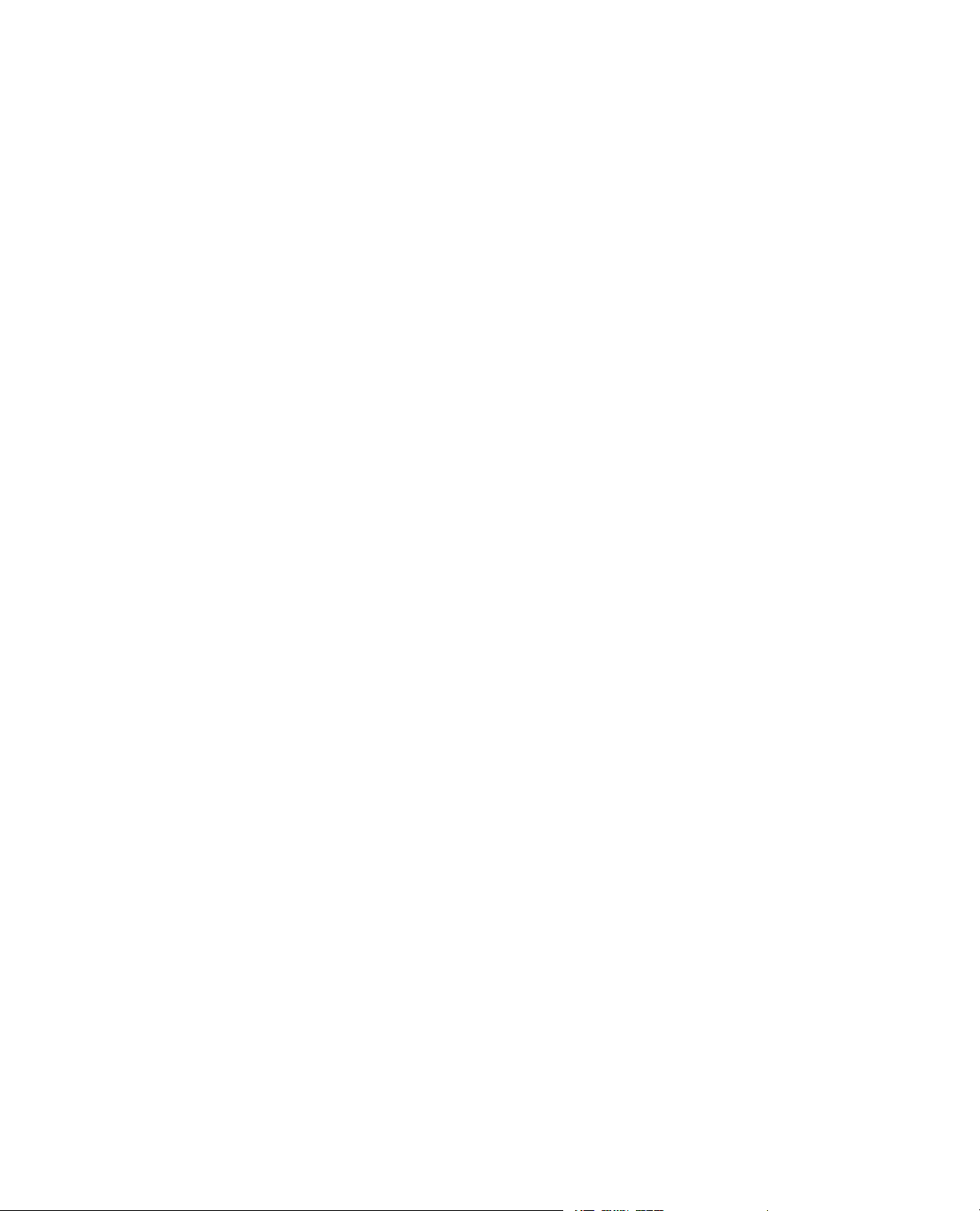
5.3.1.0 Measure Modulus...........................................................................................................33
5.3.2.0 Strain-Controlled Test....................................................................................................33
5.3.3.0 Strain Test.......................................................................................................................34
5.3.4.0 Reattach Extensometer...................................................................................................35
5.3.5.0 Create a Fatigue Test Report..........................................................................................35
5.3.6.0 Test Completion.............................................................................................................35
5.4.0 View Test Results..........................................................................................................................35
5.4.1.0 Fatigue Test Results........................................................................................................36
5.5.0 Analyze Data.................................................................................................................................36
5.5.1.0 Strain View.....................................................................................................................36
5.5.2.0 Analyze the Test Runs....................................................................................................38
6.0 ASTM Low-Cycle Fatigue (LCF) Elevated Temperature Template39
6.1.0 Set Up the Test..............................................................................................................................40
6.1.1.0 ASTM Low-Cycle Fatigue (LCF) Strain Template........................................................40
6.1.2.0 Set Up a Test...................................................................................................................40
6.1.3.0 Fatigue Specimen Parameters........................................................................................41
6.2.0 Dene Test Parameters..................................................................................................................42
6.2.1.0 Temperature Parameters.................................................................................................42
6.2.2.0 Strain Test Parameters....................................................................................................42
6.2.3.0 Strain Termination Parameters.......................................................................................43
6.2.4.0 Data Storage Parameters................................................................................................43
6.2.5.0 Extensometer Calibration...............................................................................................44
6.2.6.0 Verify the Extensometer.................................................................................................45
6.3.0 Run the Test...................................................................................................................................45
6.3.1.0 Modulus Check at Start Temperature.............................................................................45
6.3.2.0 Start Temperature Strain.................................................................................................45
6.3.3.0 Measure Modulus...........................................................................................................45
6.3.4.0 Ramp to Test Temperature..............................................................................................46
6.3.5.0 Measure Thermal Strain.................................................................................................46
6.3.6.0 Measure Thermal Modulus............................................................................................46
6.3.7.0 Ramp to Start Temperature.............................................................................................47
6.3.8.0 Strain-Controlled Test....................................................................................................47
6.3.9.0 Strain Test.......................................................................................................................48
6.3.10.0 Reattach Extensometer.................................................................................................48
6.3.11.0 Create a Fatigue Test Report........................................................................................48
6.3.12.0 Test Completion...........................................................................................................49
6.4.0 View Test Results..........................................................................................................................49
6.4.1.0 Fatigue Test Results........................................................................................................49
6.5.0 Analyze Data.................................................................................................................................49
6.5.1.0 Strain Elevated Temperature Analysis Denition..........................................................49
6.5.2.0 Analyze the Test Runs....................................................................................................52
4 MTS TestSuite
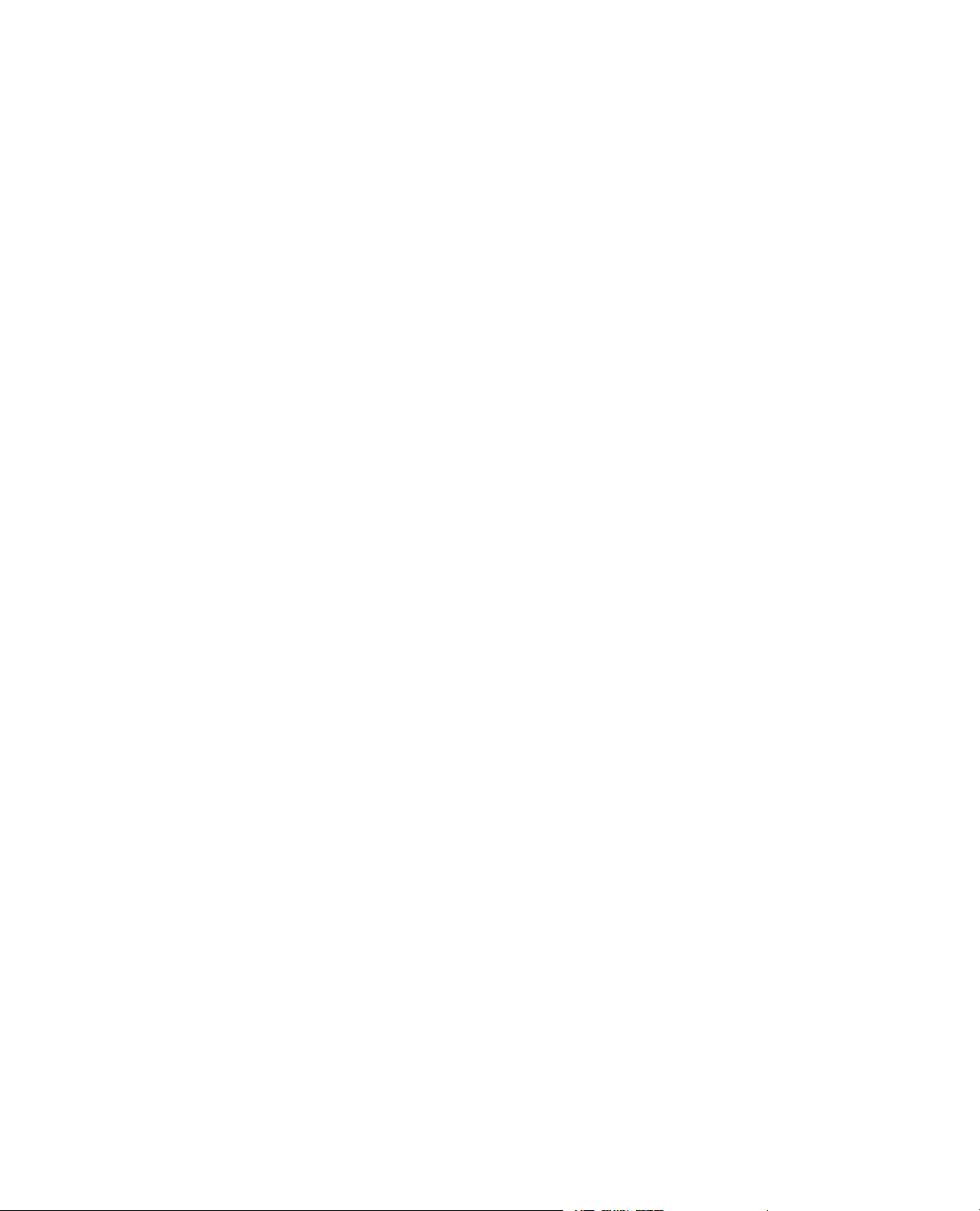
7.0 ASTM High-Cycle Fatigue (HCF) Load Test Template 53
7.1.0 Set Up the Test..............................................................................................................................54
7.1.1.0 High-Cycle Fatigue Load Test Template........................................................................54
7.1.2.0 Set Up a Test...................................................................................................................54
7.1.3.0 Fatigue Specimen Parameters........................................................................................55
7.2.0 Run the Test...................................................................................................................................56
7.2.1.0 Load Test Parameters.....................................................................................................56
7.2.2.0 Load Termination Parameters........................................................................................57
7.2.3.0 Modulus Check at Start Temperature.............................................................................57
7.2.4.0 Data Storage Parameters................................................................................................57
7.2.5.0 Extensometer Calibration...............................................................................................58
7.2.6.0 Verify the Extensometer.................................................................................................59
7.2.7.0 Measure Modulus...........................................................................................................59
7.2.8.0 Load Test........................................................................................................................60
7.2.9.0 Create a Fatigue Test Report..........................................................................................60
7.2.10.0 Test Completion...........................................................................................................60
7.3.0 View Test Results..........................................................................................................................60
7.3.1.0 Fatigue Test Results........................................................................................................60
7.4.0 Analyze Data.................................................................................................................................61
7.4.1.0 High-Cycle Fatigue Load Data Analysis Denition......................................................61
7.4.2.0 Analyze the Test Runs....................................................................................................62
8.0 Transition Test Template 65
8.1.0 Set Up the Test..............................................................................................................................66
8.1.1.0 Transition Test Template Overview...............................................................................66
8.1.2.0 Set Up a Test...................................................................................................................66
8.1.3.0 Fatigue Specimen Parameters........................................................................................66
8.2.0 Run the Test...................................................................................................................................68
8.2.1.0 Strain Test Parameters....................................................................................................68
8.2.2.0 Strain Termination Parameters.......................................................................................68
8.2.3.0 Data Storage Parameters................................................................................................69
8.2.4.0 Load Termination Parameters........................................................................................69
8.2.5.0 Transition Parameters.....................................................................................................70
8.2.6.0 Load Test Parameters.....................................................................................................70
8.2.7.0 Extensometer Calibration...............................................................................................71
8.2.8.0 Verify the Extensometer.................................................................................................71
8.2.9.0 Modulus Check at Start Temperature.............................................................................72
8.2.10.0 Measure Modulus.........................................................................................................72
8.2.11.0 Strain Test.....................................................................................................................72
8.2.12.0 Reattach Extensometer.................................................................................................73
MTS TestSuite 5
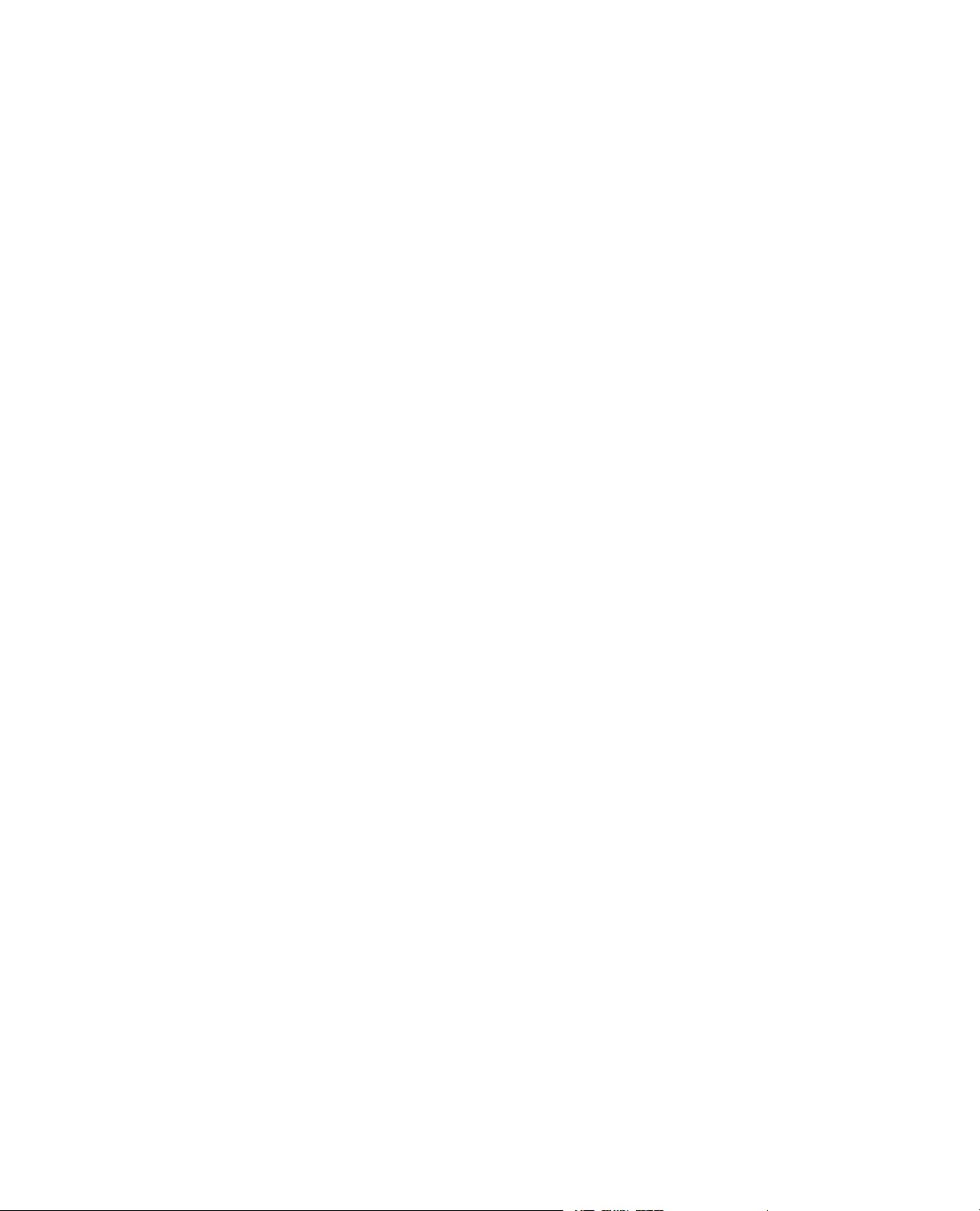
8.2.13.0 Load Test......................................................................................................................73
8.2.14.0 Create a Fatigue Test Report........................................................................................73
8.2.15.0 Test Completion...........................................................................................................73
8.3.0 View Test Results..........................................................................................................................73
8.3.1.0 Fatigue Test Results........................................................................................................74
8.4.0 Analyze Data.................................................................................................................................74
8.4.1.0 Strain View.....................................................................................................................74
8.4.2.0 Analyze the Test Runs....................................................................................................76
9.0 Transition Test Elevated Temperature Template 77
9.1.0 Set Up the Test..............................................................................................................................78
9.1.1.0 Transition Test Elevated Temperature Template............................................................78
9.1.2.0 Set Up a Test...................................................................................................................78
9.1.3.0 Fatigue Specimen Parameters........................................................................................78
9.2.0 Run the Test...................................................................................................................................80
9.2.1.0 Temperature Parameters.................................................................................................80
9.2.2.0 Strain Termination Parameters.......................................................................................80
9.2.3.0 Data Storage Parameters................................................................................................81
9.2.4.0 Transition Parameters.....................................................................................................81
9.2.5.0 Load Test Parameters.....................................................................................................82
9.2.6.0 Load Test........................................................................................................................82
9.2.7.0 Load Termination Parameters........................................................................................82
9.2.8.0 Extensometer Calibration...............................................................................................83
9.2.9.0 Verify the Extensometer.................................................................................................84
9.2.10.0 Start Temperature Strain...............................................................................................84
9.2.11.0 Modulus Check at Start Temperature...........................................................................84
9.2.12.0 Measure Modulus.........................................................................................................84
9.2.13.0 Ramp to Test Temperature............................................................................................85
9.2.14.0 Measure Thermal Strain...............................................................................................85
9.2.15.0 Measure Thermal Modulus..........................................................................................85
9.2.16.0 Strain Test.....................................................................................................................85
9.2.17.0 Reattach Extensometer.................................................................................................86
9.2.18.0 Load Test......................................................................................................................86
9.2.19.0 Ramp to Start Temperature...........................................................................................86
9.2.20.0 Create a Fatigue Test Report........................................................................................86
9.2.21.0 Test Completion...........................................................................................................87
9.3.0 View Test Results..........................................................................................................................87
9.3.1.0 Fatigue Test Results........................................................................................................87
9.4.0 Analyze Data.................................................................................................................................87
9.4.1.0 Strain View.....................................................................................................................87
9.4.2.0 Analyze the Test Runs....................................................................................................90
6 MTS TestSuite
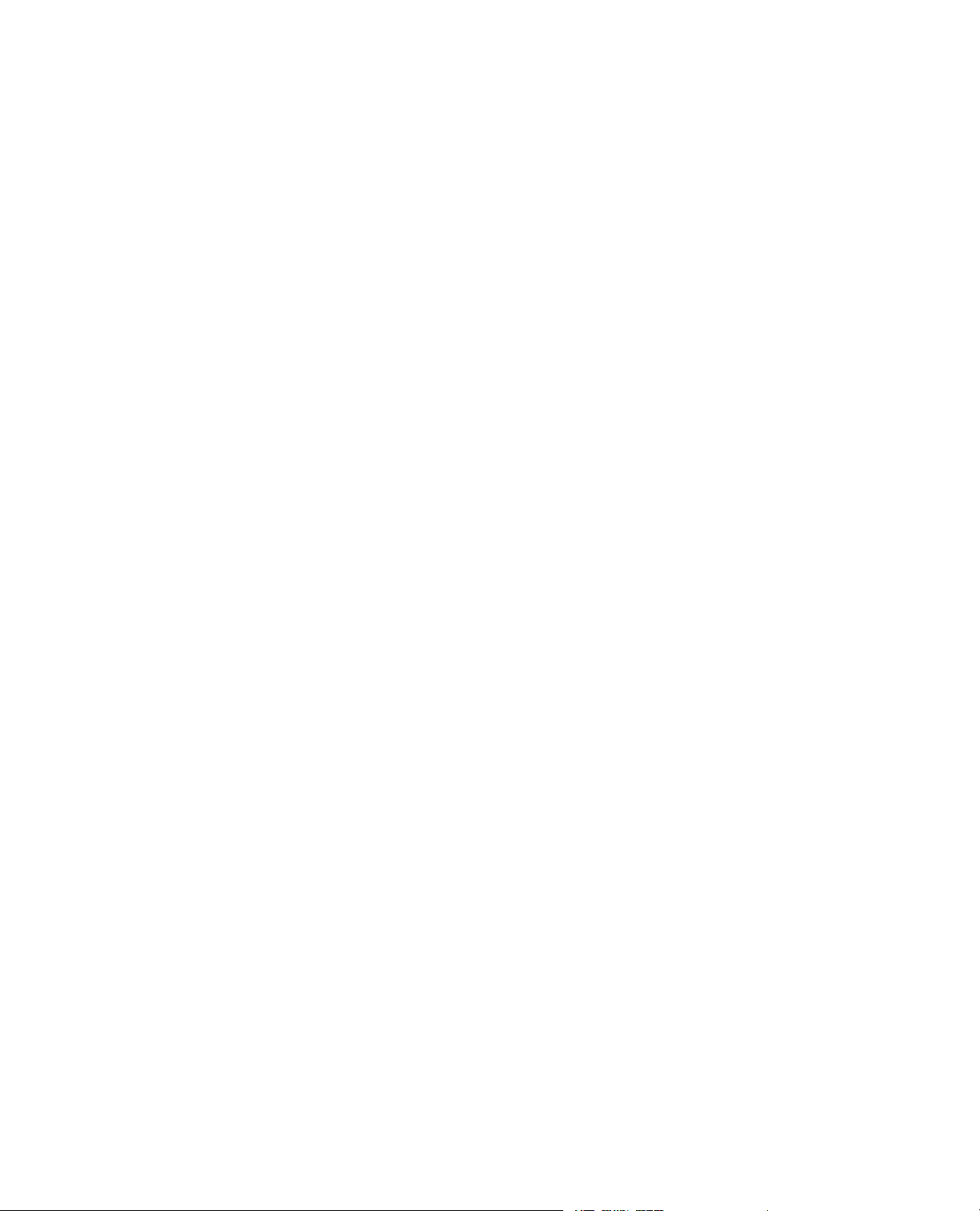
10.0 ASTM Trapezoidal Strain Template 91
10.1.0 Set Up the Test............................................................................................................................92
10.1.1.0 ASTM Trapezoidal Strain Template Overview............................................................92
10.1.2.0 Set Up a Test.................................................................................................................92
10.1.3.0 Fatigue Specimen Parameters......................................................................................92
10.2.0 Run the Test.................................................................................................................................94
10.2.1.0 Strain Test Parameters..................................................................................................94
10.2.2.0 Strain Termination Parameters.....................................................................................94
10.2.3.0 Data Storage Parameters..............................................................................................95
10.2.4.0 Extensometer Calibration.............................................................................................95
10.2.5.0 Verify the Extensometer...............................................................................................96
10.2.6.0 Modulus Check at Start Temperature...........................................................................96
10.2.7.0 Measure Modulus.........................................................................................................97
10.2.8.0 Strain-Controlled Test..................................................................................................97
10.2.9.0 Strain Test.....................................................................................................................98
10.2.10.0 Reattach Extensometer...............................................................................................98
10.2.11.0 Create a Fatigue Test Report......................................................................................99
10.2.12.0 Test Completion.........................................................................................................99
10.3.0 View Test Results........................................................................................................................99
10.3.1.0 Fatigue Test Results......................................................................................................99
10.4.0 Analyze Data.............................................................................................................................100
10.4.1.0 Strain View.................................................................................................................100
10.4.2.0 Analyze the Test Runs................................................................................................102
11.0 ASTM Trapezoidal Strain Elevated Temperature Template 103
11.1.0 Set Up the Test...........................................................................................................................104
11.1.1.0 ASTM Trapezoidal Strain Elevated Temperature Template.......................................104
11.1.2.0 ASTM Low-Cycle Fatigue (LCF) Strain Template....................................................104
11.1.3.0 Set Up a Test...............................................................................................................104
11.1.4.0 Fatigue Specimen Parameters.....................................................................................105
11.2.0 Run the Test...............................................................................................................................106
11.2.1.0 Temperature Parameters.............................................................................................106
11.2.2.0 Strain Test Parameters................................................................................................107
11.2.3.0 Strain Termination Parameters...................................................................................107
11.2.4.0 Data Storage Parameters.............................................................................................107
11.2.5.0 Extensometer Calibration...........................................................................................108
11.2.6.0 Verify the Extensometer.............................................................................................109
11.2.7.0 Modulus Check at Start Temperature.........................................................................109
11.2.8.0 Measure Modulus.......................................................................................................109
11.2.9.0 Ramp to Test Temperature..........................................................................................110
MTS TestSuite 7
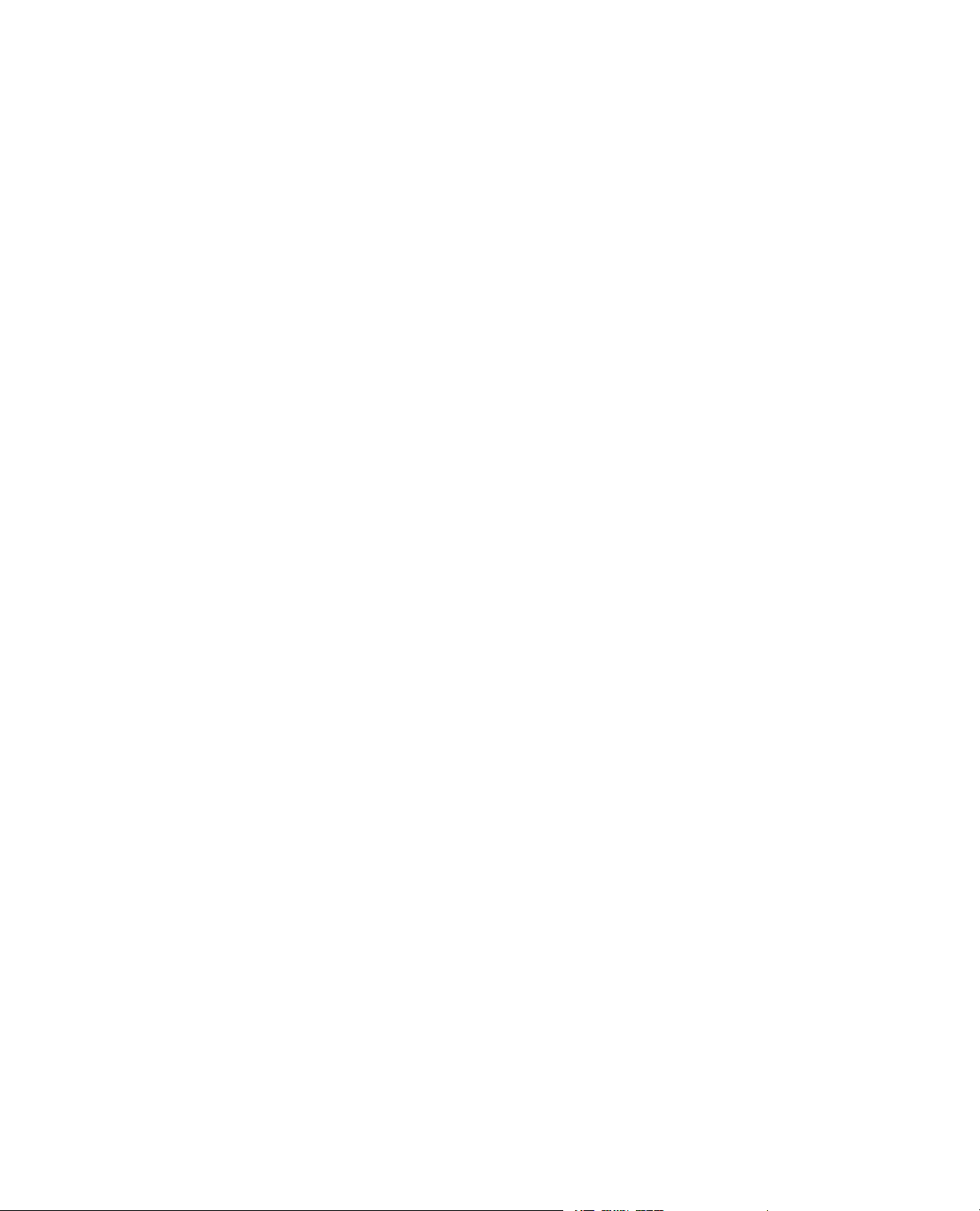
11.2.10.0 Strain-Controlled Test..............................................................................................110
11.2.11.0 Measure Thermal Strain...........................................................................................111
11.2.12.0 Measure Thermal Modulus.......................................................................................111
11.2.13.0 Ramp to Start Temperature.......................................................................................112
11.2.14.0 Strain-Controlled Test..............................................................................................112
11.2.15.0 Strain Test.................................................................................................................113
11.2.16.0 Reattach Extensometer.............................................................................................113
11.2.17.0 Create a Fatigue Test Report....................................................................................113
11.2.18.0 Test Completion........................................................................................................114
11.3.0 View Test Results......................................................................................................................114
11.3.1.0 Fatigue Test Results....................................................................................................114
11.4.0 Analyze Data.............................................................................................................................114
11.4.1.0 Strain Elevated Temperature Analysis Denition......................................................114
11.4.2.0 Analyze the Test Runs................................................................................................117
8 MTS TestSuite
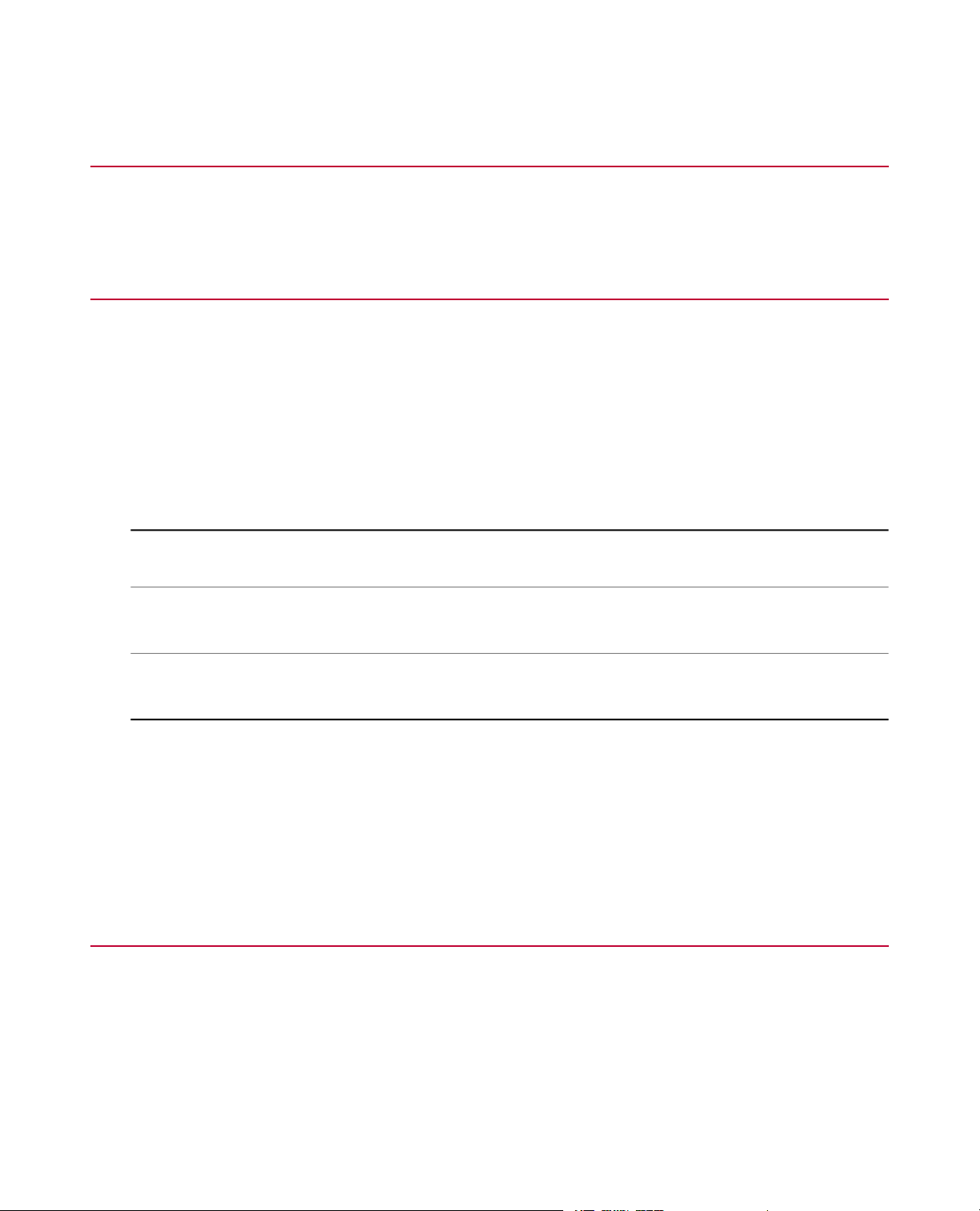
1.0 Technical Support
1.1.0 How to Get Technical Support
Start with your manuals
The manuals supplied by MTS provide most of the inf ormation you need to use and maintain your equipment.
If your equipment includes software, look for online help and README files that contain additional product
information.
Technical support methods
MTS provides a full range of support services after your system is installed. If you ha ve any questions about
a system or product, contact Technical Support in one of the following ways.
Web site
Outside the U.S.
For technical support outside the United States, contact your local sales and service office. For a list of
worldwide sales and service locations and contact information, use the Global MTS link at the MTS web site:
www.mts.com > Global Presence > Choose a Region
www.mts.com > Contact Us (upper-right corner) > In the Subject field, choose
To escalate a problem; Problem Submittal Form
Worldwide: tech.support@mts.comE-mail
Europe: techsupport.europe@mts.com
Worldwide: 1 800 328 2255 - toll free in U.S.; +1 952 937 4000 - outside U.S.Telephone
Europe: +800 81002 222, International toll free in Europe
1.2.0 Before You Contact MTS
MTS can help you more efficiently if you have the following information available when you contact us for
support.
MTS TestSuite 9
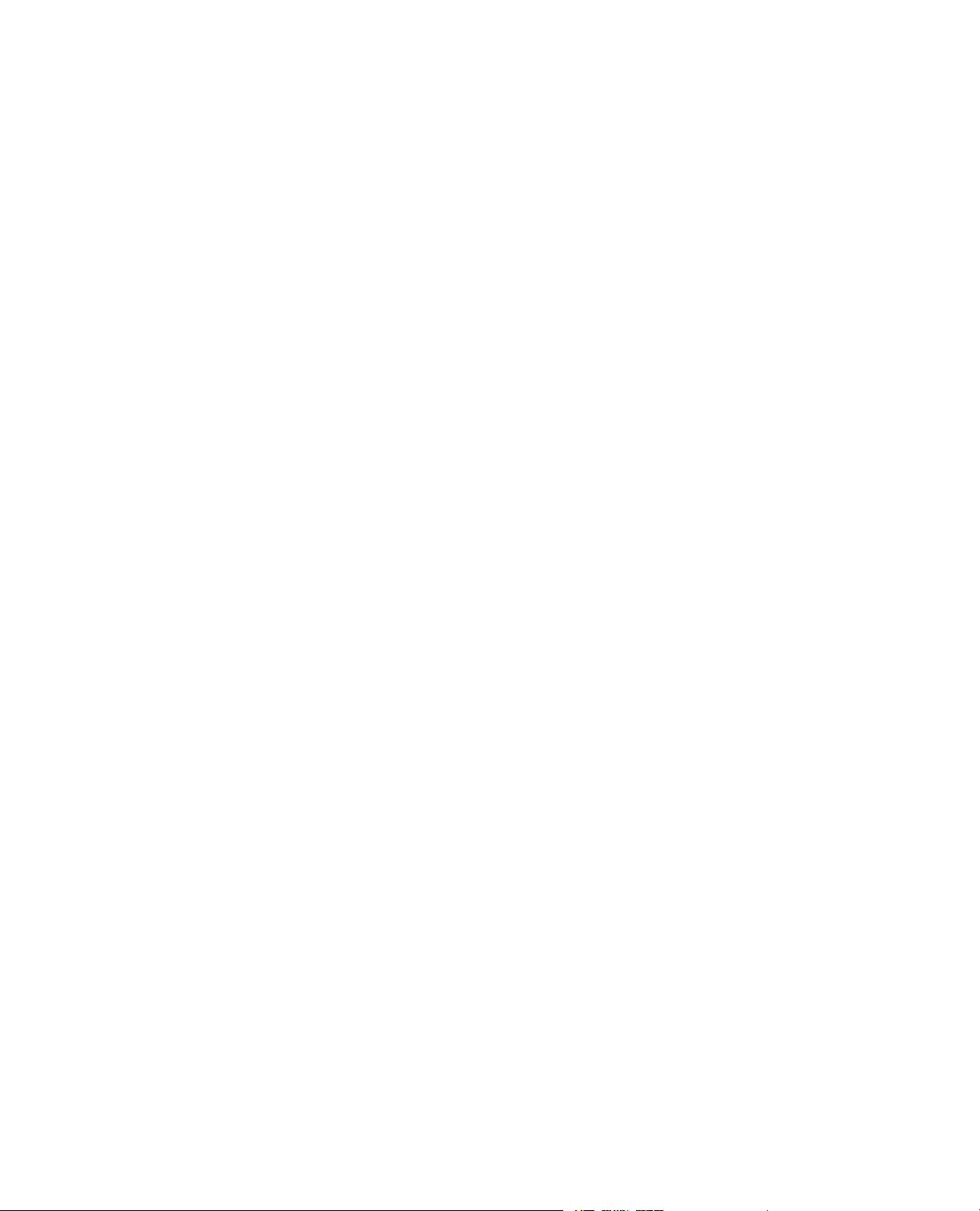
Know your site number and system number
The site number contains your company number and identifies y our equipment type (such as material testing
or simulation).The number is typically written on a label on your equipment before the system leaves MTS.
If you do not know your MTS site number, contact your sales engineer.
Example site number: 571167
When you have more than one MTS system, the system job number identifies your system.You can find
your job number in your order paperwork.
Example system number: US1.42460
Know information from prior technical assistance
If you have contacted MTS about this problem before, we can recall your file based on the:
• MTS notification number
• Name of the person who helped you
Identify the problem
Describe the problem and know the answers to the following questions:
• How long and how often has the problem occurred?
• Can you reproduce the problem?
• Were any hardware or software changes made to the system before the problem started?
• What are the equipment model numbers?
• What is the controller model (if applicable)?
• What is the system configuration?
Know relevant computer information
For a computer problem, have the following information available:
• Manufacturer’s name and model number
• Operating software type and service patch information
• Amount of system memory
• Amount of free space on the hard drive where the application resides
• Current status of hard-drive fragmentation
• Connection status to a corporate network
Know relevant software information
For software application problems, have the following information available:
• The software application’s name , version n umber , b uild number, and (if available) software patch n umber .
This information can typically be found in the About selection in the Help menu.
• The names of other applications on your computer, such as:
• Anti-virus software
• Screen savers
10 MTS TestSuite
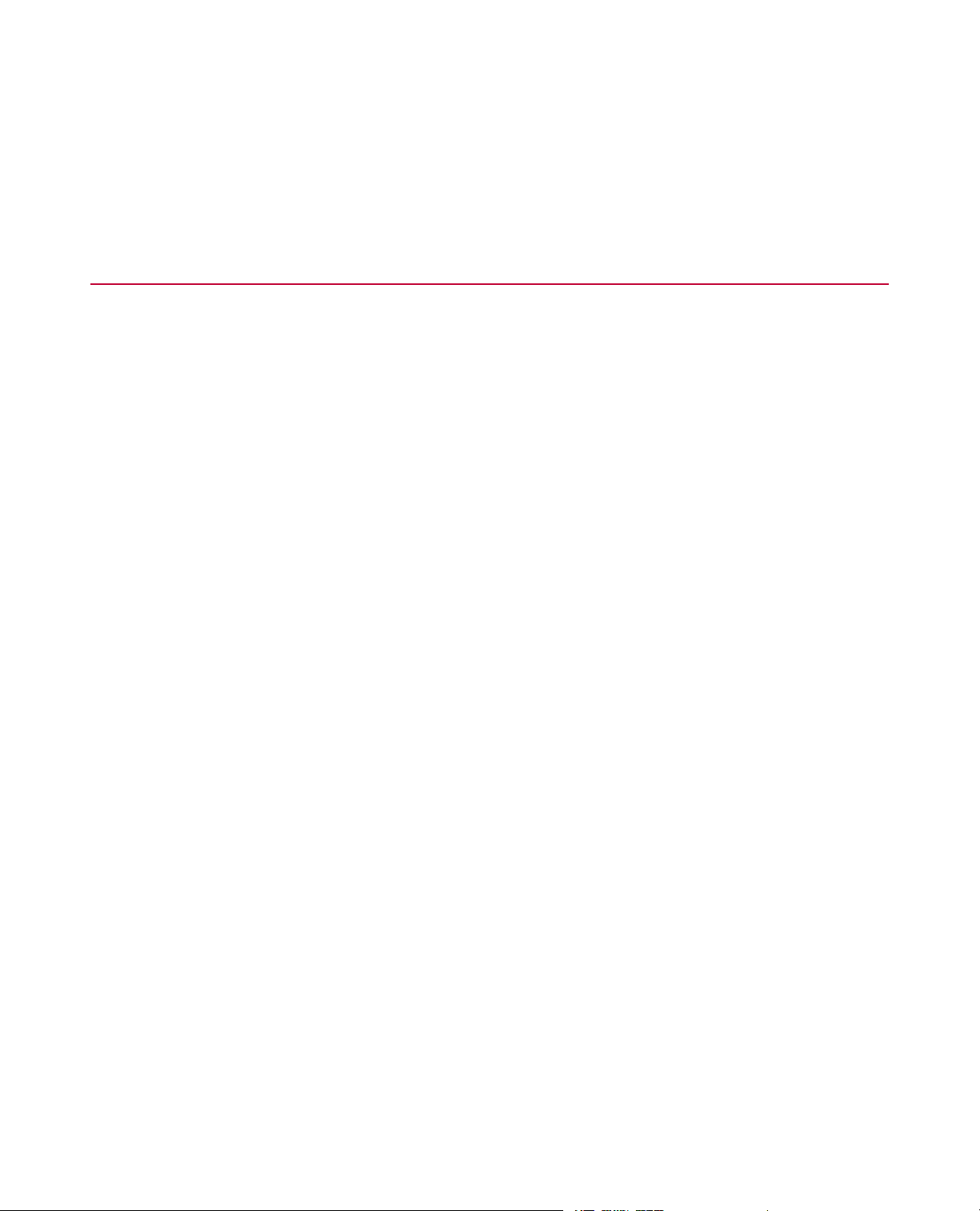
• Keyboard enhancers
• Print spoolers
• Messaging applications
1.3.0 If You Contact MTS by Phone
A Call Center agent registers your call before connecting you with a technical support specialist.The agent
asks you for your:
• Site number
• Name
• Company name
• Company address
• Phone number where you can be reached
If your issue has a notification number, please provide that number. A new issue will be assigned a unique
notification number.
Identify system type
To enable the Call Center agent to connect you with the most qualified technical support specialist available ,
identify your system as one of the following types:
• Electrodynamic material test system
• Electromechanical material test system
• Hydromechanical material test system
• Vehicle test system
• Vehicle component test system
• Aero test system
Be prepared to troubleshoot
Prepare to perform troubleshooting while on the phone:
• Call from a telephone close to the system so that you can implement suggestions made over the phone.
• Have the original operating and application software media available.
• If you are not familiar with all aspects of the equipment operation, have an experienced user nearby to
assist you.
Write down relevant information
In case Technical Support must call you:
• Verify the notification number.
• Record the name of the person who helped you.
MTS TestSuite 11
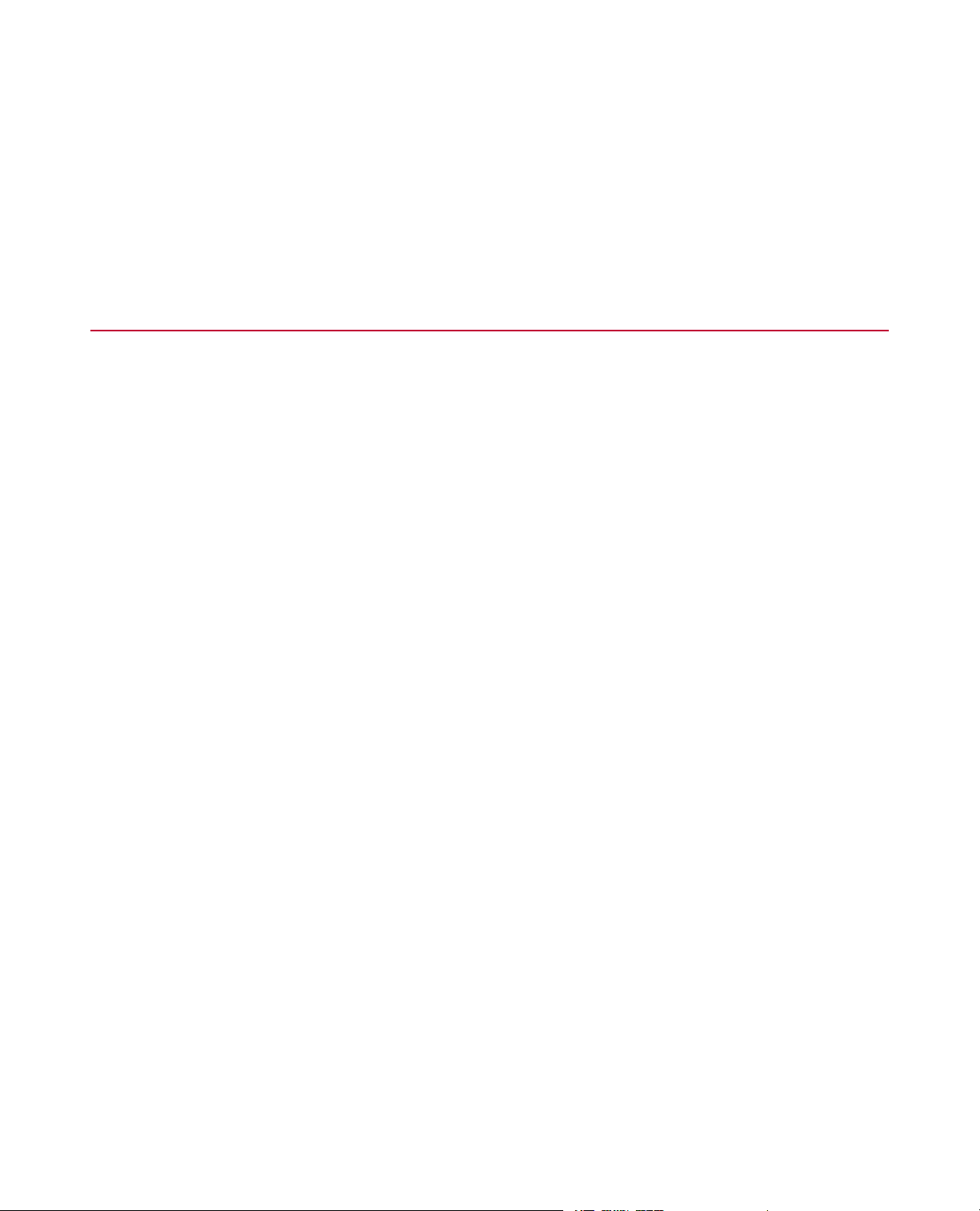
• Write down any specific instructions.
After you call
MTS logs and tracks all calls to ensure that you receive assistance for your problem or request. If you have
questions about the status of your problem or have additional information to report, please contact Technical
Support again and provide your original notification number.
1.4.0 Problem Submittal Form in MTS Manuals
Use the Problem Submittal Form to communicate problems with y our software, hardware, man uals, or service
that are not resolved to your satisfaction through the technical support process.The form includes check
boxes that allo w you to indicate the urgency of y our problem and y our e xpectation of an acceptable response
time.We guarantee a timely response—your feedback is important to us.
You can access the Problem Submittal Form at www.mts.com > Contact Us (upper-right corner) > In the
Subject field, choose To escalate a problem; Problem Submittal Form
12 MTS TestSuite
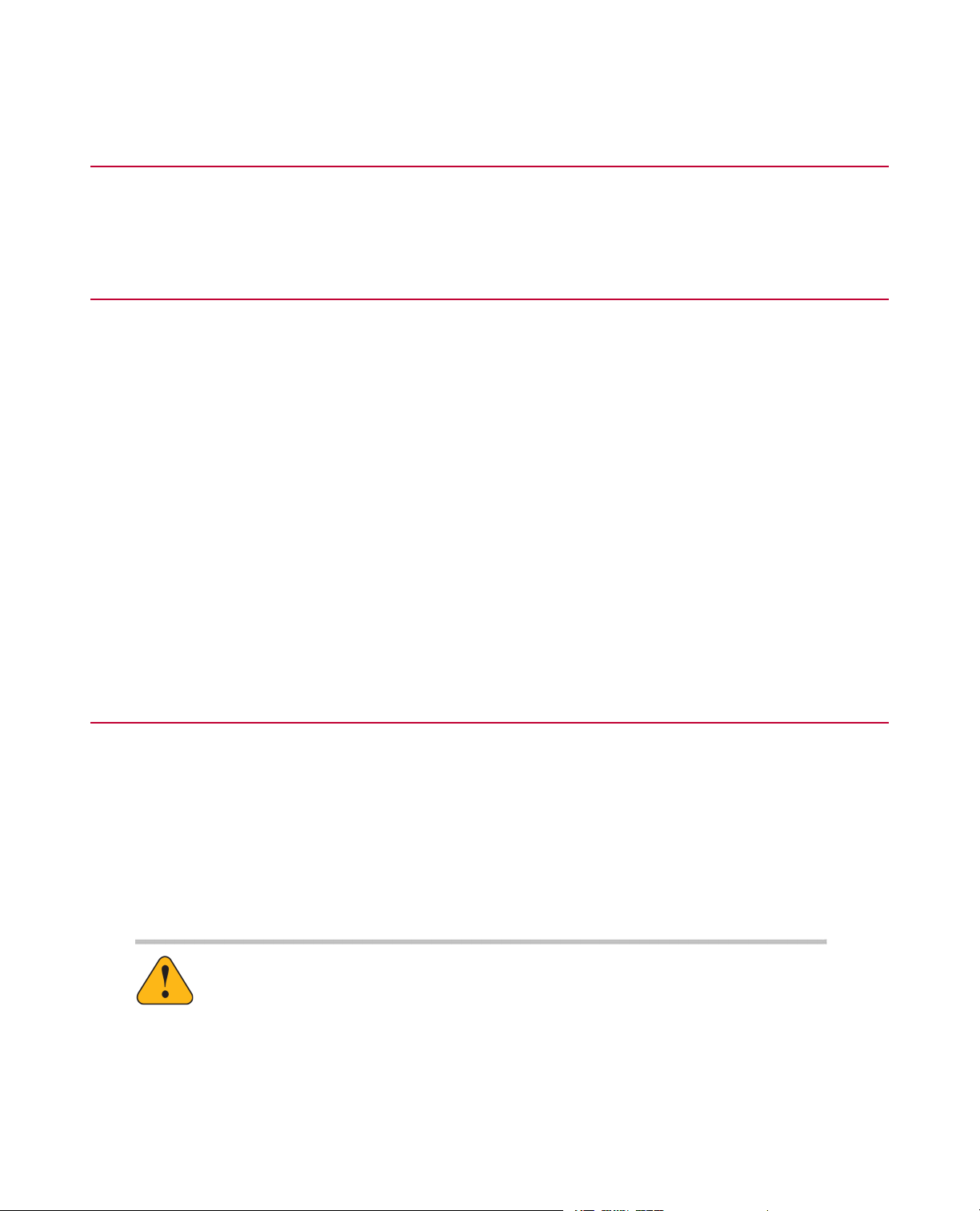
2.0 Preface
2.1.0 Before You Begin
Safety first!
Before you use y our MTS product or system, read and understand the safety information provided with your
system. Improper installation, operation, or maintenance can result in hazardous conditions that can cause
severe personal injury or death, or damage to your equipment and specimen. Again, read and understand
the safety information provided with your system before you continue. It is very important that you remain
aware of hazards that apply to your system.
Other MTS manuals
In addition to this manual, you may receive additional manuals in paper or electronic form.
You may also receiv e an MTS System Documentation CD. It contains an electronic copy of the manuals that
pertain to your test system.
Controller and application software manuals are typically included on the software CD distribution disc(s).
2.2.0 Documentation Conventions
The following paragraphs describe some of the conventions that are used in your MTS manuals.
Hazard conventions
Hazard notices may be embedded in this manual.These notices contain safety information that is specific
to the activity to be performed. Hazard notices immediately precede the step or procedure that may lead to
an associated hazard. Read all hazard notices carefully and f ollow all directions and recommendations.Three
different levels of hazard notices may appear in your manuals. Following are examples of all three levels.
(for general safety information, see the safety information provided with your system.)
DANGER:
Danger notices indicate the presence of a hazard with a high level of risk which, if
ignored, will result in death, severe personal injury, or substantial property damage.
WARNING:
Warning notices indicate the presence of a hazard with a medium lev el of risk which,
if ignored, can result in death, severe personal injury, or substantial property damage.
MTS TestSuite 13
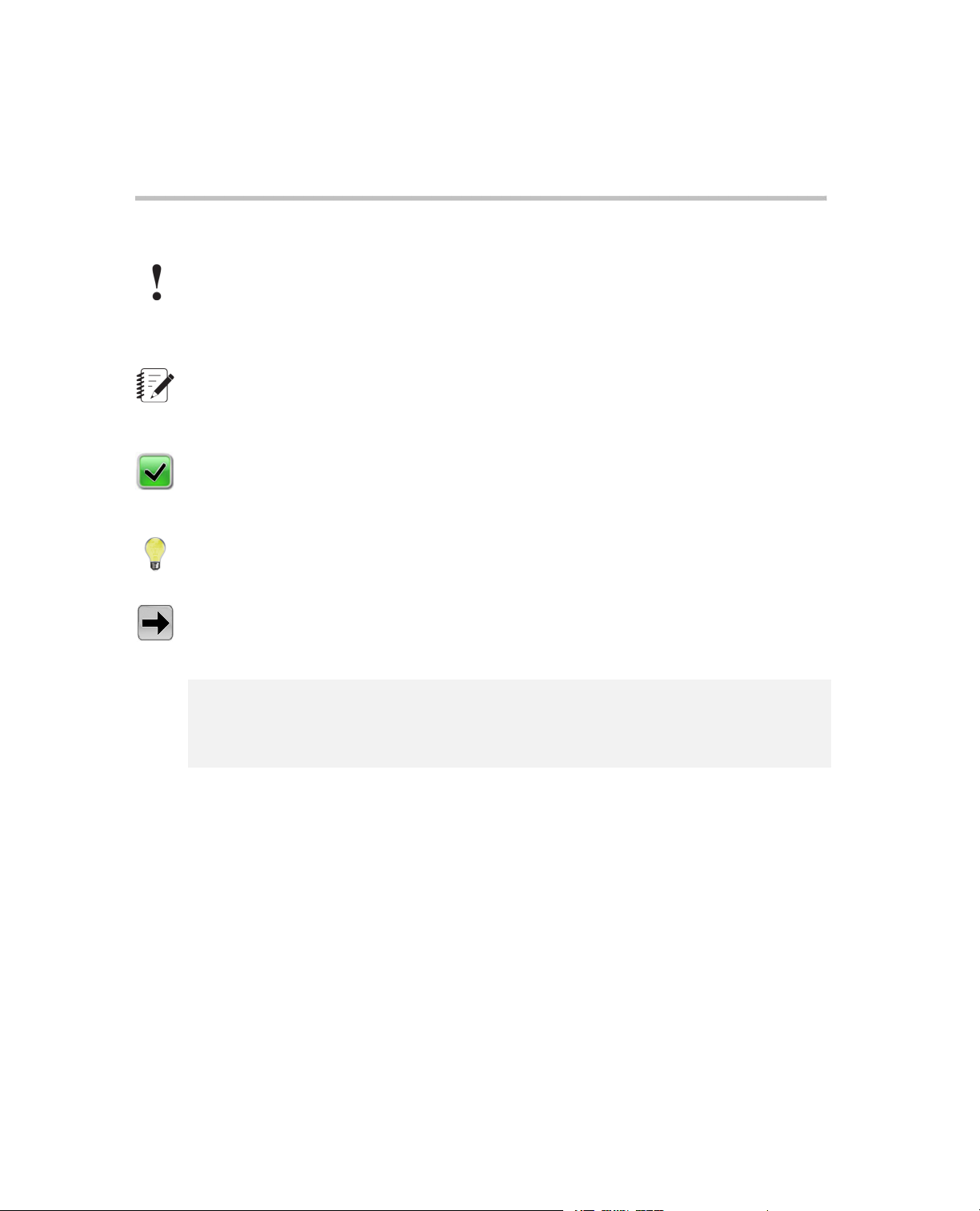
CAUTION:
Caution notices indicate the presence of a hazard with a low level of risk which, if
ignored, could cause moderate or minor personal injury or equipment damage, or
could endanger test integrity.
Other special text conventions
Important:
Important notices provide information about your system that is essential to its proper
function.While not safety-related, if the important information is ignored, test results may
not be reliable, or your system may not operate properly.
Note:
Notes provide additional information about operating your system or highlight easily
overlooked information.
Recommended:
Recommended notes provide a suggested way to accomplish a task based on what MTS
has found to be most effective.
Tip:
Tips provide helpful information or a hint about how to most efficiently accomplish a task.
Access:
Access provides the route you should follow to a referenced item in the software.
Example:
Examples show specific scenarios relating to your product and appear with a shaded
background.
Special terms
The first occurrence of special terms is shown in italics.
Illustrations
Illustrations appear in this manual to clarify text.They are examples only and do not necessarily represent
your actual system configuration, test application, or software.
Electronic manual conventions
This manual is available as an electronic document in the Portable Document File (PDF) format. It can be
viewed on any computer that has Adobe Acrobat Reader installed.
14 MTS TestSuite
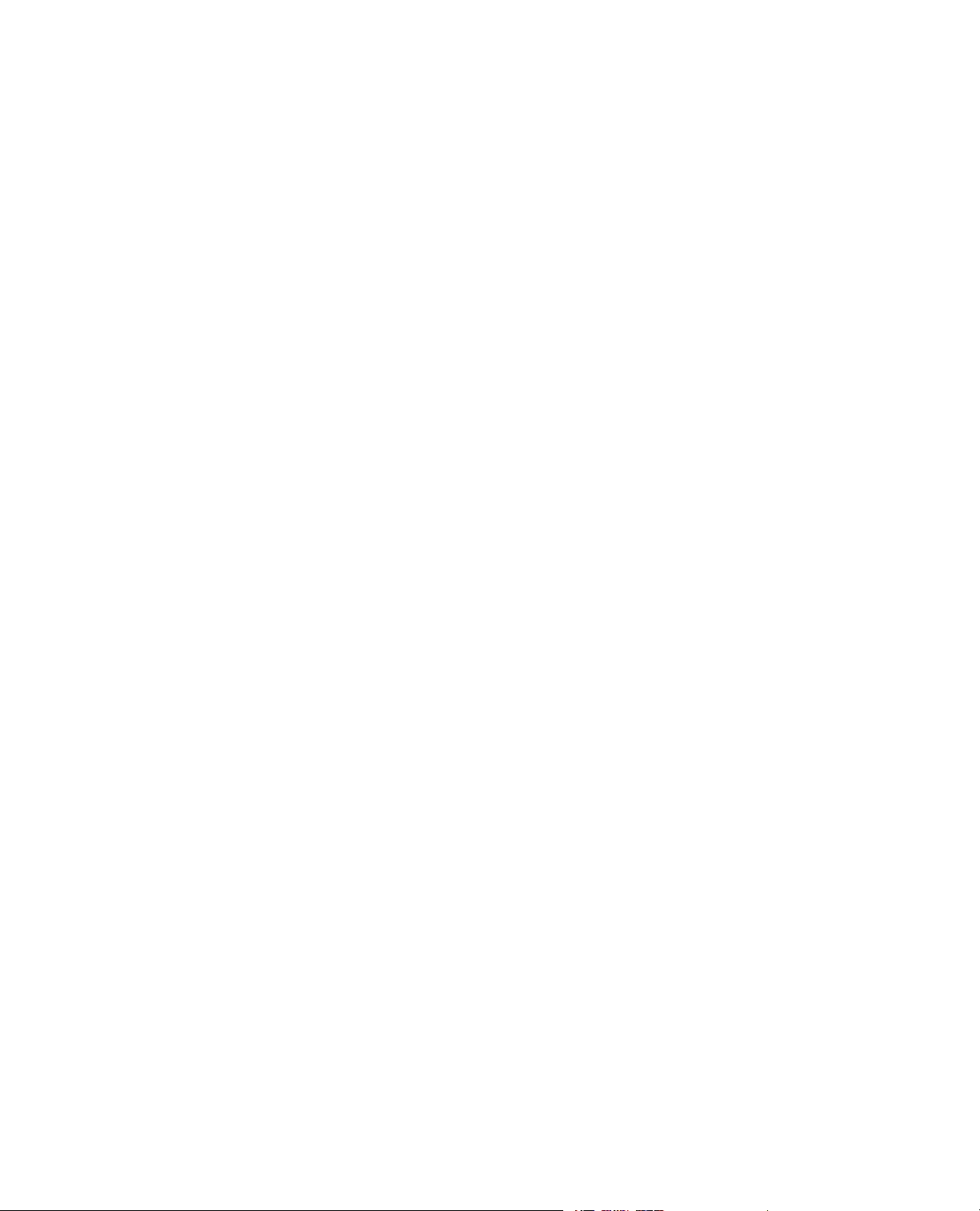
Hypertext links
The electronic document has many hypertext links displayed in a blue font. All blue words in the body text,
along with all contents entries and index page numbers, are hypertext links.When you click a h ypertext link,
the application jumps to the corresponding topic.
MTS TestSuite 15
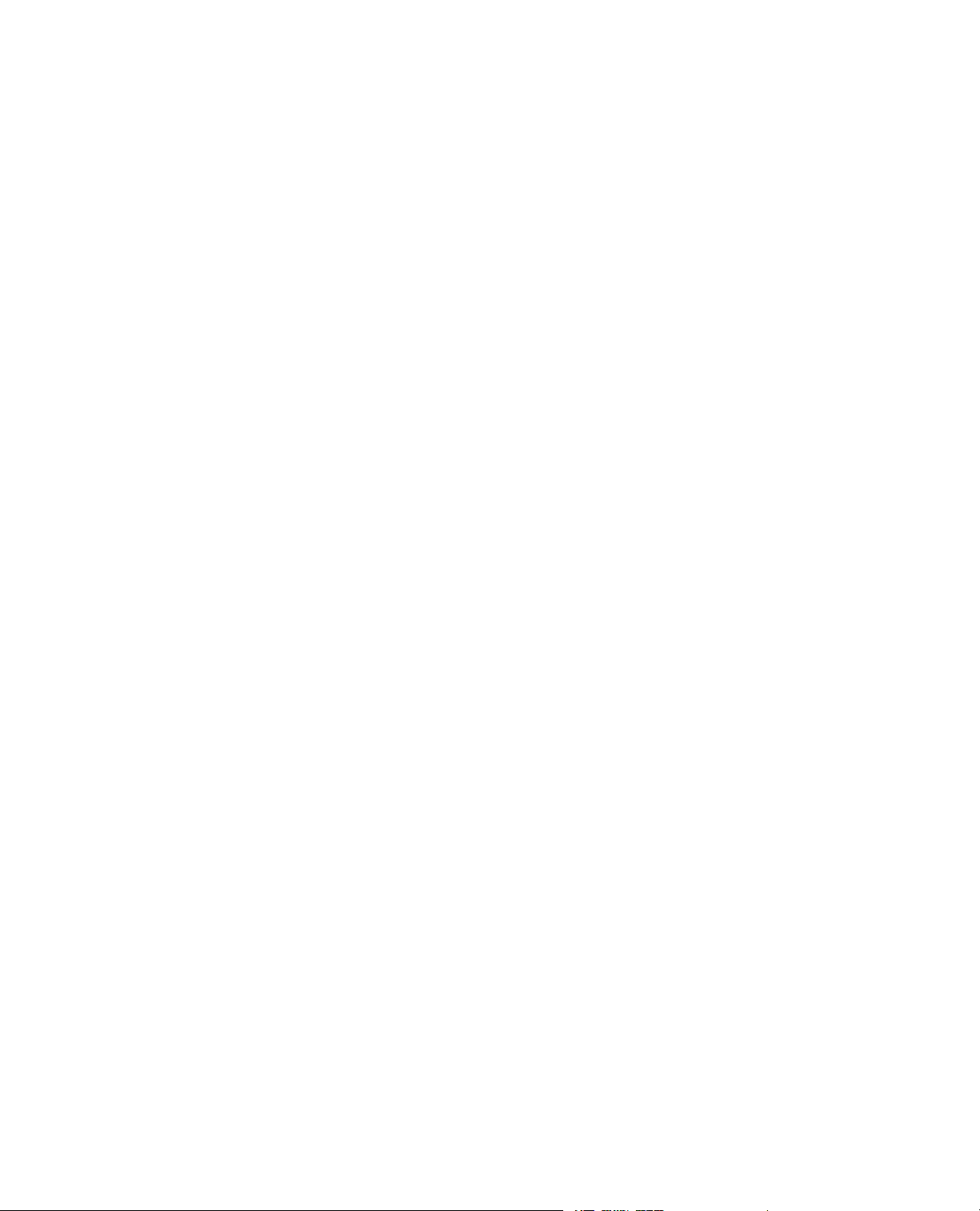
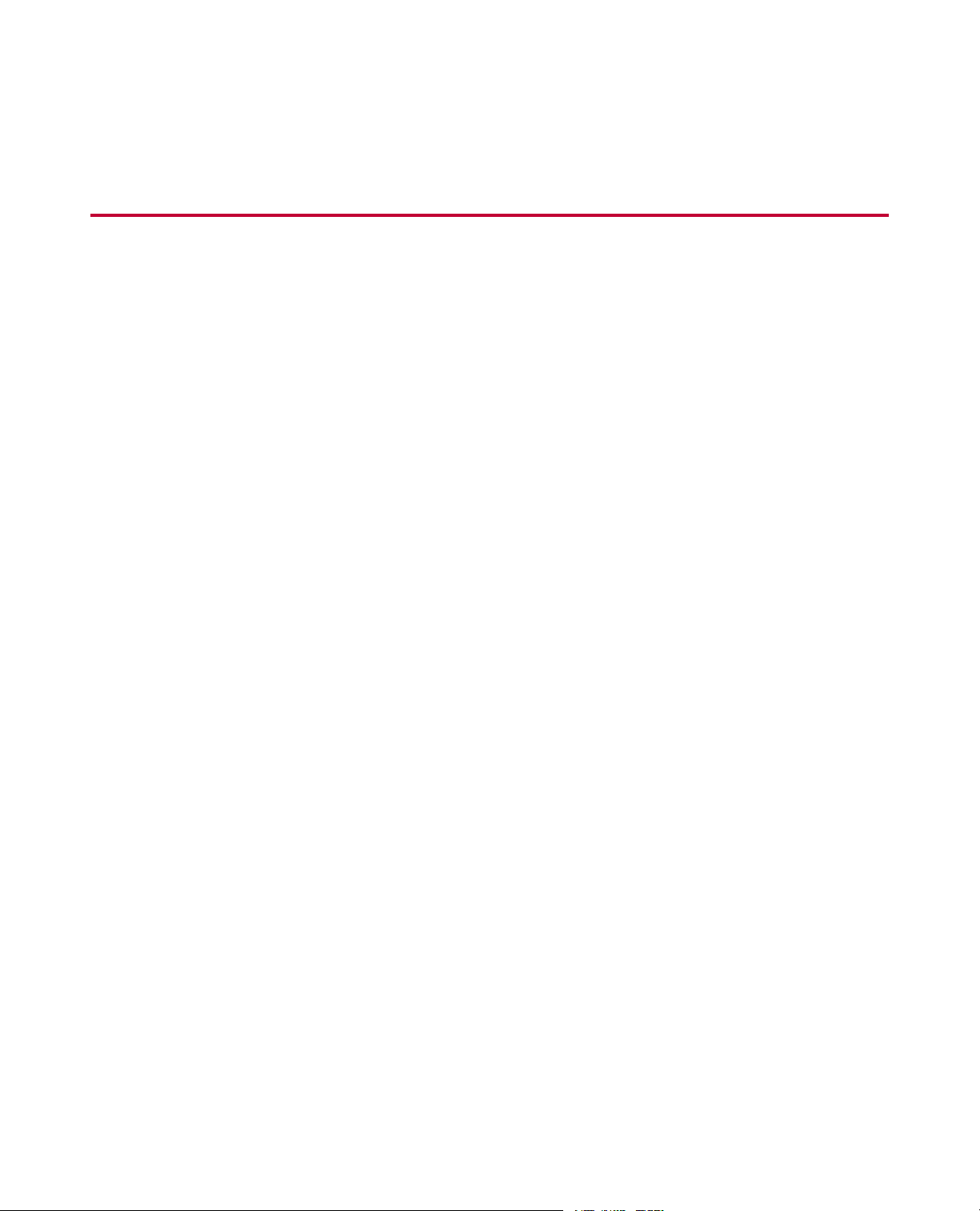
3.0 Overview
Topics:
•
Template Overview................................................................................................................................18
•
Legacy Template Overview....................................................................................................................21
MTS TestSuite 17
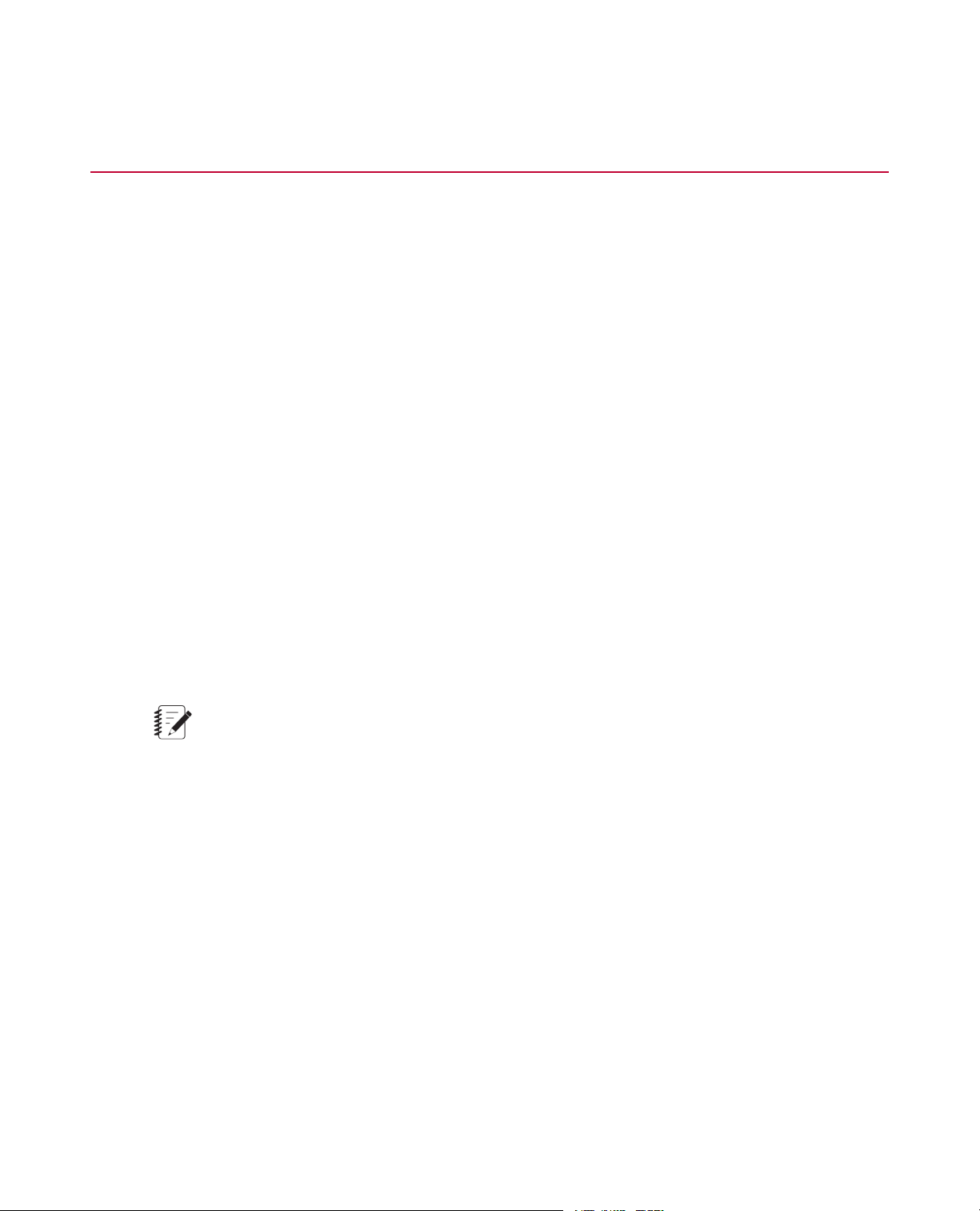
3.0 Overview
3.1.0 Template Overview
3.1.1.0 Templates
Templates eliminate the need to re-create existing information and provide an easy wa y to run standard tests.
Test templates can come from one of several sources:
• An existing test - you open a copy of an existing test and assign it a default name (the original test is not
changed).The new test does not contain test runs or analysis runs from the source test.
• A test that is converted to a template - you can convert a test to a test template (File > Save As > Template).
With the exception of test and analysis runs, specimen definitions, and completed reports, the template
contains all other test information.
• A template supplied by MTS - MTS offers a variety of templates designed to comply with test method
standards (such as ASTM). MTS templates provide all the components you need to run a test, analyze
the test data, and create reports of the results.
Test template content
A template can include all or part of the basic test definition information for one test:
• Procedure
• Monitor displays
• Variables
• Analysis definitions
• Resources
Note:
Although a template can include test resources, if the template is designed for a particular controller
configuration, the resources may not map to (match) the test station resources in your system.
Test definitions
You can add a test definition to a test from a template.The source of the template can be any existing test
or template that has tests.With the exception of test and analysis runs, specimen definitions, and completed
reports, the new test contains all other test information.
Template locations
Projects and project templates exist on disk as folders with the .Project folder name extension.They are
typically located at C:\MTS TestSuite\Projects and C:\MTS TestSuite\Templates, respectiv ely . Report templates
are located in the C:\MTS TestSuite\Report Templates folder.
18 MTS TestSuite
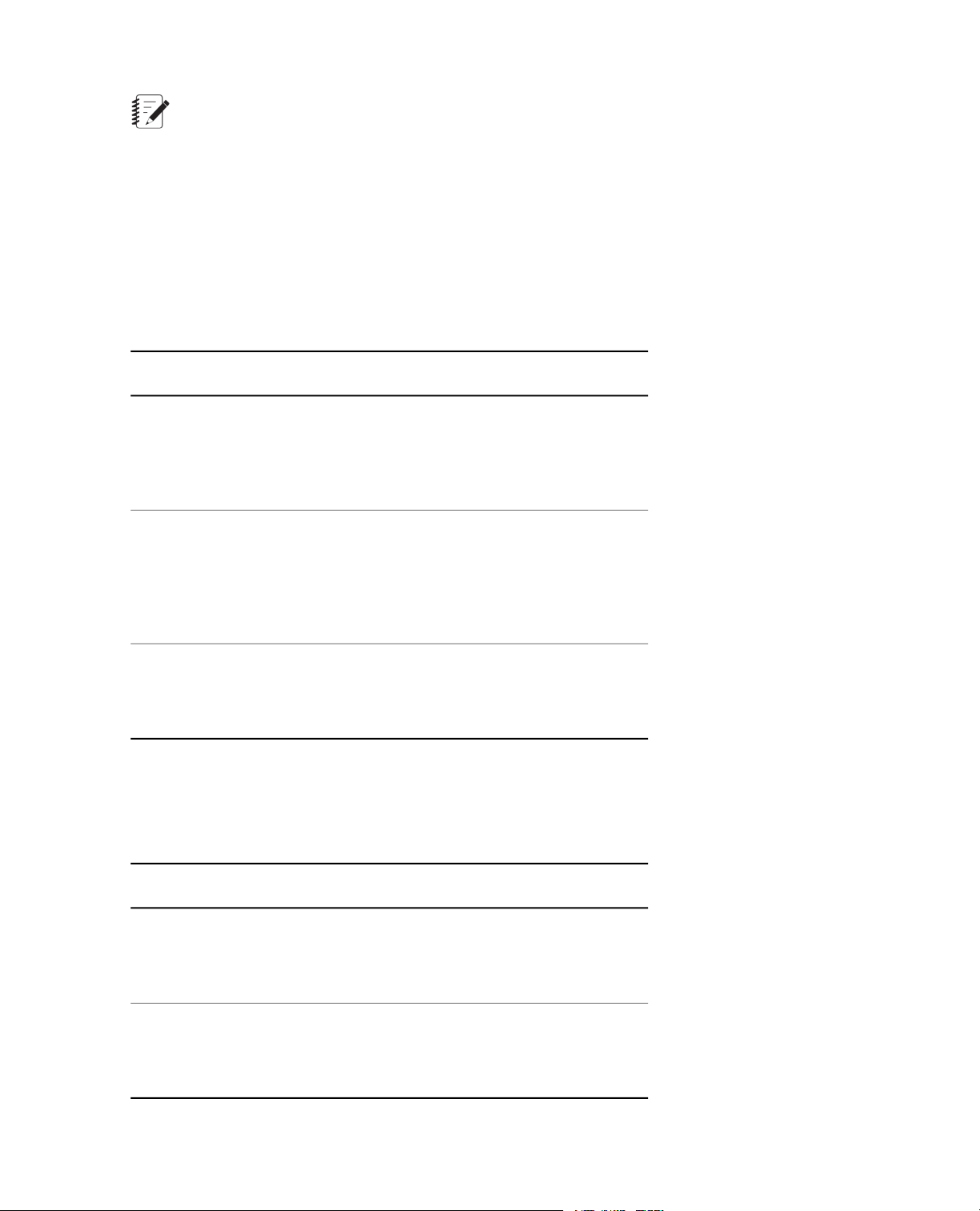
Note:Do not rename, move, or change the contents of the Projects or Templates folders outside of
the MTS TestSuite applications.To rename an open project, use the Project Summary window in any
application.
3.1.2.0 Fatigue Templates
Low-Cycle Fatigue (LCF)
The following templates are available for LCF tests and analysis:
Low-Cycle Fatigue Templates
DescriptionTemplate
3.0 Overview
ASTM LCF Strain
ASTM LCF Strain
Elevated T emperature
Legacy LCF
High-Cycle Fatigue (HCF)
The following templates are available for HCF Load tests and analysis:
High-Cycle Fatigue Templates
This template complies with ASTM standard
E606-04 and ASTM standard D3479/D 3479M-96
(Reapproved 2007).The template is designed
to run LCF tests, analyze the resulting data, and
provide reports of the results.
This template complies with ASTM standard
E606-04 and ASTM standard D3479/D 3479M-96
(Reapproved 2007).The template is designed
to run LCF tests with elevated temperature,
analyze the resulting data, and provide reports
of the results.
This template is designed to analyze data
acquired from tests run with the MTS 793.20 LCF
Test application and provide reports of the
results.
ASTM HCF Load Test
Legacy HCF Displacement
DescriptionTemplate
This template complies with ASTM Standard E
466-07 and ASTM standard D3479/D 3479M-96
(Reapproved 2007).The template is designed
to determine the fatigue resistance of materials.
This template is designed to analyze data
acquired from tests run with the MTS 793.20
Advanced LCF (ADVLCF) Test application and
provide reports of the results.
MTS TestSuite 19
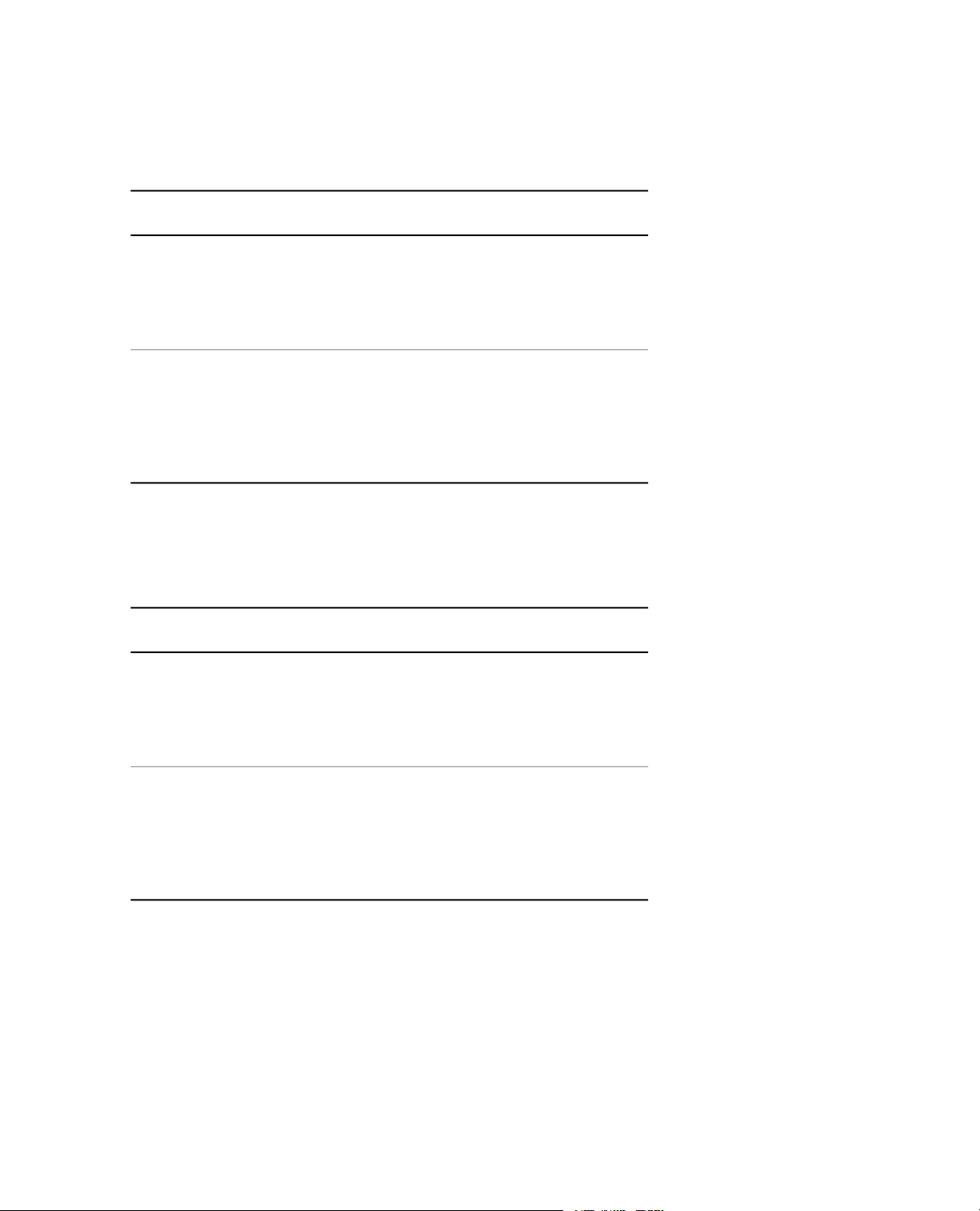
3.0 Overview
Transition Test
The following templates are available for Transition tests and analysis:
Transition Test Templates
DescriptionTemplate
Transition Test
Transition Test
Elevated T emperature
Trapezoidal Strain
The following templates are available for Trapezoidal Strain tests and analysis:
Trapezoidal Strain Templates
ASTM Trapezoidal
Strain
This template complies with ASTM Standard E
606-04 and ASTM standard D3479/D 3479M-96
(Reapproved 2007).The template is designed
to run Transition Tests, analyze the resulting
data, and provide reports of the results.
This template complies with ASTM Standard E
606-04 and ASTM standard D3479/D 3479M-96
(Reapproved 2007).The template is designed
to run Transition Tests with elev ated temperature,
analyze the resulting data, and provide reports
of the results.
DescriptionTemplate
This template complies with ASTM standard
E606-04 and ASTM standard D3479/D 3479M-96
(Reapproved 2007).The template is designed
to run Trapezoidal Strain tests, analyze the
resulting data, and provide reports of the results.
ASTM Trapezoidal
Strain Elevated
Temperature (Reapproved 2007).The template is designed
20 MTS TestSuite
This template complies with ASTM standard
E606-04 and ASTM standard D3479/D 3479M-96
to run Trapezoidal Strain tests with elevated
temperature, analyze the resulting data, and
provide reports of the results.
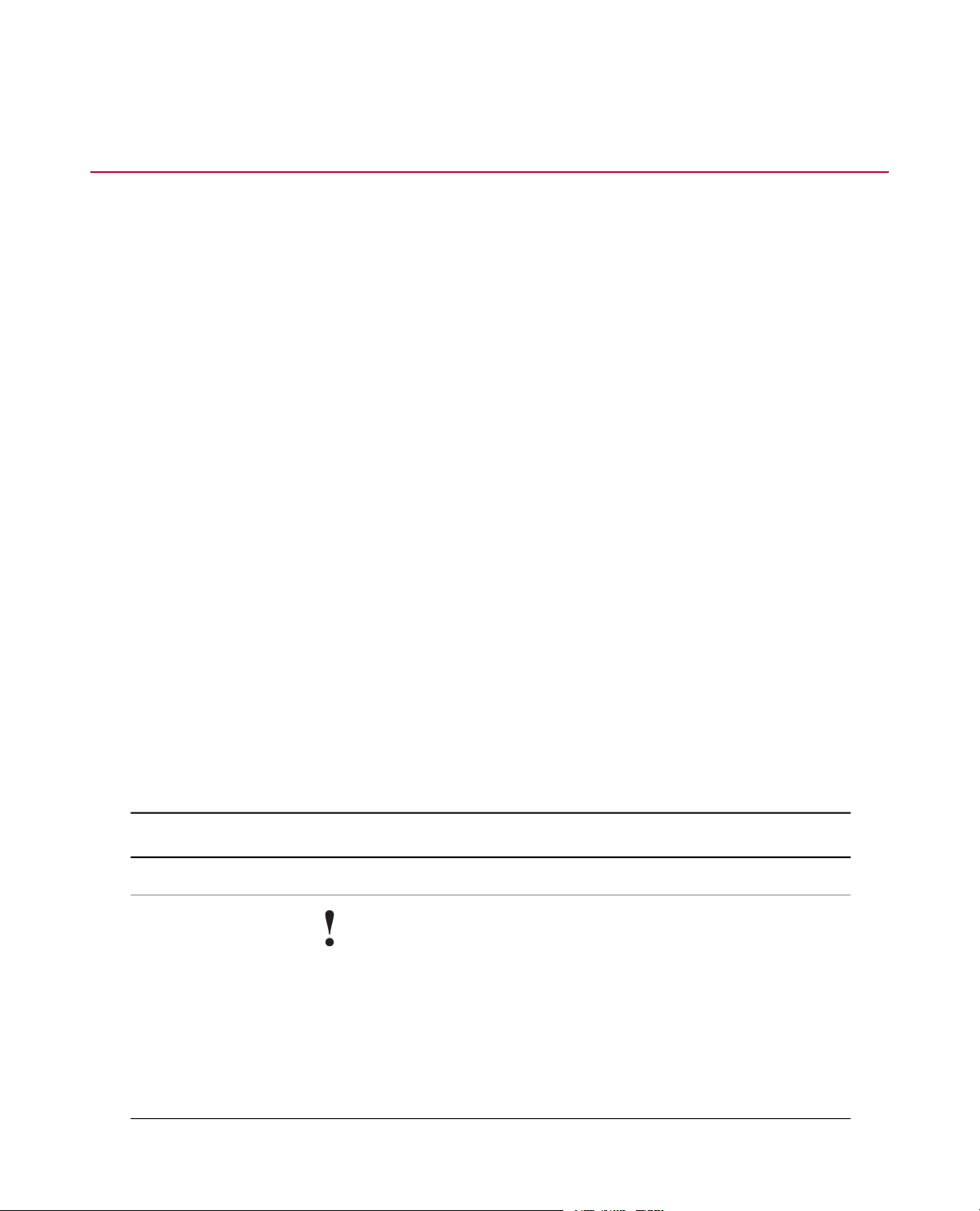
3.2.0 Legacy Template Overview
3.2.1.0 Importing Legacy Data
Import Legacy Data provides support in MTS TestSuite for data archived from previous software products.
The currently supported versions include:
• Model 790.20—Low-Cycle Fatigue (LCF), High-Cycle Fatigue (HCF), and Advance Low-Cycle Fatigue
(ALC) version 4.2 or later
• Model 790.40—Fatigue Crack Growth (FCG) version 4.2 or later
• Model 790.50—Fracture Toughness with J-Integral Characterization of Fracture Toughness (JIC), Linear
Elastic Plane-Strain Fracture Toughness of Metallic Materials (KIC), and E1820 Crack-Tip Opening
Displacement (CTOD) version 4.2 or later
Specialized templates map the archived data to the current format and variables for analysis:
• Advance Low-Cycle Fatigue (ALC)
• E1820 Crack-Tip Opening Displacement (CTOD)
• Fatigue Crack Growth (FCG)
• High-Cycle Fatigue (HCF)
• J-Integral Characterization of Fracture Toughness (JIC)
• Linear Elastic Plane-Strain Fracture Toughness of Metallic Materials (KIC)
• Low-Cycle Fatigue (LCF)
3.0 Overview
Legacy files
Legacy files have a similar naming convention. File names are not case-sensitive: <name><data
type>.<extension>
Legacy File Names
DescriptionItem
The user-supplied name.Name
Data Type Important:
You must select the RD file. Only the RD file is processed.
The data type is one of four following types created for an archive:
• BS—Batch-specimen data
• PR—Procedure data
• RD—Raw data
• TR—Test results
MTS TestSuite 21
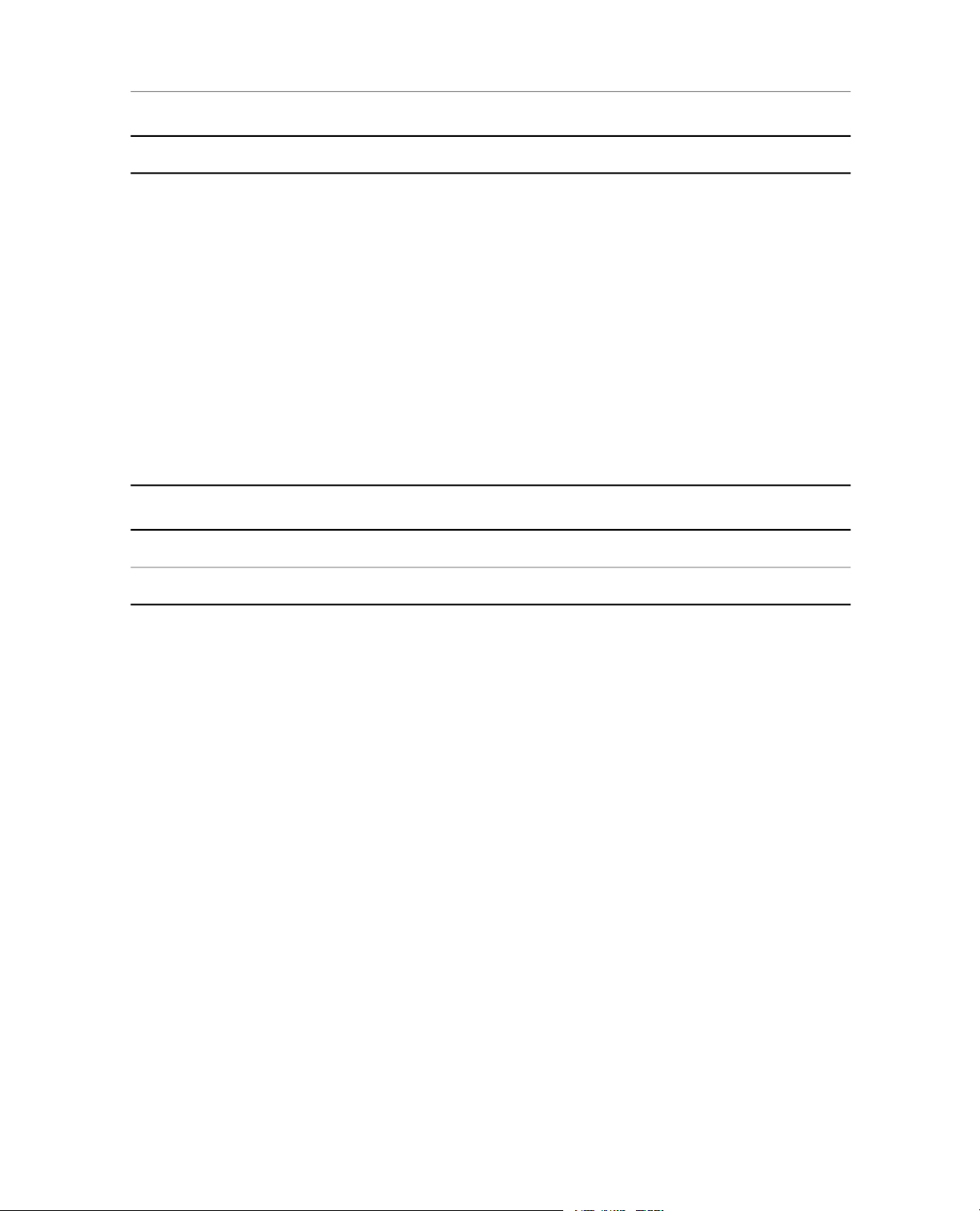
3.0 Overview
DescriptionItem
The extension indicates the type of test, such as E1820, FCG, or KIC.Extension
Import process
You can import legacy data in the Multipurpose Elite, Fatigue Analyzer, and Fracture Analyzer applications.
If you import legacy data in Multipurpose Elite, you can review the imported data in View Results .You cannot
create tests or test runs that you can run in the application.
The data is mapped from the legacy format and variables to the current format and variab les by the application.
No user intervention is required.
When the import is complete, your test is saved and the test run is initialized. In Explorer, the test run name
appears blue.The next step is to create an analysis run in an analysis application.
Properties
Import Legacy Data Properties
DescriptionItem
Show the name of the Legacy template for the test type, such as Legacy FCG.Template
Show the name of the file you select to import, such as FCG_archiverd.FCG.Files
Import Legacy Data Procedure
To import legacy data:
1. Click File > Import > Legacy Data.
2. In the Import Legacy Data window, click Select, click the Legacy template for the legacy test type, and
click OK.
3. Click Add, navigate to the location of the legacy data files, select the raw data file (nameRD.EXT), and
click the Open button.
4. Click OK.
An informational message provides the name of the specimen selected for the test.
5. Click OK to clear the success or error message.
If there was an error during the import process, the message log contains more detailed information about
the error.
22 MTS TestSuite
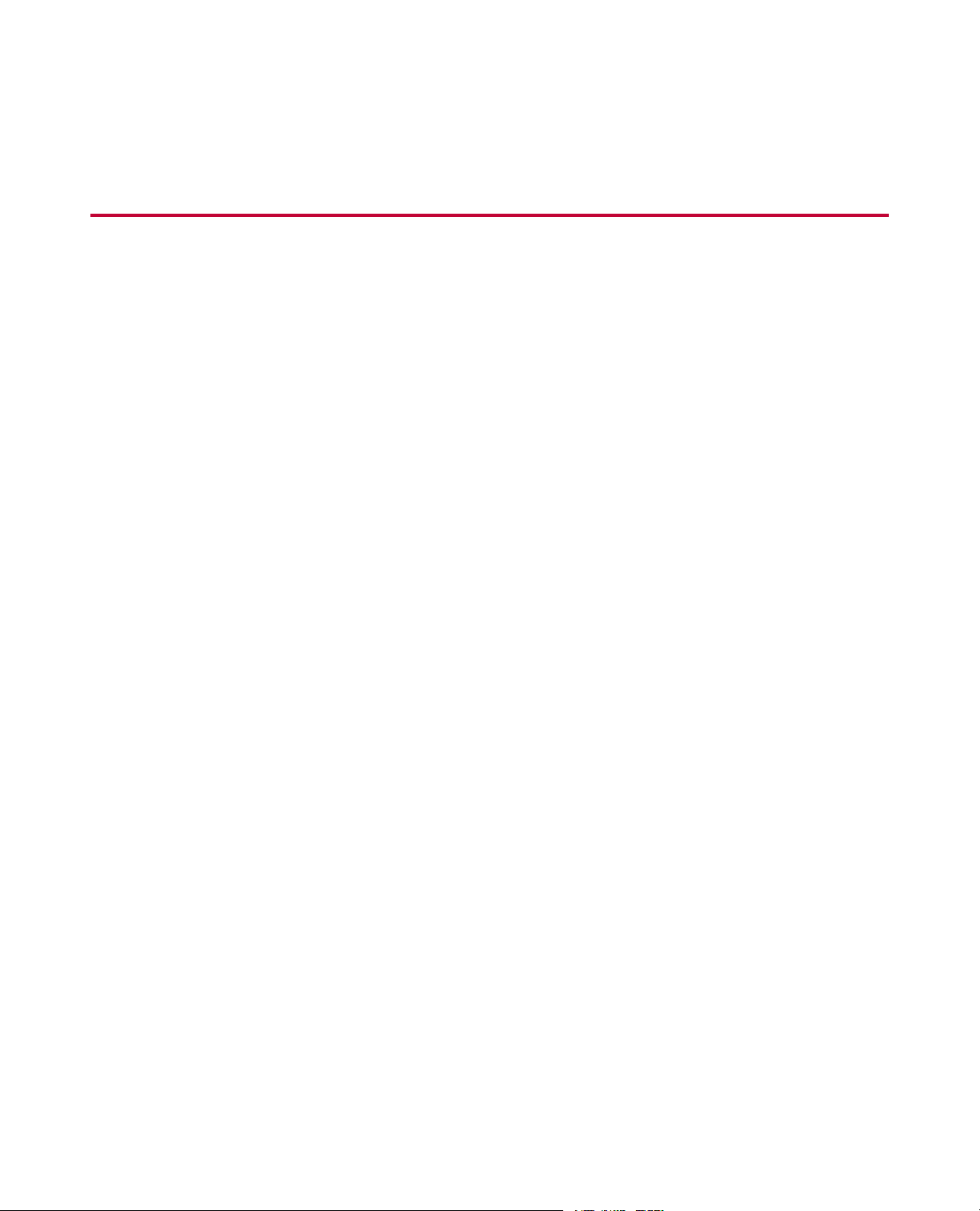
4.0 Test Setup
Topics:
•
Open the Controller Station...................................................................................................................24
•
Prepare Controller Station for Operation...............................................................................................24
•
Enable Manual Control..........................................................................................................................24
•
Install Specimen.....................................................................................................................................25
•
Disable Manual Control.........................................................................................................................26
MTS TestSuite 23
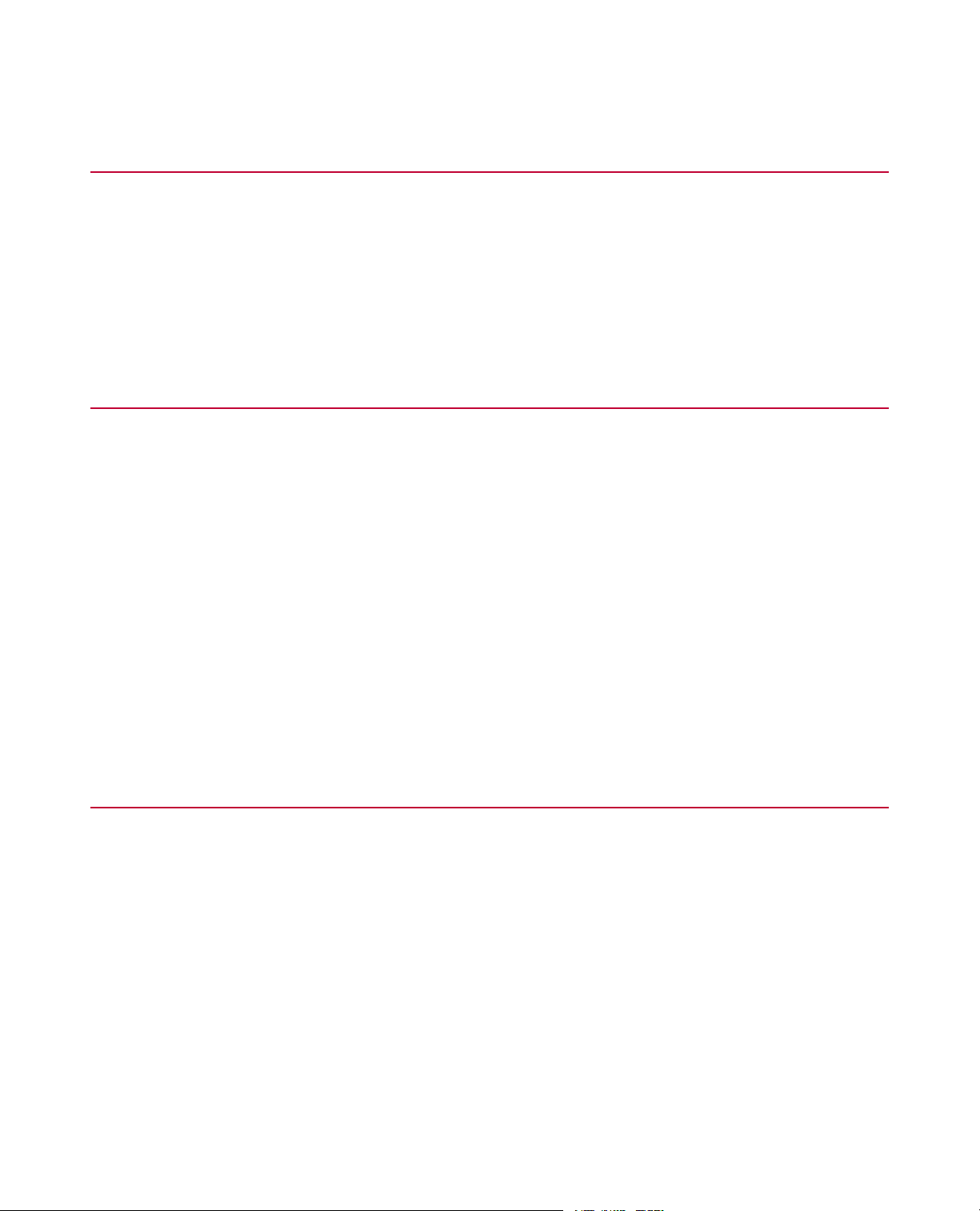
4.0 Test Setup
4.1.0 Open the Controller Station
To open the controller station:
1. Start the Station Manager application.
2. In the Open Station window, select a a configuration file.
3. Click Open to open the configuration file.
4.2.0 Prepare Controller Station for Operation
The following procedure provides a basic outline of the steps required to prepare the controller station for
specimen installation and test operation.
1. Make sure all sensors are properly calibrated.
2. Make sure the test channels are properly tuned.
3. Make sure the polarity of the sensor signals are properly set for the test.
4. Set up error detectors.
5. Set up limit detectors.
6. After the Series 793 Station Manager application is properly set up for operation, make sure the user
access level is not set to Configuration.
The test control application will not allow you to connect to a station when the Station Manager application
user access level is set to Configuration.
4.3.0 Enable Manual Control
To enable manual control of the Station Manager controller:
1. On the Station Manager Station Controls toolbar, click Manual Command.
2. Select the Enable Manual Command check box.
3. Select a control mode.
You control the actuator for specimen installation with a control knob on a control panel mounted near the
load unit. Select y our preference f or a control mode , a channel limited channel (CLC) control mode, a load
control mode, or a stroke control mode can be used.
4. Make sure error and limit detectors are set up.
Because of the potential danger of working near high-pressure hydraulic systems, you must set proper
limit and error detectors before installing specimens.
5. Apply hydraulics, and if necessary, reset interlocks.
24 MTS TestSuite
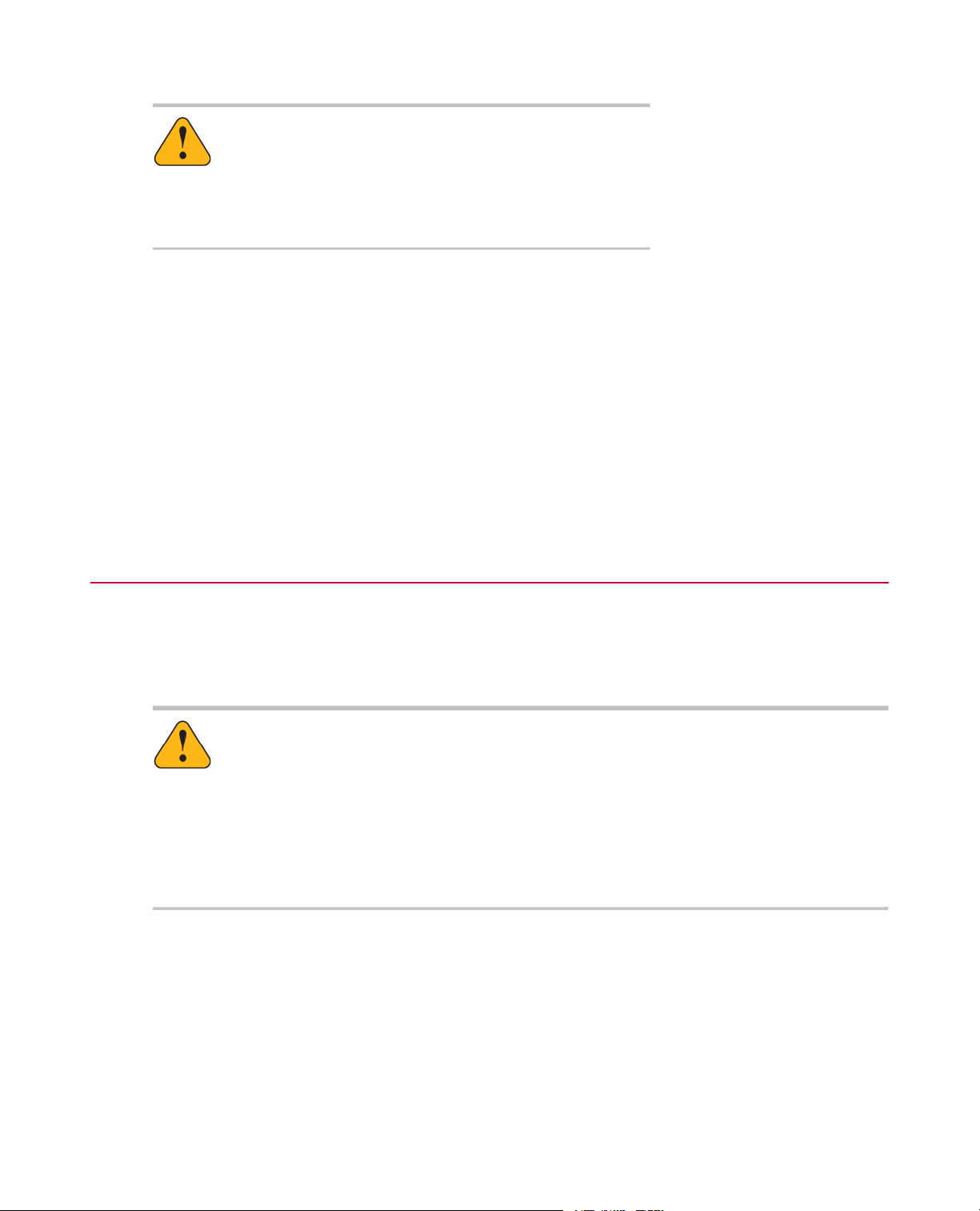
4.0 Test Setup
Warning:
Applying hydraulics can result in sudden actuator motion.
A moving actuator can injure anyone in its path.
Always clear the actuator area before applying hydraulics.
Use the Station Manager’s Station Controls panel for the following steps.
a) Click Reset to clear interlocks.
If the interlock remains on, use the Message Logs window to identify and correct the cause of the
interlock.
b) Click HPU Power Low, and then click HPU Power High.
The buttons stop flashing when pressure is reached.
c) Click HSM Power Low, and then click HSM Power High.
When possible, use low pressure to install specimens.
4.4.0 Install Specimen
The following procedure provides a basic outline of the steps required to install a specimen. Refer to the load
unit and grip manuals for detailed instructions on installing and operating these components in your system.
1. Using manual control, move the actuator close to the specimen grips.
Warning:
Actuator movement can occur when you install a specimen.
Unexpected actuator mov ement can result in personal injury, as your hands will be in a crush
zone during this step.
Ensure that hydraulic power is turned off before placing your hands near the actuator. Read
and understand the safety information in the Safety manual, Series 793 Software manuals,
and Load Frame product manuals.
2. Install the specimen in the grips.
3. Zero the control channel sensor output signal.
4. Install the specimen gage.
5. Zero the gage sensor output signal.
MTS TestSuite 25
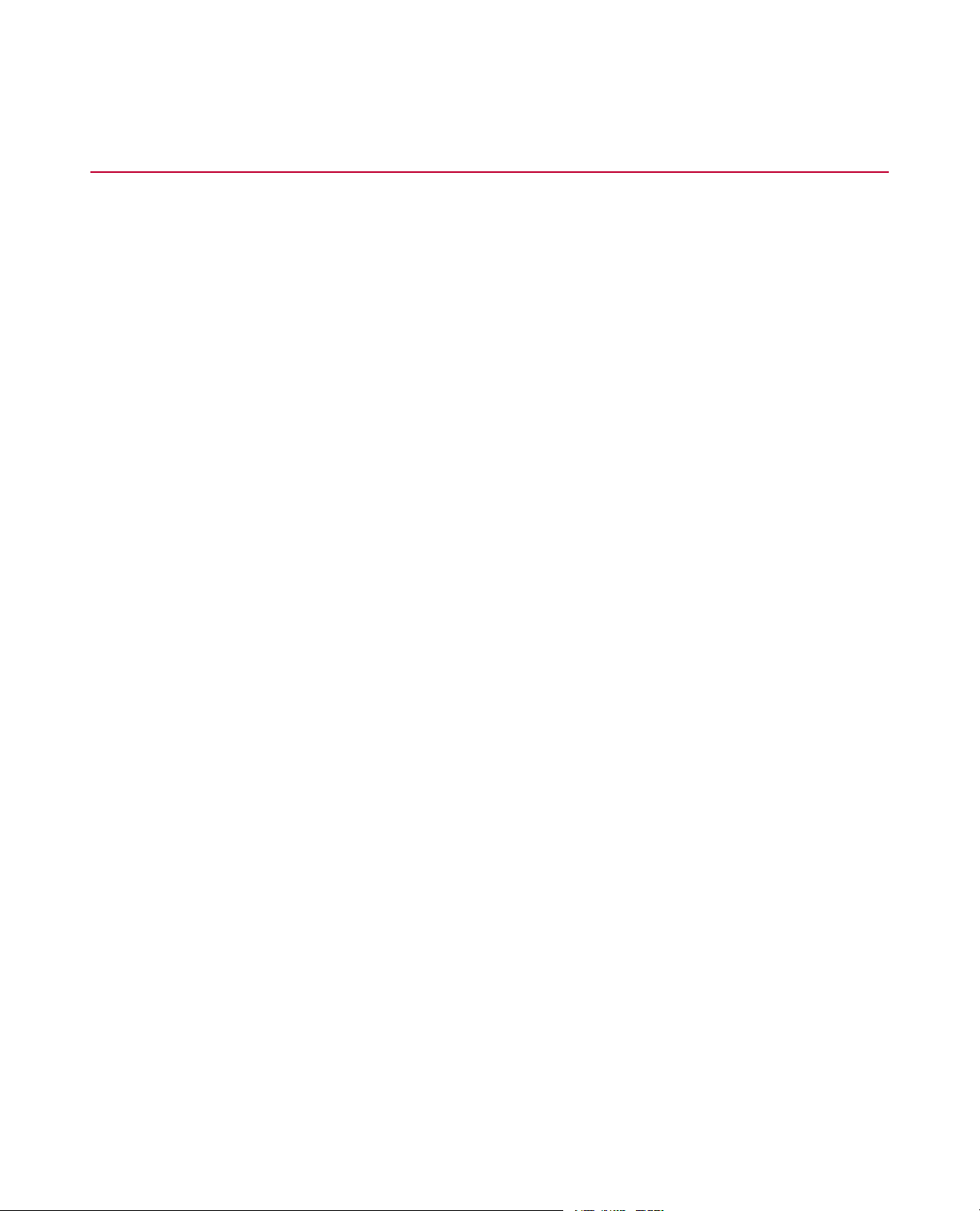
4.0 Test Setup
4.5.0 Disable Manual Control
To disable manual control of the Station Manager controller:
1. In the Station Manager application, click Manual Command button in the Station Controls panel.The
Manual Command window opens.
2. Deselect the Enable Manual Command check box and close the window.
3. Turn off hydraulics in the Station Manager application.
a) Click HSM Power Off.
b) Click HPU Power Off.
26 MTS TestSuite
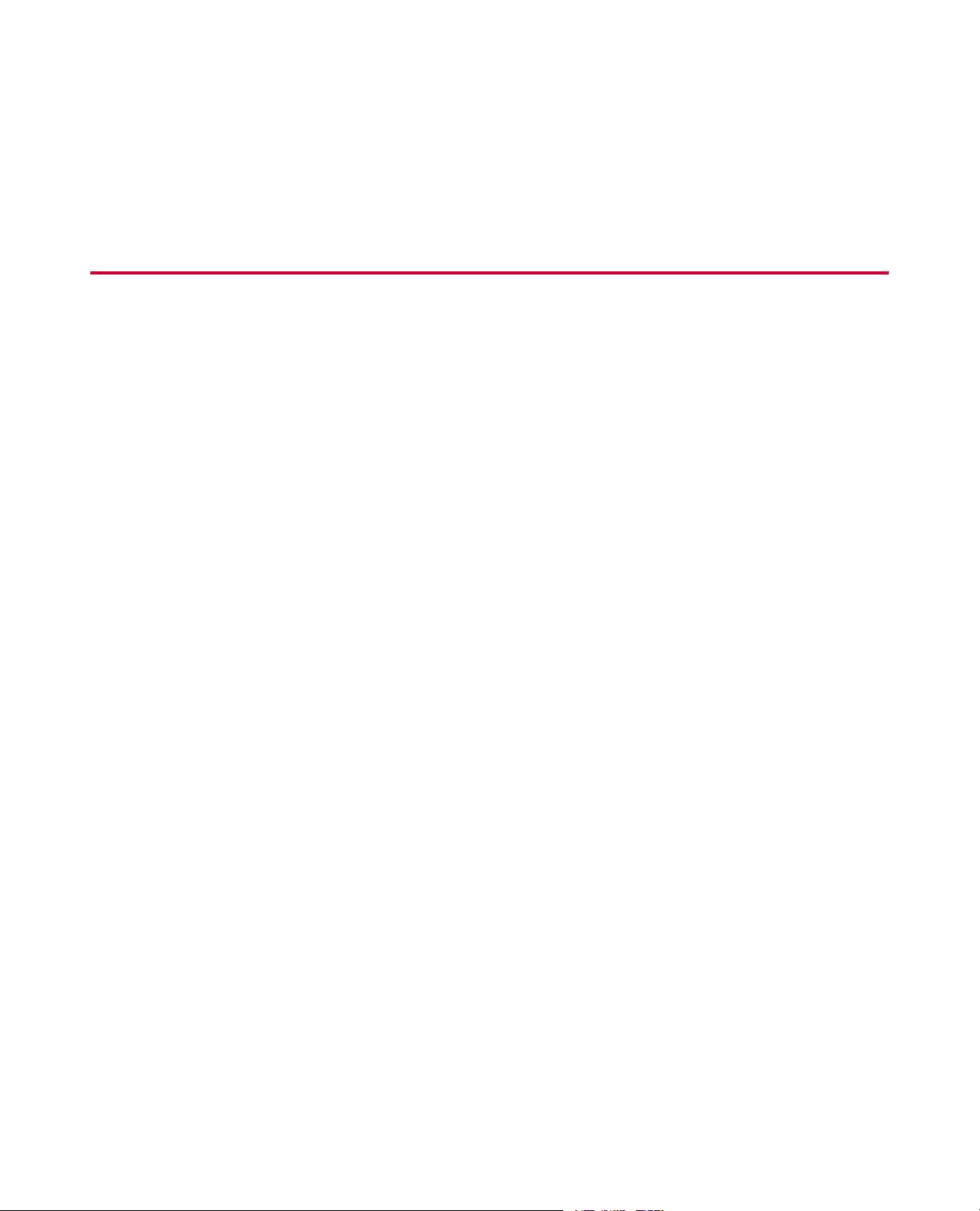
5.0 ASTM Low-Cycle Fatigue (LCF) Strain Template
Topics:
•
Set Up the Test......................................................................................................................................28
•
Define Test Parameters.........................................................................................................................30
•
Run the Test...........................................................................................................................................33
•
View Test Results...................................................................................................................................35
•
Analyze Data..........................................................................................................................................36
MTS TestSuite 27
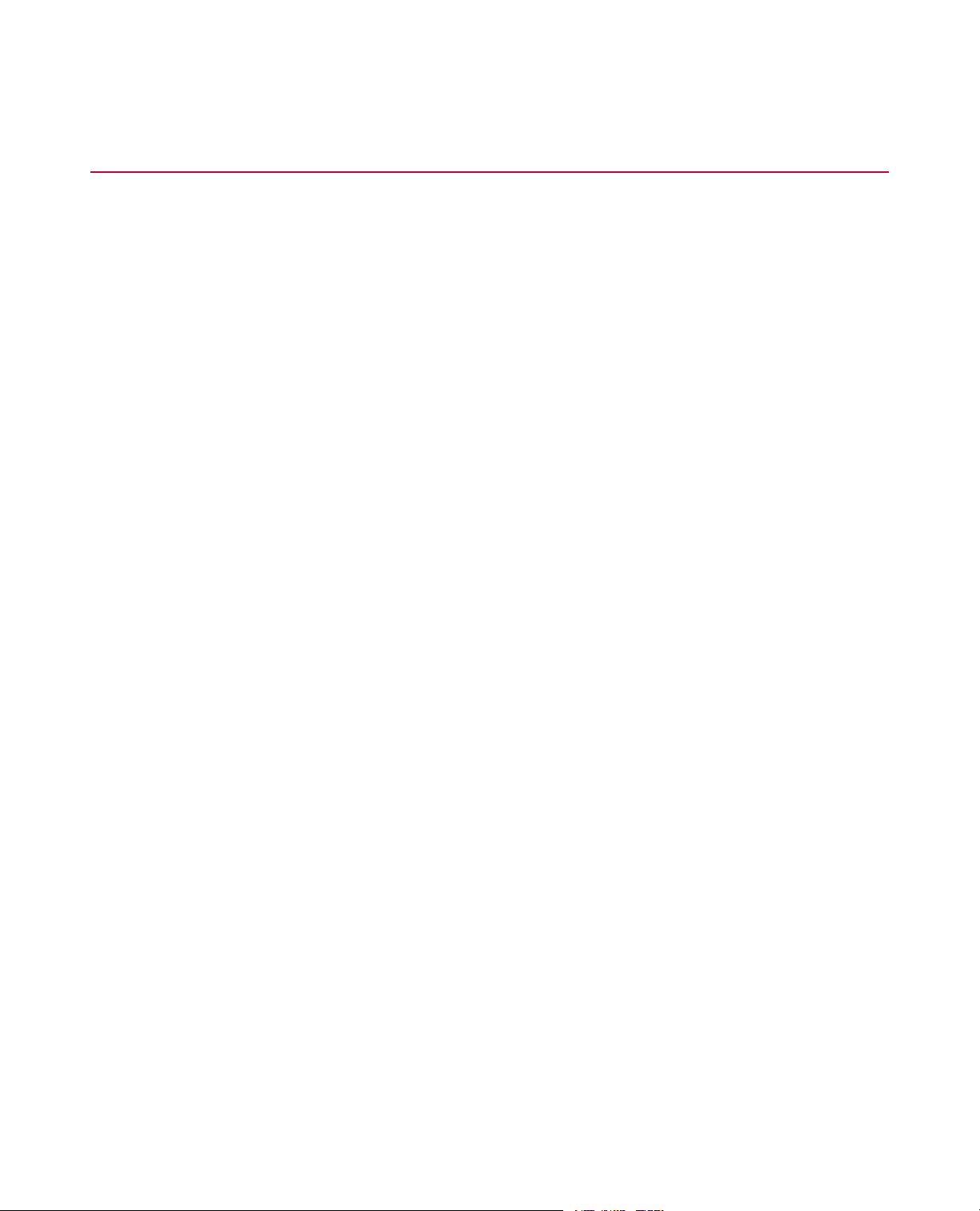
5.0 ASTM Low-Cycle Fatigue (LCF) Strain Template
5.1.0 Set Up the Test
5.1.1.0 ASTM Low-Cycle Fatigue (LCF) Strain Template
The Low-Cycle Strain template applies a small number of high-amplitude cyclic forces to the specimen to
determine the maximum load or fatigue life of a material. A variation of the template performs the test at an
elevated temperature. Both templates are designed to be in compliance with ASTM standard E606-04 and
D3479-07.
After a test run and a specimen geometry are added, a window provides access to all test parameters and
test operation steps.The buttons enable you to perform the steps to run a low-cycle fatigue test.The general
order of the buttons is left to right, from the top row to the bottom row.
As the test runs, you can stop the test to change test parameters. After the test is complete, the data can be
analyzed.
The main features of the low-cycle fatigue template include:
• Buttons enable you to:
• Set up all test parameters
• Verify and reattach the extensometer
• Measure the modulus
• Run the test
• Create a report
• End the test
• Comprehensive monitor views help you monitor test progress.
• Tabular and graphical displays help you review test results.
• Analysis definitions provide analysis results.
• Reports can be generated after the analysis is defined.
5.1.2.0 Set Up a Test
To create and run a new test:
1. Create a new test from a template.
a) Click File > New > Test from Template.
b) In the Create from Existing Test window, select a test.
c) Click OK.
The new test is automatically created and assigned a default name.You can change the name and
enter comments about the new test by clicking the Edit button and making the changes.
2. Create a new test run.
a) Click New Test Run button.
28 MTS TestSuite
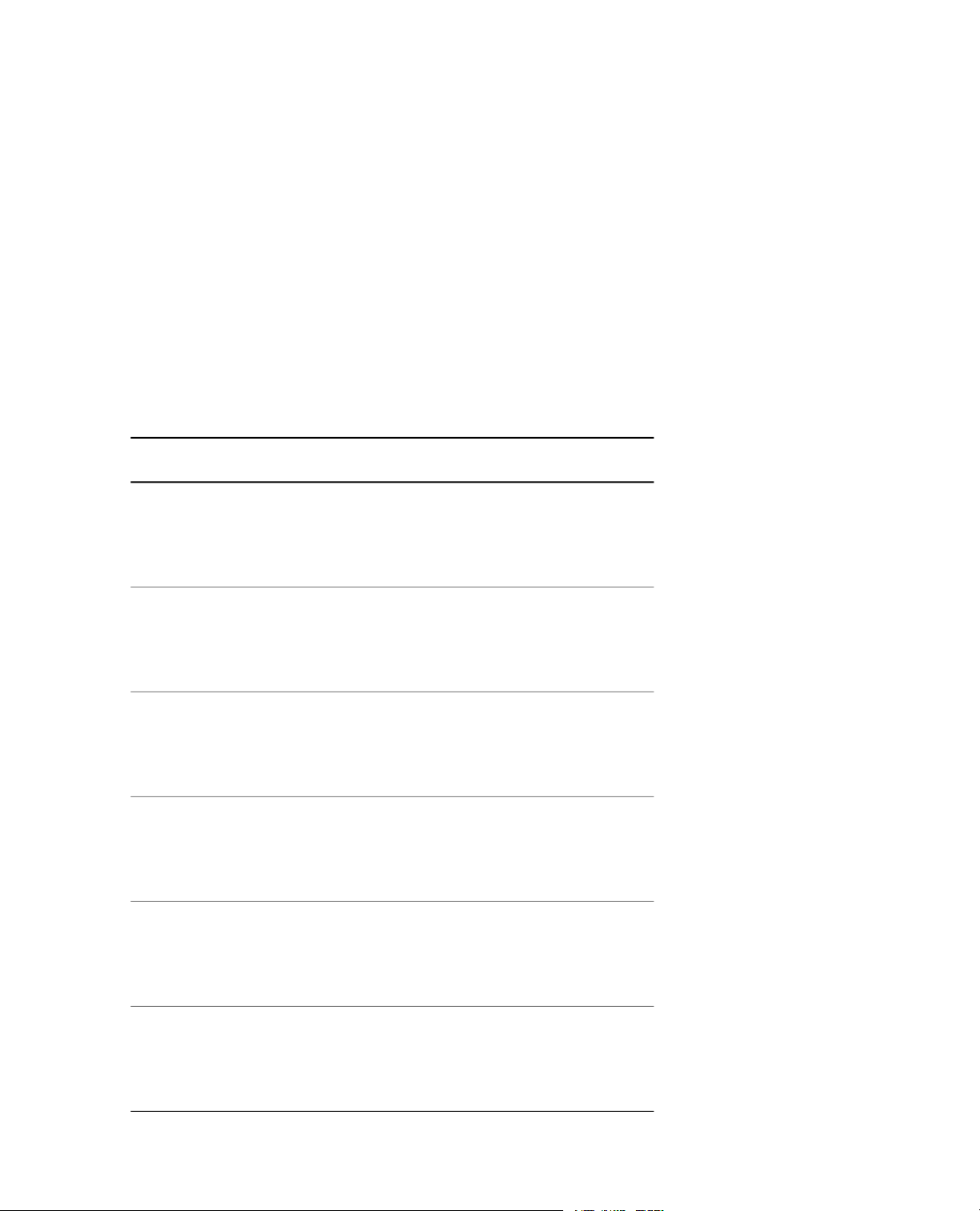
5.0 ASTM Low-Cycle Fatigue (LCF) Strain Template
b) Select a specimen from the Select a Specimen window and then click OK.
To create a new specimen click Add a new item.
c) Review the variables in the Setup Variables window, modify values as necessary, and then click OK.
3. Apply hydraulic power to the system.
a) Reset the interlocks if needed.
b) Click the Low, then High, power buttons.
4. In the MTS T estSuite Custom Message windo w for the template, clic k the buttons to define test parameters,
perform setup tasks, and run tests.
5. When prompted, click Run to run the test.
5.1.3.0 Fatigue Specimen Parameters
Fatigue Specimen Parameters
DescriptionParameter
Diameter - Round
Specimens
Outer Diameter Hollow Round
Specimens
Inner Diameter Hollow round
Specimens
Width - Rectangular
Specimens
Thickness Rectangular
Specimens
Specify the diameter of the reduced cross-sectional
area on the specimen.
Diameter is a specimen variable that other
variables may use in a calculation.
Specify the outer diameter of the reduced
cross-sectional area on the specimen.
Outer Diameter is a specimen variable that other
variables may use in a calculation.
Specify the inner diameter of the reduced
cross-sectional area on the specimen.
Inner Diameter is a specimen variable that other
variables may use in a calculation.
Specify the width of the reduced cross-sectional
area on the specimen.
Width is a specimen variable that other variables
may use in a calculation.
Specify the thickness of the reduced
cross-sectional area on the specimen.
Thickness is a specimen variable that other
variables may use in a calculation.
Extensometer Gage
Length (L)
Specify the length on the specimen that has the
reduced cross-sectional area.
Extensometer Gage Length is a specimen variable
that other variables may use in a calculation.
MTS TestSuite 29
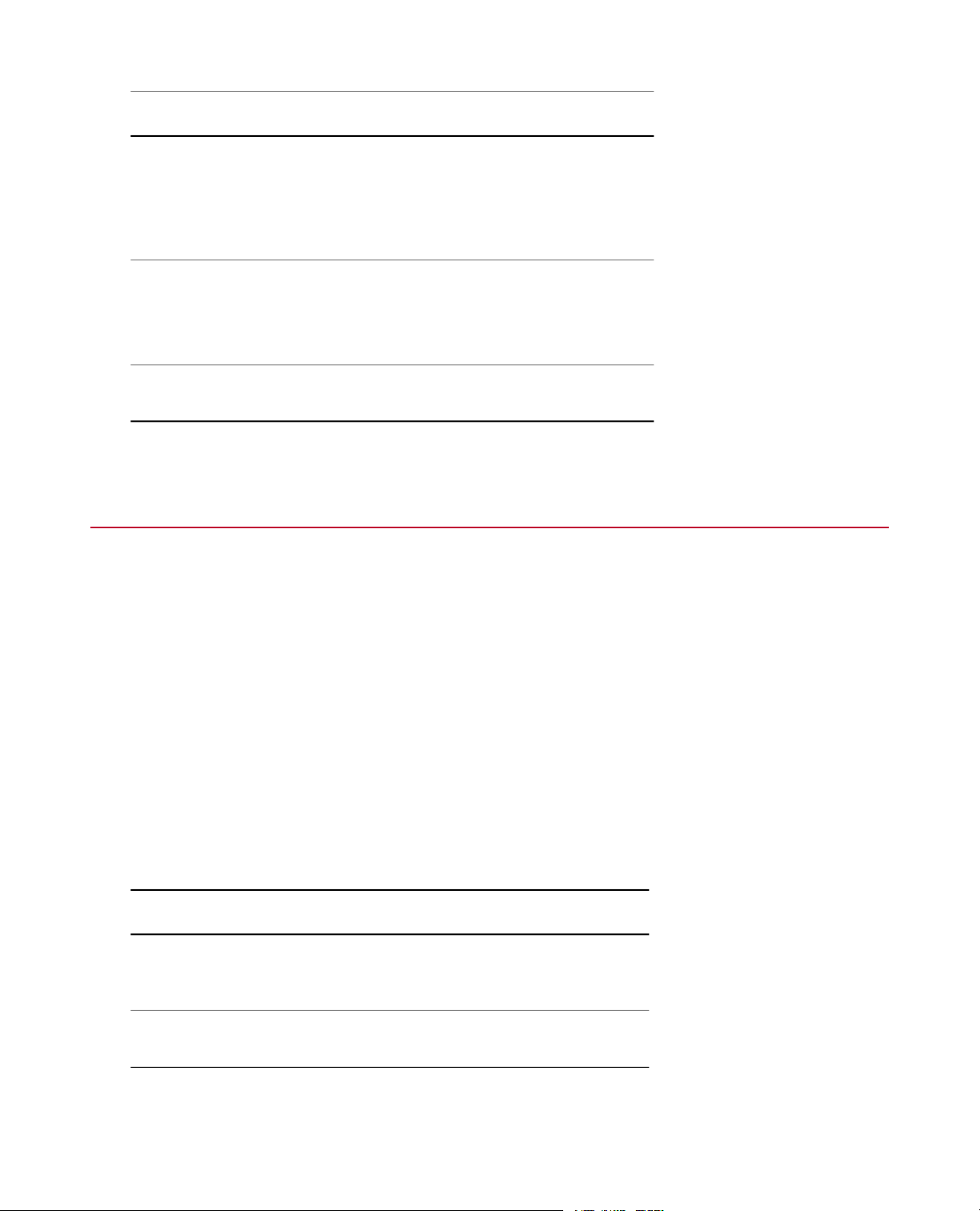
5.0 ASTM Low-Cycle Fatigue (LCF) Strain Template
DescriptionParameter
Elastic Modulus (E)
Yield Strength
Valid at Temperature
The value you specify here represents the slope
value of the material’s stress-strain curve in the
elastic deformation region.
Elastic Modulus is a specimen variable that other
variables may use in a calculation.
Specify the stress value at which permanent
deformation occurs.
Yield Strength is a specimen variable that other
variables may use in a calculation.
Specify the temperature at which Elastic Modulus
and Yield Strength are valid.
5.2.0 Define Test Parameters
5.2.1.0 Strain Test Parameters
Strain test parameters are entries you make to control the strain test. F or tests that use a sine wave command,
strain test parameters include:
• End level 1
• End level 2
• Cycle frequency
The application checks the values you enter to make sure they are within the system capabilities.
5.2.2.0 Strain Termination Parameters
Strain Termination Parameters
DescriptionItem
Cycles for Stable
Cycle
Stable Cycle
Percent
Specify the number of cycles after which the
specimen is assumed to be stable and beyond cyclic
hardening or softening.
Specify a percentage that is used to calculate
peak-valley stability.
30 MTS TestSuite
