MTS Reporter Add-In User Manual
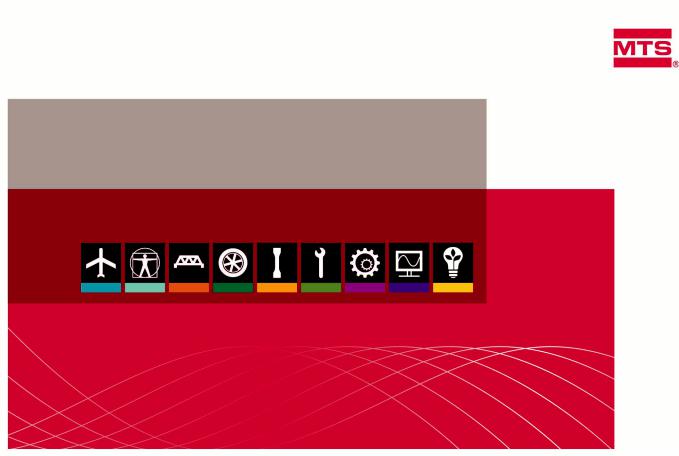
MTS TestSuite
Reporter Add-In User Guide
100-230-971 F |
be certain. |
© 2014 MTS Systems Corporation. All rights reserved.
Trademark Information
MTS is a registered trademark of MTS Systems Corporation within the United States. This trademark may be protected in other countries.All other trademarks or service marks are property of their respective owners.
Proprietary Software
Software use and license is governed by MTS’s End User License Agreement which defines all rights retained by MTS and granted to the End User. All Software is proprietary, confidential, and owned by MTS Systems Corporation and cannot be copied, reproduced, disassembled, decompiled, reverse engineered, or distributed without express written consent of MTS.
Software Verification and Validation
MTS software is developed using established quality practices in accordance with the requirements detailed in the ISO 9001 standards. Because MTS-authored software is delivered in binary format, it is not user accessible. This software will not change over time. Many releases are written to be backwards compatible, creating another form of verification.The status and validity of MTS’s operating software is also checked during system verification and routine calibration of MTS hardware. These controlled calibration processes compare the final test results after statistical analysis against the predicted response of the calibration standards. With these established methods, MTS assures its customers that MTS products meet MTS’s exacting quality standards when initially installed and will continue to perform as intended over time.
Manual Part Number—Publication Date—Release
100-230-971 F—February 2014—MTS TestSuite MP 2.6.4/TW 2.3.4 or later 100-230-971 E—December 2013—MTS TestSuite MP 2.6.3/TW 2.3.3 100-230-971 D—August 2013—MTS TestSuite MP 2.6/TW 2.3 100-230-971 C—September 2012—MTS TestSuite MP 2.3/TW 2.0
|
Table of Contents |
Table of Contents |
|
Preface |
|
Before You Begin............................................................................................................................................. |
5 |
Documentation Conventions............................................................................................................................ |
5 |
Technical Support |
|
How to Get Technical Support......................................................................................................................... |
9 |
Before You Contact MTS................................................................................................................................. |
9 |
If You Contact MTS by Phone....................................................................................................................... |
11 |
Problem Submittal Form in MTS Manuals.................................................................................................... |
12 |
Working With Test Reports |
|
Reports........................................................................................................................................................... |
14 |
Reports Overview............................................................................................................................... |
14 |
System Requirements............................................................................................................. |
14 |
Example: Test Report Template............................................................................................. |
15 |
Report Template Overview................................................................................................................ |
16 |
MTS TestSuite Reporter Excel Add-In.............................................................................................. |
17 |
Report Templates............................................................................................................................................ |
18 |
Open a Template................................................................................................................................. |
19 |
Link to the Test that will use the Report Template............................................................................. |
19 |
Select the Test Run or Analysis Run Used to Generate Report Previews.......................................... |
20 |
Insert Single Variable Values into Report Template........................................................................... |
20 |
Insert Single Variable Values.................................................................................................. |
21 |
Variable Properties................................................................................................................. |
21 |
Insert Variable Tables......................................................................................................................... |
22 |
Insert a Variable Table............................................................................................................ |
22 |
Insert a Block Variable Table................................................................................................. |
23 |
Insert a Variable Array Table.................................................................................................. |
24 |
Edit a Table............................................................................................................................. |
25 |
Insert Chart Images............................................................................................................................ |
25 |
Add Charts to a Report Template........................................................................................... |
25 |
Insert Monitor Views.......................................................................................................................... |
26 |
Insert a Monitor View............................................................................................................. |
26 |
Insert Raw Data.................................................................................................................................. |
26 |
Appending Data to a Single Report.................................................................................................... |
27 |
Example: Appending Raw Data............................................................................................. |
27 |
Use Excel Formatting to Customize the Report................................................................................. |
29 |
Setting the Default Table Style........................................................................................................... |
29 |
Generate a Report........................................................................................................................................... |
29 |
3
Table of Contents
Generating a Report Using the Excel Reporter Add-In..................................................................... |
30 |
Create Variables for Reports............................................................................................................... |
30 |
About Variables in Reports.................................................................................................... |
31 |
Example: Add a Max Load Value to a Report Template........................................................ |
31 |
Example: Add a Calculated Stress Array Variable to a Report Template.............................. |
32 |
Using a Variable for the Report Location............................................................................... |
33 |
4

Preface
Before You Begin
Safety first!
Before you use your MTS product or system, read and understand the safety information provided with your system. Improper installation, operation, or maintenance can result in hazardous conditions that can cause severe personal injury or death, or damage to your equipment and specimen. Again, read and understand the safety information provided with your system before you continue. It is very important that you remain aware of hazards that apply to your system.
Other MTS manuals
In addition to this manual, you may receive additional manuals in paper or electronic form.
You may also receive an MTS System Documentation CD. It contains an electronic copy of the manuals that pertain to your test system.
Controller and application software manuals are typically included on the software CD distribution disc(s).
Documentation Conventions
The following paragraphs describe some of the conventions that are used in your MTS manuals.
Hazard conventions
Hazard notices may be embedded in this manual. These notices contain safety information that is specific to the activity to be performed. Hazard notices immediately precede the step or procedure that may lead to an associated hazard. Read all hazard notices carefully and follow all directions and recommendations. Three different levels of hazard notices may appear in your manuals. Following are examples of all three levels. (for general safety information, see the safety information provided with your system.)
Danger:
Danger notices indicate the presence of a hazard with a high level of risk which, if ignored, will result in death, severe personal injury, or substantial property damage.
MTS TestSuite | 5
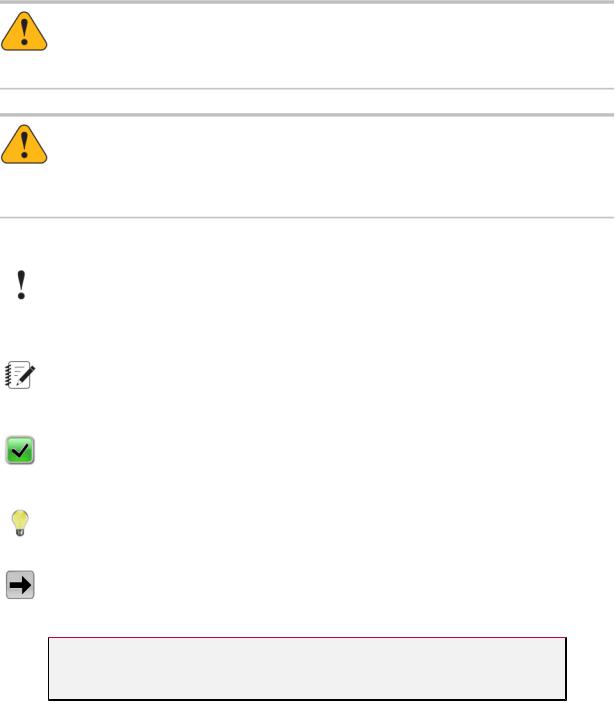
Preface
Warning:
Warning notices indicate the presence of a hazard with a medium level of risk which, if ignored, can result in death, severe personal injury, or substantial property damage.
Caution:
Caution notices indicate the presence of a hazard with a low level of risk which, if ignored, could cause moderate or minor personal injury or equipment damage, or could endanger test integrity.
Other special text conventions
Important:
Important notices provide information about your system that is essential to its proper function. While not safety-related, if the important information is ignored, test results may not be reliable, or your system may not operate properly.
Note:
Notes provide additional information about operating your system or highlight easily overlooked information.
Recommended:
Recommended notes provide a suggested way to accomplish a task based on what MTS has found to be most effective.
Tip:
Tips provide helpful information or a hint about how to most efficiently accomplish a task.
Access:
Access provides the route you should follow to a referenced item in the software.
Examples show specific scenarios relating to your product and appear with a shaded background.
Special terms
The first occurrence of special terms is shown in italics.
Illustrations
Illustrations appear in this manual to clarify text. They are examples only and do not necessarily represent your actual system configuration, test application, or software.
6 | MTS TestSuite
Preface
Electronic manual conventions
This manual is available as an electronic document in the Portable Document File (PDF) format. It can be viewed on any computer that has Adobe Acrobat Reader installed.
Hypertext links
The electronic document has many hypertext links displayed in a blue font. All blue words in the body text, along with all contents entries and index page numbers, are hypertext links. When you click a hypertext link, the application jumps to the corresponding topic.
MTS TestSuite | 7

Technical Support
How to Get Technical Support
Start with your manuals
ThemanualssuppliedbyMTSprovidemostoftheinformationyouneedtouseandmaintainyourequipment. If your equipment includes software, look for online help and README files that contain additional product information.
Technical support methods
MTS provides a full range of support services after your system is installed. If you have any questions about a system or product, contact Technical Support in one of the following ways.
Web site |
www.mts.com > Contact Us (upper-right corner) > In the Subject field, choose |
|
To escalate a problem; Problem Submittal Form |
Worldwide: tech.support@mts.com |
|
|
Europe: techsupport.europe@mts.com |
Telephone |
Worldwide: 1 800 328 2255 - toll free in U.S.; +1 952 937 4000 - outside U.S. |
|
Europe: +800 81002 222, International toll free in Europe |
Outside the U.S.
For technical support outside the United States, contact your local sales and service office. For a list of worldwide sales and service locations and contact information, use the Global MTS link at the MTS web site:
www.mts.com > Global Presence > Choose a Region
Before You Contact MTS
MTS can help you more efficiently if you have the following information available when you contact us for support.
Know your site number and system number
The site number contains your company number and identifies your equipment type (such as material testing or simulation). The number is typically written on a label on your equipment before the system leaves MTS. If you do not know your MTS site number, contact your sales engineer.
Example site number: 571167
MTS TestSuite | 9
Technical Support
When you have more than one MTS system, the system job number identifies your system. You can find your job number in your order paperwork.
Example system number: US1.42460
Know information from prior technical assistance
If you have contacted MTS about this problem before, we can recall your file based on the:
•MTS notification number
•Name of the person who helped you
Identify the problem
Describe the problem and know the answers to the following questions:
•How long and how often has the problem occurred?
•Can you reproduce the problem?
•Were any hardware or software changes made to the system before the problem started?
•What are the equipment model numbers?
•What is the controller model (if applicable)?
•What is the system configuration?
Know relevant computer information
For a computer problem, have the following information available:
•Manufacturer’s name and model number
•Operating software type and service patch information
•Amount of system memory
•Amount of free space on the hard drive where the application resides
•Current status of hard-drive fragmentation
•Connection status to a corporate network
Know relevant software information
For software application problems, have the following information available:
•The software application’s name, version number, build number, and (if available) software patch number. This information can typically be found in the About selection in the Help menu.
•The names of other applications on your computer, such as:
—Anti-virus software
—Screen savers
—Keyboard enhancers
—Print spoolers
10 | MTS TestSuite

Technical Support
— Messaging applications
If You Contact MTS by Phone
A Call Center agent registers your call before connecting you with a technical support specialist. The agent asks you for your:
•Site number
•Name
•Company name
•Company address
•Phone number where you can be reached
If your issue has a notification number, please provide that number. A new issue will be assigned a unique notification number.
Identify system type
To enable the Call Center agent to connect you with the most qualified technical support specialist available, identify your system as one of the following types:
•Electrodynamic material test system
•Electromechanical material test system
•Hydromechanical material test system
•Vehicle test system
•Vehicle component test system
•Aero test system
Be prepared to troubleshoot
Prepare to perform troubleshooting while on the phone:
•Call from a telephone close to the system so that you can implement suggestions made over the phone.
•Have the original operating and application software media available.
•If you are not familiar with all aspects of the equipment operation, have an experienced user nearby to assist you.
Write down relevant information
In case Technical Support must call you:
•Verify the notification number.
•Record the name of the person who helped you.
MTS TestSuite | 11

Technical Support
•Write down any specific instructions.
After you call
MTS logs and tracks all calls to ensure that you receive assistance for your problem or request. If you have questions about the status of your problem or have additional information to report, please contact Technical Support again and provide your original notification number.
Problem Submittal Form in MTS Manuals
Use the Problem Submittal Form to communicate problems with your software, hardware, manuals, or service that are not resolved to your satisfaction through the technical support process. The form includes check boxes that allow you to indicate the urgency of your problem and your expectation of an acceptable response time. We guarantee a timely response—your feedback is important to us.
You can access the Problem Submittal Form at www.mts.com > Contact Us (upper-right corner) > In the
Subject field, choose To escalate a problem; Problem Submittal Form
12 | MTS TestSuite
