Mitsubishi Electronics AG-150A User Manual
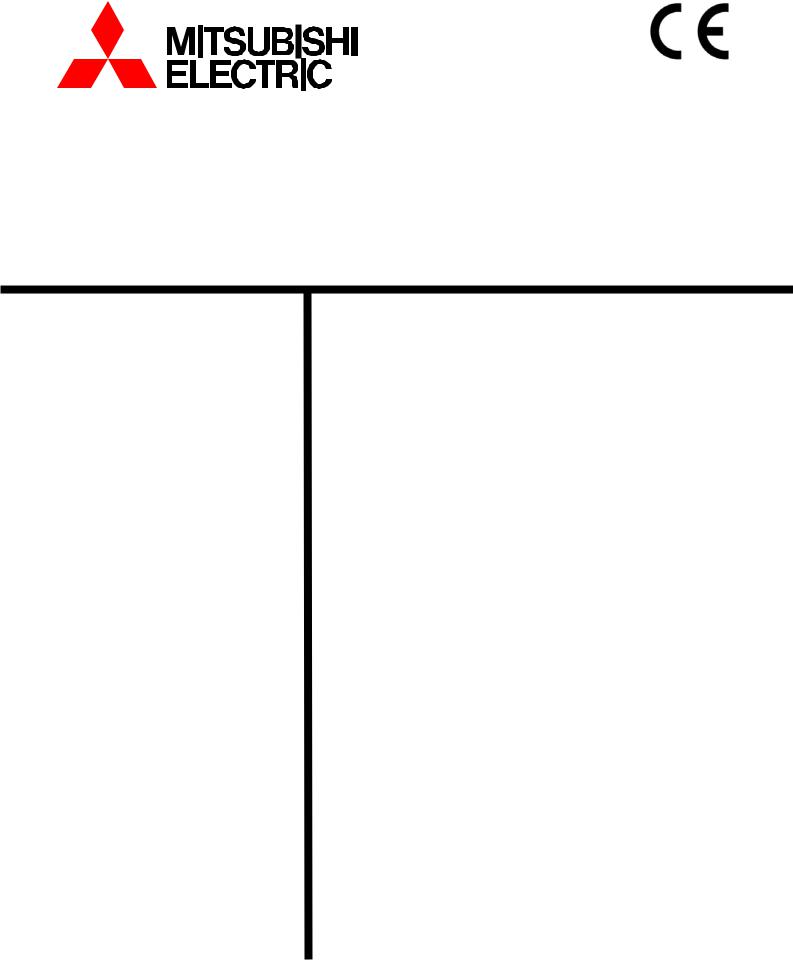
Air-conditioner Network System |
|
|
|
Centralized Controller |
|
||
Model: AG-150A |
Instruction Book |
||
|
(Web browser for Initial Settings) |
||
Contents |
|
|
|
1 |
Introduction ......................................................................... |
|
1 |
|
1-1 Conventions Used in This Manual........................................... |
1 |
|
|
1-2 Computer Requirements ......................................................... |
|
1 |
|
1-3 Notes on using AG-150A with the integrated centralized control |
||
|
software (TG-2000A)................................................................ |
|
1 |
2 |
Setting the Operating Environment...................................... |
2 |
|
|
2-1 Setting the PC IP Address....................................................... |
|
2 |
|
2-2 Setting the Web Browser......................................................... |
|
4 |
3 |
Performing Operations ........................................................ |
|
6 |
|
3-1 Logging in on the AG-150A ..................................................... |
6 |
|
4 |
Initial Settings...................................................................... |
|
9 |
|
4-1 Setting the Current Date and Time.......................................... |
9 |
|
|
4-2 Setting the Basic Information and External Input Functions . 10 |
||
|
4-3 Group Setting ........................................................................ |
|
16 |
|
4-4 Interlocked Setting................................................................. |
|
18 |
|
4-5 Block Setting.......................................................................... |
|
19 |
5 |
Functions 1........................................................................ |
|
20 |
|
5-1 Error mail reports/E-mail communication .............................. |
20 |
|
|
5-2 Energy-Save Control and Peak Cut Control ......................... |
23 |
|
|
5-3 Settings for measurement ..................................................... |
|
28 |
6 |
Functions 2........................................................................ |
|
32 |
|
6-1 Limiting the Set Temperature Operating Range ................... |
32 |
|
|
6-2 Night Mode Schedule ............................................................ |
|
33 |
|
6-3 System-Changeover of Y series............................................ |
34 |
|
7 |
Functions 3........................................................................ |
|
35 |
|
7-1 External Temperature Interlock ............................................. |
35 |
|
|
7-2 Night setback control............................................................. |
|
36 |
8 |
User Setting ...................................................................... |
|
37 |
9 |
Registering a License for Optional Function ...................... |
39 |
|
Before using the controller, please read this Instruction Book carefully to ensure proper operation. Keep this manual for future reference.
1 Introduction
A special feature of Mitsubishi Electric Corporation’s “Centralized Controller AG-150A” is that a PC connected to a LAN can be used to monitor the operation condition of air conditioners, perform air conditioner operations, and make initial settings.
This document explains the procedures for making initial settings for the Centralized Controller AG-150A using the web browser.
Hereinafter, the centralized controller AG-150A, unless otherwise specified, will be called "AG-150A".
Note: License of "Web Monitor" or "Basic License Pack" is necessary to use the web browser and update program. Register the license key on the AG-150A LCD screen.
A one-day license key can be registered on the LCD screen that allows the user to use the "Web Monitor" only on the day of the registration. Use this license key to update the program or to use the initial setting browser, or in any other situations when a temporary license key is necessary.
Note: Use a security device such as a VPN router when connecting the AG-150A to the Internet to prevent unauthorized access. Note: "Air to water booster unit" and "Air to water HEX unit" are referred to as "Hot water supply".
1-1 Conventions Used in This Manual
-“Click” refers to the action of positioning the mouse cursor on the object (such as button or folder) and pressing down and releasing the left mouse button once.
-Unless otherwise specified, the example screen images used in this manual are Windows XP® and Internet Explorer 6.0 screen images.
Note: Windows is a registered trademark or trademark of Microsoft Corporation USA in the United States and other countries.
-The K transmission converter (PAC-SC25KAA) and OA processing unit (LOSSNAY) are not included in systems shipped to North America (USA & Canada).
1-2 Computer Requirements
In order to monitor and operate air conditioners by web browser, your computer must meet the following requirements.
|
Table 1-1 Computer Requirements |
|
|
|
|
Item |
|
Requirement |
CPU |
|
Pentium 300MHz or faster |
Memory |
|
64M Bytes or more (128M Bytes or more recommended) |
Screen resolution |
|
1024 x 768 or higher recommended |
|
|
Microsoft® Internet Explorer 6.0 or later |
Compatible browser |
|
Note: You must have a Java execution environment |
|
(Sun Microsystems Java Plug-in Ver.1.6.0 or later). |
|
|
|
Note: You can check the Sun Microsystems Java Plug-in version in |
|
|
“Java” in a control panel. |
On-board LAN port or LAN card |
|
One connector (100BASE-T) |
Other |
|
Pointing device such as a mouse |
Note: Microsoft is a registered trademark or trademark of Microsoft Corporation USA in the United States and other countries.
1-3 Notes on using AG-150A with the integrated centralized control software (TG-2000A)
If the system is connected to the integrated centralized control software (referred to as TG-2000A hereafter), make all settings and changes from the TG-2000A so that the data in TG-2000A and AG-150A will match.
1

2 Setting the Operating Environment
Given below is an explanation of the PC settings and web browser settings that are required for using a web browser to monitor air conditioner units and perform operations.
2-1 Setting the PC IP Address
You need to set an IP address on the PC that will enable you to connect to the AG-150A using a web browser. For instance, if the AG-150A IP address is [192.168.1.1], the PC IP address will need to belong to the same system (for example [192.168.1.101]).
If the AG-150A is connected to an existing LAN, ask the LAN administrator to decide what PC IP address to use.
Note: When using a AG-150A dedicated LAN, we recommend the AG-150A main unit be given an IP address within the range [192.168.1.1] - [192.168.1.40] and the PCs that will be connected to the AG-150A be given an IP address within the range [192.168.1.101] - [192.168.1.150]
(1)Click on [Control Panel] under [Start] to open the Control Panel.
(2)In the Control Panel window, double click [Network and Dial-up Connections] and the Network and Dial-up Connections window will open. Double click on [Local Area Setting] and the [Local Area Connection Status] dialog will open. Click [Properties].
(3) In the [Local Area Connection Properties] dialog, click [Internet Protocol] to select it and click the [Properties] button.
2

(4) In the [Internet Protocol (TCP/IP) Properties] dialog, click [Use the following IP address] and enter the IP address (for example, “192.168.1.101”) that you want to set in the IP address field.
You normally set [255.255.255.0] as the subnet mask.
Note: Ask your LAN administrator to provide the IP addresses and subnet mask.
(5)Click the [OK] button to close this dialog, and then close the other open dialogs to complete the network setting.
3
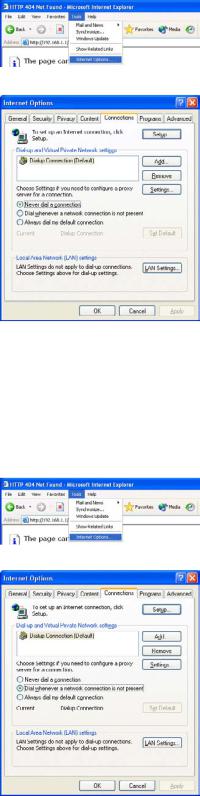
2-2 Setting the Web Browser
Perform the necessary web browser settings to enable the web browser to connect to the AG-150A.
Note: The settings and screen images used as examples in this manual are based on Internet Explorer 6.0.
2-2-1 Not connecting to the Internet
If the PC you use for monitoring air conditioners and performing operations is not going to be connected to the Internet, use the procedure given below to set the web browser environment settings.
(1)Click the web browser menu item [Tools] and then click [Internet Options…] to select that option.
(2)In the [Internet Options] tabbed dialog, click the [Connections] tab to display that page.
(3)Select [Never dial a connection] in the Dial-up settings section and click the [OK] button to close the dialog.
2-2-2 Connecting to the Internet using a dial-up connection
If the PC you use for monitoring air conditioners and performing operations is going to connect to the Internet via a dial-up connection, use the procedure given below to set the web browser environment settings.
By performing these settings, a message will appear asking whether or not to use a dial-up connection when an Internet connection is necessary. In the case when you want to connect to the Internet, connect to the Internet by following the directions of this message.
(1)Click the web browser menu item [Tools] and then click [Internet Options…] to select that option.
(2)In the [Internet Options] tabbed dialog, click the [Connections] tab to display that page.
(3)Select [Dial whenever a network connection is not present] in the Dial-up settings section and click the [OK] button to close the dialog.
4
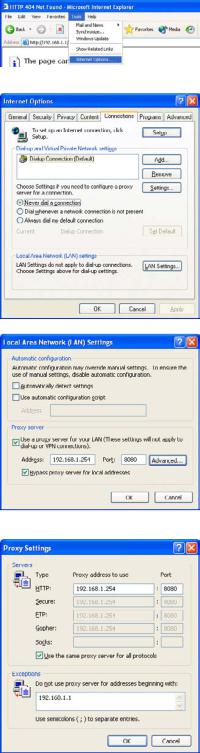
2-2-3 Connecting to the Internet using a proxy server (Using an existing LAN)
If the PC you use for monitoring air conditioners and performing operations is going to access the Internet via proxy server by connecting to an existing LAN such as a LAN within your company, use the procedure given below to set the web browser environment settings.
By performing these settings, your PC will connect to a proxy server only when connecting to the Internet.
(1)Click the web browser menu item [Tools] and then click [Internet Options…] to select that option.
(2)In the [Internet Options] tabbed dialog, click the [Connections] tab to display that page.
(3)Select [Never dial a connection] in the Dial-up setting section.
(4)Click the [LAN Setting . . .] button in the Local Area Network (LAN) settings section to display the Local Area Network (LAN) Settings dialog.
(5)In the Local Area Network (LAN) Settings dialog, check [Bypass proxy server for local addresses] and click the [Advanced...] button.
(6) Enter the IP address for the AG-150A (e.g. 192.168.1.1) in the Exceptions field of the Proxy Setting dialog and click the [OK] button to close the dialog and then close the other open dialogs to complete the setting.
Note: If connecting to more than one AG-150A, you can specify multiple IP addresses like [192.168.1.1; 192.168.1.2], however, it is also possible to use the asterisk (*) and specify [192.168.1*].
5

3 Performing Operations
Given below is an explanation of how to connect to the AG-150A and how to make various settings for the AG-150A.
Note: If the AG-150A is restarted due to circumstances like a power interruption, wait until the screen on the AG-150A main unit displays the normal operation screen (it takes several minutes before the normal operation screen is displayed) before using a web browser to access the AG-150A. If access is attempted while the AG-150A is still starting up, the most recent data might not be displayed or communication errors could occur.
Note: Default IP address of AG-150A is "192.168.1.1". (Factory setting)
3-1 Logging in on the AG-150A
3-1-1 Logging in on the AG-150A
(1) Enter the web page address in the address field of the web browser as follows and press the [Enter] key on the keyboard. A screen appears for login.
http:// [IP address of the AG-150A]/g-50 /administrator.html
Note: For example, type “http://192.168.1.1/g-50/administrator.html” if the AG-150A IP address is [192.168.1.1].
(2)To make it easier to connect the next time, click the web browser menu item [Favorites] and click [Add to Favorites] to select that option and add the address to your Favorites folder. Once this address is added to your Favorites folder, it is not necessary to input the address of (1). You can simply select it from your Favorites folder and the AG-150A page will appear.
(3)Enter the user name and the password in the login screen, and click the [Login] button. A screen will appear in which various setting are made. Procedures for making proper settings on each screen will be explained in the following pages.
The table below shows the default user names and passwords for maintenance users and building managers as well as available functions.
User |
Default |
Default |
|
Available functions |
|
user name |
password |
|
|||
|
|
|
|||
|
|
|
Initial settings |
Date and Time, Basic System, Groups, Interlocked |
|
|
|
|
|
LOSSNAY, Blocks |
|
Maintenance |
initial |
init |
Functions 1 |
E-Mail, Peak cut, Measurement |
|
user |
Functions 2 |
Set Temperature Range Limit, Night Mode |
|||
|
|
||||
|
|
|
Schedule, System-changeover |
||
|
|
|
|
||
|
|
|
User Settings |
User Settings |
|
|
|
|
|
|
|
Building |
administrator |
admin |
Out of the functions listed above, the items to which access rights |
||
manager |
have been given on the user settings screen are available. |
||||
|
|
||||
Note: The user name and the password for building manager are the same as those of the building manager of the Web for monitoring/operation.
Note: Maintenance users can make available to the administrator only the information necessary for normal operations (group name setting etc.)
Note: It is recommended to change the user name and password not to allow users other than the building manager to change the settings.
Note: The Web page is displayed in the same language as the computer uses and it is also possible to display the Web page in other languages by entering the following Web page addresses.
English |
:Http://[The IP address of AG-150A]/g-50/en/administrator.html |
German |
:Http://[The IP address of AG-150A]/g-50/de/administrator.html |
French |
:Http://[The IP address of AG-150A]/g-50/fr/administrator.html |
Spanish |
:Http://[The IP address of AG-150A]/g-50/es/administrator.html |
Italian |
:Http://[The IP address of AG-150A]/g-50/it/administrator.html |
Russian |
:Http://[The IP address of AG-150A]/g-50/ru/administrator.html |
Chinese |
:Http://[The IP address of AG-150A]/g-50/zh/administrator.html |
Japanese |
:Http://[The IP address of AG-150A]/g-50/ja/administrator.html |
6
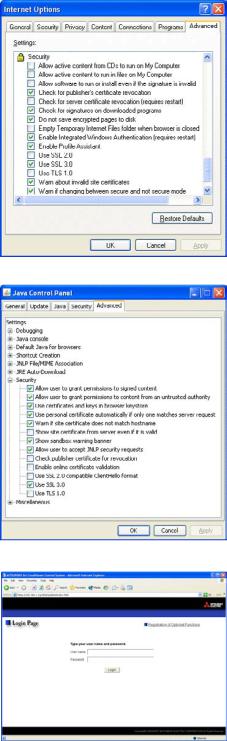
3-1-2 Encrypting the communication data and login on the AG-150A
AG-150A can encrypt communication data using HTTPS (SSL).
When connecting the AG-150A to the LAN that can be accessed by the general public, it is recommended that the following settings be made so that the units are monitored and controlled on the encrypted Web page.
Note: Depending on the operating system or the version of Java, HTTPS encrypted messages may not be handled correctly. If this happens, use a HTTP connection to monitor and control the units as noted in the section above.
(1) Go to [Tools]->[Internet Options]->[Advanced], and make the following settings.
Item |
Checkbox setting |
|
|
Use SSL 2.0 |
Uncheck the box. |
|
|
Use SSL 3.0 |
Check the box. |
|
|
Use TLS 1.0 |
Uncheck the box. |
|
|
Do not save encrypted pages to disk |
Check the box. |
|
|
Note: Some of the settings may have different names depending on the Web browser version.
(2)Click on [Java] in the Control Panel, and make the settings for the items under [Security] in the [Advanced] tab.
Item |
Checkbox setting |
|
|
Use SSL 2.0 compatible Client Hello format |
Uncheck the box. |
|
|
Use SSL 3.0 |
Check the box. |
Use TLS 1.0 |
Uncheck the box. |
|
|
Note: Some of the settings may have different names depending on the Java version.
(3)Prefix the Web address with [https], enter the address, and hit the [Enter] (Return) key on the keyboard.
https://[ IP Address of the AG-150A]/g-50 /administrator.html
Note: For example, type “https://192.168.1.1/g-50/administrator.html” if the
AG-150A IP address is [192.168.1.1].
If the security alert is disabled as described in the note in the following and the subsequent sections, encrypted date
communication will begin, and the Login screen will appear. If the security alert has not been disabled, take the following procedures.
7

(4)If the security alert has not been disabled, after entering the web address and hitting the Enter (Return) key, a security alert message will alert asking if you want to proceed . This is because the AG-150A uses the
self-authentication system. Click [Yes] and proceed.
Note: Disable the security alert that appears every time the browser is opened, take the following two steps:
1)Register the security certificate and
2)Change the Web browser's option settings
To register the security certificate, click the [View Certificate] button on the security alert window to display the certificate, click on the [Install Certificate] button, and add the certificate to the Trusted Root Certification Authorities store. Just follow the prompts of the Import Wizard.
Go to [Tools]->[Internet Options]->[Advanced], and make the following settings for the Web browser.
Item |
Checkbox setting |
|
|
Warn about invalid site certificates |
Uncheck the box. |
|
|
(5) A Java security alert message will appear after you click [Yes] in step (4) above, click [Yes] again to proceed.
Note: To disable the security alert message that appears every time the browser is opened, check the check box next to [Always trust content from this publisher], and click [Yes]. The browser may need to be restarted to reflect the change.
Note: If the window shown on the right does not appear and connection fails, the certificate needs to be added to the Java certificate list. Click the [View Certificate] button on the screen in step (4) to display the certificate, click on the [Copy to File] on the [Details] page, and save the
certificate in any desired location in the DER format. Open [Java] in the Control Panel, click on the [Certificates] button on the [Security] page to bring up the certificate registration screen. On the screen, select [Secure Site], click on the [Import] button, change the File of type to [All Files], and select the saved certificate. Now the certificate has been added to the Java certificate list.
(6)If a connection is successfully made, the login window will appear. All communication with the AG-150A will be encrypted. The Web addresses for general users and in each language will have the web address in the previous section with "http" changed to "https".
8
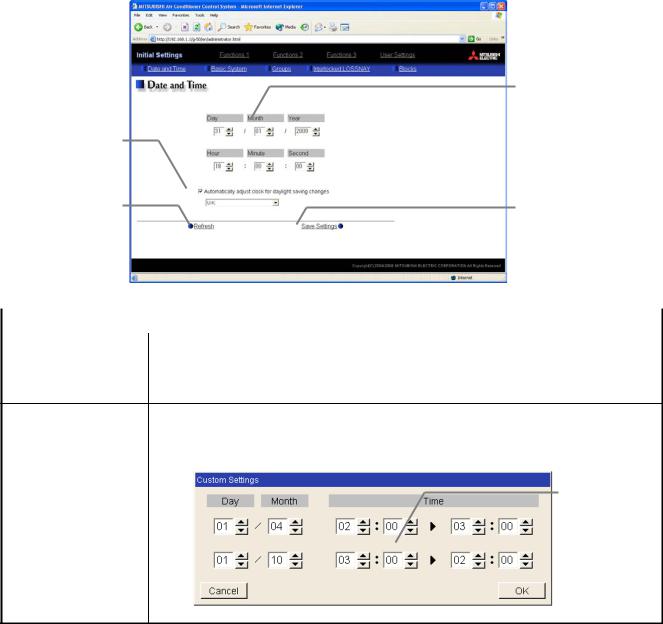
4 Initial Settings
4-1 Setting the Current Date and Time
Click [Initial Settings] in the menu, and [Date and Time] screen will appear on the screen. Enter the current date and time, and then press the [Save Settings] button to send the current date and time to AG-150A.
Note: If the user logs in as a building manager, the operations may be prohibited.
Note: If the system is connected to the TG-2000A, make all settings and changes from the TG-2000A so that the data in TG-2000A and AG-150A will match.
Note: When the time setting is made on this screen, the setting will be applied to all the units on M-NET system.
Note: When the DIDO controller (PAC-YG66DCA), AI Controller (PAC-YG63MCA), or PI Controller (PAC-YG60MCA) is newly connected, make the time setting of the connected controller on this screen.
Summer time setting
Click to set the daylight saving time.
Refresh
Acquires the current Date and Time from AG-150A.
Current date/time
Enter the current date and time here.
Save settings
Click to set the current date and time.
Item |
Description |
|
|
|
|
Current date/time |
Enter the current date and time. |
|
For the date, use the format [day - month - year]. |
||
|
||
Save Settings |
Click the [Date/Time Set] button to set the current date and time. |
|
|
|
|
Refresh |
Acquires the current Date and Time from AG-150A. |
|
Click and tick the "Automatically adjust clock for daylight saving changes" box to |
|
adjust the daylight saving time automatically, and select your own country. |
|
Note: If your own country is not in the selection bar, select "Custom Settings". Click "Custom Settings" |
|
button that will appear on the right to set the daylight saving time. |
|
Daylight saving |
Summer time setting |
date and time |
|
Set the daylight |
|
saving time. |
Custom Setting Screen
9
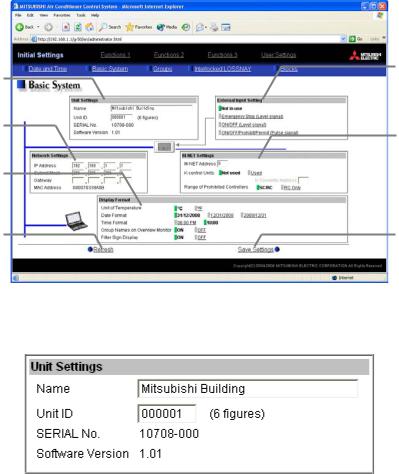
4-2 Setting the Basic Information and External Input Functions
Display the page needed to perform the AG-150A basic setting by clicking [Initial Settings]-[Basic System] in the setting menu pane. On this page, you perform the basic setting such as the AG-150A unit name, network setting and M-NET setting. Click [Save Settings] to send setting data to the AG-150A. After the setting data are sent to the AG-150A, a message will appear asking whether or not to restart the AG-150A. Click [OK] to restart the AG-150A to put the changes into effect.
Note: If the user logs in as a building manager, the operations may be prohibited.
Unit Setting
Set the AG-150A name and unit ID.
Network Setting
Set the AG-150A IP address and subnet mask.
Display Format
Set the items related to the screen display on the AG-150A or on the Web.
Refresh
Read setting data from AG-150A.
External Input Setting
Set the AG-150A external input setting.
M-NET Setting
Set the AG-150A M-NET address, presence/absence of K-Control units and range of prohibited controllers.
Save Settings
Send setting data to AG-150A.
4-2-1 AG-150A Unit Setting
In Unit Setting, set the AG-150A name and unit ID.
(1)Enter the AG-150A unit name in the [Name] field. You may enter a maximum of 40 alphanumeric or symbol characters. The name set here is used on the display screen of the software that controls multiple AG-150A
units and for the name of the sender in the body of error messages.
Note: The following characters cannot be used in the name: < > & " '
(2)Enter the AG-150A unit ID in the [Unit ID] field. You must enter 6 numeric characters. Use this setting when you want to control multiple AG-150A units with unit IDs. The unit ID that is entered here will be used on the display screen of the software that controls multiple AG-150A units and for the sender ID in the body of error messages.
(3)When [Refresh] is clicked, the AG-150A production ID will appear in the [SERIAL No.] field and the AG-150A software version will appear in the [Software Version] field.
10
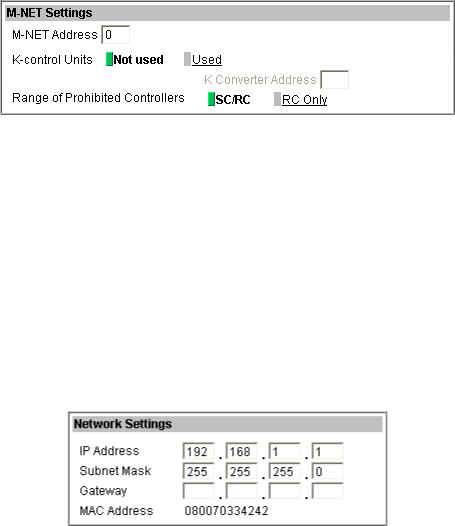
4-2-2 M-NET Setting
In M-NET Setting, set the AG-150A M-NET address, whether or not a K-Control unit is present and which machines send the prohibited controller command.
(1)Enter the AG-150A M-NET address in the [M-NET Address] field. Normally you should enter [0].
(2)When K-Control air conditioners are connected, click [Used] in the [K-Control Units] field and enter the M-NET address of K transmission converter in the [K Converter Address] field.
(3)If prohibited controller (prohibiting local operation) has been set, this setting determines the scope of this setting s control, i.e. operation is prohibited for both the remote control and subordinate system controllers, or just for the remote control. Click [SC/RC] when you want prohibited controllers to include both subordinate system controllers and the remote control, or click [RC only] when you only want to prohibit
operation on the remote control.
Note: Normally, you should select [SC/RC].
4-2-3 Network Setting
In Network Setting, set the AG-150A IP address, subnet mask and gateway address. If connecting to the AG-150A via a permanent LAN, consult with the network administrator before setting these addresses.
11
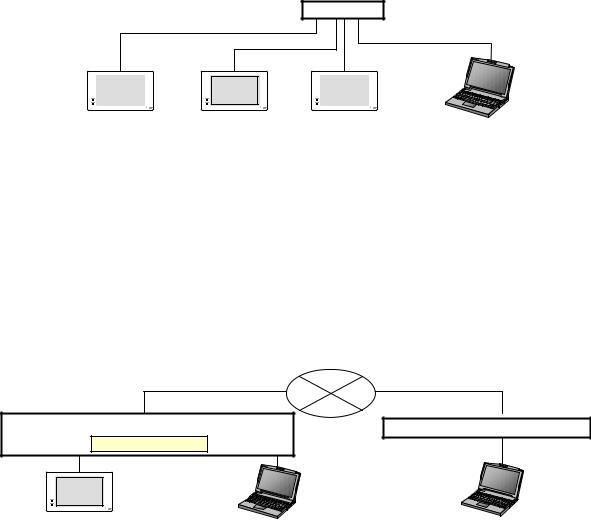
4-2-3-1 Settings for when the AG-150A is connected to a dedicated LAN
(1)Enter the AG-150A IP address in the [IP Address] field. If the LAN wiring has been newly set up, allocate IP addresses to the AG-150A units in a sequential order starting with [192.168.1.1]. For example the first AG-150A unit will receive an IP address of [192.168.1.1], the second AG-150A unit will receive an IP address of [192.168.1.2] and so on.
The Web Monitor PC that monitors and sets AG-150A will also require network addresses consistent with
the rest of the LAN.
Note: When using a AG-150A dedicated LAN, it is recommended to set the IP address as follows.
AG-150A: Between [192.168.1.1] and [192.168.1.40] Web Monitor PC: Between [192.168.1.101] and [192.168.1.150]
[Example of IP address setting]
Hub
100BASE-T LAN straight cable
|
|
|
|
|
|
|
|
|
|
|
|
|
|
|
|
|
|
|
|
|
|
|
|
|
|
|
|
|
|
|
|
|
|
AG-150A No. |
1 |
|
AG-150A No. 2 |
|
AG-150A No. 3 |
Web Monitor PC |
||||||||||
192.168.1.1 |
|
|
192.168.1.2 |
|
192.168.1.3 |
|
192.168.1.101 |
|||||||||
Note: Some hubs have a dedicated port for connection with another hub.
Connect the AG-150A and Web Monitor PC to the normal ports.
(2)Enter the AG-150A subnet mask in the [Subnet Mask] field. Normally, you should enter [255.255.255.0].
(3)When monitoring remotely or sending error mail via a dial-up router, enter the router IP address in the [Gateway] field.
Leave the gateway address blank when not connecting via a dial-up router.
[Example of a Remote Monitoring System]
Telecommunication Network
Dial-up router |
Dial-up router, cellular phone etc. |
IP: 192.168.1.254
|
|
|
|
|
|
|
|
|
|
|
|
|
|
|
|
|
|
|
AG-150A |
|
Web Monitor PC |
Web Monitor PC |
||||
|
|
|
|
|
|
|
|
|
IP Address |
:192.168.1.1 |
|
IP Address |
:192.168.1.101 |
|
|||
Subnet Mask |
:255.255.255.0 |
|
Subnet Mask |
:255.255.255.0 |
|
|||
G/W Address |
:192.168.1.254 |
|
G/W Address |
:Blank |
|
|||
|
|
|
|
|
|
|
|
|
Note: It is recommended to set the dial-up router IP address to [192.168.1.254]. Refer to the dial-up router instruction manual for details of how to set the IP address.
Note: It is necessary to connect a modem (analog type or ISDN type) between the dial-up router and telephone line when using a dial-up router that does not have a built-in modem.
12
