Leica D-Lux 5 Instruction Manual

LEICA D-LUX 5
Instructions
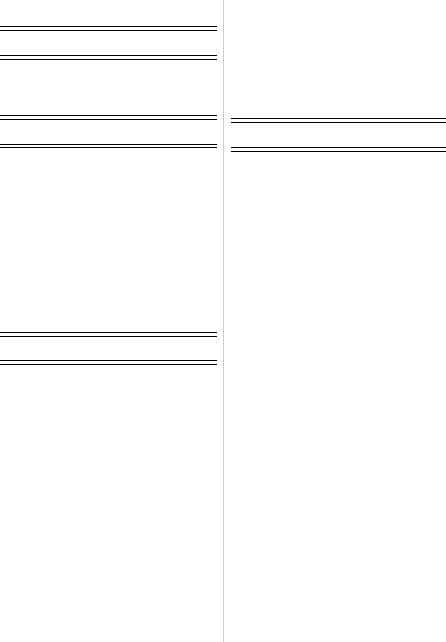
Table of Contents |
|
Before Use |
|
Quick Guide .............................................. |
5 |
Scope of Delivery...................................... |
7 |
Accessories............................................... |
7 |
Names of the Components ....................... |
8 |
Preparation |
|
Removing the Hot Shoe Cover ............... |
11 |
Operating the Rear Dial .......................... |
12 |
Attaching the Lens Cap........................... |
13 |
Attaching the Shoulder Strap .................. |
14 |
Charging the Battery ............................... |
16 |
• Approximate operating time and |
|
number of recordable pictures .......... |
19 |
Inserting and Removing Card and |
|
Battery..................................................... |
21 |
About the Internal Memory/the Card ....... |
23 |
Setting Date/Time (Clock Set)................. |
25 |
• Changing the Clock Setting .............. |
26 |
Setting the Menu ..................................... |
27 |
• Setting menu items ........................... |
28 |
• Using the Quick Menu....................... |
30 |
About the Setup Menu ............................ |
31 |
Basic |
|
Selecting the [REC] Mode to |
|
Record Still or Motion Pictures................ |
41 |
• Tips for taking good pictures............. |
43 |
• Select the Aspect Ratio..................... |
43 |
• Taking still pictures ........................... |
44 |
• Recording a motion picture ............... |
44 |
Program Mode ........................................ |
45 |
• Focusing ........................................... |
46 |
• Focusing off-center subjects ............. |
47 |
• Preventing camera shake ................. |
47 |
• Direction Detection Function ............. |
47 |
• Program Shift .................................... |
48 |
Snapshot Mode ....................................... |
49 |
• Scene Detection................................ |
50 |
• AF Tracking Function........................ |
51 |
• Settings in Snapshot Mode ............... |
52 |
Using the Zoom....................................... |
54 |
• Using the Optical Zoom/ |
|
Using the Extended Optical Zoom |
|
(EZ)/Using the Intelligent Zoom/ |
|
Using the Digital Zoom ..................... |
54 |
• Using the Step Zoom ........................ |
57 |
Playing Back Pictures |
|
|
([NORMAL PLAY]) .................................. |
58 |
|
• Displaying Multiple Images ............... |
59 |
|
• Using the Playback Zoom ................. |
60 |
|
• |
Enlarge the focus point |
|
|
(display focus point) .......................... |
61 |
• Switching the [PLAYBACK MODE] ... |
61 |
|
Deleting Pictures ..................................... |
62 |
|
• Deleting a single picture.................... |
62 |
|
• Deleting multiple or |
|
|
|
all the pictures................................... |
63 |
Advanced (Recording pictures) |
||
Switching the display on the Monitor....... |
64 |
|
Using the Built-in Flash ........................... |
67 |
|
• Switching to the appropriate |
|
|
|
flash setting....................................... |
67 |
Close-up Pictures .................................... |
73 |
|
Using the Self-Timer................................ |
74 |
|
Setting the Sensitivity.............................. |
75 |
|
Exposure Compensation ......................... |
77 |
|
Using Auto Bracket/Aspect Bracket ........ |
78 |
|
• Auto Bracket...................................... |
78 |
|
• Aspect Bracket .................................. |
79 |
|
Apertureand Shutter-Priority Modes...... |
81 |
|
• |
Aperture-Priority Mode ..................... |
81 |
• |
Shutter-Priority Mode ....................... |
81 |
Manual Exposure Mode .......................... |
82 |
|
Aperture Value and Shutter Speed ......... |
83 |
|
Manual Focusing ..................................... |
84 |
|
• MF ASSIST ....................................... |
85 |
|
Using My Color Mode.............................. |
87 |
|
• Adjusting the custom settings to |
|
|
|
achieve desired effects ..................... |
89 |
Registering Personal Menu Settings |
|
|
(Registering custom settings).................. |
90 |
|
Using Custom Mode................................ |
91 |
|
Using Scene Mode .................................. |
92 |
|
• [PORTRAIT] ...................................... |
93 |
|
• [SOFT SKIN] ..................................... |
93 |
|
• [SELF PORTRAIT] ............................ |
94 |
|
• [SCENERY]....................................... |
94 |
|
• [PANORAMA ASSIST]...................... |
95 |
|
• [SPORTS] ......................................... |
96 |
|
• [NIGHT PORTRAIT].......................... |
96 |
|
• [NIGHT SCENERY]........................... |
96 |
|
• [FOOD].............................................. |
97 |
|
• [PARTY] ............................................ |
97 |
|
• [CANDLE LIGHT] .............................. |
97 |
|
• [BABY1]/[BABY2] .............................. |
98 |
|
• [PET] ................................................. |
99 |
|
• [SUNSET].......................................... |
99 |
|
• [HIGH SENS.] ................................... |
99 |
|
• [HI-SPEED BURST] ........................ |
100 |
|
• [FLASH BURST] ............................. |
101 |
|
• [STARRY SKY] ............................... |
102 |
|
• [FIREWORKS] ................................ |
102 |
|
- 2 -
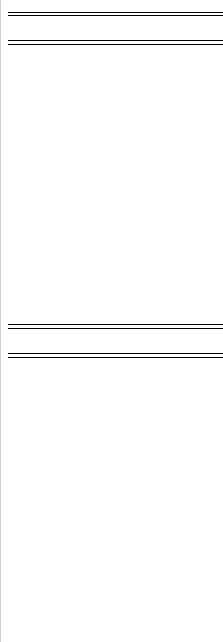
• [BEACH].......................................... |
103 |
• [SNOW]........................................... |
103 |
• [AERIAL PHOTO] ........................... |
103 |
Recording Motion Pictures .................... |
104 |
• Changing [REC MODE] and |
|
[REC QUALITY].............................. |
108 |
Recording Motion Pictures with |
|
Manual Settings .................................... |
111 |
Using the Face Recognition |
|
Function ................................................ |
113 |
• Face Settings .................................. |
114 |
• Setting Auto Registration/ |
|
Sensitivity........................................ |
117 |
• Auto Registration ............................ |
118 |
Useful Functions at |
|
Travel Destinations ............................... |
119 |
•Recording which Day of
the Vacation and the Location of
the Vacation.................................... |
119 |
• Recording Dates/Times at |
|
Overseas Travel Destinations |
|
(World Time) ................................... |
122 |
Using the [REC] Mode Menu ................ |
124 |
• [FILM MODE] .................................. |
124 |
• [RESOLUTION]............................... |
127 |
• [QUALITY]....................................... |
129 |
• [SENSITIVITY] ................................ |
130 |
• [ISO LIMIT SET].............................. |
130 |
• [ISO INCREMENTS] ....................... |
130 |
• [WHITE BALANCE]......................... |
131 |
• [FACE RECOG.] ............................. |
134 |
• [AF MODE]...................................... |
134 |
• [PRE AF] ......................................... |
138 |
• [AF/AE LOCK]................................. |
139 |
• [METERING MODE] ....................... |
140 |
• [I.EXPOSURE] ................................ |
140 |
• [MULTI EXPO.] ............................... |
141 |
• [MIN. SHTR SPEED] ...................... |
143 |
• [BURST].......................................... |
144 |
• [I.RESOLUTION]............................. |
145 |
• [i.ZOOM] ......................................... |
145 |
• [DIGITAL ZOOM] ............................ |
145 |
• [STEP ZOOM]................................. |
146 |
• [STABILIZER] ................................. |
146 |
• [AF ASSIST LAMP]......................... |
147 |
• [FLASH] .......................................... |
147 |
• [FLASH SYNCHRO] ....................... |
148 |
• [FLASH ADJUST.] .......................... |
148 |
• [RED-EYE REMOVAL] ................... |
149 |
• [MONITOR MODE] ......................... |
149 |
• [AUTO BRACKET] .......................... |
150 |
• [ASPECT BRACKET]...................... |
150 |
• [CLOCK SET].................................. |
150 |
Using the [MOTION PICTURE] Mode |
|
Menu ..................................................... |
151 |
• [REC MODE]................................... |
151 |
• [REC QUALITY] .............................. |
151 |
• [EXPOSURE MODE] ...................... |
152 |
• [CONTINUOUS AF] ........................ |
152 |
• [WIND CUT] .................................... |
152 |
Entering Text ......................................... |
153 |
Advanced (Playback) |
|
Playing Back Pictures in Sequence |
|
(Slide Show) .......................................... |
154 |
Selecting Pictures and |
|
Playing them Back................................. |
156 |
• [MODE PLAY] ................................. |
156 |
• [CATEGORY PLAY]........................ |
157 |
• [FAVORITE PLAY] .......................... |
158 |
Playing Back Motion Pictures................ |
159 |
Creating Still Pictures from a |
|
Motion Picture ....................................... |
160 |
Using the [PLAYBACK] Mode Menu ..... |
161 |
• [CALENDAR]................................... |
161 |
• [TITLE EDIT] ................................... |
162 |
• [VIDEO DIVIDE] .............................. |
163 |
• [TEXT STAMP]................................ |
164 |
• [RESIZE] |
|
Reducing the resolution .................. |
167 |
• [CROPPING] ................................... |
168 |
• [LEVELING]..................................... |
169 |
• [ROTATE DISP.] ............................. |
170 |
• [FAVORITE] .................................... |
171 |
• [PRINT SET] ................................... |
172 |
• [PROTECT] ..................................... |
174 |
• [FACE REC EDIT]........................... |
175 |
• [COPY] ............................................ |
176 |
Connecting to other equipment |
|
Playing Back Pictures on a TV .............. |
177 |
• Playing back pictures using |
|
the AV cable (supplied)................... |
177 |
• Playing back pictures on a TV with |
|
an SD Memory Card slot................. |
178 |
• Playing back pictures on a TV with |
|
an HDMI socket .............................. |
178 |
Saving the Recorded Still Pictures and |
|
Motion Pictures...................................... |
183 |
• Copying the playback image using |
|
an AV cable..................................... |
183 |
• Copying to a PC using “AdobeR |
|
PremiereR ElementsR” .................. |
184 |
Connecting to a PC ............................... |
185 |
Printing the Pictures .............................. |
189 |
• Selecting a single picture and |
|
printing it ......................................... |
190 |
• Selecting multiple pictures and |
|
printing them ................................... |
191 |
• Print Settings................................... |
192 |
- 3 -
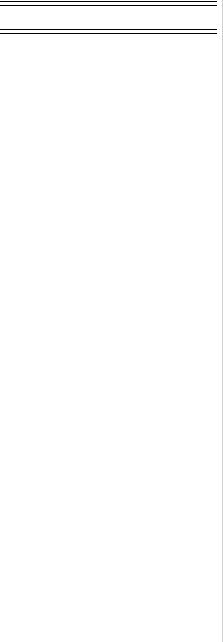
Miscellaneous |
|
Using the Electronic Viewfinder |
|
EVF1 ..................................................... |
195 |
Using an external flash unit................... |
197 |
Screen Display...................................... |
199 |
Cautions for Use ................................... |
203 |
Message Display................................... |
209 |
Troubleshooting .................................... |
212 |
Number of Recordable Pictures and |
|
Available Recording Time ..................... |
222 |
Leica Service Addresses....................... |
230 |
- 4 -
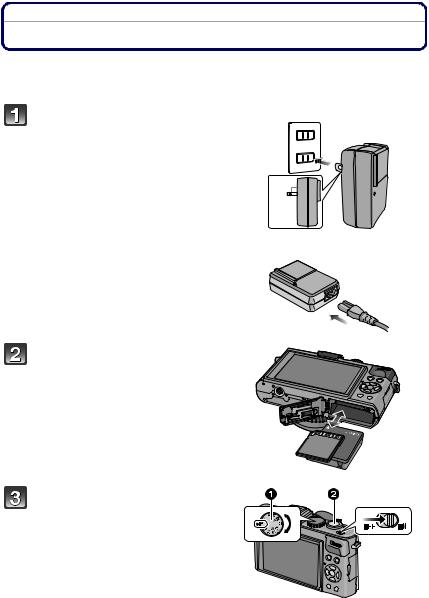
Before Use
Quick Guide
This is an overview of how to record and play back pictures with the camera. For each step, be sure to refer to the pages indicated in brackets.
plug-in type
Charge the battery. (P16)
• The battery is not charged when the camera is shipped. Charge the battery before use.
90 

cable type
Insert the battery and the card. (P21)
• When you do not wish to use the card, you can record or play back pictures on/from the internal memory. (P23) Refer to P24 when you use a card.
Turn the camera on to take pictures.
1 Set the mode dial to [³].
2 Press the shutter button to take pictures. (P44)
- 5 -

Before Use |
|
Play back the pictures. |
|
1 Press [(]. |
|
2 Select the picture you want to view. |
|
(P58) |
|
- 6 -
Before Use
Scope of Delivery
|
Order No. |
Rechargeable |
|
battery |
|
BP-DC10-E |
18 719 |
BP-DC10-U |
18 720 |
|
|
Charger |
|
BC-DC10-E |
423-092.001-010 |
BC-DC10-U |
423-092.002-010 |
|
|
Mains cable |
423-068.801-019 |
EU |
|
UK |
423-068.801-020 |
AUS |
423-068.801-023 |
TW |
424-025.002-000 |
CN |
423-082.805-004 |
KR |
423-082.805-005 |
|
(delivery differs |
|
depending on |
|
markets) |
|
|
Shoulder strap |
423-092.001-014 |
|
|
Lens cap |
423-092.001-018 |
|
|
Lens cap string |
423-092.001-019 |
|
|
CD with instr. |
423-092.001-016 |
PDFs |
|
|
|
USB cable |
423-092.001-020 |
|
|
AV cable |
423-092.001-022 |
|
|
Battery case |
424-036.001-000 |
|
|
Hot shoe cover |
423-092.001-015 |
|
|
Button template for |
423-092.001-025 |
Canada / Taiwan |
|
|
|
Short instructions |
93 357 -360 |
|
(delivery differs |
|
depending on |
|
markets) |
|
|
Notice regarding |
93 367 |
registration and |
|
SW download |
|
|
|
Warranty Card |
439-399.100-026 |
|
|
Notes:
Accessories
|
Order No. |
Everready case |
18 722 |
|
|
Leather case |
18 723 |
|
|
Soft leather case |
18 724 |
|
|
Hand grip D-LUX 5 |
18 715 |
|
|
Electronic |
18 716 |
Viewfinder EVF1 |
|
|
|
HDMI mini cable |
14 491 |
|
|
LEICA CF 22 |
18 694 |
Flash unit |
|
|
|
Mini tripod |
14 320 |
|
|
Tabletop tripod |
14 110 |
|
|
Ball and Socket |
14 100 |
head |
|
|
|
•Cards are optional. You can record or play back pictures on the internal memory when you are not using a card.
•SD, SDHC, and SDXC memory cards are indicated as card in these instructions.
•Check that all items belonging to the scope of delivery are included before using the camera.
•The items and their shape may differ depending on the country or area where the camera was purchased.
•Please dispose of all packaging appropriately.
-7 -
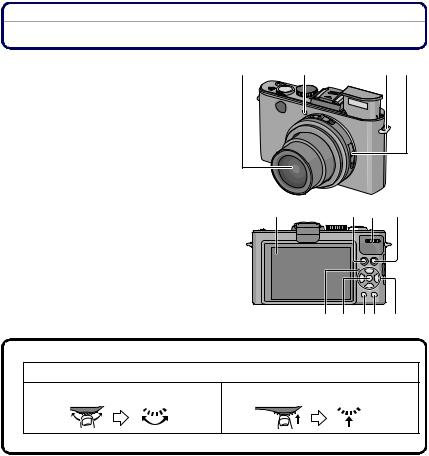
Before Use
Names of the Components
1 |
Lens (P204, 205) |
1 |
2 |
3 |
4 5 |
2 |
Self-Timer indicator (P74) |
|
|
|
|
|
AF Assist Lamp (P147) |
|
|
|
|
3 |
Flash (P67) |
|
|
|
|
4 |
Shoulder strap eyelet (P14) |
|
|
|
|
5 |
Focus selector switch (P45, 73, 84) |
|
|
|
|
6 |
LCD monitor (P64, 199) |
6 |
7 13 8 |
7 |
[AF/AE LOCK] button (P51, 136, 139) |
|
|
8 |
Playback button (P58) |
|
|
9 |
Status indicator (P22, 35, 41) |
|
|
10 |
[MENU/SET] button (P25) |
|
|
11 |
[DISPLAY] button (P64) |
|
|
12 |
[Q.MENU] (P30)/Delete button (P62) |
|
|
9 10 11 12 14
13 Rear dial (P48, 59, 60, 77, 81, 82, 84, 111, 137)
Rear dial operation is indicated as follows in these instructions:
e.g.: Rotate to the left or to the right |
e.g.: Press |
• Refer to P12 for operation of the rear dial.
- 8 -
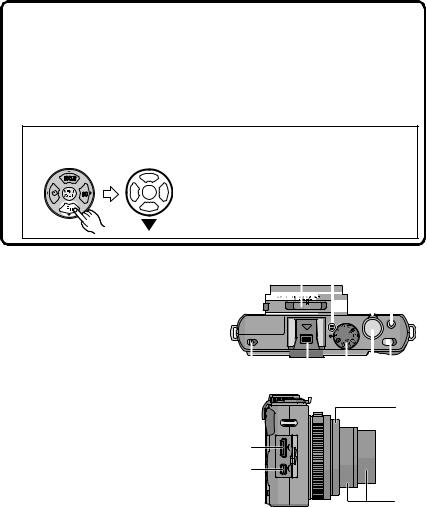
Before Use
14Cursor buttons
3/[FOCUS] button (P51, 61, 137)
4/Function button (P32)
Assign Menu to 4 button. It is convenient to register a Menu that is used often. [FILM MODE]/[QUALITY]/[METERING MODE]/[WHITE BALANCE]/[AF MODE]/
[I.EXPOSURE]/[GUIDE LINE]/[  REC AREA]/[REMAINING DISP.]/[FLASH]/ [AUTO BRACKET]/[ASPECT BRACKET]
REC AREA]/[REMAINING DISP.]/[FLASH]/ [AUTO BRACKET]/[ASPECT BRACKET]
2/Self-Timer button (P74)
1/ISO (P75)
Cursor button operation, e.g. when one of them should be pressed, is indicated as follows in these instructions:
or |
Press 4 |
15Aspect ratio selector switch (P43)
16Microphone (P105)
17Zoom lever (P54)
18Motion picture button (P44, 104)
19Flash open switch (P67)
20Hot shoe cover (P11, 195, 197)
21Mode dial (P41)
22Shutter button (P49)
23Camera ON/OFF switch (P25)
|
15 |
16 |
17 18 |
|||||||||
|
|
|
|
|
|
|
|
|
|
|
|
|
|
|
|
|
|
|
|
|
|
|
|
|
|
|
|
|
|
|
|
|
|
|
|
|
|
|
|
|
|
|
|
|
|
|
|
|
|
|
|
|
|
|
|
|
|
|
|
|
|
|
|
|
|
|
|
|
|
|
|
|
|
|
|
|
|
|
|
|
|
|
|
|
|
|
|
|
|
|
|
|
|
|
|
|
|
|
|
|
|
|
|
24[HDMI] socket (P179, 181)
25[AV OUT/DIGITAL] socket (P177, 183, 185, 189)
26Lens ring front
27Lens barrel
19 |
20 |
21 |
22 23 |
|
|
|
26 |
24 |
|
|
|
25 |
|
|
|
|
|
|
27 |
- 9 -
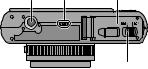
Before Use |
|
|
28 Tripod thread |
28 29 |
30 |
• When you use a tripod, make sure the |
|
|
tripod is stable when the camera is |
|
|
attached to it. |
|
|
29 Speaker (P159)
•Do not cover the speaker with your fingers.
30 Card/Battery door (P21) |
31 |
• We recommend using a battery with sufficient power when recording motion pictures.
31 Release lever (P21)
- 10 -

Preparation
Removing the Hot Shoe Cover
The camera comes with a hot shoe cover in place.
To use the Electronic Viewfinder EVF1 (P195) or an External Flash unit (P197) (both available as accessories, see P7), please remove the hot shoe cover.
Press the hot shoe cover release button 1 and pull the shoe cover in the direction of the arrow 2.
 Note
Note
•When not using the Electronic Viewfinder EVF1 or an External Flash unit, be sure to attach the hot shoe cover.
•Please be careful not to lose the hot shoe cover.
•When not using the hot shoe cover, be careful not to let liquid, sand, or any other foreign matter enter the connection terminals.
•Keep the Hot Shoe Cover out of reach of children to prevent swallowing.
- 11 -
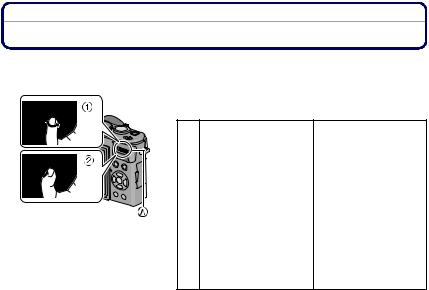
Preparation
Operating the Rear Dial
There are 2 ways to operate the rear dial, rotating left or right, and deciding by pressing.
Example of operation during recording/playback screen
|
1 “Rotating” |
2 “Pressing” |
|
Adjustments of Program |
Switching to |
|
Shift (P48), |
compensating the |
¢1 |
Manual Focus (P84), |
exposure (P77), |
Aperture (P81), Shutter |
switching to Manual |
|
|
Speed (P81), etc. |
Focus operation (P84), |
|
|
etc. |
|
Forwarding/rewinding of |
Picture selection during |
|
pictures during 1 screen |
Multi Playback and |
¢2 |
playback (P58), Multi |
Calendar Search. |
Playback (P59), |
|
|
|
Calendar Search |
|
|
(P161), Playback Zoom |
|
|
(P60). |
|
A Rear dial
¢1 Recording ¢2 Playback
 Note
Note
•The sound of the rear dial operation may be recorded when operated during motion picture recording.
- 12 -
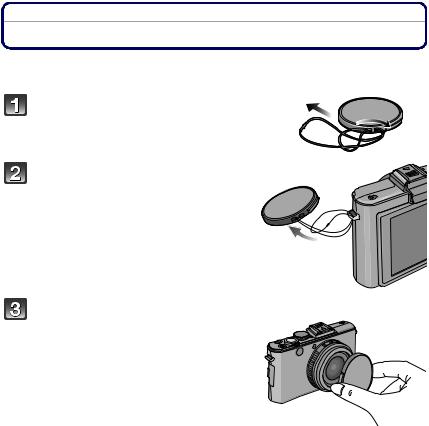
Preparation
Attaching the Lens Cap
•When you turn the camera off or carry the camera, attach the lens cap to protect the surface of the lens.
Pass the string through the lens cap eyelet.
Pass the same string through one of the camera strap eyelets.
Attach the lens cap.
•Detach the lens cap before turning on the camera in the Recording Mode.
•Do not hang or swing around the camera holding it only by the lens cap string.
•Be careful not to lose the lens cap.
- 13 -
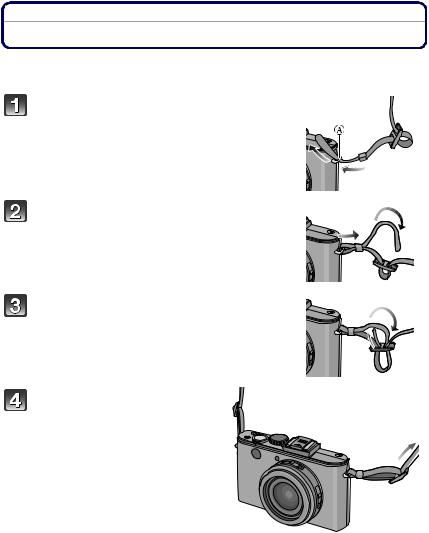
Preparation
Attaching the Shoulder Strap
•We recommend attaching the shoulder strap when using the camera to prevent it from dropping.
Pass the shoulder strap through the shoulder strap eyelet on the camera body.
A: Shoulder strap eyelet
Pass the end of the shoulder strap through the ring in the direction of the arrow and then pass it through the stopper.
Pass the end of the shoulder strap through the hole on the other side of the stopper.
Pull the other side of the shoulder strap and then check that it is secure.
• Perform steps 1 to 4 and then attach the other side of the shoulder strap.
- 14 -
Preparation
 Note
Note
•Be sure to follow the steps and attach the shoulder strap correctly.
•Check that the shoulder strap is firmly attached to the camera.
•Use the shoulder strap around your shoulder.
–Do not wrap the strap around your neck.
–It may result in injury or accident.
•Do not leave the shoulder strap where an infant can reach it.
–It may result in an accident by mistakenly wrapping around the neck.
- 15 -
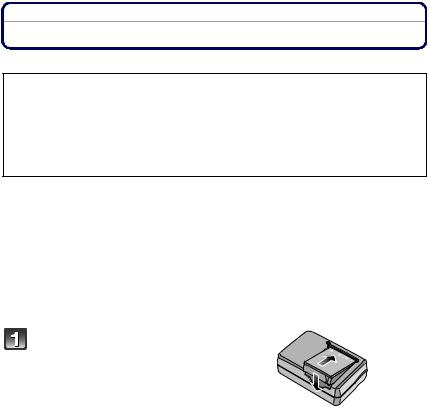
Preparation
Charging the Battery
∫ About batteries you can use with this camera
It has been found that counterfeit batteries which look very similar to the genuine product are made available to purchase in some markets. Some of these batteries are not adequately protected with internal protection to meet the requirements of appropriate safety standards. There is a possibility that these batteries may lead to fire or explosion. Please be advised that we are not liable for any accident or failure occurring as a result of use of a counterfeit battery. To ensure safe operation we urgently recommend to use only the Leica battery BP-DC10 E/U (P7).
•Use only the specified charger and battery.
•The camera has a function for distinguishing batteries which can be used safely. The dedicated battery supports this function. The only batteries suitable for use with this camera is the Leica battery BP-DC10 E/U (P7). (Batteries which do not support this function cannot be used.) Leica cannot in any way guarantee the quality, performance or safety of any other batteries.
∫ Charging
•The battery is not charged when the camera is shipped. Charge the battery before use.
•Charge the battery with the charger indoors.
•It is recommended to charge the battery in a temperature between 10 oC to 30 oC (50 oF to 86 oF). (The battery temperature should also be the same.)
Insert the battery into the charger.
• The terminals should face the charger’s contacts and the Leica logo upwards.
- 16 -
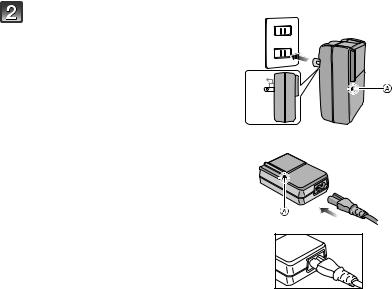
Preparation
plug-in type
Connect the charger to the electrical outlet.
• Disconnect the charger from the electrical socket and detach the battery after charging is completed.
• The AC cable does not fit entirely into
the AC input terminal. A gap will remain |
90 |
|
|
as shown on the right. |
|
cable type
∫ About the [CHARGE] indicator
The [CHARGE] indicator A turns on:
Charging has started.
The [CHARGE] indicator A turns off:
Charging has been completed without any problem.
•When the [CHARGE] indicator flashes
–The battery temperature is too high or too low. It is recommended to charge the battery again in an ambient temperature of between 10 oC to 30 oC (50 oF to 86 oF).
–The terminals of the charger or the battery are dirty. In this case, wipe them with a dry cloth.
- 17 -

Preparation
∫ Charging time
Charging time |
Approx. 155 min |
|
|
•The indicated charging time is for when the battery has been discharged completely. The charging time may vary depending on how the battery has been used. The charging time for the battery in hot/cold environments or a battery that has not been used for a long time may be longer than normal.
∫ Battery indication
The battery indication is displayed on the screen¢.
¢“Screen” refers to both the LCD monitor and the Electronic Viewfinder EVF1 (available as accessory, see P7), whichever is selected.
•The indication turns red and flashes if the remaining battery power is exhausted. (The status indicator flashes when the LCD monitor turns off.) Recharge the battery or replace it with a fully charged battery.
 Note
Note
•The battery becomes warm after using it and during and after charging. The camera also becomes warm during use. This is not a malfunction.
•The battery can be recharged even when it still has some charge left, but it is not recommended that the battery charge be frequently topped up while the battery is fully charged. (Since characteristic swelling may occur.)
•Do not leave any metal items (such as clips) near the power plug terminals. Otherwise, a fire and/or electric shocks may be caused by short-circuiting or the resulting heat generated.
- 18 -
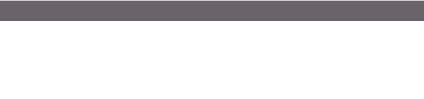
Preparation
Approximate operating time and number of recordable pictures
∫Recording still pictures
[when using the LCD monitor/the Electronic Viewfinder EVF1 (available as accessory, see P7)]
Number of recordable |
Approx. 400 pictures |
|
|
pictures |
By CIPA standard in Program Mode |
||
|
|||
Recording time |
Approx. 200 min |
|
|
|
|
|
Recording conditions by CIPA standard
•CIPA is an abbreviation of [Camera & Imaging Products Association].
•Temperature: 23 oC (73.4 oF)/Humidity: 50%RH when LCD monitor is on.
•Using a 32 MB SD Memory Card.
•Using the supplied battery.
•Starting recording 30 seconds after the camera is turned on. (When the Optical Image Stabilizer function is set to [AUTO].)
•Recording once every 30 seconds with full flash every second recording.
•Rotating the zoom lever from Tele to Wide or vice versa in every recording.
•Turning the camera off every 10 recordings and leaving it until the temperature of the battery decreases.
The number of recordable pictures varies depending on the recording interval time. If the recording interval time becomes longer, the number of recordable pictures decreases. [For example, if you were to take one picture every two minutes, then the number of pictures would be reduced to approximately one-quarter of the number of pictures given above (based upon one picture taken every 30 seconds).]
- 19 -
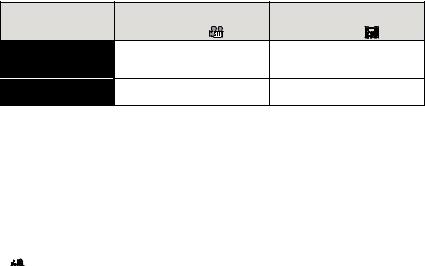
Preparation
∫Recording motion pictures
[when using the LCD monitor/the Electronic Viewfinder EVF1 (available as accessory, see P7)]
|
[AVCHD Lite] |
[MOTION JPEG] |
|
|
(Recording with picture quality |
(Recording with picture quality |
|
|
set to [SH] ([ ])) |
set to [HD] ([ ])) |
|
Continuous |
Approx. 140 min |
Approx. 140 min |
|
recordable time |
|||
(motion pictures) |
|
|
|
Actual recordable time |
Approx. 70 min |
Approx. 70 min |
|
(motion pictures) |
|||
|
|
•These times are for an ambient temperature of 23 oC (73.4 oF) and a humidity of 50%RH. Please be aware that these times are approximate.
•Actual recordable time is the time available for recording when repeating actions such as switching the power supply [ON]/[OFF], starting/stopping recording, zoom operation etc.
•With camera models 18 151 / 18 152:
Motion pictures can be recorded continuously in [MOTION JPEG] up to a capacity of 2 GB. Only the maximum recordable time for 2 GB is displayed on the screen.
Maximum time to record motion pictures continuously with [AVCHD Lite] is 13 hours 3 minutes 20 seconds. Screen will only display up to 13 hours 3 minutes 20 seconds. However, the recording may stop before that depending on the remaining battery level.
•With camera model 18 150:
Motion pictures can be recorded continuously for up to 29 minutes. Also, motion pictures can be recorded continuously in [MOTION JPEG] up to a capacity of 2 GB. (Example: [8m 20s] with [  ]) Remaining time for continuous recording is displayed on the screen.
]) Remaining time for continuous recording is displayed on the screen.
∫Playback
[when using the LCD monitor/the Electronic Viewfinder EVF1 (available as accessory, see P7)]
Playback time |
Approx. 360 min |
|
|
 Note
Note
•The operating times and number of recordable pictures will differ according to the environment and the operating conditions.
For example, in the following cases, the operating times shorten and the number of recordable pictures is reduced.
–In low-temperature environments, such as on ski slopes.
–When using [AUTO POWER LCD] or [POWER LCD] (P32).
–When operations such as flash and zoom are used repeatedly.
•When the operating time of the camera becomes extremely short even after properly charging the battery, the life of the battery may have expired. Buy a new battery.
- 20 -
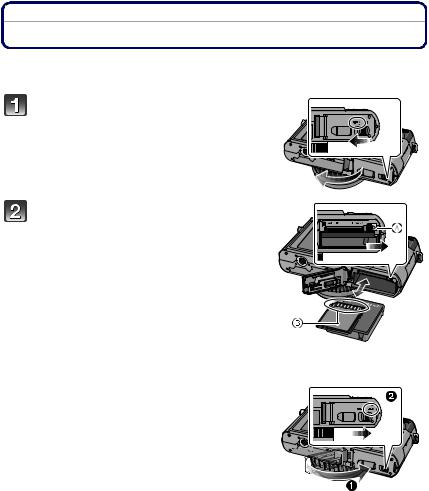
Preparation
Inserting and Removing Card and Battery
•Check that the camera is turned off.
•Close the flash.
Set the camera ON/OFF switch to OFF, slide the release lever in the direction of the arrow, and open the card/battery door.
• Use only the Leica battery BP-DC10 E/U (P7).
• We cannot guarantee the quality of any other batteries.
Insert battery and card.
Be sure to insert in the correct orientation.
Battery: Push it in until it is locked by the lever A. To remove, pull this lever in the direction of the arrow.
Card: Push it down until it clicks into place. To remove, push it further down until it clicks, then pull it out upright.
B: Do not touch the connection terminals of the card.
• The card may be damaged if it is not fully inserted.
 1:Close the card/battery door.
1:Close the card/battery door.
2:Slide the release lever in the direction of the arrow.
• If the card/battery door cannot be completely closed, remove the card, check its direction and then insert it again.
- 21 -
Preparation
 Note
Note
•Remove the battery after use. Store the removed battery in the battery case (supplied).
•Do not remove the battery until the LCD monitor and the status indicator (green) turn off as the settings on the camera may not be stored properly.
•The supplied battery is designed only for the camera. Do not use it with any other equipment.
•The battery will be exhausted if left for a long period of time after being charged.
•Before removing the card or battery, turn the camera off, and wait until the status indicator has gone off completely. (Otherwise, this camera may no longer operate normally and the card itself may be damaged or the recorded pictures may be lost.)
- 22 -
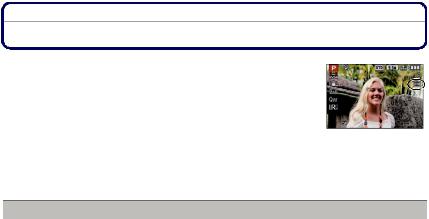
Preparation
About the Internal Memory/the Card
The camera can store image data as follows.
•When no card is inserted: Pictures are recorded and played back in/from the internal memory.
•When a card is inserted: Pictures are recorded and played back on/from the card.
•When using the internal memory k>ð (access indication¢)
•When using the card
† (access indication¢)
¢The access indication lights up in red when pictures are being recorded on the internal memory (or the card).
Internal Memory
•You can copy the recorded pictures to a card. (P176)
•Memory size: Approx. 40 MB
•Recordable motion pictures: QVGA (320k240 pixels) only
•The internal memory can be used as a temporary storage device when the card being used becomes full.
•The access time for the internal memory may be longer than the access time for a card.
- 23 -
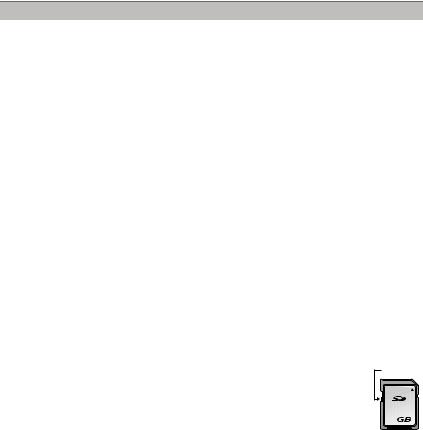
Preparation
Card
The following cards which conform to the SD video standard can be used with the camera.
Type of card which can be |
Remarks |
|
used with the camera |
||
|
||
SD Memory Card (8 MB to |
• SDHC Memory Card can be used with SDHC Memory Card |
|
2 GB) |
or SDXC Memory Card compatible equipment. |
|
SDHC Memory Card (4 GB |
• SDXC Memory Card can only be used with SDXC Memory |
|
to 32 GB) |
Card compatible equipment. |
|
• Check that the PC and other equipment are compatible when |
||
SDXC Memory Card |
using the SDXC Memory Cards. |
|
(48 GB, 64 GB) |
|
•Only cards bearing the SDHC logo (indicating that the card conforms to SD video standards) may be used as 4 GB to 32 GB cards.
•Only cards bearing the SDXC logo (indicating that the card conforms to SD video standards) may be used as 48 GB and 64 GB cards.
•Use a card with SD Speed Class¢ with “Class 4” or higher when recording motion pictures in [AVCHD Lite]. Also, use a card with SD Speed Class with “Class 6” or higher when recording motion pictures in [MOTION JPEG].
¢ SD Speed Class is the speed standard regarding continuous writing.
 Note
Note
•Do not turn the camera off, remove its battery or card when the access indication is lit [when pictures are being written, read or deleted, or the internal memory or the card is being formatted (P40)]. Furthermore, do not subject the camera to vibration, impact or static electricity.
The card or the data on the card may be damaged, and the camera may no longer operate normally.
If operation fails due to vibration, impact or static electricity, perform the operation again.
•Write-Protect switch A provided (When this switch is set to the [LOCK] position, A
no further data writing, deletion or formatting is possible. The ability to write, delete |
|
and format data is restored when the switch is returned to its original position.) |
|
• The data on the internal memory or the card may be damaged or lost due to |
|
electromagnetic waves, static electricity or breakdown of the camera or the card. |
2 |
We recommend storing important data on a PC etc. |
|
• Do not format the card on your PC or other equipment. Format it on the camera |
|
only to ensure proper operation. (P40)
• Keep the Memory Card out of reach of children to prevent swallowing.
- 24 -
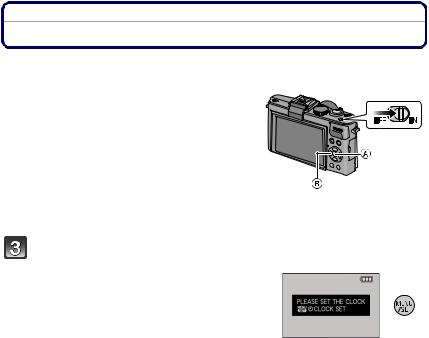
Preparation
Setting Date/Time (Clock Set)
• The clock is not set when the camera is shipped.
 Turn the camera on.
Turn the camera on.
A [MENU/SET] button B Cursor buttons
• If the language select screen is not displayed, proceed to step 4.
 Press [MENU/SET].
Press [MENU/SET].
Press 3/4 to select the language, and press [MENU/SET].
• The [PLEASE SET THE CLOCK] message appears.
 Press [MENU/SET].
Press [MENU/SET].
- 25 -
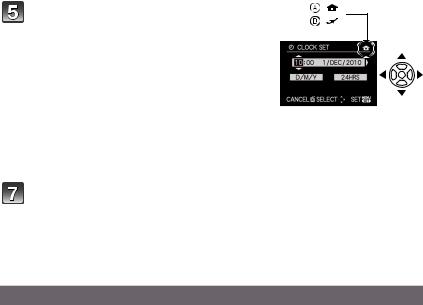
Preparation |
|
|
Press 2/1 to select the items (year, month, |
: |
|
: |
||
day, hour, minute, display sequence or time |
||
display format), and press 3/4 to set. |
|
A: Time at the home area
B: Time at the travel destination (P122)
•Select either [24HRS] or [AM/PM] for the time display format.
•AM/PM is displayed when [AM/PM] is selected.
•When [AM/PM] is selected as the time display format, midnight is displayed as AM 12:00 and noon is displayed as PM 12:00. This display format is common in the US and elsewhere.
•You can cancel without setting the clock by pressing [‚].
 Press [MENU/SET] to set.
Press [MENU/SET] to set.
Press [MENU/SET].
•Press [‚] to return to the settings screen.
•After completing the clock settings, turn the camera off. Then turn the camera back on, and check that the display reflects the settings that were performed.
•When [MENU/SET] has been pressed to complete the settings without the clock having been set, set the clock correctly by following the “Changing the Clock Setting” procedure below.
Changing the Clock Setting
Select [CLOCK SET] in the [REC] or [SETUP] menu, and press 1. (P28)
•It can be changed in steps 5 and 6 to set the clock.
•The clock setting is maintained for 3 months using the built-in clock battery even without the battery. (Leave the charged battery in the camera for 24 hours to charge the built-in battery.)
 Note
Note
•The clock is displayed when [DISPLAY] is pressed several times during recording.
•You can set the year from 2000 to 2099.
•If the clock is not set, the correct date cannot be printed when you stamp the date on the pictures with [TEXT STAMP] (P164) or order a photo studio to print the pictures.
•If the clock is set, the correct date can be printed even if the date is not displayed on the screen of the camera.
- 26 -
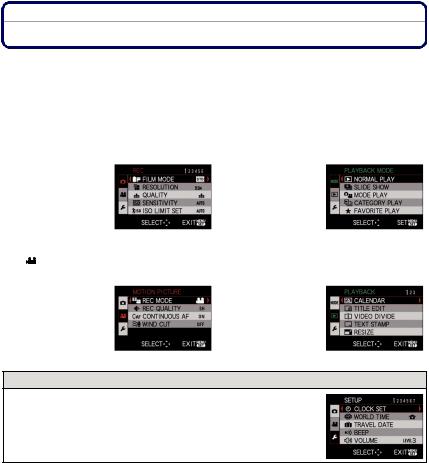
Preparation
Setting the Menu
The camera comes with menus that allow you to choose the settings for taking pictures and playing them back as you like and menus that enable you to have more fun with the camera and use it more easily.
In particular, the [SETUP] menu contains some important settings relating to the camera’s clock and power. Check the settings of this menu before proceeding to use the camera.
! [REC] Mode menu (P124 to 150) |
MODE [PLAYBACK MODE] menu |
|
(P58, 154 to 158) |
||
|
||
• This menu lets you |
• This menu lets you |
|
set the Coloring, |
select the setting of |
|
Sensitivity or |
the playback |
|
Number of pixels, |
methods such as |
|
etc. of pictures you |
Playback or Slide |
|
are recording. |
Show of only the |
|
|
pictures set as |
|
|
[FAVORITE]. |
|
[MOTION PICTURE] Mode menu |
( [PLAYBACK] Mode menu (P161 to 176) |
|
(P151 to 152) |
||
|
||
• This menu lets you |
• This menu lets you |
|
set the |
set the Protection, |
|
[REC MODE], [REC |
Cropping or Print |
|
QUALITY], and |
Settings, etc. of |
|
other aspects for |
recorded pictures. |
|
motion picture |
|
|
recording. |
|
|
|
|
 [SETUP] menu (P31 to 40)
[SETUP] menu (P31 to 40)
•This menu lets you perform the clock settings, select the operating beep tone settings and set other settings which make it easier for you to operate the camera.
•The [SETUP] menu can be set from either the [REC] Mode or [PLAYBACK] Mode.
 Note
Note
•Due to the camera’s specifications, it may not be possible to set some of the functions or some functions may not work in some of the conditions under which the camera is used.
- 27 -

Preparation
Setting menu items
This section describes how to select the [REC] Mode menu settings. The same setting can also be used for the [MOTION PICTURE], [PLAYBACK], and [SETUP] menus.
Example: Setting [AF MODE] from [Ø] to [š] in the Program Mode
Turn the camera on.
A [MENU/SET] button
Set the mode dial to [ ].
].
• To set the playback menu, proceed to step 3 by pressing the [(].
Press [MENU/SET] to display the menu. |
B |
C |
D |
||||
|
|
|
|
|
|
|
|
B Menu toggle icon |
|
|
|
|
|
|
|
C Menu item |
|
|
|
|
|
|
|
|
|
|
|
|
|
|
|
D Menu screen page |
|
|
|
|
|
|
|
|
|
|
|
|
|
|
|
E Settings |
|
|
|
|
|
|
|
|
|
|
|
|
|
|
|
• You can easily switch menu screen pages by rotating |
|
|
|
|
|
|
|
|
|
|
|
|
|
|
|
the zoom lever. |
|
|
|
|
|
|
|
E
Press 3/4 to select [AF MODE].
• Select the item at the very bottom, and press 4 to move to the second screen.
Press 1.
• Depending on the item, its setting may not appear or it may be displayed in a different way.
 Press 3/4 to select [š].
Press 3/4 to select [š].
- 28 -
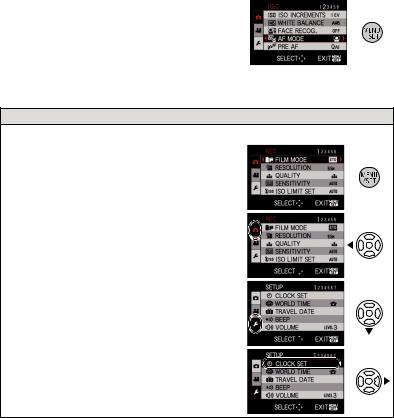
Preparation
 Press [MENU/SET] to set.
Press [MENU/SET] to set.
 Press [MENU/SET] to close the menu.
Press [MENU/SET] to close the menu.
Switching to other menus
e.g.: Switching to the [SETUP] menu
1Press [MENU/SET] to display the menu.
2Press 2.
3Press 4 to select the [SETUP] menu icon
[  ].
].
4Press 1.
• Select a menu item next and set it.
- 29 -
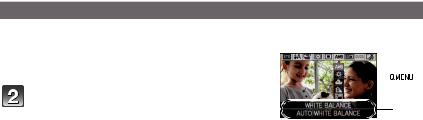
Preparation
Using the Quick Menu
By using the Quick Menu, some of the menu settings can be easily found.
• Some of the menu items cannot be set by the modes.
 Press [Q.MENU] when recording.
Press [Q.MENU] when recording.
Press 3/4/2/1 to select the menu item  and the setting and then press [MENU/SET] A to close the menu.
and the setting and then press [MENU/SET] A to close the menu.
A The items to be set and the settings are displayed.
•You can set the following items in detail by pressing [DISPLAY]. [WHITE BALANCE] (P131)/[AF MODE] (P134)
- 30 -
