Kenwood DDX155, DDX1035M, DDX1035 Manual
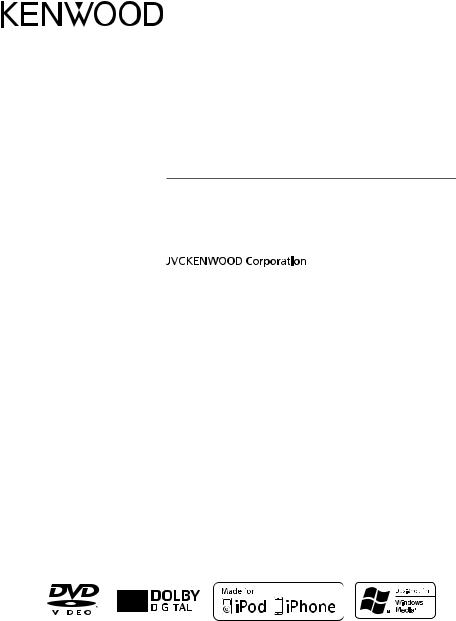
DDX155
DDX1035
DDX1035M
MONITOR WITH DVD RECEIVER
INSTRUCTION MANUAL
DVD
|
|
|
|
|
|
© 2013 JVC KENWOOD Corporation |
B5A-0027-00/01 (M) |
||||
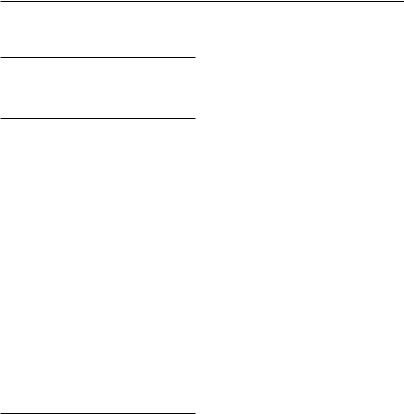
Contents |
|
Before use............................................ |
3 |
How to reset your unit................................................ |
3 |
INTRODUCTIONS |
|
Overview Of The Main Unit................ |
5 |
Overview Of The Remote Control...... |
6 |
Setting the clock................................. |
8 |
AV SOURCE OPERATIONS |
|
Selecting the playback source........... |
9 |
Disc operations................................. |
10 |
Inserting a disc.............................................................. |
10 |
Ejecting a disc............................................................... |
10 |
Video menu operations.......................................... |
14 |
USB operations.................................. |
16 |
Connecting a USB device...................................... |
16 |
Listening to the iPod/ |
|
iPhone device.............................. |
19 |
Preparation...................................................................... |
19 |
Listening to the radio....................... |
22 |
Using other external components... |
23 |
Sound adjustment............................ |
24 |
Selecting a preset sound mode......................... |
24 |
Storing your own adjustment............................. |
24 |
Adjust Audio Setting........................ |
25 |
Setting for video playback............... |
26 |
Using a rear view camera................. |
27 |
Displaying the picture from the rear view |
|
camera............................................................................... |
27 |
System Setup..................................... |
28 |
REFERENCE |
|
Maintenance...................................... |
30 |
More about this unit......................... |
31 |
Troubleshooting............................... |
32 |
Accessories/Installation Procedure. 34 |
|
Connecting Wires to Terminals........ |
36 |
Connecting a USB device/ |
|
iPod/iPhone................................ |
37 |
Installing/Removing the Unit........... |
38 |
Specifications.................................... |
40 |
2 English
English
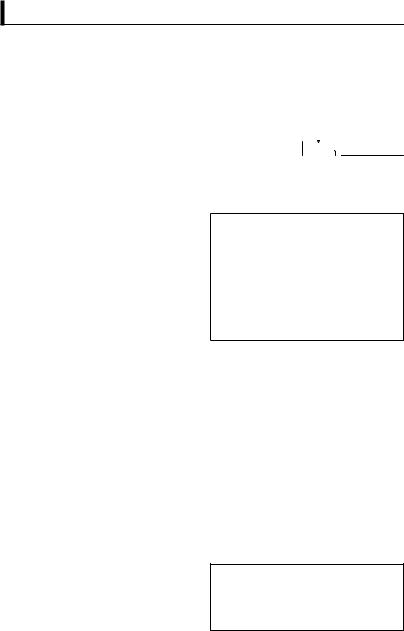
Before use
 WARNINGS:
WARNINGS:
(To prevent accidents and damage)
•DO NOT install any unit or wire any cable in a location where;
–it may obstruct the steering wheel and gearshift lever operations.
–it may obstruct the operation of safety devices such as air bags.
–it may obstruct visibility.
•DO NOT operate the unit while driving.
If you need to operate the unit while driving, be sure to look around carefully.
•The driver must not watch the monitor while driving.
 Cautions on the monitor:
Cautions on the monitor:
•The monitor built in this unit has been produced with high precision, but it may have some ineffective dots.This is inevitable and is not considered defective.
•Do not expose the monitor to direct sunlight.
•Do not operate the touch panel using a ball-point pen or similar tool with the sharp tip.
Press the buttons on the touch panel with your finger directly (if you are wearing a glove, take it off).
•When the temperature is very cold or very hot...
–Chemical changes occur inside, causing malfunction.
–Pictures may not appear clearly or may move slowly. Pictures may not be synchronized with the sound or picture quality may decline in such environments.
For safety...
•Do not raise the volume level too much, as this will make driving dangerous by blocking outside sounds, and may cause hearing loss.
•Stop the car before performing any complicated operations.
Temperature inside the car...
If you have parked the car for a long time in hot or cold weather, wait until the temperature in the car becomes normal before operating the unit.
 How to reset your unit
How to reset your unit
Reset button 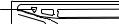

If the unit fails to operate properly, press the Reset button.The unit returns to factory settings when the Reset button is pressed (except the registered Bluetooth devices).
How to read this manual:
•This manual mainly explains operations using the buttons on the monitor panel and touch panel. For operations using the remote controller, + page 6.
•< > indicates the variable screens/menus/ operations/settings that appear on the touch panel.
•[ ] indicates the buttons on the touch panel.
The displays and panels shown in this manual are examples used to provide clear explanations of the operations. For this reason, they may be different from the actual displays or panels.
English  3
3

The marking of products using lasers
The label is attached to the chassis/case and says that the component uses laser beams that have been classified as Class 1. It means that the unit is utilizing laser beams that are of a weaker class.There is no danger of hazardous radiation outside the unit.
4 English
English
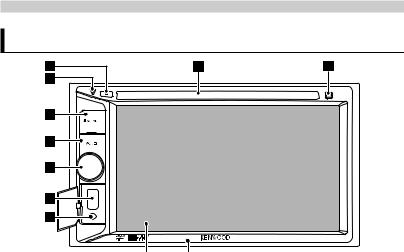
INTRODUCTIONS
Overview Of The Main Unit
|
Screen (Touch panel) |
Monitor panel |
|
|
|
7 |
USB input terminal |
1 |
Loading slot |
8 |
iPod/AV IN2 input terminal |
2 |
0(Eject) button |
9 |
Remote sensor |
• Ejects the disc.
3Reset button/Power indicator indicator
•Resets the unit. (+ page 3)
•Lights up while the unit is turned on.
4 MENU button
MENU button
•Turns off the power. (Hold)
•Turns on the power. (Press)
•Displays the <Top Menu> screen. (Press)
5AUD button
•Displays the <Equalizer> screen. (Press) (+ page 24)
6VOL/Mute knob
•Turns on/off the mute. (Press)
•Adjusts the audio volume. (Turn)
English  5
5
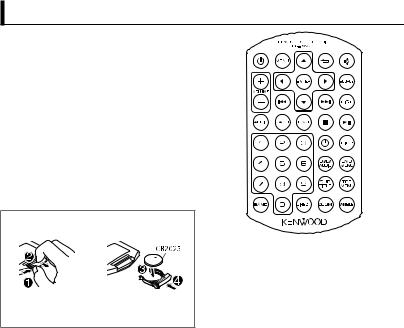
Overview Of The Remote Control
 CAUTION
CAUTION
• Keep battery out of reach of children and in original package until ready to use. Dispose of used batteries promptly. If swallowed contact physician immediately.
• Do not leave the battery near fire or under direct sunlight. A fire, explosion or excessive heat generation may result.
• Do not set the remote ontrol in hot places such as on the dashboard.
• The Lithium battery is in danger of explosion if replaced incorrectly. Replace only with the same or equivalent type.
How to install the battery
• Aim the remote control directly at the remote sensor on the faceplate.
• DO NOT expose the remote sensor to bright light (direct sunlight or artificial lighting).
•If the effectiveness of the remote control decreases, replace the batteries.
6 English
English

Button |
Operations |
|
|
|
Turns the power on/off. |
|
|
|
|
|
|
|
|
|
MENU |
Displays the top menu |
|
|
|
screen. |
|
|
|
5/∞/2/3 |
Selects an item. |
|
|
|
|
ENTER |
Confirms the selection. |
|
|
|
|
VOLUME +/− |
Adjusts the volume level. |
|
|
|
|
4/¢ |
Searches for radio |
|
|
|
stations automatically. |
|
|
(Press) |
|
|
|
|
|
Searches for radio |
|
|
stations manually. (Hold) |
|
|
|
|
|
Selects a track. (Press) |
|
|
|
|
|
Reverse search/forward |
|
|
search. (Hold) |
|
|
|
|
|
Returns to previous layer |
|
|
during menu operation. |
|
|
|
AUDIO |
Selects the preset |
|
|
|
equalizer. |
|
|
|
BASS |
Activates/deactivate Bass |
|
|
|
Sound. |
|
|
|
FNC |
Displays the function |
|
|
|
menu for the source. |
|
|
|
0 − 9 |
Enters the number. |
|
|
|
|
BAND |
Selects the band. |
|
|
|
|
Button |
Operations |
|
Exits from the menu. |
|
|
|
Mutes/restores the |
|
sound. |
|
|
SOURCE |
Selects a source. |
|
|
LIST |
Displays the item list for |
|
the selected source. |
7Stops playback.
38 |
Starts/pauses playback. |
|
|
|
Displays the clock. |
|
|
DISP |
Displays on-screen |
|
information. |
|
|
DVD MENU |
Displays the DVD disc |
|
menu. |
|
|
TOP MENU |
Returns to the DVD top |
|
menu. |
|
|
DVD/AUDIO |
Selects the audio |
|
language. |
|
|
SUBTITLE |
Selects the subtitle |
|
language. |
|
|
ANGLE |
Selects the view angle. |
|
|
ZOOM |
Magnifies the picture. |
|
(Not available for still |
|
picture playback.) |
|
|
DIRECT |
Enters direct search |
|
mode. |
|
|
English  7
7
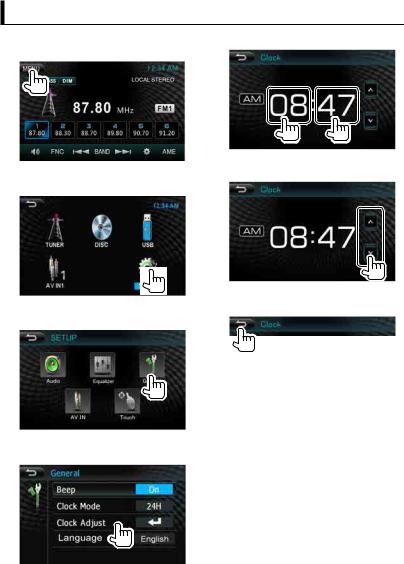
Setting the clock
1 Display the <Top Menu> screen. |
5 Select the hour or minute. |
On the source control screen: |
|
6 Set the clock time.
2 Display the <SETUP> screen.
7 Finish the procedure.
3 Display the <General> screen.
4 Display the <Clock> screen.
8 English
English
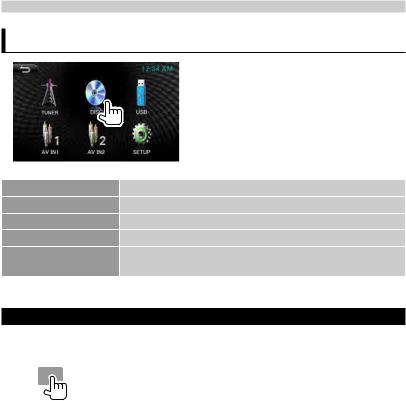
AV SOURCE OPERATIONS
Selecting the playback source
DISC (+ page 10) |
Plays a disc. |
TUNER (+ page 22) |
Switches to the radio broadcast. |
iPod*1 (+ page 19) |
Plays an iPod/iPhone. |
USB (+ page 16) |
Plays files on a USB device. |
AV IN1/AV IN2*1 |
Switches to an external component connected to AV IN1 and |
(+ page 23) |
iPod/AV IN2 input terminals. |
*1 Select an appropriate input setting on <AV IN SETUP>. (+ page 28)
Displaying the source control screen
On video playback screen |
• The operation buttons disappear by |
||
|
|
|
touching the screen. |
|
|
|
|
|
|
|
|
English  9
9
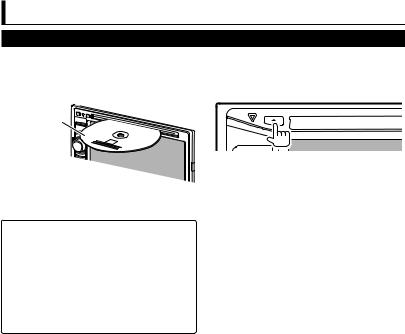
Disc operations
Playing a disc
•If a disc does not have a disc menu, all tracks on it will be played repeatedly until you change the source or eject the disc.
 Inserting a disc
Inserting a disc
Label side
The source changes to“DISC”and playback starts.
•If“ ” appears on the screen, the unit cannot accept the operation you have tried to do.
” appears on the screen, the unit cannot accept the operation you have tried to do.
–In some cases, without showing“ ”, operations will not be accepted.
”, operations will not be accepted.
•When playing back a multi-channel encoded disc, the multi-channel signals are downmixed to stereo.
 Ejecting a disc
Ejecting a disc
•You can eject a disc when playing another
AV source.
•If the ejected disc is not removed within
15 seconds, the disc is automatically inserted again into the loading slot to protect it from dust.
When removing a disc, pull it horizontally.
10 English
English
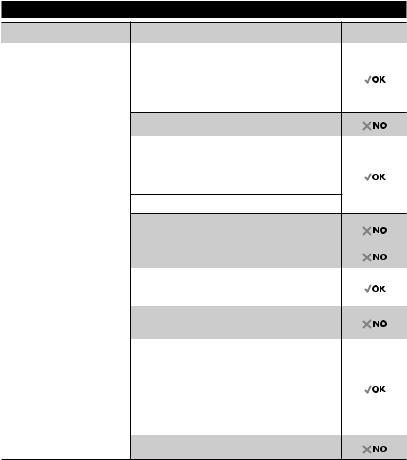
Playable disc types
Disc type |
Recording format, file type, etc. |
Playable |
|
|
|
DVD |
DVD-Video *1 |
|
|
Region Code: |
|
|
• For DDX155: 5 |
|
•For DDX1035: 3
•For DDX1035M: 2
|
DVD-Audio/DVD-ROM |
||
|
|
|
|
DVD Recordable/ |
DVD-Video |
||
Rewritable |
|
|
|
MPEG1/MPEG2/MPEG4 |
|||
(DVD-R/-RW , +R/+RW *2) |
|||
|
|
||
• DVDVideo: UDF bridge |
JPEG |
||
•MPEG1/MPEG2/MPEG4/ JPEG/MP3/WMA: MP3/WMA
ISO 9660 level 1, level 2, |
DVD-VR/DVD+VR/DVD-RAM/DivX/WAV/AAC |
||
Romeo, Joliet |
|
|
|
Dual Disc |
DVD side/Non-DVD side |
||
|
|
|
|
CD/VCD |
Audio CD |
||
|
|
|
|
|
VCD (Video CD) |
||
|
|
||
|
SVCD (SuperVideo CD)/CD-ROM/CD I (CD-I |
||
|
Ready) |
||
|
|
||
CD Recordable/ |
CD-DA |
||
Rewritable |
|
|
|
VCD (Video CD) |
|||
(CD-R/-RW) |
|||
|
|
||
|
|
||
• ISO 9660 level 1, level 2, |
MPEG1/MPEG2/MPEG4 |
||
Romeo, Joliet |
|
|
|
JPEG |
|||
|
|||
|
|
|
|
|
MP3/WMA |
||
|
|
||
|
DivX/WAV/AAC |
||
*1 If you insert a DVDVideo disc of an incorrect Region Code,“DVD Region error”appears on the screen.
*2 It is possible to play back finalized +R/+RW (Video format only) discs.“DVD”is selected as its disc type
when a +R/+RW disc is loaded. +RW double layer discs are not playable.
English  11
11
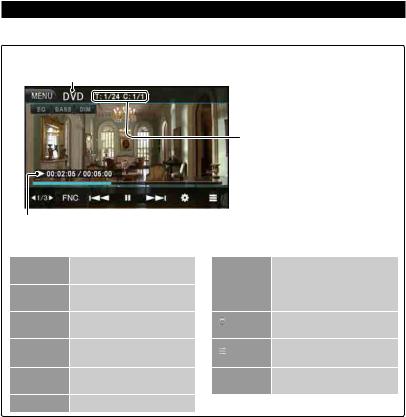
Playback operations
To display the source control screen, + page 9.
For DVD/VCD/MPEG1/MPEG2/MPEG4/JPEG
Media type
• DVD Video:Title no./Chapter no.
• MPEG1/MPEG2/MPEG4: Folder no./Track no.
• JPEG: Folder no./File no.
• VCD:Track no.
Playing time
[EQ] |
Enters the <Equalizer> |
|
settings. (+ page 24) |
[BASS] |
Activates/deactivate Bass |
|
Sound. |
[DIM] |
Activates/deactivate |
|
dimmer. |
[21/3 3] Switching the video menu. (+ page 14, 26)
[FNC] |
Enters the <Function> |
|
settings. (+ page 14) |
[8] |
Starts/pauses playback. |
[4] |
• |
Selects a chapter/track. |
||
[¢] |
|
(Press) |
||
|
|
|
• |
Reverse/forward search.*1 |
|
|
|
|
(Hold) |
[ |
] |
|
Displays the <Set Up> |
|
|
screen. (+ page 28) |
|||
|
|
|
||
[ |
] * |
2 |
Displays the DVD disc |
|
|
menu. |
|||
|
|
|
||
[MENU] Displays the <Top Menu>
screen.
*1 Search speed varies depending on the type of disc or file. *2 Does not appear for VCD.
12 English
English
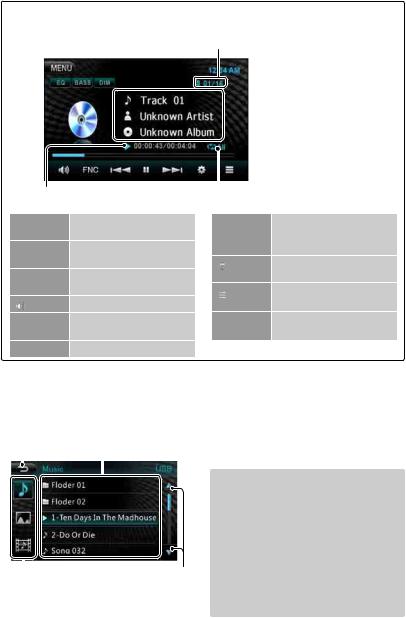
For CD/MP3/WMA
• MP3/WMA: Folder no./Track no.
• CD:Track no.
 Track/file information
Track/file information
|
|
Playing time |
Playback |
|
mode |
|
|
||||
|
|
|
|
|
|||||||
|
[EQ] |
Enters the <Equalizer> |
[4] |
• Selects a track. (Press) |
|
||||||
|
|
|
settings. (+ page 24) |
[¢] |
• Reverse/forward search.* |
1 |
|||||
|
[BASS] |
|
|
|
|
||||||
|
Activates/deactivate Bass |
|
|
|
|
(Hold) |
|
||||
|
[DIM] |
Sound. |
|
[ |
] |
|
Displays the <Set Up> |
|
|||
|
Activates/deactivate |
|
screen. (+ page 28) |
|
|||||||
|
|
|
|
|
|
||||||
|
|
|
dimmer. |
|
[ |
] * |
2 |
Displays the folder/track list. |
|||
|
|
|
Mutes/restores the sound. |
||||||||
|
[ ] |
|
(+ below) |
|
|||||||
|
|
|
|
|
|
||||||
|
[FNC] |
Enters the <Function> |
[MENU] |
Displays the <Top Menu> |
|
||||||
|
|
|
settings. (+ page 14) |
|
|
|
|
screen. |
|
||
|
[8] |
Starts/pauses playback. |
|
|
|
|
|
|
|||
*1 |
Search speed varies depending on the type of disc or file. |
|
|
|
|||||||
*2 |
Does not appear for CD. |
|
|
|
|
|
|
|
|||
Selecting folder/track on the list |
|
|
|
|
|
|
|||||
|
Returns to the |
|
|
|
|
|
|
|
|
|
|
|
previous screen Selects a file |
|
|
|
|
|
|
||||
|
|
|
|
|
|
Playing Recordable/Rewritable discs |
|||||
|
|
|
|
|
|
||||||
|
|
|
|
|
|
||||||
|
|
|
|
|
|
• This unit can recognize a total of 9 999 |
|
||||
|
|
|
|
|
|
|
|
files and 999 folders (a maximum of 9 999 |
|||
|
|
|
|
|
|
|
|
files per folder). |
|
||
|
|
|
|
|
|
• Use only“finalized”discs. |
|
||||
|
|
|
|
|
|
• This unit can play back multi-session |
|
||||
|
|
|
|
|
|
|
|
discs; however, unclosed sessions will be |
|||
|
|
|
|
|
|
|
|
||||
|
Selects music files/ |
Changes the page |
|
|
skipped while playing. |
|
|||||
|
photo files/movie |
|
• Some discs or files may not be played |
|
|||||||
|
files |
|
|
|
|
|
back due to their characteristics or |
|
|||
recording conditions.
English  13
13
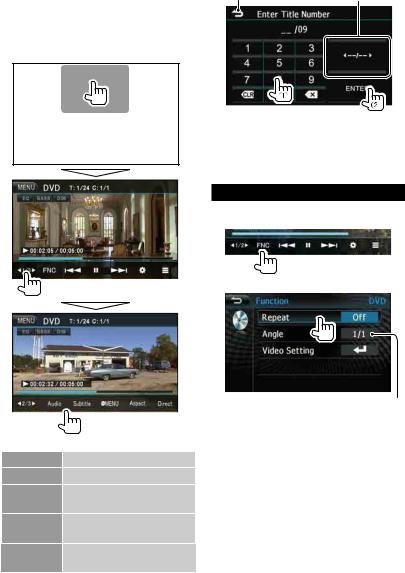
 Video menu operations
Video menu operations
You can display the video menu screen during video playback.
•Available items on the screen differ depending on the types of the loaded disc and playback files.
•The operation buttons disappear by touching the screen.
• To select a title, chapter, or time directly
Returns to the |
Selects title search/ |
chapter search/ |
|
previous screen |
time search |
–When you enter a wrong number, press [X] to delete the last entry.
Press [CLR] to delete the all entry.
Setting the functions
For DVD
1
2
Audio |
Selects the audio type. |
Subtitle |
Selects the subtitle type. |
MENU |
Displays the disc menu |
|
(DVD). |
Aspect |
Selects the aspect ratio. (+ |
|
page 26) |
Direct |
Displays/hides the direct |
|
selecting buttons. (+ below) |
Selects view angle
•Each time you press the button, the playback mode changes.
–Available items differ depending on the types of loaded disc and playback file.
14 English
English
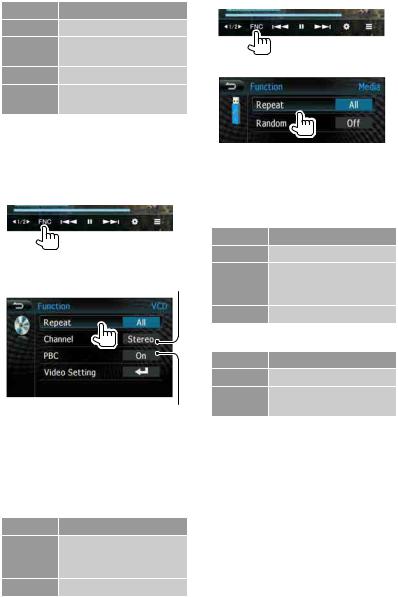
Setting <Repeat>
Display |
Playback mode |
CH |
Repeats current chapter. |
TTRepeats current title/ program.
All |
Repeats all title/program. |
Off |
Cancel all the repeat |
|
function. |
Setting <Video Setting>
•You can change the setting for video playback. (+ page 26)
For VCD
1
2
Selects the audio channel (Stereo/ Left/ Right)
Activates/deactivates
the PBC function
•Each time you press the button, the playback mode changes.
–Available items differ depending on the types of loaded disc and playback file.
Setting <Repeat>
Display |
Playback mode |
One |
Repeats the current track. |
|
(When the PBC function |
|
is off.) |
All |
Repeats all tracks. |
For CD/MPEG1/MPEG2/MPEG4/MP3/WMA
1
2
•Each time you press the button, the playback mode changes.
–Available items differ depending on the types of loaded disc and playback file.
Setting <Repeat>
Display |
Playback mode |
One |
Repeats the current track. |
Folder |
Repeats all tracks in the |
|
current folder. (except for |
|
CD) |
All |
Repeats all tracks. |
Setting <Random>
Display |
Playback mode |
On |
Randomly plays all tracks. |
Off |
Cancel all the random |
|
function. |
Setting <Video Setting>
•You can change the setting for video playback. (+ page 26)
English  15
15

USB operations
Playing a USB device
•This unit can play JPEG/MPEG1/MPEG2/ MPEG4/MP3/WMA files stored in a USB mass storage class device.
•This unit can recognize a total of 9 999 files and 999 folders (a maximum of 9 999 files per folder).
•Make sure all important data has been backed up to avoid losing the data.
 Connecting a USB device
Connecting a USB device
You can connect a USB mass storage class device such as a USB memory, Digital Audio Player etc. to the unit.
•You cannot connect a computer or portable HDD to the USB input terminal.
•To connect a USB device, + page 37.
When a USB device is connected...
The source changes to“USB”and playback starts.
•All tracks in the USB device will be played repeatedly until you change the source.
Cautions:
•This unit may not play back files in a
USB device properly when using a USB extension cable.
•USB devices equipped with special functions such as data security functions cannot be used with the unit.
•Do not use a USB device with 2 or more partitions.
•Depending on the shape of the USB devices and connection ports, some USB devices may not be attached properly or the connection might be loose.
•This unit may not recognize a memory card inserted into the USB card reader.
•When connecting with a USB cable, use the USB 2.0 cable.
•The maximum number of characters:
–Folder names : 15 characters
–File names : 15 characters
•Avoid using the USB device if it might effect driving safety.
•Do not pull out and connect the USB device repeatedly while“Reading...”is shown on the screen.
•Electrostatic shock at connecting a USB device may cause abnormal playback of the device. In this case, disconnect the USB device then reset this unit and the USB device.
•Operation and power supply may not work as intended for some USB devices.
•Do not leave a USB device in the car, or expose to direct sunlight or high temperature to avoid deformation or damage to the device.
16 English
English

•To display the source control screen, + page 9.
•To change settings for video playback, + page 14.
•MPEG1/MPEG2/MPEG4/MP3/WMA: Folder no./Track no.
•JPEG: Folder no./File no.
 Track/file information
Track/file information
(for MP3/WMA)
|
Playing time |
Playback |
|
mode |
|
|
|
|
|
|
|||
[EQ] |
Enters the <Equalizer> |
[4] |
• Selects a track. (Press) |
|
||
|
settings. (+ page 24) |
[¢] |
• Reverse/forward search.* |
1 |
||
[BASS] |
|
|
||||
Activates/deactivate Bass |
|
|
|
(Hold) |
|
|
[DIM] |
Sound. |
[ |
] |
Displays the <Set Up> |
|
|
Activates/deactivate |
screen. (+ page 28) |
|
||||
|
|
|
|
|||
|
dimmer. |
[ |
] |
Displays the folder/track list. |
||
|
Mutes/restores the sound. |
|||||
[ ] |
(+ page 13) |
|
||||
|
|
|
|
|||
[FNC] |
Enters the <Function> |
[MENU] |
Displays the <Top Menu> |
|
||
|
settings. (+ page 18) |
|
|
|
screen. |
|
[8] |
Starts/pauses playback. |
|
|
|
|
|
• Available items differ depending on the types of playback file.
*1 Search speed varies depending on the type of disc or file.
English  17
17
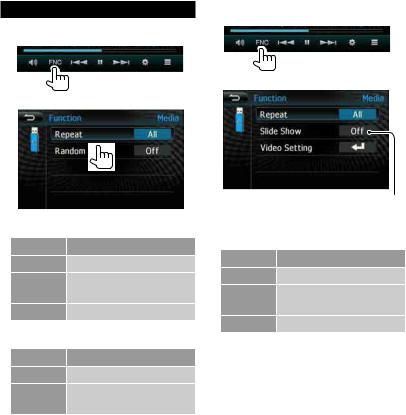
Setting the functions
For music
1
2
Setting <Repeat>
Display |
Playback mode |
One |
Repeats the current track. |
Folder |
Repeats all tracks in the |
|
current folder. |
All |
Repeats all tracks. |
Setting <Random>
Display |
Playback mode |
On |
Randomly plays all tracks. |
Off |
Cancel all the random |
|
function. |
For photo/movie
1
2
Activates/deactivates
slide show
Setting <Repeat>
Display |
Playback mode |
One |
Repeats current songs. |
Folder |
Repeats all tracks in the |
|
current folder. |
All |
Repeats all songs. |
Setting <Video Setting>
•You can change the setting for video playback. (+ page 26)
18 English
English
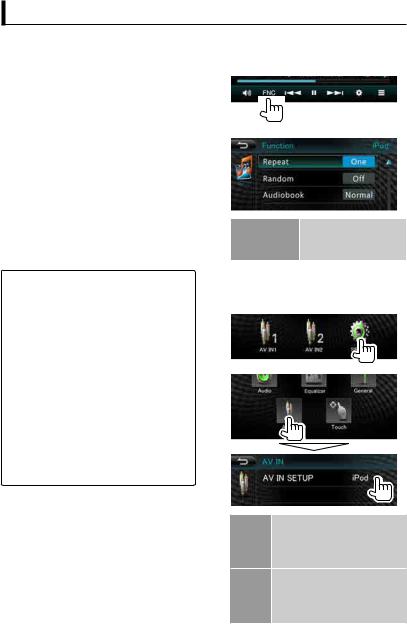
Listening to the iPod/iPhone device
 Preparation
Preparation
•Connect iPod/iPhone. (+ page 37)
–When connecting iPhone/iPod touch, turn off App beforehand; otherwise the playback may not be started after connection.
•Use the following cables:
–To watch the video and to listen to the music (digital): USB Audio and Video cable for iPod/iPhone—KCA iP22F (sold separately)
–To listen to the music (digital): USB
Audio cable for iPod/iPhone—USB 2.0 cable (accessory of the iPod/iPhone)
•Select appropriate input settings on <AV IN SETUP> according to the connection method (+ the right column)
•Do not use extension cables.
iPod/iPhone that can be connected to this unit:
Made for
–iPod classic
–iPod nano (7th Generation)
–iPod nano (6th Generation)
–iPod nano (5th Generation)
–iPod nano (4th Generation)
–iPod nano (3rd Generation)
–iPod touch (5th Generation)
–iPod touch (4th Generation)
–iPod touch (3rd Generation)
–iPod touch (2nd Generation)
–iPhone 5
–iPhone 4S
–iPhone 4
–iPhone 3GS
–iPhone 3G
* You cannot watch video or use iPod touch/ iPhone Apps when connecting iPod nano (7th
Generation)/iPod touch (5th Generation)/iPhone
5.
Settings for iPod playback
When the source is“iPod”...
1
2
Audiobook Selects the speed of audio books. Normal/ Slow/ Fast
Setting <AV IN SETUP> for iPod/iPhone playback
1 On <Top Menu>:
2
AV IN2 Select this when connecting the iPod/iPhone using the USB Audio cable for iPod/ iPhone.
iPod Select this when connecting the iPod/iPhone using the USB Audio andVideo cable for iPod/iPhone.
English  19
19
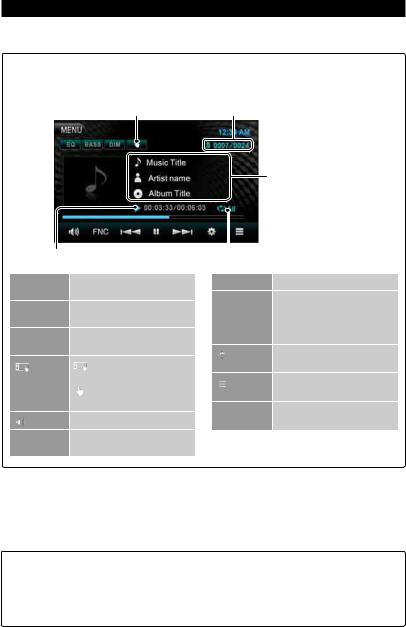
iPod/iPhone playback operations from the unit
•To display the source control screen, + page 9.
•To change settings for video playback, + page 14.
Select to control playback from the iPod/iPhone
 : iPod mode
: iPod mode
 : Head Unit mode
: Head Unit mode
Current track number/total track number
Song/video information
|
|
|
Playing time |
Playback |
|
mode |
|
|
|
|
|
|
|
|
|||
|
[EQ] |
Enters the <Equalizer> |
[8] |
Starts/pauses playback. |
||||
|
|
|
settings. (+ page 24) |
[4] |
• |
Selects an audio/video |
||
|
[BASS] |
Activates/deactivate Bass |
||||||
|
[¢] |
|
file.*1 (Press) |
|||||
|
|
|
Sound. |
|
|
|
• |
Reverse/forward search. |
|
[DIM] |
Activates/deactivate |
|
|
|
|||
|
|
|
|
|
(Hold) |
|||
|
|
|
dimmer. |
[ |
] |
Displays the <Set Up> |
||
|
|
|
|
|||||
|
[ |
] |
: Control playback from |
screen. (+ page 28) |
||||
|
|
|
|
|||||
|
|
|
the iPod/iPhone.*2 |
[ |
] |
Displays the music/video |
||
|
|
|
: Control playback from |
file list. (+ page 21) |
||||
|
|
|
|
|
|
|||
|
|
|
the unit. |
[MENU] |
Displays the <Top Menu> |
|||
|
[ |
] |
Mutes/restores the sound. |
|||||
|
|
|
|
screen. |
||||
|
|
|
|
|
||||
|
[FNC] |
Enters the <Function> |
|
|
|
|
|
|
|
|
|
settings. (+ page 21) |
|
|
|
|
|
*1 |
Resume playback is unavailable for video files. |
|
|
|
|
|
||
*2 |
When using iPod with video, you can control playback only from the unit. |
|
||||||
•When you turn on this unit, the iPod/iPhone is charged through the unit.
•The text information may not be displayed correctly.
•For some iPod/iPhone models, the performance may be abnormal or unstable during operation. In this case, disconnect the iPod/iPhone device, then check its condition. If the performance is not improved or is slow, reset your iPod/iPhone.
•For the latest compatible list and software version of iPod/iPhone, see: www.kenwood.com/cs/ce/ipod
20 English
English
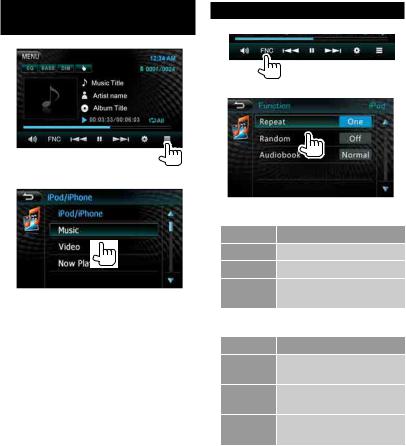
Selecting an music/video file from the menu
1
2
3Select a category, then a desired item.
•Select the item in the selected layer until a desired file starts playing.
Music menu:
Playlists / Albums / Artists / Genres / Songs / Composers / Audio books /
Podcast
Video menu:
Movies / MusicVideos /TV Shows /
Video Podcasts
•Available categories differ depending on the type of your iPod/iPhone.
Setting the functions
1
2
Setting <Repeat>
Display |
Playback mode |
One |
Repeats current songs. |
All |
Repeats all songs. |
Off |
Cancel all the repeat |
|
function. |
Setting <Random>
Display |
Playback mode |
Off |
Cancel all the random |
|
function. |
Songs |
Functions the same as |
|
“Shuffle Songs”. |
Albums |
Functions the same |
|
as“Shuffle Albums”. |
English  21
21
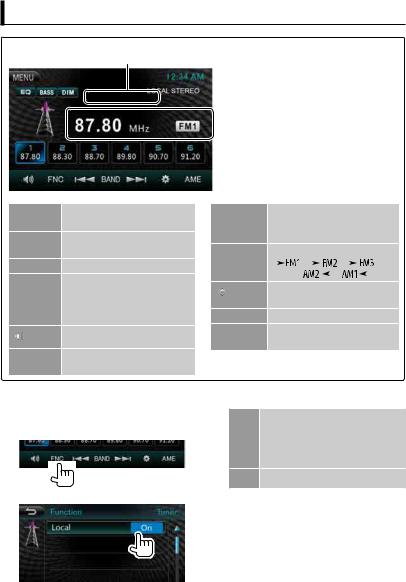
Listening to the radio
Indicate RDS station name (if available)
 Band no./the station frequency currently tuned in
Band no./the station frequency currently tuned in
[EQ] |
Enters the <Equalizer> |
|
settings. (+ page 24) |
[BASS] |
Activates/deactivate Bass |
|
Sound. |
[DIM] |
Activates/deactivate dimmer. |
[1] – [6] |
• Selects a stored station. |
|
(Press) |
|
• Stores the current station. |
|
(Hold) |
[ ] |
Mutes/restores the sound. |
|
|
[FNC] |
Enters the <Function> |
|
settings. (+ page 22) |
Tuning in FM stations only with strong signals—Local Seek
1
2
[4] |
Searches for a station. |
||||||||||||
[¢] |
• |
Auto Search (Press) |
|||||||||||
|
• |
Manual Search (Hold) |
|||||||||||
[BAND] |
Selects the band. |
||||||||||||
|
|
|
|
|
|
|
|
|
|
|
|
||
|
|
|
|
|
|
|
|
|
|
|
|
|
|
[ ] |
Displays the <Set Up> |
||||||||||||
screen. (+ page 28) |
|||||||||||||
|
|||||||||||||
[AME] |
Storing stations in memory. |
||||||||||||
[MENU] |
Displays the <Top Menu> |
||||||||||||
|
screen. |
||||||||||||
On Select this to tune in only to stations with sufficient signal strength.The LOCAL indicator lights up.
Off Deactivate the function.
22 English
English
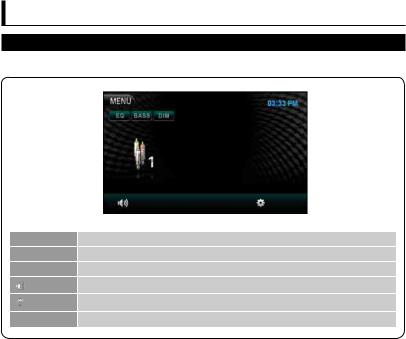
Using other external components
AV IN
To display the source control screen, + page 9.
[EQ] |
Enters the <Equalizer> settings. (+ page 24) |
|
[BASS] |
Activates/deactivate Bass Sound. |
|
[DIM] |
Activates/deactivate dimmer. |
|
[ |
] |
Mutes/restores the sound. |
|
||
[ |
] |
Displays the <Set Up> screen. (+ page 28) |
[MENU] |
Displays the <Top Menu> screen. |
|
You can connects external components to the AV IN1 and iPod/AV IN2 input terminals.
Preparation:
If you want to use“AV IN2”, select [AV IN2] for <AV IN SETUP> setting. (+page 28)
• No preparation is required for“AV IN1”.
1 |
Connect external components to AV IN1 |
3 Turn on the connected component and |
|
and iPod/AV IN2 input terminals. |
start playing the source. |
|
To connect external components, |
|
|
+ pages 36 and 37. |
|
2 |
Select“AV IN1”or“AV IN2”as the source. |
|
|
(+ page 9) |
|
English  23
23
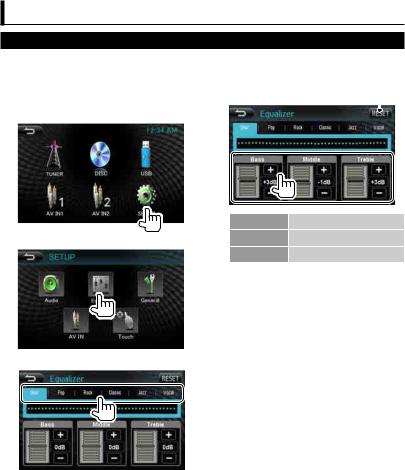
Sound adjustment
Using the sound equalization
• Youcannotadjustthesoundwhentheunitisinstandby.
|
Selecting a preset sound |
2 Adjust the level of each band. |
|
|
|||
|
mode |
Reset to default setting |
|
|
|
|
|
|
|
|
|
1 On <Top Menu>: |
|
|
|
|
|
||
|
Bass |
-15 dB – +15 dB |
|
2 |
Middle |
-15 dB – +15 dB |
|
Treble |
-15 dB – +15 dB |
||
|
The adjustments are stored and <User> is activated.
3 Select a sound mode.
 Storing your own adjustment
Storing your own adjustment
Customizing preset sound mode
1Select a sound mode. (+ “Selecting a preset sound mode”)
24 English
English
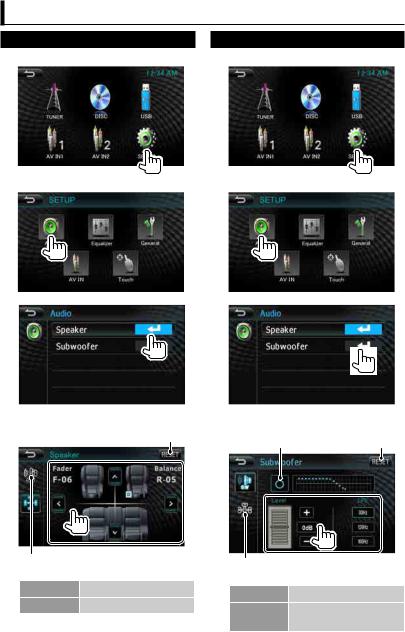
Adjust Audio Setting
Speaker settings
1 On <Top Menu>:
2
3
4
Reset to default setting
To subwoofer settings
Fader |
-12 – +12 |
Balance |
-12 – +12 |
Subwoofer settings
1 On <Top Menu>:
2
3
4
Activates/deactivate |
Reset to default |
the subwoofer. |
setting |
To speaker settings
Level |
-6 dB – +6 dB |
LPF (low 80Hz/ 120Hz/ 160Hz pass filter)
English  25
25
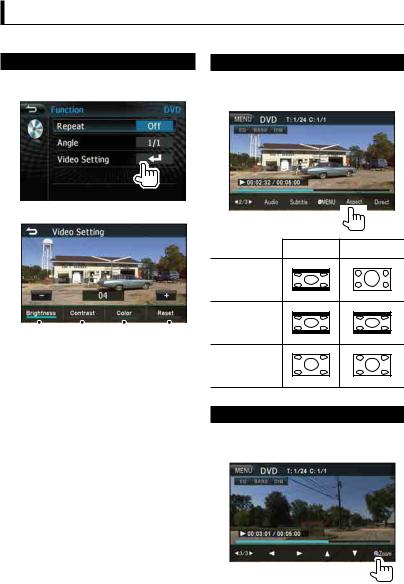
Setting for video playback
You can change the setting for video playback.
Screen adjustment
You can adjust the picture quality. 1 Select [Video Setting].
2 Adjust the picture (00 to 08).
Adjusts |
|
the |
|
|
Adjusts |
|
the |
|
|
brightness |
|
|
color |
|
|
|
|
||
|
|
Adjusts |
|
the |
|
Reset to |
|
|
|
|
|
|
|
||||||
|
|
contrast |
|
|
default setting |
||||
Changing the aspect ratio
You can change the aspect ratio for video
playback.
1
4:3 16:9
For 16:9 original pictures
For 4:3LB original pictures
For 4:3 original pictures
Zooming picture
You can zoom the picture (<X2>/ <X3>/ <X4>/ <1/2>/ <1/3>/ <1/4>/ <OFF>).
1
[5] [∞] [2] [3] : Moves the zooming frame.
26 English
English
