Kenwood DDX6027 User Manual
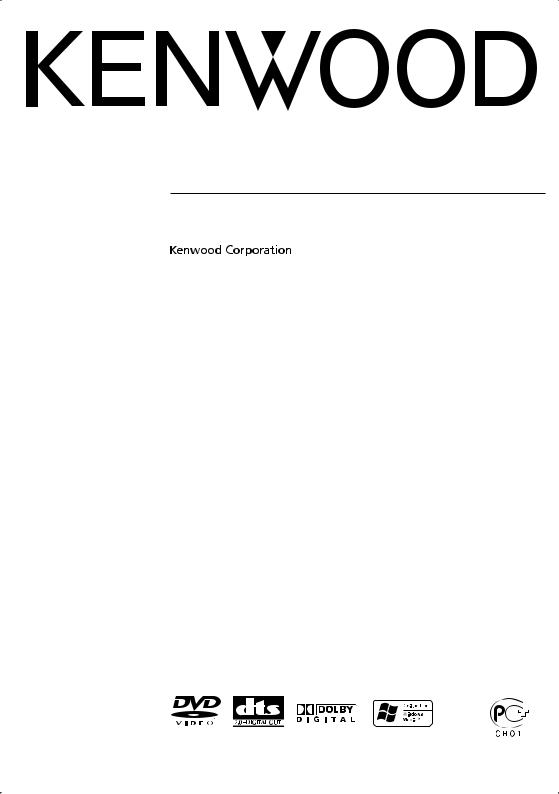
MONITOR WITH DVD RECEIVER
DDX6027
INSTRUCTION MANUAL
© B64-3119-00/00 (EV/E2V)
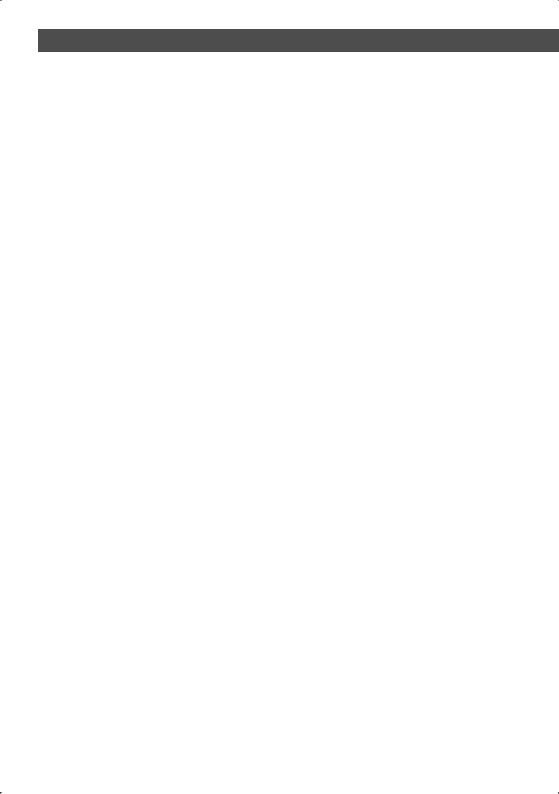
Contents |
|
Before Use .................................................... |
4 |
Notes on playing MP3/WMA/JPEG/MPEG.. |
6 |
DDX6027 Basic operations ......................... |
8 |
Basic Operations of Remote Controller ... |
10 |
About discs................................................. |
13 |
Switching Screen Mode............................. |
14 |
Muting Audio Volume upon Reception of |
|
Phone call ............................................... |
15 |
Muting Audio Volume upon Reception of Phone |
|
call |
|
Controlling during DVD Video, Video CD, |
|
JPEG or MPEG Playback ......................... 16 |
|
Displaying the DVD/VCD/JPEG/MPEG Playback |
|
screen |
|
Displaying the Easy Control Panel |
|
Displaying the DVD/VCD Control screen |
|
DVD Disc Menu |
|
VCD Zoom Control |
|
Picture Control |
|
Information Display |
|
Direct Search |
|
CD/MP3/WMA/JPEG/MPEG/Disc Changer |
|
Play Control ........................................... |
22 |
Displaying the Easy Control Panel |
|
Displaying the CD/MP3/WMA/JPEG/MPEG/Disc |
|
Changer Control screen |
|
Displaying the CD/MP3/WMA/JPEG/MPEG/Disc |
|
Changer Menu screen |
|
Set Disc Name |
|
Select Folder (during MP3/WMA/JPEG/MPEG play) |
|
ID3/WMA TAG Display (during MP3/WMA play) |
|
Disc Select (during play by disc changer) |
|
Direct Search |
|
Tuner Control ............................................. |
30 |
Displaying the Easy Control Panel |
|
Displaying the Tuner Control screen |
|
Displaying the Tuner Menu screen |
|
Seek Mode |
|
Auto Memory |
|
Manual Memory |
|
Preset Select |
|
Direct Search |
|
Traffic Information |
|
Search for Program Type |
|
Radio Text |
|
2 | English
TV/ Video Control ...................................... |
36 |
Displaying the TV Picture screen
Displaying the Easy Control Panel
Displaying the TV Control screen
Displaying the TV Menu screen
Seek Mode
Auto Memory
Manual Memory
Preset Select
Set Station Name
DAB Tuner control ..................................... |
40 |
Displaying the Easy Control Panel
Displaying the DAB Tuner Control screen
Displaying the DAB Tuner Menu screen
Seek Mode
Auto Ensemble Memory
Service Preset Memory
Service Select
Language Filter
Search for Program Type
DAB Information
DAB Announcement
Character Entry.......................................... |
46 |
How To Use the Character Entry screen |
|
Source Select.............................................. |
47 |
Displaying the Control screen |
|
Displaying the Source Select screen |
|
Adjusting the Monitor Display Position and |
|
Quality .................................................... |
48 |
Displaying the Screen Control screen |
|
Displaying the Tilt Adjust screen |
|
Setup Menu................................................ |
49 |
Setup Menu............................................................ |
49 |
Displaying the Control screen |
|
Displaying the Setup Menu screen |
|
Audio Set Up .......................................................... |
50 |
Displaying the Audio Set Up screen |
|
Crossover Network Setup |
|
DVD Setup .............................................................. |
52 |
Displaying the DVD SETUP 1 screen |
|
Displaying the DVD SETUP 2 screen |
|
Displaying the DVD SETUP 3 screen |
|
Language Setup |
|
Parental Level Setup |
|
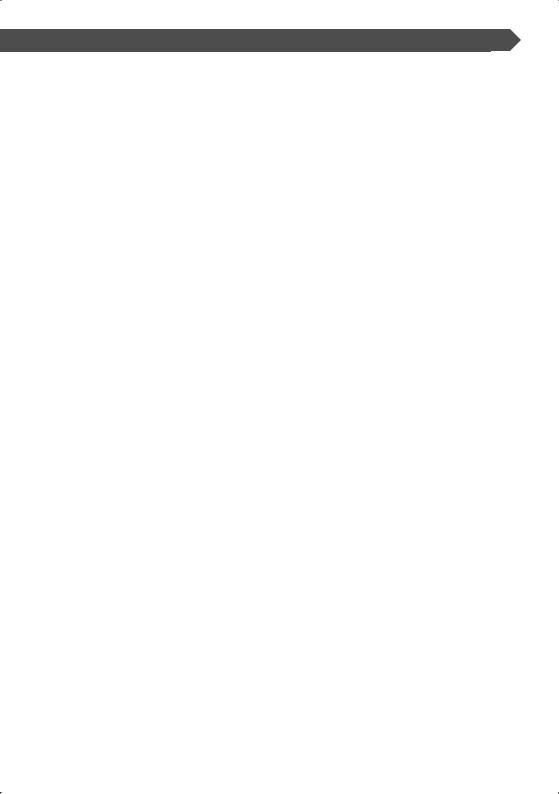
System Setup ......................................................... |
56 |
Displaying the System Set Up 1 screen |
|
Displaying the System Set Up 2 screen |
|
AV Interface............................................................ |
58 |
Displaying the AV I/F 1 screen |
|
Displaying the AV I/F 2 screen |
|
Displaying the AV I/F 3 screen |
|
User Interface ........................................................ |
60 |
Displaying the User I/F 1 screen |
|
Displaying the User I/F 2 screen |
|
Touch Panel Adjustment |
|
Clock |
|
Security Code Setup |
|
Set Up Memory |
|
TV Setup ................................................................. |
65 |
Displaying the TV1 Area Set screen |
|
Displaying the TV2 Area Set screen |
|
RDS Setup .............................................................. |
66 |
Displaying the RDS Set Up 1 screen |
|
Displaying the RDS Set Up 2 screen |
|
AMP Control........................................................... |
67 |
Displaying the AMP Control screen |
|
DAB Set Up ............................................................. |
68 |
Displaying the DAB Set Up screen |
|
Announcement Selection |
|
Sound Effects Menu .................................. |
70 |
Sound Effects Menu.............................................. |
70 |
Displaying the Control screen |
|
Displaying the Sound Effects Menu screen |
|
Audio Control ........................................................ |
71 |
Displaying the Audio Control 1 screen |
|
Displaying the Audio Control 2 screen |
|
Equalizer ................................................................. |
72 |
Displaying the Equalizer screen |
|
Tone curve setup |
|
Zone Control .......................................................... |
74 |
Displaying the Zone Control screen |
|
Glossary...................................................... |
75 |
Troubleshooting Guide ............................. |
76 |
Specifications............................................. |
80 |
English | 3
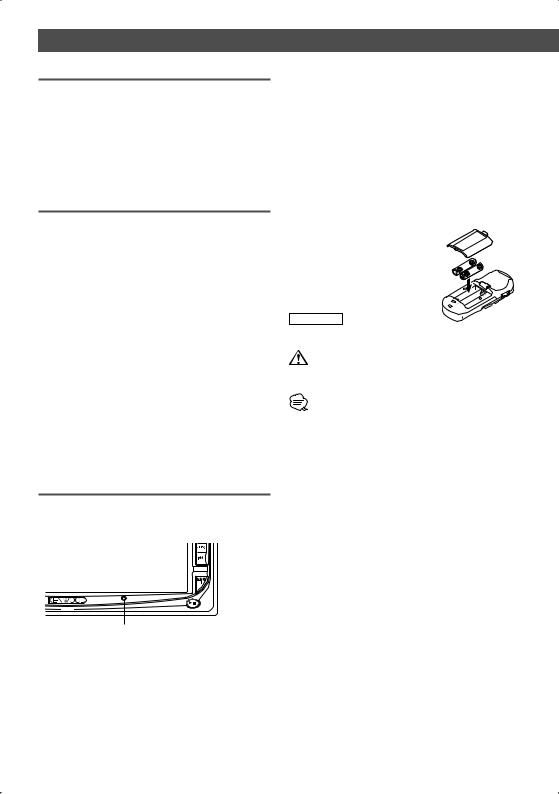
Before Use
2WARNING
To prevent injury or fire, take the following precautions:
•To prevent a short circuit, never put or leave any metallic objects (such as coins or metal tools) inside the unit.
•Do not touch the liquid crystal fluid if the LCD is damaged or broken due to shock. The liquid crystal fluid may be dangerous to your health or even fatal.
If the liquid crystal fluid from the LCD contacts your body or clothing, wash it off with soap immediately.
2CAUTION
To prevent damage to the machine, take the following precautions:
•Make sure to ground the unit to a negative 12V DC power supply.
•Do not install the unit in a spot exposed to direct sunlight or excessive heat or humidity. Also avoid places with too much dust or the possibility of water splashing.
•Do not place the faceplate or the faceplate case in areas exposed to direct sunlight, excessive heat or humidity. Also avoid places with too much dust or the possibility of water splashing.
•To prevent deterioration, do not touch the terminals of the unit or faceplate with your fingers.
•Do not subject the faceplate to excessive shock, as it is a piece of precision equipment.
•When replacing a fuse, only use a new fuse with the prescribed rating. Using a fuse with the wrong rating may cause your unit to malfunction.
•Do not use your own screws. Use only the screws provided. If you use the wrong screws, you could damage the unit.
•You cannot view video pictures whilst the vehicle is moving. To enjoy TV/video pictures, find a safe place to park and engage the parking brake.
NOTE
•If you experience problems during installation, consult your Kenwood dealer.
•If the unit fails to operate properly, press the Reset button to restore factory settings.
Reset button
Screen brightness during low temperatures
When the temperature of the unit falls such as during winter, the liquid crystal panel's screen will become darker than usual. Normal brightness will return after using the monitor for a whilst.
4 | English
Audio units you can control from the DDX6027 Receiver (As of June, 2005):
KTC-V500E, KTC-9090DAB, KHD-C710, KDC-CPS89, KDC-CPS87, KDC-CPS85, KDC-CPS82, KDC-C719, KDC-C717, KDC-C715, KDC-C712, KDC-C669, KDC-C667, KDC-C665, KDC-C662, KDC-C469, KDC-C467, KDC-C465, KDC-C462, KDV-C820, KDC-C719MP, KDC-D301, KDC-D300, KMD-D401, KMD-D400
(Set the "O-N" switch to "N" position if provided.)
Navigation units you can control from the DDX6027 Receiver (As of June, 2005):
KNA-DV3200, KNA-DV2200
Loading and Replacing the battery
1. Use two "R03"/"AAA"-size batteries. Slide the cover while pressing
downwards to remove it as illustrated.
2. Insert the batteries with the +and -poles aligned properly, following the illustration inside the case.
2WARNING
Store unused batteries out of the reach of children. Contact a doctor immediately if the battery is accidentally swallowed.
•Do not set the remote control on hot places such as above the dashboard.
•The provided batteries are intended for use in operation checking, and their service life may be short.
•When the remote controllable distance becomes short, replace both of the batteries with new ones.
Cleaning the panel and monitor
When the operator panel and monitor panels are dirty, wipe and clean them using a soft cloth (such as a commercially available silicon coated cloth). When contaminated excessively, clean them using a cloth dipped in a neutral detergent first, then remove the detergent using a dry cloth. Do not use a hard cloth and a volatile chemical (such as
an alcohol). If used, the panel surface may be scratched or printed letters may be erased.
Cleaning the disc slot
As dust can accumulate in the disc slot, clean it occasionally. Your discs can get scratched if you put them in a dusty disc slot.
Lens Fogging
Right after you turn on the car heater in cold weather, dew or condensation may form on the lens in the disc player of the unit. Called lens fogging, discs may be impossible to play. In such a situation, remove the disc and wait for the condensation to evaporate. If the unit still does not operate normally after a whilst, consult your Kenwood dealer.
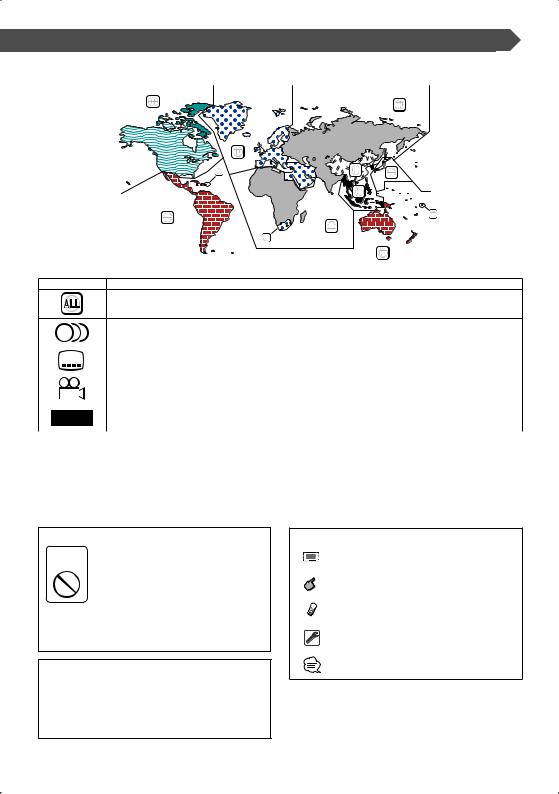
Region codes in the world
The DVD players are given a region code according to the country or area it is marketed, as shown in the following map.
1 |
|
5 |
|
2 |
|
1 |
6 |
2 |
|
|
|
|
3 |
|
4 |
|
1 |
|
|
|
|
5 |
|
|
2 |
|
|
|
4 |
Icons on the DVD discs
Icon |
Description |
Indicates the region code where the disc can be played.
8 |
Number of voice languages recorded with the audio function. The number in the icon indicates the number |
||
of voice languages. (Max. 8 languages) |
|
||
|
|
||
|
|
||
32 |
Number of subtitle languages recorded with the subtitle function. The number in the icon indicates the |
||
|
number of subtitle languages. (Max. 32 languages) |
||
|
|
||
9 |
Number of angles provided by the angle function. The number in the icon indicates the number of angles. |
||
(Max. 9 angles) |
|
||
|
|
||
16:9 LB |
Aspect ratios that can be selected. "LB" stands for Letter Box and "PS" for Pan/Scan. In the example on the left, |
||
the 16:9 video can be converted into letter box video. |
|||
|
|||
|
|
||
Unplayable discs |
|
||
This player cannot play back any of the following discs. |
|
||
• DVD-ROM/DVD-RAM discs |
• HQ-VCD/SVCD discs |
||
• CDV discs (Only the audio part can be reproduced) |
• CD-G/CD-EG/CD-EXTRA discs (Only the audio can be reproduced) |
||
• Photo CD discs |
|
• DVD-Audio |
|
Also, you cannot play back the DVD-R/RW and DVD+R/RW discs if not recorded in the DVD-Video format.
Restrictions due to difference between discs
Inhibition |
Some DVD and VCD discs can be played |
|
only in certain playback modes according |
||
icon |
||
|
to the intentions of the software producers. |
|
|
As this player plays discs according to their |
|
|
intentions, some functions may not work as |
|
|
intended by you. Please be sure to read the |
|
|
instructions provided with each disc. When an |
|
|
inhibition icon is displayed on the monitor, it |
|
|
indicates that the disc being played is under |
|
|
the restriction as described above. |
The illustrations of the display and the panel appearing in this manual are examples used to explain more clearly
how the controls are used. Therefore, what appears on the display in the illustrations may differ from what appears on the display on the actual equipment, and some of
the illustrations on the display may represent something impossible in actual operation.
Explanation of icons used on this manual
Indicates the key operation on the receiver.
Indicates the button you must touch.
Indicates the key or joystick operation on the remote controller.
The initial value of each setup is shown.
Gives an additional information or an operation advice.
English | 5
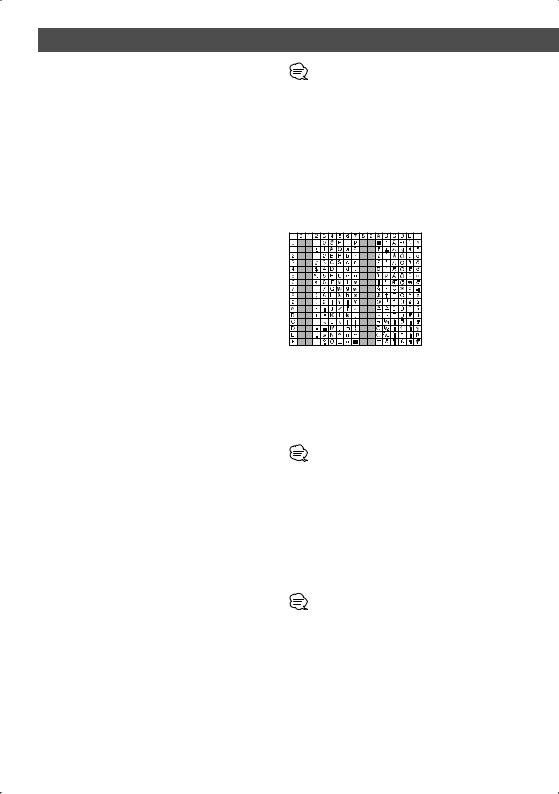
Notes on playing MP3/WMA/JPEG/MPEG
This unit can play MP3 (MPEG1 Audio Layer 3)/ WMA/JPEG/MPEG (MPEG 1/MPEG 2). Note, however, that the MP3/WMA/JPEG/MPEG recording media and formats acceptable are limited. When writing MP3/WMA/JPEG/MPEG, pay attention to the following restrictions.
Acceptable media
The MP3/WMA/JPEG/MPEG recording media acceptable to this unit are CD-ROM, CD-R, CD-RW,DVD-R/RW and DVD+R/ RW.
When using CD-RW, do full format not quick format to prevent malfunction.
Acceptable medium formats
The following formats are available for the media used in this unit. The maximum number of characters used for file name including the delimiter (".") and three-character extension are indicated in parentheses.
•ISO 9660 Level 1 (12 characters)
•ISO 9660 Level 2 (31 characters)
•Joliet (64 characters)
•Romeo (128 characters)
Up to 200 characters can be displayed in the long file name format. For a list of available characters, see the instruction manual of the writing software and the section Entering file and folder names below.
The media reproducible on this unit has the following limitations:
•Maximum number of directory levels: 8
•Maximum number of files per folder: 255
•Maximum number of characters for folder name: 200
•Maximum number of folders: 254
MP3/WMA/JPEG/MPEG written in the formats other than the above may not be successfully played and their file names or folder names are not properly displayed.
Settings for your MP3/WMA/JPEG/MPEG encoder and CD/DVD writer
Do the following setting when compressing audio data in MP3/WMA data with the MP3/WMA encoder.
MP3/WMA
• Transfer bit rate: MP3: 32 —320 kbps WMA: 48 —192 kbps
• Sampling frequency: MP3: 32, 44.1, 48 kHz WMA: 32, 44.1, 48 kHz
Do the following setting when compressing video/audio data in JPEG/MPEG data with the JPEG/MPEG encoder.
JPEG
• Picture size: Baseline format: 5,120 (W) x 3,840 (H) pixels
(Maximum size)*1
Progressive format: 2,048 (W) x 1,536 (H) pixels
(Maximum size)*2
MPEG
•Video format: MPEG1, MPEG2
•Picture size: MPEG1: 320x240, 352x240 (NTSC), 352x288 (PAL)
MPEG2: 640x480, 704x480 (NTSC), 704x576 (PAL)
•Audio format: MPEG1 Audio Layer2
•Transfer bit rate: 32—384 kbps CBR
•Sampling frequency: 32, 44.1,48 kHz
When you use your CD/DVD writer to record MP3/WMA/JPEG/ MPEG up to the maximum disc capacity, disable additional writing. For recording on an empty disc up to the maximum capacity at once, check Disc at Once.
•Play mode may not be possible when portions of the functions of Windows Media Player 9 or higher are used.
•*1 A part of picture will not be displayed if the size of a picture exceeds maximum.
•*2 A picture will not be displayed if the size of a picture exceeds maximum.
•When you write for MPEG 2 data, please be sure to use DVD media.
•When you write data in DVD media, please be sure to set a setup of a DVD writer to "Disc at once".
Entering ID3 tag
The Displayable ID3 tag is ID3 version 1.x.
For the character code, refer to the List of Codes.
Entering file and folder names
You can use only characters shown on the code table for file name and folder name.
If you use any other character for entry, the file and folder names are not displayed correctly. They may neither be displayed correctly depending on the CD/DVD writer used. The MP3/WMA/JPEG/MPEG file must have the MP3/WMA/ JPEG/MPEG extension (.mp3/.wma/.jpg/.mpg).
•A file with a name entered with characters not on the code list may not play correctly.
Writing files into a medium
When a medium containing MP3/WMA/JPEG/MPEG data is loaded, the unit checks all the data on the medium. If the medium contains a lot of folders or non-MP3/WMA/JPEG/ MPEG files, therefore, it takes a long time until the unit starts playing MP3/WMA/JPEG/MPEG.
In addition, it may take time for the unit to move to the next MP3/WMA/JPEG/MPEG file or a File Search or Folder Search may not be performed smoothly.
Loading such a medium may produce loud noise to damage the speakers.
•Do no attempt to play a medium containing a non-MP3/WMA/ JPEG/MPEG file with the MP3/WMA/JPEG/MPEG extension. The unit mistakes non-MP3/WMA/JPEG/MPEG files for MP3/ WMA/JPEG/MPEG data as long as they have the MP3/WMA/ JPEG/MPEG extension.
•Do not attempt to play a medium containing non MP3/WMA/ JPEG/MPEG.
6 | English
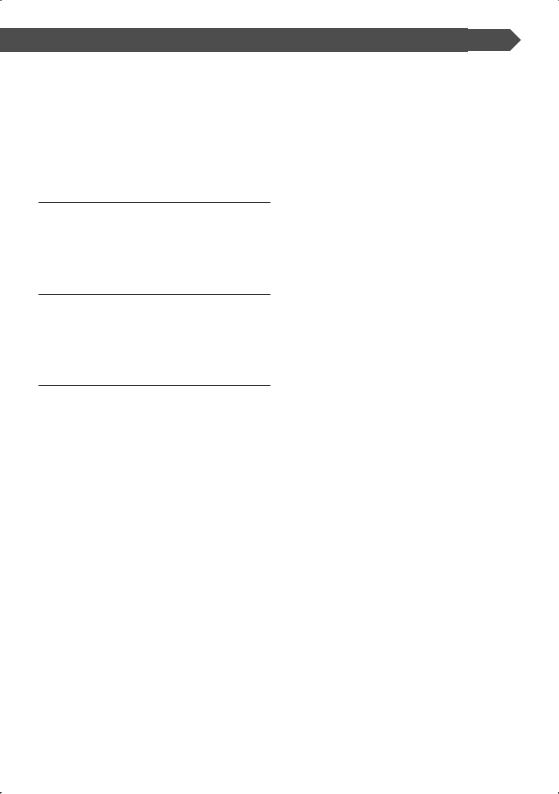
MP3/WMA/JPEG/MPEG playing order
When selected for play, Folder Search, File Search, or for Folder Select, files and folders are accessed in the order in which they were written by the CD/DVD writer.
Because of this, the order in which they are expected to be played may not match the order in which they are actually played. You may be able to set the order in which MP3/WMA/ JPEG/MPEG are to be played by writing them onto a medium such as a CD-R with their file names beginning with play sequence numbers such as "01" to "99", depending on your CD/DVD writer.
JPEG
JPEG is a standardized image compression mechanism. JPEG stands for Joint Photographic Experts Group, the original name of the committee that wrote the standard. JPEG is designed for compressing either full color or gray scale images.
MPEG 1
The most common implementations of the MPEG 1 standard provide a video resolution of 352-by- 240 at 30 frames per second (fps). This produces video quality slightly below the quality of conventional VCR videos.
MPEG 2
MPEG 2 offers resolutions of 720x480 and 1280x720 at 60 fps (NTSC), with full CD-quality audio. This is sufficient for all the major TV standards, including NTSC, and even PAL. MPEG 2 is used by DVD-ROMs. MPEG-2 can compress a 2- hour video into a few gigabytes.
English | 7

DDX6027 Basic operations
|
|
|
|
|
|
|
|
|
|
|
|
|
|
|
|
|
|
|
|
|
|
|
|
|
|
|
|
|
|
|
|
|
|
|
|
|
|
|
|
|
|
|
|
|
|
|
|
|
|
|
|
|
|
|
|
|
|
|
|
|
|
|
|
|
|
|
|
|
|
|
|
|
|
|
|
|
|
|
|
|
|
|
|
|
|
|
|
|
|
|
|
|
|
|
|
|
|
|
|
|
|
|
|
|
|
|
|
|
|
|
|
|
|
|
|
|
|
|
|
|
|
|
|
|
|
|
|
|
|
|
|
|
|
|
|
|
|
|
|
|
|
|
|
|
|
|
|
|
|
|
|
|
|
|
|
|
|
|
|
|
|
|
|
|
|
|
|
|
|
|
|
|
|
|
|
|
|
|
|
|
|
|
|
|
|
|
|
|
|
|
|
|
|
|
|
|
|
|
|
|
|
|
|
|
|
|
|
|
|
|
|
|
|
|
|
|
|
|
|
|
|
|
|
|
|
|
|
|
|
|
|
|
|
|
|
|
|
|
|
|
|
|
|
|
|
|
|
|
|
|
|
|
|
|
|
|
|
|
|
|
|
|
|
|
|
|
|
|
|
|
|
|
|
|
|
|
|
|
|
|
|
|
|
|
|
|
|
|
|
|
|
|
|
|
|
|
|
|
|
|
|
|
|
|
|
|
|
|
|
|
|
|
|
|
|
|
|
|
|
|
|
|
|
|
|
|
|
|
|
|
|
|
|
|
|
|
|
|
|
|
|
|
|
|
|
|
|
|
|
|
|
|
|
|
|
|
|
|
|
|
|
|
|
|
|
|
|
|
|
|
|
|
|
|
|
|
|
|
|
|
|
|
|
|
|
|
|
|
|
|
|
|
|
|
|
|
|
|
|
|
|
|
|
|
|
|
|
|
|
|
|
|
|
|
|
|
|
|
|
|
|
|
|
|
|
|
|
|
|
|
|
|
|
|
|
|
|
|
|
|
|
|
|
|
|
|
|
|
|
|
|
|
|
|
|
|
|
|
|
|
|
|
|
|
|
|
|
|
|
|
|
|
|
|
|
|
|
|
|
|
|
|
|
|
|
|
|
|
|
|
|
|
|
|
|
|
|
|
|
|
|
|
|
|
|
|
|
|
|
|
|
|
|
|
|
|
|
|
|
|
|
|
|
|
|
|
|
|
|
|
|
|
|
|
|
|
|
|
|
3 Eject Disc |
|
||||||||
|
|
|
|
|
|
|
|
|
|
|
|
|
|||||||||
1 |
Play Disc |
|
|
|
|
||||||||||||||||
|
[Disc insertion slot] |
|
|
|
[EJECT] key |
|
|||||||||||||||
|
A disc is played when you insert it. |
|
|
|
The disc is ejected. |
|
|||||||||||||||
2 |
Play/Pause |
|
|
|
|
|
|
|
|
|
|
|
|
|
|||||||
|
[38] key |
|
|
|
|
|
|
|
|
|
|
|
|
|
|||||||
Pauses and replays a disc.
8 | English
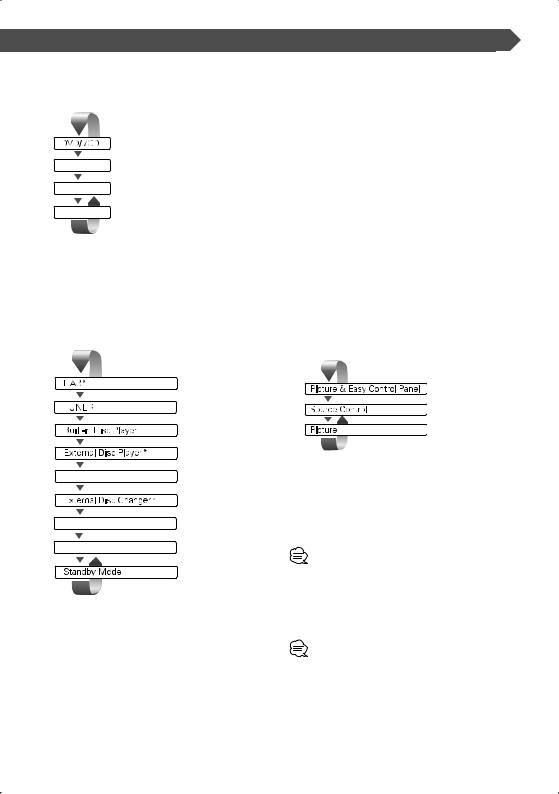
4Video Source Selection/ V.OFF [V.SEL] key
Video source selection changes in the following order each time you press the key.
TV */Video
R-CAM *
Navigation *
* Optional accessory
You can also turn off the video display by pressing the key longer than 1 second.
When you press the key again, the previous video display comes back on.
5Audio Source Selection/ Power Supply [SRC] key
Audio source selection changes in the following order each time you press the key.
TV */Video
AUX EXT *
Navigation *
* Optional accessory
You can also turn off the power by pressing the key longer than 1 second.
When you press the key again,the power turns on.
6Volume Controls [VOL] key
Adjusts the volume.
7Track/Station Selectors [SEEK] key
Selects a music or chapter, track, or frequency.
8Attenuator/Loudness [ATT]/[LOUD] key
Attenuates the volume.
Press it again to cancel muting.
Press it for more than one second to turn the Loudness function on or off.
If turned on, high and low tones are enhanced during low volume.
9Traffic Information [TI] key
Turns the Traffic Information function On or Off. (page 34)
pScreen Setup/ Dimmer [SCRN] key
Displays the Screen Control or Tilt Control screen. (page 48)
The Dimmer Mode Setup is set to "Manual" in the Screen Control screen, the Dimmer function turns On or Off when the key is pressed more than 1 second. (page 48)
qFunction/ AV OUT SEL [FNC] key
The video source function changes in the following order each time you press the key.
Switches the source that is output at the AV OUTPUT terminal when it is pressed more than 1 second.
wSwitch Screen Mode/ M.CTRL [MODE] key
Switches the screen mode. (page 14)
The DVD Disc Menu screen appears when you hold down the key more than 1 second. (page 20)
•DVD Disc Menu is not available when the top menu of the DVD is shown.
•Aside from the navigation system, the display turns on when you apply the parking brake.
•It is necessary to set "Navigation Source" of <AV Interface> to "On" to add Navigation as an audio source that can be selected the with [SRC] key. (page 59)
•It is necessary to engage the shift knob of car to "Reverse" to switch to rear view camera (R-CAM) video display.
English | 9
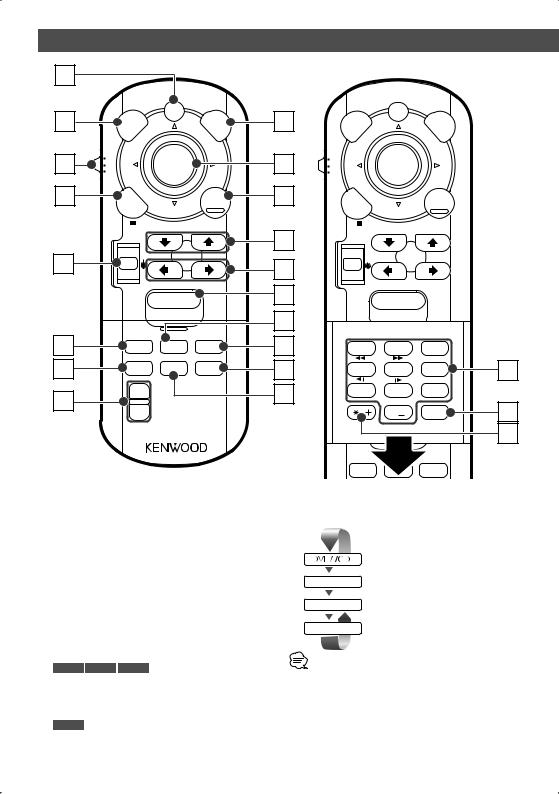
Basic Operations of Remote Controller
2 |
|
|
|
|
|
|
|
NAV |
|
|
|
3 |
SRC |
|
|
V |
5 |
|
|
|
. |
|
|
|
|
|
|
SEL |
|
1 |
TV |
ENTER |
|
|
18 |
AUD |
|
|
|||
|
DVD |
|
|
|
|
14 |
MENU |
|
|
CANCEL |
15 |
|
|
|
|
||
|
|
– |
|
RETURN |
|
|
ZOOM |
BAND+ |
6 |
||
|
OUT |
|
|
|
|
|
|
|
|
|
|
4 |
u ATT 4 |
|
¢ |
|
|
VOL |
|
|
|
7 |
|
|
d |
|
|
|
|
|
ZOOM |
|
|
|
8 |
|
IN |
POSITION |
38 |
||
|
|
|
|
|
17 |
9 |
MODE |
PBC |
|
|
16 |
ROUTEM |
VIEW |
|
SC1 |
||
12 |
TOP MENU |
MENU |
|
ZOOM |
11 |
VOICE |
MAPDIR |
|
SC2 |
||
|
2-ZONE |
AV OUT |
|
OPEN |
10 |
13 |
u |
|
|
|
|
d |
|
|
|
|
|
|
|
|
|
|
|
|
REAR |
|
|
|
|
|
VOL |
|
|
|
|
NAV
SRC |
V |
. |
|
|
SEL |
TV
DVD ENTER
AUD
MENU |
|
CANCEL |
|
|
– |
RETURN |
|
ZOOM |
BAND+ |
|
|
OUT |
|
|
|
u ATT 4 |
¢ |
|
|
VOL |
|
|
|
d |
|
|
|
ZOOM |
|
|
|
IN |
POSITION 38 |
|
|
1 . ? & |
2 ABC |
3 DEF |
|
|
|
AUDIO |
19 |
4 GHI |
5 JKL |
6 MNO |
|
|
|
SUBTITLE |
|
7 PQRS |
8 TUV |
9 WXYZ |
|
|
0 |
# BS |
20 |
CLEAR |
ANGLE |
DIRECT |
21 |
|
|
|
MODE PBC
ROUTEM VIEW SC1
1Remote Control Mode selector switch
Selects one of the following remote control modes. TV: TV source
DVD: Built-in DVD/VCD/CD/MP3/WMA/JPEG/MPEG player source
AUD: Tuner source or attached disc changer source
2[NAV] switch
Pressing the switch until it locks enters into the navigation system control mode. Pressing the switch again returns to the AV control mode.
3[SRC] key
Audio source changes each time you press the key.
4[VOL] key
DISC TV TUNER
5[V.SEL] key
Video source selection changes in the following order each time you press the key.
TV */Video
R-CAM *
Navigation *
* Optional accessory
Adjusts the volume. When you press the key, the volume attenuates.
When you press the key again, the volume returns to the previous level.
NAV
Zooms in or out the navigation map.
•It is necessary to engage the shift knob of car to "Reverse" to switch to rear view camera (R-CAM) video display.
10 | English
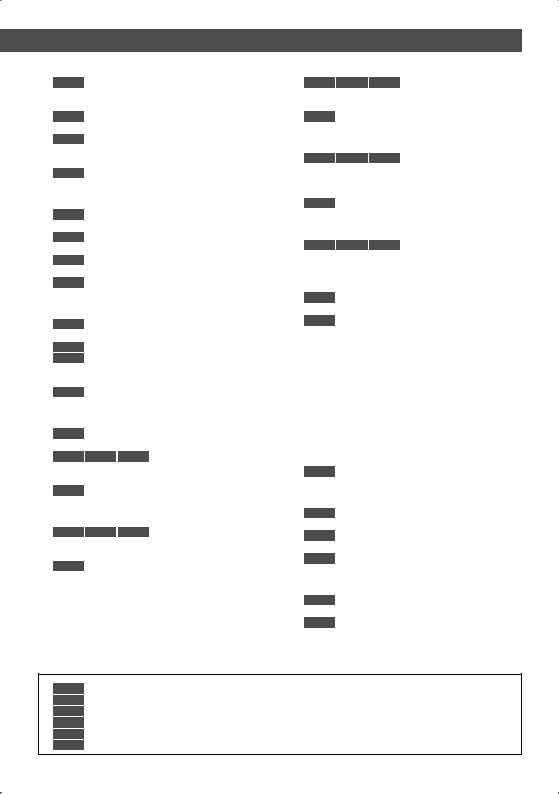
6 [BAND] key
DISC (When 1 is set to "DVD" or "AUD") +: Selects next disc.
–: Selects previous disc.
TV (When 1 is set to "TV" or "AUD")
BAND: Switches to TV1, TV2, or VIDEO.
TUNER (When 1 is set to "AUD")
+: Switches to the FM1, FM2, or FM3 band. –: Switches to the AM band.
NAV
Selects the icon.
7 [4]/ [¢] key
DISC (When 1 is set to "DVD" or "AUD") Selects a song.
TV (When 1 is set to "TV" or "AUD")
Selects a channel.
TUNER (When 1 is set to "AUD")
Selects a station.
NAV
Selects an icon or scrolls horizontally.
8 [38] key
DISC (When 1 is set to "DVD" or "AUD") Plays or pauses.
TV (When 1 is set to "TV" or "AUD") TUNER (When 1 is set to "AUD")
Selects the Seek mode.
(page 32/38/42 for the <Seek Mode>)
NAV
Current position.
9 [TOP MENU] key
DVD (When 1 is set to "DVD")
Calls the Top menu of DVD Disc Menu.
DISC TV TUNER (When 1 is set to "TV" or
"AUD")
Switches the Screen mode. (page 14)
NAV
Displays Route Option menu.
p [AV OUT] key
DISC TV TUNER
Selects an AV source to be output at the AV OUTPUT port.
NAV
Switches between the heading up navigation and north up navigation map displays.
q [OPEN] key
DISC TV TUNER
Each time the key is pressed, the panel slides. Next the full-opened, the panel closes.
NAV
Jumps to the function registered in Shortcut 2.
w [2-ZONE] key
DISC TV TUNER
Turns Zone function on or off each time you press the key.
(page 74 for the <Zone Control>)
NAV
Plays Voice guidance.
e [REAR VOL] key
DISC TV TUNER
Adjusts the volume of the rear channel. You can adjust the rear channel volume when Zone function is on.
r [MENU] key
DVD (When 1 is set to "DVD") Stops to play the built-in disc play.
NAV
Displays Main menu.
t [CANCEL] key |
|
|||
|
|
|
|
(When 1 is set to "DVD") |
|
DVD |
|
VCD |
|
Returns to the previous screen when the DVD/VCD |
||||
Disc Menu is displayed. |
||||
|
NAV |
|
|
|
Return. |
|
|
|
|
y [ZOOM] key |
|
|||
|
|
|
|
(When 1 is set to "DVD") |
|
DVD |
|
VCD |
|
Each time you press the button, the zoom ratio switches.
NAV
Jumps to the function registered in Shortcut 1.
u [MENU] key
DVD (When 1 is set to "DVD") Calls the DVD Disc Menu
VCD (When 1 is set to "DVD")
Turns the PBC (Playback Control) function On or Off.
NAV
Switches between 2D and 3D map displays.
i Joystick
DVD
Enters your selection from the DVD Disc Menu.
NAV
Scrolls the map, or moves the cursor.
Also performs the selected function when you press the button down.
DVD : An operation during DVD playback
VCD : An operation during VCD playback
DISC : An operation during DVD, VCD, CD, MP3/WMA/JPEG/MPEG or MD playback TV : An operation during TV source
TUNER : An operation during FM/AM broadcasting source
NAV : An operation during Navigation (KNA-DV2200, KNA-DV3200) control mode
English | 11
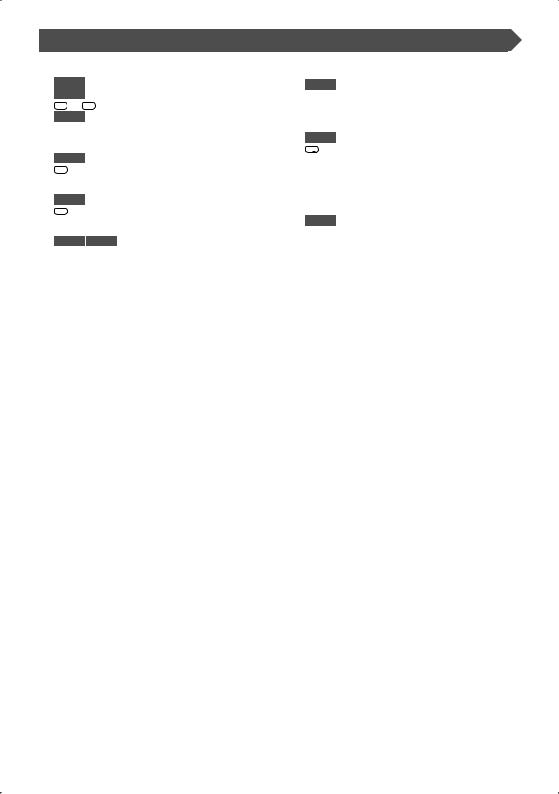
o [0] – [9] key
TV (When 1 is set to "TV") TUNER (When 1 is set to "AUD")
1 . ? & — : Recall the stations on memory.
NAV
You can enter a character/number.
[SUBTITLE] key
DVD (When 1 is set to "DVD") 6 MNO : Switches a subtitle language.
[AUDIO] key
DVD (When 1 is set to "DVD") 2 DEF : Switches an audio language.
[1]/[¡] key
DVD VCD (When 1 is set to "DVD")
1: Fast Backward (Rewind). The speed changes each time it is pressed.
¡: Fast Forward. The speed changes each time it is pressed.
Basic Operations of Remote Controller
[ ]/[
]/[ ] key
] key
DVD (When 1 is set to "DVD")  : Slow Backward.
: Slow Backward.
 : Slow Forward.
: Slow Forward.
[ANGLE] key
DVD (When 1 is set to "DVD")
0: Switches the view angle
;[DIRECT] key
Selects the Direct Search mode. (page 21/29/34 for <Direct Search>)
a [CLEAR] key
DVD (When 1 is set to "DVD")
Clears a numeric value you have entered in the built-in disc player during direct search.
12 | English
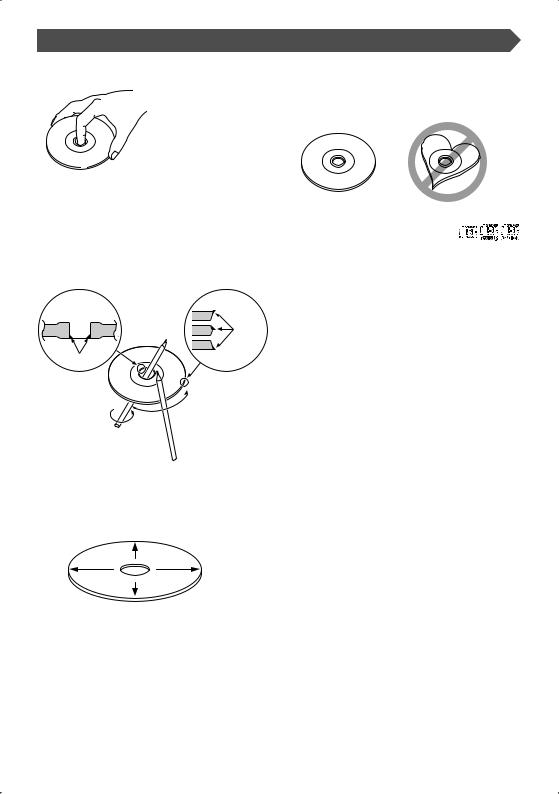
About discs
Handling discs
• Do not touch the recording surface of the disc.
•CD-R/RW, DVD-R/RW, and DVD+R/RW discs are easier to be damaged than a ordinary music CD. Use a CD-R/RW, DVD- R/RW, or DVD+R/RW disc after reading the cautions on the package.
•Do not stick a tape, sticker, etc., on the disc.
Also, do not use a disc with those materials pasted on it.
When using a new disc
If the disc center hole or outside rim has burrs, use it after removing them with a ballpoint pen etc.
Burrs
Burrs
Disc shaped accessory
Do not insert a disc shape accessory into the unit.
Disc cleaning
Wipe from the center of the disc to outward.
Removing discs
When removing discs from this unit pull them out horizontally.
Discs that can not be used
• Discs that are not round can not be used.
• Discs with coloring on the recording surface or that are dirty cannot be used.
• This unit can only play the CDs with one of labels.
Discs without the label may not be played on the unit.
•A CD-R or CD-RW that hasn’t been finalized can not be played. (For the finalization process refer to your CD-R/CD- RW writing software, and your CD-R/CD-RW recorder instruction manual.)
Disc storage
•Do not leave discs place them in direct sunlight (On the seat or dashboard etc.) and where the temperature is high.
•Put discs in their cases and store them in such a storage as disc cabinet.
English | 13
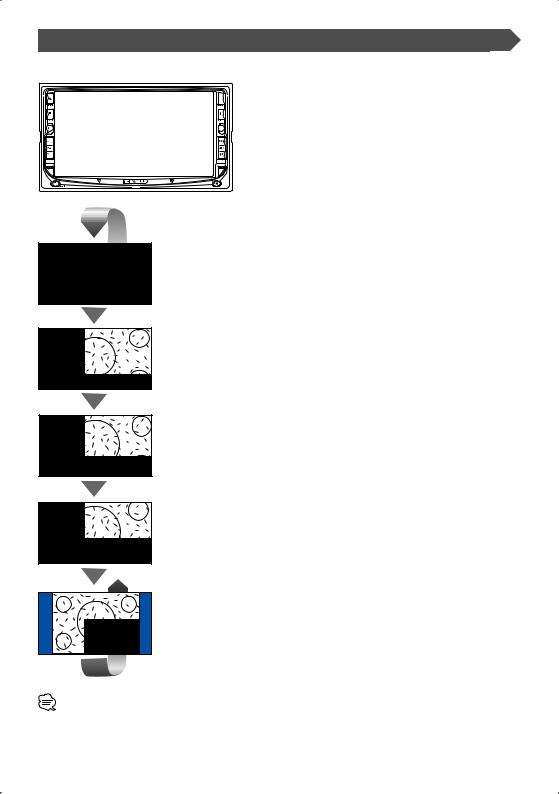
Switching Screen Mode
The Screen mode of the monitor changes each time the [MODE] key is pressed.

 [MODE] key
[MODE] key
Full picture mode (FULL)
Justify picture mode (JUST)
Cinema picture mode (CINEMA)
Zoom picture mode (ZOOM)
Normal picture mode (NORMAL)
•When you select the Menu, Easy Control screen, or Navigation, the display is shown in the full-size display mode automatically. The screen mode of these displays cannot be changed.
•You can set the screen mode for each of the DVD/VCD, TV and video images.
14 | English
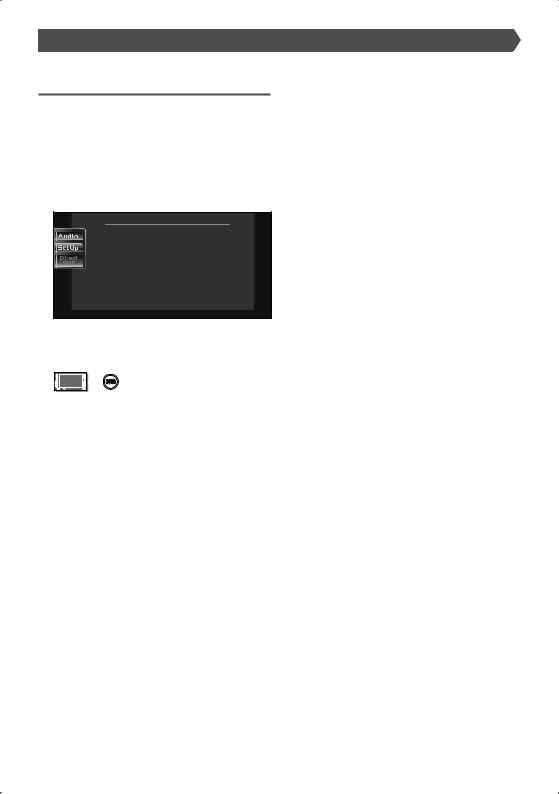
Muting Audio Volume upon Reception of Phone call
Muting Audio Volume upon Reception of Phone call
When the telephone is called, the system is paused automatically.
When the telephone is called...
The Phone Call ("CALL") screen appears, and system is paused.
Phone Call ("CALL") screen
C A L L |
13:50 |
If you want to continue to listen to the audio
source during phone call...
The system resumes audio play during the phone call.
When the call ends...
Hang up the phone.
The system resumes playing automatically.
English | 15
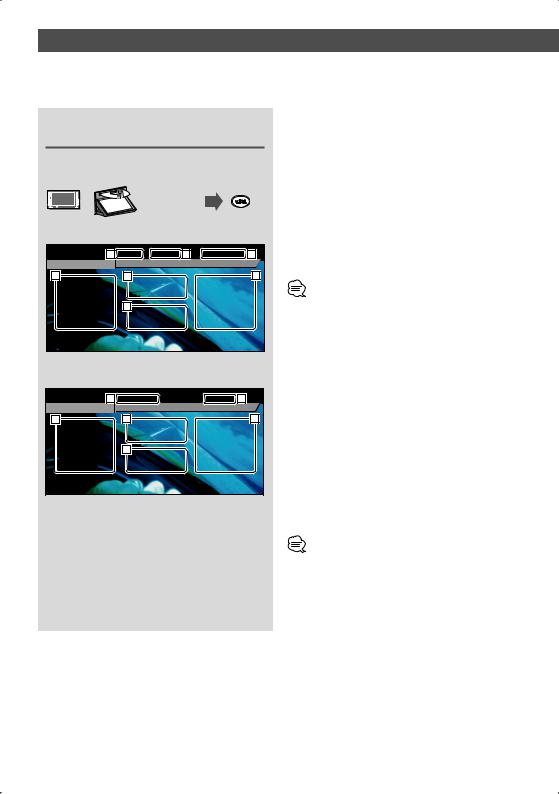
Controlling during DVD Video, Video CD, JPEG or MPEG Playback
Various control screens appear when you play back a DVD Video (DVD), a Video CD (VCD) disc, a JPEG or a MPEG files.
Displaying the DVD/VCD/JPEG/MPEG Playback screen
You can use the following operations when displaying DVD/VCD/JPEG/MPEG images.
Plays back the DVD/ VCD or JPEG/MPEG files.
DVD playback screen
DVD VIDEO |
1 |
Title 1 |
Chap 3 |
2 |
T |
0:02:37 |
3 |
MODE: F U L L AV-OUT: AV - I N
5 |
6 |
4 |
7 |
1Title Number Display
2Chapter Number Display
3Play Time Display
4Forward Chapter Search Area
Selects the next chapter.
5Backward Chapter Search Area
Selects the previous chapter.
6DVD Disc Menu Control Buttons Area
Displays the Disc Menu Control buttons (page 20).
•When you touched during DVD menu played it will change to Highlight screen. (page 20).
7 Information Display Button Area (page 21)
VCD playback screen
DVD VCD |
8 |
Scene |
2 |
P 2:37 |
3 |
PBC VER2 |
MODE: FU L L AV-OUT: AV - I N |
|
10 |
11 |
9 |
12 |
8Scene/Track Number Display
9Forward Scene/Track Search Area
Selects the next scene (when PBC is On) or track (when PBC is Off ).
pBackward Scene/Track Search Area
Selects the previous scene (when PBC is On) or track (when PBC is Off ).
qZoom Control Button Area
Displays the Zoom Control buttons (page 21).
w Information Display Button Area (page 21)
•For DVD/VCD playback, DVD/VCD picture selection, or controller key operations, see <DDX6027 Basic Operations> (page 8).
•The information display is cleared automatically after approximately 5 seconds. Also, the information can be displayed automatically when it is updated (page 60).
16 | English
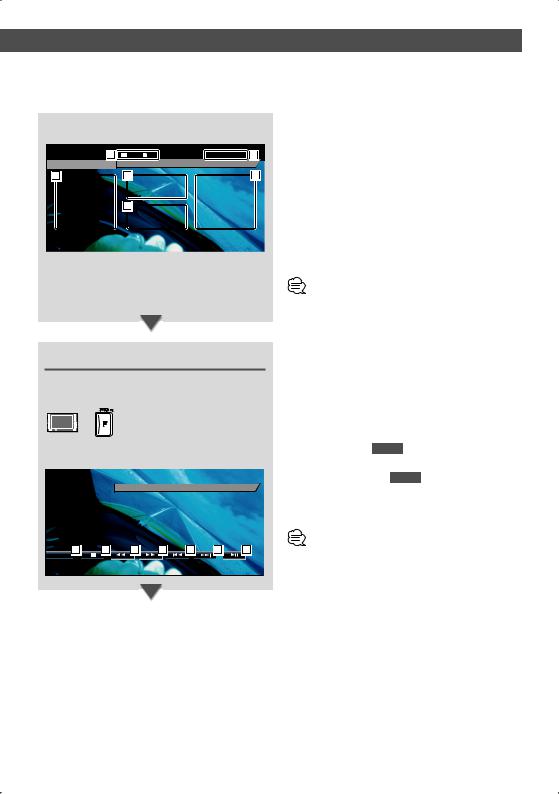
JPEG/MPEG playback screen
DVD MEDIA |
13 |
3 |
1 |
P 0:01:48 |
18 |
|
|
MODE: FU L L |
AV-OUT: AV - I N |
|
|
15 |
|
16 |
|
|
14 |
17
e Folder/File Number Display
rForword File Search Area
Selects the next folder or file.
tBackword File Search Area
Selects the previous folder or file.
yPicture Control Button Area (page 21) JPEG playback only.
u Information Display Button Area (page 21) i Play Time Display
• The Easy control panel functions are seeing page 22.
Displaying the Easy Control Panel
The Control Panel is displayed in a floating position of the DVD/VCD screen.
Displaying the Easy Control Panel
|
DVD VIDEO |
T i t l e |
1 |
C h a p |
3 |
|
T |
0 : 0 5 : 3 2 |
|||||||
|
|
|
|
|
|
MODE: FU L L |
AV-OUT: AV - I N |
||||||||
|
|
19 |
|
20 |
|
|
21 |
21 |
|
|
22 |
|
22 |
23 |
|
|
|
|
|
|
|
|
|
|
|||||||
|
|
|
|
|
|
|
|
|
|||||||
|
SRC |
|
|
|
|
|
|
|
|
|
|
|
|
|
|
|
DVD VIDEO |
T i t l e |
1 |
C h a p |
3 |
|
T |
0 : 0 5 : 3 2 |
|||||||
|
|
|
|
|
|
|
|
|
IN |
|
|
|
|
|
|
|
|
|
|
|
|
|
|
|
|
|
|
|
|
|
|
o Switches the source.
;Stops to play.
When pressed twice, the disc is played from its beginning when you play it in the next time.
a Fast Forwards or Fast Backwards. s Chapter Search DVD
Searches for a chapter.
Scene/Track Search VCD
Selects a scene (when PBC is On) or a track (when PBC is Off ).
d Plays or pauses.
•The Easy Control Panel is hidden when you touch a central part of the monitor.
English | 17
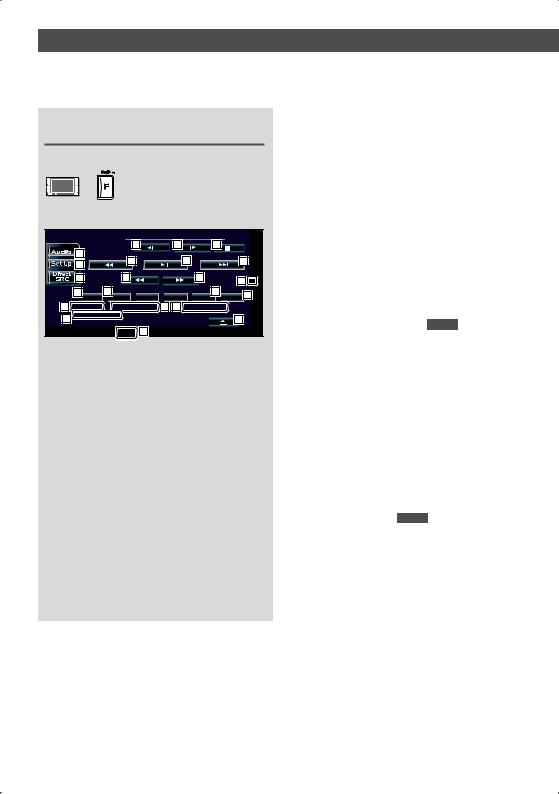
Displaying the DVD/VCD Control |
|
|
|||||||
screen |
|
|
|
|
|
|
|
|
|
Plays a DVD/VCD using various functions. |
|
|
f Ejects the disc from the built-in disc player. |
||||||
|
|
g Calls the Sound Effects Menu. (page 70) |
|||||||
|
|
|
|
|
|
|
|
|
|
|
|
|
|
|
|
|
|
|
h Calls the Setup Menu. (page 49) |
|
|
|
|
|
|
|
|
|
j Displays the Source Select screen.(page 47) |
DVD/VCD Control screen |
|
|
|
|
k Fast Forwards or Fast Backwards. |
||||
|
|
|
|
l Stops to play. |
|||||
|
|
|
|
|
|
|
|
|
|
|
DVD VCD |
32 |
|
32 |
29 |
13:50 |
|
When pressed twice, the disc is played from its |
|
|
25 |
|
30 |
|
|
31 |
30 |
|
beginning when you play it in the next time. |
|
26 |
|
|
|
|
/ Selects a chapter, a scene or a track. |
|||
|
|
|
|
|
|
|
|
||
|
|
|
|
|
|
|
|
|
|
|
27 |
|
28 |
|
|
28 |
40 |
IN |
When the DVD/VCD is paused, touch this button to |
|
|
|
|
|
|
||||
|
33 |
34 |
|
|
|
35 |
TIME 36 |
start single-frame stepping. |
|
N ex t |
PBC |
REP |
|
|
SCRL |
||||
37 |
T i t l e 1 |
|
C h a p |
3 38 |
39 |
T 0 : 0 5 : 2 0 |
|
z Plays or pauses. |
|
42 K E N WO O D |
|
|
|
24 |
|
x Slow Forwards or Backwards. DVD |
|||
|
|
|
T-REP |
41 |
|
|
|
|
|
|
|
|
|
|
|
|
c Turns the PBC function of VCD On or Off. (only |
||
|
|
|
|
|
|
|
|
|
|
|
|
|
|
|
|
|
|
|
when VDC Ver 2.0 is in use) |
|
|
|
|
|
|
|
|
|
v Switches the Repeat Play operations in the |
|
|
|
|
|
|
|
|
|
following sequence. |
|
|
|
|
|
|
|
|
|
DVD: Title Repeat, Chapter Repeat, Repeat Off |
|
|
|
|
|
|
|
|
|
VCD: Track Repeat, Repeat Off (Available when the |
|
|
|
|
|
|
|
|
|
PBC is off ) |
|
|
|
|
|
|
|
|
|
b Scrolls the display text. |
|
|
|
|
|
|
|
|
|
n Switches the play time display in the following |
|
|
|
|
|
|
|
|
|
sequence. |
|
|
|
|
|
|
|
|
|
DVD: Title, chapter, remaining titles |
|
|
|
|
|
|
|
|
|
VCD: Track, disc, remaining discs (Effective only |
|
|
|
|
|
|
|
|
|
when the PBC function is off ) |
|
|
|
|
|
|
|
|
|
m Title Number Display DVD |
|
|
|
|
|
|
|
|
|
, Chapter/Scene/Track Number Display |
|
|
|
|
|
|
|
|
|
. Play Time Display |
|
|
|
|
|
|
|
|
|
P Appears when a disc is inserted. |
|
|
|
|
|
|
|
|
|
Q Function Indicator |
|
|
|
|
|
|
|
|
|
W Volume Label Display |
18 | English
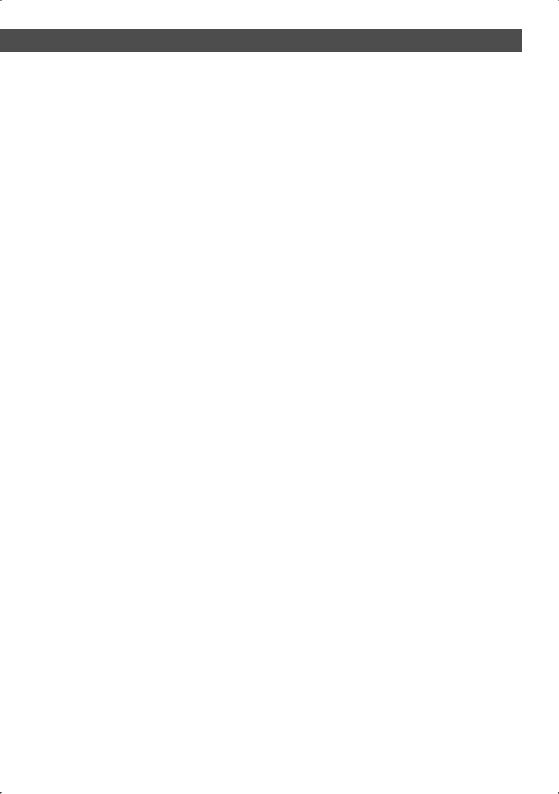
Controlling during DVD Video, Video CD, JPEG or MPEG Playback
English | 19
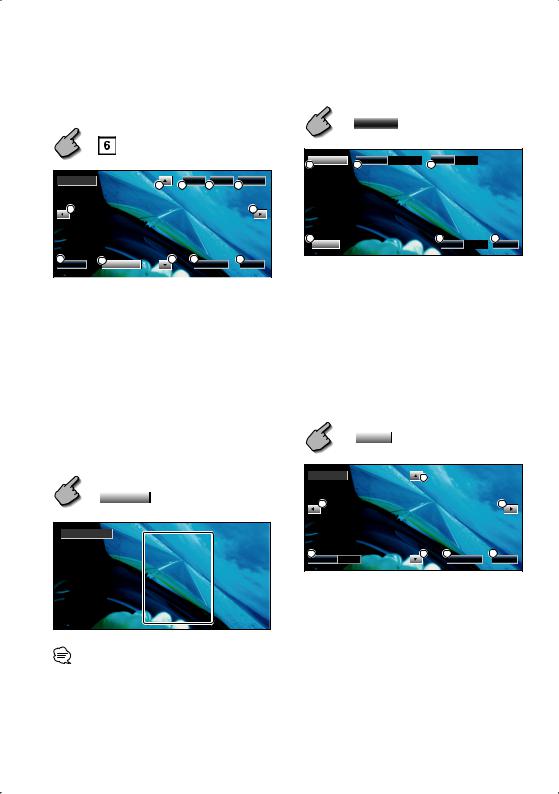
|
|
DVD Disc Menu |
2 Select Disc Menu options |
Selects an option from the DVD Disc Menu. |
Disc Menu |
1 Display the Disc Menu Control screen |
Cancel |
|
DVD Disc Menu Control Buttons
Area (page 16)
1 |
MenuCtrl |
3 SUB |
1 0 / 1 0 |
4Audio |
1 / 1 |
MenuCtrl |
6 |
Top |
Menu |
Return |
3 |
1 |
|
5 |
3 |
3 |
5 |
2 |
6 |
Zoom |
Angle 1 / 1 |
Exit |
4 |
7 |
Highlight |
3 |
2 |
8 |
Enter |
|
Cancel |
Exit |
|
|
1 Calls the Menu Control. |
|
|
|
|
1 Calls the Menu. |
2 Switches the picture angle. |
|
(during program playback only) |
|
|
2 Returns to the Disc Menu Control screen. |
|
|
3 Switches the subtitle language. |
|
|
3 Selects a menu option. |
|
|
(during program playback only) |
|
|
4 Enters your menu selection. |
|
|
4 Switches the voice language. |
|
|
5 Returns to the previous menu screen. |
|
|
(during program playback only) |
|
|
6 Displays the Top Menu. |
5 Displays the Zoom Control screen. |
|
7 Highlight Control. |
6 Clears the Disc Menu Control. |
|
8 Clears the Disc Menu Control. |
Zoom Control |
|
|
|
Highlight Control |
|
|
You can select a chapter and title for the DVD Menu screen. When you touch a chapter and title, it is played back.
Highlight
Off : MODE Key
DVD Menu
1. KENWOOD
2. KENWOOD
3.KENWOOD
4.KENWOOD
5.KENWOOD
6.KENWOOD
|
Zoom |
ZoomCtrl |
2 |
|
|
2 |
2 |
1 |
x 2 |
2 |
3 |
4 |
Zoom |
|
Cancel |
Exit |
1 Changes the zoom ratio at 4 levels (2 times, 3 times, 4 times, or off ) each time you touch.
2 Scrolls the screen in the direction you touch.
3 Returns to the Disc Menu Control screen.
4 Clears the Disc Menu Control.
•To cancel Highlight Control, press "MODE" key. (page 11)
20 | English
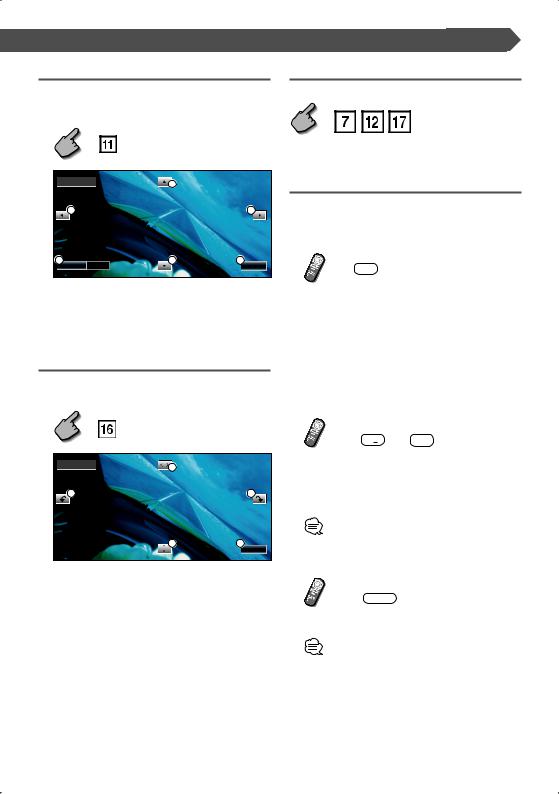
Controlling during DVD Video, Video CD, JPEG or MPEG Playback
VCD Zoom Control
Displays an enlarged VCD screen.
1 Display the Zoom Control screen
|
Zoom Control Button Area |
|
(page 16) |
ZoomCtrl |
2 |
|
|
2 |
2 |
1 |
x 2 |
2 |
3 |
Zoom |
|
Exit |
1 Changes the zoom ratio at 4 levels (2 times, 3 times, 4 times, or off ) each time you touch.
2 Scrolls the screen in the direction you touch.
3 Clears the Zoom Control button.
Picture Control
Rotates picture for JPEG files.
1 Displays the JPEG Menu Control screen
JPEG Menu Control Button Area (page 17)
PictureCtrl |
1 |
|
|
|
|
3 |
|
4 |
|
2 |
5 |
Exit
1 Switches the picture flip horizontal.
2 Switches the picture flip vertical.
3 Rotates the picture counter clockwise.
4 Rotates the picture clockwise.
5 Hides the Picture Control button.
Information Display
Displays the DVD and AV information.
Information Display Button Area (page 16,17)
The information is displayed for 5 seconds.
Direct Search
You can search for a DVD/VCD chapter, scene or track by entering its number.
1 Select the Direct Search mode
# BS
DIRECT
The following items can be searched directly each time it is pressed.
DVD: Title, Chapter, Time, Direct number VCD (when PBC is On): Scene, Direct number VCD (when PBC is Off ): Track, Time
However, the direct search may not be supported for some discs.
2 Enter a number or time
0 — 9 WXYZ
When playing back a VCD, enter a PBC screen number (if PBC is On) or a track number (if PBC is Off ).
• To clear your incorrect entry, press  (CLEAR).
(CLEAR).
CLEAR
3 Search
POSITION 38
•The operation ends automatically if you do not operate within 10 seconds.
English | 21
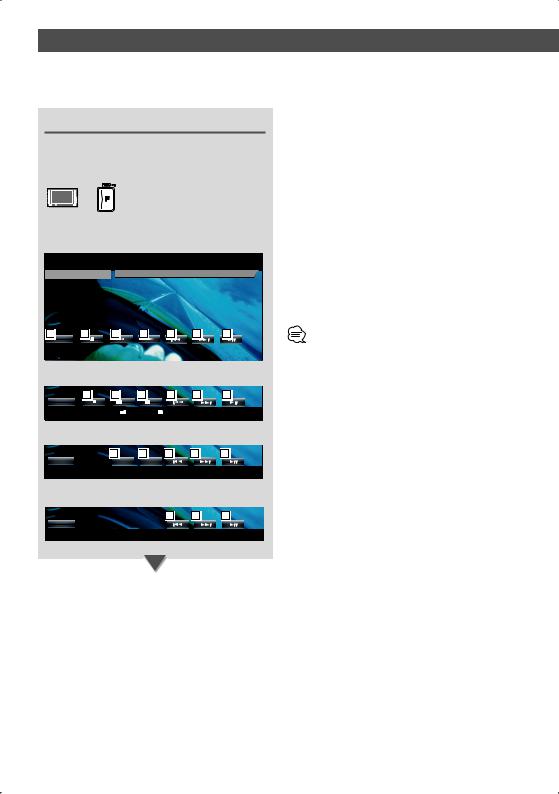
CD/MP3/WMA/JPEG/MPEG/Disc Changer Play Control
You can recall various control screens during CD/MP3/WMA/JPEG/MPEG/Disc Changer playback.
Displaying the Easy Control Panel
The CD/MP3/WMA/JPEG/MPEG/Disc Changer Play Control Panel is displayed in a floating position of the selected picture.
Displaying the Easy Control Panel
During CD playback
DVD CD
 MODE: FU L L AV-OUT: AV - I N
MODE: FU L L AV-OUT: AV - I N
1 |
2 |
3 |
3 |
4 |
4 |
5 |
SRC |
|
|
|
|
|
|
DVD CD |
|
T r a c k |
3 |
P |
0 5 : 3 2 |
|
|
|
|
|
IN |
|
|
During MP3/WMA/JPEG/MPEG playback
2 |
6 |
6 |
4 |
4 |
5 |
SRC |
|
– |
+ |
|
|
DVD MEDIA |
|
3 |
1 |
P |
0 : 0 5 : 3 2 |
|
|
|
|
|
|
During playback on disc changer
|
7 |
7 |
4 |
4 |
5 |
SRC |
D - |
D |
+ |
|
|
CD CH |
D 1 |
T 3 |
|
P 5 : 3 2 |
|
During playback on CD player
|
4 |
4 |
5 |
SRC |
|
|
|
CD |
T 3 |
P 5 : 3 2 |
|
1Switches the source.
2Stops to play the built-in disc player.
3Fast Forwards or Fast Backwards. (only when a CD is played back on the built-in disc player).
4Selects a track or data.
When you continue to touch button: Fast Forwards or Fast Reverse.
( Disabled when a JPEG is being played.)
5Plays or pauses.
6Selects an MP3/WMA/JPEG/MPEG file. (only when an MP3/WMA/JPEG/MPEG is played back on the built-in disc player)
7Selects a disc. (only when a disc is played back on the disc changer)
•For CD/MP3/WMA/JPEG/MPEG/Disc Changer playback and receiver key operations, see <DDX6027 Basic Operations> (page 8).
•The Easy Control Panel is hidden when you touch a central part of the monitor.
22 | English
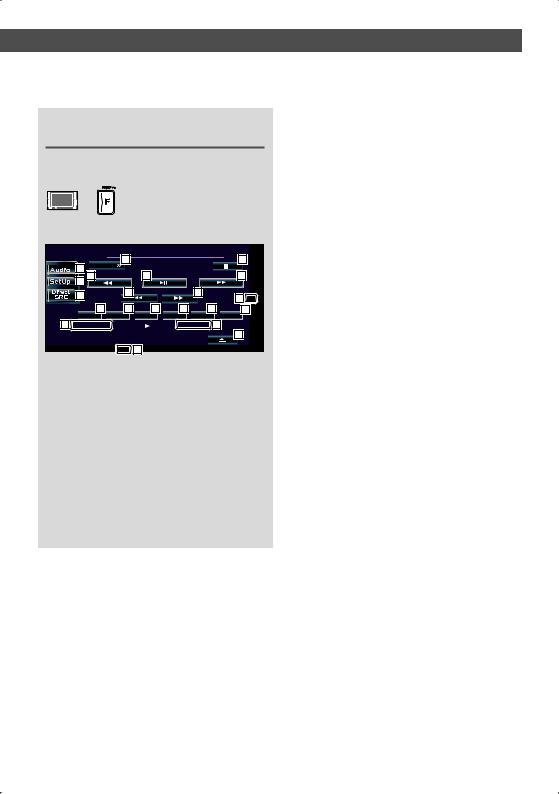
Displaying the CD/MP3/WMA/JPEG/ MPEG/Disc Changer Control screen
You can play the CD/MP3/WMA/JPEG/MPEG/Disc changer using various functions.
CD Control screen
DVD CD |
8 |
13:50 |
|
|
Menu |
25 |
|
9 |
|
|
|
|
|
|
|
11 |
13 |
15 |
13 |
10 |
14 |
14 |
|
|
24 |
IN |
|
|
|
16 |
17 |
18 |
19 |
20 |
21 |
SCN |
REP |
RDM |
DISP |
SCRL |
TIME |
22 |
Tr a ck 4 |
P 2 : 0 9 |
23 |
|
K E N WO O D |
|
12 |
|
|
|
|
|
REP |
26 |
|
During CD playback
8Calls the CD/MP3/WMA/JPEG/MPEG/Disc Changer Menu.
9Calls the Sound Effects Menu. (page 70)
pDisplays the Source Select screen.(page 47)
qCalls the Setup Menu. (page 49)
w Ejects the disc from the built-in disc player. e Selects a track.
r Fast Forwards or Fast Backwards. t Plays or pauses.
yStarts or stops Scan Play (that plays the beginning of each song one after the other).
u Repeats to play (the present track).
iStarts or stops Random Play (to play songs in random order).
oSelects the Disc Name (see <Set Disc Name>, page 27), Disc Text, or Track Text mode for text display.
; Scrolls the display text.
aSwitches the play time display between Track, Disc, and Disc Remaining Time.
s Track Number Display
d Play Time Display
fAppears when a disc is inserted.
gStops to play the built-in disc player.
When pressed twice, the disc is played from its beginning when you play it in the next time.
hFunction Indicator
English | 23

MP3/WMA/JPEG/MPEG Control screen
DVD MEDIA |
32 |
32 |
13:50 |
|
29 |
||
Menu |
|
+ |
|
30 |
31 |
30 |
|
|
28 |
|
|
28 |
42 |
IN |
|
|
|
|
|
|
||
38 |
33 |
34 |
35 |
36 |
37 |
|
|
N ex t |
SCN |
REP |
RDM |
DISP |
SCRL |
|
|
40 |
3 |
|
1 |
P 0 : 0 0 : 3 8 |
|
|
|
K E N W O O D |
|
41 |
27 |
|
|
||
|
|
|
|
|
|
||
|
|
REP |
43 |
|
|
|
|
39 |
FREP |
During MP3/WMA/JPEG/MPEG play
jEjects a disc.
kFast Forwards or Fast Bacwards.
( Disabled when a JPEG is being played.)
lStops to play.
When pressed twice, the disc is played back from its beginning in the next time.
/ Selects a song. z Plays or pauses. x Selects a folder.
cStarts or stops Scan Play (that plays the beginning of each song one after the other).
v Repeats to play (the present song).
bStarts or stops Random Play (to play songs of the present folder in random order).
nSelects the Folder name, File name, Title (ID3/WMA tag), Artist name (ID3/WMA tag), or Album name (ID3 tag) for text display.
m Scrolls the display text.
, Switches the button display.
. Repeats to play the song or data of the present folder.
PFolder and File Number Display
QPlay Time Display
W Appears when a disc is inserted.
E Function Indicator
24 | English

CD/MP3/WMA/JPEG/MPEG/Disc Changer Play Control
Disc changer/CD player Control screen
CD-CH |
|
|
45 |
13:50 |
|
|
Menu |
|
D i s c + |
|
|
|
|
|
|
||
|
|
|
44 |
|
|
46 |
44 |
|
|
|
D i s c |
- |
45 |
|
|
|
|
48 |
|
|
|||
52 |
47 |
49 |
53 |
|
54 |
55 |
|
N ex t |
SCN |
REP |
RDM |
DISP |
SCRL |
TIME |
|
|
56 D 3 |
|
T 7 57 |
|
P 3 : 2 5 58 |
||
|
|
REP |
59 |
|
|
|
|
|
|
|
|
|
|
|
|
|
|
50 |
51 |
|
|
|
|
|
|
DREP |
MRDM |
|
|
|
|
During play by the disc changer/CD player
RSelects a track.
Starts Fast Forward or Fast Backward when it is held down.
TSelects a disc. (Function of Disc Changer)
YPlays or pauses.
UStarts or stops Scan Play (that plays the beginning of each song one after the other).
I Repeats to play (the present current track).
OStarts or stops Random Play (to play songs in random order).
:Repeats to play a disc (the present current disc). (Function of Disc Changer)
AStarts or stops Magazine Random Play (to play songs of the disc changer in random order). (Function of Disc Changer)
S Switches the button display.
DSelects the Disc Name (see <Set Disc Name>, page 27), Disc Text, or Track Text mode for text display.
FScrolls the display text.
GSwitches the play time display between Track, Disc, and Disc Remaining Time.
H Disc Number Display (Function of Disc Changer)
JTrack Number Display
KPlay Time Display
LFunction Indicator
•The functions that can be used and the information that can be displayed will differ depending on the models being connected.
•The information shown will be different depending on the Disc Changer being used.
English | 25
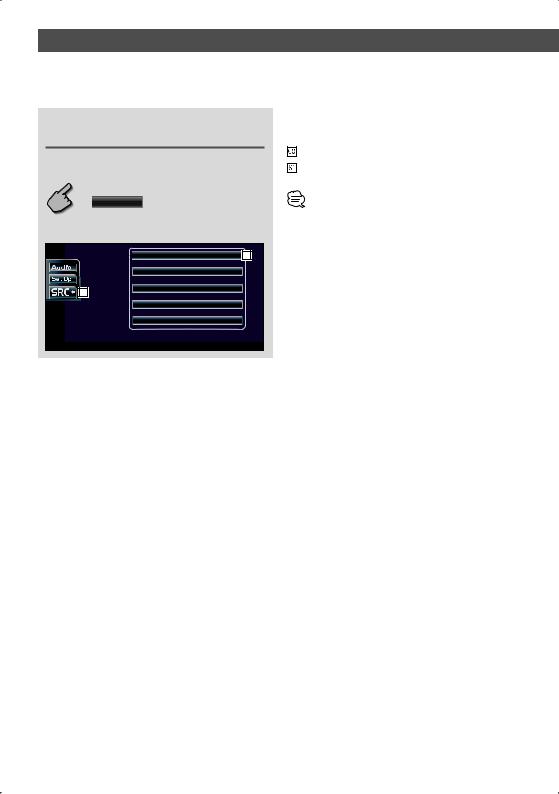
Displaying the CD/MP3/WMA/JPEG/ MPEG/Disc Changer Menu screen
You can select menu options using various functions.
Selects option from various function menus.
Returns to the CD/MP3/WMA/JPEG/MPEG/Disc Changer Control screen.
 Me n u
Me n u
CD Menu screen
D V D C D  Name Set
Name Set
61 |
• The available functions vary depending on the source used.
60 |
26 | English
