Kenwood DDX3025, DDX3055, DDX355, DDX4025BT, DDX4025DAB Instruction Manual
...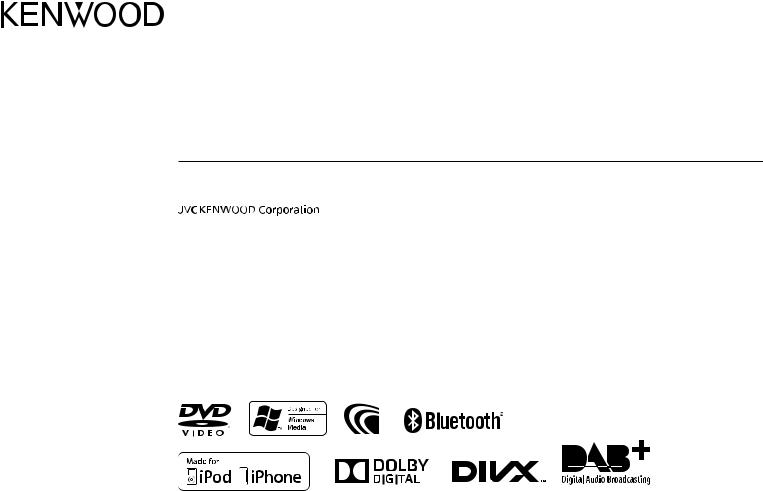
DDX4025DAB DDX3025 DDX4025BT DDX3055 DDX4055BT DDX355
MONITOR WITH DVD RECEIVER
INSTRUCTION MANUAL
© 2013 JVC KENWOOD Corporation |
LVT2509-001A (EN/QN) |

CONTENTS
BEFORE USE................................................... |
2 |
How to reset your unit.................................................... |
3 |
INITIAL SETTINGS ......................................... |
4 |
BASICS ........................................................... |
6 |
Component names and functions ............................. |
6 |
Common operations ....................................................... |
7 |
Common screen operations......................................... |
8 |
Selecting the playback source..................................... |
9 |
DISCS ........................................................... |
10 |
USB............................................................... |
14 |
iPod/iPhone ................................................ |
15 |
TUNER.......................................................... |
19 |
DIGITAL RADIO (DAB) |
|
(Only for DDX4025DAB) ................................. |
22 |
OTHER EXTERNAL COMPONENTS ............. |
26 |
Using external audio/video playersÑAV-IN ........ |
26 |
Using a rear view camera ............................................ |
26 |
Using the external navigation unit .......................... |
27 |
BLUETOOTH (Only for DDX4025DAB/ |
|
DDX4025BT/DDX4055BT)............................... |
28 |
SETTINGS..................................................... |
36 |
Sound adjustment ......................................................... |
36 |
Adjustment for video playback................................. |
37 |
Changing display design ............................................. |
39 |
Customizing the <Top Menu> screen .................... |
40 |
Customizing the system settings ............................. |
40 |
Setting menu items ....................................................... |
42 |
REMOTE CONTROLLER ............................... |
45 |
CONNECTION/INSTALLATION ................... |
49 |
REFERENCES................................................ |
54 |
Maintenance .................................................................... |
54 |
More information ........................................................... |
54 |
Error message list ........................................................... |
58 |
Troubleshooting ............................................................. |
59 |
Specifications................................................................... |
61 |
How to read this manual:
¥Illustrations of DDX4025BT are mainly used for explanation. The displays and panels shown in this manual are examples used to provide clear explanations of the operations. For this reason, they may be different from the actual displays or panels.
¥This manual mainly explains operations using the buttons on the monitor panel and touch panel. For operations using the remote controller (KNA-RCDV331: separately purchased), see page 45.
¥< > indicates the various screens/menus/operations/settings that appear on the touch panel.
¥[ ] indicates the buttons on the touch panel.
¥Indication language: English indications are used for the purpose of explanation. You can select the indication language from the <Setup> menu. (Page!44)
BEFORE USE
!WARNINGS: (To prevent accidents and damage)
¥DO NOT install any unit or wire any cable in a location where;
Ðit may obstruct the steering wheel and gearshift lever operations.
Ðit may obstruct the operation of safety devices such as air bags.
Ðit may obstruct visibility.
¥DO NOT operate the unit while driving.
If you need to operate the unit while driving, be sure to look around carefully.
¥The driver must not watch the monitor while driving.
The marking of products using lasers
The label is attached to the chassis/case and says that the component uses laser beams that have been classified as Class 1. It means that the unit is utilizing laser beams that are of a weaker class. There is no danger of hazardous radiation outside the unit.
2
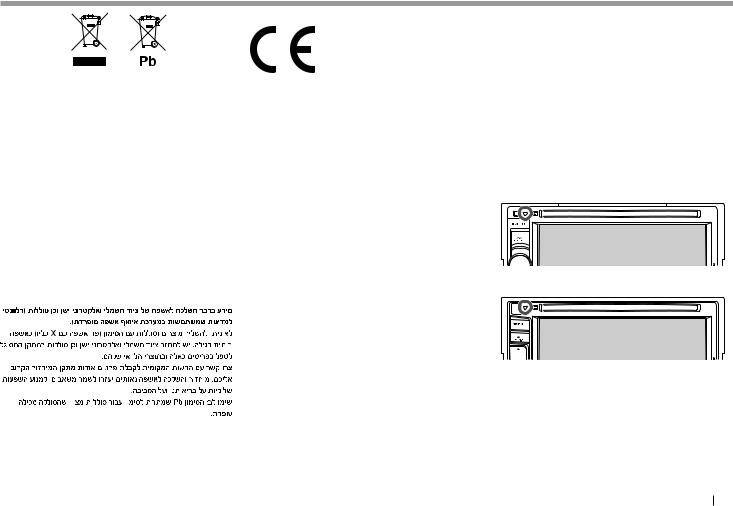
BEFORE USE
Information on Disposal of Old Electrical and Electronic Equipment and Batteries (applicable for EU countries that have adopted separate waste collection systems)
Products and batteries with the symbol (crossedout wheeled bin) cannot be disposed as household waste.
Old electrical and electronic equipment and batteries should be recycled at a facility capable of handling these items and their waste byproducts. Contact your local authority for details in locating a recycle facility nearest to you.
Proper recycling and waste disposal will help conserve resources whilst preventing detrimental effects on our health and the environment.
Notice: The sign ÒPbÓ below the symbol for batteries indicates that this battery contains lead.
For Israel
For DDX3025/DDX3055/DDX355
Declaration of Conformity with regard to the EMC Directive 2004/108/EC
Declaration of Conformity with regard to the RoHS Directive 2011/65/EU
Manufacturer:
JVC KENWOOD Corporation
3-12 Moriya-cho, Kanagawa-ku, Yokohamashi, Kanagawa, 221-0022, Japan
EU Representative:
JVCKENWOOD NEDERLAND B.V. Amsterdamseweg 37, 1422 AC UITHOORN, The Netherlands
!Cautions on the monitor:
¥The monitor built into this unit has been produced with high precision, but it may have some ineffective dots. This is inevitable and is not considered defective.
¥Do not expose the monitor to direct sunlight.
¥Do not operate the touch panel using a ball-point pen or similar tool with a sharp tip.
Touch the buttons on the touch panel with your finger directly (if you are wearing a glove, take it off).
¥When the temperature is very cold or very hot...
ÐChemical changes occur inside, causing malfunction.
ÐPictures may not appear clearly or may move slowly. Pictures may not be synchronized with the sound or picture quality may decline in such environments.
For safety...
¥Do not raise the volume level too much, as this will make driving dangerous by blocking outside sounds, and may cause hearing loss.
¥Stop the car before performing any complicated operations.
Temperature inside the car...
If you have parked the car for a long time in hot or cold weather, wait until the temperature in the car becomes normal before operating the unit.
Ρ How to reset your unit
DDX4025DAB/DDX4025BT/DDX4055BT/
DDX3025/DDX3055
DDX355
If the unit fails to operate properly, press the Reset button. The unit returns to factory settings when the Reset button is pressed (except the registered Bluetooth devices).
ENGLISH 3
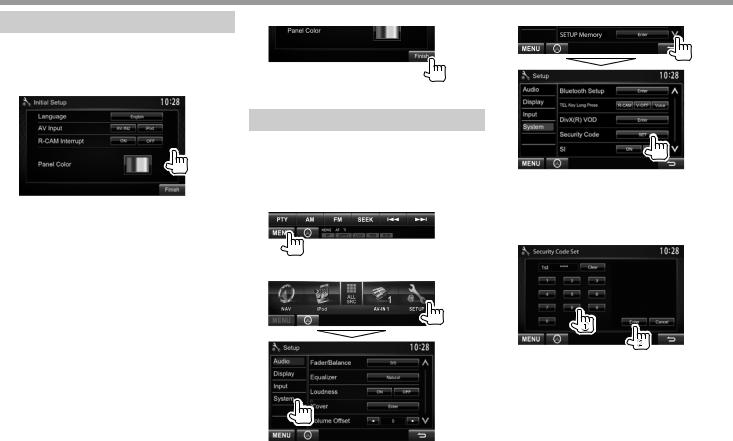
INITIAL SETTINGS
Initial setup
When you power on the unit for the first time or reset the unit, the initial setting screen appears.
¥You can also change the settings on the <Setup> screen. (Page!42)
1
<Language> |
Select the text language used for |
(Page!44) |
on-screen information. |
|
¥ Set <GUI Language> to |
|
display the operation buttons |
|
and menu items in the |
|
selected language ([Local]: |
|
initially selected) or English |
<AV Input> |
([English]). |
Select an external component |
|
(Page!43) |
connected to the iPod/AV-IN2 |
|
input terminal to play. |
<R-CAM |
Select [On] when connecting |
Interrupt> |
the rear view camera. |
(Page!43) |
|
<Panel |
Select the color of the buttons |
Color> |
on the monitor panel. |
(Page!43) |
|
2 Finish the procedure.
The <Top Menu> screen is displayed.
Setting the security function
You can set a security code to protect your receiver system against theft.
Ρ Registering the security code
1Display the <Top Menu> screen.
On the source control screen:
2 Display the <System> setting screen.
3 Display the <Security Code Set> screen.
¥To clear the registered security code, perform steps 1 and 2, then press [CLR] in <Security Code>.
4Enter a four-digit number (1), then confirm the entry (2).
¥Press [Clear] to delete the last entry.
¥Press [Cancel] to cancel the setting.
5Repeat step 3 to confirm your security code.
Now, your security code is registered.
¥When the unit is being reset or disconnected from the battery, you are required to enter the security code. Enter the correct security code, then press
[Enter].
4
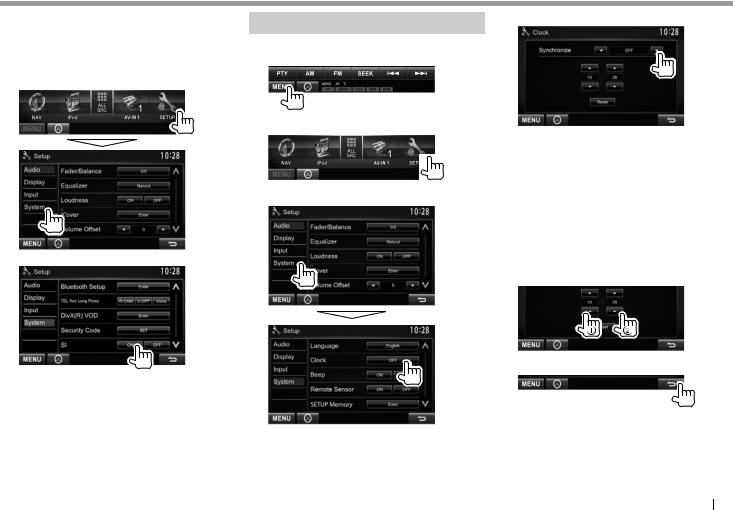
INITIAL SETTINGS
Ρ Activating the security function
You can activate the security function to protect your receiver system against theft.
1Display the <System> setting screen.
On the <Top Menu> screen:
2
Clock settings
1Display the <Top Menu> screen.
On the source control screen:
2 Display the <Setup> screen.
3 Display the <Clock> screen.
The security indicator on the monitor panel flashes when the vehicle ignition is off.
To deactivate the security function: Select [OFF] for <SI>.
4 Set the clock time.
<NAV>*1 |
Synchronizes the clock time with |
|
the connected navigation unit. |
<Radio Data Synchronizes the clock time with System> FM Radio Data System.
<DAB>*2 |
Synchronizes the clock time with |
|
the digital radio (DAB). |
<OFF> |
Sets the clock manually. (See |
|
below.) |
When selecting <OFF>:
Adjust the hour (1), then adjust the minute (2). ¥ Press [Reset] to set the minute to Ò00Ó.
5 Finish the procedure.
*1 Appears only when the navigation unit is connected. *2 Only for DDX4025DAB.
ENGLISH 5
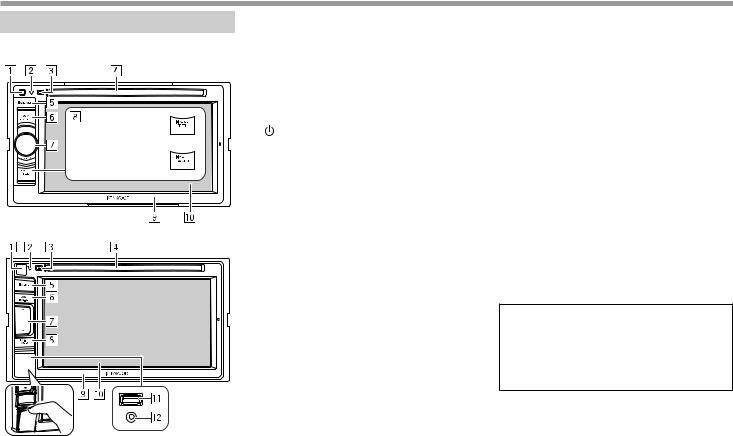
BASICS
Component names and functions
DDX4025DAB/DDX4025BT/DDX4055BT/
DDX3025/DDX3055
DDX4025DAB/
DDX4025BT/DDX4055BT
DDX3025/DDX3055
DDX355
1Remote sensor
2Reset button/Power indicator/Security indicator
¥Resets the unit. (Page 3)
¥Lights up while the unit is turned on.
¥Flashes when the security function is activated. (Page 5)
3M(Eject) button Ejects the disc.
4Loading slot
5MENU button
¥Displays the <Top Menu> screen. (Press) (Page 8)
¥Turns off the power. (Hold) (Page 7)
¥Turns on the power. (Press) (Page 7)
6AV/AV OUT button
¥Displays the current source screen. (Press)
¥Selects the AV source for external monitor or amplifier. (Hold)
7For DDX4025DAB/DDX4025BT/DDX4055BT:
Volume/ATT/AUD knob
¥Attenuates the sound. (Press) (Page 7)
¥Adjusts the audio volume. (Turn) (Page 7)
¥Displays the <Tone> screen. (Hold) (Page 36)
For DDX3025/DDX3055: Volume/ATT knob
¥Attenuates the sound. (Press) (Page 7)
¥Adjusts the audio volume. (Turn) (Page 7) For DDX355: Volume F/Gbuttons
¥Adjusts the audio volume. (Press) (Page 7)
8For DDX4025DAB/DDX4025BT/DDX4055BT:
TEL/VOICE button
¥Displays the <Handsfree> screen. (Press) (Page 31)
¥The function of the button when held varies depending on the <TEL Key Long Press> setting. (Page 44)
For DDX3025/DDX3055/DDX355: AUD/V.OFF button
¥Displays the <Tone> screen. (Press) (Page 36)
¥The function of the button when held varies depending on the <AUD Key Long Press> setting. (Page 44)
9 Monitor panel*
pScreen (touch panel)
qFor DDX355 only
USB input terminal
wFor DDX355 only iPod/AV-IN2 input terminal
*You can change the color of the buttons on the monitor panel. (Page 39)
!Caution on the volume setting:
Digital devices produce very little noise compared with other sources. Lower the volume before playing these digital sources to avoid damaging the speakers by sudden increase of the output level.
6
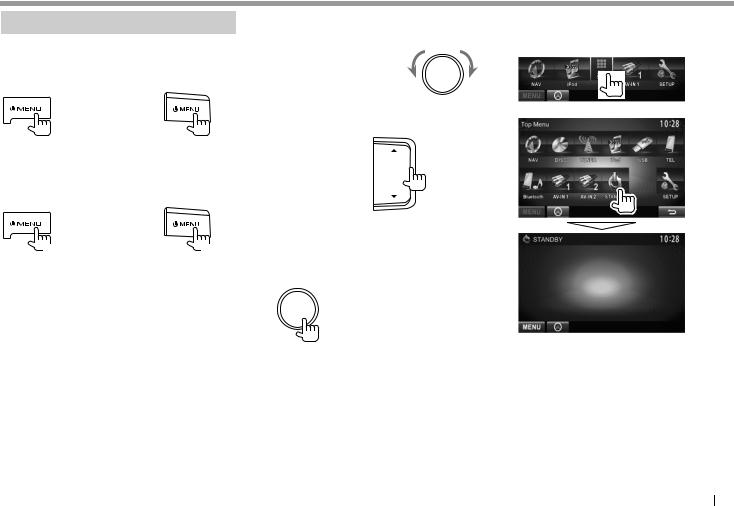
BASICS
Common operations
Ρ Turning on the power
DDX4025DAB/ DDX355 DDX4025BT/DDX4055BT/ DDX3025/DDX3055
Ρ Turning off the power
DDX4025DAB/ DDX355 DDX4025BT/DDX4055BT/ DDX3025/DDX3055
(Hold) |
(Hold) |
Ρ Adjusting the volume
To adjust the volume (00 to 35)
DDX4025DAB/DDX4025BT/
DDX4055BT/DDX3025/
DDX3055
Turn to the right to increase, and turn to the left to decrease.
DDX355
Press Jto increase, and press Kto decrease.
¥Holding the button increases/decreases the volume continuously.
To attenuate the sound (only for DDX4025DAB/ DDX4025BT/DDX4055BT/DDX3025/DDX3055)
The ATT indicator lights up.
To cancel the attenuation: Press the same button again.
Ρ Putting the unit in standby
1Display all <Top Menu> items.
On the <Top Menu> screen:
2
ENGLISH 7
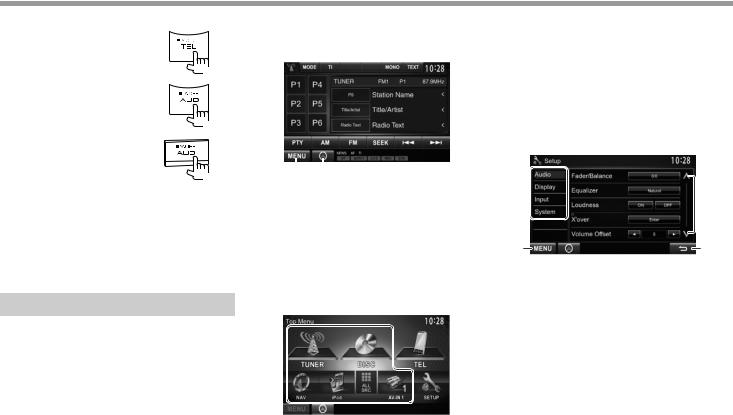
BASICS
Ρ Turning off the screen
DDX4025DAB/DDX4025BT/ DDX4055BT*1
(Hold)
DDX3025/DDX3055*2
(Hold)
DDX355*2
(Hold)
To turn on the screen: Press  MENU on the monitor panel, or touch the display.
MENU on the monitor panel, or touch the display.
*1 This operation works only when <TEL Key Long Press> is set to [V-OFF]. (Page!44)
*2 This operation works only when <AUD Key Long Press> is set to [V-OFF]. (Page!44)
Common screen operations
Ρ Common screen descriptions
You can display other screens any time to change the source, show the information, or change the settings, etc.
Source control screen
Performs source playback operations.
¥The operation buttons vary depending on the selected source.
1 2
Common operation buttons:
1Displays the <Top Menu> screen. (See below.)
¥Pressing  MENU on the monitor panel also displays the <Top Menu> screen.
MENU on the monitor panel also displays the <Top Menu> screen.
2Displays the screen of the connected navigation unit.* (Page!27)
<Top Menu> screen
Displays the source control screen and settings screen.
 2
2
1
 3
3
Common operating buttons:
1Changes the playback source. (Page 9)
¥Press [ALL SRC] to display all <Top Menu> items. (Page 9)
¥You can arrange the items to display on the <Top Menu> screen (Page 40)
2Displays the <Handsfree> screen. (Page 31)
3Displays the <Setup> screen. (See below.)
<Setup> screen
Changes the detailed settings. (Page 42)
1
 3
3
2 |
4 |
Common operating buttons:
1Selects the menu category.
2Displays the <Top Menu> screen.
3Changes the page.
4Returns to the previous screen.
* Appears only when a navigation unit is connected.
8
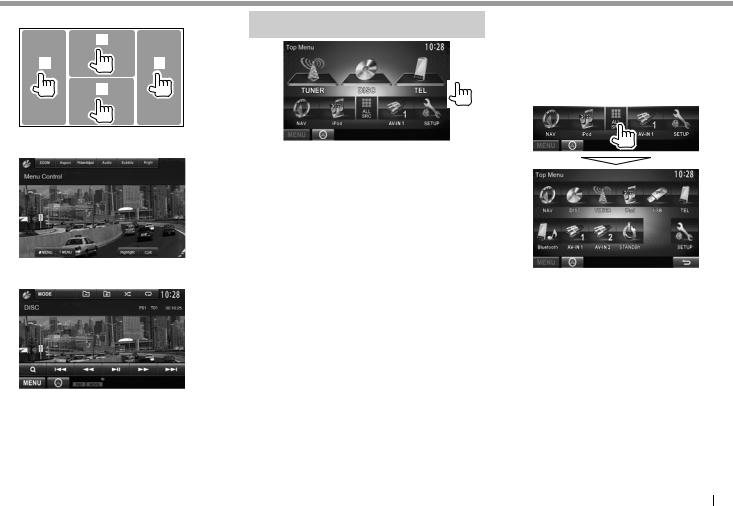
BASICS
Ρ Touch screen operations
1
3 4
2
1Displays the video control menu while playing a video.
2Displays the source control screen while playing a video.
¥ The operation buttons disappear when the screen is touched or when no operation is done for about 5 seconds.
3Goes to the previous chapter/track.*
4Goes to the next chapter/track.*
* Not available for video from an external component.
Selecting the playback source
¥You can change the items (other than [SETUP]) to display on the <Top Menu> screen. (Page!40)
Displays the navigation screen when a navigation unit is connected. (Page!27)
Plays a disc. (Page 10)
Switches to the conventional radio broadcast. (Page 19)
Switches to the digital audio broadcast (DAB). (Page!22) Plays an iPod/iPhone. (Page 15) Plays files on a USB device. (Page 14)
Displays the <Handsfree> screen. (Page 31)
Plays a Bluetooth audio player. (Page 35)
[AV-IN1][AV-IN2]*4
Switches to an external component connected to the AV-IN1 and iPod/ AV-IN2 input terminal. (Page 26)
*1 When no navigation unit is connected, ÒNo NavigationÓ appears. *2 Only for DDX4025DAB.
*3 Only for DDX4025DAB/DDX4025BT/DDX4055BT.
*4 Select an appropriate input setting in <AV Input>. (Page 43)
ΡTo display all sources and items on the <Top Menu> screen
ENGLISH 9
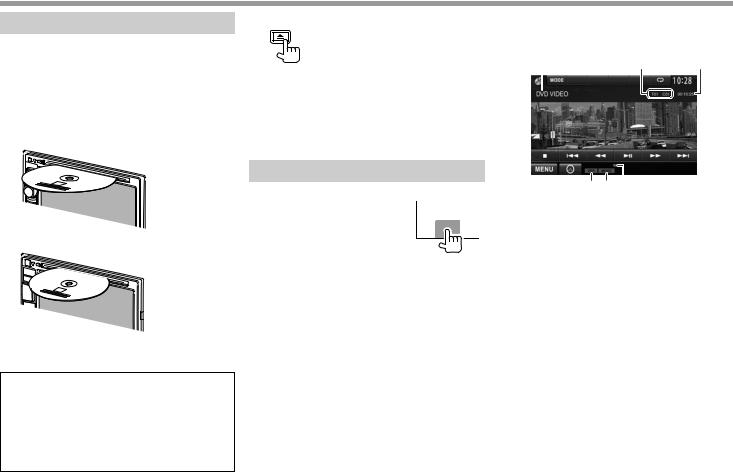
DISCS
Playing a disc
¥If a disc does not have a disc menu, all tracks on it will be played repeatedly until you change the source or eject the disc.
¥For playable disc types/file types, see page 55.
Ρ Inserting a disc
Insert a disc with the label side facing up.
DDX4025DAB/DDX4025BT/DDX4055BT/
DDX3025/DDX3055
DDX355
The source changes to ÒDISCÓ and playback starts.
¥The IN indicator lights up while a disc is inserted.
¥If Ò Ó appears on the screen, the unit cannot accept the operation you have tried to do.
Ó appears on the screen, the unit cannot accept the operation you have tried to do.
ÐIn some cases, without showing Ò ,Ó operations will not be accepted.
,Ó operations will not be accepted.
¥When playing back a multi-channel encoded disc, the multi-channel signals are downmixed to stereo.
Ρ Ejecting a disc |
Ρ Indications and buttons on the source |
||
|
control screen |
|
|
|
For DVD/VCD/DivX/MPEG1/MPEG2/JPEG |
|
|
|
1 |
2 |
3 |
¥When removing a disc, pull it horizontally.
¥You can eject a disc when playing another AV source.
¥If the ejected disc is not removed within
15 seconds, the disc is automatically inserted again into the loading slot to protect it from dust.
Playback operations
|
|
|
4 5 6 |
¥ When the operation buttons |
Playback information |
||
are not displayed on the screen, |
|||
touch the area shown on the |
1 Media type |
||
illustration. |
2 Current playback item information |
||
Ð To change settings for video |
|
¥ |
DVD Video: Title no./Chapter no. |
playback, see page 37. |
|
¥ |
DivX/MPEG1/MPEG2: Folder no./Track no. |
|
|
¥ |
JPEG: Folder no./File no. |
|
|
||
|
|
¥ |
VCD: Track no. |
|
3 |
Playing time |
|
|
4 |
Playback mode (Page!13) |
|
|
5 |
File type (for DivX/MPEG1/MPEG2/JPEG) |
|
|
6 |
IN indicator |
|
10
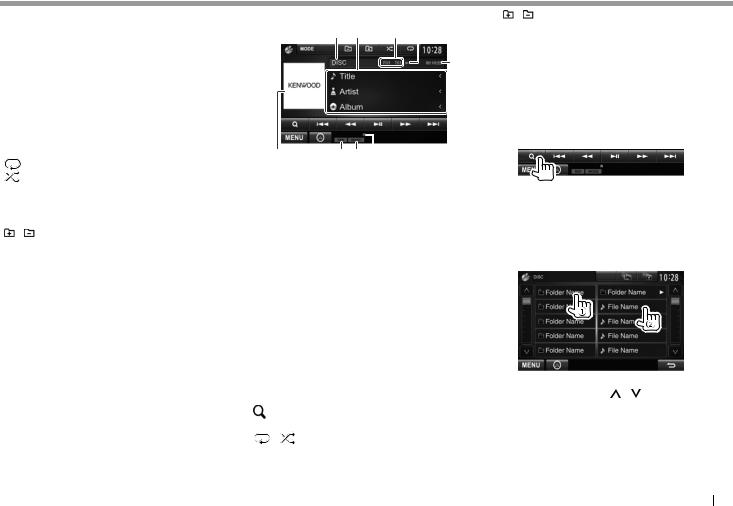
DISCS
Operation buttons
[O] [N]
[o]*2 [ ]*3
]*3
¥Reverse/forward search during playback.*1
¥Plays back in slow-motion during pause.
ÐFor DVD-VR/VCD: Reverse slow-motion playback is not available.
Stops playback.
Displays the folder/track list. (See the far right column.)
[ |
] |
Selects playback mode. |
|
[ |
]*4 |
(Page!13) |
|
[IW] |
Starts/pauses playback. |
||
[S] [T] |
¥ |
Selects a chapter/track. (Press) |
|
|
|
¥ |
Reverse/forward search.*1 (Hold) |
[ |
] [ ]*3 |
Selects a folder. |
|
[MODE]*5 |
Changes the settings for disc |
||
|
|
playback on the <DISC Mode> |
|
|
|
screen. (Page!13) |
|
[MENU] |
Displays the <Top Menu> screen. |
||
*1 Search speed varies depending on the type of disc or file. *2 Appears only for DVD/VCD.
*3 Does not appear for DVD/VCD. *4 Does not appear for DVD/JPEG. *5 Does not appear for VCD.
For CD/MP3/WMA/WAV/AAC
1 2 3 4 5
6 |
7 8 9 |
Playback information
1Media type
2Track/file information
¥Pressing [<] scrolls the text if not all of the text is shown.
3Current playback item information
¥MP3/WMA/WAV/AAC: Folder no./Track no.
¥CD: Track no.
4Playback status (I: play/W: pause)
5Playing time
6Jacket picture (Shown while playing if the file has tag data that includes the jacket picture)
7Playback mode (Page!13)
8File type
9IN indicator
Operation buttons
[O] [N] Reverse/forward search.*1
[ ]*2 Displays the folder/track list. (See the right column.)
[ |
] [ ] |
Selects playback mode. |
[IW] |
(Page!13) |
|
Starts/pauses playback. |
||
[S] [T] |
Selects a track. |
|
[ ] [ ]*2 |
Selects a folder. |
[MODE]*2 |
Changes the settings for disc |
|
playback on the <DISC Mode> |
|
screen. (Page!13) |
[MENU] |
Displays the <Top Menu> screen. |
*1 Search speed varies depending on the type of disc or file. *2 Does not appear for CDs.
Ρ Selecting a folder/track on the list
1
2Select the folder (1), then the item in the selected folder (2).
¥Repeat the procedure until you select the desired track.
¥If you want to play all tracks in the folder, press [I] on the right of the desired folder.
¥ You can change the page to display more items by pressing ]/[ ].
¥Press [ ] to return to the root folder.
] to return to the root folder.
¥Press [ ] to return to the upper layer.
] to return to the upper layer.
ENGLISH 11
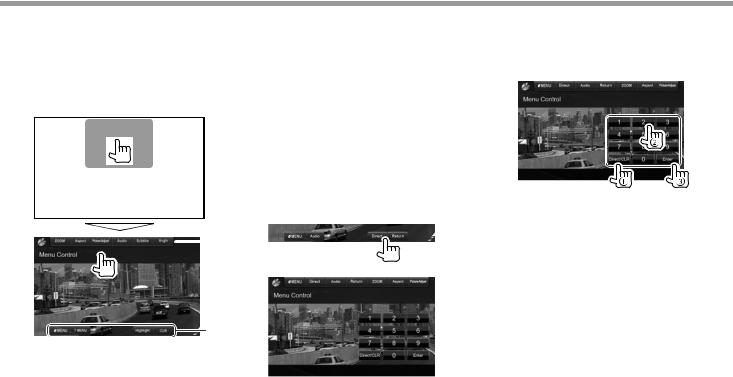
DISCS
Ρ Video menu operations
You can display the video menu screen during video playback.
¥Available items on the screen differ depending on the types of the loaded disc and playback files.
¥The operation buttons disappear when the screen is touched or when no operation is done for about 5 seconds.
 *
*
|
* |
[ZOOM] |
Displays the picture size selecting |
[Aspect] |
screen. (Page!38) |
Selects the aspect ratio. (Page!38) |
|
[Picture |
Displays the picture adjustment |
Adjust] |
screen. (Page!37) |
[Audio]* |
Selects the audio type. |
[Subtitle]* |
Selects the subtitle type. |
[Angle]* |
Selects the view angle. |
[MENU]* |
Displays the disc menu (DVD). |
[T MENU]* |
Displays the disc menu (DVD). |
[CUR]* |
Displays the menu/scene selecting |
|
|
screen. |
|
|
¥ |
[J] [K] [H] [I]: Selects an item. |
|
|
Ð For DivX: [H] [I] skips back or |
|
|
forward by about 5 minutes. |
|
¥ |
[Enter]: Confirms the selection. |
|
¥ |
[Return]: Returns to the previous |
[Highlight]* |
|
screen. |
Switches to the direct disc menu |
||
|
mode. Touch the target item to |
|
|
select. |
|
¥To restore the screen, press AV on the monitor panel.
* Does not appear for MPEG1/MPEG2.
For VCD
1
2
[ZOOM] Displays the picture size selecting screen. (Page!38)
[Aspect] Selects the aspect ratio. (Page!38) [Picture Displays the picture adjustment Adjust] screen. (Page!37)
[Audio] Selects the audio channel (ST: stereo, L: left, R: right).
[Return] Displays the previous screen or menu.
[MENU] Displays the disc menu.
[Direct] Displays/hides the direct selecting buttons. (See below.)
¥To select a track directly, press [Direct] to display the direct selecting buttons, then...
ÐWhen you enter a wrong number, press [Direct/ CLR] to delete the last entry.
¥To deactivate the PBC function, stop playback, then use the direct selecting buttons to select a track number.
12
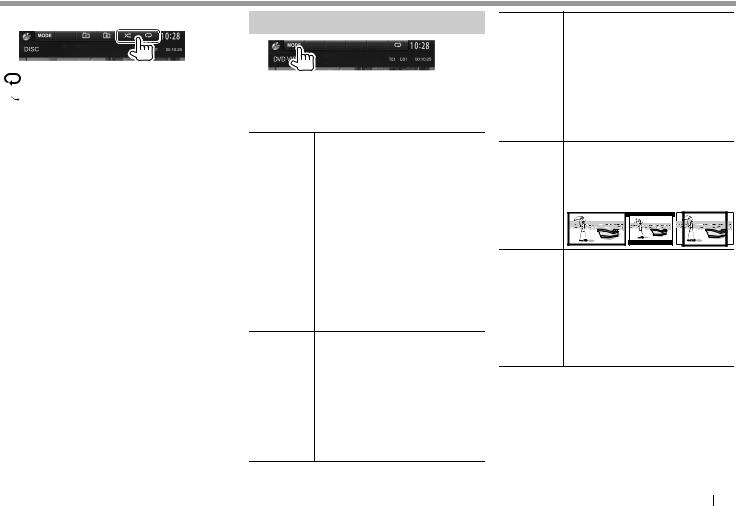
DISCS
Ρ Selecting playback mode
 ] Selects Repeat playback mode.
] Selects Repeat playback mode.
[ ] Selects Random playback mode.
] Selects Random playback mode.
¥For DVD: Repeat play is available.
For VCD (without PBC)/CD/DivX/MPEG1/MPEG2/ MP3/WMA/WAV/AAC: Repeat and Random play are available.
ÐYou cannot activate the repeat mode and the random mode at the same time.
¥Each time you press the button, the playback mode changes. (The corresponding indicator lights up.)
ÐAvailable items differ depending on the types of loaded disc and playback file.
C-REP |
Repeats current chapter. |
T-REP |
Repeats current title/program. |
REP |
Repeats current track. |
FO-REP |
Repeats all tracks of the |
FO-RDM |
current folder. |
Randomly plays all tracks of |
|
|
the current folder, then tracks |
RDM |
of the next folders. |
Randomly plays all tracks. |
To cancel Repeat/Random playback: Press the button repeatedly until the indicator disappears.
Settings for disc playback
¥The items shown on the <DISC Mode> screen are different depending on the discs/files played back.
Ρ Setting items
<Menu |
Select the initial disc menu |
Language> |
language. (Initial for DDX4025DAB/ |
|
DDX4025BT/DDX3025: English, for |
|
DDX4055BT/DDX3055/DDX355: |
|
Russian) (Page!57) |
<Audio |
Select the initial audio language. |
Language> |
(Initial for DDX4025DAB/ |
|
DDX4025BT/DDX3025: English, for |
|
DDX4055BT/DDX3055/DDX355: |
|
Russian) (Page!57) |
<Subtitle |
Select the initial subtitle language |
Language> |
or turn subtitles off (Off). (Initial for |
|
DDX4025DAB/DDX4025BT/DDX3025: |
|
English, for DDX4055BT/DDX3055/ |
|
DDX355: Russian) (Page!57) |
<Down Mix> When playing back a multi-channel disc, this setting affects the signals reproduced through the front and/or rear speakers.
¥Dolby Surround: Select this to enjoy multi-channel surround sound by connecting an amplifier compatible with Dolby Surround.
¥Stereo (initial): Normally select this.
<Dynamic You can change the dynamic range Range while playing Dolby Digital software. Control> ¥ Wide: Select this to enjoy a
powerful sound at a low volume level with its full dynamic range.
¥Normal: Select this to reduce the dynamic range a little.
¥Dialog (initial): Select this to reproduce movie dialog more clearly.
<Screen Select the monitor type to watch a Ratio> wide screen picture on the external
monitor.
16:9 |
4:3 LB |
4:3 PS |
(Initial) |
<File Type>* Select the playback file type when a disc contains different types of files.
¥Audio: Plays back audio files.
¥Still Image: Plays back JPEG files.
¥Video: Plays back DivX/MPEG1/ MPEG2 files.
¥Audio&Video (initial): Plays back audio files and DivX/MPEG1/ MPEG2 files.
* For playable file types, see page 55.
If the disc contains no files of the selected type, the existing files are played in the following priority: audio, video, then still picture.
ENGLISH 13

USB
Connecting a USB device
You can connect a USB mass storage class device such as a USB memory, Digital Audio Player etc. to the unit.
¥For details about connecting USB devices, see page 52.
¥You cannot connect a computer or portable HDD to the USB input terminal.
¥For playable file types and notes on using USB devices, see page 56.
When a USB device is connected...
The source changes to ÒUSBÓ and playback starts.
¥All tracks in the USB device will be played repeatedly until you change the source.
To disconnect the USB device safely:
Press [M], then disconnect the USB device after ÒNo DeviceÓ appears.
Playback operations
¥When the operation buttons are not displayed on the screen, touch the area shown on the illustration.
ÐTo change settings for video playback, see page 37.
ΡIndications and buttons on the source control screen
1 2 3 4
5 |
6 7 |
Playback information
1Track/file information (for MP3/WMA/WAV/AAC)
¥Pressing [<] scrolls the text if not all of the text is shown.
2Current playback item information
¥DivX/MPEG1/MPEG2/MP3/WMA/WAV/AAC: Folder no./Track no.
¥JPEG: Folder no./File no.
3Playback status (I: play/W: pause)
4Playing time
5Jacket picture (Shown while playing if the file has tag data that includes the jacket picture)
6Playback mode (See the right column.)
7File type
Operation buttons
[O] [N] |
Reverse/forward search.*1 |
|
[ |
] |
Displays the folder/track list. |
|
|
(Page!15) |
[ |
] |
Selects repeat playback mode.*2 *3 |
|
|
¥ REP: Repeats the current track. |
|
|
¥ FO-REP: Repeats all tracks in the |
|
|
current folder. |
[ |
] |
Selects random playback mode.*2 *3 |
|
|
¥ FO-RDM: Randomly plays all |
|
|
tracks in the folder. |
|
|
¥ RDM: Randomly plays all tracks. |
[M] |
Disconnects the USB device safely. |
|
[IW] |
Starts/pauses playback. |
|
[S] [T] |
Selects a track. |
|
[ |
] [ ] |
Selects a folder. |
[MODE] |
Changes the settings on the <USB |
|
|
|
Mode> screen. (Page!15) |
[MENU] |
Displays the <Top Menu> screen. |
|
*1 |
Search speed varies depending on the file type. |
|
*2 |
To cancel random or repeat mode, press the button repeatedly until |
|
*3 |
the indicator disappears. |
|
You cannot activate the repeat mode and the random mode at the |
||
|
same time. |
|
14
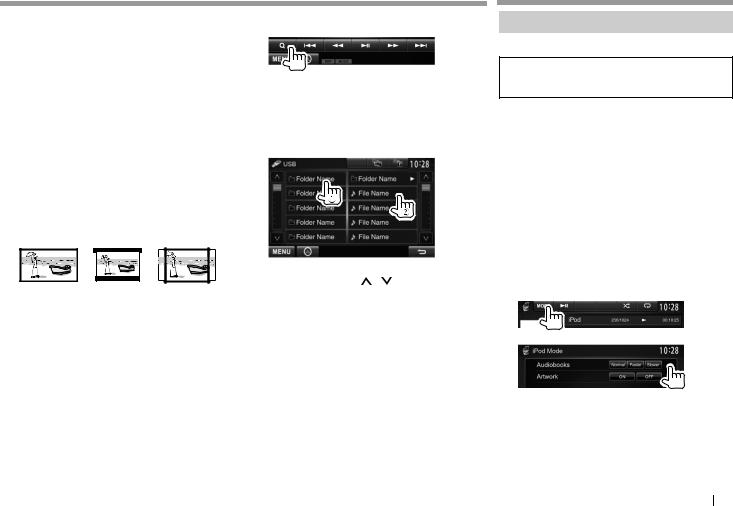
USB
Ρ <USB Mode> settings
Setting <File Type>
[Audio] |
Plays back audio files. |
[Still Image] |
Plays back JPEG files. |
[Video] |
Plays back DivX/MPEG1/MPEG2 |
[Audio&Video] |
files. |
Plays back audio files and DivX/ |
|
(Initial) |
MPEG1/MPEG2 files. |
¥For playable files, see page 56. If the USB device contains no files of the selected type, the existing files are played in the following priority: audio, video, then still picture.
Setting <Screen Ratio>
Select the monitor type to watch a wide screen
picture on the external monitor. |
|
|
[16:9] (Initial) |
[4:3 LB] |
[4:3 PS] |
Setting <Drive Select>
Press [Next]. Switches between internal memory and the memory source of the connected device (such as mobile phone).
Ρ Selecting a folder/track on the list
1
2Select the folder (1), then the item in the selected folder (2).
¥Repeat the procedure until you select the desired track.
¥If you want to play all tracks in the folder, press [I] on the right of the desired folder.
¥ You can change the page to display more items by pressing ]/[ ].
¥Press [ ] to return to the root folder.
] to return to the root folder.
¥Press [ ] to return to the upper layer.
] to return to the upper layer.
iPod/iPhone
Preparation
Ρ Connecting iPod/iPhone
¥For details about connecting iPod/iPhone, see page 52.
¥For playable iPod/iPhone types, see page 56.
Connect your iPod/iPhone using the appropriate cable according to your purpose.
¥To listen to music: USB Audio cable for iPod/ iPhoneÑKCA-iP102 (optional accessory) or USB 2.0 cable (accessory of the iPod/iPhone)
¥To watch video and listen to music: USB Audio and Video cable for iPod/iPhoneÑKCA-iP22F/ KCA-iP202 (optional accessory)
Ð You cannot connect iPod nano (7th Generation)/ iPod touch (5th Generation)/iPhone 5 with KCA-iP22F/KCA-iP202.
Ρ Selecting preference settings for iPod/ iPhone playback
When the source is ÒiPodÓ...
1
2
<Audiobooks> Select the speed of audio books.
<Artwork> Shows/hides the iPod artwork.
ENGLISH 15
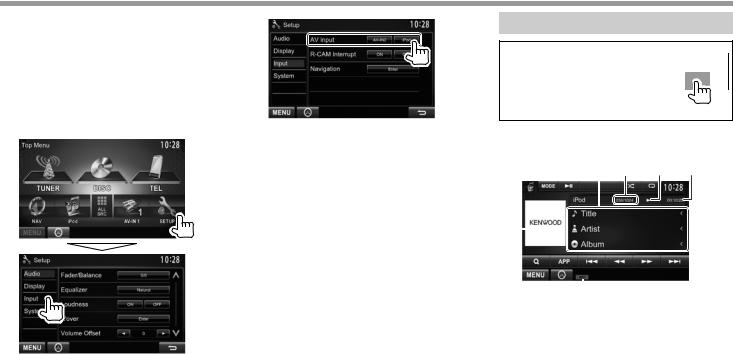
iPod/iPhone
Ρ Setting <AV Input> for iPod/iPhone |
2 |
playback |
|
Select an appropriate input setting for <AV Input> according to the connection method of the iPod/ iPhone.
¥You can change the setting only when [STANDBY] is selected on <Top Menu>. (page!7)
1Display the <Input> setting screen.
On the <Top Menu> screen:
[AV-IN2] Select this when the iPod/iPhone is connected using KCA-iP102 (optional accessory) or the USB 2.0
cable (accessory of the iPod/iPhone). [iPod] Select this when the iPod/iPhone
is connected using KCA-iP22F/ KCA-iP202 (optional accessory).
Playback operations
¥When the operation buttons are not displayed on the screen, touch the area shown on the illustration.
ÐTo change settings for video playback, see page 37.
ΡIndications and buttons on the source control screen
1 2 3 4
5 6
Playback information
1Song/video information
¥Pressing [<] scrolls the text if not all of the text is shown.
2Track no./Total track number
3Playback status (I: play/W: pause)
4Playing time
5Artwork (Shown if the song contains Artwork)
¥To change the Artwork display, see page 15.
6Playback mode (Page!17)
16
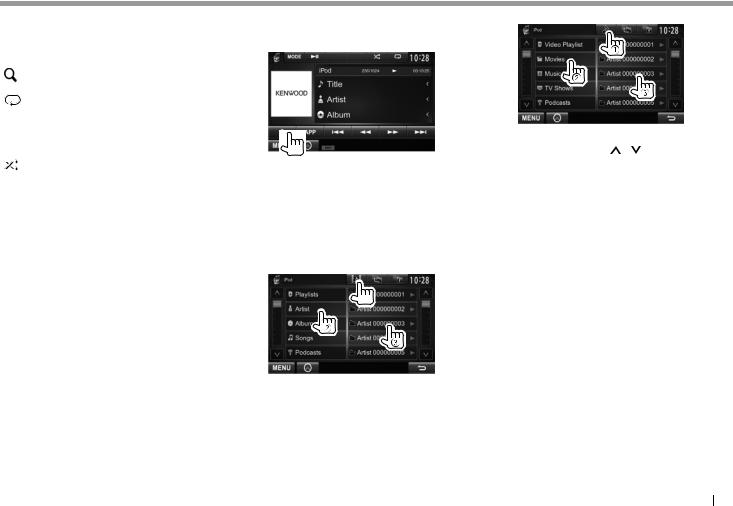
iPod/iPhone
Operation buttons
[O] [N] Reverse/forward search.
[APP] Select to control playback from iPod/ iPhone.*1
[ |
] |
Displays the audio/video file list. (See |
|
|
the right column.) |
[ |
] |
Selects repeat playback mode. |
|
|
¥ REP: Functions the same as |
|
|
ÒRepeat One.Ó |
|
|
¥ ALL: Functions the same as |
|
|
ÒRepeat All.Ó |
[ |
] |
Selects random playback mode.*2 |
|
|
¥ RDM: Functions the same as |
|
|
ÒShuffle Songs.Ó |
|
|
¥ A-RDM: Functions the same as |
[IW] |
ÒShuffle Albums.Ó |
|
Starts/pauses playback. |
||
[S] [T] Selects an audio/video file.*3 |
||
[MODE] |
Changes the settings for iPod/iPhone |
|
|
|
playback on the <iPod Mode> |
|
|
screen. (Page!15) |
[MENU] |
Displays the <Top Menu> screen. |
|
*1 When using iPod with video, you can control playback only from the unit.
*2 To cancel random mode, press the button repeatedly until the indicator disappears.
*3 Resume playback is unavailable for video files.
ΡSelecting an audio/video file from the menu
1
2Select the menu ( : audio or
: audio or  : video) (1), a category (2), then a desired item (3).
: video) (1), a category (2), then a desired item (3).
¥Select the item in the selected layer until a desired file starts playing.
¥If you want to play all items in the layer, press [I] on the right of the desired item.
Audio menu:
Video menu:
¥ You can change the page to display more items by pressing ]/[ ].
¥Press [ ] to return to the top layer.
] to return to the top layer.
¥Press [ ] to return to the upper layer.
] to return to the upper layer.
¥Available categories differ depending on the type of your iPod/iPhone.
ENGLISH 17

iPod/iPhone
Controlling playback from the iPod/ iPhone
You can play back the audio/video files or use App by operating iPod/iPhone itself instead of the unit.
¥When you are using Garmin StreetPilot¨ Onboard, the screen appears. For Garmin StreetPilot¨ Onboard for iPhone, visit the Garmin web site: www.garmin.com
Garmin App:
¥The current position of your vehicle appears on the map. When the vehicle moves, the map scrolls.
¥The screens of the iPhone and unit are not the same.
¥To return to the normal mode, press [APP].
18
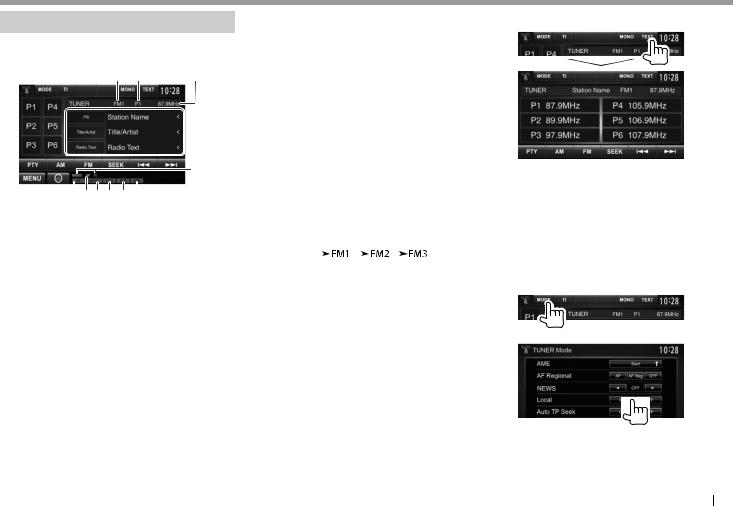
TUNER
Listening to the radio
ΡIndications and buttons on the source control screen
1 |
2 |
3 |
 p
p
q
4567 8 9
Tuner reception information
1Band
2Preset no.
3The station frequency currently tuned in
4ST/MONO indicator
¥The ST indicator lights up when receiving an FM stereo broadcast with sufficient signal strength.
5AF indicator
6Seek mode
7LO.S indicator (See the far right column.)
8RDS indicator: Lights up when receiving a Radio Data System station.
9EON indicator: Lights up when a Radio Data System station is sending EON signals.
pText information
¥Pressing [<] scrolls the text if not all of the text is shown.
¥Pressing [Radio Text] switches the information between Radio Text, Radio Text Plus, and PTY code.
qStandby reception indicators
Operation buttons
[P1] Ð [P6] ¥ Selects a stored station. (Press)
¥ Stores the current station. (Hold)
[MODE] |
Changes the settings for tuner |
|||||||
|
reception on the <TUNER Mode> |
|||||||
[TI] |
screen. (See the right column.) |
|||||||
Activates/deactivates TI standby |
||||||||
[MONO]* |
reception mode. (Page!20) |
|||||||
Activates/deactivates monaural |
||||||||
|
mode for better FM reception. |
|||||||
|
(Stereo effect will be lost.) |
|||||||
|
¥ The MONO indicator lights up |
|||||||
[TEXT] |
while monaural mode is activated. |
|||||||
Changes the display information. |
||||||||
[PTY]* |
(See the right column.) |
|||||||
Enters PTY search mode. (Page!20) |
||||||||
[AM] |
Selects the AM band. |
|||||||
[FM] |
Selects the FM band. |
|||||||
[SEEK] |
|
|
|
|
|
|
|
|
|
|
|
|
|
|
|
||
Changes the seek mode. |
||||||||
|
¥ AUTO1: Auto Search |
|||||||
|
¥ AUTO2: Tunes in the stations in |
|||||||
|
memory one after another. |
|||||||
|
¥ MANU: Manual Search |
|||||||
[S] [T] Searches for a station. |
||||||||
|
¥ The search method differs |
|||||||
|
according to the selected seek |
|||||||
|
mode. (See above.) |
|||||||
[MENU] |
Displays the <Top Menu> screen. |
|||||||
* Appears only when FM is selected as the source.
Ρ Changing the display information
The preset list and the station name for FM Radio Data System (when PS signal is coming in) are displayed.
¥Pressing [TEXT] again displays the text information for the station currently being received.
ΡTuning in FM stations only with strong signalsÑLocal Seek
1
2
[ON] Select this to tune in only to stations with sufficient signal strength. The LO.S indicator lights up.
[OFF] Deactivate the function.
ENGLISH 19

TUNER
Presetting stations
Ρ Storing stations in the memory
You can preset 6 stations for each band.
Automatic presettingÑAME (Auto Memory)
1
2
(Hold)
Local stations with the strongest signals are found and stored automatically.
Manual presetting
1Tune in to a station you want to preset. (Page 19)
2 Select a preset number.
Ρ Selecting a preset station
FM Radio Data System features
Ρ Searching for FM Radio Data System programsÑPTY Search
You can search for your favorite programs being broadcast by selecting the PTY code.
1
2 Select a PTY code.
(Hold)
(Hold)
The station selected in step 1 is stored.
¥ You can change the page to display more items by pressing ]/[ ].
PTY Search starts.
If there is a station broadcasting a program of the same PTY code as you have selected, that station is tuned in.
¥Only English/Spanish/French/German/Dutch/ Portuguese are available for the text language here. If another language has been selected in <Language> (Page!44), the text language
is set to English.
ΡActivating/deactivating TI/News Standby Reception
TI Standby Reception
The unit is in standby to switch to Traffic Information (TI) if available. (The TI indicator lights up in white.)
¥If the TI indicator is lit in orange, tune into another station providing Radio Data System signals.
To deactivate TI Standby Reception: Press [TI]. (The TI indicator goes off.)
¥The volume adjustment for Traffic Information is automatically memorized. The next time the unit switches to Traffic Information, the volume is set to the previous level.
¥For DDX4025DAB: The TI Standby Reception can also be activated or deactivated from ÒDABÓ source control screen. (Page!24)
20
