Kenwood DDX5032, DDX5032M Instruction Manual
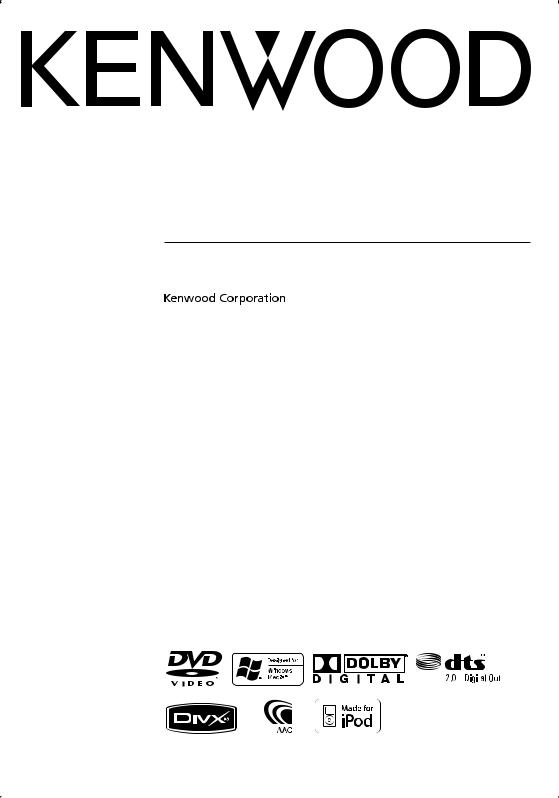
MONITOR WITH DVD RECEIVER
DDX5032
DDX5032M
INSTRUCTION MANUAL
This instruction manual is used to describe 4 models listed below.
Model availability and features (functions) may differ depending on the country and sales area.
•Type X (Oceanian: DVD Region Code 4 area)
•Type V (China: DVD Region Code 6 area)
•Type M (Other country: DVD Region Code 3 area)
•Type M2(DDX5032M: DVD Region Code 2 area)
© B64-3975-00/00 (MW/XW)

Contents
How to read this manual |
4 |
Before Use |
6 |
Notes |
7 |
Navigation Control |
14 |
Using the Navigation System |
14 |
Control of Other Sources While Displaying the |
|
Navigation Screen |
14 |
Watching DVD/VCD |
16 |
Functions During the Playback Screen |
16 |
Functions When Displaying the Easy Control |
|
Panel |
17 |
Functions While Displaying the Control Screen |
|
|
17 |
DVD Disc Menu |
18 |
VCD Zoom Control |
20 |
Music Disc & Audio File Listening |
21 |
Functions While Displaying the Control Screen |
|
|
21 |
Video File/Picture Watching |
23 |
Function During Playback Screen |
23 |
Functions When Displaying the Easy Control |
|
Panel |
24 |
Functions While Displaying the Control Screen |
|
|
24 |
Picture Control |
25 |
Radio Listening |
26 |
Functions While Displaying the Control Screen |
|
|
26 |
Seek Mode |
27 |
Auto Memory |
28 |
Manual Memory |
28 |
Radio Text (Function of Type M/Type M2) |
29 |
Traffic Information |
|
(Function of Type M/Type M2) |
29 |
Search for Program Type |
|
(Function of Type M/Type M2) |
30 |
Set Station Name |
|
(Function of Type X/Type V) |
30 |
Frequency Step Setting |
|
(Function of Type X/Type V) |
30 |
Basic Operations |
10 |
iPod Control |
31 |
Connecting an iPod |
31 |
Functions When Displaying the Easy Control |
|
Panel |
31 |
Functions While Displaying the Control Screen |
|
|
32 |
USB Device Control |
34 |
Functions When Displaying the Easy Control |
|
Panel |
34 |
Functions While displaying the Control Screen 34
Folder Select |
36 |
TV Watching |
37 |
Function During TV Screen |
37 |
Functions When Displaying the Easy Control |
|
Panel |
37 |
Functions While Displaying the Control Screen |
|
|
38 |
Seek Mode |
39 |
Auto Memory |
39 |
Manual Memory |
40 |
Set Station Name |
40 |
Bluetooth Audio Control |
41 |
Functions While Displaying the Control Screen
41
2  DDX5032/DDX5032M
DDX5032/DDX5032M
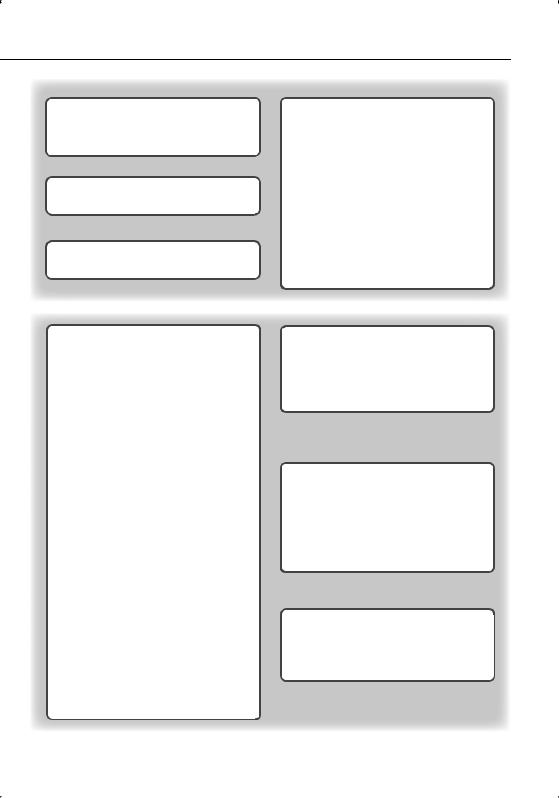
Muting Audio Volume upon |
|
Reception of Phone Call |
42 |
Muting Audio Volume upon Reception of |
|
Phone Call |
42 |
Character Entry |
43 |
How to Use the Character Entry Screen |
43 |
Screen Control |
44 |
Screen Control |
44 |
Setup Menu |
56 |
Setup Menu |
56 |
Audio Setup |
56 |
Crossover Network Setup |
57 |
DVD Setup |
57 |
Language Setup |
58 |
Parental Level Setup |
59 |
DivX Setup |
60 |
System Setup |
60 |
Panel Color Coordinate |
61 |
AV Interface Setup |
62 |
User Interface |
64 |
Direct Source Button Setup |
65 |
Entering Background |
66 |
Background Delete |
66 |
Background Select |
67 |
Touch Panel Adjustment |
67 |
Clock Setup |
68 |
Monitor Setup |
68 |
Security Code Setup |
70 |
iPod Setup |
71 |
TV Setup (Function of Type M/Type M2 (PAL |
|
TV Type Area only)/ Type X/Type V) |
72 |
RDS Setup (Function of Type M/Type M2) |
72 |
Bluetooth Setup |
73 |
Registering Bluetooth Unit |
73 |
Registering Bluetooth Unit PIN Code |
74 |
Registering Special Bluetooth Unit |
75 |
Bluetooth Unit Connection |
75 |
Deleting Bluetooth Unit |
76 |
Software Information |
76 |
Setup Memory |
77 |
Hands Free Unit Control |
45 |
Control Screen Function |
45 |
When Received a Call |
46 |
Calling by Entering a Phone Number |
46 |
Quick Dialing |
47 |
Controlling Tone-based Services |
47 |
Calling by Phonebook |
48 |
Making a Call Using Outgoing/Incoming Call |
|
Records |
49 |
Calling by Voice Recognition |
50 |
Setting Up the Hands-Free Phone |
51 |
Voice Recognition |
52 |
Key Word Voice Recognition |
53 |
Phone Number Preset |
54 |
SMS (Short Message Service) |
55 |
Audio Control |
78 |
Audio Control Menu |
78 |
Audio Control |
78 |
Equalizer Control |
79 |
Tone Setup |
79 |
Zone Control |
80 |
Remote Controller |
81 |
Battery installation |
81 |
Remote Controller mode switch |
81 |
Common operations (AUD mode) |
82 |
DVD/VCD/CD/Audio files (DVD mode) |
83 |
TV (TV mode) |
84 |
Radio (AUD mode) |
85 |
NAVI (NAVI mode) |
85 |
DVD Language Codes |
87 |
Help? Troubleshooting |
88 |
Help? Error |
89 |
Specifications |
90 |
English  3
3
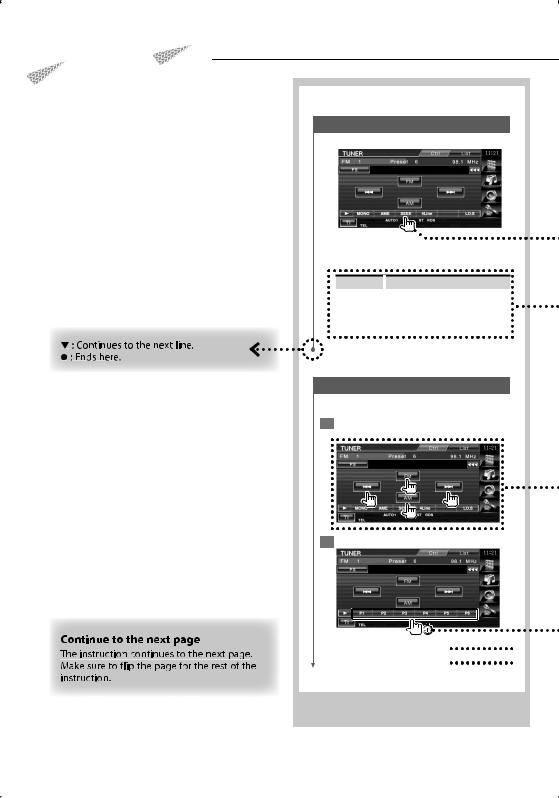
How to read this manual
This manual uses illustrations to explain its operations.
The displays and panels shown in this manual are examples used to provide clear explanations of the operations.
For this reason, they may be different from the actual displays or panels used, or some display patterns may be different.
Seek Mode
Sets a station selection.
The mode is switched in following order each time you touch the button.
Display |
Setting |
|
|
|
|
"AUTO1" |
Tunes in a station with good reception |
|
|
automatically. |
|
|
|
|
"AUTO2" |
Tunes in stations in memory one after another. |
|
"MANU" |
|
Switches to the next frequency manually. |
Manual Memory
Stores the current receiving station in memory.
1Select a station you wish to store in memory
2 Store in memory

 Next page 3
Next page 3
The above operation example with the mark differs from the actual operation.
4  DDX5032/DDX5032M
DDX5032/DDX5032M
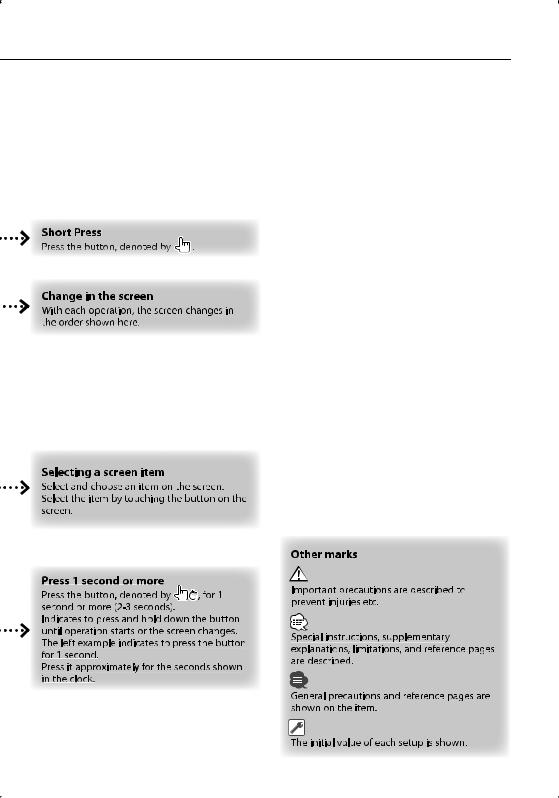
English  5
5
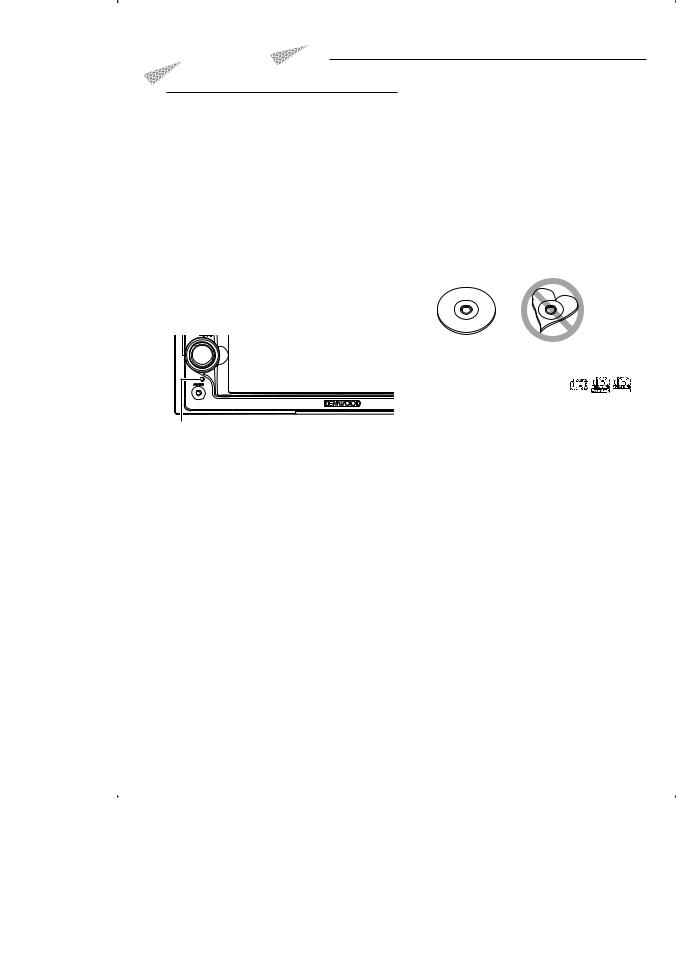
Before Use
2WARNING
To prevent injury or fire, take the following precautions:
•To prevent a short circuit, never put or leave any metallic objects (such as coins or metal tools) inside the unit.
•Do not watch or fix your eyes on the unit’s display when you are driving for any extended period.
How to reset your unit
•If the unit or the connected unit (disc auto changer, etc.) fails to operate properly, press the Reset button. The unit returns to factory settings when the Reset button is pressed.
•Remove the USB device before pressing the Reset button. Pressing the Reset button with the USB device installed can damage the data contained in the USB device. For how to remove the USB device, see <Playing a USB device> (page 10).
Reset button
Cleaning the Unit
If the faceplate of this unit is stained, wipe it with a dry soft cloth such as a silicon cloth.
If the faceplate is stained badly, wipe the stain off with a cloth moistened with neutral cleaner, then wipe it again with a clean soft dry cloth.
¤
•Applying spray cleaner directly to the unit may affect its mechanical parts. Wiping the faceplate with a hard cloth or using a volatile liquid such as thinner or alcohol may scratch the surface or erases characters.
Lens Fogging
When you turn on the car heater in cold weather, dew or condensation may form on the lens in the disc player of the unit. Called lens fogging, this condensation on the lens may not allow discs to play. In such a situation, remove the disc and wait for the condensation to evaporate. If the unit still does not operate normally after a while, consult your Kenwood dealer.
Handling discs
•Do not touch the recording surface of the disc.
•Do not stick tape etc. on the disc, or use a disc with tape stuck on it.
•Do not use disc type accessories.
•Clean from the center of the disc and move outward.
•When removing discs from this unit, pull them out horizontally.
•If the disc center hole or outside rim has burrs, use the disc only after removing the burrs with a ballpoint pen etc.
Discs that cannot be used
• Discs that are not round cannot be used.
• Discs with coloring on the recording surface or discs that are dirty cannot be used.
• This unit can only play the CDs with





 . This unit may not correctly play discs which do not have the mark.
. This unit may not correctly play discs which do not have the mark.
•You cannot play a CD-R or CD-RW that has not been finalized. (For the finalization process refer to your CD-R/CD-RW writing software, and your CD- R/CD-RW recorder instruction manual.)
•If you try to load a 3-inch-disc with its adapter into the unit, the adapter might separate from the disc and damage the unit.
Other notes
•If you experience problems during installation, consult your Kenwood dealer.
•When you purchase optional accessories, check with your Kenwood dealer to make sure that they work with your model and in your area.
•The characters conforming to ISO 8859-1 character set can be displayed.
•The RDS or RBDS feature won’t work where the service is not supported by any broadcasting station.
6  DDX5032/DDX5032M
DDX5032/DDX5032M
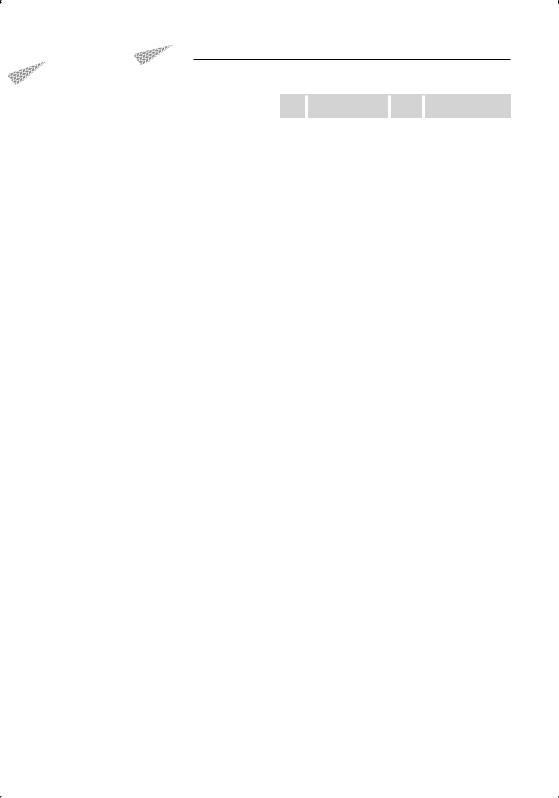
Notes
Navigation units that can be connected to this unit
•KNA-G430
•KNA-G431
Update the navigation software to the latest version. For how to update the software, refer to the instruction manual of the navigation unit.
iPod that can be connected to this unit
You can control an iPod from this unit by connecting an iPod (commercial product) with Dock connector using an optional accessory iPod connection cable (KCA-iP300V).
The following iPods can be controlled from this unit.
•iPod nano
•iPod nano (Second Generation)
•iPod nano (3rd Generation)
•Fifth Generation iPod (iPod with video)
•iPod classic
•iPod touch
Update iPod software to the latest version.
The latest iPod software updater can be downloaded from the Apple Inc. web site.
By connecting your iPod to this unit with an optional accessory iPod connection cable (KCA-iP300V), you can supply power to your iPod as well as charge it while playing music. However, the power of this unit must be on.
Bluetooth unit that can be connected to this unit
• KCA-BT200
TV tuner that can be connected to this unit
• KTC-V300P
List of playable discs
Disc |
Standard |
|
Support |
|
Remark |
|
types |
|
|
|
|
|
|
DVD |
|
DVD Video |
|
‡ |
|
|
|
|
DVD Audio |
|
× |
|
|
|
|
DVD-R |
|
‡ |
|
|
|
|
|
|
|
|
MP3/WMA/AAC/JPEG/ |
|
|
DVD-RW |
|
‡ |
|
MPEG/DivX Playback |
|
|
|
|
|
|
Multi-border/Multisession/ |
|
|
|
|
|
|
(Playback depends on |
|
|
DVD+R |
|
‡ |
|
|
|
|
|
|
authoring conditions) |
||
|
|
|
|
|
|
|
|
|
|
|
|
|
Compatible with 8-cm (3 |
|
|
DVD+RW |
|
‡ |
|
inch) discs |
|
|
|
|
|
||
|
|
|
|
|
|
|
|
|
DVD-R DL (Dual layer) |
|
‡ |
|
Only video format |
|
|
DVD+R DL (Double layer) |
|
‡ |
|
|
|
|
|
|
|
||
|
|
DVD-RAM |
|
× |
|
|
CD |
|
Music CD |
|
‡ |
|
CD-TEXT/8-cm (3 inch) |
|
|
|
|
|
|
discs supported. |
|
|
CD-ROM |
|
‡ |
|
MP3/WMA/AAC/JPEG/ |
|
|
CD-R |
|
‡ |
|
DivX playback |
|
|
CD-RW |
|
‡ |
|
Multisession supported |
|
|
|
|
|
|
Packet write not supported. |
|
|
DTS-CD |
|
‡ |
|
|
|
|
Video CD (VCD) |
|
‡ |
|
|
|
|
Super video CD |
|
× |
|
|
|
|
Photo CD |
|
× |
|
|
|
|
CD-EXTRA |
% |
|
Only music CD session can |
|
|
|
|
|
|
|
be played. |
|
|
HDCD |
% |
|
Sound quality of normal |
|
|
|
|
|
|
|
CD music |
|
|
CCCD |
|
× |
|
|
Others |
|
Dualdisc |
|
× |
|
|
|
|
Super audio CD |
% |
|
Only CD layer can be |
|
|
|
|
|
|
|
played. |
‡ : Playback is possible.
% : Playback is partly possible. × : Playback is impossible.
⁄
•When buying DRM enabled contents, check the Registration Code in the <DivX Setup> (page 60). Registration Code changes each time a file with the displayed Registration Code is played to protect against copying.
Use of "DualDisc"
When playing a "DualDisc" on this unit, the surface of the disc that is not played may be scratched while the disc is inserted or ejected. Since the music CD surface does not conform to the CD standard, playback may be impossible.
(A "DualDisc" is a disc with one surface containing DVD standard signals and the other surface containing music CD signals.)
English  7
7
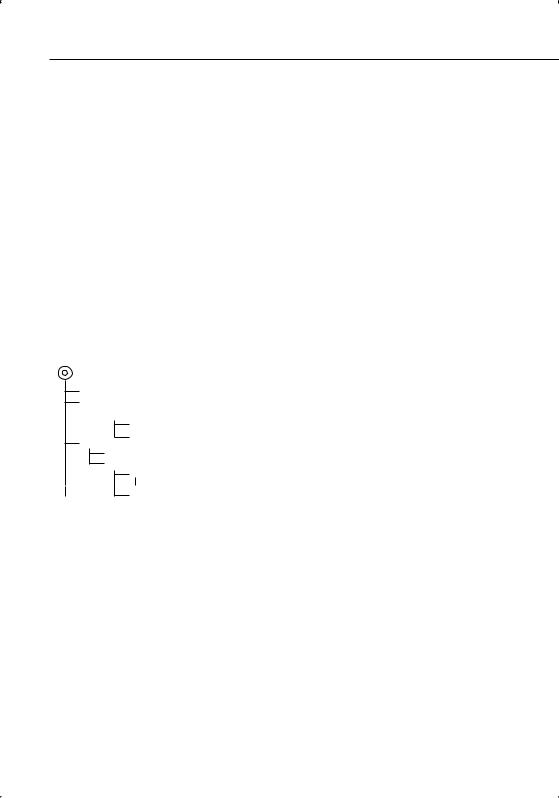
Notes
About Audio files
•Playable Audio file
AAC-LC (.m4a), MP3 (.mp3), WMA (.wma)
⁄
•If music of normal CD and other playback systems are recorded in the same disc, only the playback system recorded at the first setout is played.
•Playable disc media
CD-R/RW/ROM, DVD±R/RW
•Playable disc file format
ISO 9660 Level 1/2, Joliet, Romeo, Long file name.
•Playable USB device
USB mass storage class, iPod with KCA-iP300V
•Playable USB device file system
FAT16, FAT32
Although the audio files are complied with the standards listed above, the play maybe impossible depending on the types or conditions of media or device.
•Playing order of the Audio file
In the example of folder/file tree shown below, the files are played in the order from to .
CD ( ) <<: Folderer v vv: Audiofile
 v
v
v
v
v
v.
An online manual about audio files is put on the site, www.kenwood.com/audiofile/. On this online manual, detailed information and notes which are not written in this manual are provided. Make sure to read through the online manual as well.
⁄
class USB device, iPod with KCA-iP300V Acceptable discs, disc formats, USB device file system, file and folder names and playing order are the same as those for audio files. See <About Audio files>.
About Picture files
•Acceptable picture files
JPEG
•Extensions jpg, jpeg
•Acceptable media
CD-R/RW/ROM, DVD±R/RW, mass-storage-class USB device
Acceptable discs, disc formats, USB device file system, file and folder names and playing order are the same as those for audio files. See <About Audio files>.
About USB device
•If you start playback after connecting the iPod, the music that has been played by the iPod is played first.
In this case, "RESUMING" is displayed without displaying a folder name, etc. Changing the browse item will display a correct title, etc.
•When the iPod is connected to this unit, "KENWOOD" or " " is displayed on the iPod to indicate that you cannot operate the iPod.
•When the USB device is connected to this unit, it can be charged up provided that this unit is powered.
•Install the USB device in the place where it will not prevent you from driving your vehicle properly.
•You cannot connect a USB device via a USB hub and Multi Card Reader.
•Take backups of the audio files used with this unit. The files can be erased depending on the operating conditions of the USB device.
We shall have no compensation for any damage arising out of erasure of the stored data.
•In this manual, the word "USB device" is used for flash memories and digital audio players which have USB terminals.
•The word "iPod" appearing in this manual indicates the iPod connected with the KCA-iP300V (optional accessory).
About Video files
•Acceptable video files
MPEG1, MPEG2, DivX
•Extensions
mpg, mpeg, m1v, m2v, divx, div, avi
•Acceptable media
CD-R/RW/ROM, DVD±R/RW, VCD, mass-storage-
8  DDX5032/DDX5032M
DDX5032/DDX5032M
•No USB device comes with this unit. You need to purchase a commercially available USB device.
•When connecting the USB device, usage of the CAU1EX (option) is recommended.
Normal playback is not guaranteed when a cable other than the USB compatible cable is used. Connecting a cable whose total length is longer than 5 m can result in abnormal playback.
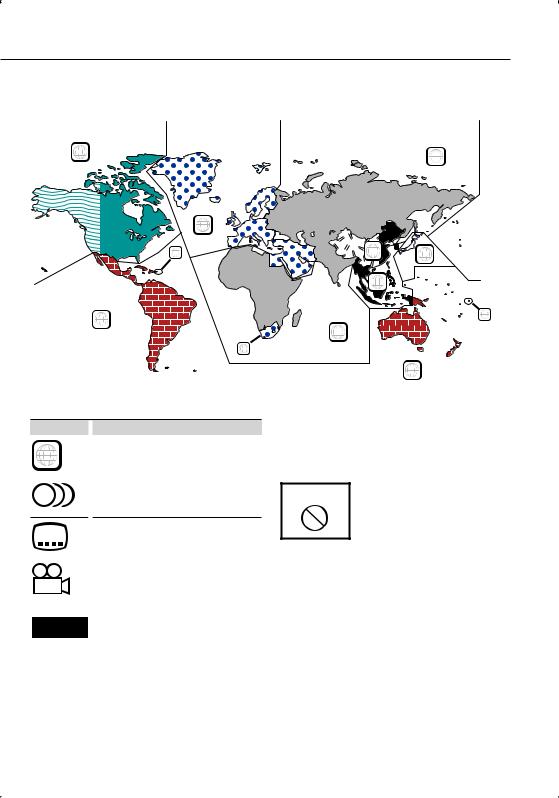
Region codes in the world
The DVD players are given a region code according to the country or area it is marketed, as shown in the following map.
1 |
5 |
|
|
2 |
|
1 |
6 |
2 |
|
|
|
|
3 |
|
4 |
|
1 |
|
|
|
|
5 |
|
|
2 |
|
|
|
4 |
DVD disc marks
Symbol |
|
Description |
ALL |
|
Indicates a region number. The discs with this mark can |
|
be played with any DVD player. |
|
|
|
|
|
|
Indicates the number of audio languages recorded. Up |
8to 8 languages can be recorded in a movie. You can select a favorite language.
32 |
|
Indicates the number of subtitled languages recorded. |
|
|
Up to 32 languages can be recorded. |
|
|
|
9 |
|
If a DVD disc has scenes shot from multiple angles, you |
|
can select a favorite angle. |
|
|
|
|
|
|
Indicates the type of screen for the image. The left mark |
16:9 LB |
|
indicates that a wide image picture (16:9) is displayed |
|
|
on a standard TV set screen (4:3) with a black band at |
|
|
both the top and bottom of the screen (letter box). |
|
|
|
Operation regulatory marks
With this DVD, some functions of this unit such as the play function may be restricted depending on the location where the DVD is playing. In this case, the following marks will appear on the screen. For more information, refer to the disc manual.
Prohibition Mark
Discs with limited period of use
Do not leave discs with a limited period of use in this unit. If you load an already expired disc, you may not be able to remove it from this unit.
English  9
9
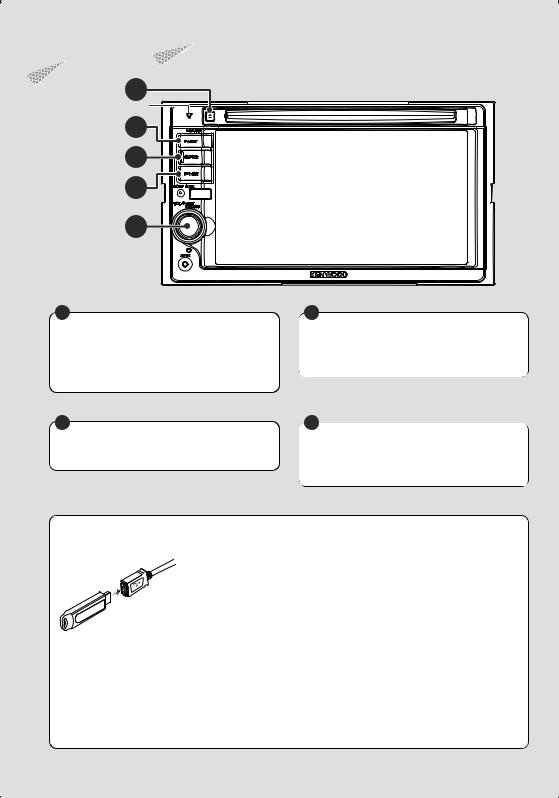
Basic Operations
A
SI indicator
B |
C |
D |
E
C
Turns power ON/OFF
Press the button to turn on the power.
When the button is pressed and held down for 1 second or more, the power is turned off.
E
Adjusts the volume
Turn it either way to adjust the volume.
Playing a USB device
B
Switches to the Navigation system
Press the button to switch the display to the navigation system screen.
E
Attenuates the volume
Press it to attenuate the volume.
Press it again to cancel muting.
When connecting a USB device, playback starts automatically.
⁄
• If the USB source is selected when a USB device is not connected, "No Device" is displayed.
• When the playback is stopped and then restarted, the playback will start from the point where it was stopped at the last time. Even if the USB is removed and connected again, the playback will start from the last stopped point unless the contents in the USB device is changed.
• Make sure that the USB device is connected firmly.
Removing the USB device
Press  on the USB control screen to enter the USB suspend mode, and then remove the USB device. See <USB Device Control> (page 34).
on the USB control screen to enter the USB suspend mode, and then remove the USB device. See <USB Device Control> (page 34).
¤
• Removing the USB device before entering the USB suspend mode may result in damaging the data in the USB device.
10  DDX5032/DDX5032M
DDX5032/DDX5032M

C
Selecting a source
Press it to display the source select screen. Touch the source button to select the source.
Full Source Select screen |
|
|
|
|
|
||||||
|
|
|
|
|
|
|
|
|
|
1 |
Scrolls the source display. |
|
|
|
|
|
|
|
7 |
|
|
||
|
|
|
|
|
|
|
|
|
|
2 |
Displays the Hands Free screen. (page 45) |
|
|
|
|
|
|
|
|
|
3 |
||
|
|
|
|
|
|
|
|
|
|
|
|
|
1 |
|
|
|
|
|
4 |
⁄ |
|||
|
|
|
|
|
|
|
|
|
|
• |
The displayed source depends on the type of device |
|
|
|
|
|
|
|
|
|
|
||
|
|
|
|
|
|
|
|
|
|
||
|
1 |
|
|
|
|
|
|
|
5 |
|
connected. In addition, you cannot press the button of |
|
|
|
|
|
|
|
|
|
|
|
|
|
|
|
|
|
|
|
|
|
|
|
currently unavailable source. |
|
|
|
|
|
|
|
|
|
6 |
|
|
|
|
|
|
|
2 |
|
|
||||
|
|
|
|
|
|
|
|
|
The following buttons are always displayed on the |
||
|
|
|
|
|
|
|
|
|
|
||
|
|
|
|
|
|
|
|
||||
|
|
|
8 |
|
|
|
|
|
|
||
|
|
|
|
|
|
|
|
|
|
source select screen and source control screen. |
|
|
|
|
|
|
|
|
|
|
|
3 |
Displays the Source Select screen. |
|
|
|
|
|
|
|
|
|
|
|
The display switches between Favorite Source Select |
|
|
|
|
|
|
|
|
|
|
|
screen and Full Source Select screen by touching the |
|
|
|
|
|
|
|
|
|
|
|
button. |
|
|
|
|
|
|
|
|
|
|
4 |
Displays Source Control screen. |
|
|
|
|
|
|
|
|
|
|
5 |
Displays the Audio Control Menu screen. (page 78) |
|
|
|
|
|
|
|
|
|
|
6 |
Displays the Setup Menu screen. (page 56) |
Favorite Source Select screen |
|
|
|
7 Clock display |
|||||||
8Turns the traffic information function On or Off. (page 29) (Function of Type M/Type M2)
9⁄
•If a Bluetooth Unit is not connected, [TEL] will not appear.
9 Displays the Full Source Select screen.
⁄
•For how to register the frequently used source buttons to Favorite Source Select screen, see <Direct Source Button Setup> (page 65).
A
Playing a disc
When you load a disc into disc loading slot, the disc starts playing.
If a menu appears, when playing a video disc, select the desired item.
⁄
• See <List of playable discs> (page 7) for a list of supported discs and formats.
Removing a disc
Press [0] (Eject) button.
English  11
11
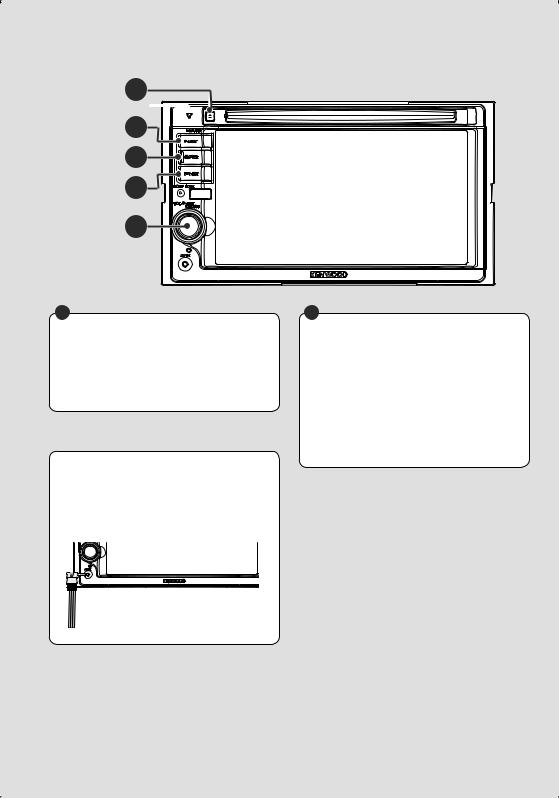
Basic Operations
A
SI indicator
B |
C |
D |
E
D
Switches to the Hands Free control
Press it for more than 1 second to the Hands Free control screen.
Press it again for more than 1 second to resume the normal display.
Playing an external player
Connect an external player such as a digital audio player to AV IN jack. Use of the optional cable CA-C3AV is recommended for connecting an external player.
B
Switches to the rear view
Press it for more than 1 second to switch to rear view.
Press it again for more than 1 second to resume the normal display.
⁄
•Functions of the [NAV] button can be changed to Display Off function. See <System Setup> (page 60) for the function setting of the [NAV] button.
12  DDX5032/DDX5032M
DDX5032/DDX5032M
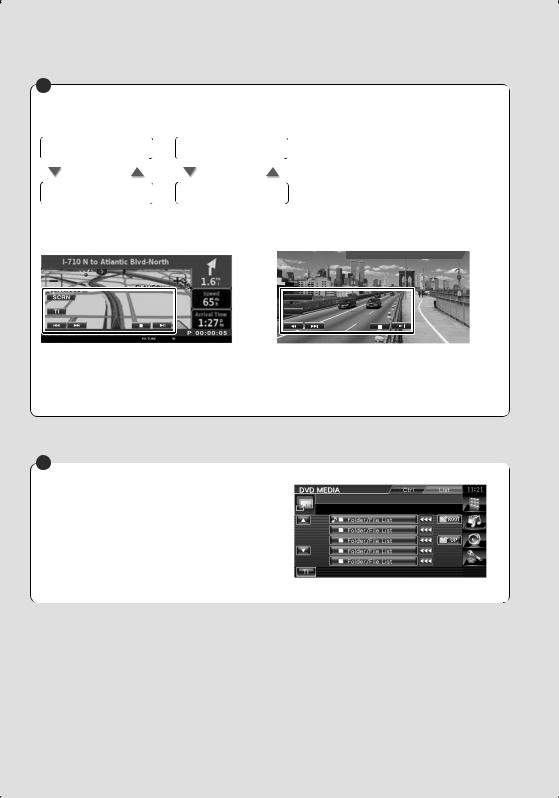
D
Switching the function screen
The function control screen switches in the following order each time you press the button.
Navigation screen |
Picture or Video playback |
|
screen |
[FNC] button |
[FNC] button |
Easy Control buttons |
Easy Control buttons |
appear. |
appear. |
Navigation screen |
Picture or Video playback screen |
||||||||
|
|
|
|
DVD VIDEO |
Mode:Full |
AV–OUT:AV–IN |
|||
|
|
|
|
SCRN |
|
|
|||
|
|
|
|
TI |
|
|
|||
|
|
|
|
|
|
|
|
|
|
|
|
|
|
DVD VIDEO Title |
|
|
|
1 C h a p |
1 T 00:00:05 |
|
|
|
|
|
|
|
|
|
IN |
|
|
|
|
|
|
|
|
|
|
Easy Control button |
Easy Control button |
|
|||||||
⁄
•For the functions of Easy Control buttons, see <Control of Other Sources While Displaying the Navigation Screen> (page 14).
E
Scrolls the list and makes a selection |
Example: List screen of DVD MEDIA source |
|
When the list screen of a source control screen is displayed, press it for more than 1 second to enter list control mode.
Turn it either way to scroll the list. Press it to make a selection.
Press it again for more than 1 second to return to the volume control mode.
English  13
13
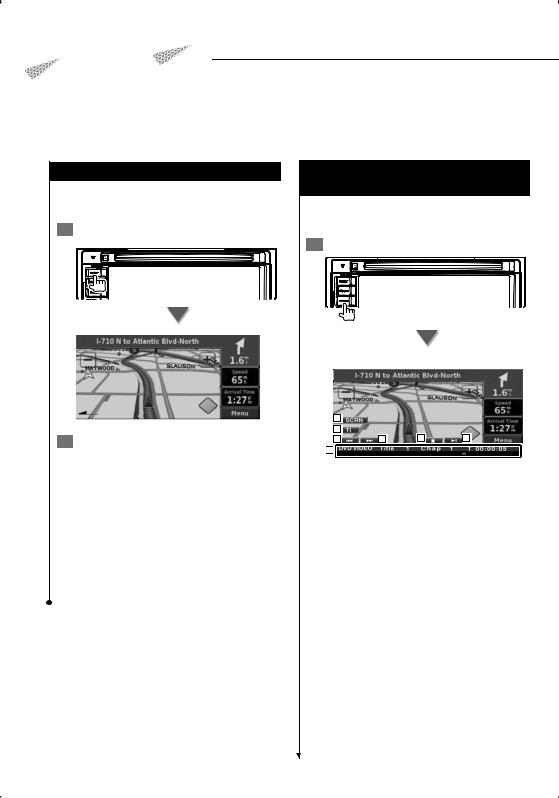
Navigation Control
Sets and controls the navigation system function.
Using the Navigation System
Displays the navigation system screen and makes the navigation function available.
1 Displaying the navigation screen
2 Setting the navigation system function
Touch the navigation system button displayed on the screen. See the included NAVIGATION SYSTEM's INSTRUCTION MANUAL for information on using the navigation system.
⁄
•You can set the navigation system function when nothing else is displayed on the screen. If anything else, such as Easy control panel is displayed, erase it first.
•An optional navigation system needs to be connected. See <Navigation unit that can be connected to this unit> (page 7) for connectable navigation units.
14  DDX5032/DDX5032M
DDX5032/DDX5032M
Control of Other Sources While Displaying
the Navigation Screen
Selected source can be controlled while displaying navigation screen.
1 Display the easy control buttons
When "DVD" is selected:
1 |
|
|
|
2 |
|
|
|
3 |
3 |
4 |
5 |
6
1Displays the Screen Control screen. See <Screen Control> (page 44).
2Turns the traffic information function On or Off. (Function of Type M/Type M2)
3During DVD play : Selects a chapter. During VCD play :
Selects a scene (when PBC is On) or a track (when PBC is Off ).
During CD play :
Selects music. When you continue to touch the button, fast forwards or fast backwards. During Audio file, Video file, or Picture file play :
Selects a file.
4Stops playing.
When pressed twice, the disc is played from its beginning when you play it in the next time. (DVD play only)
5 Plays or pauses.
6 When touched this area, the source control screen appears.

When "USB" or "iPod" is selected:
7 |
|
7 |
|
8 |
9
7During iPod play : Searches Music or Video. During USB play : Selects a file.
8 Plays or pauses.
9When touched this area, the source control screen appears.
When "TUNER" is selected:
10 |
10 |
11 |
11 |
12
p Tunes in a station.
q Switches the band (to AM or FM 1/2/3).
wWhen touched this area, the source control screen appears.
When "TV" is selected:
13 |
13 |
14 |
15 |
16
eSelects a channel.
Use the <Seek Mode> (page 39) to change the channel tuning sequence.
r Switches to TV1 or TV2.
tSwitches the Seek mode. See <Seek Mode> (page 39).
yWhen touched this area, the source control screen appears.
When "Bluetooth" is selected:
17 |
17 |
18 |
19 |
20
u Selects a file. i Plays.
o Pauses.
;When touched this area, the source control screen appears.
⁄
•The Easy Control buttons are hidden when you touch the central part of the screen.
English  15
15
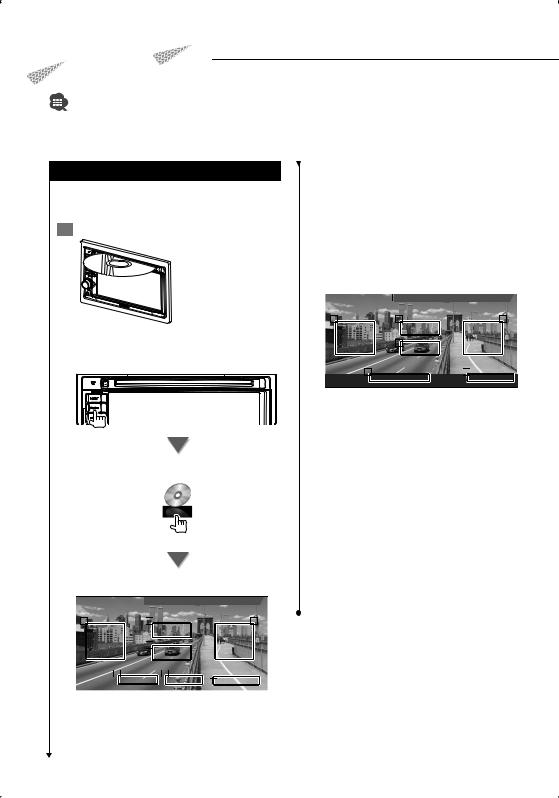
Watching DVD/VCD
You can play DVD/VCD using various functions.
•For the basic method of how to watch DVD/VCD, see <Basic Operations> (page 10).
•Set the remote controller mode switch to "DVD" mode before starting operation, see <Remote Controller mode switch> (page 81).
Functions During the Playback Screen
Basic functions are available even when the playback screen is displayed.
1 Display the playback screen
or
[DVD] button on the "Source Select" screen
DVD playback screen
|
DVD VIDEO |
Mode:Full |
AV–OUT:AV–IN |
||||||||||
|
|
|
|
|
|
|
|
|
|
|
|
||
|
5 |
|
|
|
6 |
|
|
|
|
4 |
|
||
|
|
|
|
|
|
|
|
|
|
|
|
|
|
|
|
|
|
|
7 |
|
|
|
|
|
|
|
|
|
|
|
|
|
|
|
|
|
|
|
|
|
|
|
|
|
1 |
|
|
|
2 |
|
|
3 |
|
|
|
|
DVD VIDEO |
|
Title |
1 |
C h a p |
1 |
T 00:00:05 |
||||||
|
|
|
|
|
|
|
|
|
|
|
|
|
|
1 |
Title Number Display |
|
|
|
|
|
|||||||
2 |
Chapter Number Display |
|
|
|
|
|
|||||||
3 |
Play Time Display |
|
|
|
|
|
|||||||
4Forward Chapter Search Area Selects the next chapter.
5Backward Chapter Search Area Selects the previous chapter.
6DVD Disc Menu Control Buttons Area Displays the Disc Menu Control buttons (page 18).
7 Information Display Button Area
VCD playback screen
|
DVD VCD |
|
|
Mode:Full |
AV–OUT:AV–IN |
||||||
|
|
|
|
|
|
|
|
|
|
||
|
11 |
|
|
|
12 |
|
|
10 |
|
||
|
|
|
|
|
|
|
|
|
|
|
|
|
|
|
|
|
13 |
|
|
|
|
|
|
|
|
|
|
|
|
|
|
|
|
|
|
|
DVD VCD |
8 |
Scene |
3 |
|
9 |
P 00:05 |
||||
|
|
|
|
||||||||
|
|||||||||||
|
|
PBC |
VER2 ST |
|
IN |
|
|
AF |
|||
|
|
|
|
|
|
|
|
|
|
|
|
8 Scene/Track Number Display
9 Play time Display
pForward Scene/Track Search Area
Selects the next scene (when PBC is On) or track (when PBC is Off ).
qBackward Scene/Track Search Area
Selects the previous scene (when PBC is On) or track (when PBC is Off ).
wZoom Control Button Area
Displays the Zoom Control buttons (page 20).
e Information Display Button Area
⁄
•The information display is cleared automatically after approximately 5 seconds. Also, the information can be displayed automatically when it is updated.
16  DDX5032/DDX5032M
DDX5032/DDX5032M
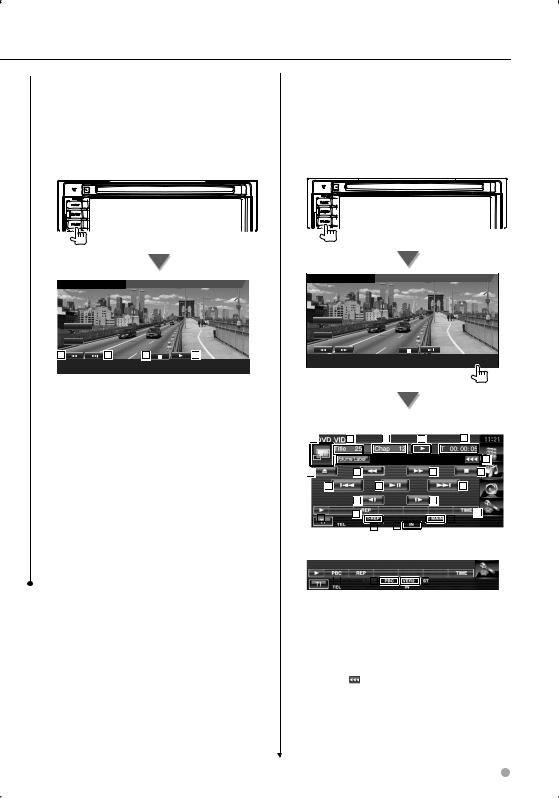
|
|
|
|
|
|
|
|
|
|
|
|
|
|
|
|
|
Functions While Displaying the Control |
||||||||||||||||
Functions When Displaying the Easy |
|
|
|||||||||||||||||||||||||||||||
Control Panel |
|
|
Screen |
||||||||||||||||||||||||||||||
Displays the basic operation buttons on the |
|
|
Switches to the source control screen to use |
||||||||||||||||||||||||||||||
screen. |
|
|
various playback functions. |
||||||||||||||||||||||||||||||
|
|
|
|
|
|
|
While the source is playing, press the [FNC] |
||||||||||||||||||||||||||
|
|
While the source is playing, press the [FNC] |
|
|
1 |
||||||||||||||||||||||||||||
|
1 |
||||||||||||||||||||||||||||||||
|
|
|
|
button |
|||||||||||||||||||||||||||||
|
|
button |
|
|
|
||||||||||||||||||||||||||||
|
|
|
|
|
|
|
|
|
|
|
|
|
|
|
|
|
|
|
|
|
|
|
|
|
|
|
|
|
|
|
|
|
|
|
|
|
|
|
|
|
|
|
|
|
|
|
|
|
|
|
|
|
|
|
|
|
|
|
|
|
|
|
|
|
|
|
|
|
|
|
|
|
|
|
|
|
|
|
|
|
|
|
|
|
|
|
|
|
|
|
|
|
|
|
|
|
|
|
|
|
|
|
|
|
|
|
|
|
|
|
|
|
|
|
|
|
|
|
|
|
|
|
|
|
|
|
|
|
|
|
|
|
|
|
|
DVD VIDEO |
Mode:Full |
AV–OUT:AV–IN |
DVD VIDEO |
Mode:Full |
AV–OUT:AV–IN |
SCRN
SCRN
TI
TI
1 |
1 |
2 |
3 |
DVD VIDEO |
Title |
1 |
C h a p |
1 |
T 00:00:05 |
DVD VIDEO Title 1 C h a p 1 |
T 00:00:05 |
|
IN |
|
|
|
|
|
IN |
|
|
1 |
Chapter Search (during DVD play) |
|
|
|
|
|
|
Searches for a chapter. |
|
|
|
|
|
|
Scene/Track Search (during VCD play) |
|
|
|
|
|
|
Selects a scene (when PBC is On) or a track |
When playing a DVD |
|
|
||
|
(when PBC is Off ). |
1 |
2 |
3 |
4 |
5 |
2 |
Stops playing. |
|
|
|
|
6 |
|
When pressed twice, the disc is played from |
|
|
|
|
|
|
7 |
|
8 |
8 |
9 |
|
|
its beginning when you play it in the next |
|
||||
|
10 |
|
11 |
|
10 |
|
|
time. |
|
|
|||
|
|
|
12 |
12 |
|
|
3 |
Plays or pauses. |
|
|
|
||
|
|
|
|
|
||
|
|
|
|
|
|
|
14 |
|
|
|
|
|
|
|
|
15 |
|
⁄ |
|
13 |
|
|
|
|
|||||||||||
|
|
|
|
|
|
|
|
|
|
|
18 |
|
|||||
|
|
|
|
|
|
|
|
|
|
|
|
|
|
||||
|
|
|
|
|
|
16 |
|
17 |
|
|
|
|
|
|
|||
|
|
|
|
|
|
|
|
|
|
|
|
|
|||||
• |
When the navigation screen is displayed, press the [NAV] |
|
|
|
|
|
|
|
|
|
|
|
|
|
|
|
|
When playing a VCD |
|
||||||||||||||||
|
button to switch to the source playback screen. |
|
|||||||||||||||
• |
The Easy Control Panel is hidden when you touch a |
|
|
|
|
|
|
|
|
|
|
|
|
|
|
|
|
|
central part of the monitor. |
|
|
|
|
|
|
|
|
|
|
|
|
|
|
|
|
|
|
|
|
19 |
|
|
|
20 |
|
|
|
21 |
|
|
|
|
|
|
|
|
|
|
|
|
|
|
|
|
|
||||||
|
|
1 |
Switches to the playback screen. |
|
|||||||||||||
|
|
2 |
Title Number Display (during DVD play) |
|
|||||||||||||
|
|
3 |
Chapter/Scene/Track Number Display |
|
|||||||||||||
|
|
4 |
Play Mode Display |
|
|||||||||||||
|
|
5 |
Play Time Display |
|
|||||||||||||
|
|
6 |
Volume Label Display |
|
|||||||||||||
|
|
|
When |
|
is appeared, the text display is |
|
|||||||||||
|
|
|
scrolled by pressing it. |
|
|||||||||||||
|
|
7 |
Ejects the disc. |
|
|
|
|
|
|
|
|||||||
|
|
8 |
Fast Forwards or Fast Backwards. |
|
|||||||||||||
|
|
|
|
|
|
|
|
|
|
|
|
|
|
|
Next page 3 |
|
|
|
|
|
|
|
|
|
|
|
|
|
|
|
|
|
|
English |
17 |
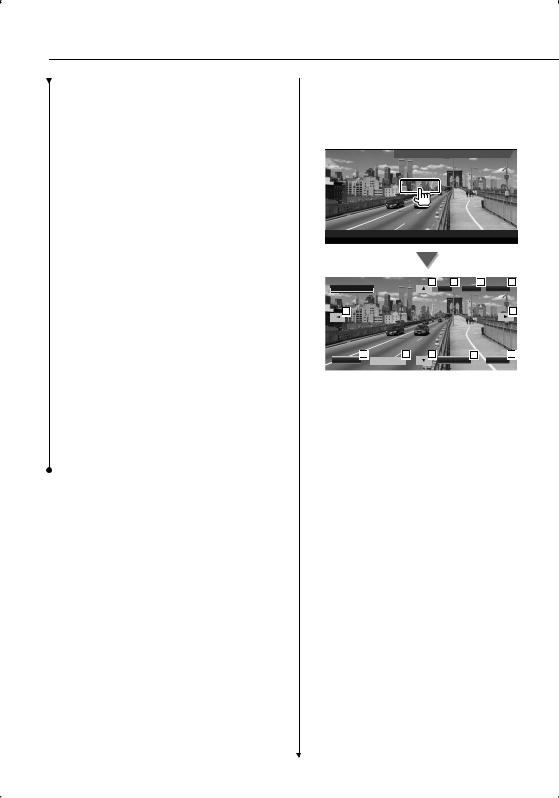
Watching DVD/VCD
9 |
Stops playing. |
DVD Disc Menu |
|
|||
|
When pressed twice, the disc is played from |
Selects an option from the DVD Disc Menu. |
||||
|
its beginning when you play it in the next |
|||||
|
|
|
|
|
|
|
|
time. |
|
|
|
|
|
|
|
1 |
Display the Disc Menu Control screen |
|||
p Selects a chapter, a scene or a track. |
|
|||||
|
|
|
|
|
||
|
When the DVD-VIDEO/VCD is paused, touch |
|
|
|
|
Mode:Full AV–OUT:AV–IN |
|
|
|
|
DVD VIDEO |
||
|
this button to start single-frame stepping. |
|
|
|
|
|
q Plays or pauses. |
|
|
|
|
|
|
wSlow Forwards or Backwards. (during DVD play)
e Switches the button display. |
|
|
|
|
|
|
|
|
|
r Switches the Repeat Play operations in the |
DVD VIDEO |
Title |
1 |
C h a p |
1 |
T 00:00:05 |
|||
following sequence. |
|
|
|
|
|
|
|
|
|
DVD: Title Repeat, Chapter Repeat, Repeat |
|
|
|
|
|
|
|
|
|
Off |
|
|
|
|
3 |
6 |
1 |
5 |
|
VCD: Track Repeat, Repeat Off (Available |
|
|
|
|
|||||
M e n u C t r l |
|
|
|
Top |
Menu |
Return |
|||
when the PBC is off ) |
|
|
|
|
|
|
|
|
|
t Switches the play time display in the |
|
3 |
|
|
|
|
|
3 |
|
|
|
|
|
|
|
|
|
||
following sequence. |
|
|
|
|
|
|
|
|
|
DVD: Chapter, Title, remaining titles |
|
|
|
|
|
|
|
|
|
VCD: Track, disc, remaining discs (Effective |
|
4 |
|
7 |
3 |
|
2 |
8 |
|
only when the PBC function is off ) |
|
E n t e r |
Highlight |
|
C a n c e l |
E x i t |
|||
|
|
|
|
|
|
|
|
||
y Function Indicator |
1 |
Calls the Menu. |
|
|
|
|
|||
u Appears when a disc is inserted. |
|
|
|
|
|||||
2 |
Returns to the Disc Menu screen. |
|
|||||||
i Sound indicator |
|
||||||||
3 |
Selects a menu option. |
|
|
|
|||||
o Turns the PBC function of VCD On or Off. |
|
|
|
||||||
4 |
Enters your menu selection. |
|
|
||||||
(only when VCD Ver 2.0 is in use) |
|
|
|||||||
5 |
Returns to the previous menu screen. |
||||||||
; Appears when PBC is On. |
|||||||||
6 |
Displays the Top Menu. |
|
|
|
|||||
a VCD version indicator |
|
|
|
||||||
7 |
Highlight Control. |
|
|
|
|
||||
|
|
|
|
|
|||||
|
8 |
Clears the Disc Menu Control. |
|
||||||
18  DDX5032/DDX5032M
DDX5032/DDX5032M
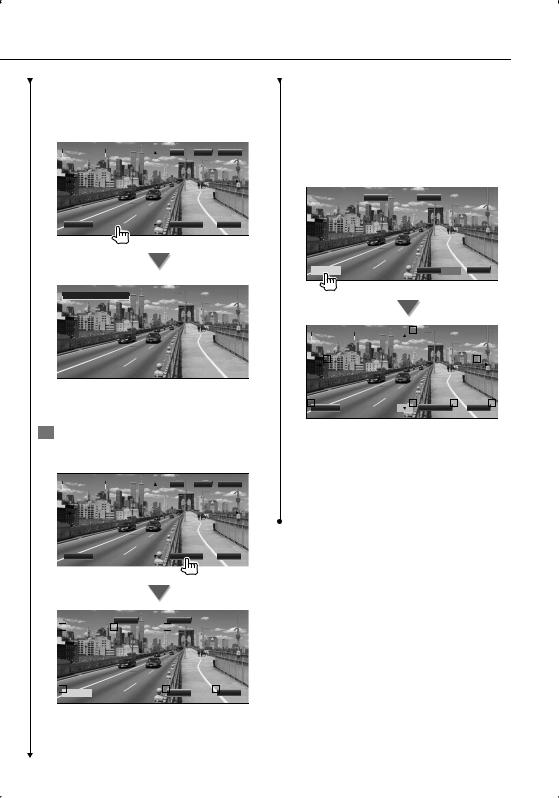
Highlight Control
You can select a chapter and title for the DVD Menu screen. When you touch the screen, you can select the DVD menu.
|
M e n u C t r l |
|
|
Top |
Menu Return |
||
|
|
|
|||||
|
|
|
|
|
|
|
|
|
|
|
|
|
|
|
|
E n t e r |
Highlight |
|
|
C a n c e l |
E x i t |
H i g h l i gh t On
⁄
• To cancel Highlight Control, press [FNC] button.
2 Select Disc Menu options
Disc Menu
|
M e n u C t r l |
|
|
Top |
Menu Return |
||
|
|
|
|||||
|
|
|
|
|
|
|
|
|
|
|
|
|
|
|
|
E n t e r |
Highlight |
|
|
C a n c e l |
E x i t |
|
|
M e n u C t r l |
|
|
S U B |
3 / 3 |
|
Audio |
1 / 2 |
|
9 |
|
|
11 |
|
|
12 |
|
|
13 |
Z o om |
10 |
Angle |
|
14 |
E x i t |
|
1 / 1 |
|||||||
|
|
|
|||||
|
|
|
|
|
|
|
9 Calls the Menu Control.
pSwitches the picture angle. (during program playback only)
qSwitches the subtitle language. (during program playback only)
wSwitches the voice language. (during program playback only)
e Displays the Zoom Control screen. r Clears the Disc Menu Control.
Zoom Control
M e n u C t r l |
S U B |
3 / 3 |
Audio |
1 / 2 |
Z o om Angle  1 / 1 E x i t
1 / 1 E x i t
|
|
|
|
|
|
|
|
16 |
|
|
|
|
|
|
|
|
|
Z o omC t r l |
|
|
|
|
|
|
|
|
|
|
|
||||
|
|
|
|
|
|
|
|
|
|
|
|
|
|
|
|
|
|
16 |
|
|
|
|
|
|
|
|
|
16 |
|
|
|
||
|
|
|
|
|
|
|
|
|
|
|
|
|
|
|
|
|
|
|
|
|
|
|
|
|
|
|
|
|
|
|
|
||
15 |
Z o om |
|
|
|
|
16 |
C a n c e l |
17 |
E x i t |
18 |
||||||
x 2 |
||||||||||||||||
|
|
|
|
|
|
|||||||||||
|
|
|
|
|
|
|
|
|
|
|
|
|
|
|
|
|
tChanges the zoom ratio at 4 levels (2 times, 3 times, 4 times, or off ) each time you touch.
yScrolls the screen in the direction you touch.
u Returns to the Disc Menu Control screen. i Clears the Disc Menu Control.
English  19
19

Watching DVD/VCD
VCD Zoom Control
Displays an enlarged VCD screen.
1 Display the Zoom Control screen
DVD VCD |
Mode:Full |
AV–OUT:AV–IN |
|
DVD VCD |
Scene |
3 |
|
|
P 00:05 |
|||||
|
|
|
PBC |
VER2 ST |
|
IN |
AF |
||||
|
|
|
|
|
|
|
|
|
|
|
|
|
Z o omC t r l |
|
|
2 |
|
|
|
|
|
||
|
|
|
|
|
|
|
|
|
|
|
|
|
|
2 |
|
|
|
|
|
|
2 |
|
|
1 |
x 2 |
2 |
3 |
E x i t |
Z o om |
1Changes the zoom ratio at 2 levels (2 times or off ) each time you touch.
2Scrolls the screen in the direction you touch.
3 Clears the Zoom Control button.
20  DDX5032/DDX5032M
DDX5032/DDX5032M

Music Disc & Audio File Listening
You can recall various control screens during CD/Audio file playback.
•For the basic method of how to play a music disc/audio file, see <Basic Operations> (page 10).
•See <List of playable discs> (page 7) for playable discs.
•See <About Audio file> (page 8) for playable files.
Functions While Displaying the Control |
5 Music information display |
||
Screen |
|
Selects the Disc Text or Track Text. |
|
Switches to the source control screen to use |
|
When is appeared, the text display is |
|
|
scrolled by pressing it. |
||
various playback functions. |
|
||
6 |
Ejects the disc. |
||
|
|||
|
7 |
Fast Forwards or Fast Backwards. |
|
|
8 |
Stops playing the built-in disc player. When |
|
|
|
pressed twice, the disc is played from its |
|
|
|
beginning when you play it in the next |
|
|
|
time. |
|
|
9 |
Selects a track. |
|
or |
p Plays or pauses. |
||
q Starts or stops Scan Play (that plays the |
|||
|
|||
|
|
beginning of each music one after the |
|
|
|
other). |
|
|
w Repeats to play (the present track). |
||
|
e Starts or stops Random Play (to play music |
||
|
|
in random order). |
|
|
r Switches the number of lines displayed in |
||
|
|
the Information Display. |
|
|
t Switches the play time display between |
||
[DVD] button on the "Source Select" screen |
|
Track, Disc, and Disc Remaining Time. |
|
y Function Indicator |
|||
|
|||
|
u Appears when a disc is inserted. |
||
During CD playback
1 |
2 |
3 |
4 |
5
6 |
7 |
7 |
8 |
9 |
10 |
9 |
|
|
11 |
|
|
|
12 |
|
13 |
|
14 |
|
|
|
15 |
|
|
|
|
|
|
|
|
|
|
|
|
|
|
|
|
|
|
|
16 |
|
|
|
|
|
|
|
|
|
|
|
|
|
|
|
|
|
|
|
|
|
17 |
|
|
|
|
|
|
|
|
|
|
|
|
|
|
|
|
|
|
|
|
|
|
|
|
|
|
|
|
|
|
|
|
|
1 |
Switches to the wallpaper. |
|
||||||||||||
2 |
Track (Music) Number Display |
|
||||||||||||
3 |
Play Mode Display |
|
|
|
|
|
||||||||
4 |
Play Time Display |
|
|
|
|
|
||||||||
Next page 3
English  21
21

Music Disc & Audio File Listening
During Audio file playback
18 |
|
19 |
|
20 |
|
21 |
22
23 |
24 |
24 |
25 |
|
26 |
27 |
|
26 |
|
|
28 |
|
28 |
29 |
30 |
31 |
32 |
33 |
|
|
34 |
35 |
|
|
|
|
|
36 |
37
38 |
|
39 |
|
40 |
iSwitches to the playback screen. If there is no playback screen, wallpaper is displalyed.
o Folder and File Number Display
; Play Mode Display
a Play Time Display
sMusic information display
Selects Folder Name, File Name, Title, Artist Name, or Album Name.
When  is appeared, the text display is scrolled by pressing it.
is appeared, the text display is scrolled by pressing it.
d Ejects the disc.
fFast Forwards or Fast Backwards. (Disabled when a JPEG is being played.)
gStops playing.
When pressed twice, the disc is played back from its beginning in the next time.
h Selects a file. j Plays or pauses. k Selects a folder.
l Switches the button display.
/Starts or stops Scan Play (that plays the beginning of each music or data one after the other).
z Repeats to play (the preset files or data).
xStarts or stops Random Play (to play files of the present folder in random order).
cSwitches the number of lines displayed in the Information Display.
v Function Indicator
22  DDX5032/DDX5032M
DDX5032/DDX5032M
b MUSIC, MOVIE or PICTURE indicator n Appears when a disc is inserted.
mRepeats to play the music or data of the present folder.
,Displays images in the folder currently being played one after another.
If there is no image in the folder currently being played, initial background is displayed.
For information on setting the image display time, see <System Setup> (page 60).
.You can search for folders and Audio files through a hierarchy.
PDisplays music information (such as Tag and content property) of Audio file being played.
42 |
|
41 |
|
43 |
44
42
QLists folders and Audio files
Folder opens when touched, and the Audio file is played.
When  is appeared, the text display is scrolled by pressing it.
is appeared, the text display is scrolled by pressing it.
W Scrolls the list.
E Moves to the top hierarchy level. R Moves up a hierarchy level.
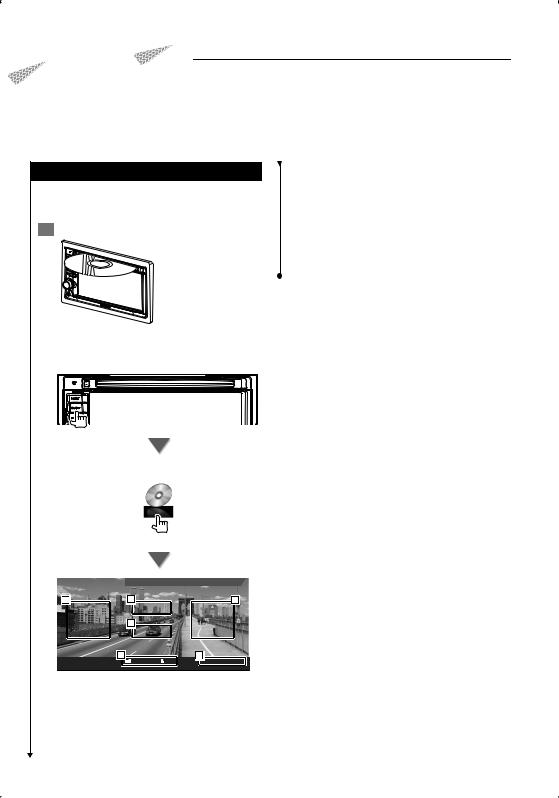
Video File/Picture Watching
You can recall various control screens during playback of video file (MPEG 1, MPEG 2 and DivX file) and picture file (JPEG file).
Function During Playback Screen
Basic functions are available even when the playback screen is displayed.
1 Display the playback screen
5JPEG: Picture Control Button Area (page 25) DivX: Sub=Off, Audio 1/1
MPEG: Not effective
6 Information Display Button Area
⁄
•The information display is cleared automatically after approximately 5 seconds. Also, the information can be displayed automatically when it is updated.
or
[DVD] button on the "Source Select" screen
DVD MEDIA |
Mode:Full |
AV–OUT:AV–IN |
4 |
5 |
3 |
6
12
DVD MEDIA |
2 |
1 |
P 00:00:05 |
|
|
|
IN |
|
|
|
|
1 Folder/File Number Display
2 Play Time Display
3Forward File Search Area Selects the next file.
4Backward File Search Area Selects the previous file.
English  23
23

Video File/Picture File Watching
Functions When Displaying the Easy
Control Panel
Displays the basic operation buttons on the screen.
1While the source is playing, press the [FNC] button
DVD MEDIA |
Mode:Full |
AV–OUT:AV–IN |
SCRN
TI
1 |
1 |
2 |
|
3 |
DVD MEDIA |
|
2 |
1 |
P 00:00:05 |
PICTURE IN
1 Selects a file.
2 Stops playing.
3 Plays or pauses.
⁄
•When the navigation screen is displayed, press the [NAV] button to switch to the source playback screen.
•The Easy Control Panel is hidden when you touch a central part of the monitor.
Functions While Displaying the Control
Screen
Switches to the source control screen to use various playback functions.
1While the source is playing, press the [FNC] button
DVD MEDIA |
Mode:Full |
AV–OUT:AV–IN |
|
SCRN |
|
|
|
TI |
|
|
|
DVD MEDIA |
2 |
1 |
P 00:00:05 |
|
|
PICTURE |
IN |
1 |
2 |
3 |
|
|
4 |
5
6 |
7 |
7 |
8 |
|
9 |
10 |
|
9 |
|
|
11 |
|
11 |
12 |
13 |
14 |
15 |
16 |
|
|
17 |
18 |
|
|
|
|
|
19 |
20
21 |
22 |
23 |
1 Switches to the playback screen.
2 Folder and File Number Display
3 Play Mode Display
4 Play Time Display
24  DDX5032/DDX5032M
DDX5032/DDX5032M
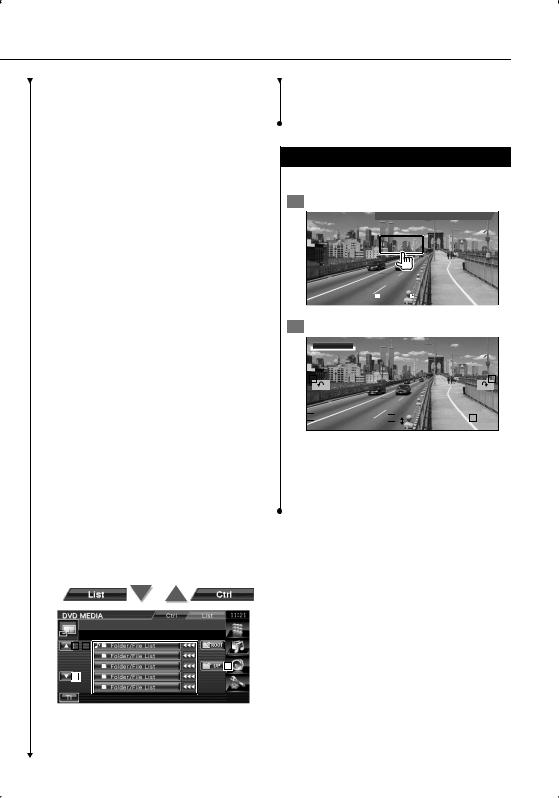
5Video/Picture information display
Selects Folder Name, File Name, Title, Artist Name, or Album Name.
When  is appeared, the text display is scrolled by pressing it.
is appeared, the text display is scrolled by pressing it.
6 Ejects a disc.
7Fast Forwards or Fast Backwards. (Disabled when a JPEG is being played.)
8Stops playing.
When pressed twice, the disc is played back from its beginning in the next time.
9 Selects a file. p Plays or pauses. q Selects a folder.
w Switches the button display.
eStarts or stops Scan Play (that plays the beginning of each song or data one after the other).
r Repeats to play (the preset files or data).
tStarts or stops Random Play (to play files of the present folder in random order).
ySwitches the number of lines displayed in the Information Display.
u Function Indicator
i PICTURE, MOVIE or MUSIC indicator o Appears when a disc is inserted.
; Repeats to play the file of the present folder.
aDisplays images in the folder currently being played one after another.
If there is no image in the folder currently being played, initial background is displayed.
For information on setting the image display time, see <System Setup> (page 60).
sYou can search for folders and files through a hierarchy.
d Displays information of file being played.
g Scrolls the list.
h Moves to the top hierarchy level. j Moves up a hierarchy level.
Picture Control
Adjusting the video display.
1 Start Picture Control
DVD MEDIA |
Mode:Full |
AV–OUT:AV–IN |
DVD MEDIA |
2 |
1 |
P 00:00:05 |
|
|
|
IN |
2 Adjust the video display
Picture Ctrl
|
2 |
|
|
|
|
|
|
|
|
|
3 |
|
||
|
|
|
|
|
|
|
|
|
|
|
|
|
|
|
|
5 |
|
|
|
|
1 |
|
|
|
4 |
|
|
|
|
|
|
E n te r |
|
E x i t |
|
|||||||||
1 Reverses the picture horizontally.
2 Rotates counter clockwise.
3 Rotates clockwise.
4 Ends Picture Control.
5 Applies the effect.
25 |
|
24 |
|
26 |
27
25
fLists folders and Video files/Picture files. Folder opens when touched, and the Video/ Picture file is played.
English  25
25

Radio Listening
Various control screens appear in the Tuner Source mode.
•For the basic method of receiver button operations, see <Basic Operations> (page 10).
•Set the remote controller mode switch to "AUD" mode before starting operation, see <Remote Controller mode switch> (page 81).
Functions While Displaying the Control
Screen
Switches to the source control screen to use various functions.
[TUNER] button on the "Source Select" screen
1 |
|
|
2 |
|
|
3 |
|
|
|
|
||
|
|
|
|
|
|
|
|
|||||
|
|
|
|
|
|
|
|
|
|
|
|
4 |
|
|
|
|
|
|
|
|
|
|
|
|
|
|
|
|
|
|
|
5 |
|
|
|
|
|
|
|
|
|
|
|
|
|
|
|
|
|
|
|
|
|
7 |
|
|
|
|
|
|
|
7 |
|
|
|
9 |
10 |
|
6 |
13 |
8 |
11 |
12 |
|||
14 |
|
|
|
|
|
15
16 |
17 |
18 |
19 |
1 |
Band display |
2 |
Preset number |
3 |
Frequency display |
4Radio station information display.
Selects the Program Service Name, Title & Artist name, Station Name, Category Name 1/2, or Radio Text.
5 Switches to the FM1/2/3 band.
6 Switches to the AM band.
7Tunes in a station.
Use the <Seek Mode> (page 27) to change the frequency switching.
8 Switches the button display.
9 MONO: (Function of Type M/Type M2) Selects the Monaural reception mode. (Only when receiving the FM broadcast)
CRSC: (Function of Type X/Type V) Turns the CRSC function On or Off. (Only when receiving the FM broadcast.) The CRSC indicator is
displayed when the CRSC function is On.)
pSelects the Auto Memory mode.
(See page 28 for the <Auto Memory>)
qSwitches the Seek mode.
(See page 27 for the <Seek Mode>)
wSwitches the number of lines displayed in the Information Display. (Function of Type M/Type M2)
eTurns the Local Seek function On or Off. (Function of Type M/Type M2)
rTurns the Traffic Information function On or Off. (Function of Type M/Type M2)
See <Traffic Information>, (page 27).
tWhen  to
to  buttons appear, you can recall the stations on memory.
buttons appear, you can recall the stations on memory.
For memory of broadcasting stations, see <Auto Memory> (page 28) or <Manual Memory> (page 28).
ySets a name to the tuned station. (Function of Type X/Type V)
See <Set Station Name> (page 30).
uSearches station by program type. (Function of Type M/Type M2)
See <Search for Program Type> (page 30).
i Lists and selects memorized station.
26  DDX5032/DDX5032M
DDX5032/DDX5032M
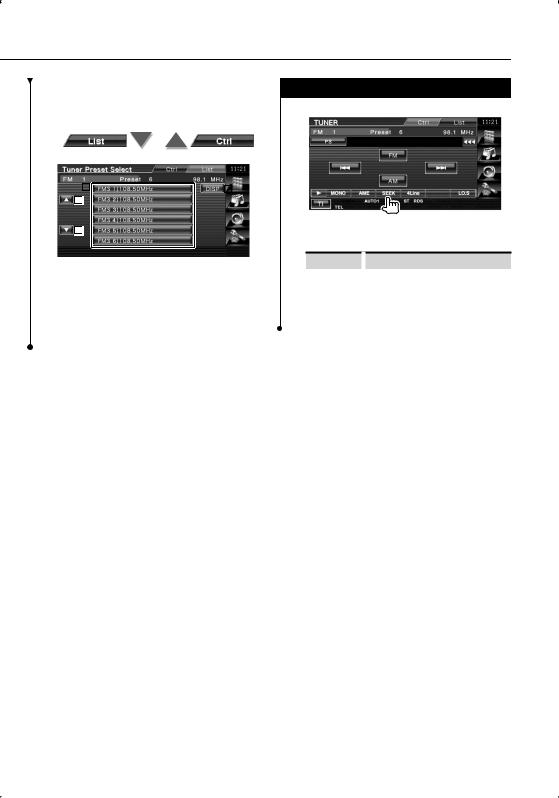
oDisplays Radio Text screen. (Function of Type M/Type M2)
See <Radio Text> (page 29).
20 |
|
22 |
|
|
|
21
21
;Memorized stations are displayed. Touch to tune in.
a Scrolls the list.
sSwitches the list display name to Station name or Program Service name. (Function of Type X/Type V)
Seek Mode
Sets a station selection.
The mode is switched in following order each time you touch the button.
Display |
|
Setting |
"AUTO1" |
|
Tunes in a station with good reception |
|
|
automatically. |
"AUTO2" |
|
Tunes in stations in memory one after another. |
"MANU" |
|
Switches to the next frequency manually. |
English  27
27
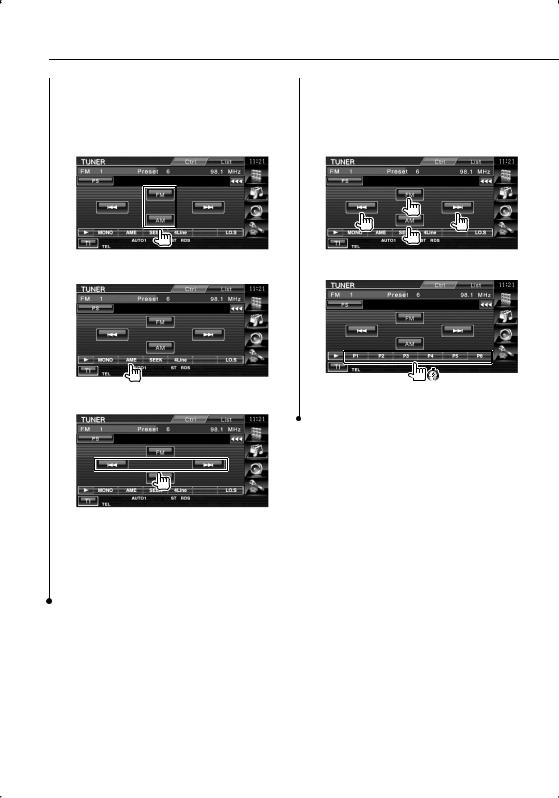
Radio Listening
|
Auto Memory |
|
Manual Memory |
|||
|
Stores stations with good reception in memory |
|
Stores the current receiving station in memory. |
|||
|
automatically. |
|
|
|
Select a station you wish to store in |
|
|
|
|
|
|
1 |
|
|
1 |
Select a band you wish to store in memory |
|
|
|
memory |
2 |
Select the Auto Memory mode |
2 |
Store in memory |
|
|
Continue to touch until the memory number |
|
3 |
Start Auto Memory |
||
appears. |
|||
|
|
Touch  or
or  .
.
Auto Memory terminates when 6 stations are stored or when all stations are tuned in.
⁄
•The operation ends automatically if you do not operate within 10 seconds.
28  DDX5032/DDX5032M
DDX5032/DDX5032M
