JVC DLA-X7, DLA-HD550, DLA-X9 User Manual [fr]

FOR SERVICING(Only in U.S.A)
TO OUR VALUED CUSTOMER
THANK YOU FOR PURCHASING THIS JVC PRODUCT.
WE WANT TO HELP YOU ACHINEVE A PERFECT EXPERINCE.
NEED HELP ON HOW TO HOOK UP? NEED ASSISTANCE ON HOW TO OPERATE? NEED TO LOCATE A JVC SERVICE CENTER?
LIKE TO PURCHACE ACCESSORIES?
HD550-DLA |
HD550-DLA |
PROJECTOR ILA-D ILA-D PROJECTEUR |
|

 IS HERE TO HELP!
IS HERE TO HELP!
TOLL FREE: 1(800)252-5722
http://www.jvc.com
Remember to retain your Bill of Sale for Warranty Service.
DO not attempt to service the product yourself
Caution
To prevent electrical shock,do not open the cabinet.
There are no user serviceable parts inside.
Please refer to qualified service personnel for repairs.
© 2009 Victor Company of Japan, Limited |
0809TTH-AO-AO |
ENGLISH FRANÇAIS
INSTRUCTIONS
MANUEL D’INSTRUCTIONS
D-ILA PROJECTOR
PROJECTEUR D-ILA
DLA-HD550
For Customer use :
Enter below the serial No. which is located on the side of the cabinet. Retain this information for future reference.
Model No. DLA-HD550
Serial No.
Pour utilisation par le client :
Entrer ci-dessous le N° de série qui est situé sous le boîtier. Garder cette information comme référence pour le futur.
N° de modèle DLA-HD550
N° de série
PC007280999-1
Started Getting
Preparation
Operation Basic
Settings
Troubleshooting
Others
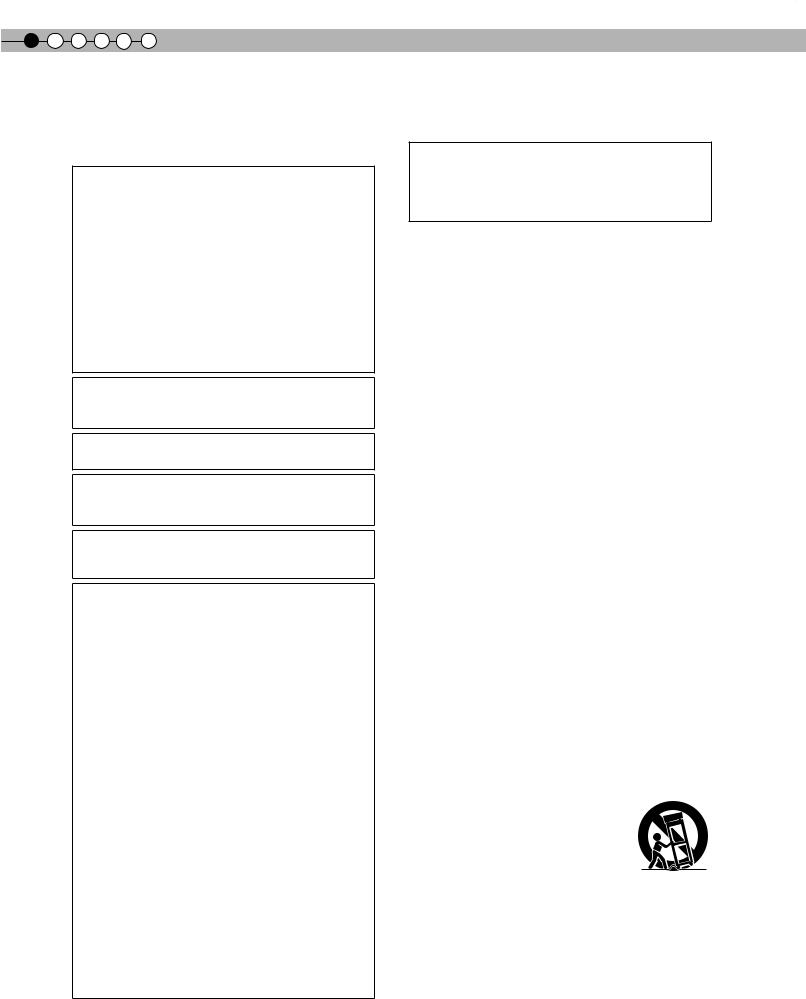
1 |
Getting started |
Safetyf ty PrecautionsPrecautions
IMPORTANT INFORMATION
This product has a High Intensity Discharge (HID) lamp that contains mercury.
Disposal of these materials may be regulated in your community due to environmental considerations. For disposal or recycling information, please contact your local authorities or for USA, the Electronic Industries Alliance: http://www.eiae.org.
WARNING:
TO PREVENT FIRE OR SHOCK HAZARDS, DO NOT EXPOSE THIS APPLIANCE TO RAIN OR MOISTURE.
WARNING:
THIS APPARATUS MUST BE EARTHED.
CAUTION:
To reduce the risk of electric shock, do not remove cover. Refer servicing to qualified service personnel.
This projector is equipped with a 3-blade grounding type plug to satisfy FCC rule. If you are unable to insert the plug into the outlet, contact your electrician.
FCC INFORMATION (U.S.A. only)
CAUTION:
Changes or modification not approved by JVC could void the user’s authority to operate the equipment.
NOTE:
This equipment has been tested and found to comply with the limits for Class B digital devices, pursuant to Part 15 of the FCC Rules. These limits are designed to provide reasonable protection against harmful interference in a residential installation. This equipment generates, uses, and can radiate radio frequency energy and, if not installed and used in accordance with the instructions, may cause harmful interference to radio communications. However, there is no guarantee that interference will not occur in a particular installation. If this equipment does cause harmful interference to radio or television reception, which can be determined by turning the equipment off and on, the user is encourage to try to correct the interference by one or more of the following measures:
●Reorient or relocate the receiving antenna.
●Increase the separation between the equipment and receiver.
●Connect the equipment into an outlet on a circuit different from that to which the receiver is connected.
●Consult the dealer or an experienced radio/TV technician for help.
MACHINE NOISE INFORMATION (Germany only)
Changes Machine Noise Information Ordinance 3. GSGV, January 18, 1991: The sound pressure level at the operator position is equal or less than 20 dB (A) according to ISO 7779.
About the installation place
Do not install the projector in a place that cannot support its weight securely.
If the installation place is not sturdy enough, the projector could fall or overturn, possibly causing personal injury.
IMPORTANT SAFEGUARDS
Electrical energy can perform many useful functions. This unit has been engineered and manufactured to assure your personal safety. But IMPROPER USE CAN RESULT IN POTENTIAL ELECTRICAL SHOCK OR FIRE HAZARD. In order not to defeat the safeguards incorporated into this product, observe the following basic rules for its installation, use and service. Please read these Important Safeguards carefully before use.
-All the safety and operating instructions should be read before the product is operated.
-The safety and operating instructions should be retained for future reference.
-All warnings on the product and in the operating instructions should be adhered to.
-All operating instructions should be followed.
-Place the projector near a wall outlet where the plug can be easily unplugged.
-Unplug this product from the wall outlet before cleaning. Do not use liquid cleaners or aerosol cleaners. Use a damp cloth for cleaning.
-Do not use attachments not recommended by the product manufacturer as they may be hazardous.
-Do not use this product near water. Do not use immediately after moving from a low temperature to high temperature, as this causes condensation, which may result in fire, electric shock, or other hazards.
-Do not place this product on an unstable cart, stand, or table. The product may fall, causing serious injury to a child or adult, and serious damage to the product. The product should be mounted according to the manufacturer’s instructions, and should use a mount recommended by
the manufacturer.
- When the product is used on a cart, care should be taken to avoid quick stops,
excessive force, and uneven surfaces which may cause the product and cart to overturn, damaging equipment or causing
possible injury to the operator.
- Slots and openings in the cabinet are
provided for ventilation. These ensure reliable operation of the product and protect it from overheating. These openings must not be blocked or covered. (The openings should never be blocked by placing the product on bed, sofa, rug, or similar surface. It should not be placed in a built-in installation such as a bookcase or rack unless proper ventilation is provided and the manufacturer’s instructions have been adhered to.)
2

-To allow better heat dissipation, keep a clearance between this unit and its surrounding as shown below. When this unit is enclosed in a space of dimensions as shown below, use an air-conditioner so that the internal and external temperatures are the same. Overheating can cause damage.
|
150 mm and above |
300 mm |
300 mm |
and above |
and above |
150 mm |
|
and above |
|
|
200 mm |
|
and above |
-power source indicated on the label. If you are not sure of the type of power supply to your home, consult your product dealer or local power company.
-This product is equipped with a three-wire plug. This plug will fit only into a grounded power outlet. If you are unable to insert the plug into the outlet, contact your electrician to install the proper outlet. Do not defeat the safety purpose of the grounded plug.
-Power-supply cords should be routed so that they are not likely to be walked on or pinched by items placed upon or against them. Pay particular attention to cords at doors, plugs, receptacles, and the point where they exit from the product.
-For added protection of this product during a lightning storm, or when it is left unattended and unused for long periods of time, unplug it from the wall outlet and disconnect the cable system. This will prevent damage to the product due to lightning and power line surges.
-Do not overload wall outlets, extension cords, or convenience receptacles on other equipment as this can result in a risk of fire or electric shock.
-Never push objects of any kind into this product through openings as they may touch dangerous voltage points or short out parts that could result in a fire or electric shock. Never spill liquid of any kind on the product.
-Do not attempt to service this product yourself as opening or removing covers may expose you to dangerous voltages and other hazards. Refer all service to qualified service personnel.
-Unplug this product from the wall outlet and refer service to qualified service personnel under the following conditions:
a)When the power supply cord or plug is damaged.
b)If liquid has been spilled, or objects have fallen on the product.
c)If the product has been exposed to rain or water.
d)If the product does not operate normally by following the operating instructions. Adjust only those controls that are covered by the Operation Manual, as an improper adjustment of controls may result in damage and will often require extensive work by a qualified technician to restore the product to normal operation.
e)If the product has been dropped or damaged in any way.
f)When the product exhibits a distinct change in performance - this indicates a need for service.
-When replacement parts are required, be sure the service technician has used replacement parts specified by the manufacturer or with same characteristics as the original part. Unauthorized substitutions may result in fire, electric shock, or other hazards.
ENGLISH
-Upon completion of any service or repairs to this product, ask the service technician to perform safety checks to determine that the product is in proper operating condition.
-The product should be placed more than one foot away from heat sources such as radiators, heat registers, stoves, and other products (including amplifiers) that produce heat.
-When connecting other products such as VCR’s, and DVD players, you should turn off the power of this product for protection against electric shock.
-Do not place combustibles behind the cooling fan. For example, cloth, paper, matches, aerosol cans or gas lighters that present special hazards when over heated.
-Do not look into the projection lens while the illumination lamp is turned on. Exposure of your eyes to the strong light can result in impaired eyesight.
-Do not look into the inside of this unit through vents (ventilation holes), etc. Do not look at the illumination lamp directly by opening the cabinet while the illumination lamp is turned on. The illumination lamp also contains ultraviolet rays and the light is so powerful that your eyesight can be impaired.
-Do not drop, hit, or damage the light-source lamp (lamp unit) in any way. It may cause the light-source lamp to break and lead to injuries. Do not use a damaged light source lamp. If the light-source lamp is broken, ask your dealer to repair it. Fragments from a broken light-source lamp may cause injuries.
-The light-source lamp used in this projector is a high pressure mercury lamp. Be careful when disposing of the light-source lamp. If anything is unclear, please consult your dealer.
-Do not ceiling-mount the projector to a place which tends to vibrate; otherwise, the attaching fixture of the projector could be broken by the vibration, possibly causing it to fall or overturn, which could lead to personal injury.
-Use only the accessory cord designed for this product to prevent shock.
*DO NOT allow any unqualified person to install the unit.
Be sure to ask your dealer to install the unit (e.g. attaching it to the ceiling) since special technical knowledge and skills are required for installation. If installation is performed by an unqualified person, it may cause personal injury or electrical shock.
Started Getting
Preparation
Operation Basic
Settings
Troubleshooting
Others
3
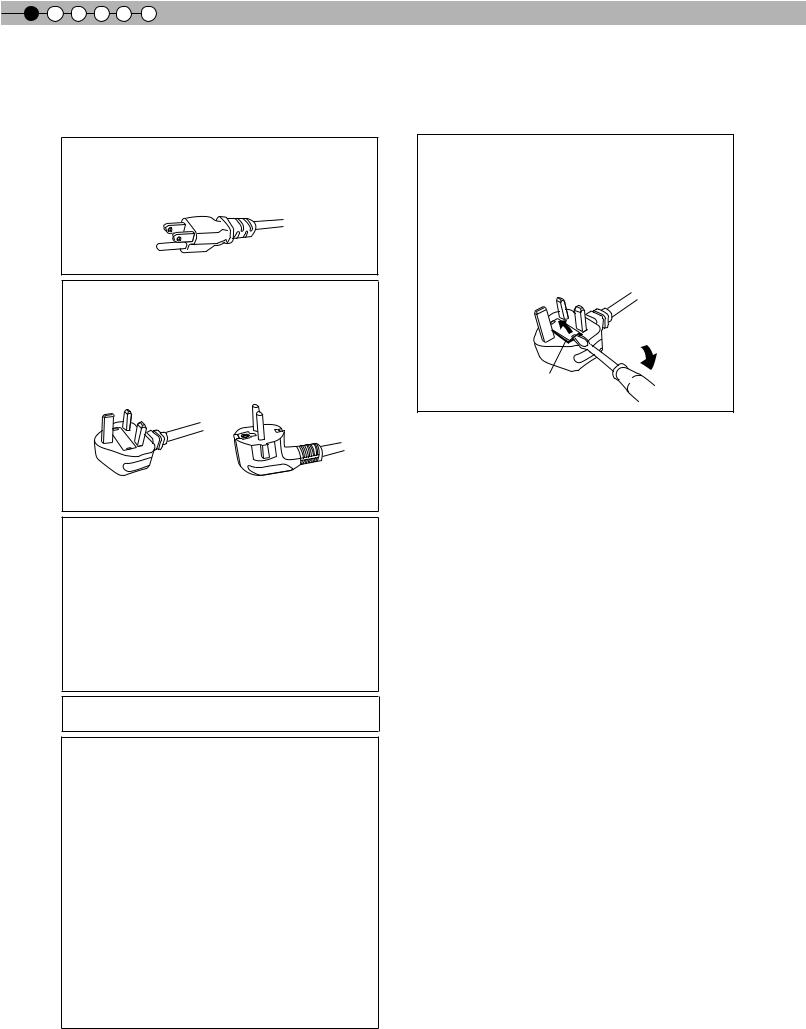
1 |
Getting started |
Safety Precautions (Continued)
POWER CONNECTION
For USA and Canada only
Use only the following power cord.
Power cord
The power supply voltage rating of this product is AC110V – AC240V. Use only the power cord designated by our dealer to ensure Safety and EMC.
Ensure that the power cable used for the projector is the correct type for the AC outlet in your country. Consult your product dealer.
Power cord
POWER CONNECTION (United Kingdom only)
HOW TO REPLACE THE FUSE:
When replacing the fuse, be sure to use only a correctly rated approved type, re-fit the fuse cover.
IF IN DOUBT —— CONSULT A COMPETENT ELECTRICIAN.
Open the fuse compartment with the blade screwdriver, and replace the fuse.
(* An example is shown in the illustration below.)
Fuse
For United Kingdom |
For European continent |
|
countries |
WARNING:
Do not cut off the main plug from this equipment.
If the plug fitted is not suitable for the power points in your home or the cable is too short to reach a power point, then obtain an appropriate safety approved extension lead or adapter or consult your dealer.
If nonetheless the mains plug is cut off, dispose of the plug immediately, to avoid a possible shock hazard by inadvertent connection to the main supply. If a new main plug has to be fitted, then follow the instruction given below.
WARNING:
THIS APPARATUS MUST BE EARTHED.
IMPORTANT (Europe only):
The wires in the mains lead on this product are colored in accordance with the following cord: Green-and-yellow : Earth
Blue |
: Neutral |
Brown |
: Live |
As these colors may not correspond with the colored making identifying the terminals in your plug, proceed as follows:
The wire which is colored green-and-yellow must be connected to the terminal which is marked M with the letter E or the safety earth or colored green or green- and-yellow.
The wire which is colored blue must be connected to the terminal which is marked with the letter N or colored black.
The wire which is colored brown must be connected to the terminal which is marked with the letter L or colored red.
4

ENGLISH
Dear Customer,
This apparatus is in conformance with the valid European directives and standards regarding electromagnetic compatibility and electrical safety.
European representative of Victor Company of Japan, Limited is: JVC Technical Services Europe GmbH
Postfach 10 05 04
61145 Friedberg Germany
Started Getting
Preparation
Operation Basic
Settings
Troubleshooting
Others
5
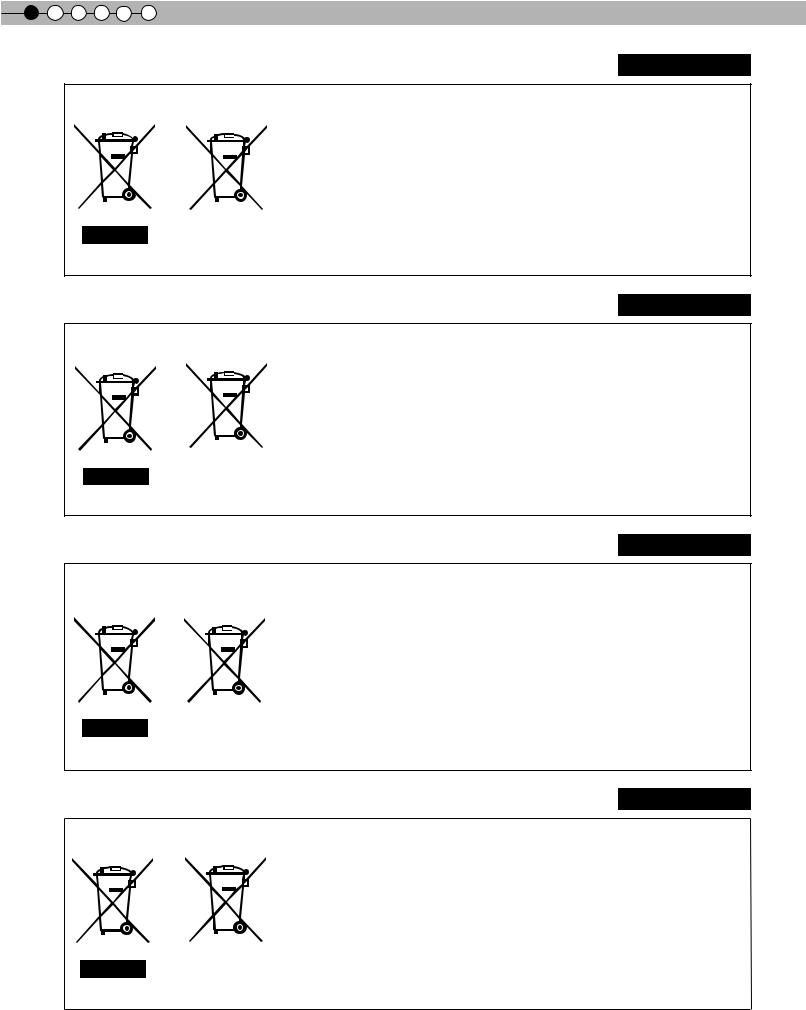
1 |
Getting started |
ENGLISH
Information for Users on Disposal of Old Equipment and Batteries
[European Union only]
These symbols indicate that equipment with these symbols should not be disposed of as general household waste. If you want to dispose of the product or battery, please consider the collection systems or facilities for appropriate recycling.
Notice: The sign Pb below the symbol for batteries indicates that this battery
contains lead.
Battery
Products
DEUTSCH
Benutzerinformationen zur Entsorgung alter Geräte und Batterien
Batterie
Produkte
[Nur Europäische Union]
Diese Symbole zeigen an, dass derartig gekennzeichnete Geräte nicht als normaler Haushaltsabfall entsorgt werden dürfen. Wenden Sie sich zur Entsorgung des Produkts oder der Batterie an die hierfür vorgesehenen Sammelstellen oder Einrichtungen, damit eine fachgerechte Wiederverwertung möglich ist.
Hinweis: Das Zeichen Pb unterhalb des Batteriesymbols gibt an, dass diese Batterie Blei enthält.
FRANÇAIS
Informations relatives à l’élimination des appareils et des piles usagés, à l’intention des utilisateurs
[Union européenne seulement]
Si ces symboles figurent sur les produits, cela signifie qu’ils ne doivent pas être jetés comme déchets ménagers. Si vous voulez jeter ce produit ou cette pile, veuillez considérer le système de collection de déchets ou les centres de recyclage appropriés.
Notification: La marque Pb en dessous du symbole des piles indique que cette pile
contient du plomb.
Pile
Produits
NEDERLANDS
Informatie voor gebruikers over het verwijderen van oude apparatuur en batterijen
Batterij
Producten
[Alleen Europese Unie]
Deze symbolen geven aan dat apparatuur met dit symbool niet mag worden weggegooid als algemeen huishoudelijk afval. Als u het product of de batterij wilt weggooien, kunt u inzamelsystemen of faciliteiten voor een geschikte recycling gebruiken.
Opmerking: Het teken Pb onder het batterijsymbool geeft aan dat deze batterij lood bevat.
6
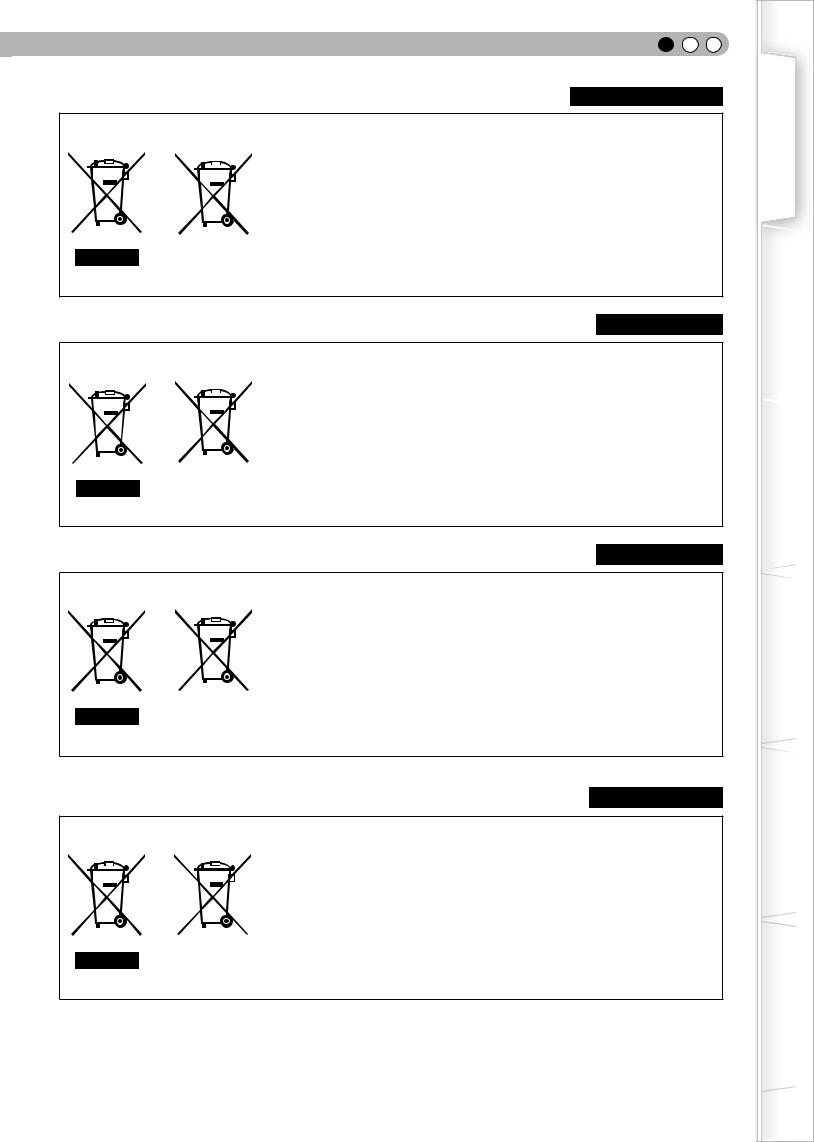
ENGLISH
ESPAÑOL / CASTELLANO
Información para los usuarios sobre la eliminación de baterías/pilas usadas
[Sólo Unión Europea]
Estos símbolos indican que el equipo con estos símbolos no debe desecharse con la basura doméstica. Si desea desechar el producto o batería/pila, acuda a los sistemas o centros de recogida para que los reciclen debidamente.
Atención: La indicación Pb debajo del símbolo de batería/pila indica que ésta contiene
plomo.
Baterías/pilas
Productos
ITALIANO
Informazioni per gli utenti sullo smaltimento delle apparecchiature e batterie obsolete
Batteria
Prodotti
[Solo per l’Unione Europea]
Questi simboli indicano che le apparecchiature a cui sono relativi non devono essere smaltite tra i rifiuti domestici generici. Se si desidera smaltire questo prodotto o questa batteria, prendere in considerazione i sistemi o le strutture di raccolta appropriati per il riciclaggio corretto.
Nota: Il simbolo Pb sotto il simbolo delle batterie indica che questa batteria contiene piombo.
PORTUGUÊS
Informação para os utilizadores acerca da eliminação de equipamento usado e pilhas
[Apenas União Europeia]
Estes símbolos indicam que o equipamento com estes símbolos não deve ser eliminado juntamente com o restante lixo doméstico. Se pretende eliminar o produto ou a pilha, utilize os sistemas de recolha ou instalações para uma reciclagem apropriada.
Aviso: O sinal Pb abaixo do símbolo para pilhas indica que esta pilha contém chumbo.
Pilha
Produtos
ΕΛΛΗΝΙΚΑ
Πληροφορίες για την απόρριψη παλαιού εξοπλισμού και μπαταριών
Μπαταρία
Προϊόντα
[Ευρωπαϊκή Ένωση μόνο]
Αυτά τα σύμβολα υποδηλώνουν ότι ο εξοπλισμός που τα φέρει δεν θα πρέπει να απορριφθεί ως κοινό οικιακό απόρριμμα. Εάν επιθυμείτε την απόρριψη αυτού του προϊόντος ή αυτής της μπαταρίας, χρησιμοποιήστε το σύστημα περισυλλογής ή εγκαταστάσεις για ανάλογη ανακύκλωση.
Σημείωση: Το σύμβολο Pb κάτω από το σύμβολο μπαταρίας υποδηλώνει ότι η μπαταρία περιέχει μόλυβδο.
Started Getting
Preparation
Operation Basic
Settings
Troubleshooting
Others
7
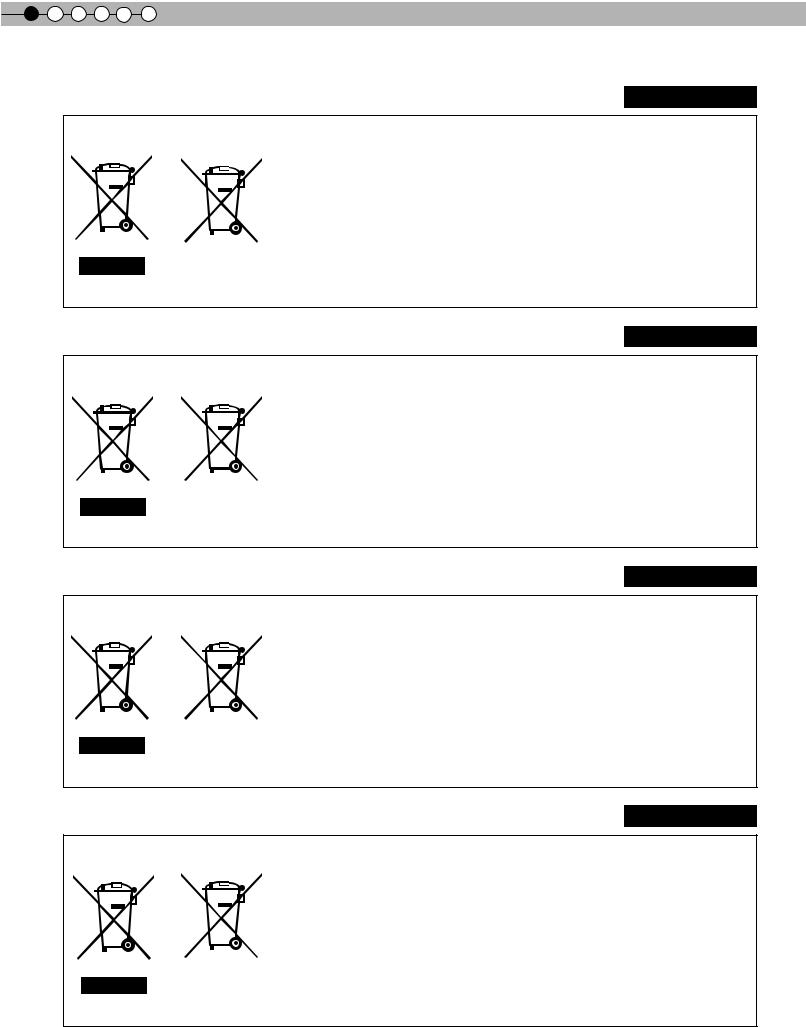
1 |
Getting started |
DANSK
Brugerinformation om bortskaffelse af gammelt udstyr og batterier
Batteri
Produkter
[Kun EU]
Disse symboler angiver, at udstyr med disse symboler ikke må bortskaffes som almindeligt husholdningsaffald. Hvis du ønsker at smide dette produkt eller batteri ud, bedes du overveje at bruge indsamlingssystemet eller steder, hvor der kan ske korrekt genbrug.
Bemærk: Tegnet Pb under symbolet for batterierne angiver, at dette batteri indeholder bly.
SUOMI
Tietoja vanhojen laitteiden ja akkujen hävittämisestä
[Vain Euroopan unioni]
Nämä symbolit ilmaisevat, että symboleilla merkittyä laitetta ei tulisi hävittää tavallisen kotitalousjätteen mukana. Jos haluat hävittää tuotteen tai sen akun, tee se hyödyntämällä akkujen keräyspisteitä tai muita kierrätyspaikkoja.
Huomautus: Akkusymbolin alapuolella oleva Pb-merkintä tarkoittaa, että akku sisältää
lyijyä.
Akku
Tuotteet
SVENSKA
Information för användare gällande bortskaffning av gammal utrustning och batterier
[Endast den Europeiska unionen]
Dessa symboler indikerar att utrustning med dessa symboler inte ska hanteras som vanligt hushållsavfall. Om du vill bortskaffa produkten eller batteriet ska du använda uppsamlingssystem eller inrättningar för lämplig återvinning.
Observera! Märkningen Pb under symbolen för batterier indikerar att detta batteri
innehåller bly.
Batteri
Produkter
NORSK
Opplysninger til brukere om kassering av gammelt utstyr og batterier
[Bare EU]
Disse symbolene viser at utstyr med dette symbolet, ikke skal kastes sammen med vanlig husholdningsavfall. Hvis du vil kassere dette produktet eller batteriet, skal du vurdere å bruke innsamlingssystemene eller andre muligheter for riktig gjenbruk.
Merk: Tegnet Pb under symbolet for batterier, viser at batteriet inneholder bly.
Batteri
Produkter
8
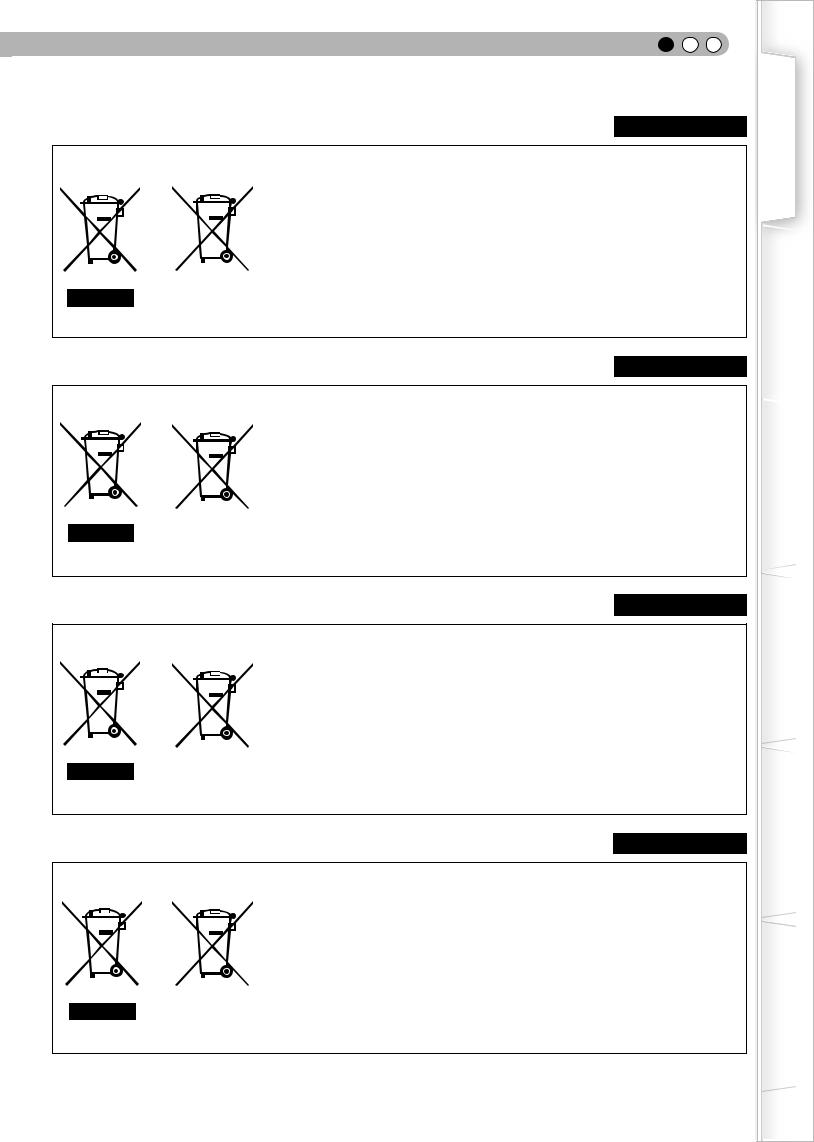
ENGLISH
РУССКИЙ
С а а а а аа
Баа
И
[ Е а ]
Да а а а , а , а а ,
а , а . П
а а а а а а
а а а а .
У : На Pb а а а а а , а аа а .
ČESKY
Informace pro uživatele k likvidaci starého zařízení a baterií
[Pouze Evropská unie]
Tyto symboly označují, že produkty s těmito symboly se nesmí likvidovat jako běžný odpad. Pokud chcete produkt nebo baterii zlikvidovat, využijte sběrný systém nebo jiné zařízení, které zajistí řádnou recyklaci.
Upozornění: Značka Pb pod symbolem pro baterie znamená, že tato baterie
obsahuje olovo.
Baterie
Produkty
POLSKI
Informacje dla użytkowników dotyczące pozbywania się zużytego sprzętu i baterii
Bateria
Produkty
[Tylko kraje Unii Europejskiej]
Te symbole oznaczają, że sprzętu nie należy wyrzucać razem z odpadami gospodarczymi. Jeśli trzeba pozbyć się tego produktu lub ba terii, proszę skorzystać z systemu odbioru lub urządzeń do zbiórki odpadów elektronicznych, w celu odpowiedniego ponownego ich przetworzenia.
Uwaga: Oznaczenie Pb, znajdujące się pod symbolem baterii wskazuje, że ta bateria zawiera ołów.
MAGYAR
Felhasználói információ az elhasznált berendezések és akkumulátorok elhelyezéséről
Akkumulátor
Termékek
[Csak az Európai Unióban]
Ez a szimbólum azt jelzi, hogy a berendezés nem helyezhető az általános háztartási hulladék közé. Ha meg szeretne szabadulni a terméktől vagy az akkumulátortól, akkor legyen tekintettel az gyűjtő rendszerre vagy intézményekre a megfelelő hasznosítás érdekében.
Megjegyzés: Az alábbi Pb szimbólum - ha az akkumulátoron megtalálható - azt jelzi, hogy az akkumulátor ólmot tartalmaz.
Started Getting
Preparation
Operation Basic
Settings
Troubleshooting
Others
9

1 |
Getting started |
Contents
Getting started |
|
Safety Precautions............................................. |
2 |
Contents........................................................... |
10 |
How to Read this Manual/Accessories/ |
|
Optional Accessories....................................... |
11 |
About this Manual................................................ |
11 |
Check the Accessories....................................... |
11 |
Optional Accessories.......................................... |
11 |
Controls and features............................................. |
12 |
How to Use the Remote control...................... |
15 |
Loading Batteries.................................................. |
15 |
Effective Range of Remote Control Unit........... |
15 |
Preparation |
|
Selecting Connecting Devices.................... |
16 |
Connecting...................................................... |
17 |
Connecting via Video Cable and S-Video |
|
Cable................................................................ |
17 |
Connecting via Component Video Cable........ |
17 |
Connecting via HDMI Cable.............................. |
18 |
Connecting via HDMI-DVI Conversion Cable... |
18 |
Connecting via SCART-RCA Cable.................... |
19 |
Connecting via RGB Video Cable...................... |
19 |
Installing the Projector and Screen................. |
20 |
Set Angle.................................................................. |
20 |
Shif......................................................................... |
20 |
Screen Size and Projection Distance.............. |
21 |
Basic Operation |
|
Projecting Image.............................................. |
22 |
Convenient Features during Projection........... |
24 |
Setting the Screen Size........................................ |
24 |
Masking the Surrounding Area of an Image...... |
24 |
Settings
The structure of the Settings menu............... |
26 |
Setting Menu.................................................. |
28 |
Procedures for Menu Operation...................... |
28 |
Setting Menu...................................................... |
29 |
Customizing Projected Images................... |
40 |
Changing the Initial Setting of Picture Mode .40 |
|
Registering User-defined Picture Mode........... |
41 |
Registering User-defined Picture Mode from the |
|
Menu................................................................... |
41 |
Troubleshooting
Troubleshooting............................................... |
42 |
What to Do When these Messages |
|
Are Displayed................................................ |
44 |
............................ |
45 |
About Warning Indicators |
|
Actions to Be Taken for Warning Mode........... |
45 |
Replacing the Lamp........................................ |
46 |
Procedure for Lamp Replacement................. |
46 |
Resetting Lamp Time......................................... |
48 |
Cleaning and Replacing the Filter................. |
49 |
Others
RS-232C Interface.......................................... |
50 |
RS-232C Specifications....................................... |
50 |
Command Format.............................................. |
50 |
RS-232C Communication Examples................ |
53 |
Copyright and Caution................................ |
54 |
About Trademarks and Copyright.................... |
54 |
Caution................................................................. |
54 |
Mounting this Unit.............................................. |
55 |
Specifications............................................. |
56 |
Dimensions.......................................................... |
57 |
Index.................................................... |
58 |
10

ENGLISH
How to Read this Manual/ Accessories/Optional Accessories
About this Manual
INPUT
HDMI 1 HDMI 2 COMP.
VIDEO S-VIDEO INFO
LENS ASPECT HIDE
TEST |
LIGHT |
MENU BACK
PICTURE MODE
CINEMA |
CINEMA |
CINEMA |
1 |
2 |
3 |
NATURAL |
STAGE |
DYNAMIC |
This manual mainly describes the operating method using the remote control.
●Buttons on the remote control are described as [Button Name].
●Items on the menu are described as “Selection Item”.
■Conventions in this manual
Describes the limitations of the functions or usage.
Indicates good-to-know information.
Describes operational precautions.
Buttons to be used are colored in a darker |
P11 |
Indicates relevant pages for reference. |
shade. |
|
|
Check the Accessories
Remote Control...................................... |
1 piece |
AAA size Batteries (for operation confirm)................ |
2 pieces |
Power Cord For the US market (2 m).................... |
1 piece |
Power Cord For the EU market (2 m).................... |
1 piece |
Power Cord For the UK market (2 m).................... |
1 piece |
● Instruction manual, warranty card and other printed material are also included.
Optional Accessories
Please check with your authorized dealer for details.
●Replacement Lamp: BHL5010-S (Lamp Unit)
●Replacement Filter (black in appearance): PB006560999 (Inner Filter) Replacement Filter (white in appearance): PB006575099 (Inner Filter)
Started Getting
Preparation
Operation Basic
Settings
Troubleshooting
Others
11

1 |
Getting started |
Controls and features
■ Front Side/Left Side
CAUTION
●Do not place your fingers in the gap at the lens during lens shift adjustment. This may cause injuries if your fingers are caught in between the gap.
(






 P23)
P23)
●Do not let your fingers or other objects get caught in between the lens cover while closing the cover. This
can cause injuries or malfunction.
Exhaust Vent
■ Rear Side/Top Side/Right Side
Lens Cover
(closed)
Air Inlet
Remote Sensor
( |
P15) |
Lens Cover (opened) |
( P22)
P22)
Remote Sensor ( P15)
P15)
Lamp Cover ( P46)
P46)
To connect the power cord ( P22)
P22)
12
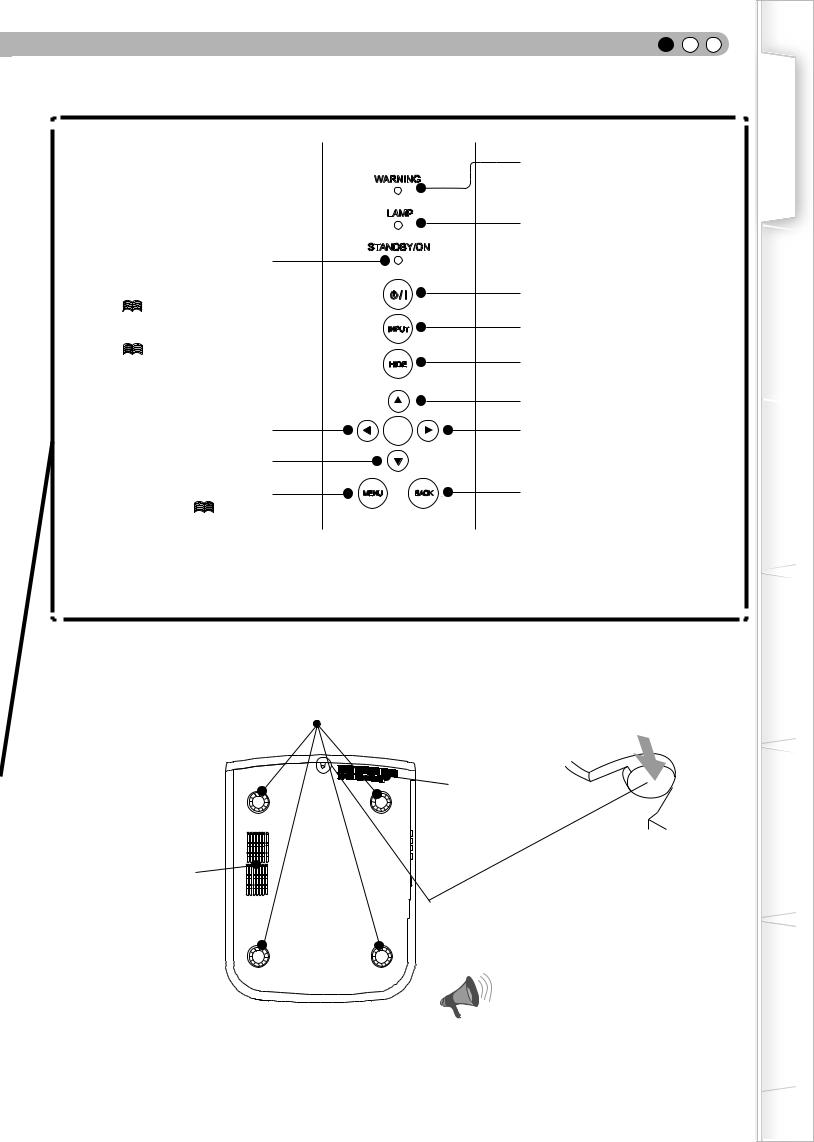
ENGLISH
|
|
|
WARNING |
|
Light on (Red): |
|
|
LAMP |
|
Standby mode |
|
|
|
|
Light on (Green): |
|
STANDBY/ON |
||
During projection |
|
|
||
Blinking (Green): |
|
|
|
|
Image is temporarily hidden |
|
|
||
( |
P23) |
|
|
|
Blinking (Red): |
|
|
INPUT |
|
Cool Down mode |
|
|
||
|
|
|
||
( |
P23) |
|
|
|
|
|
|
|
HIDE |
|
|
Left button |
|
OK |
|
|
Down button |
|
|
|
To display the menu |
MENU |
BACK |
|
|
( |
P28) |
|
|
Light on (Red): Warning mode (






 P45)
P45)
Light on/Blinking (Orange): Lamp warning (






 P45)
P45)
To turn on/off the power
To switch input (






 P22)
P22)
To hide the image temporarily ( P23)
P23)
Up button
Right button
To return to the previous menu
■ Bottom Surface
Feet: The height (0 to 5 mm) can be adjusted by turning the foot.
Air inlets
Air inlets/Filter (






 P49)
P49)
Manual button for lens cover:
Press and hold the button to open the lens cover. As this is used for maintenance, it is not necessary to use it at normal times. (






 P54)
P54)
CAUTION
● Do not close lens cover when projecting. Otherwise it will cause malfunction, heat and fire.
Started Getting
Preparation
Operation Basic
Settings
Troubleshooting
Others
13

1 |
Getting started |
Controls and features (continued)
■ Remote Control
To turn off the power
To select input mode (






 P22)
P22)
To control lens (






 P22)
P22)
To set the screen size (






 P24) To display test pattern
P24) To display test pattern
STAND BY |
|
ON |
|
INPUT |
|
HDMI 1 |
HDMI 2 |
COMP. |
VIDEO |
S-VIDEO |
INFO |
LENS |
ASPECT |
HIDE |
TEST |
|
LIGHT |
To display/close the menu (






 P28)
P28)
To set gamma (






 P40)
P40)
To adjust color temperature (






 P40)
P40)
MENU BACK
PICTURE MODE
CINEMA |
CINEMA |
CINEMA |
|
1 |
|
2 |
3 |
NATURAL |
STAGE DYNAMIC |
||
USER1 |
USER2 |
MENU |
|
|
|
|
POSITION |
GAMMA C.TEMP |
LENS. |
PIC. |
|
|
|
AP. |
ADJ. |
To turn on the power
To display information ( P39)
P39)
To hide the image temporarily ( P23)
P23)
To illuminate buttons on the remote control for 7 seconds
To select or confirm
To return to the previous menu
To switch picture mode ( P40)
P40)
To change the menu position sequentially.
To switch sequentially between Contrast, Brightness, Color, Tint, Sharpness and Detail enhance.
Lens Aperture ( P40)
P40)
14
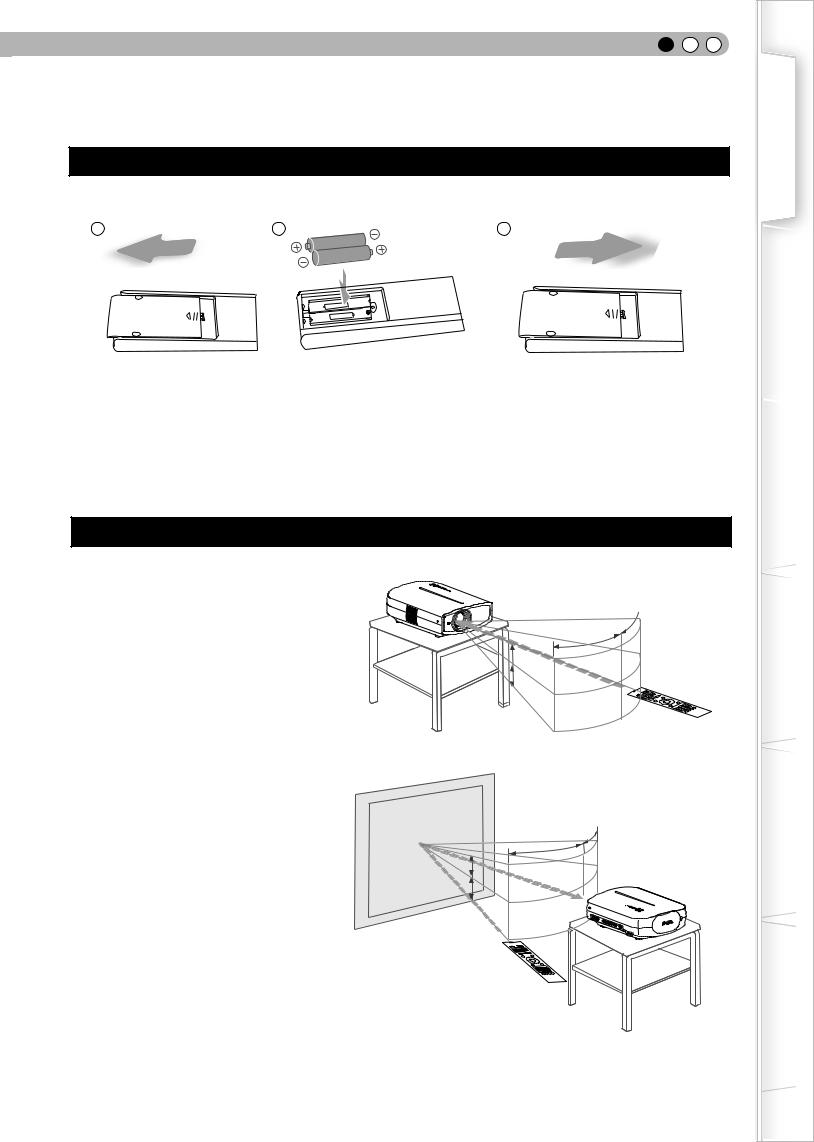
ENGLISH
How to Use the Remote control
Loading Batteries
1 |
2 |
3 |
●If the remote control has to be brought closer to the projector to operate, it means that the batteries are wearing out. When this happens, replace the batteries. Insert the batteries according to the
 marks.
marks.
●Be sure to insert the end first.
end first.
●If an error occurs when using the remote control, remove the batteries and wait for 5 minutes. Load the batteries again and operate the remote control.
Effective Range of Remote Control Unit
■When directing the remote control toward this unit
●When aiming the remote control towards the remote sensor on this unit, ensure that the distance to the sensor in front or at the rear of this unit is within 7 m.
●If the remote control fails to work properly, move closer to this unit.
■When reflecting off a screen
●Ensure that the total of distance A between this unit and screen and distance B between remote control and screen is within 7 m.
●As the efficiency of signals reflected from the remote control unit differ with the type of screen used, operable distance may decrease.
This unit
30° 
30°
 20° 20°
20° 20°
Remote control
30° |
30° |
|
20° |
This unit |
|
A |
||
20° |
||
|
B
Screen
Remote control
Started Getting
Preparation
Operation Basic
Settings
Troubleshooting
Others
15
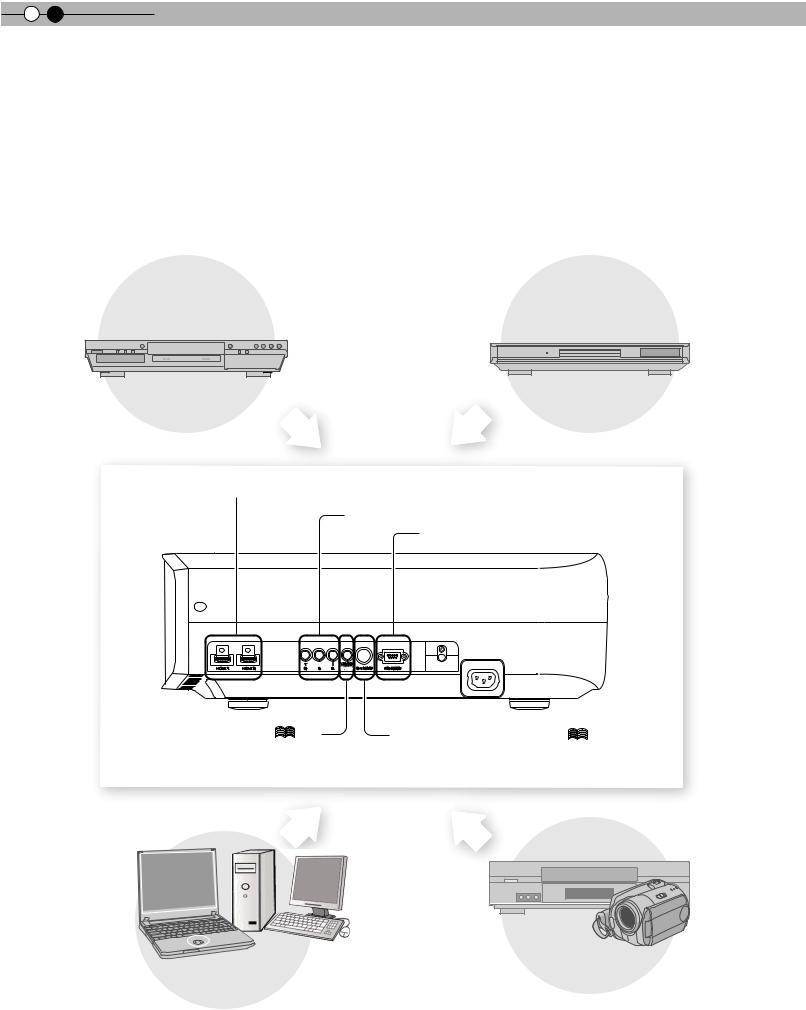
2 


 Preparation
Preparation
Selecting Connecting Devices
●Do not turn on the power until connection is complete.
●The connection procedures differ according to the device used. For details, refer to the instruction manual of the device to be connected.
●This device is used for image projection. Connect to an audio output device such as amplifier and speaker for audio output from the connected device.
●The images may not be displayed depending on the devices and cables to be connected.
For HDMI cable (sold separately), only use one that is HDMI-approved.
●It may not be possible to connect to this unit depending on the dimension of the connector cover of the cables to be connected.
BD/DVD Recorder |
BD/DVD Player |
|
To connect via HDMI terminal (






 P18)
P18)
To connect via component video terminals ( P17)
P17)
To connect RS-232C terminal (external control) (






 P50)
P50)
|
|
Y |
CB/PB CR/PR VIDEO |
|
|
HDMI 1 |
HDMI 2 |
G |
B |
R SYNC S-VIDEO |
RS-232C |
To connect via video terminal ( |
P17) |
To connect via S-video terminal ( |
P17) |
VCR and camcorder
PC
16
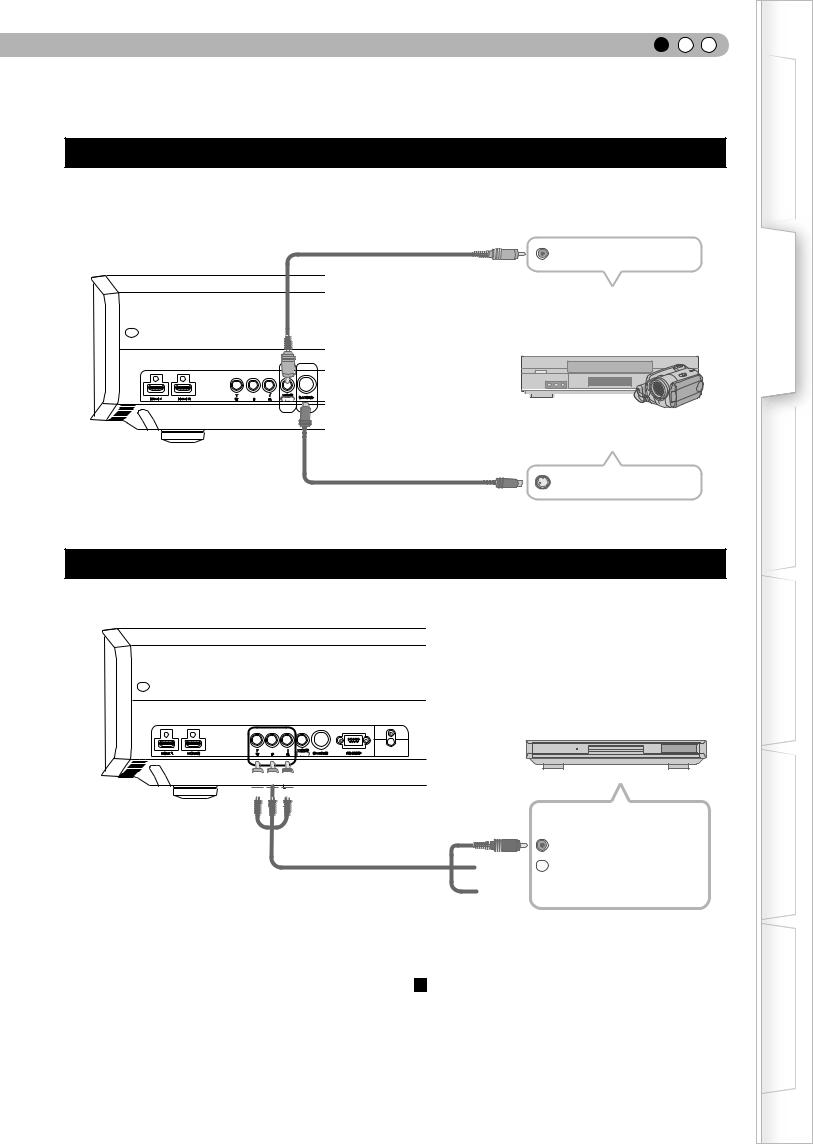
ENGLISH
Connecting
Connecting via Video Cable and S-Video Cable
This unit |
video cable |
Video output |
|
||
|
(sold separately) |
|
To video input terminal |
|
VCR and camcorder |
|||
HDMI 1 HDMI 2 |
Y |
CB/PB |
CR/PR |
VIDEO |
S-VIDEO |
G |
B |
R |
SYNC |
||
To S-video input terminal
S-video cable (sold separately)
 S-video output
S-video output
Connecting via Component Video Cable
This unit
BD/DVD player
|
|
Y |
CB/PB |
CR/PR |
VIDEO |
RS-232C |
HDMI 1 |
HDMI 2 |
G |
B |
R |
SYNC S-VIDEO |


 To component video input terminals
To component video input terminals
Component video output terminals
Component video cable CR/PR (red) (sold separately)










 CB/PB (blue)
CB/PB (blue) 









 Y (green)
Y (green)
● Set “COMP.” in the setting menu to “Y Pb/Cb Pr/Cr”. ( P33 - 12 )
P33 - 12 )
Started Getting
Preparation
Operation Basic
Settings
Troubleshooting
Others
17

2 


 Preparation
Preparation
Connecting(Continued)
Connecting via HDMI Cable
This unit |
Notebook PC |
|
HDMI 1 |
HDMI 2 |
Y |
CB/PB |
CR/PR |
VIDEO |
S-VIDEO |
G |
B |
R |
SYNC |
BD/DVD recorder
To HDMI 1 or HDMI 2 input terminal
HDMI cable (sold separately)
 HDMI output terminal
HDMI output terminal
●If noise is produced, take PCs (Notebook PC) away from this unit.
●Use only HDMI-approved equipment.
●Reducing the length of the cable is recommended if there is no picture.
Connecting via HDMI-DVI Conversion Cable
This unit
Desktop computer
HDMI 1 |
HDMI 2 |
Y |
CB/PB |
CR/PR |
VIDEO |
S-VIDEO |
RS-232C |
|
G |
B |
R |
SYNC |
|||||
|
|
To HDMI 1 or HDMI 2 input terminal
HDMI-DVI conversion cable |
|
(sold separately) |
DVI output terminal |
|
●If noise is produced, take PCs (Desktop computer) away from this unit.
●Reducing the length of the cable is recommended if there is no picture.
18
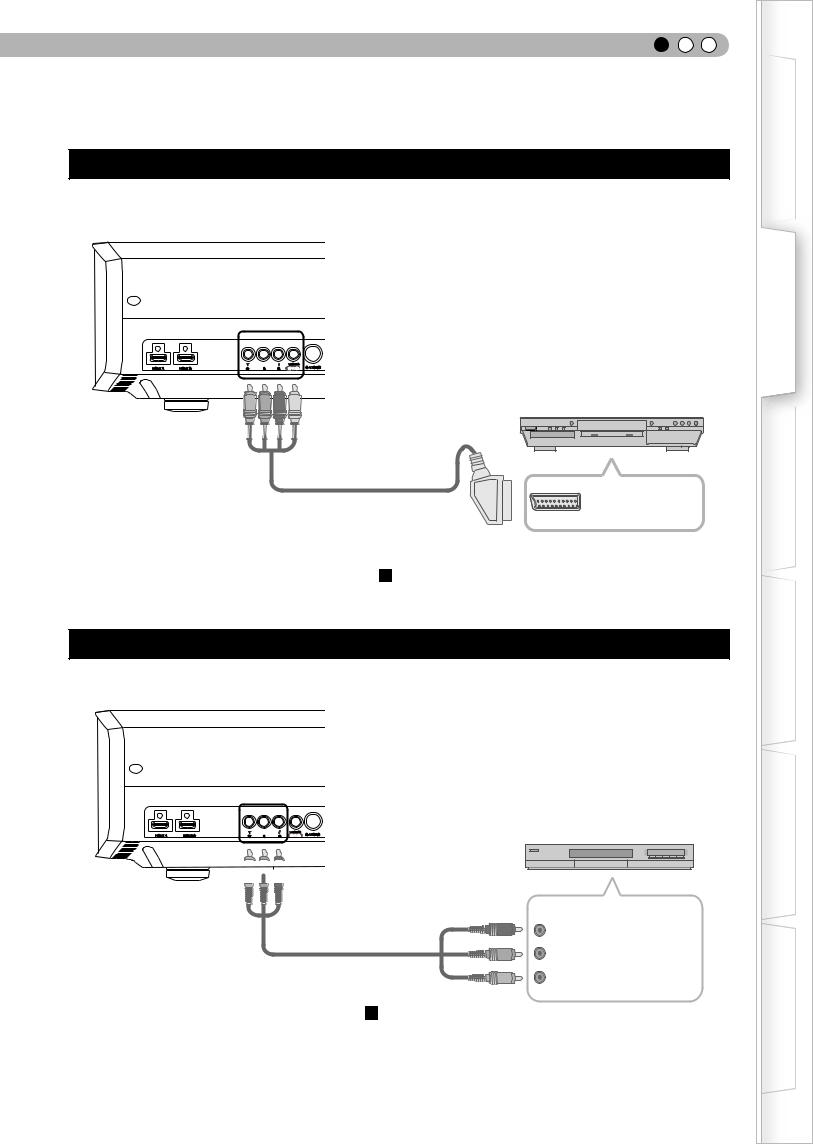
ENGLISH
Connecting via SCART-RCA Cable
This unit
|
|
Y |
CB/PB |
CR/PR VIDEO |
RS-232C |
|
HDMI 1 |
HDMI 2 |
G |
B |
R |
SYNC S-VIDEO |
|
BD/DVD player for European market
To RGB video and
sync signal input terminals



SCART-RCA cable (sold separately)
SCART terminal
● Set “COMP.” in the setting menu to “SCART”.( P33 - 12 )
P33 - 12 )
Connecting via RGB Video Cable
This unit
|
Y |
CB/PB |
CR/PR |
VIDEO |
|
Device equipped with RGB output |
HDMI 1 HDMI 2 |
G |
B |
R |
SYNC |
S-VIDEO |
RS-232C |


 To RGB video input terminals
To RGB video input terminals
RGB video output terminals
RGB video cable |
R(Red) |
(sold separately) |
B(Blue) |
|
G(Green)
(Includes sync signals)
●Set “COMP.” in the setting menu to “RGB”.(






 P33 - 12 )
P33 - 12 )
●For information on compatible input signals, see “Specifications”. (






 P56)
P56)
Started Getting
Preparation
Operation Basic
Settings
Troubleshooting
Others
19
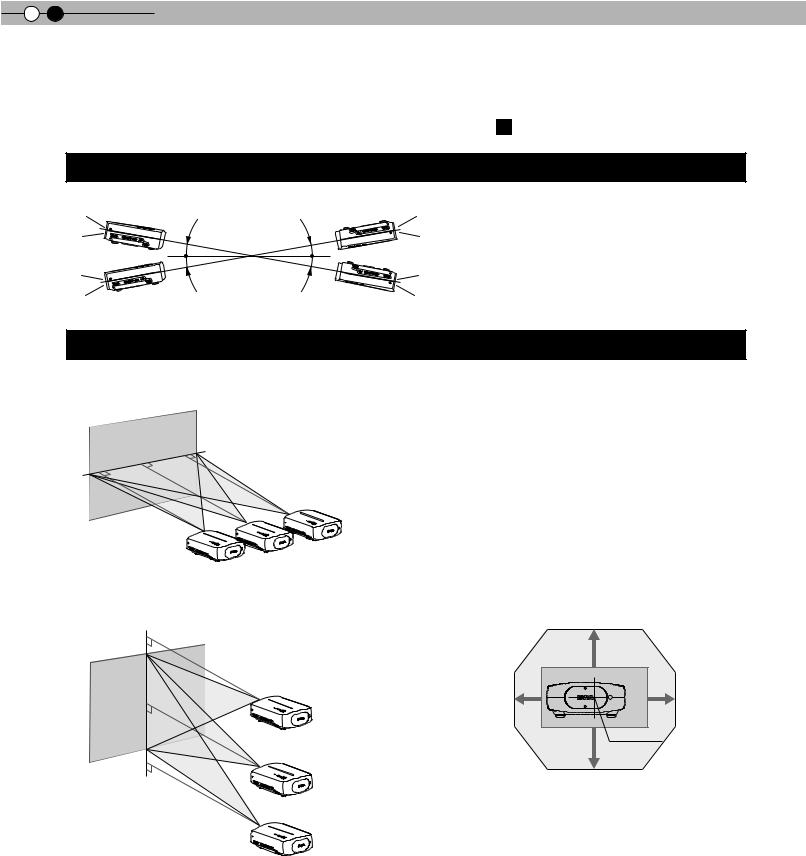
2 


 Preparation
Preparation
Installing the Projector and Screen
While installing, please place this unit and the screen perpendicular to each other. Failing to do so may increase trapezoidal distortion. Please refer to “Keystone”. (






 P36 - 24 )
P36 - 24 )
Set Angle
● The angle range which can be set for this unit is ±10°.
10°
10°
10°
10°
●Malfunctions may occur if the angle is not set within the above-mentioned range.
Shift
■Left/Right position
*0% up/down position (center)
|
Approximately 34% (maximum) of |
|
|
the projected image |
|
|
Approximately 34% (maximum) of |
|
■Up/Down position |
the projected image |
■Shifting range of projected image |
|
||
* 0% left/right position (center) |
|
|
|
|
80% |
Approximately 80% (maximum) of |
|
|
the projected image |
34% |
34% |
Lens center
80%
Approximately 80% (maximum) of the projected image
Lens shift correlation chart:
Left-Right Shift(%) |
0% |
5% |
10% |
15% |
20% |
25% |
30% |
34% |
|
|
|
|
|
|
|
|
|
Up-Down Shift(%) |
80% |
74% |
66% |
57% |
47% |
34% |
18% |
0% |
|
|
|
|
|
|
|
|
|
●Maximum Up-Down shift varies with the amount of Left-Right shift. Likewise, maximum Left-Right shift varies with the amount of Up-Down shift.
●The values on the chart are intended to act as a guide. Use them for reference during installation.
20

ENGLISH
Screen Size and Projection Distance
Determine the distance from the lens to the screen to achieve your desired screen size.
This unit uses a 2.0x power zoom lens for projection.
■ Relationship Between Projection Screen Size and Projection Distance
Projection Screen Size |
Approximate Projection Distance |
|
Projection Screen Size |
Approximate Projection Distance |
(Diagonal Length) |
|
(Diagonal Length) |
||
W(Wide) to T(Tele) |
|
W(Wide) to T(Tele) |
||
Aspect Ratio 16:9 |
|
Aspect Ratio 16:9 |
||
|
|
|
||
|
|
|
|
|
60" |
Approx. 1.78m to Approx. 3.66m |
|
140" |
Approx. 4.23m to Approx. 8.60m |
(Approx. 1.52m) |
|
(Approx. 3.56m) |
||
|
|
|
||
70" |
Approx. 2.09m to Approx. 4.28m |
|
150" |
Approx. 4.53m to Approx. 9.22m |
(Approx. 1.78m) |
|
(Approx. 3.81m) |
||
|
|
|
||
80" |
Approx. 2.40m to Approx. 4.89m |
|
160" |
Approx. 4.84m to Approx. 9.84m |
(Approx. 2.03m) |
|
(Approx. 4.06m) |
||
|
|
|
||
90" |
Approx. 2.70m to Approx. 5.51m |
|
170" |
Approx. 5.14m to Approx. 10.45m |
(Approx. 2.29m) |
|
(Approx. 4.32m) |
||
|
|
|
||
100" |
Approx. 3.01m to Approx. 6.13m |
|
180" |
Approx. 5.45m to Approx. 11.07m |
(Approx. 2.54m) |
|
(Approx. 4.57m) |
||
|
|
|
||
110" |
Approx. 3.31m to Approx. 6.75m |
|
190" |
Approx. 5.75m to Approx. 11.68m |
(Approx. 2.79m) |
|
(Approx. 4.83m) |
||
|
|
|
||
120" |
Approx. 3.62m to Approx. 7.36m |
|
200" |
Approx. 6.06m to Approx. 12.30m |
(Approx. 3.05m) |
|
(Approx. 5.08m) |
||
|
|
|
||
130" |
Approx. 3.92m to Approx. 7.98m |
|
|
|
(Approx. 3.30m) |
|
|
|
|
|
|
|
|
●The projection distances in the table are provided only as a guide. Use them as a reference during installation.
●To adjust the installation, use a projected image of aspect ratio 16:9.
Started Getting
Preparation
Operation Basic
Settings
Troubleshooting
Others
21
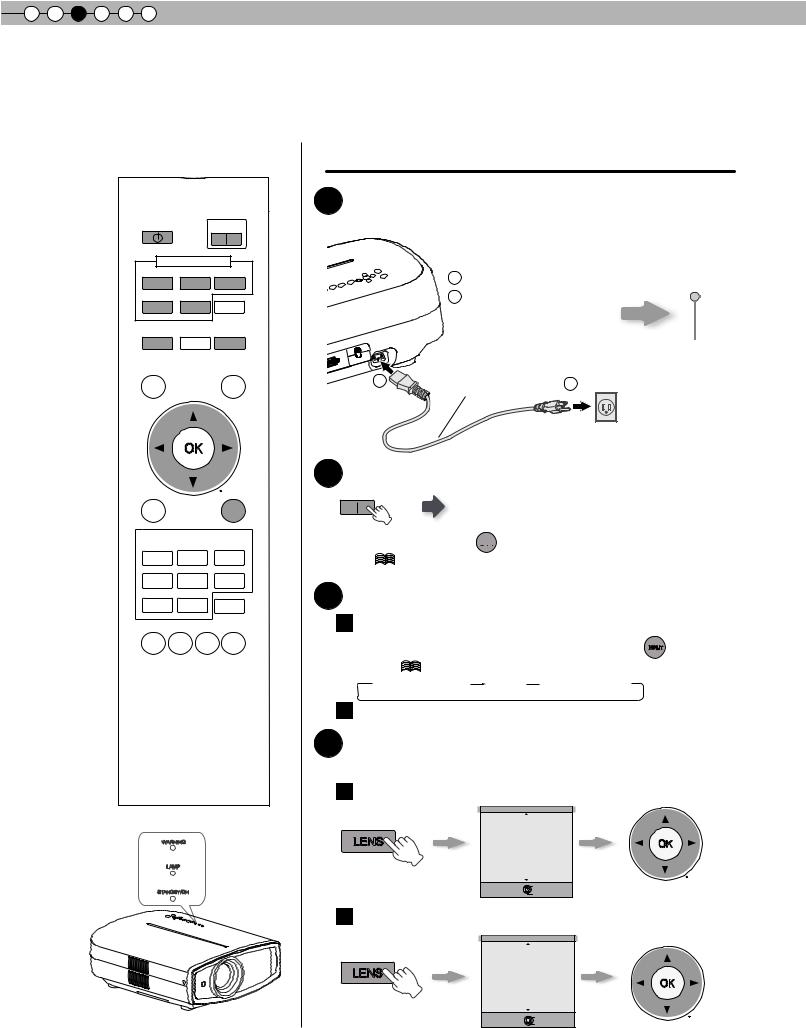
3 |
Basic Operation |
Projecting Image
This section describes the basic operations to project input images on the screen.
STAND BY |
ON |
INPUT |
|
HDMI 1 HDMI 2 |
COMP. |
VIDEO |
S-VIDEO |
INFO |
LENS ASPECT HIDE
TEST |
LIGHT |
MENU BACK
PICTURE MODE
CINEMA |
CINEMA |
CINEMA |
||
1 |
|
2 |
3 |
|
NATURAL |
STAGE |
DYNAMIC |
||
USER1 |
USER2 |
MENU |
||
|
|
|
POSITION |
|
GAMMA C.TEMP |
LENS. |
PIC. |
||
AP. |
ADJ. |
|||
|
|
|||
WARNING
LAMP
STANDBY/ON
Preparation
1 Insert the power plug to the power outlet
1 Connect to this unit |
STANDBY/ON |
2 Connect to the power outlet
Light on (Red)
1 |
Power Cord |
2 |
|
(Supplied) |
|||
|
|
2 Turn on the power
ON
STANDBY/ON
 Light on (Green)
Light on (Green)
● You can also press 


 button on the unit to turn on the power.
button on the unit to turn on the power.
|
( P13) |
3 |
● The lens cover will be opened. |
Project the image |
1Select input mode
● You can also select the input mode by pressing the INPU
 T button on the
T button on the
unit. ( |
P13) |
 HDMI 1
HDMI 1 HDMI 2 COMP
HDMI 2 COMP  Video
Video  S-Video
S-Video
2 Play back the selected device
4 Adjusts image focus, size (zoom), and position (shift).
1 Adjust the focus
|
Lens Control |
LENS |
Focus |
Select Back
Operate  BACK
BACK
2 Adjust the image size (zoom)
|
Lens Control |
LENS |
Zoom |
Select Back
Operate  BACK
BACK
Adjust accordingly by pressing the up/down buttons
Adjust accordingly by pressing the up/down buttons
22
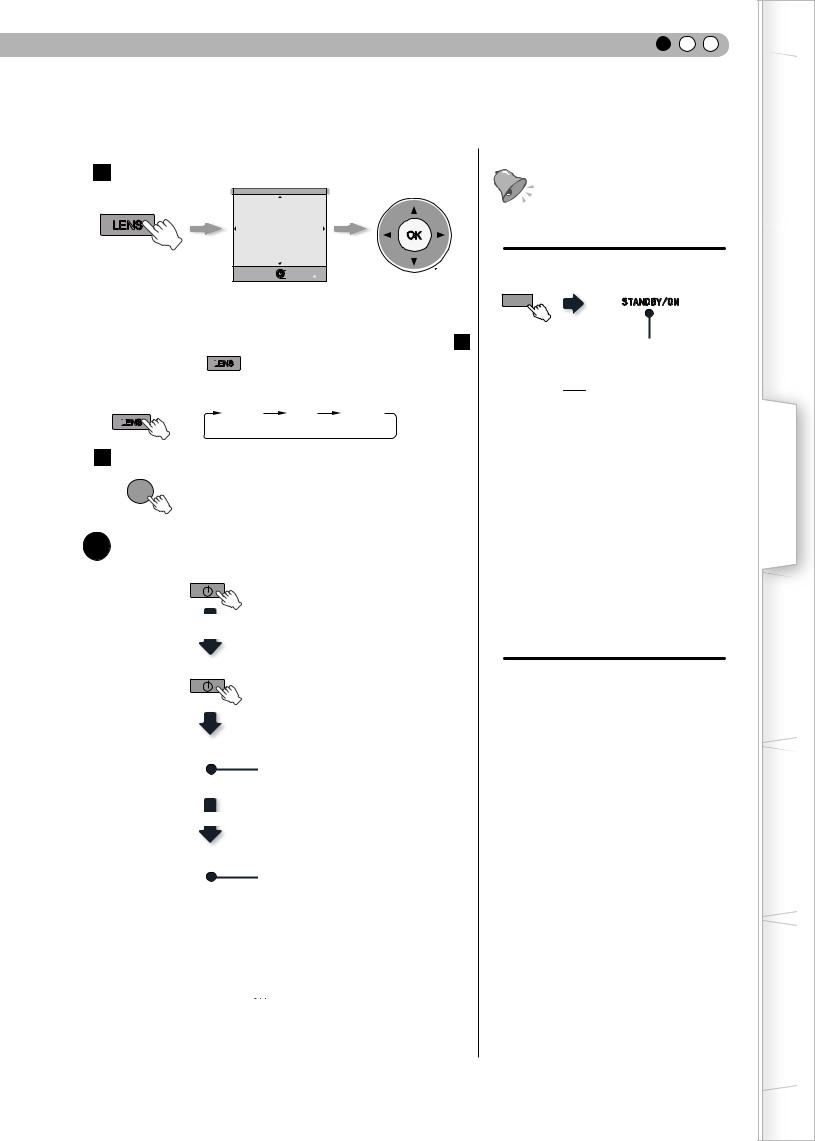
ENGLISH
3 Adjusts image position (shift).
|
Lens control |
|
|
LENS |
Shift |
|
|
|
Select |
Back |
|
|
Operate |
BACK |
Adjust accordingly by |
|
|
|
|
|
|
|
pressing the up/down |
|
|
|
buttons |
●After adjusting the image position, it may be necessary to select “Pixel Adjust” from the Settings menu “Installation”. (






 P36 - 22 )
P36 - 22 )
● Every time the LENS
 button is pressed, the adjustment item will be switched among “Focus”, “Zoom” and “Shift”.
button is pressed, the adjustment item will be switched among “Focus”, “Zoom” and “Shift”.
Focus Zoom Shift
LENS

4 To end
BACK
5 Turn off the power
STAND BY
While a confirmation screen is displayed
STAND BY
STAND BY/ON
Blinking (Red Lamp)
Cool Down mode
STAND BY/ON
Light on (Red Lamp)
●When power off, the lens cover will be closed.
●The power cannot be turned off within approximately 90 seconds after it has been turned on. Start operation only after 90 seconds time.
●You can also press the button on the unit to turn off the power. (
button on the unit to turn off the power. ( P13)
P13)
●Pull out the power plug when the unit will not be used for a prolonged time.
TIPS
You can hide the image temporarily
You can hide the image temporarily.
HIDE
● Press the  image.
image.
● The power cannot be turned off when the image is temporarily hidden.

 MEMO
MEMO
About Cool Down mode
●The Cool Down mode is a function to cool down the lamp for approximately 60 seconds after projection is complete. This function prevents the internal parts of the unit from deformation or damage due to overheating of the lamp. It also prevents lamp blowout and premature shortening of lamp life.
●During Cool Down mode, the [STANDBY/ ON] indicator blinks in red.
●After the Cool Down mode is complete, the unit automatically returns to standby mode.
●Do not pull out the power plug during Cool Down mode. This may shorten the lamp life and cause a malfunction.
Started Getting
Preparation
Operation Basic
Settings
Troubleshooting
Others
23
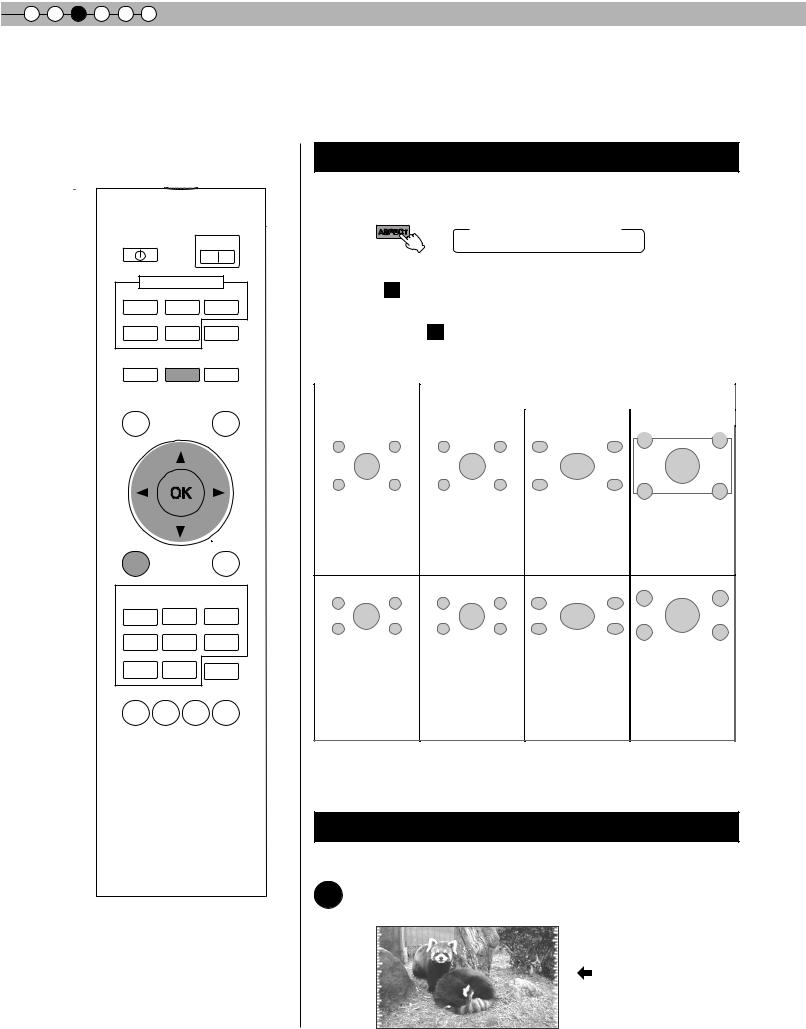
3 |
Basic Operation |
Convenient Features during Projection
You can change the screen size of the projected image or hide the surrounding area of an image for which quality at the outer area has deteriorated.
STAND BY |
|
ON |
|
INPUT |
|
HDMI 1 |
HDMI 2 |
COMP. |
VIDEO |
S-VIDEO |
INFO |
LENS |
ASPECT |
HIDE |
TEST |
|
LIGHT |
MENU BACK
PICTURE MODE
CINEMA |
CINEMA |
CINEMA |
||
1 |
|
2 |
3 |
|
NATURAL |
STAGE |
DYNAMIC |
||
USER1 |
USER2 |
MENU |
||
|
|
|
POSITION |
|
GAMMA C.TEMP |
LENS. |
PIC. |
||
AP. |
ADJ. |
|||
|
|
|||
Setting the Screen Size
The projected image can be set to a most appropriate screen size (aspect ratio).
ASPECT  4:3
4:3 16:9
16:9  zoom
zoom
●The screen size can also be set from “Aspect(Video)” of the setting menu. (






 P34 - 14 )
P34 - 14 )
●When PC signals are input, the “Aspect(Computer)” setting will be available instead. (






 P34 - 15 )
P34 - 15 )
■Input Image and Projected Image by Different Screen Size Settings
Input Image |
|
Screen Size |
|
|
4 3 |
16 9 |
Zoom |
|
|
|
|
|
|
|
|
|
|
|
|
|
|
|
|
|
|
|
|
SDTV (4:3) |
Aspect Ratio: |
Aspect Ratio: |
|
|
|||||
Aspect Ratio: |
|||||||||
|
Same |
Landscape |
Same |
||||||
|
Most |
Image is stretched |
Top and bottom of |
||||||
|
appropriate |
horizontally |
the image are |
||||||
|
screen size |
|
|
missing |
|||||
|
|
|
|
|
|
|
|
|
|
|
|
|
|
|
|
|
|
|
|
|
|
|
|
|
|
|
|
|
|
|
|
|
|
|
|
|
|
|
|
SDTV(4:3) |
Aspect Ratio: |
Aspect Ratio: |
Aspect Ratio: |
Image recorded in |
Same |
Landscape |
Same |
landscape (black |
Small image is |
Image is |
Most appropriate |
bands on top and |
projected |
stretched |
screen size |
bottom) of DVD |
|
horizontally |
|
software |
|
|
|
●Depending on the input image, selecting “4:3” may result in a vertically stretched image, while selecting “16:9” provides you with the most appropriate screen size.
Masking the Surrounding Area of an Image
Images for which quality at the outer area has deteriorated can be projected by masking (hiding) the surrounding area of the projected image.
1 Project the image
Image for which quality at the outer area has deteriorated.
24

ENGLISH
2 Mask the image
1 |
Display the setting menu |
MEMO |
|
|
|
|
● Masking is available only when high |
|
Picture Adjust |
|
definition images are input. |
|
Picture Mode |
Natural |
|
|
|
||
|
Contrast |
0 |
|
|
Brightness |
0 |
|
MENU |
Color |
0 |
|
|
Tint |
0 |
|
|
Color Temp. |
6500K |
|
|
Gamma |
Normal |
|
|
Advanced |
|
|
|
Lens Aperture |
2 |
|
|
|
Reset |
|
|
Exit |
Operate Back |
|
|
MENU Select |
BACK |
|
2 Select “Input Signal” “Mask”
“Mask”
1 |
Select |
|
Input Signal |
|
|
|
|
HDMI |
|
|
|
||
|
|
|
|
|
|
|
|
|
|
COMP. |
|
|
|
|
|
|
Video/S-Video |
|
|
|
|
|
|
Aspect Video |
16:9 |
|
|
|
|
|
Aspect Computer) |
Auto |
|
|
|
|
|
V-stretch |
|
Off |
|
|
|
|
Picture Position |
|
|
|
|
2 |
Confirm |
Over scan |
Off |
2.5% |
|
|
Mask |
|
Off |
|||
|
|
5% |
||||
|
|
|
Film Mode |
Auto |
Off |
|
|
|
|
Exit |
|
Operate Back |
|
|
|
|
MENU |
Select |
BACK |
|
|
|
|
|
|
|
|
3 Set a mask value
1 Select |
Input Signal |
|
|
COMP. |
|
|
|
|
HDMI |
|
|
|
Video/S-Video |
|
|
|
Aspect Video |
16:9 |
|
|
Aspect Computer) |
Auto |
|
|
V-stretch |
Off |
|
|
Picture Position |
|
|
|
Over scan |
Off |
2.5% |
|
Mask |
5% |
5% |
|
Film Mode |
Auto |
Off |
|
|
||
2 Confirm |
Exit |
Operate Back |
|
|
MENU Select |
BACK |
|
Example:
When the “Mask” value is changed from “Off” “5%”
“5%”
3 To end
MENU
Started Getting
Preparation
Operation Basic
Settings
Troubleshooting
Others
25
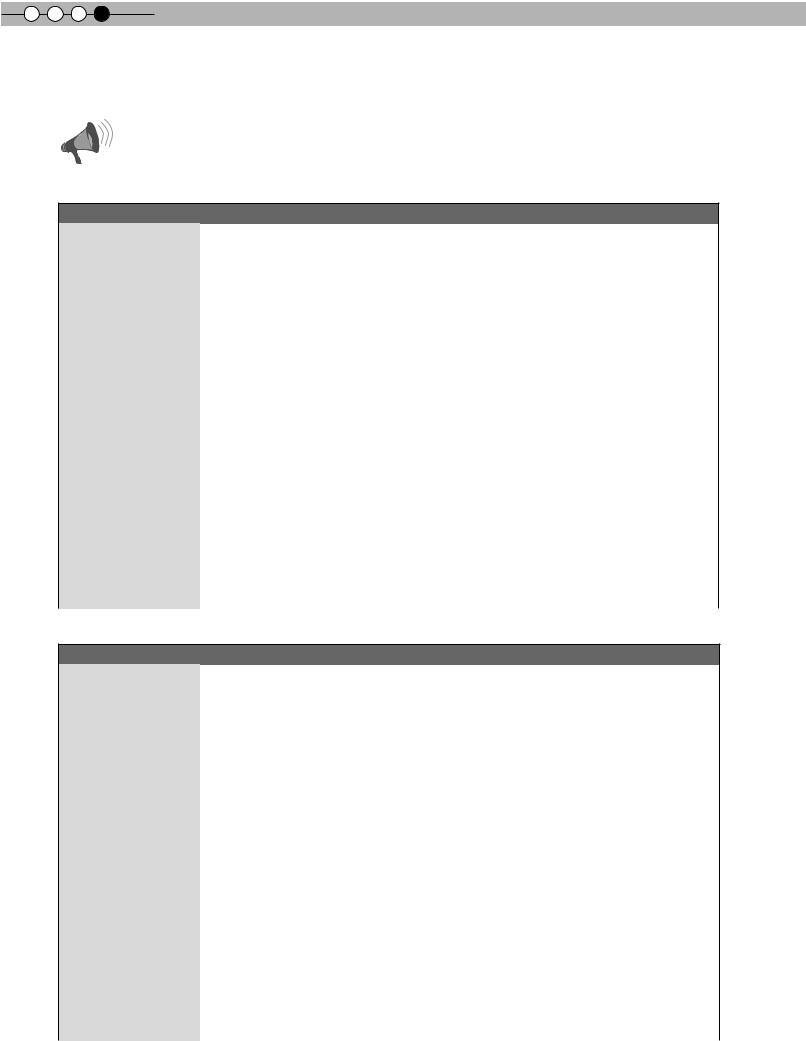
4 
 Settings
Settings
The structure of the Settings menu
The menu for this device is structured as follows:
CAUTION
●There are items that cannot be modified without entry.
Picture Adjust
|
|
Picture Mode |
Adjusts the pattern of the projected image. |
|
|
01 |
|||
|
|
|||
Setting: Cinema 1, Cinema 2, Cinema 3, Natural, Stage, Dynamic, User 1, User 2 |
||||
|
|
|
||
|
|
Contrast |
Adjusts the contrast of the projected image. |
|
|
02 |
|||
|
Setting: –50 to 50 |
|||
|
|
|
||
|
|
|
|
|
|
|
Brightness |
Adjusts the brightness of the projected image. |
|
|
03 |
|||
|
|
|||
Setting: –50 to 50 |
||||
|
|
|
||
|
|
Color |
Adjusts the color density of the projected image. |
|
|
04 |
|||
|
Setting: –50 to 50 |
|||
|
|
|
||
|
|
|
|
|
|
|
Tint |
Adjusts the hue of the projected image. |
|
|
05 |
|||
|
|
|||
Setting: –50 to 50 |
||||
|
|
|
||
|
|
Color Temp. |
Sets the color temperature of the projected image. |
|
|
06 |
|||
|
Setting: 5800K, 6500K, 7500K, 9300K, High Bright, Custom 1, Custom 2, Custom 3 |
|||
|
|
|
||
|
|
|
|
|
|
|
Gamma |
Sets the gradation characteristics of the projected image. |
|
|
07 |
|||
|
|
|||
Setting: Normal, A, B, C, D, Custom 1, Custom 2, Custom 3 |
||||
|
|
|
||
|
|
Advanced |
Adjusts the contours of the image and detailed composition of the image. |
|
|
08 |
|||
|
Setting: Sharpness, NR, CTI, Clear Motion Drive |
|||
|
|
|
||
|
|
|
|
|
|
|
Lens Aperture |
Sets the lens aperture. |
|
|
09 |
|||
|
|
|||
Setting: 1, 2, 3 |
||||
|
|
|
||
|
Reset |
Reset the setting. |
||
|
10 |
|||
|
|
|
|
|
Input Signal
|
|
HDMI |
Configures HDMI input signal. |
|
|
11 |
|||
|
|
|||
Setting: Input, Color Space, Control with HDMI |
||||
|
|
|
||
|
|
|
|
|
|
|
COMP. |
Configures the input signal for the component video input terminals. |
|
|
12 |
|||
|
Setting: Y Pb/Cb Pr/Cr, RGB, SCART |
|||
|
|
|
||
|
|
Video/S-Video |
Configures the Video/S-Video input signals. |
|
|
13 |
|||
|
|
|||
Setting: NTSC, Setup Level, Color System |
||||
|
|
|
||
|
|
|
|
|
|
|
Aspect (Video) |
Configures the screen size of the projected image. |
|
|
14 |
|||
|
Setting: 4:3, 16:9, Zoom |
|||
|
|
|
||
|
|
Aspect (Computer) |
Configures the screen size of the projected image. |
|
|
15 |
|||
Setting: Auto, 1:1, Full |
||||
|
|
|
||
|
|
|
|
|
|
|
V-Stretch |
When set to “On”, the projected 2.35:1 image will be stretched vertically to the panel resolution. |
|
|
16 |
|||
|
Setting: On, Off |
|||
|
|
|
||
|
Picture Position |
Adjusts the horizontal/vertical position of the projected image. |
||
|
17 |
|||
|
|
|
|
|
|
|
Over Scan |
Selects whether or not to set over scan for the SD video signal. |
|
|
18 |
|||
|
|
|||
Setting: On, Off |
||||
|
|
|
||
|
|
Mask |
Masks (Hides) the outer area of the projected image. |
|
|
19 |
|||
|
Setting: 2.5, 5, Off |
|||
|
|
|
||
|
|
|
|
|
|
|
Film Mode |
Selects this to view movies shot on film. |
|
|
20 |
|||
|
Setting: Auto, film, Off |
|||
|
|
|
||
26
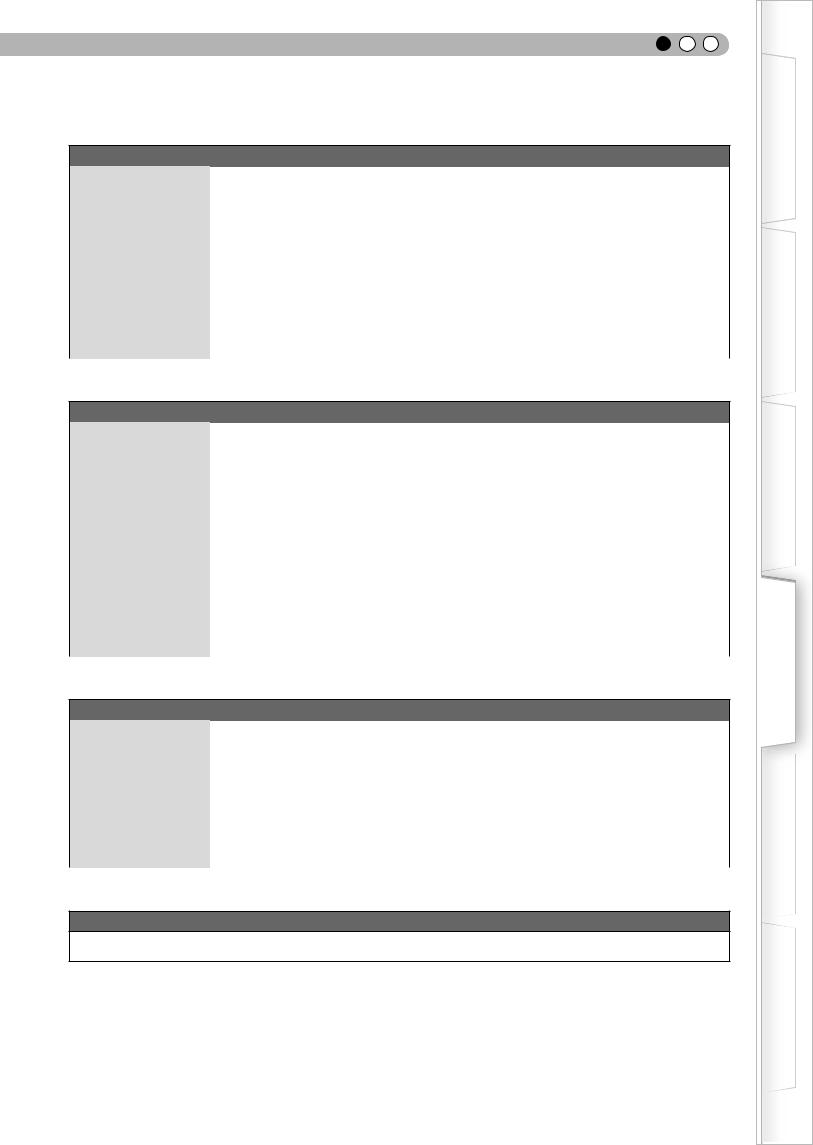
ENGLISH
Installation
|
|
Lens Control |
Controls the individual motorized function of the lens when setting up the projector. |
|
21 |
||
|
Setting: Focus, Zoom, shift, Image pattern, Lock |
||
|
|
|
|
|
|
|
|
|
|
|
Makes fine adjustments of 1 pixel unit for each minor color shift in the horizontal/vertical direction |
|
Pixel Adjust |
of the image. |
|
|
22 |
||
|
|
|
Setting: horizontal and vertical |
|
|
Installation Style |
Flips the image to the left or right, up or down according to the projection state of the projector. |
|
23 |
||
|
Setting: Front, Ceiling Mount (F), Rear Ceiling Mount (R) |
||
|
|
|
|
|
|
|
|
|
Keystone |
Compensates for trapezoidal distortion caused by installation. |
|
|
24 |
||
|
|
|
|
|
|
Screen Adjust |
Corrects skewed white balance derived from the reflective characteristics of the screen. |
|
25 |
||
|
Setting: Off, A, B, C |
||
|
|
|
|
Display Setup
|
|
Back Color |
Configures the screen color displayed when there is no input signal. |
|
|
26 |
|||
|
|
|||
Setting: Blue, Black |
||||
|
|
|
||
|
|
|
|
|
|
|
Menu Position |
Sets the display position of the menu. The possible positions for displaying the menu are at the |
|
|
27 |
|||
|
four corners or at center of the screen. |
|||
|
|
|
||
|
|
Menu Display |
Sets the duration for displaying the menu. |
|
|
28 |
|||
|
Setting: 15sec, On |
|||
|
|
|
||
|
|
Line Display |
Sets whether to display the input setting when switching the input. |
|
|
29 |
|||
|
Setting: 5 sec, Off |
|||
|
|
|
||
|
|
Source Display |
Sets whether to display the source of input signals when changing the input. |
|
|
30 |
|||
|
Setting: On, Off |
|||
|
|
|
||
|
|
|
|
|
|
|
Logo |
Sets whether to display “Logo” during startup. |
|
|
31 |
|||
|
Setting: On, Off |
|||
|
|
|
||
|
32 |
Language |
Sets the language of the menu display (12 languages). |
|
|
|
|
|
Function
|
|
Lamp Power |
Configures the output of the light-source lamp. |
|
33 |
||
|
Setting: Normal, High |
||
|
|
|
|
|
|
|
|
|
Test Pattern |
Display 6 types of test patterns. |
|
|
34 |
||
|
|
|
|
|
|
Off Timer |
Automatically powers off when there is no operation for a certain duration. |
|
35 |
||
|
Setting: 1 hour, 2 hours, 3 hours, 4 hours |
||
|
|
|
|
|
|
High Altitude |
Selects this when using the projector in a location of low atmospheric pressure (higher than 900 |
|
36 |
||
|
meters above sea level). |
||
|
|
Mode |
|
|
|
Setting: On, Off |
|
|
|
|
|
Information
Input Image Connector, Input Source Name, PC resolution, PC H Frequency, PC V Frequency, Deep Color Depth, and Lamp Use are displayed.
Started Getting
Preparation
Operation Basic
Settings
Troubleshooting
Others
27
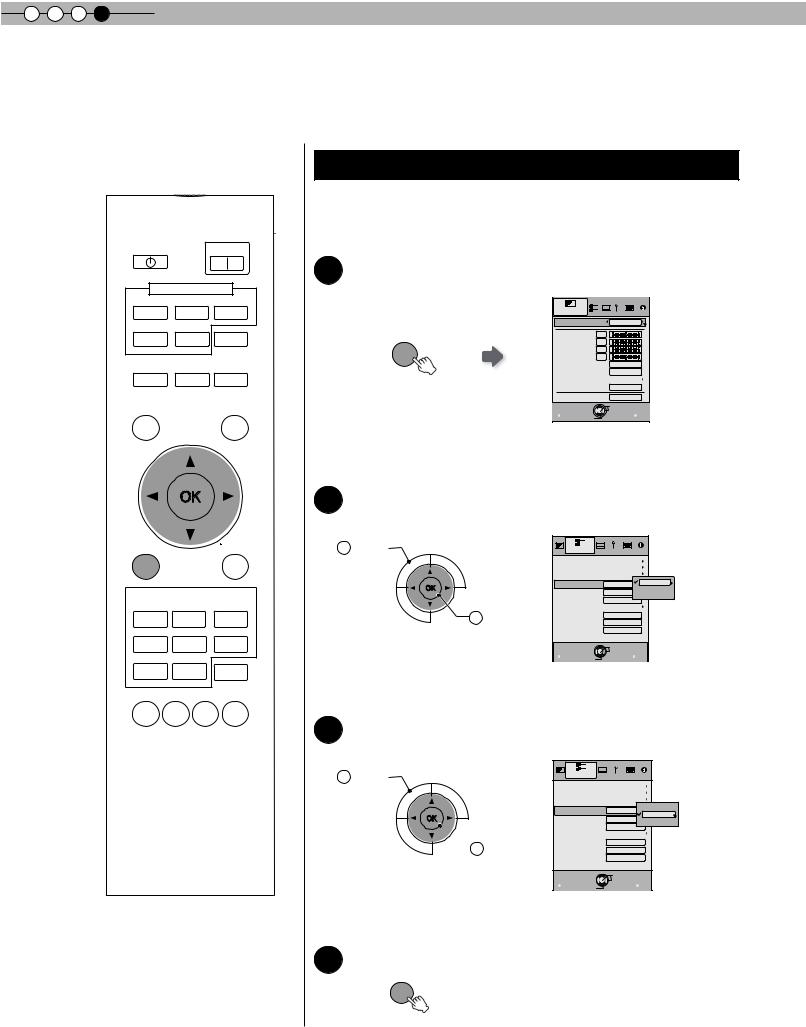
4 
 Settings
Settings
Setting Menu
Projected images can be adjusted to a desired view by changing the initial settings.
STAND BY |
|
ON |
|
INPUT |
|
HDMI 1 |
HDMI 2 |
COMP. |
VIDEO |
S-VIDEO |
INFO |
LENS |
ASPECT |
HIDE |
TEST |
|
LIGHT |
MENU BACK
PICTURE MODE
CINEMA |
CINEMA |
CINEMA |
||
1 |
|
2 |
3 |
|
NATURAL |
STAGE |
DYNAMIC |
||
USER1 |
USER2 |
MENU |
||
|
|
|
POSITION |
|
GAMMA C.TEMP |
LENS. |
PIC. |
||
AP. |
ADJ. |
|||
|
|
|||
Procedures for Menu Operation
Example:
When changing “Aspect(Video)” from “4:3” to “16:9”
1 Display the setting menu
|
Picture Adjust |
|
|
|
Picture Mode |
Natural |
|
|
Contrast |
|
0 |
|
Brightness |
0 |
|
MENU |
Color |
|
0 |
Tint |
|
0 |
|
|
Color Temp. |
6500K |
|
|
Gamma |
|
Normal |
|
Advanced |
|
|
|
Lens Aperture |
2 |
|
|
|
|
Reset |
|
Exit |
|
Operate Back |
|
MENU |
Select |
BACK |
2 Select “Input Signal” “Aspect(Video)”
“Aspect(Video)”
1 Select |
Input Signal |
|
|
|
HDMI |
|
|
|
COMP. |
|
|
|
Video/S-Video |
|
4:3 |
|
Aspect Video) |
4:3 |
|
|
16:9 |
||
|
Aspect Computer) |
Auto |
|
|
Zoom |
||
|
V-stretch |
Off |
|
|
|
||
2 Confirm |
Picture Position |
5% |
|
Mask |
|
||
|
Over scan |
Off |
|
|
Film Mode |
Auto |
|
|
Exit |
Operate Back |
|
|
MENU Select |
|
BACK |
3 Set to “16:9”
1 Select 
 2 Confirm
2 Confirm
Input Signal |
|
|
|
HDMI |
|
|
|
COMP. |
|
|
|
Video/S-Video |
|
4:3 |
|
Aspect Video) |
16:9 |
||
16:9 |
|||
Aspect Computer) |
Auto |
||
Zoom |
|||
V-stretch |
Off |
||
|
|||
Picture Position |
|
|
|
Over scan |
Off |
|
|
Mask |
5% |
|
|
Film Mode |
Auto |
|
|
Exit |
Operate Back |
||
MENU Select |
|
BACK |
|
4 To end
MENU
28

ENGLISH
Setting Menu
Item values shown in  are factory settings.
are factory settings.
● Items that can be configured differ according to the input signals.
CAUTION
●There are items that cannot be modified without entry.
Picture Adjust
01 Picture Mode
Selects Picture Mode(Cinema 1, Cinema 2, Cinema 3, Natural, Stage, Dynamic, User 1 and User 2).
|
Cinema 1 |
This is the picture setting closest to film. It is best suited for general movie viewing. |
|
|
|
|
Cinema 2 |
This is the picture setting for vivid hues based on HDTV standards. It is best suited for viewing action |
|
movies and movies with vivid colors. |
|
|
|
|
|
Cinema 3 |
This is the picture setting best suited for viewing animated movies. |
|
|
|
|
Natural |
This is the picture setting for natural hues and tones. It is best suited for viewing dramas and video. |
|
|
|
|
Stage |
This is the picture setting best suited for watching live concerts and stage performances. |
|
|
|
|
Dynamic |
This is the picture setting best suited for viewing the picture in a room that cannot be made completely |
|
dark. |
|
|
|
02 Contrast
Adjusts the contrast of the projected image.
(Black) –50 to 50 (White)
03 Brightness
Adjusts the brightness of the projected image.
(Darken) –50 to 50 (Brighten)
04 Color
Adjusts the color density of the projected image.
(Lighten) –50 to 50 (Darken)
05 Tint
Adjusts the hue of the projected image.
(Red) –50 to 50 (Green)
Started Getting
Preparation
Operation Basic
Settings
Troubleshooting
Others
29

4 
 Settings
Settings
Setting Menu (Continued)
Picture Adjust > Color Temp.
06 Color Temp.
Sets the color temperature of the projected image.
|
5800K |
Select this to give a reddish tinge to the |
|
||
|
image. |
|
|
|
|
|
|
|
|
|
|
|
6500K |
Select this to have a balanced image. |
Only offset can be set. |
||
|
7500K |
Select this to give a bluish tinge to the |
|||
|
image. |
|
|
|
|
|
|
|
|
|
|
|
9300K |
Select this to give a greater bluish tinge |
|
||
|
than 7500K. |
|
|
|
|
|
|
|
|
|
|
|
High Bright |
Select this to get the brightest image. |
|
||
|
|
Correction |
Based on this selection of Correction Value (5800K, 6500K, 7500K, |
||
|
|
Value |
9300K, H.B.), adjusts the following Gains and Offsets. |
||
|
|
Gain |
Red |
(Less red) –50 to 50 (More red) |
|
|
|
Green |
(Less green) –50 to 50 (More green) |
||
|
Custom 1 |
(Bright part) |
|||
|
Blue |
(Less blue) –50 to 50 (More blue) |
|||
|
|
||||
|
|
|
|||
|
|
Offset |
Red |
(Less red) –50 to 50 (More red) |
|
|
|
Green |
(Less green) –50 to 50 (More green) |
||
|
|
(Dark part) |
|||
|
|
Blue |
(Less blue) –50 to 50 (More blue) |
||
|
|
|
|||
|
|
Correction |
Based on this selection of Correction Value (5800K, 6500K, 7500K, |
||
|
|
Value |
9300K, H.B.), adjusts the following Gains and Offsets. |
||
|
|
Gain |
Red |
(Less red) –50 to 50 (More red) |
|
|
|
Green |
(Less green) –50 to 50 (More green) |
||
|
Custom 2 |
(Bright part) |
|||
|
Blue |
(Less blue) –50 to 50 (More blue) |
|||
|
|
||||
|
|
|
|||
|
|
Offset |
Red |
(Less red) –50 to 50 (More red) |
|
|
|
Green |
(Less green) –50 to 50 (More green) |
||
|
|
(Dark part) |
|||
|
|
Blue |
(Less blue) –50 to 50 (More blue) |
||
|
|
|
|||
|
|
Correction |
Based on this selection of Correction Value (5800K, 6500K, 7500K, |
||
|
|
Value |
9300K, H.B.), adjusts the following Gains and Offsets. |
||
|
|
Gain |
Red |
(Less red) –50 to 50 (More red) |
|
|
|
Green |
(Less green) –50 to 50 (More green) |
||
|
Custom 3 |
(Bright part) |
|||
|
Blue |
(Less blue) –50 to 50 (More blue) |
|||
|
|
||||
|
|
|
|||
|
|
Offset |
Red |
(Less red) –50 to 50 (More red) |
|
|
|
Green |
(Less green) –50 to 50 (More green) |
||
|
|
(Dark part) |
|||
|
|
Blue |
(Less blue) –50 to 50 (More blue) |
||
|
|
|
|||
●The red, green and blue colors can be adjusted and registered respectively.
●This setting can also be configured from the remote control. ( P14)
P14)
30
