JVC DX-T9 User Manual
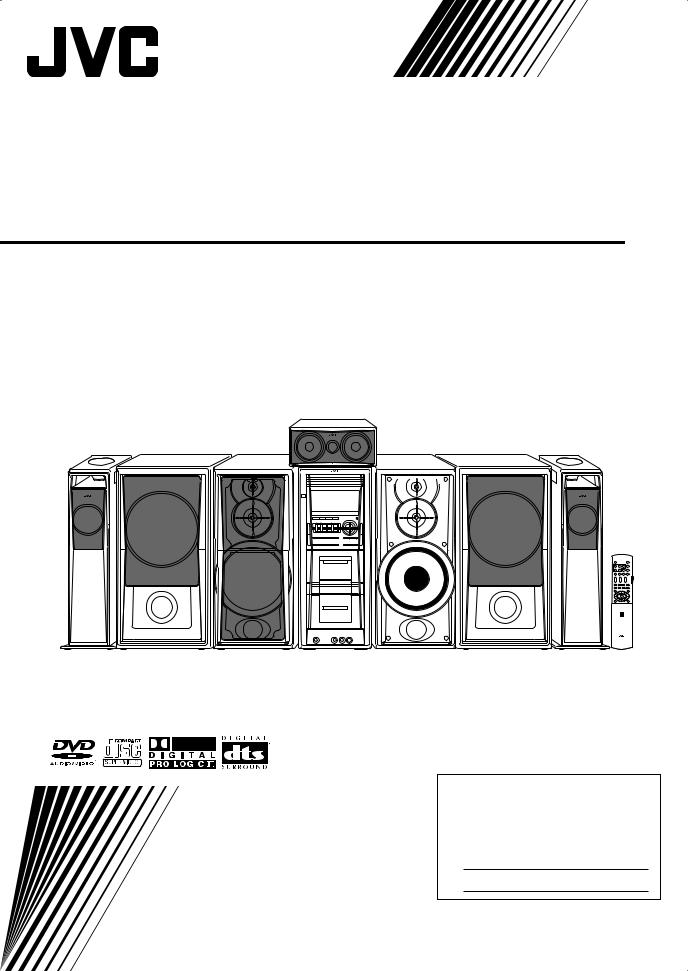
COMPACT COMPONENT SYSTEM
DX-T9
—Consists of CA-DXT9, SP-XT7, SP-WT9, SP-XCT9 and SP-XST9
INSTRUCTIONS
For Customer Use:
Enter below the Model No. and Serial No. which are located either on the rear, bottom or side of the cabinet. Retain this information for future reference.
Model No.
Serial No.
GVT0147-007A [J]
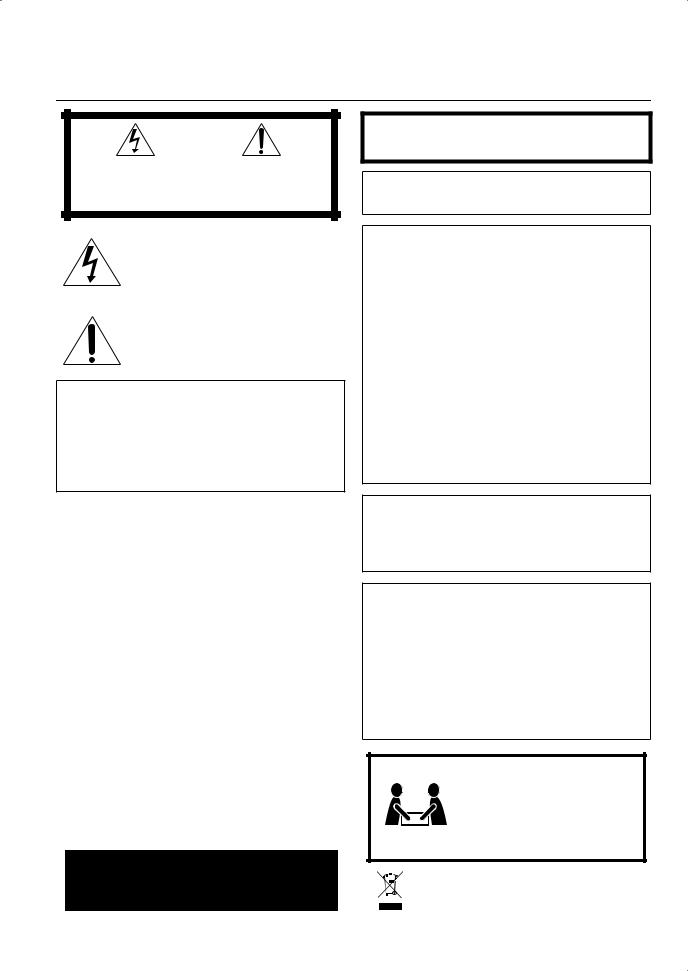
Warnings, Cautions and Others
Mises en garde, précautions et indications diverses
|
|
CAUTION |
|
|
|
RISK OF ELECTRIC SHOCK |
|
|
|
DO NOT OPEN |
|
|
|
|
|
|
|
|
|
CAUTION: |
TO REDUCE THE RISK OF ELECTRIC SHOCK, |
||
|
DO NOT REMOVE COVER (OR BACK). |
||
|
NO USER SERVICEABLE PARTS INSIDE. |
||
REFER SERVICING TO QUALIFIED SERVICE PERSONNEL.
The lightning flash with arrowhead symbol, within an equilateral triangle is intended to alert the user to the presence of uninsulated “dangerous voltage” within the product’s enclosure that may be of sufficient magnitude to constitute a risk of electric shock to persons.
The exclamation point within an equilateral triangle is intended to alert the user to the presence of important operating and maintenance (servicing) instructions in the literature accompanying the appliance.
CAUTION —  button!
button!
Disconnect the mains plug to shut the power off completely. The
 button in any position does not disconnect the mains line. The power can be remote controlled.
button in any position does not disconnect the mains line. The power can be remote controlled.
Attention –– Commutateur  !
!
Déconnecter la fiche de secteur pour couper complètement le courant. Le commutateur  ne coupe jamais complètement la ligne de secteur, quelle que soit sa position. Le courant peut être télécommandé.
ne coupe jamais complètement la ligne de secteur, quelle que soit sa position. Le courant peut être télécommandé.
CAUTION
To reduce the risk of electrical shocks, fire, etc.:
1.Do not remove screws, covers or cabinet.
2.Do not expose this appliance to rain or moisture.
ATTENTION
Afin d’éviter tout risque d’électrocution, d’incendie, etc.:
1.Ne pas enlever les vis ni les panneaux et ne pas ouvrir le coffret de l’appareil.
2.Ne pas exposer l’appareil à la pluie ni à l’humidité.
IMPORTANT FOR LASER PRODUCTS
1.CLASS 1 LASER PRODUCT
2.CAUTION: Do not open the top cover. There are no user serviceable parts inside the unit; leave all servicing to qualified service personnel.
3.CAUTION: Visible and/or invisible Class 1M laser radiation when open. Do not stare into beam or view directly with optical instruments.
4.REPRODUCTION OF LABEL: CAUTION LABEL, PLACED INSIDE THE UNIT.
IMPORTANT POUR PRODUITS LASER
1.PRODUIT LASER CLASSE 1
2.ATTENTION: N’ouvrez pas le couvercle supérieur. Il n’y a aucune pièce réparable par l’utilisateur à l’intérieur de l’appareil; confiez toute réparation à un personnel qualifié.
3.ATTENTION: Rayonnement laser visible et/ou invisible de Classe 1M une fois ouvert. Ne pas fixer le faisceau ni regarder directement avec des instruments optiques.
4.REPRODUCTION DE L’ÉTIQUETTE: ÉTIQUETTE DE PRÉCAUTION PLACÉE À L’INTERIEUR DE L’APPAREIL.
WARNING: TO REDUCE THE RISK OF FIRE OR ELECTRIC SHOCK, DO NOT EXPOSE THIS APPLIANCE TO RAIN OR MOISTURE.
CAUTION
Changes or modifications not approved by JVC could void the user’s authority to operate the equipment.
For U.S.A.
This equipment has been tested and found to comply with the limits for a Class B digital device, pursuant to part 15 of the FCC Rules. These limits are designed to provide reasonable protection against harmful interference in a residential installation.
This equipment generates, uses and can radiate radio frequency energy and, if not installed and used in accordance with the instructions, may cause harmful interference to radio communications.
However, there is no guarantee that interference will not occur in a particular installation. If this equipment does cause harmful interference to radio or television reception, which can be determined by turning the equipment off and on, the user is encouraged to try to correct the interference by one of the following measures:
•Reorient or relocate the receiving antenna.
•Increase the separation between the equipment and receiver.
•Connect the equipment into an outlet on a circuit different from that to which the receiver is connected.
Consult the dealer or an experienced radio/TV technician for help.
Note to CATV system installer:
This reminder is provided to call the CATV system installer’s attention to Section 820-40 of the NEC which provides guidelines for proper grounding and, in particular, specifies that the cable ground shall be connected to the grounding system of the building, as close to the point of cable entry as practical.
For Canada/pour le Canada
THIS DIGITAL APPARATUS DOES NOT EXCEED THE CLASS B LIMITS FOR RADIO NOISE EMISSIONS FROM DIGITAL APPARATUS AS SET OUT IN THE INTERFERENCECAUSING EQUIPMENT STANDARD ENTITLED “DIGITAL APPARATUS”, ICES-003 OF THE DEPARTMENT OF COMMUNICATIONS.
CET APPAREIL NUMERIQUE RESPECTE LES LIMITES DE BRUITS RADIOELECTRIQUES APPLICABLES AUX APPAREILS NUMIRIQUES DE CLASSE B PRESCRITES DANS LA NORME SUR LE MATERIEL BROUILLEUR: “APPAREILS NUMERIQUES”, NMB-003 EDICTEE PAR LE MINISTRE DES COMMUNICATIONS.
CAUTION!
To avoid personal injury or accidentally dropping the unit, have two persons unpack, carry, and install the unit.
ATTENTION!
Pour éviter toute blessure personnelle 52 kg / 115 lbs. ou toute chute accidentelle de l’appareil,
celui-ci doit être déballé, transporté et installé par deux personnes.
[European Union only]
[Union européenne seulement]
G-1
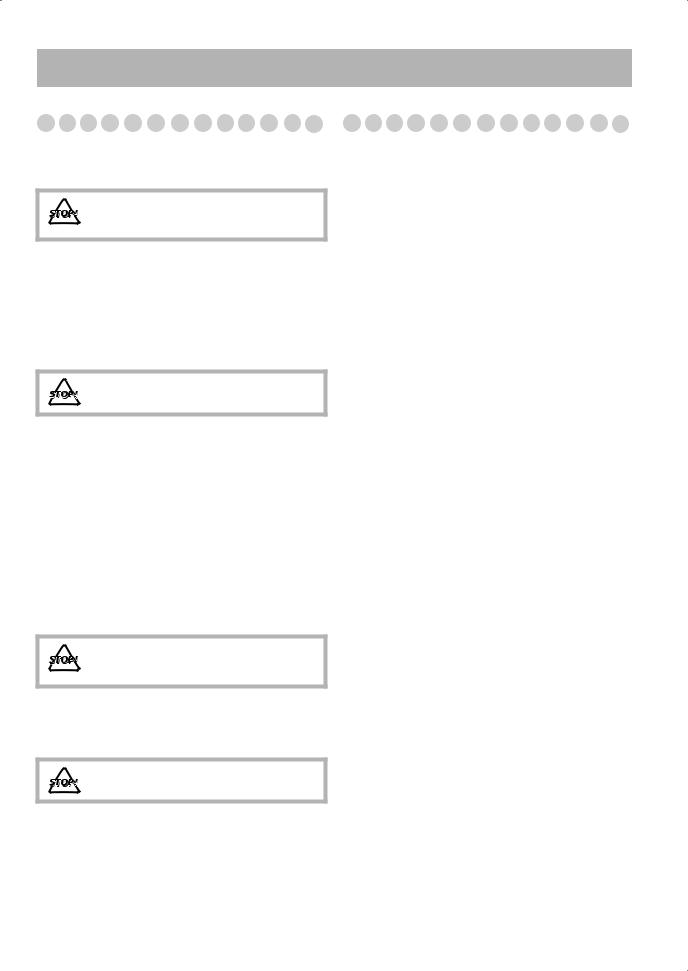
Introduction
Precautions
Installation
•Install the System in a location with adequate ventilation to prevent internal heat buildup in the System.
DO NOT install the System in a location near heat sources, or in a place subject to direct sunlight, excessive dust or vibration.
•Install in a place which is level, dry and neither too hot nor too cold—between 5°C and 35°C (41°F and 95°F).
•Leave sufficient distance between the System and the TV.
•Keep the speakers away from the TV to avoid interference with the TV.
Power sources
•When unplugging the System from the wall outlet, always pull on the plug, not the AC power cord.
DO NOT handle the AC power cord with wet hands.
Moisture condensation
Moisture may condense on the lenses inside the System in the following cases:
•After starting to heat the room
•In a damp room
•If the System is brought directly from a cold to a warm
place.
Should this occur, the System may malfunction. In this case, leave the System turned on for a few hours until the moisture evaporates, unplug the AC power cord, then plug it in again.
Internal heat
•Make sure there is good ventilation around the unit. Poor ventilation could overheat and damage the unit.
– A cooling fan is inside the unit to prevent heat buildup.
DO NOT block the ventilation openings or holes. If they are blocked by a newspaper or cloth, etc., the heat may not be able to get out.
Others
•Should any metallic object or liquid fall into the System, unplug the AC power cord and consult your dealer before operating any further.
DO NOT disassemble the System since there are no user serviceable parts inside.
•If you are not going to operate the System for an extended period of time, unplug the AC power cord from the wall
outlet.
If anything goes wrong, unplug the AC power cord and consult your dealer.
Contents |
|
Connections........................................................................ |
3 |
Display Indication ............................................................. |
6 |
Daily Operations—Playback............................................ |
7 |
Canceling the Demonstration .......................................... |
7 |
Listening to the Radio ..................................................... |
8 |
Playing Back a Disc ........................................................ |
9 |
Playing Back a Tape...................................................... |
11 |
Daily Operations—Sound & Other Adjustments........... |
12 |
Adjusting the Volume ................................................... |
12 |
Adjusting the Speaker Output Level ............................. |
12 |
Reinforcing the Bass Sound .......................................... |
13 |
Selecting the Sound Modes ........................................... |
13 |
Creating Your Own Sound Modes—User Mode .......... |
13 |
Selecting the Surround Modes ...................................... |
14 |
Presetting Automatic DVD Video |
|
Sound Increase Level ................................................ |
14 |
Changing the Scanning Mode ....................................... |
15 |
Changing the Picture Tone............................................ |
15 |
Changing the Display Brightness.................................. |
16 |
Reducing Power Consumption While on |
|
Standby—ECO Mode................................................ |
16 |
Setting the Clock ........................................................... |
16 |
Turning Off the Power Automatically .......................... |
16 |
Unique DVD/VCD Operations....................................... |
17 |
Selecting the Sound Track............................................. |
17 |
Selecting the Subtitle Language.................................... |
18 |
Selecting the View Angle.............................................. |
18 |
Reviewing the Playback Quickly .................................. |
18 |
Selecting Browsable Still Pictures ................................ |
18 |
Playing Back Bonus Group ........................................... |
19 |
Special Picture Playback ............................................... |
19 |
Advanced Disc Operations ............................................. |
20 |
Programming the Playing Order—Program Play.......... |
20 |
Playing at Random—Random Play............................... |
21 |
Playing Repeatedly—Repeat Play ................................ |
22 |
Prohibiting Disc Ejection—Child Lock ........................ |
22 |
On-Screen Disc Operations ............................................ |
23 |
On-screen Bar Information............................................ |
23 |
Operations Using the On-screen Bar............................. |
24 |
Operations on the Control Screen ................................. |
27 |
Recording Operations..................................................... |
30 |
Enjoying Karaoke ........................................................... |
32 |
Singing Along (Karaoke) .............................................. |
32 |
Reducing the Lead Vocal—Vocal Masking.................. |
33 |
Scoring Your Karaoke Skill .......................................... |
33 |
Reserving Karaoke Songs—Karaoke Program Play..... |
34 |
Timer Operations............................................................ |
35 |
Setup Menu Operations.................................................. |
37 |
Operating the TV ............................................................ |
39 |
Additional Information................................................... |
40 |
Troubleshooting ............................................................ |
43 |
Specifications ................................................................ |
45 |
Parts Index ...................................................................... |
47 |
1
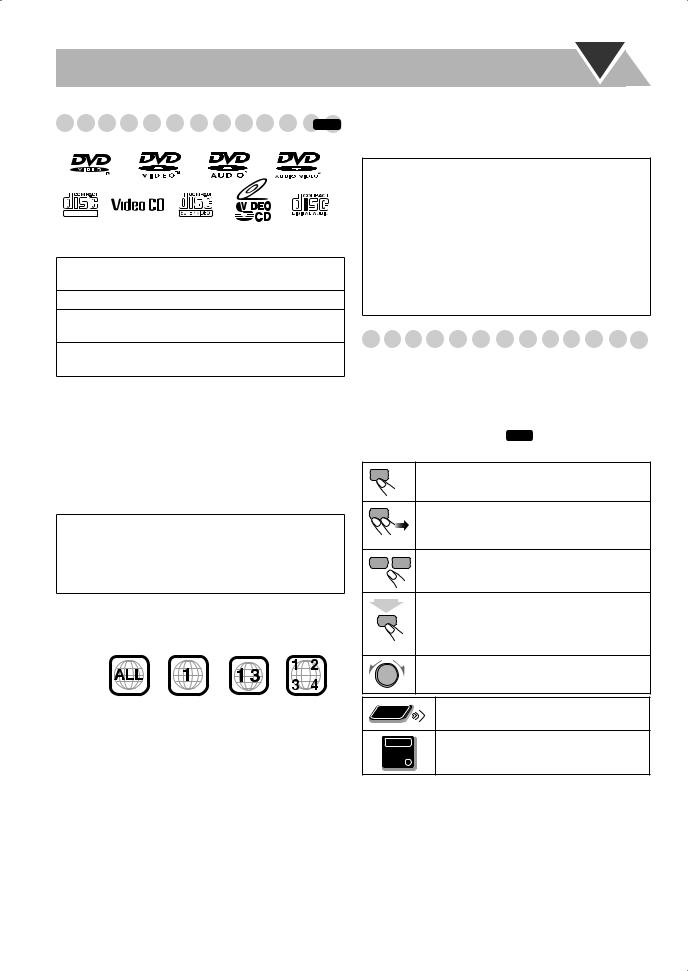
Playable Disc Types |
|
||||
INFO |
|||||
|
|
|
|
|
|
|
|
|
|
|
|
|
|
|
|
|
|
|
|
|
|
|
|
|
|
|
|
|
|
DIGITAL VIDEO
DVD Logo is a trademark of DVD Format/Logo Licensing Corporation.
•CD-R/-RW: Recorded in the Audio CD/Video CD/ SVCD formats and MP3/WMA/JPEG files.
•DVD-R: Recorded in the DVD Video format.
•DVD-RW: Recorded in the DVD Video format or the Video Recording (DVD-VR) format.
•DVD-RAM: Recorded in the Video Recording (DVDVR) format.
In addition to the above discs, this System can play back audio data recorded on CD Text, CD-G (CD Graphics), and CD-Extra.
•The following discs cannot be played back:
DVD+R, DVD+RW, CD-I (CD-I Ready), Photo CD, etc. Playing back these discs will generate noise and damage the speakers.
•In this manual, “file” and “track” are interchangeably used for MP3/WMA/JPEG operations.
Caution for DualDisc playback:
The Non-DVD side of a “DualDisc” does not comply with the “Compact Disc Digital Audio” standard. Therefore, the use of Non-DVD side of a DualDisc on this product may not be recommended.
Note on Region Code
This System can play back only DVD Videos whose Region Code numbers include “1.”
EX.:
Audio formats
The System can play back the following digital audio formats.
•LPCM (Linear PCM),  DIGITAL (Dolby Digital), DTS (Digital Theater Systems), MLP (Meridian Lossless Packing)
DIGITAL (Dolby Digital), DTS (Digital Theater Systems), MLP (Meridian Lossless Packing)
IMPORTANT: Before playing a disc, make sure of the following...
•Turn on the TV and select an appropriate input mode on the TV to view the pictures or on-screen displays.
•For disc playback, you can change the initial setting to your preference. See “Setup Menu Operations” on page 37.
If “ ” appears on the TV screen when you press a button, the disc cannot perform the operation you have tried to do.
” appears on the TV screen when you press a button, the disc cannot perform the operation you have tried to do.
How to Read This Manual
•Button and control operations are explained in the table below.
•Some related tips and notes are explained later in the sections “Learning More about This System” and “Troubleshooting,” but not in the same section explaining the operations ( INFO indicates that the content has some information).
Indicates that you press the button briefly.
Indicates that you press the button briefly and repeatedly until an option you want is
|
selected. |
|
Indicates that you press one of the buttons. |
2sec. |
Indicates that you press and hold the button |
|
for a specified period. |
|
The number inside the arrow indicates the |
|
period of press (in the example, 2 seconds). |
Indicates that you turn the control toward the specified direction(s).
Remote |
Indicates that this operation is only |
ONLY |
possible using the remote control. |
|
|
|
Indicates that this operation is only |
ONLY |
possible using the main unit. |
Main Unit |
|
•Manufactured under license from Dolby Laboratories. “Dolby”, “Pro Logic”, “MLP Lossless”, and the double-D symbol are trademarks of Dolby Laboratories.
•“DTS” and “DTS Digital Surround” are registered trademarks of Digital Theater Systems, Inc.
•This product incorporates copyright protection technology that is protected by U.S. patents and other intellectual property rights. Use of this copyright protection technology must be authorized by Macrovision, and is intended for home and other limited viewing uses only unless otherwise authorized by Macrovision. Reverse engineering or disassembly is prohibited.
•“CONSUMERS SHOULD NOTE THAT NOT ALL HIGH DEFINITION TELEVISION SETS ARE FULLY COMPATIBLE WITH THIS PRODUCT AND MAY CAUSE ARTIFACTS TO BE DISPLAYED IN THE PICTURE. IN CASE OF 525 OR 625 PROGRESSIVE SCAN PICTURE PROBLEMS, IT IS RECOMMENDED THAT THE USER SWITCH THE CONNECTION TO THE ‘STANDARD DEFINITION’ OUTPUT. IF THERE ARE QUESTIONS REGARDING OUR TV SET COMPATIBILITY WITH THIS MODEL 525p AND 625p DVD PLAYER, PLEASE CONTACT OUR CUSTOMER SERVICE CENTER.”
2
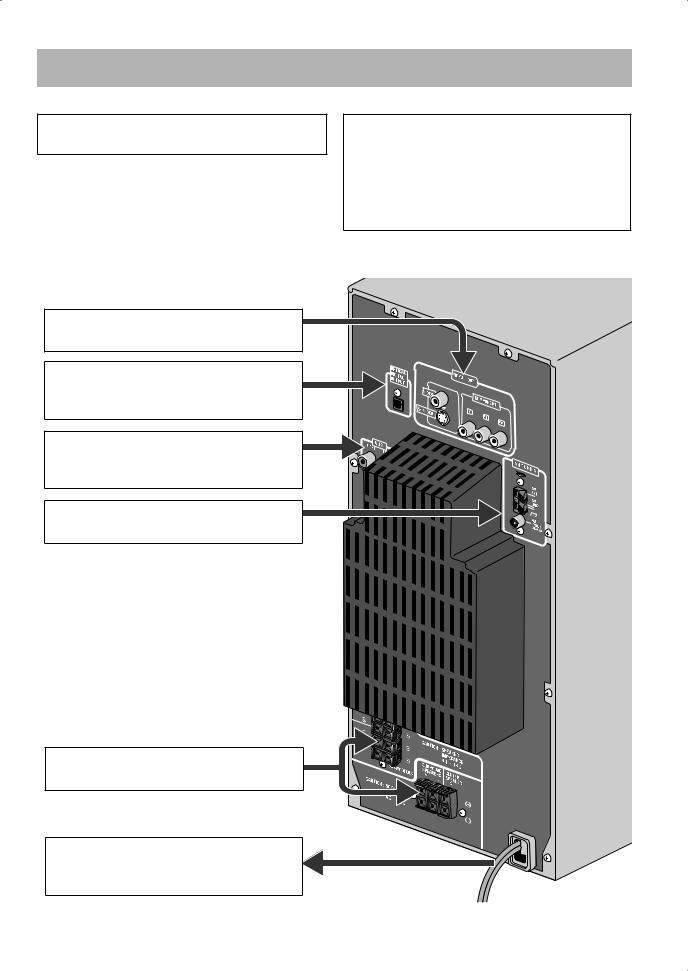
Connections
Do not connect the AC power cord until all other connections have been made.
•Connect VIDEO OUT directly to the video input of your TV. Connecting VIDEO OUT to a TV via a VCR may interfere with your viewing when playing back a copyprotected disc.
•Connecting VIDEO OUT to an integrated TV/VCR system may interfere with your viewing.
~From the video input of TV/monitor
See page 4.
ŸFrom the digital input of digital audio component such as CD recorder
See page 4.
!From the analog audio output of auxiliary equipment (VCR, etc.)
See page 4.
⁄From AM/FM antenna
See page 4.
@From the speakers
See page 5.
¤To a wall outlet
Plug in the AC power cord only after all connections are complete.
Supplied accessories
•FM antenna (x1)
•AM loop antenna (x1)
•Composite video cord (x1)
•Remote control (x1)
•Batteries (x2)
If any item is missing, consult your dealer immediately.
3
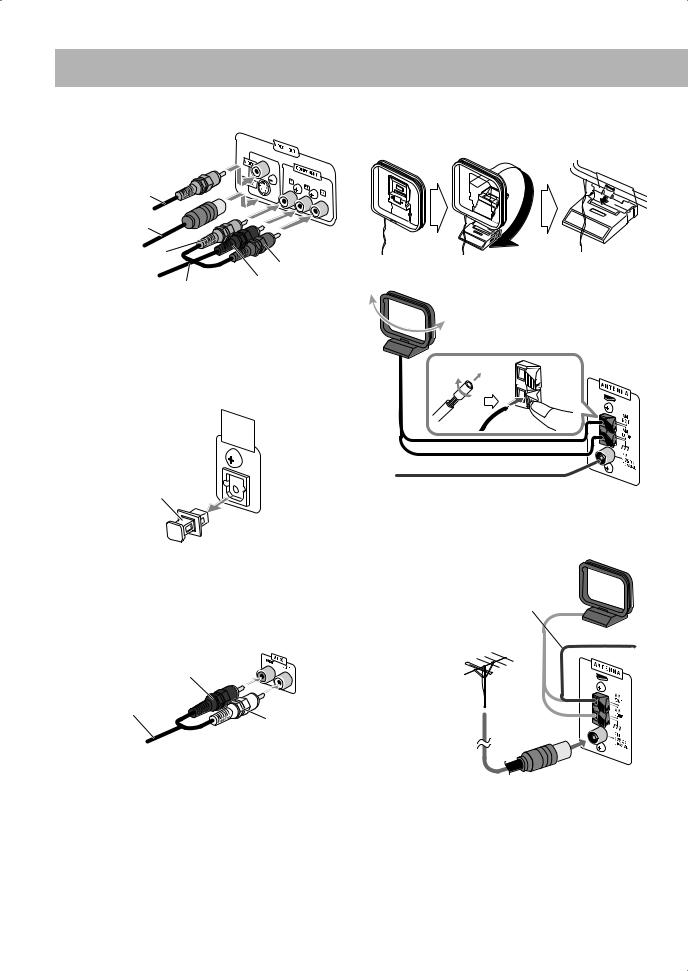
~ TV/monitor
Composite video |
|
cord (supplied) |
|
S-video cord |
|
(not supplied) |
|
Green |
Red |
|
Blue |
Component video cord (not supplied)
•To select progressive scanning mode (see page 15), use COMPONENT jacks.
•Connect the VIDEO jack, S-VIDEO jack, or COMPONENT jacks whichever you want to use.
Ÿ Digital audio component
OPTICAL
DIGITAL
OUTPUT
Protective cap
•Set “DIGITAL AUDIO OUTPUT” in the “AUDIO” menu correctly according to the connected digital audio equipment (see page 38). If the setting is incorrect, loud noise may be generated causing damage to the speakers.
! Auxiliary equipment
Red
Stereo audio cord (not supplied)
White
⁄ AM/FM antenna
To assemble the AM loop antenna
To connect AM/FM antenna
AM loop antenna (supplied)
Turn it until the best reception is obtained.
FM antenna (supplied)
Extend it so that you can obtain the best reception.
For better AM/FM reception
AM loop antenna (supplied)
Keep it connected.
Vinyl-covered wire (not supplied)
Extend it horizontally.
FM outdoor antenna (not supplied)
•Disconnect the supplied FM antenna, and connect to an outdoor FM antenna using a 75 Ω wire with coaxial type connector (IEC or DIN45325).
•Make sure the antenna conductors do not touch any other terminals, connecting cords or the power cord. Also, keep the antennas away from metallic parts of the System, connecting cords, and the AC power cord. This could cause poor reception.
4
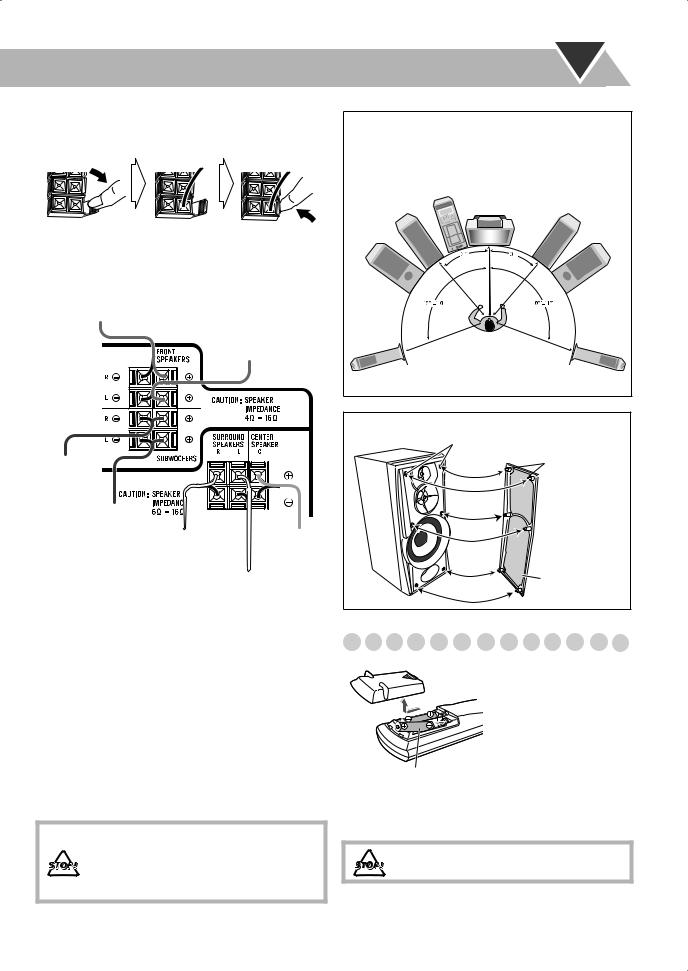
@ Speakers
To connect the speaker cords
•When connecting the speaker cords, match their polarity with that of the speaker terminals: blue/red/green/white/ gray to (+) and black to (–).
From right front speaker (blue/black)
From left front speaker (blue/black)
From right subwoofer (red/black)
From left subwoofer (red/black)
From right surround |
From center |
|
speaker |
||
speaker (white/black) |
||
(green/black) |
||
|
From left surround speaker (white/black)
•Use only speakers with the same speaker impedance as indicated by the speaker terminals on the rear of the System.
•The front and center speakers are magnetically shielded to avoid color distortions on TVs. However, if not installed properly, it may cause color distortions. So, pay attention to the following when installing the speakers.
–When placing the speakers near a TV set, turn off the TV’s main power switch or unplug it before installing the speakers.
Then wait at least 30 minutes before turning on the TV’s main power switch again.
Some TVs may still be affected even though you have followed the above instruction. If this happens, move the speakers away from the TV.
•DO NOT connect more than one speaker to each terminal.
•DO NOT push or pull the speakers as this will damage the foot spacers at the bottom of the speakers.
Speaker layout
To enjoy multi-channel sound, locate the speakers as follows. If you cannot locate like this, adjust the speaker setting by using the SPK. SETTING menu (see page 38).
To remove the speaker grilles of the front speakers
Holes
 Projection
Projection
Speaker grille
Preparing the remote control
|
When using the remote |
|
control, point the top of the |
|
remote control toward the |
|
remote sensor as directly as |
|
possible. If you operate it |
|
from a diagonal position, |
|
the operating range (approx. |
R6(SUM-3)/AA(15F) |
5 m) may be shorter. |
|
•Dispose of batteries in the proper manner, according to federal, state, and local regulations.
DO NOT recharge, short, disassemble, heat the battery or dispose of it in a fire.
5
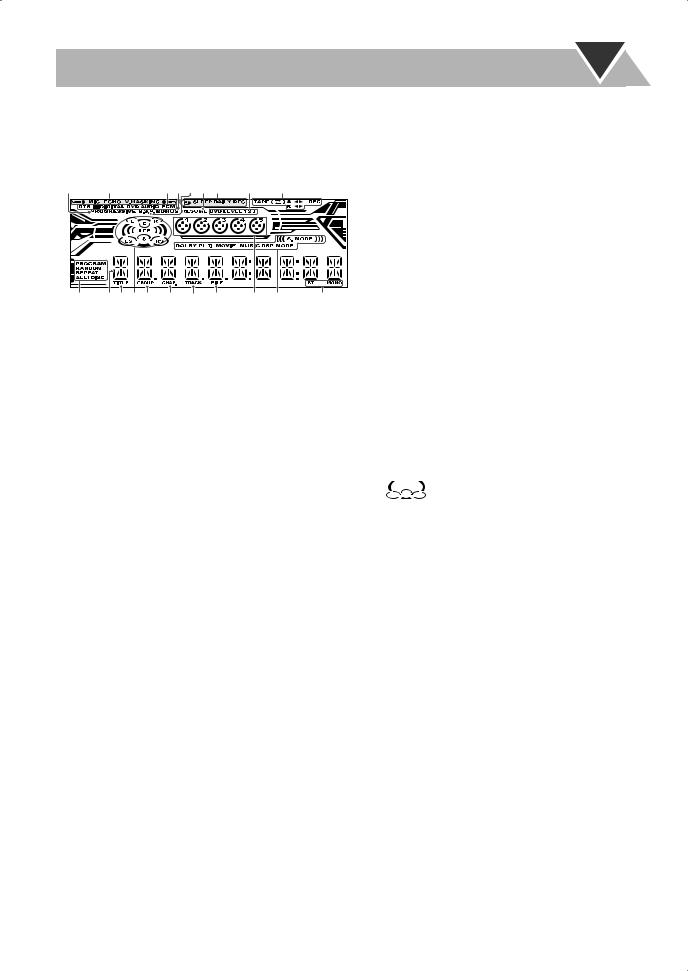
Display Indication
The indications on the display tell you a lot of things while you are operating the System.
Before operating the System, be familiar with when and how the indicator illuminates on the display.
1 |
2 |
3 456 7 |
8 |
9 |
|
p q w e r t y u i o ; |
|||
1PROGRESSIVE indicator
•Lights when the progressive scanning mode is selected. 2 Karaoke operation indicators (see pages 32 to 34)
• /
/ : lights when the Mic Mixing Mode is activated; flashes when scoring function is in use.
: lights when the Mic Mixing Mode is activated; flashes when scoring function is in use.
•MIC: lights when the Mic Mixing Mode is activated; flashes when scoring function is in use.
•ECHO: lights when the echo effect is activated.
•V.MASKING: lights when the Vocal Masking Mode is activated.
3Source signal indicators
•DTS: lights when a source signal is DTS.
• DIGITAL: lights when a source signal is Dolby Digital.
DIGITAL: lights when a source signal is Dolby Digital.
•DVD: lights when DVD Video is detected.
•DVD AUDIO: lights when DVD Audio is detected.
•PCM: lights when a source signal is linear PCM.
4BONUS indicator
•Lights when DVD Audio with bonus group is detected (see page 19).
5B.S.P. indicator
•Lights when browsable still pictures on DVD Audio are available (see page 18).
6RESUME indicator
•Lights when Resume is activated (see page 38). 7 Timer indicators
• : lights when Daily Timer or Recording Timer stands by or is working or being set.
: lights when Daily Timer or Recording Timer stands by or is working or being set.
•SLEEP: lights when the Sleep Timer is activated.
•DAILY: lights when the Daily Timer stands by; flashes while working or being set.
•REC: lights when the Recording Timer stands by; flashes while working or being set.
8DVD LEVEL 1/2/3 indicators
• Lights to indicate the DVD Video increase level.
9Tape operation indicators
•TAPE: lights when a tape is loaded in either deck A or B.
•
 (Reverse Mode): lights to indicate the current Reverse Mode (see page 11).
(Reverse Mode): lights to indicate the current Reverse Mode (see page 11).
•A: lights when a tape is in deck A.
•B: lights when a tape is in deck B.
•2 3 (tape direction):
–Lights to indicate the current tape running direction.
–Flashes slowly during playback and recording.
–Flashes quickly while rewinding a tape.
•REC: lights while recording.
pDisc operation indicators
•PROGRAM: lights when Program Play is activated.
•RANDOM: lights when Random Play is activated.
•REPEAT: lights when Repeat Play is activated.
•ALL DISC: lights when All Disc Repeat is activated.
•1 DISC: lights when One Disc Repeat is activated.
•1: lights when One Track/Chapter/Step Repeat is activated.
q Main display
wTITLE indicator
•Lights to indicate the title number for DVD Video. e Audio signal indicators
•L/R/C/LS/RS/LFE: Lights to indicate the incoming audio channel signals.
•
 : Lights to indicate the speakers from which
: Lights to indicate the speakers from which
sound is emitted.
rGROUP indicator
•Lights to indicate the group number. t CHAP. indicator
•Lights to indicate the chapter number. y TRACK indicator
•Lights to indicate the track number. u FILE indicator
•Lights to indicate the file number. i Disc indicators
•1 – 5: lights to indicate the current disc tray.
• : lights when a disc is detected on the disc tray; rotates during playback or paused.
: lights when a disc is detected on the disc tray; rotates during playback or paused.
oSound Mode/Surround Mode indicators (see page 13)
•DOLBY PL II MOVIE/MUSIC: lights when Dolby Pro Logic Modes (Movie or Music) is activated.
•S.MODE: lights when one of the Sound Modes/Surround Modes is activated.
•DSP MODE: lights when one of the DSP Modes is activated.
;FM reception indicators
•ST (stereo): lights while an FM stereo station with sufficient signal strength is tuned in.
•MONO: lights while receiving an FM stereo station in monaural.
6
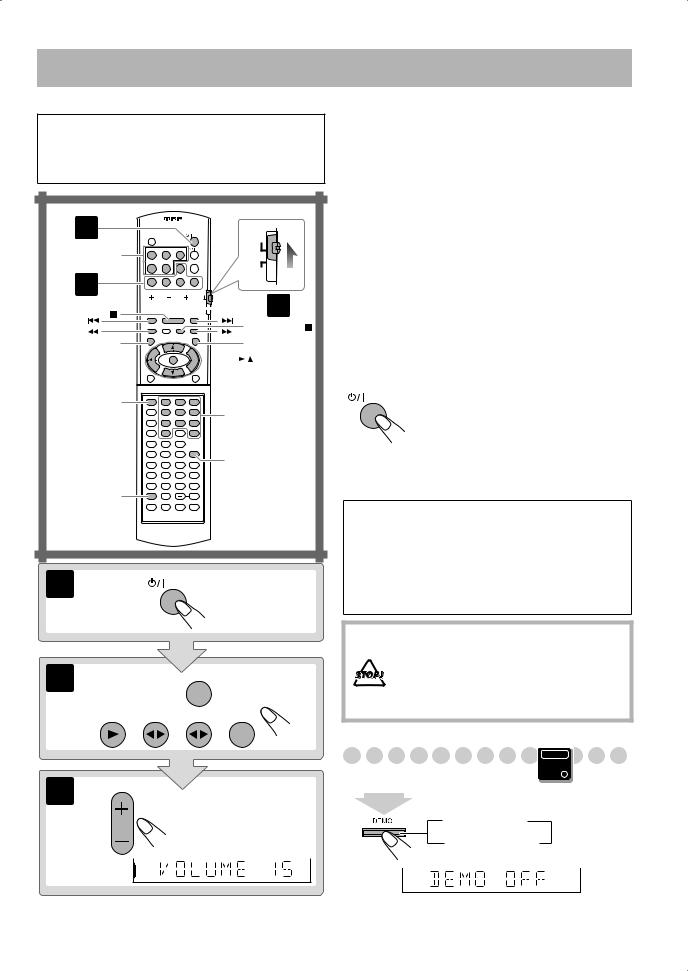
Daily Operations—Playback
In this manual, the operations using the remote control are mainly explained; however, you can use the buttons and controls on the main unit if they have the same (or similar) name and marks.
1
AUDIO
DISC 1 –
DISC 5
TV
2



 3
3
|
FM MODE / |
TOP MENU |
MENU |


 / / /
/ / / /
/
ENTER
GROUP/TITLE |
1 |
2 |
3 |
4 |
5 |
6 |
Number buttons |
|
|||
7 |
8 |
9 |
|
10 |
0 |
+10 |
|
 RETURN
RETURN
REVERSE
MODE
SET
1 |
AUDIO |
|
2 |
AUX |
DVD/CD TAPE-A TAPE-B FM/AM
¥ Turn on the power.
The STANDBY lamp on the main unit goes off.
•Without pressing  AUDIO, the System also turns on by pressing one of the source select buttons in the next step.
AUDIO, the System also turns on by pressing one of the source select buttons in the next step.
øSelect the source.
Playback automatically starts if the selected source is ready to start playback.
•If you press AUX, start playback on the external component.
πAdjust the volume.
[Operate the target source as explained later.
To turn off (standby) the System
The STANDBY lamp on the main unit
AUDIO
lights in red.
•A small amount of power is always consumed even while on standby.
•You can reduce the standby power consumption by activating the ECO mode (see page 16).
For private listening
Connect a pair of headphones to the PHONES jack on the main unit. The sound will no longer come out of the speakers. Be sure to turn down the volume before connecting or putting on the headphones.
•Disconnecting the headphones will activate the speakers again.
DO NOT turn off (standby) the System with the volume set to an extremely high level; otherwise, the sudden blast of sound can damage your hearing, speakers and/or headphones when you turn on the System or start playback.
Canceling the Demonstration
Main Unit
ONLY
3 |
AUDIO VOL |
2 sec. |
 DEMO OFF
DEMO OFF
DEMO START 
To start the demonstration, select DEMO START.
7
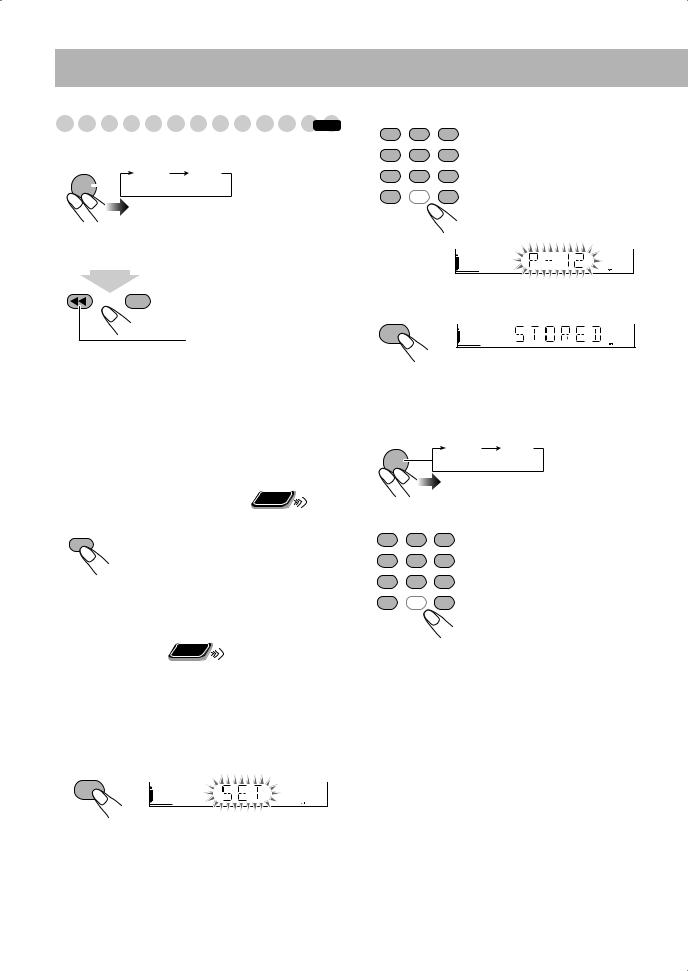
Listening to the Radio |
|
|||
INFO |
||||
To select the band (FM/AM) |
|
|||
FM/AM |
FM |
AM |
|
|
|
|
|
||
|
|
|
|
|
To tune in to a station
While FM or AM is selected...
1 sec.

 Increases the frequencies.
Increases the frequencies.
 Decreases the frequencies.
Decreases the frequencies.
Frequency starts changing on the display.
When a station (frequency) with sufficient signal strength is tuned in, the frequency search stops.
•When you repeatedly press the button, the frequency changes step by step.
To stop searching manually, press either button.
|
|
|
|
Remote |
|
If the FM station has poor reception |
ONLY |
||||
|
|||||
FM MODE |
The MONO indicator lights on the |
||||
display. Reception will improve though |
|||||
|
|
|
|||
|
|
|
|||
|
|
|
stereo effect is lost—monaural reception |
||
|
|
|
mode. |
|
|
|
|
|
To restore the stereo effect, press the |
||
|
|
|
button again (the MONO indicator goes |
||
|
|
|
off). |
|
|
Remote
ONLY
To preset stations
You can preset 30 FM and 15 AM stations.
• To cancel the operation during procedure, press CANCEL.
1Tune in to a station you want to preset.
•You can also store the monaural reception mode for FM preset stations if selected.
2Start presetting.
SET
3 Select a preset number.
1 |
2 |
3 |
Examples: |
|
To select preset number 5, press 5. |
||||
|
|
|
||
4 |
5 |
6 |
To select preset number 15, press +10, |
|
7 |
8 |
9 |
then 5. |
|
To select preset number 30, press +10, |
||||
10 |
0 |
+10 |
||
+10, then 10. |
||||
|
|
|
• You can also use +/– buttons.
4 Store the station.
SET
To tune in to a preset station
1 Select the band (FM or AM).
FM/AM |
|
FM |
AM |
|
|
|
|||
2 Select a preset number. |
||||
1 |
2 |
3 |
Examples: |
|
To select preset number 5, press 5. |
||||
|
|
|
||
4 |
5 |
6 |
To select preset number 15, press |
|
7 |
8 |
9 |
+10, then 5. |
|
To select preset number 30, press |
||||
|
|
|
||
10 |
0 |
+10 |
+10, +10, then 10. |
|
•You can also use 4/¢ buttons on the remote control or PRESET +/– buttons on the main unit.
8
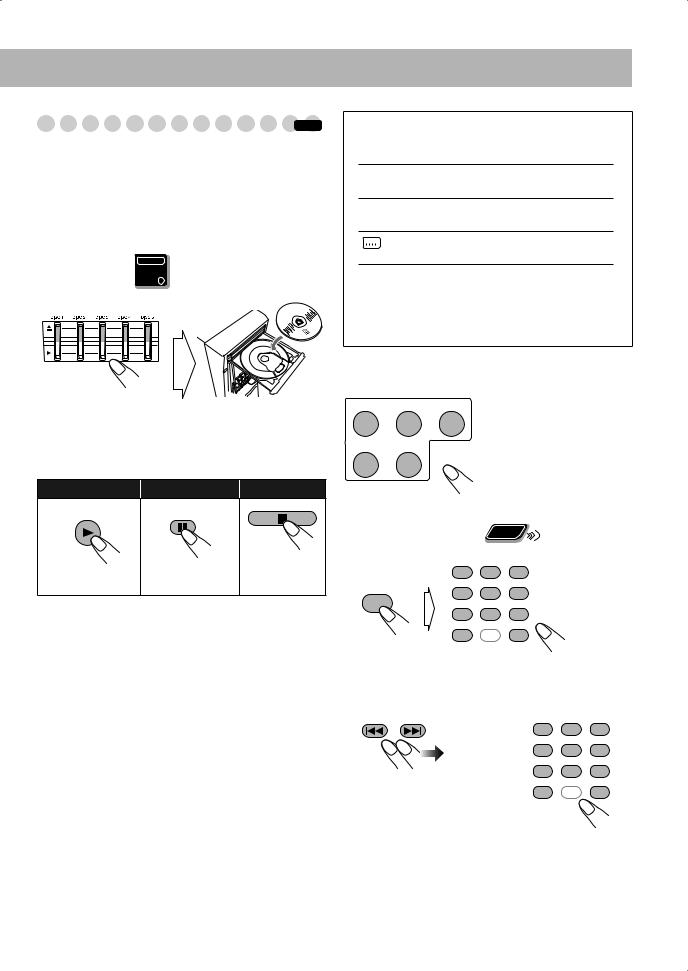
Playing Back a Disc |
|
INFO |
Before operating a disc, be familiar how a disc is recorded.
•DVD Video comprises of “Titles” which includes “Chapters,” DVD Audio/MP3/WMA comprise of “Groups” which includes “Tracks,” JPEG comprises of “Groups” which includes “Files,” and CD/SVCD/VCD comprise of only “Tracks.”
•For JPEG playback, see page 28.
To insert discs Main Unit
ONLY
•When using an 8 cm disc, place it on the inner circle of the disc tray.
To close the disc tray, press the same 0 again.
•If you press 3 for the same tray, the disc tray closes automatically and playback starts.
To start: |
To pause: |
To stop: |
DVD/CD |
FM MODE |
|
Playback of the |
To release it, press |
|
current disc starts. DVD/CD 3.
While playing DVD/SVCD/VCD/MP3/WMA: This System can store the stop point, and when you start playback again by pressing DVD/CD 3, it starts from the position where you have stopped—Resume Play. (RESUME indicator lights up when you stop playback.)
To stop completely while Resume is activated, press 7 twice. (To cancel Resume, see “RESUME” on page 38.)
On-screen guide icons
•During disc playback, the following icons may appear for a while on the TV screen:
 Appears at the beginning of a scene containing multi-angle views.
Appears at the beginning of a scene containing multi-angle views.
 Appears at the beginning of a scene containing multi-audio languages.
Appears at the beginning of a scene containing multi-audio languages.
Appears at the beginning of a scene containing multi-subtitle languages.
•The following icons will be also shown on the TV screen
to indicate your current operation.
 ,
,  ,
,  ,
,  ,
,  ,
, 
•To deactivate the on-screen guide icons, see “ON SCREEN GUIDE” on page 38.
To select a disc
DISC 1 |
DISC 2 |
DISC 3 |
DISC 4 |
DISC 5 |
|
Playback starts.
To select a title/group |
|
Remote |
|
|
ONLY |
||
While playing a disc... |
|
|
|
|
1 |
2 |
3 |
GROUP/TITLE |
4 |
5 |
6 |
|
|||
|
7 |
8 |
9 |
|
10 |
0 |
+10 |
To select a chapter/track
While playing a disc...
|
or |
1 |
2 |
3 |
|
|
|
|
|
|
|
4 |
5 |
6 |
|
|
7 |
8 |
9 |
• First time you press |
|
10 |
0 |
+10 |
4, you will go back |
|
|
|
|
to the beginning of the |
|
|
|
|
current chapter/track. |
|
|
|
|
9
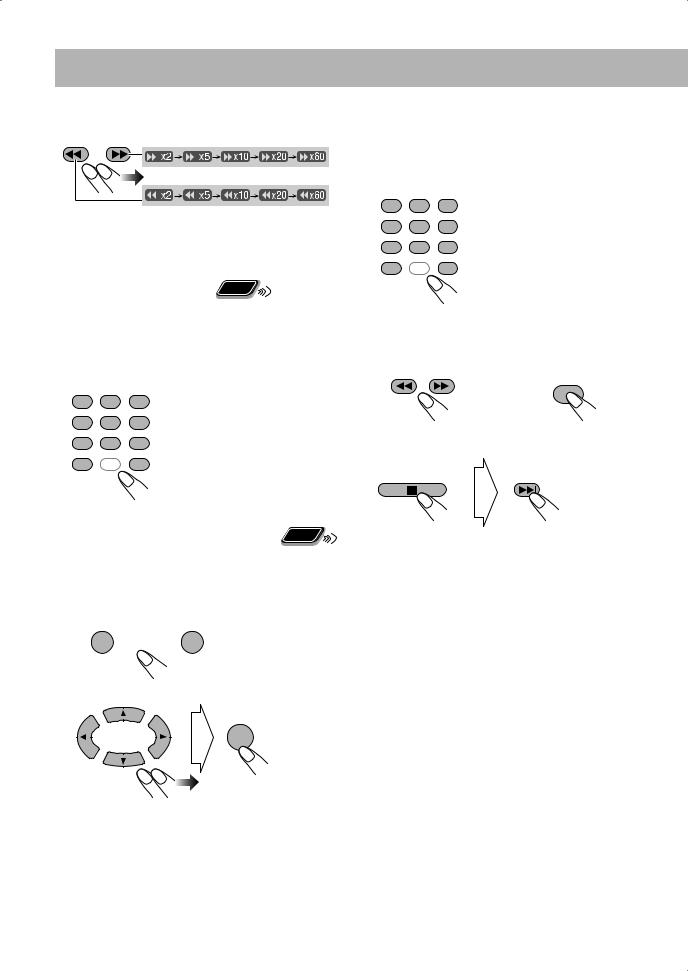
To locate a particular portion
While playing a disc except MP3/WMA/JPEG...
•No sound comes out while searching on DVD Video/ SVCD/VCD.
To return to normal playback, press DVD/CD 3.
To select an item directly |
Remote |
ONLY |
|
|
You can select a title/chapter/track directly and start playback.
•For DVD Video, you can select a title before starting playback, while you can select a chapter after starting playback.
1 |
2 |
3 |
Examples: |
|
To select number 5, press 5. |
||||
|
|
|
||
4 |
5 |
6 |
To select number 15, press +10, |
|
7 |
8 |
9 |
then 5. |
|
To select number 30, press +10, |
||||
10 |
0 |
+10 |
||
+10, then 10. |
Remote
To play back by using the disc menu |
ONLY |
You can operate the disc play using the disc menu.
7 For DVD Video/DVD Audio
1 Show the disc menu.
TOP MENU/PG |
MENU/PL |
or
2 Select an item on the disc menu.
ENTER
•On some discs, you can also select items by entering the number using the number buttons.
7 For SVCD/VCD with PBC
While playing a disc with PBC, “PBC” appears on the display instead of the playing time.
When disc menu appears on the TV screen, select an item on the menu. Playback of the selected item starts.
1 |
2 |
3 |
Examples: |
|
To select number 5, press 5. |
||||
|
|
|
||
4 |
5 |
6 |
To select number 15, press +10, |
|
7 |
8 |
9 |
then 5. |
|
To select number 30, press +10, |
||||
10 |
0 |
+10 |
||
+10, then 10. |
To move to the next or |
To return to the previous |
||||||
previous page of the |
menu: |
||||||
current menu: |
|
|
|
||||
|
|
|
|
|
|
|
|
|
|
|
|
|
|
RETURN |
|
|
|
|
|
|
|||
|
|
|
|
|
|
|
|
|
|
|
|
|
|
|
|
|
|
|
|
|
|
|
|
To cancel PBC
You can also cancel PBC by pressing the number buttons to start playback when disc menu is not shown on the TV screen.
To reactivate PBC, press 7, then press 4.
10
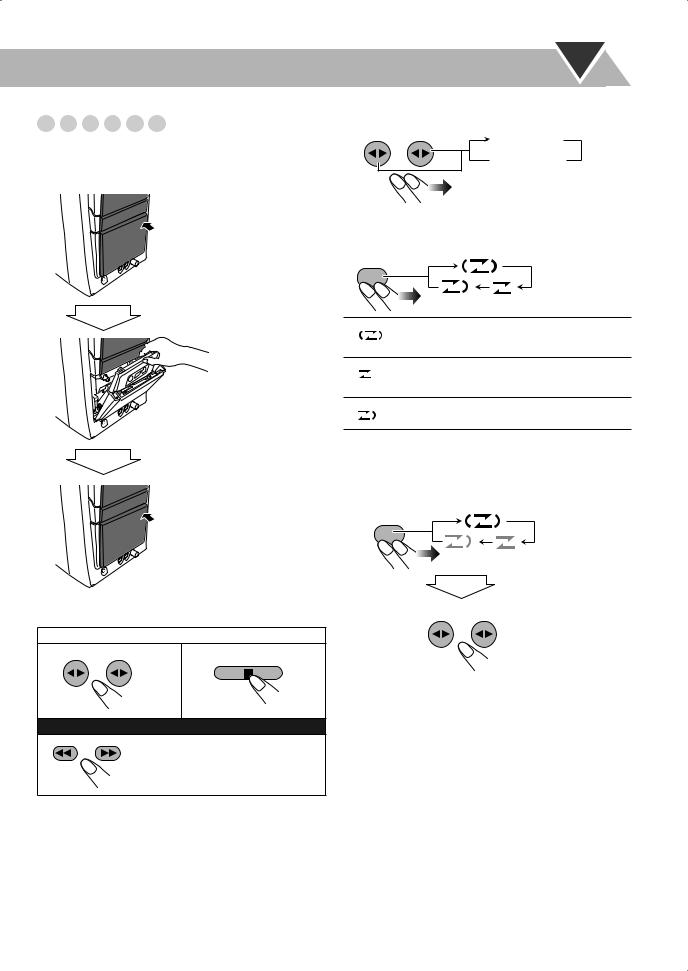
Playing Back a Tape






To insert a tape
You can play back type I tapes.
• The use of C-120 or longer tape is not recommended.
Push
Insert
Close
To start: |
To stop: |
TAPE-A TAPE-B
To rewind tape:
To change the tape running direction
TAPE-A TAPE-B |
3 (forward) |
|
2 (reverse)
To reverse the tape automatically
REVERSE
MODE
Tape is reversed, and playback repeats until you stop it.
Tape is not reversed. When the current side of the tape reaches its end, playback stops.
Tape is reversed once.
To play back both decks A and B continuously —Relay Play
When the cassettes are set in both decks...
REVERSE
MODE
TAPE-A TAPE-B
You can start playback of either deck A or B.
11
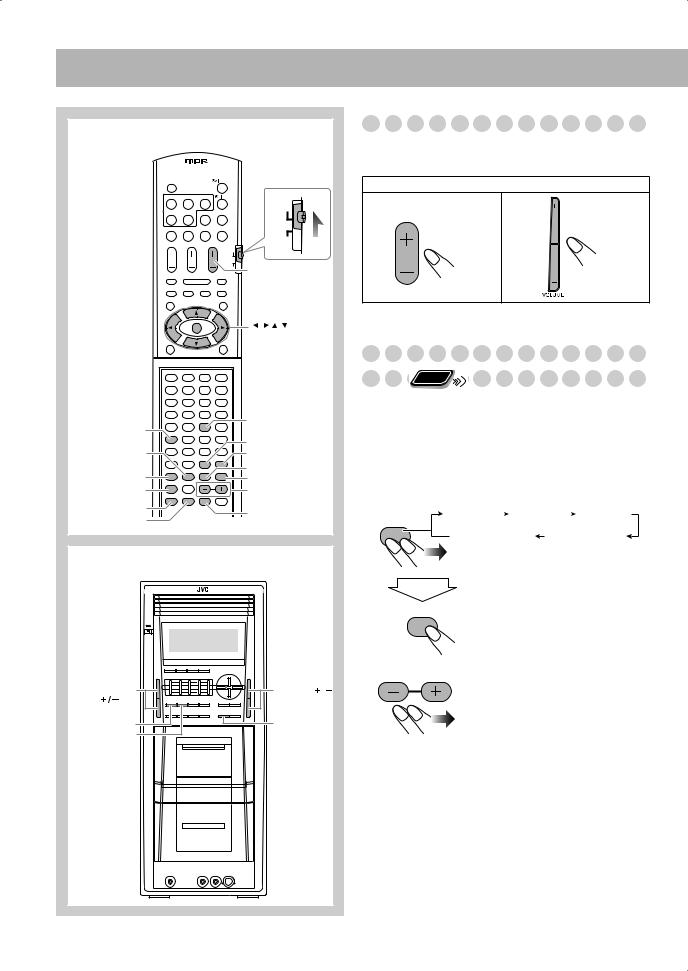
Daily Operations—Sound & Other Adjustments
Remote Control
|
|
|
AUDIO |
|
|
|
TV |
|
|
|
AUDIO VOL +/– |
|
|
|
/ / / / |
|
|
|
ENTER |
1 |
2 |
3 |
|
4 |
5 |
6 |
|
7 |
8 |
9 |
|
10 |
0 |
+10 |
VFP / |
DVD LEVEL |
|
|
SCAN MODE |
|
|
SUB WFR LEVEL |
|
|
|
|
|
EFFECT |
|
|
CHANNEL LEVEL |
RHYTHM AX |
|
|
SOUND MODE |
|
|
SURROUND MODE |
|
SET |
|
|
+/– |
CLOCK/TIMER |
DIMMER |
|
SLEEP |
||
|
||
Main unit |
|
SUB WOOFER |
VOLUME |
LEVEL |
|
SURROUND |
RHYTHM AX |
MODE |
|
DVD LEVEL |
|
Adjusting the Volume
The volume level can be adjusted in 32 steps (VOLUME MIN, VOLUME 1 – VOLUME 30, and VOLUME MAX).
Remote control: |
Main unit: |
AUDIO VOL
Adjusting the Speaker Output
Level |
Remote |
|
ONLY |
You can adjust the speaker output level from –6 (dB) to +6 (dB).
•You can also use the SPK. SETTING menu to adjust the speaker output level (see page 38).
1 Select the speaker you want to adjust.
|
(Front left |
|
(Front right |
|
(Center |
|
speaker) |
|
speaker) |
|
speaker) |
CHANNEL |
FRONT L |
|
FRONT R |
|
CENTER |
|
|
LEVEL |
|
SURROUND R |
SURROUND L |
(Surround right |
(Surround left |
speaker) |
speaker) |
SET
2 Adjust the output level.
3 Repeat steps 1 and 2 to adjust other speakers.
12
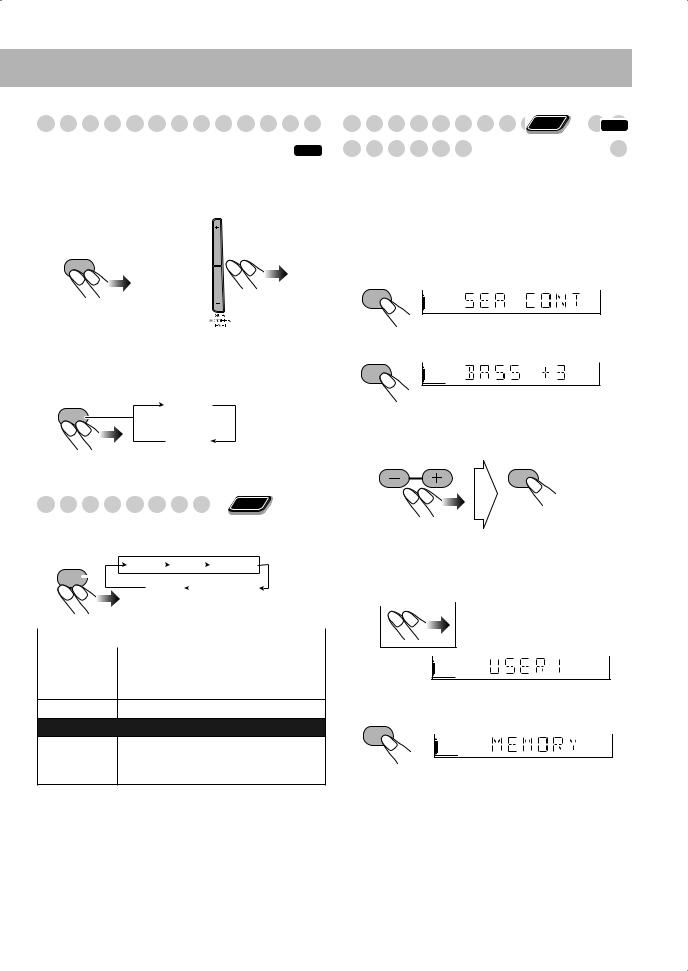
Reinforcing the Bass Sound
To adjust the bass level gradually |
INFO |
||||
You can select the subwoofer level from level 0 |
|
||||
(minimum) to level 4 (maximum). |
|
||||
|
|
|
|
|
|
Remote control: |
Main unit: |
|
|||
|
|
|
|
|
|
|
|
|
|
|
|
|
SUB WFR |
|
|
|
|
|
LEVEL |
|
|
|
|
|
|
|
|
|
|
|
|
|
|
|
|
|
|
|
|
|
|
To emphasize rhythmical feeling—RHYTHM AX
This function emphasizes the bass attack feeling.
RHYTHM AX |
ON |
|
OFF
Selecting the Sound Modes Remote
Remote


ONLY
You can select one of the preset Sound Modes.
SEA Modes
|
SOUND |
ROCK POP |
|
CLASSIC |
|
|||||
|
MODE |
|
|
|
|
|
|
|
|
|
|
FLAT |
|
|
USER1–3 |
|
|||||
|
|
|
|
|
|
|||||
|
|
|
|
|
|
|||||
|
|
|
|
|
||||||
|
|
|
|
|
|
|
|
|
||
|
|
|
|
|
|
|
|
|
|
|
SEA (Sound Effect Amplifier) Modes |
||||||||||
ROCK |
Boosts low and high frequency. Good for |
|||||||||
|
|
|
acoustic music (initial setting). |
|||||||
|
|
|
|
|
|
|
|
|
|
|
POP |
Good for vocal music. |
|||||||||
CLASSIC Good for classical music.
User Modes
USER1/2/3 Your individual mode stored in memory. See the next column “Creating Your Own Sound Modes—User Mode.”
To cancel the Sound Mode, select “FLAT.”
Creating Your Own Sound Remote  INFO
INFO
ONLY
Modes—User Mode 





You can adjust the preset Sound Modes to create your own Sound Modes which suit your taste. The changed settings can be stored as the USER1, USER2 and USER3 Modes.
While “USER1,” “USER2,” or “USER3” is shown on the
display...
1 Enter the SEA Control Mode.
SET
2
SET
3Adjust the SEA pattern.
1 Adjust BASS.
2 Adjust TREBLE.
SET
•You can adjust the bass and treble level from –3 to +3.
4 Select one of the User Modes.

 USER1
USER1 
 USER2
USER2
 USER3
USER3
5 Store the setting.
SET
• The Sound Mode changes to the one you have stored.
13
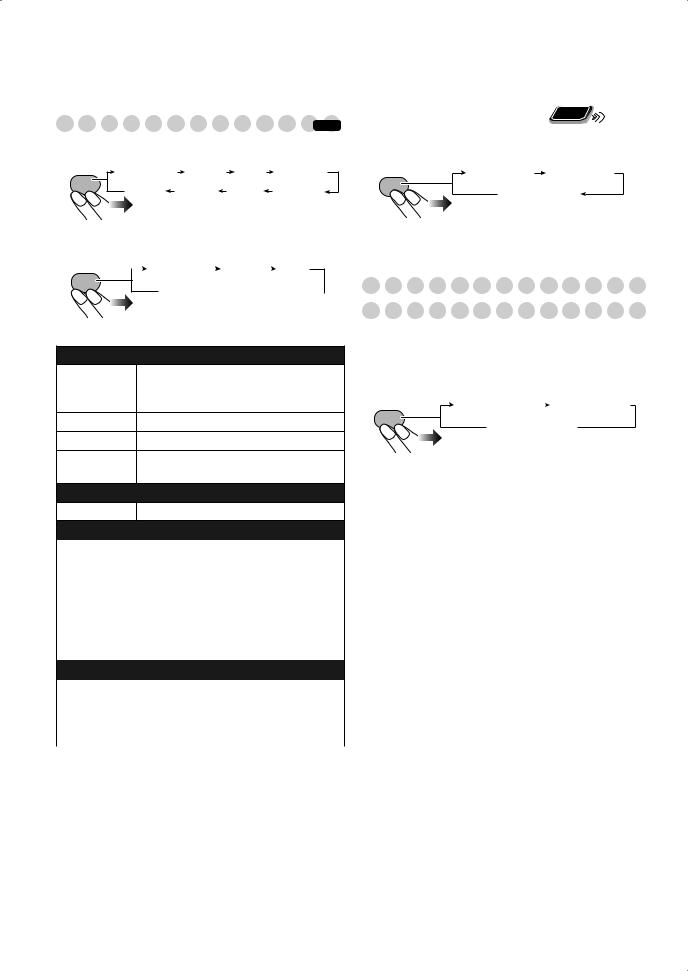
|
|
|
|
|
|
To adjust the DSP effect level |
Remote |
Selecting the Surround Modes |
|
ONLY |
|
INFO |
When one of the DSP Modes (except for “ALL CH ST”) is |
||
• For DVD/CD, TAPE-A, TAPE-B, AUX: |
|
||
|
selected... |
|
|
SURROUND |
ALL CH ST |
DANCE |
HALL |
STADIUM |
EFFECT |
EFFECT 1 |
EFFECT 2 |
MODE |
|||||||
|
MUSIC |
MOVIE |
AUTO |
STEREO |
|
EFFECT 3 |
|
• For FM/AM:
SURROUND |
|
ALL CH ST |
|
DANCE HALL |
||
MODE |
|
|
|
|
|
|
STEREO  STADIUM
STADIUM 
DSP Modes
ALL CH ST All Channel Stereo; Creates larger stereo sound field using all the connected speakers (initial setting).
DANCE Increases resonance and bass.
HALL |
Adds depth and brilliance to the sound. |
STADIUM Adds clarity and spreads the sound, as in an outdoor stadium.
Stereo Mode
STEREO Cancels the Surround Mode.
Auto Surround Mode
AUTO |
• When multi-channel surround signal |
|
comes in, multi-channel surround mode |
|
is activated. |
|
• When Dolby Surround signal comes in, |
|
MOVIE (Dolby Pro Logic II Movie) |
|
mode is selected. |
|
• When 2-channel signal comes in, |
|
STEREO mode is selected. |
|
|
Dolby Pro Logic II Modes
MOVIE |
Creates 5.1-channel surround field from |
|
2-ch source (suitable for movie source). |
|
|
MUSIC |
Creates 5.1-channel surround field from |
|
2-ch source (suitable for music source). |
|
|
• The initial setting is “EFFECT 3.”
Presetting Automatic DVD Video
Sound Increase Level
The DVD Video sound is sometimes recorded at a lower level than other discs and sources. You can set the increase level for the currently loaded DVD Video, so you do not have to adjust the volume when you change the source.
DVD LEVEL |
DVD LEVEL1 |
|
DVD LEVEL2 |
|
DVD LEVEL3 
As the number increases, sound level also increases.
• The initial setting is “DVD LEVEL3.”
14
