JVC DX-T66 User Manual
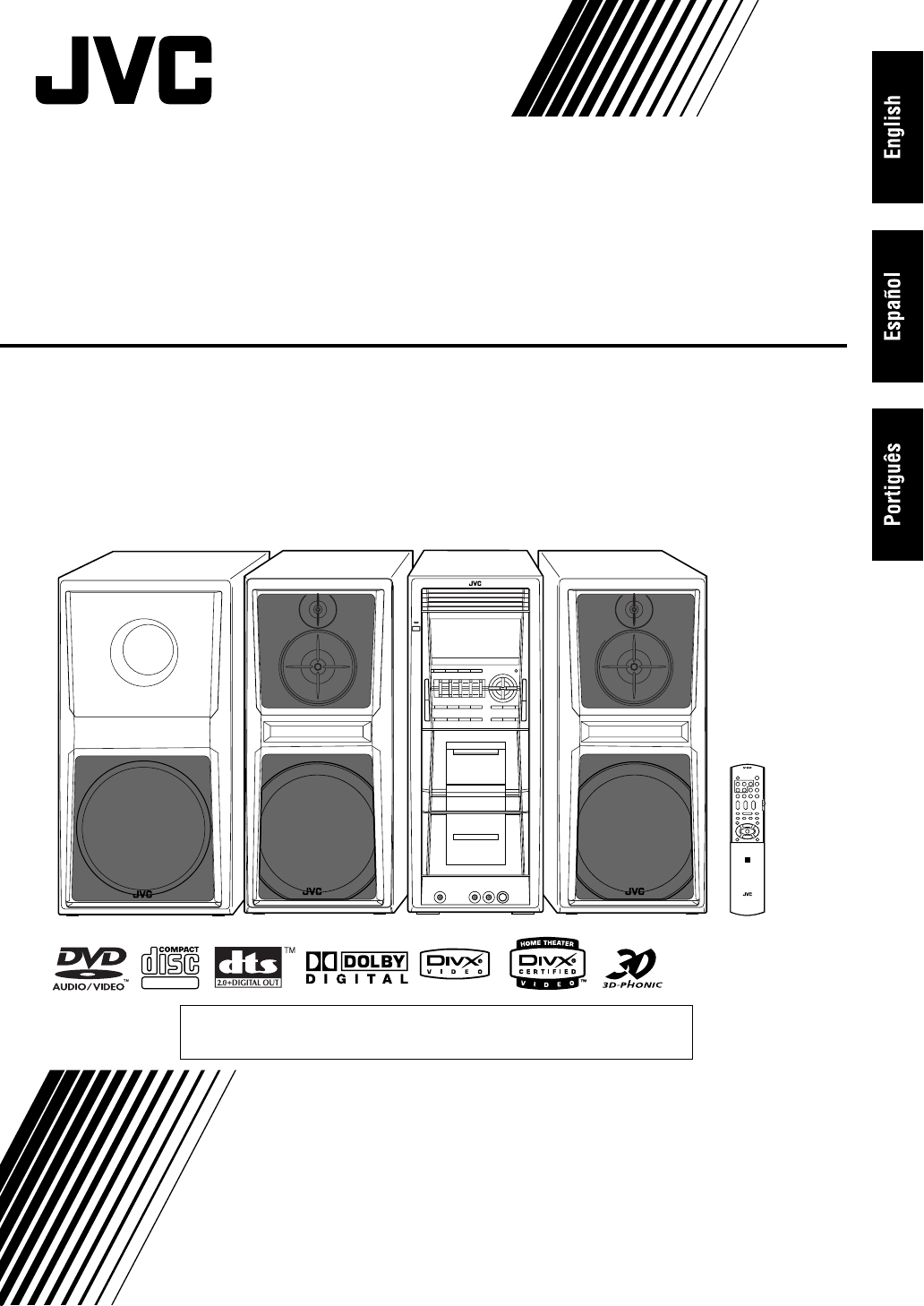
COMPACT COMPONENT SYSTEM
SISTEMAS DE COMPONENTES COMPACTOS
SISTEMA DE COMPONENTE COMPACTO
DX-T66
—Consists of CA-DXT66, SP-DXT66F, and SP-DXT99W
—Se compone de CA-DXT66, SP-DXT66F y SP-DXT99W
—Composto por CA-DXT66, SP-DXT66F e SP-DXT99W
SUPER VIDEO
¡ATENCION!
Antes de operar su equipo, lea cuidadosamente este instructivo.
INSTRUCTIONS
MANUAL DE INSTRUCCIONES
INSTRUÇÕES
GVT0165-003A
[UW]
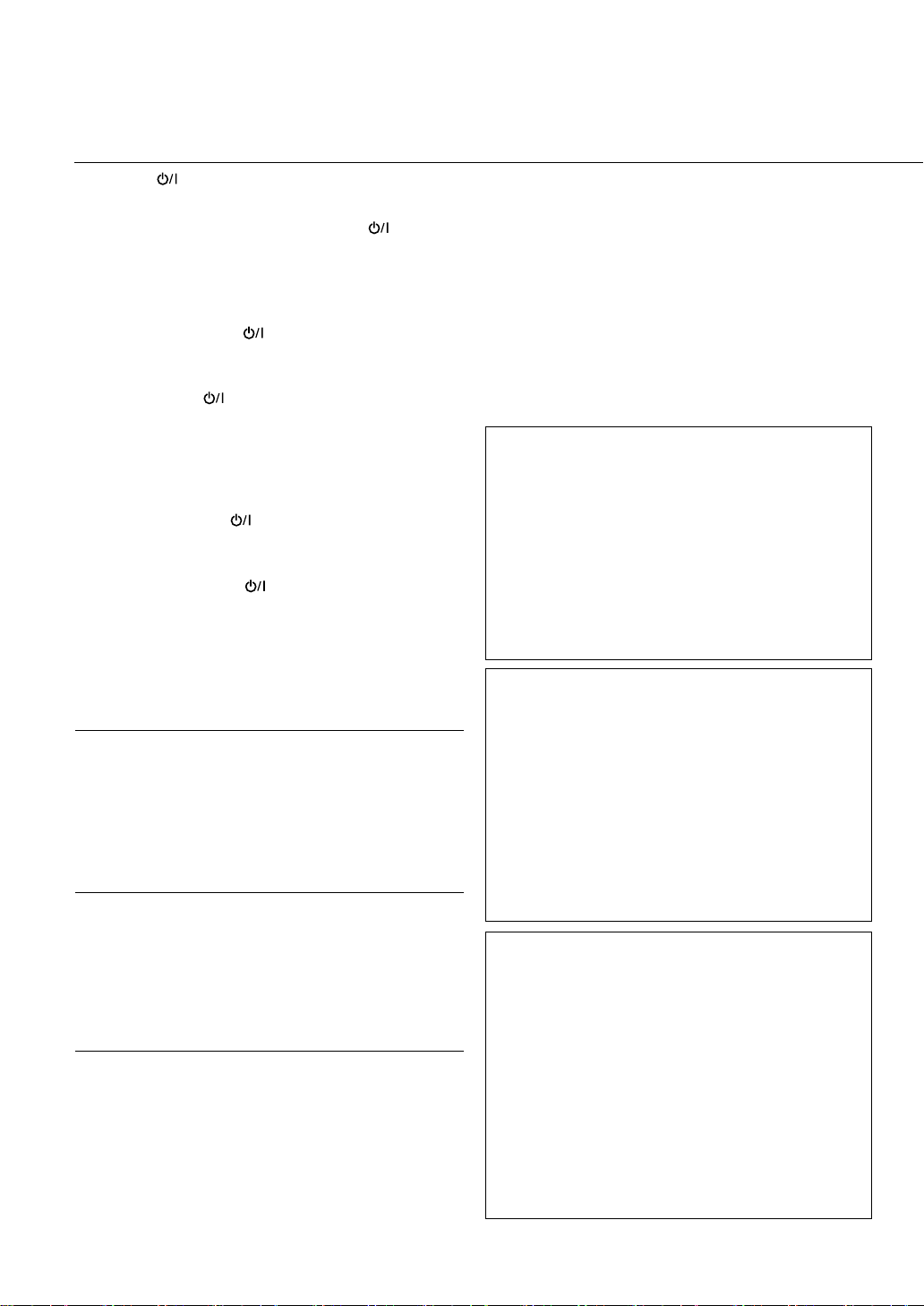
Warnings, Cautions and Others
Avisos, precauciones y otras notas
Advertências, precauções e outras notas
Caution–– (standby/on) button!
Disconnect the mains plug to shut the power off completely
(the STANDBY lamp goes off). When installing the apparatus,
ensure that the plug is easily accessible. The button in
any position does not disconnect the mains line.
• When the System is on standby, the STANDBY lamp lights red.
• When the System is turned on, the STANDBY lamp goes off.
The power can be remote controlled.
Precaución–– ¡Botón (en espera/encendido)!
Desconecte el enchufe de la red para cortar el suministro
eléctrico completamente (la lámpara STANDBY se apaga).
Al instalar el aparato, asegúrese de poder acceder fácilmente
al enchufe. El botón (en espera/encendido) en cualquier
posición no desconecta la línea de suministro.
• Cuando el sistema está en espera, la lámpara STANDBY se
enciende en rojo.
• Al encender el sistema, la lámpara STANDBY se apaga.
El suministro eléctrico puede controlarse por control remoto.
Precaução–– Botão (prontidão/ligar)!
Desconecte o cabo de alimentação para cortar a energia
completamente (a luz STANDBY se apaga). Ao instalar o aparelho,
certifique-se de que o plugue do cabo de alimentação fique
facilmente acessível. O botão
posição não desconecta a linha de energia principal.
• Quando o sistema está no modo de prontidão, a luz
STANDBY se ilumina em vermelho.
• Quando o sistema está ligado, a luz STANDBY se apaga.
A energia pode ser controlada remotamente.
(prontidão/ligar) em qualquer
IMPORTANT FOR LASER PRODUCTS
1. CLASS 1 LASER PRODUCT
2.
CAUTION
serviceable parts inside the unit; leave all servicing to
qualified service personnel.
3.
CAUTION
radiation when open. Do not view directly with optical
instruments.
: Do not open the top cover. There are no user
: Visible and/or invisible Class 1M laser
IMPORTANTE PARA PRODUCTOS LÁSER
1. PRODUCTO LASER CLASE 1
2.
PRECAUCIÓN
la unidad no hay piezas que pueda reparar el usuario;
encargue el servicio a personal técnico cualificado.
3.
PRECAUCIÓN
invisible, cuando está abierto. No mirar directamente con
instrumental óptico.
: No abra la tapa superior. En el interior de
: Radiación láser de clase 1M visible y/o
PARA PRODUTOS LASER, IMPORTANTE
1. PRODUTO LASER DE CLASSE 1
2.
PRECAUÇÃO:
unidade não existem partes cuja manutenção tenha de
ser feita pelo usuário; deixe qualquer manutenção a
cargo do pessoal de serviço qualificado.
3.
PRECAUCÃO:
invisível quando aberto. Não olhe diretamente com
instrumentos óticos.
não abrir a cobertura superior. Dentro da
Radiação laser de classe 1M visível e/ou
CAUTION
To reduce the risk of electrical shocks, fire, etc.:
1. Do not remove screws, covers or cabinet.
2. Do not expose this appliance to rain or moisture.
PRECAUCIÓN
Para reducir riesgos de choques eléctricos, incendio, etc.:
1. No extraiga los tornillos, los cubiertas ni la caja.
2. No exponga este aparato a la lluvia o a la humedad.
PRECAUÇÃO
Para reduzir riscos de choques elétricos, incêndio, etc.:
1. Não remova parafusos e tampas ou desmonte a caixa.
2. Não exponha este aparelho à chuva nem à umidade.
CAUTION
• Do not block the ventilation openings or holes.
(If the ventilation openings or holes are blocked by a
newspaper or cloth, etc., the heat may not be able to get
out.)
• Do not place any naked flame sources, such as lighted
candles, on the apparatus.
• When discarding batteries, environmental problems must
be considered and local rules or laws governing the
disposal of these batteries must be followed strictly.
• Do not expose this apparatus to rain, moisture, dripping or
splashing and that no objects filled with liquids, such as
vases, shall be placed on the apparatus.
PRECAUCIÓN
• No obstruya las rendijas o los orificios de ventilación. (Si las
rendijas o los orificios de ventilación quedan tapados con
un periódico, un trozo de tela, etc., no se podrá disipar el
calor).
• No ponga sobre el aparato ninguna llama al descubierto,
como velas encendidas.
• Cuando tenga que descartar las pilas, tenga en cuenta los
problemas ambientales y observe estrictamente los
reglamentos o las leyes locales sobre disposición de las
pilas.
• No exponga este aparato a la lluvia, humedad, goteos o
salpicaduras. Tampoco ponga recipientes conteniendo
líquidos, como floreros, encima del aparato.
PRECAUÇÃO
• Não obstrua as aberturas e orifícios de ventilação.
(Se os orifícios ou aberturas de ventilação estiverem
obstruídos por qualquer papel ou tecido, não haverá
circulação do ar quente.)
• Não coloque nenhum objeto com chamas, como velas
acesas, sobre o aparelho.
• Ao descartar as baterias, leve em consideração os
problemas que possam ser causados ao meio ambiente e
os regulamentos e leis locais e governamentais sobre
recolhimento dessas baterias devem ser rigorosamente
seguidos.
• Não exponha este aparelho à chuva, umidade, pingos ou
esguichos de água, nem coloque em cima do mesmo
qualquer tipo de recipiente que contenha líquidos, como
por exemplo vasos.
G-1

Caution: Proper Ventilation
To avoid risk of electric shock and fire, and to prevent damage, locate the apparatus as follows
1. Front:No obstructions and open spacing.
2. Sides/ Top/ Back:No obstructions should be placed in the areas shown by the dimensions below.
3. Bottom:Place on the level surface. Maintain an adequate air path for ventilation by placing on a stand
with a height of 10 cm or more.
Precaución: Ventilación correcta
Para evitar el riesgo de descargas eléctricas e incendio y prevenir posibles daños, instale el equipo en
un lugar que cumpla los siguientes requisitos:
1. Parte frontal: Sin obstrucciones, espacio abierto.
2. Lados/parte superior/parte posterior: No debe haber ninguna obstrucción en las áreas mostradas por
las dimensiones de la siguiente figura.
3. Parte inferior: Sitúe el equipo sobre una superficie nivelada. Mantenga un espacio adecuado para
permitir el paso del aire y una correcta ventilación, situando el equipo sobre un soporte de 10 o más
cm de allura.
Precaução: Ventilação adequada
Para evitar riscos de choques elétricos e incêndios, e prevenir avarias, instale o aparelho como segue:
1. Parte frontal: Sem obstruções e espaços abertos.
2. Partes laterais/ Tampa/ Posterior: Nenhuma obstrução deverá ser colocada entre as áreas cujas
dimensões são indicadas abaixo.
3. Parte inferior: Instale-o sobre uma superfície plana. Deverá ser mantido espaço suficiente para a
ventilação se este for instalado numa posição que tenha uma altura de 10 cm ou mais.
Front view
Vista frontal
Vista frontal
[European Union only]
[Sólo Unión Europea]
[Só União Europeia]
Side view
Vista lateral
Vista lateral
15 cm
CA-DXT66 CA-DXT66
10 cm10 cm
28 kg / 62 lbs.
10 cm
CAUTION!
To avoid personal injury or accidentally dropping the unit,
have two persons unpack, carry, and install the unit.
¡PRECAUCIÓN!
Para evitar lesiones personales o la caída accidental de la
unidad, el desembalaje, traslado e instalación deben
realizarse entre dos personas.
15 cm
15 cm
PRECAUÇÃO!
Para evitar lesões pessoais ou queda acidental do
aparelho, o aparelho deve ser desembalado, carregado e
instalado por duas pessoas.
G-2
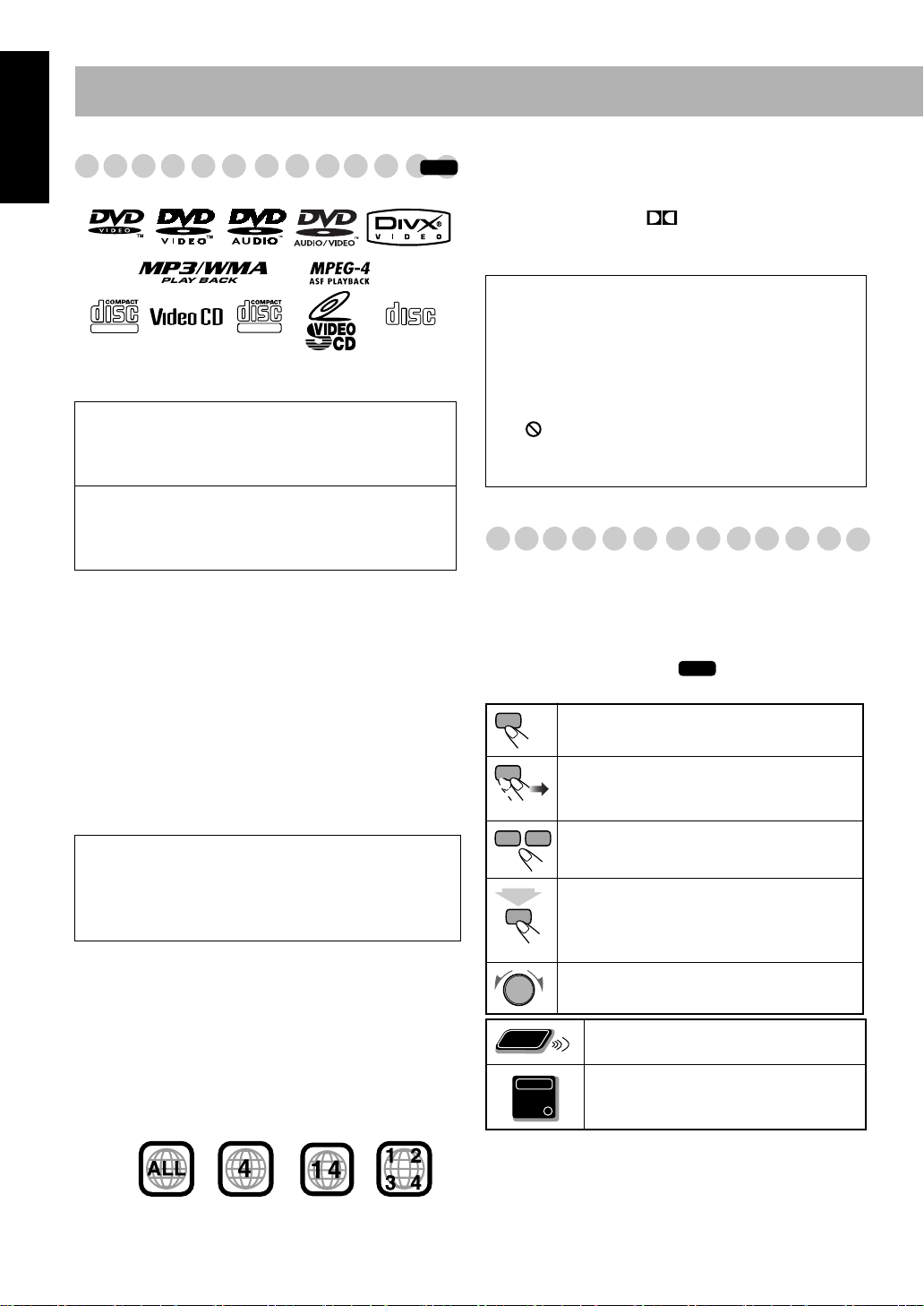
Main Unit
ONLY
Introduction
English
Playable Disc Types
DIGITAL VIDEO
DVD Logo is a trademark of DVD Format/Logo Licensing
Corporation.
SUPER VIDEO
• CD-R/-RW: Recorded in the Audio CD, Video CD,
and SVCD formats. MP3, WMA, JPEG, MPEG-1,
MPEG-2, ASF and DivX files written in accordance
with the “ISO 9660” format can also be played.
• DVD-R/-RW/-ROM/+R/+RW: Recorded in the DVD
Video or Video Recording (VR) format. MP3, WMA,
JPEG, MPEG-1, MPEG-2, ASF and DivX files written
in the UDF format can also be played.
In addition to the above discs/files, this System can playback
audio data recorded on CD-Extra.
• The following discs cannot be played back:
DVD-RAM, CD-I (CD-I Ready), CD-ROM, Photo CD,
CD-G (CD-Graphics) and DVD/CD Text.
Playing back these discs will generate noise and damage
the speakers.
• In this manual, “file” and “track” are interchangeably used
for MP3/WMA/JPEG/MPEG-1/MPEG-2/ASF/DivX
operations.
• It is possible to play back finalized +R/+RW (DVD Video
Format only) discs. “DVD” lights on the front display
panel when a +R/+RW disc is loaded.
Caution for DualDisc playback:
The Non-DVD side of a “DualDisc” does not comply
with the “Compact Disc Digital Audio” standard.
Therefore, the use of Non-DVD side of a DualDisc on
this product may not be recommended.
About color system
This System accommodates both NTSC and PAL system
and can playback discs recorded with either system.
To change the color system, see page 6.
Note on Region Code
This System can play back only DVD Videos whose Region
Code numbers include “4.”
EX.:
COMPACT
DIGITAL AUDIO
INFO
Audio formats
The System can playback the following digital audio
formats.
•
(Linear PCM),
LPCM
DTS
(Digital Theater Systems),
DIGITAL
MLP
(Dolby Digital),
(Meridian Lossless
Packing)
IMPORTANT: Before playing a disc, make sure of
the following...
• Turn on the TV and select an appropriate input mode
on the TV to view the pictures or on-screen displays.
• For disc playback, you can change the initial setting to
your preference. See “Setup Menu Operations” on
page 36.
If “ ” appears on the TV screen when you press a
button,
the disc cannot perform the operation you have
tried to do.
How to Read This Manual
• Button and control operations are explained in the table
below.
•
Some related tips and notes are explained later in the
sections “Learning More about This System” and
“Troubleshooting,” but not in the same section
explaining the operations ( indicates that the
content has some information).
Indicates that you press the button
Indicates that you press the button
and repeatedly
selected.
Indicates that you press one of the buttons.
2
Indicates that you
sec.
for a specified period.
The number inside the arrow indicates the
period of press (in the example, 2 seconds).
Indicates that you turn the control toward the
specified direction(s).
Remote
ONLY
Indicates that this operation is only
possible using the remote control.
Indicates that this operation is only
possible using the main unit.
INFO
briefly.
briefly
until an option you want is
press and hold
the button
1
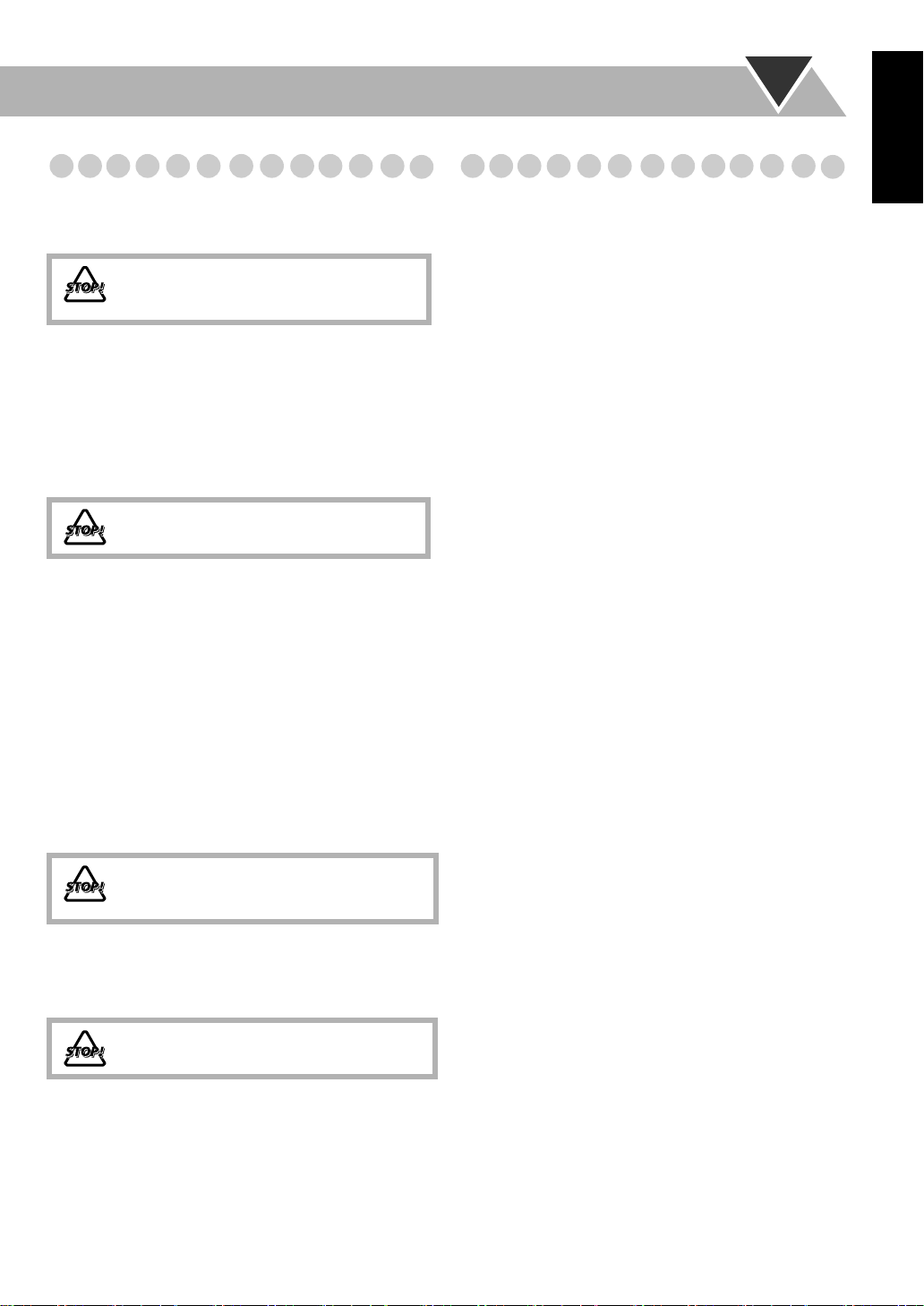
Precautions
Contents
English
Installation
• Install the System in a location with adequate ventilation to
prevent internal heat build-up in the System.
DO NOT install the System in a location near
heat sources, or in a place subject to direct
sunlight, excessive dust or vibration.
• Install in a place which is level, dry and neither too hot nor
too cold—between 5°C and 35°C.
• Leave sufficient distance between the System and the TV.
• Keep the speakers away from the TV to avoid interference
with the TV.
Power sources
• When unplugging the System from the wall outlet, always
pull on the plug, not the AC power cord.
DO NOT handle the AC power cord with
wet hands.
Moisture condensation
Moisture may condense on the lenses inside the System in
the following cases:
• After starting to heat the room
• In a damp room
• If the System is brought directly from a cold to a warm
place.
Should this occur, the System may malfunction. In this case,
leave the System turned on for a few hours until the moisture
evaporates, unplug the AC power cord, then plug it in again.
Internal heat
• Make sure there is good ventilation around the unit. Poor
ventilation could overheat and damage the unit.
–A cooling fan is inside the unit to prevent heat build-up.
DO NOT block the ventilation openings or
holes. If they are blocked by a newspaper or
cloth, etc., the heat may not be able to get out.
Others
• Should any metallic object or liquid fall into the System,
unplug the AC power cord and consult your dealer before
operating any further.
DO NOT disassemble the System since there
are no user serviceable parts inside.
• If you are not going to operate the System for an extended
period of time, unplug the AC power cord from the wall
outlet.
If anything goes wrong, unplug the AC power cord and
consult your dealer.
Connections........................................................................ 3
Canceling the Demonstration .......................................... 6
Changing the Color System and Scanning Mode............ 6
Display Indication .............................................................7
Daily Operations—Playback............................................ 8
Adjusting the Volume ..................................................... 8
Listening to the Radio ..................................................... 9
Playing Back a Disc ...................................................... 10
Playing Back a Tape...................................................... 12
Daily Operations—Sound & Other Adjustments
Adjusting the Speaker Output Level ............................. 13
Reinforcing the Bass Sound .......................................... 13
Selecting the Sound Modes ........................................... 14
Creating Your Own Sound Modes—User Mode .......... 14
Creating 3-dimensional Sound Field—3D Phonic........ 14
Presetting Automatic DVD Video
Sound Increase Level ................................................ 15
Changing a Playback Picture......................................... 15
Changing the Display Brightness.................................. 16
Setting the Clock ........................................................... 16
Turning Off the Power Automatically .......................... 16
Unique DVD/VCD Operations....................................... 17
Selecting the Sound Track............................................. 17
Selecting the Subtitle Language.................................... 18
Selecting the View Angle.............................................. 18
Reviewing the Playback Quickly .................................. 18
Selecting Browsable Still Pictures ................................ 18
Playing Back Bonus Group ........................................... 19
Special Picture Playback ............................................... 19
Advanced Disc Operations ............................................. 20
Programming the Playing Order—Program Play.......... 20
Playing at Random—Random Play............................... 21
Playing Repeatedly—Repeat Play ................................ 22
Prohibiting Disc Ejection—Child Lock ........................ 22
On-Screen Disc Operations ............................................ 23
On-screen Bar Information............................................ 23
Operations Using the On-screen Bar............................. 24
Operations on the Control Screen ................................. 27
Recording Operations..................................................... 29
Enjoying Karaoke ...........................................................31
Singing Along (Karaoke) .............................................. 31
Reducing the Lead Vocal—Vocal Masking.................. 32
Scoring Your Karaoke Skill .......................................... 32
Reserving Karaoke Songs—Karaoke Program Play..... 33
Timer Operations............................................................ 34
Setup Menu Operations.................................................. 36
Operating the TV ............................................................38
Additional Information................................................... 39
Learning More about This System ................................ 39
Troubleshooting ............................................................ 43
Specifications ................................................................ 45
Parts Index ...................................................................... 46
........... 13
2

Connections
English
Do not connect the AC power cord until all other
connections have been made.
• Connect VIDEO OUT directly to the video input of your
TV. Connecting VIDEO OUT to a TV via a VCR may
interfere with your viewing when playing back a copy
protected disc. Connecting VIDEO OUT to an integrated
TV/VCR system may interfere with your viewing.
~ From the video input of TV/monitor
See page 4.
Ÿ From the digital input of digital audio
component such as CD recorder
See page 4.
! From the analog audio output of auxiliary
equipment (VCR, etc.)
See page 4.
⁄ From AM/FM antenna
See page 4.
Supplied accessories
• FM antenna (x1)
• AM loop antenna (x1)
• Composite video cord (x1)
• Remote control (x1)
• Batteries (x2)
• AC plug adapter (x1)
If any item is missing, consult your dealer immediately.
@ From the speakers/Subwoofer
See page 5.
¤ From surround speakers
See page 5.
# Voltage selector
Before plugging in, confirm the position the
voltage selector points at. See page 5.
‹ To a wall outlet
Plug in the AC power cord only after all
connections are completed.
• If the wall outlet does not match the AC plug,
use the supplied AC plug adapter.
3
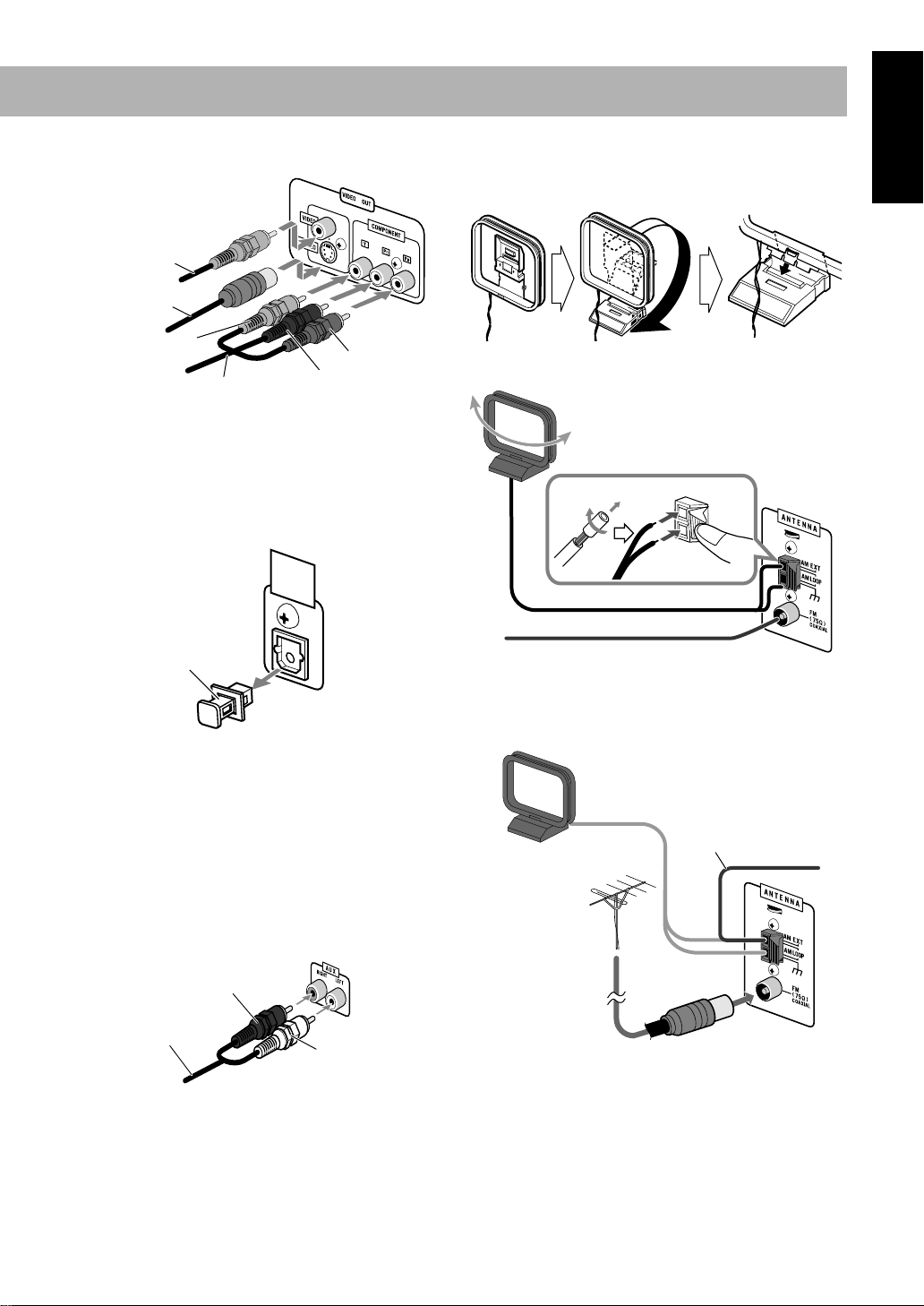
~
TV/monitor
Composite video
cord (supplied)
S-Video cord
(not supplied)
⁄
AM/FM antenna
To assemble the AM loop antenna
English
Green
Component video cord (not supplied)
• To select progressive scanning mode (see page 6), use
COMPONENT jacks.
• Connect the VIDEO jack, S-VIDEO jack, or
COMPONENT jacks whichever you want to use.
Ÿ
Digital audio component
OPTICAL
DIGITAL
OUTPUT
Protective cap
• Set “DIGITAL AUDIO OUTPUT” in the “AUDIO” menu
correctly according to the connected digital audio
equipment (see page 37). If the setting is incorrect, loud
noise may be generated causing damage to the speakers.
• The digital signal through the DIGITAL AUDIO OUTPUT
termunal is output only when the DVD/CD is selected as the
source.
Red
Blue
To connect AM/FM antenna
AM loop antenna (supplied)
Turn it until the best reception is
obtained.
FM antenna (supplied)
Extend it so that you can obtain the best
reception.
For better AM/FM reception
AM loop antenna (supplied)
Keep it connected.
Vinyl-covered wire
(not supplied)
Extend it horizontally.
!
Auxiliary equipment
Stereo audio cord
(not supplied)
Red
White
FM outdoor antenna
(not supplied)
• Disconnect the supplied FM antenna, and connect to an
outdoor FM antenna using a 75
connector (IEC or DIN45325).
• Make sure the antenna conductors do not touch any other
terminals, connecting cords or the power cord. Also, keep
the antennas away from metallic parts of the System,
connecting cords, and the AC power cord. This could cause
poor reception.
Ω
wire with coaxial type
4
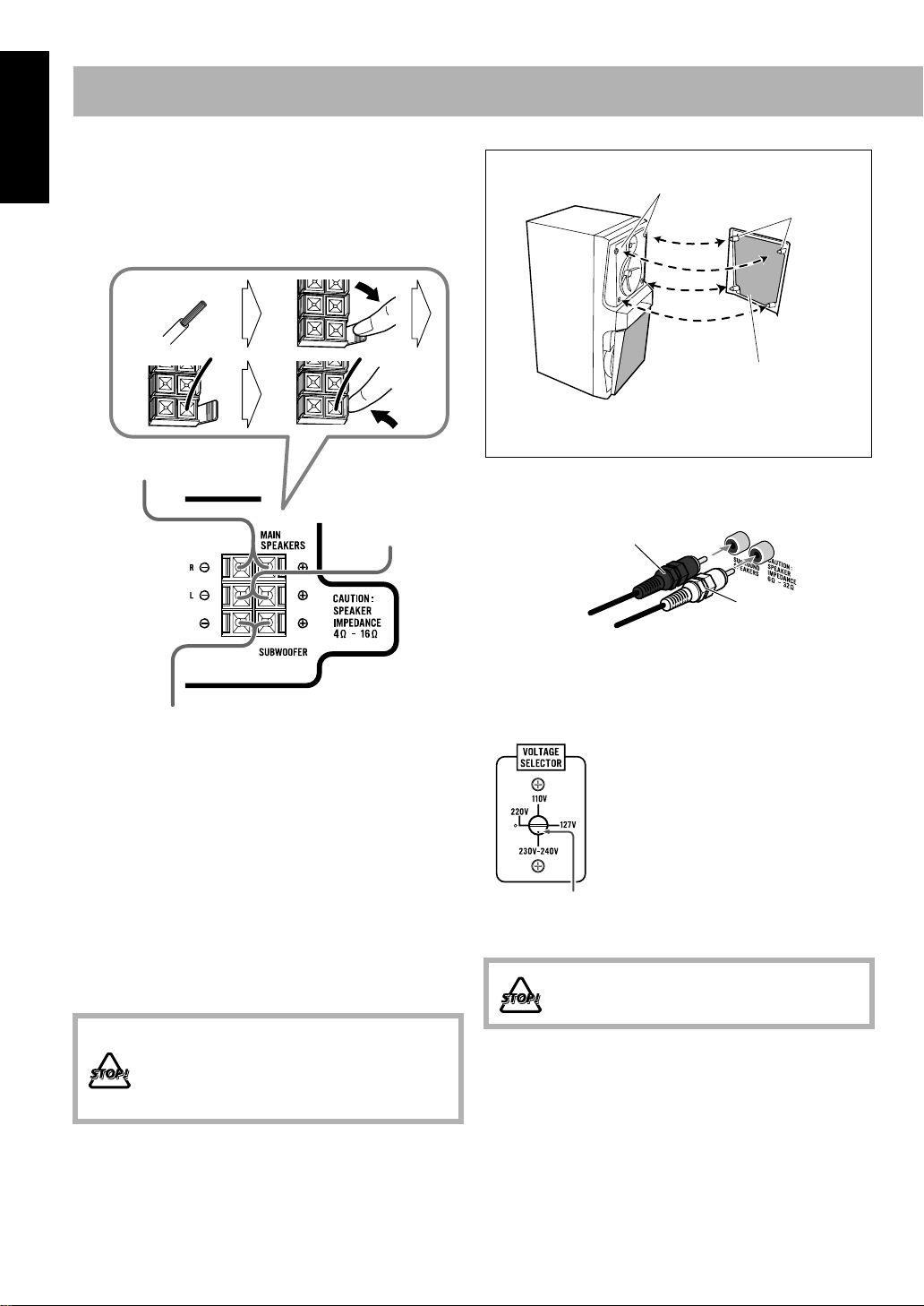
English
@
Speakers/Subwoofer
To connect the speaker cords
• When connecting the speaker cords, match their polarity
with that of the speaker terminals: red/blue to (+) and black
to (–).
12
To remove the speaker grilles of the main speakers
Holes
Projection
34
From right front main
speaker
From left front
main speaker
From subwoofer
• Use only speakers with the same speaker impedance as
indicated by the speaker terminals on the rear of the System.
• The front speakers are magnetically shielded to avoid color
distortions on TVs. However, if not installed properly, it
may cause color distortions. So, pay attention to the
following when installing the speakers.
– When placing the speakers near a TV set, turn off the
TV’s main power switch or unplug it before installing the
speakers.
Then wait at least 30 minutes before turning on the TV’s
main power switch again.
Some TVs may still be affected even though you have
followed the above instruction. If this happens, move the
speakers away from the TV.
• DO NOT connect more than one speaker to
each terminal.
• DO NOT push or pull the speakers as this
will damage the foot spacers at the bottom
of the speakers.
Speaker grille
• The speaker bottom grille is not detachable.
Do not try to remove it as this may damage it.
Surround speakers
¤
From the right surround
speaker (not supplied)
From the left surround
speaker (not supplied)
#
To adjust the voltage selector
Use a screwdriver to rotate the
voltage selector so that the voltage
mark is pointing at the same voltage
as where you are plugging in the unit.
(See also the back cover page.)
Voltage mark
DO NOT plug in before setting the voltage
selector and all connection procedures are
completed.
5
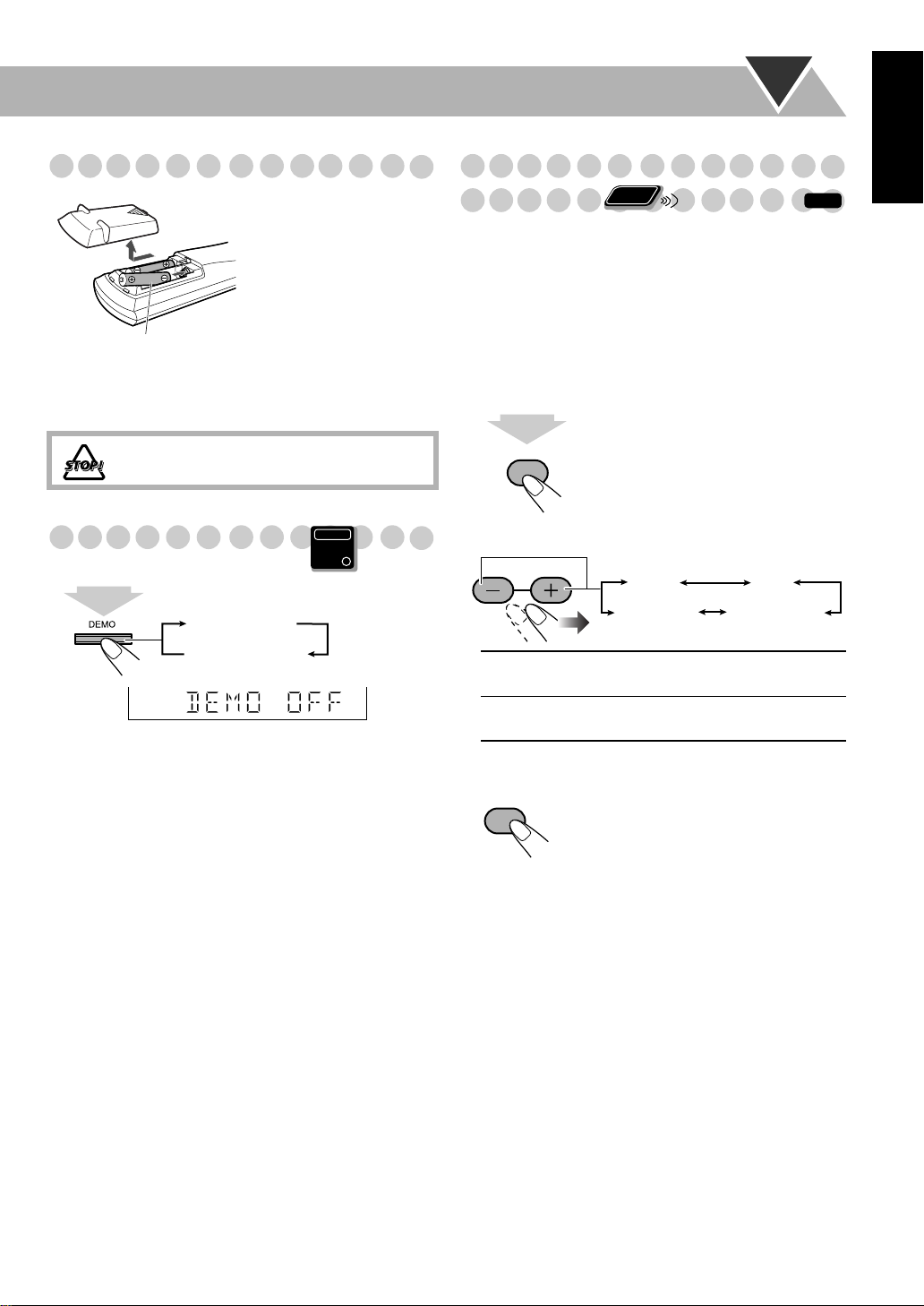
Preparing the remote control
When using the remote
control,
point the top of the
remote control toward the
remote sensor as directly as
possible. If you operate it
from a diagonal position,
the operating range (approx.
R6(SUM-3)/AA(15F)
• Dispose of batteries in the proper manner, according to
federal, state, and local regulations.
DO NOT recharge, short, disassemble, heat
the battery or dispose of it in a fire.
Canceling the Demonstration
2
sec.
DEMO OFF
5 m) may be shorter.
Main Unit
ONLY
Changing the Color System and
Remote
Scanning Mode
You can select the video output to match it to the color
system of your TV (NTSC or PAL).
• If you connect a progressive TV through the
COMPONENT jacks, you can enjoy a high quality picture
from the built-in DVD player by selecting progressive
scanning mode.
• You can change the setting only while the disc playback is
stopped.
Enter the color system setting mode.
1
2
sec.
SCAN MODE
VFP
2
Select the color system and scanning mode.
L–BALANCE–R
ONLY
NTSC
PAL PROG
NTSC PROG
INFO
PAL
English
DEMO START
To start the demonstration,
select DEMO START.
NTSC / PAL
NTSC / PAL
PROG
Store the setting.
3
SET
NTSC or PAL Interlaced scanning.
For a conventional PAL or NTSC TV.
NTSC or PAL Progressive scanning.
For a progressive NTSC or PAL TV.
6
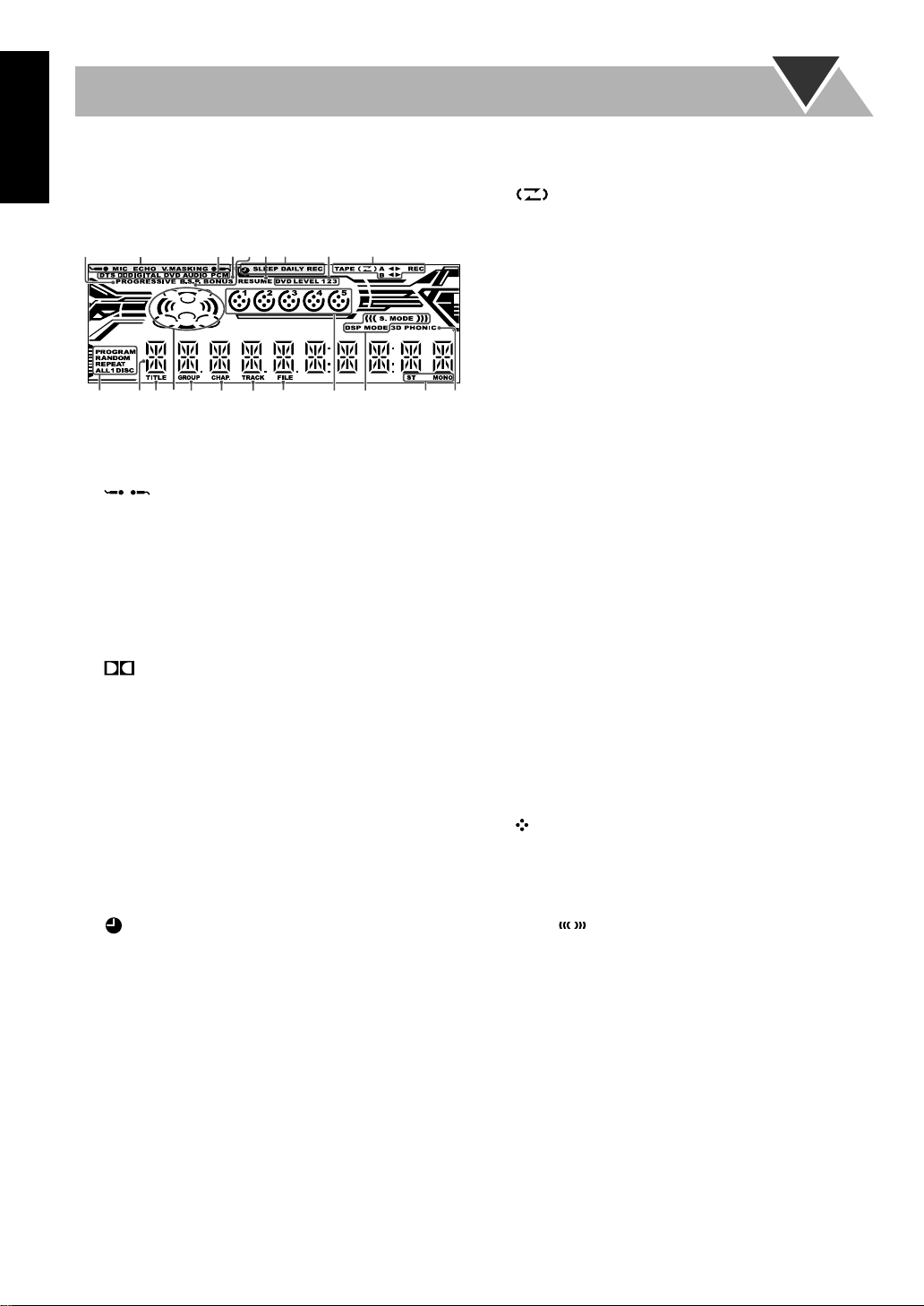
Display Indication
English
The indications on the display teach you a lot of things while
you are operating the System.
Before operating the System, be familiar with when and how
the indicator illuminates on the display.
13289
e
wpq
1
PROGRESSIVE indicator
• Lights when the progressive scanning mode is selected.
2
Karaoke operation indicators
•: lights when the Mic Mixing Mode is activated;
/
flashes when scoring function is in use.
• MIC: lights when the Mic Mixing Mode is activated;
flashes when scoring function is in use.
• ECHO: lights when the echo effect is activated.
• V.MASKING: lights when the Vocal Masking Mode is
activated.
3
Source signal indicators
• DTS: lights when a source signal is DTS.
• DIGITAL: lights when a source signal is Dolby
Digital.
• DVD: lights when DVD Video is detected.
• DVD AUDIO: lights when DVD Audio is detected.
• PCM: l
4
BONUS indicator
• Lights when DVD Audio with bonus group is detected.
5
B.S.P. indicator
• Lights when browsable still pictures on DVD Audio are
6
RESUME indicator
• Lights when Resume is activated.
7
Timer indicators
•: lights when Daily Timer or Recording Timer stands
• SLEEP: lights when the Sleep Timer is activated.
• DAILY: lights when the Daily Timer is on standby;
• REC: lights when the Recording Timer is on standby;
8
DVD LEVEL 1/2/3 indicators
• Lights to indicate the DVD Video increase level.
ights when a source signal is linear PCM.
available.
by or is working or being set.
flashes while working or being set.
flashes while working or being set.
r
t
45
yu
76
i
;o
a
9
Tape operation indicators
• TAPE: lights when a tape is loaded in either deck A or B.
• (Reverse Mode): lights to indicate the current
Reverse Mode.
• A: lights when a tape is in the deck A.
• B: lights when a tape is in the deck B.
•
2 3
(tape direction):
– Lights to indicate the current tape running direction.
– Flashes slowly during playback and recording.
– Flashes quickly while rewinding a tape.
• REC: lights while recording.
p
Disc operation indicators
• PROGRAM: lights when Program Play is activated.
• RANDOM: lights when Random Play is activated.
• REPEAT: lights when Repeat Play is activated.
• ALL DISC: lights when All Disc Repeat is activated.
•1 DISC: lights when One Disc Repeat is activated.
• 1: lights when One Track/Chapter/Step Repeat is
activated.
q
Main display
w
TITLE indicator
• Lights to indicate the title number for DVD Video.
e
Audio signal indicators
• Lights to indicate the incoming audio channel signals.
r
GROUP indicator
• Lights to indicate the group number.
t
CHAP. indicator
• Lights to indicate the chapter number.
y
TRACK indicator
• Lights to indicate the track number.
u
FILE indicator
• Lights to indicate the file number.
i
Disc indicators
•1 – 5: lights to indicate the current disc tray.
•: lights when a disc is detected on the disc tray; rotates
during playback or paused.
o
Sound Mode indicators
• S.MODE: lights when one of the Sound Modes
(Surround/SEA/User Modes) is activated (for Surround
mode, also lights).
• DSP MODE: lights when one of the Surround Modes is
activated.
;
FM reception indicators
• ST (stereo): lights while an FM stereo station with
sufficient signal strength is tuned in.
• MONO: lights while receiving an FM stereo station in
monaural.
a
3D PHONIC indicator
• Lights when 3D Phonic is activated.
7
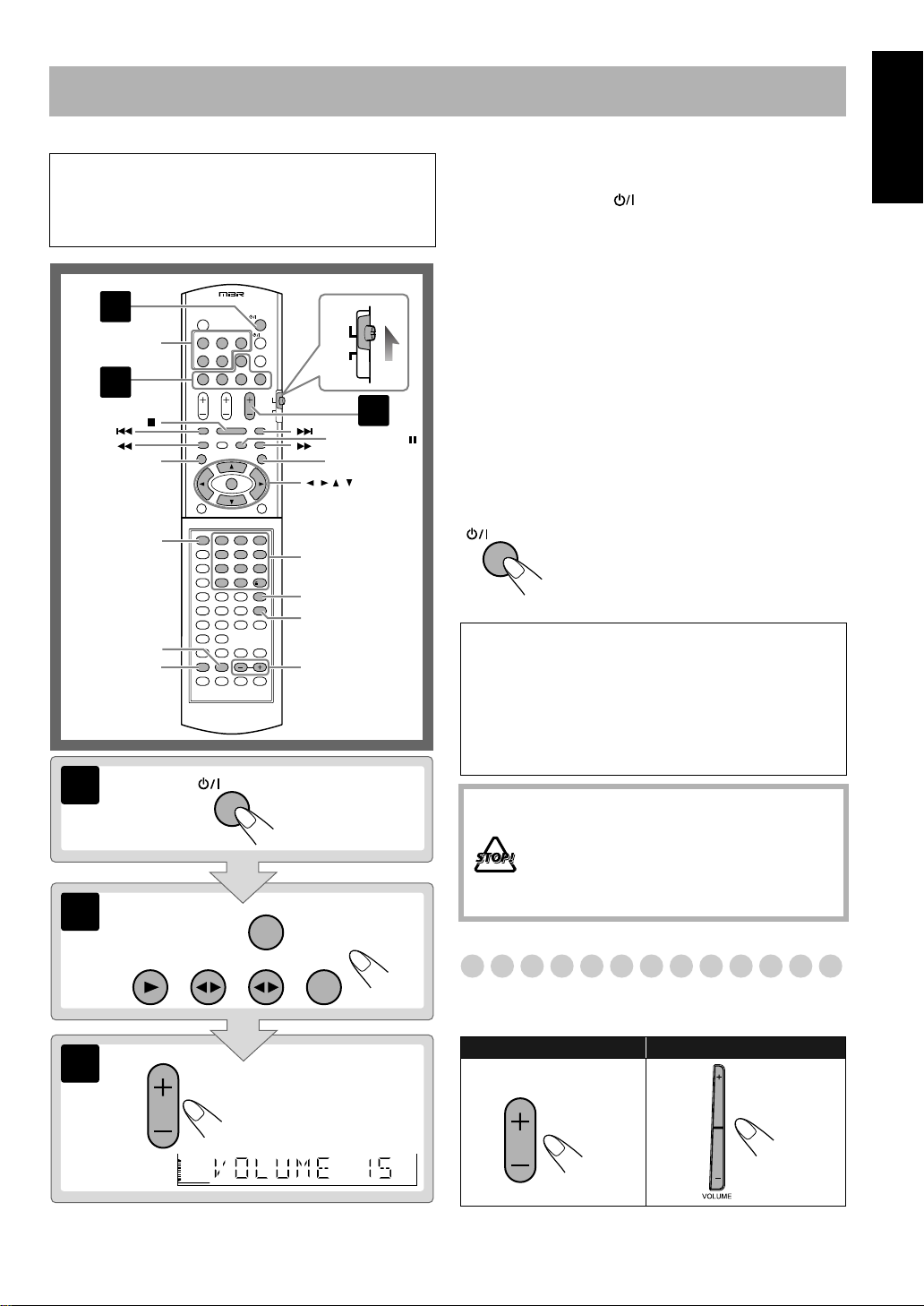
Daily Operations
—Playback
In this manual, the operations using the remote control
are mainly explained; however, you can use the buttons
and controls on the main unit if they have the same (or
similar) name and marks.
1
DISC 1 –
DISC 5
AUDIO
TV
2
3
FM MODE /
TOP MENU/PG
GROUP/TITLE
CANCEL
SET
1
2
123
456
789
10 0 10
AUDIO
AUX
MENU/PL
,,,,
ENTER
Number buttons
RETURN
REVERSE
MODE
–,+
¥
Turn on the power.
The STANDBY lamp on the main unit goes off.
• Without pressing AUDIO, the System also turns
on by pressing one of the source select buttons in the
next step.
ø
Select the source.
Playback automatically starts if the selected source is
ready to start playback.
• If you press AUX, start playback on the external
component.
π
Adjust the volume.
[
Operate the target source as explained
later.
To turn off (standby) the system
AUDIO
For private listening
Connect a pair of headphones to the PHONES jack on the
main unit. The sound will no longer come out of the
speakers.
connecting or putting on the headphones.
• Disconnecting the headphones will activate the
speakers again.
The STANDBY lamp on the main unit
lights in red.
•A small amount of power is always
consumed even while on standby.
Be sure to turn down the volume before
DO NOT turn off (standby) the System with
the volume set to an extremely high level;
otherwise, the sudden blast of sound can
damage your hearing, speakers and/or
headphones when you turn on the System or
start playback.
English
3
DVD/CD TAPE-A TAPE-B FM/AM
AUDIO VOL
Adjusting the Volume
The volume level can be adjusted in 32 steps (VOLUME
MIN, VOLUME 1 – VOLUME 30, and VOLUME MAX).
Remote control:
AUDIO VOL
Main unit:
8
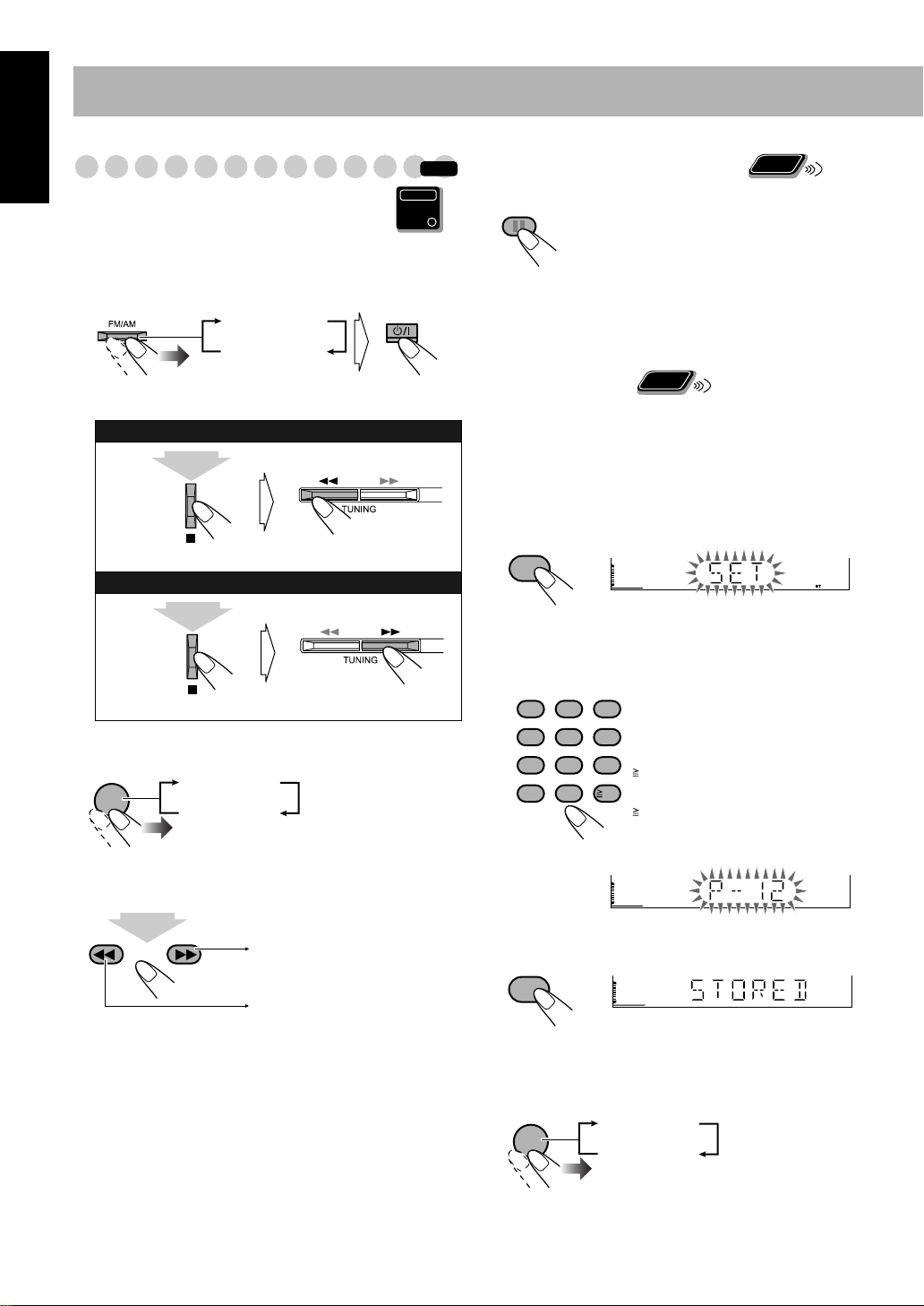
English
SET
SET
Listening to the Radio
To select the AM tuner interval spacing
Some countries space AM stations 9 kHz apart, and other
countries use 10 kHz spacing.
1
Select “AM,” then turn off (standby) the System.
TUNER FM
TUNER AM
2
Select the AM tuner interval spacing.
To select 9 kHz:
(while holding...)
To select 10 kHz:
(while holding...)
To select the band (FM/AM)
FM/AM
TUNER FM
TUNER AM
To tune in to a station
While FM or AM is selected...
1
sec.
Increases the frequencies.
Main Unit
ONLY
INFO
Remote
If the FM station has poor reception
FM MODE
The MONO indicator lights on the
display. Reception will improve though
ONLY
stereo effect is lost—monaural reception
mode.
To restore the stereo effect,
press the
button again (the MONO indicator goes
off).
• Initial setting is FM and stereo mode.
Remote
To preset stations
ONLY
You can preset 30 FM and 15 AM stations.
• To cancel the operation during procedure, press CANCEL.
Tune in to a station you want to preset.
1
• You can also store the monaural reception mode for FM
preset stations if selected.
Start presetting.
2
• Finish the following process while the indication on
the display is flashing.
3
Select a preset number.
Examples:
123
456
789
10 0
To select preset number 5, press 5.
To select preset number 10, press 10.
To select preset number 15, press
10, 1, then 5.
To select preset number 30, press
10
10, 3, then 0.
• You can also use +/– or ¢
/4
buttons.
4
Store the station.
Decreases the frequencies.
Frequency starts changing on the display.
When a station (frequency) with sufficient signal strength is
tuned in, the frequency search stops.
• In the stereo mode, sound will come out only when ST
indicator lights on.
• When you repeatedly press the button, the frequency
changes step by step.
To stop searching manually,
press either button.
9
To tune in to a preset station
1
Select the band (FM or AM).
FM/AM
TUNER FM
TUNER AM
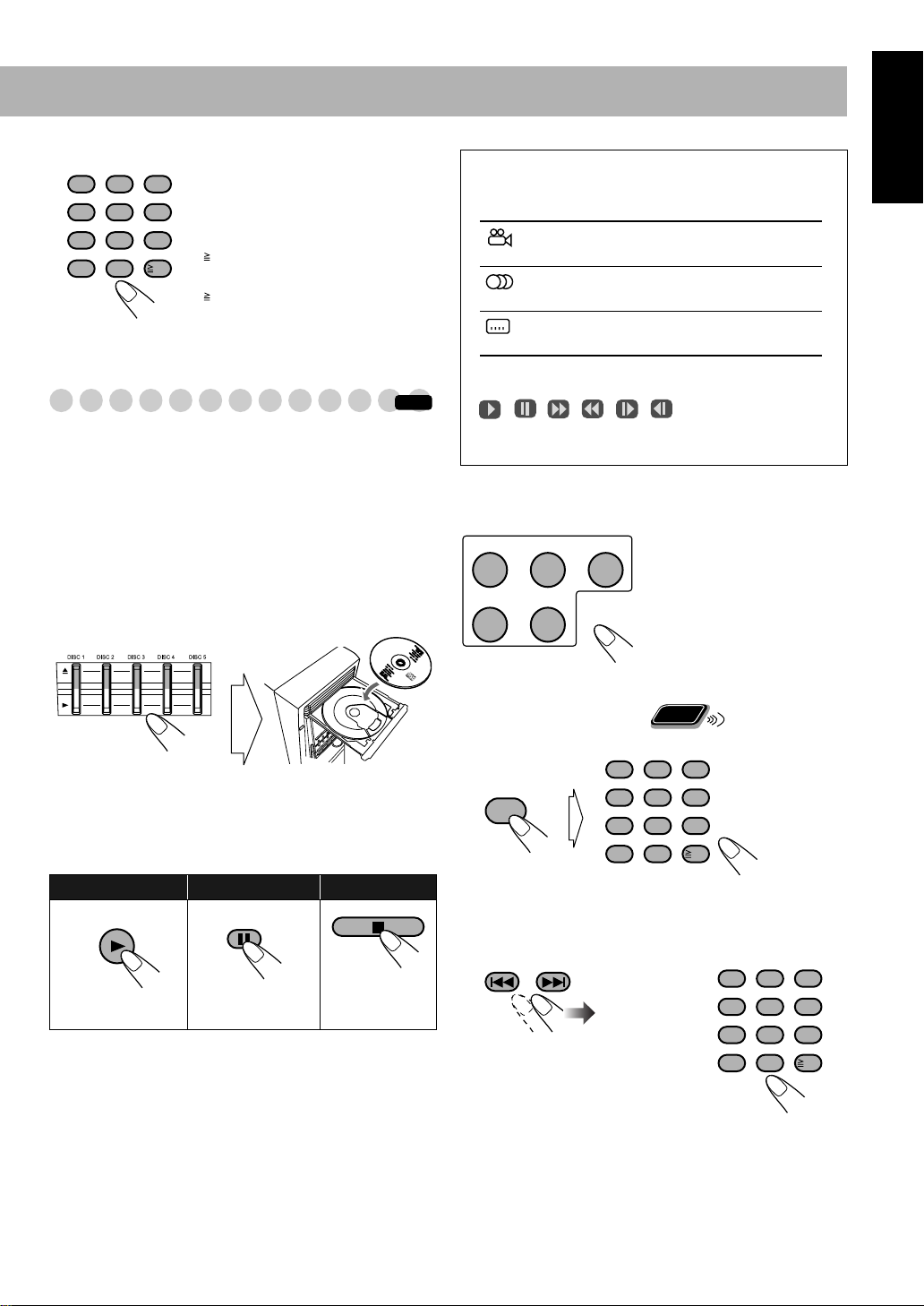
2
Select a preset number.
123
456
789
10 0
Examples:
To select preset number 5, press 5.
To select preset number 10, press 10.
To select preset number 15, press
10
10, 1, then 5.
To select preset number 30, press
10, 3, then 0.
• You can also use ¢/4 buttons on the remote control or
on the main unit.
Playing Back a Disc
INFO
Before operating a disc, be familiar how a disc is recorded.
• DVD Video comprises of “
“
Chapters,
” DVD Audio/MP3/WMA/MPEG-1/MPEG-2 /
ASF/DivX comprise of “
“
Tracks,
” JPEG comprises of “
“
” and CD/SVCD/VCD comprise of only “
Files,
Titles
Groups
Groups
” which includes
” which includes
” which includes
Tracks
.”
• For MP3/WMA/JPEG/MPEG-1/MPEG-2 /ASF/DivX
playback, see page 27.
To insert discs
On-screen guide icons
• During disc playback, the following icons may appear for
a while on the TV screen:
Appears at the beginning of a scene
containing multi-angle views.
Appears at the beginning of a scene
containing multi-audio languages.
Appears at the beginning of a scene
containing multi-subtitle languages.
• The following icons will be also shown on the TV screen
to indicate your current operation.
, , , , ,
• To deactivate the on-screen guide icons, see “ON
SCREEN GUIDE” in “OTHERS” menu on page 37.
To select a disc
DISC 1 DISC 2
DISC 4 DISC 5
DISC 3
Playback starts.
English
• When using an 8 cm disc, place it on the inner circle of the
disc tray.
To close the disc tray,
• If you press 3
for the same tray, the disc tray closes
press the same 0
again.
automatically and playback starts.
To start:
DVD/CD
Playback of the
current disc starts.
To pause: To stop:
FM MODE
To release it, press
DVD/CD 3
.
While playing DVD/SVCD/VCD/MP3/WMA/JPEG/
MPEG-1/MPEG-2/ASF/DivX:
This System can store the
stop point, and when you start playback again by pressing
DVD/CD 3
, it starts from the position where you have
stopped—Resume Play. (RESUME indicator lights up when
you stop playback.)
To stop completely while Resume is activated,
press 7
twice. (To cancel Resume, see “RESUME” on page 37.)
To select a title/group
While playing a disc...
123
GROUP/TITLE
456
789
10 0
To select a chapter/track
While playing a disc...
• First time you press
4
, you will go back
to the beginning of the
current chapter/track.
or
Remote
ONLY
10
123
456
789
10 0
10
10
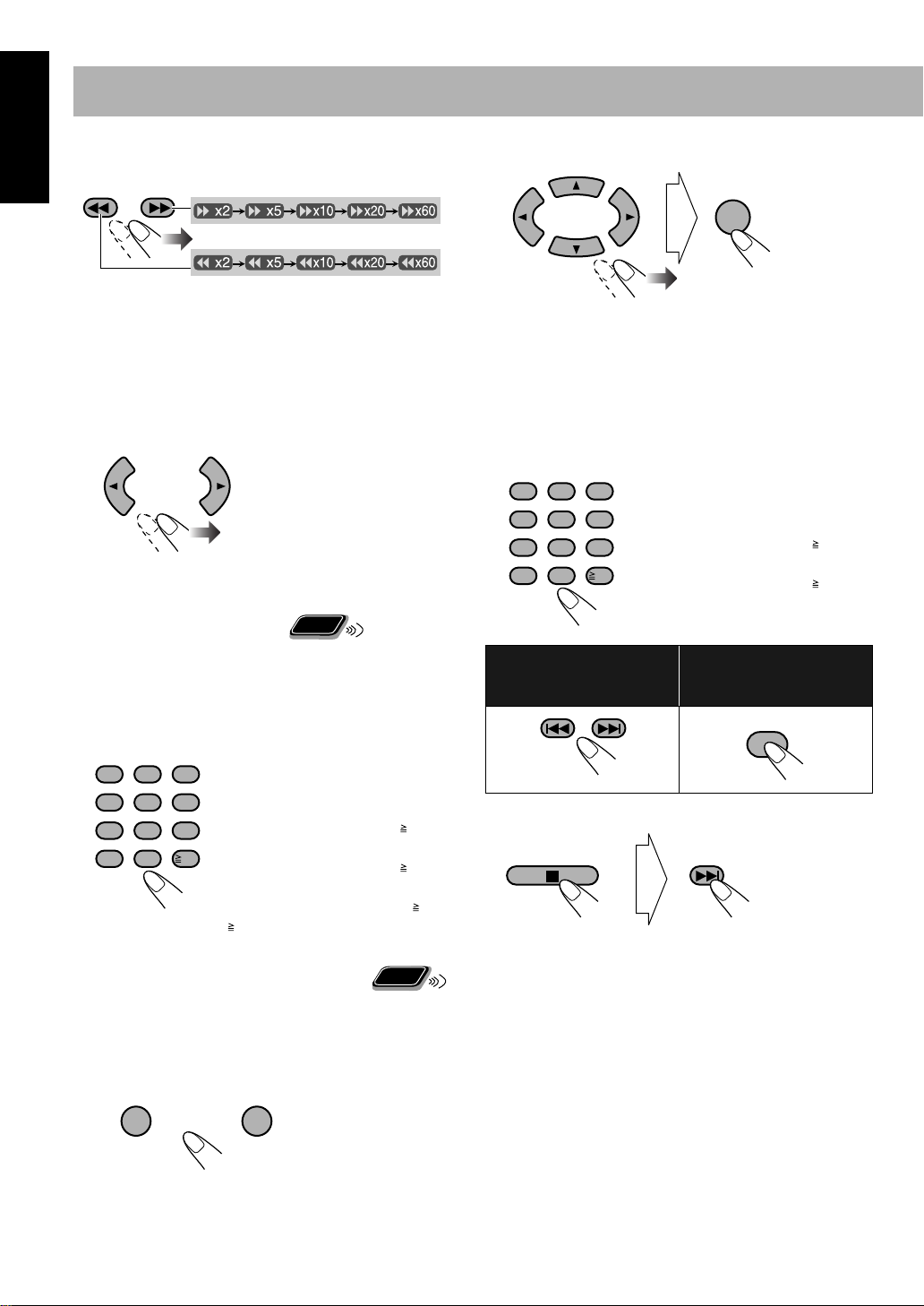
English
123
456
789
10 0
10
To locate a particular portion
While playing a disc...
2
Select an item on the disc menu.
ENTER
• Search speed changes as illustrated above except for MP3/
WMA/DivX discs. For MP3/WMA/DivX discs, search
speed and the indications on the TV are different.
• No sound comes out if searching is carried out while
showing the moving picture.
• For DivX discs, each time you press the 3
or 2
button,
you can skip to a scene for 30 seconds or 5 minutes
depending on the DivX file.
To return to normal playback,
o select
T
an item directly
press DVD/CD 3
Remote
ONLY
.
You can select a title/chapter/track directly and start
playback.
• For DVD Video, you can select
playback
playback
, while you can select
.
a title before starting
a chapter after starting
Examples:
To select number 5, press 5.
To select number 10, press 10.
To select number 15, press 10, 1,
then 5.
To select number 30, press 10, 3,
then 0.
To select number 110, press 10,
10, 1, 1, then 0.
Remote
To playback by using the disc menu
ONLY
You can operate the disc play using the disc menu.
7
For DVD Video/DVD Audio
1
Show the disc menu.
TOP MENU/PG MENU/PL
or
• On some discs, you can also select items by entering the
number using the number buttons.
7
For SVCD/VCD with PBC
While playing a disc with PBC, “PBC” appears on the
display instead of the playing time.
When disc menu appears on the TV screen, select an item on
the menu. Playback of the selected item starts.
123
456
789
10 0
Examples:
To select number 5, press 5.
To select number 10, press 10.
To select number 15, press 10, 1,
then 5.
10
To select number 30, press 10, 3,
then 0.
To move to the next or
previous page of the
To return to the previous
menu:
current menu:
RETURN
To cancel PBC
You can also cancel PBC by pressing the number buttons to
start playback when disc menu is not shown on the TV
screen.
To reactivate PBC, press 7
, then press 4
.
11

Playing Back a Tape
To insert a tape
You can playback type I tapes.
• The use of C-120 or longer tape is not recommended.
To change the tape running direction
TAPE-A TAPE-B
3 (
2 (
forward
reverse
English
)
)
Push
Close
Insert
To reverse the tape automatically
REVERSE
MODE
Tape is reversed, and playback repeats until
you stop it.
Tape is not reversed. When the current side of
the tape reaches its end, playback stops.
Tape is reversed once.
To play back both decks A and B continuously
—Relay Play
When the cassettes are inserted in both decks...
REVERSE
MODE
To start:
TAPE-A TAPE-B
To stop:
To rewind or fast-forward tape:
TAPE-A TAPE-B
You can start playback of either deck A or B.
12
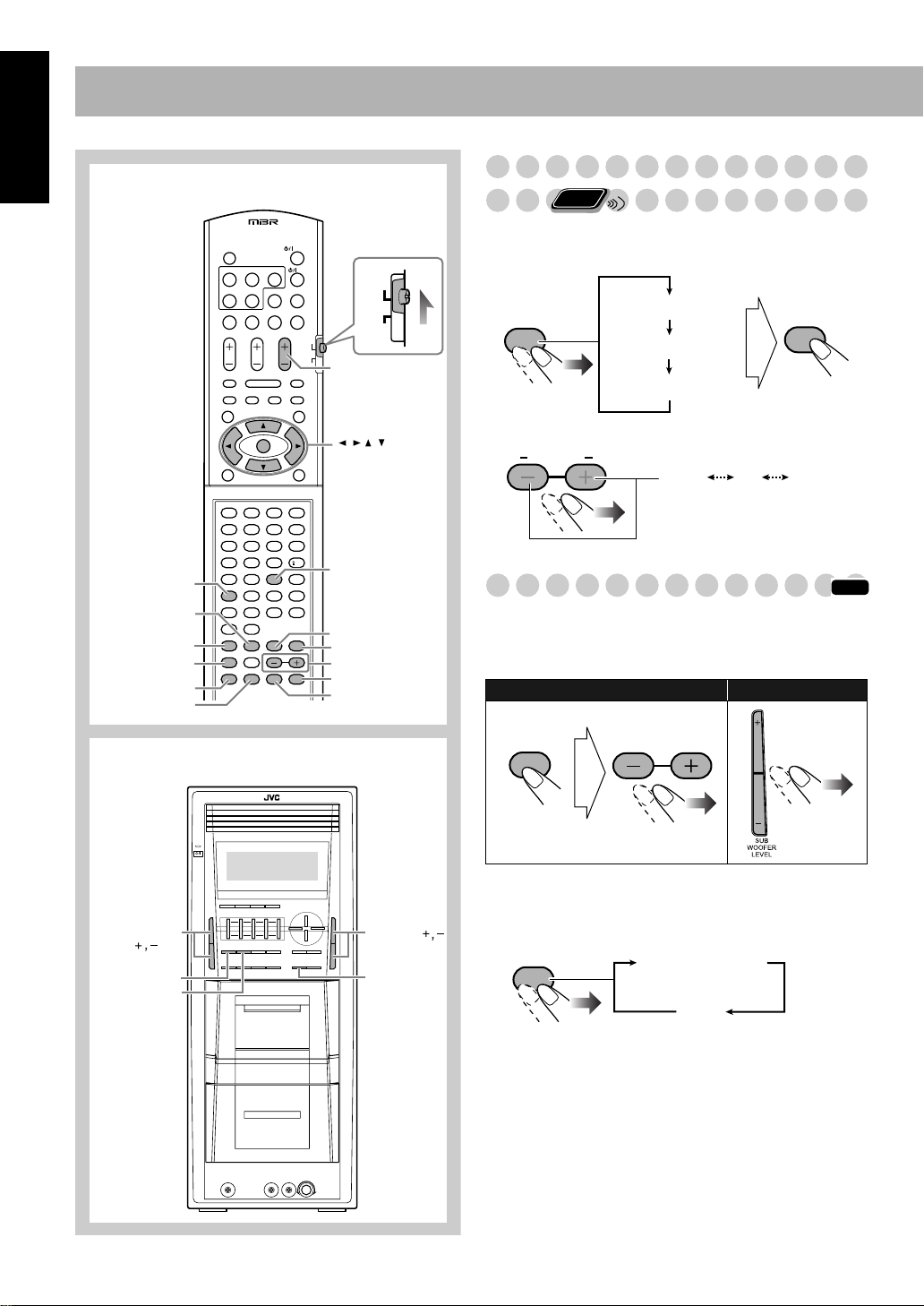
Daily Operations
—Sound & Other Adjustments
English
Remote Control
DVD LEVEL
SUBWOOFER LEVEL
RHYTHM AX
SET
CLOCK/TIMER
SLEEP
123
456
789
10
10 0
AUDIO
TV
AUDIO VOL +,–
,,,,
ENTER
VFP,
SCAN MODE
SOUND MODE
3D PHONIC
–,+
SETTING
DIMMER
Adjusting the Speaker Output
Remote
Level
You can adjust the speaker output balance.
Enter the balance setting mode.
1
SETTING
2
Adjust the output level.
LRBALANCE
Reinforcing the Bass Sound
To adjust the bass level gradually
You can select the subwoofer level from level 0 (minimum)
to level 3 (maximum).
Remote control:
ONLY
LR BALANCE
SET
FANFARE
LEVEL
R –6 L –60
INFO
Main unit:
Main unit
SUB WOOFER
LEVEL
SOUND
MODE
DVD LEVEL
VOLUME
RHYTHM AX
SUB WOOFER
LEVEL
L–BALANCE–R
To emphasize rhythmical feeling—RHYTHM AX
This function emphasizes the bass attack feeling.
RHYTHM AX
RHYTHM AX ON
OFF
13
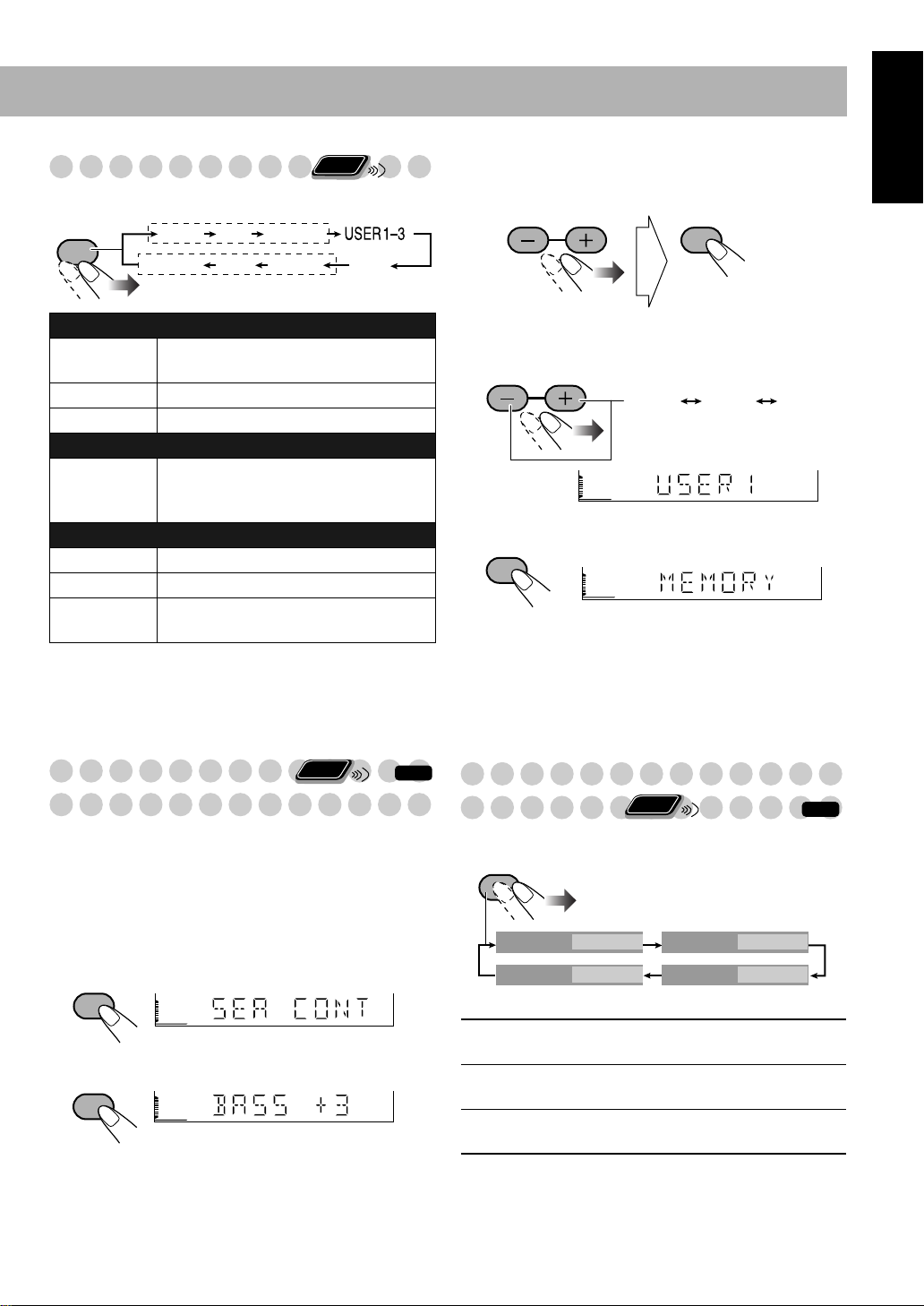
Remote
Selecting the Sound Modes
ONLY
You can select one of the preset Sound Modes.
SOUND
MODE
SEA Modes
ROCK
POP CLASSIC
3
Adjust the SEA pattern.
1
Adjust BASS.
2
Adjust TREBLE.
L–BALANCE–R
English
SET
STADIUM
Surround Modes*
HALL
DANCE
OFF
SEA (Sound Effect Amplifier) Modes
ROCK
Boosts low and high frequency. Good for
acoustic music (initial setting).
POP
CLASSIC
Good for vocal music.
Good for classical music.
User Modes
USER1/2/3
Your individual mode stored in memory.
See the next column “Creating Your Own
Sound Modes—User Mode.”
Surround Modes
DANCE
HALL
STADIUM
*
Increases resonance and bass.
Adds depth and brilliance to the sound.
Adds clarity and spreads the sound, as in
an outdoor stadium.
* Surround elements are added to the SEA elements to create
being-there feeling in your room.
To cancel the Sound Mode,
Creating Your Own Sound
select “OFF.”
Remote
ONLY
INFO
Modes—User Mode
You can adjust the preset Sound Modes to create your own
Sound Modes which suit your taste. The changed settings can
be stored as the USER1, USER2 and USER3 Modes.
• You can adjust the bass and treble level from –3 to +3.
4
Select one of the User Modes.
L–BALANCE–R
USER1 USER2 USER3
5
Store the setting.
SET
• The Sound Mode changes to the one you have stored.
• You can adjust the SEA pattern temporarily by doing the
operation on steps 1 to 3.
The adjustment is cleared when you change the sound
mode to another mode.
Creating 3-dimensional Sound
Remote
Field—3D Phonic
While playing a disc...
3D PHONIC
ONLY
INFO
While “USER1,” “USER2,” or “USER3” is shown on the
display...
Enter the SEA Control Mode.
1
SET
2
SET
3D PHONIC
3D PHONIC
3D ACTION
3D DRAMA
3D THEATER
ACTION
OFF
On the TV screen
3D PHONIC
3D PHONIC
DRAMA
THEATER
Suitable for action movies and sports
programs.
Creates natural and warm sound. Enjoy
movies in a relaxed mood.
Enjoy sound effects like in a major
theater.
14
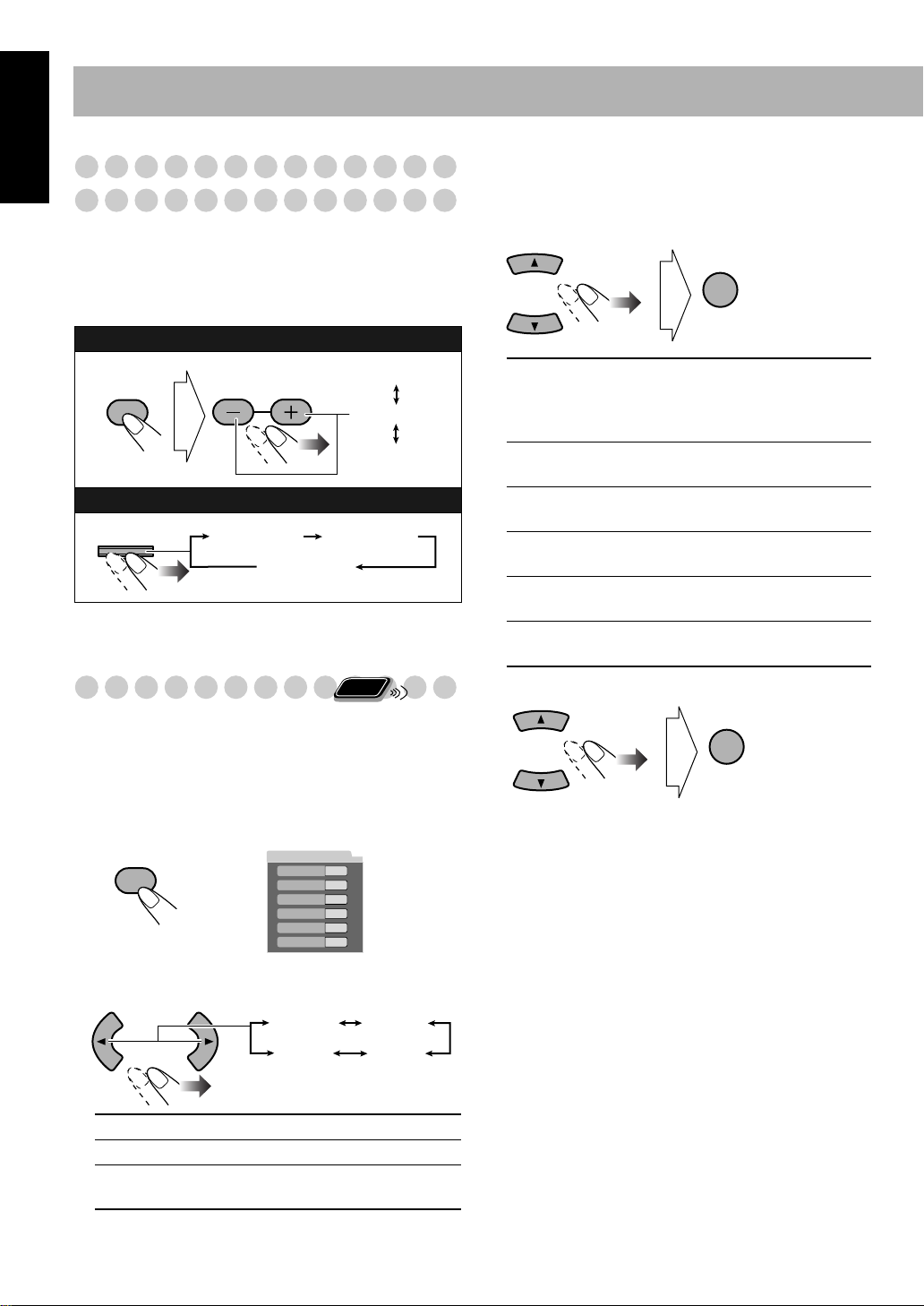
English
Presetting Automatic DVD Video
Sound Increase Level
The DVD Video sound is sometimes recorded at a lower
level than other discs and sources. You can set the increase
level for the currently loaded DVD Video, so you do not
have to adjust the volume when you change the source.
• This only functions for DVD Video disc.
Remote control:
To adjust the picture tone
Select “USER1” or “USER2.”
1
• Follow steps 1 and 2 above.
2
Select a parameter you want to adjust.
ENTER
DVD LEVEL
L–BALANCE–R
DVD LEVEL1
DVD LEVEL2
DVD LEVEL3
Main unit:
DVD LEVEL
DVD LEVEL1
DVD LEVEL2
DVD LEVEL3
• As the number increases, sound level also increases.
• The initial setting is “DVD LEVEL3.”
Changing a Playback Picture
Remote
ONLY
While viewing a playback picture on the TV, you can select
the preset picture tone, or adjust it and store your own
preference.
To select a preset picture tone
1
While playing, display VFP setting screen.
SCAN MODE
VFP
2
Select a preset picture tone.
NORMAL
GAMMA
BRIGHTNESS
CONTRAST
SATURATION
TINT
SHARPNESS
On the TV screen
0
0
0
0
0
0
GAMMA
Adjust if the neutral color is bright
or dark. The brightness of dark and
bright portions is maintained
(–3 to +3).
BRIGHTNESS
Adjust if the picture is bright or dark
as a whole (–8 to +8).
CONTRAST
Adjust if the far and near position is
unnatural (–7 to +7).
SATURATION
Adjust if the picture is whitish or
blackish (–7 to +7).
TINT
Adjust if the human skin color is
unnatural (–7 to +7).
SHARPNESS
Adjust if the picture is indistinct
(–8 to +8).
Adjust the parameter.
3
ENTER
Repeat steps 2 to 3 to adjust other parameters.
4
To erase the VFP screen,
press VFP again.
NORMAL
CINEMA
USER1/USER2
15
NORMAL CINEMA
USER2 USER1
Normally select this.
Suitable for a movie source.
You can adjust parameters and can
store the settings (see below).

Remote
Changing the Display Brightness
DIMMER
DIMMER 1 DIMMER 2
ONLY
DIMMER OFF
(Canceled)
DIMMER 1
DIMMER 2
* Except for the RHYTHM AX and KARAOKE SCORING
lamps.
Setting the Clock
Without setting the build-in clock, you cannot use any
timers.
• To exit from the clock setting, press CLOCK/TIMER as
required.
• To correct a misentry during the process, press CANCEL.
You can return to the previous step.
1
Activate clock setting mode.
CLOCK/
TIMER
Dims the display and the illumination*
on the main unit.
Dims the display (same as DIMMER 1)
and turns off the illumination* on the
main unit.
Remote
ONLY
INFO
Remote
Turning Off the Power Automatically
ONLY
With Sleep Timer, you can fall asleep while listening to
music.
1
Specify the time (in minutes).
SLEEP
Wait until the set time goes off.
2
10 20 30 60 90
Canceled
120150
To check the time remaining until the shut-off time
SLEEP
• If you press the button repeatedly, you can change the shutoff time.
English
• If you have already adjusted the clock before, press the
button repeatedly until the clock time starts flashing.
Adjust the hour, then minute.
2
L–BALANCE–R
SET
Now the built-in clock starts working.
16
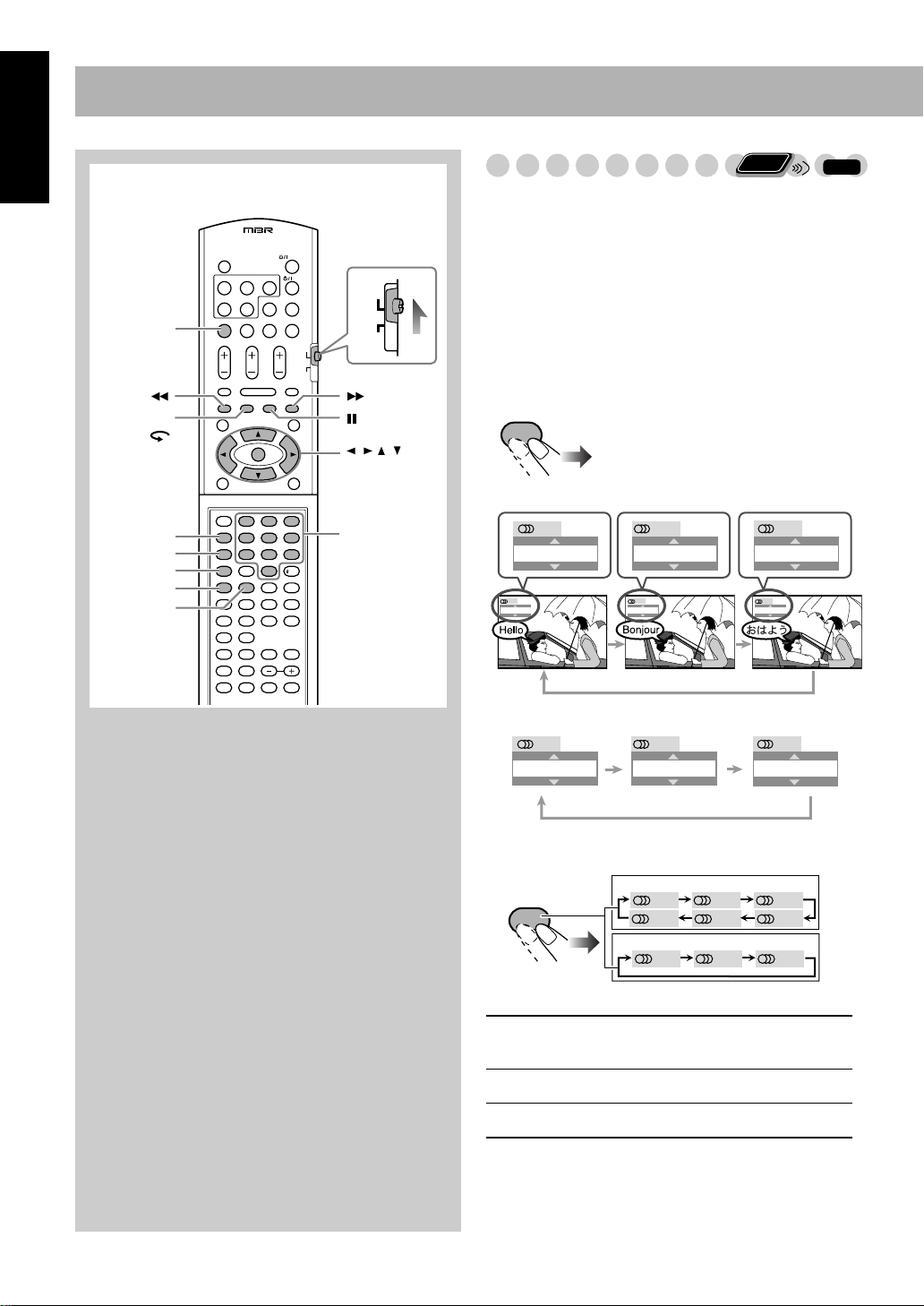
Unique DVD/VCD Operations
English
Remote Control
DVD/CD 3
GLANCE
BACK
AUDIO/MPX
SUB TITLE
ANGLE
ZOOM
PA GE
123
456
789
10 0 10
AUDIO
TV
,,,,
ENTER
Number
buttons
Remote
Selecting the Sound Track
For DVD Video/DivX:
While playing back a chapter
ONLY
INFO
containing audio languages, you can select the language to
listen to.
For DVD Audio:
While playing back a track containing
audio channels, you can select the audio channel to listen to.
For DVD-VR/SVCD/VCD:
When playing back a track, you
can select the audio channel to play.
• You can also select the audio track using the on-screen bar
(see page 24).
While playing DVD Video...
AUDIO/MPX
Ex.:
3/3
JAPANESE
3/3
JAPANESE
1/3
ENGLISH
1/3
ENGLISH
FRENCH
2/3
FRENCH
2/3
While playing a DVD Audio/DivX...
1/3
2/3
1
2
3/3
3
While playing a DVD-VR, SVCD, or VCD...
AUDIO/MPX
ST1/ST2/ST
ST1 ST2
L2
DVD-VR/VCD
ST L R
To listen to normal stereo (2-channel)
L1
R1R2
SVCD
playback.
L1/L2/L
R1/R2/R
To listen to the left audio channel.
To listen to the right audio channel.
• SVCD can have 4 audio channels. SVCD usually uses
these 4 channels to record two 2-channel recordings (ST1/
ST2).
17
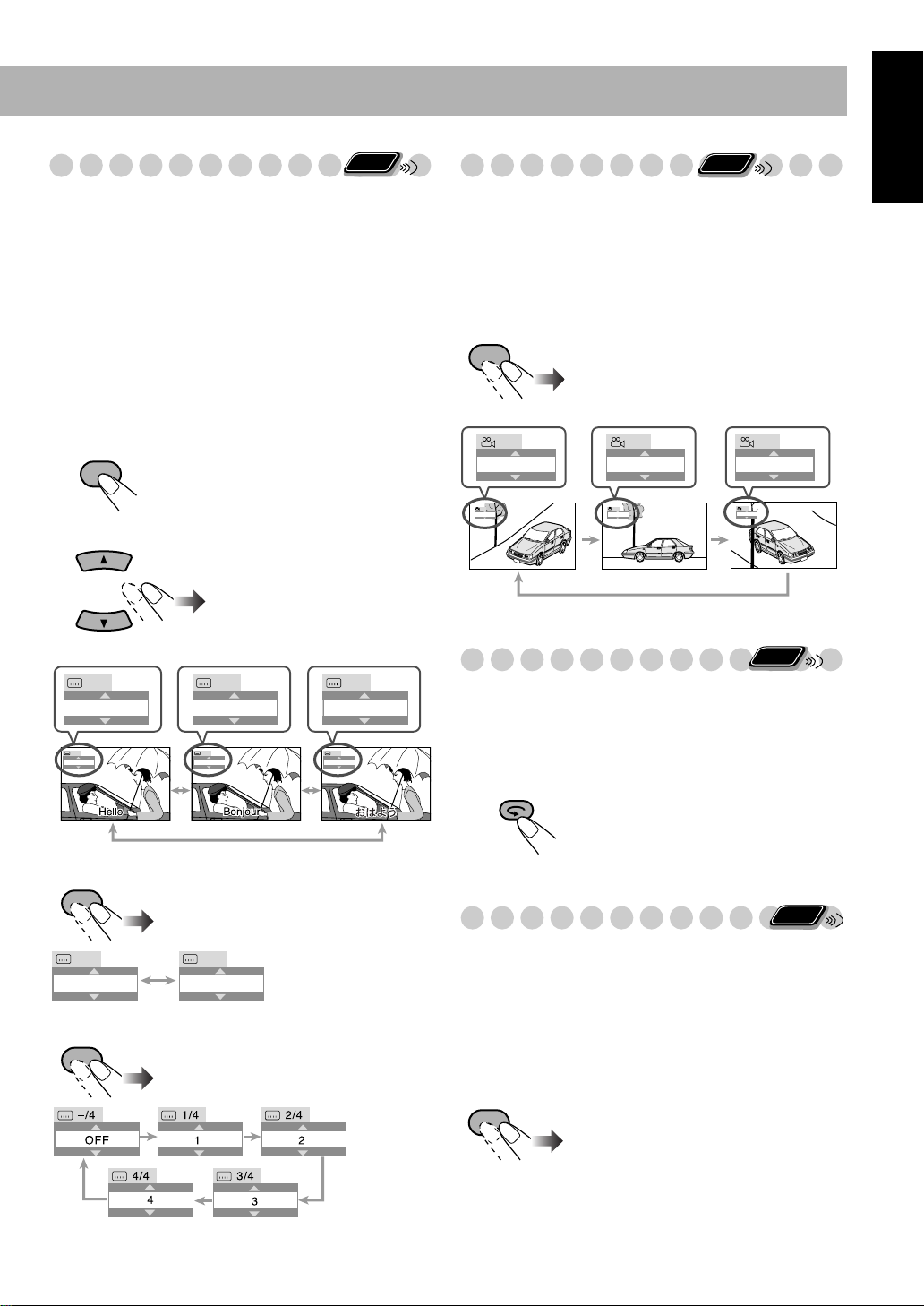
Remote
Selecting the Subtitle Language
For DVD Video/DivX:
While playing back a chapter
ONLY
containing subtitles in different languages, you can select the
subtitle language to display on the TV screen.
For DVD-VR:
While playing, you can turn the subtitle on or
off.
For SVCD:
While playing, you can select the subtitles even
if no subtitles are recorded on the disc.
• You can also select the subtitle language using the onscreen bar (see page 24).
Remote
Selecting the View Angle
For DVD Video only:
While playing back a chapter
ONLY
containing multi-view angles, you can view the same scene
from different angles.
• You can also select the view angle using the on-screen bar
(see page 24).
While playing back...
ANGLE
English
While playing a DVD Video/DivX...
1
Display the subtitle selection window.
SUB TITLE
2
Select the subtitle language.
Ex.:
1/3 2/3
ENGLISH FRENCH JAPANESE
1/3
2/3
FRENCH JAPANESEENGLISH
While playing a DVD-VR...
SUB TITLE
3/3
JAPANESE
3/3
Ex.:
1/3
1
1/3
1
2/3
2
2/3
2
Reviewing the Playback Quickly
For DVD Video/DVD-VR only:
You can move the
3/3
3
3/3
3
Remote
ONLY
playback position to 10 seconds before the current position
(only within the same title)—Glance Back.
While playing back...
GLANCE BACK
Remote
Selecting Browsable Still Pictures
ONLY
ON
ON
OFF
OFF
While playing an SVCD...
SUB TITLE
For DVD Audio only:
While playing back a track linked to
browsable still pictures (B.S.P.), you can select the still
picture (turn the page) to be shown on the TV screen.
• If a track is linked to browsable still pictures (B.S.P.), they
are usually shown in turn automatically during playback.
• You can also select the page using the on-screen bar (see
page 24).
PAG E
Each time you press the button, the still
picture changes one after another (if
available).
18

English
Playing Back Bonus Group
For DVD Audio only:
Some DVD Audio discs have a
Remote
ONLY
special group called “bonus group” whose contents are not
open to the public.
• To play back a bonus group, you have to enter the specific
“key number” (a kind of password) for the bonus group.
The way of getting the key number depends on the disc.
1
Select the bonus group.
• The bonus group is usually recorded as the last group
(for example, if a disc contains 4 groups including a
bonus group, “group 4” is the bonus group).
• For how to select the group, see “To select a title/group”
on page 10.
Enter the key number.
2
123
456
789
10 0
10
ENTER
INFO
Slow-motion playback
• This does not function for MPEG-1/MPEG-2/ASF/DivX
discs.
While playing...
1
FM MODE
Still picture playback starts.
Select slow motion speed.
2
1/32 1/16 1/8 1/4 1/2
*
1/32 1/16 1/8 1/4 1/2
* Not available for DVD-VR/SVCD/VCD.
Follow the interactive instruction shown on the TV
3
screen.
To cancel the key number entry,
press 7
.
Special Picture Playback
Pause playback
While playing...
FM MODE
Pause playback.
To resume normal playback,
Frame-by-frame playback
1
While playing...
FM MODE
Still picture playback starts.
Advance the still picture frame by frame.
2
FM MODE
press DVD/CD 3
.
INFO
To resume normal playback,
Remote
ONLY
m
Zoo
1
While playing...
ZOOM
ZOOM 1 ZOOM 2 ZOOM 3 ZOOM 4
ZOOM OFF
press DVD/CD 3
ZOOM 5ZOOM 6
.
As the number increases, magnification also increases.
• For JPEG/ASF, see page 28.
2
Move the zoomed-in position.
To resume normal playback,
press ZOOM repeatedly until
“ZOOM OFF” appears on the TV screen.
To resume normal playback,
19
press DVD/CD 3
.

Advanced Disc Operations
Remote Control
DVD/CD 3
REPEAT
CANCEL
Main unit
DVD/CD
DISC 1 0
123
456
789
10 0 10
AUDIO
TV
,,,,
Number
buttons
PLAY MODE
,,
,
Remote
Programming the Playing Order
—Program Play
ONLY
INFO
You can arrange the playing order of the tracks (up to 99)
before you start playback.
• Program Play cannot be used for DVD-VR/JPEG/
MPEG-1/MPEG-2/ASF/DivX.
1
Before starting playback, activate Program Play.
PLAY MODE
PROGRAM RANDOM
Canceled
On the display
PROGRAM
No Group/TitleDisc Track/Chapter
1
2
3
4
5
6
7
8
9
10
USE NUMERIC KEYS TO PROGRAM TRACKS.
USE CANCEL TO DELETE THE PROGRAM.
On the TV screen
2
Select chapters or tracks you want for Program Play.
1
Select a disc number.
2
Select a title or group number.
3
Select a chapter or track number.
To enter the numbers:
123
456
789
10 0 10
Repeat step 2 above until you finish what you want to
3
program.
4
Start playback.
DVD/CD
Examples:
To select number 5, press 5.
To select number 10, press 10.
To select number 15, press 10,
1, then 5.
To select number 30, press 10,
3, then 0.
To select number 110, press
10, 10, 1, 1, then 0.
Playback starts in the order you
have programmed.
English
20

English
To skip a track:
To pause: To stop*:
FM MODE
Remote
Playing at Random—Random Play
ONLY
You can play the contents of all the loaded discs at random.
• Random Play cannot be used for DVD-VR/JPEG/
MPEG-1/MPEG-2/ASF/DivX and some DVDs.
To release, press
DVD/CD 3
.
* Resume does not work for Program Play.
To check the programmed contents
Before or after playback...
in the reverse order
in the programmed order
To modify the program
Before or after playback...
To erase the last step:
To erase the entire
program:
CANCEL
To add steps in the program:
Repeat step 2 on page 20.
To exit from Program Play
Before or after playback...
PLAY MODE
PROGRAM RANDOM
Canceled
Remote
ONLY
1
Before starting playback, activate Random Play.
PLAY MODE
PROGRAM RANDOM
Canceled
Start playback.
2
DVD/CD
Playback of the current disc
starts in a random order. When
all chapters/tracks on the current
disc are played, playback of the
next disc starts. Random Play
ends when all loaded discs are
played.
To skip:
To go to the
beginning of the
current track,
press 4
.
To pause: To stop:
FM MODE
To release, press
DVD/CD 3
.
To exit from Random Play
Before or after playback...
PLAY MODE
PROGRAM RANDOM
Canceled
21
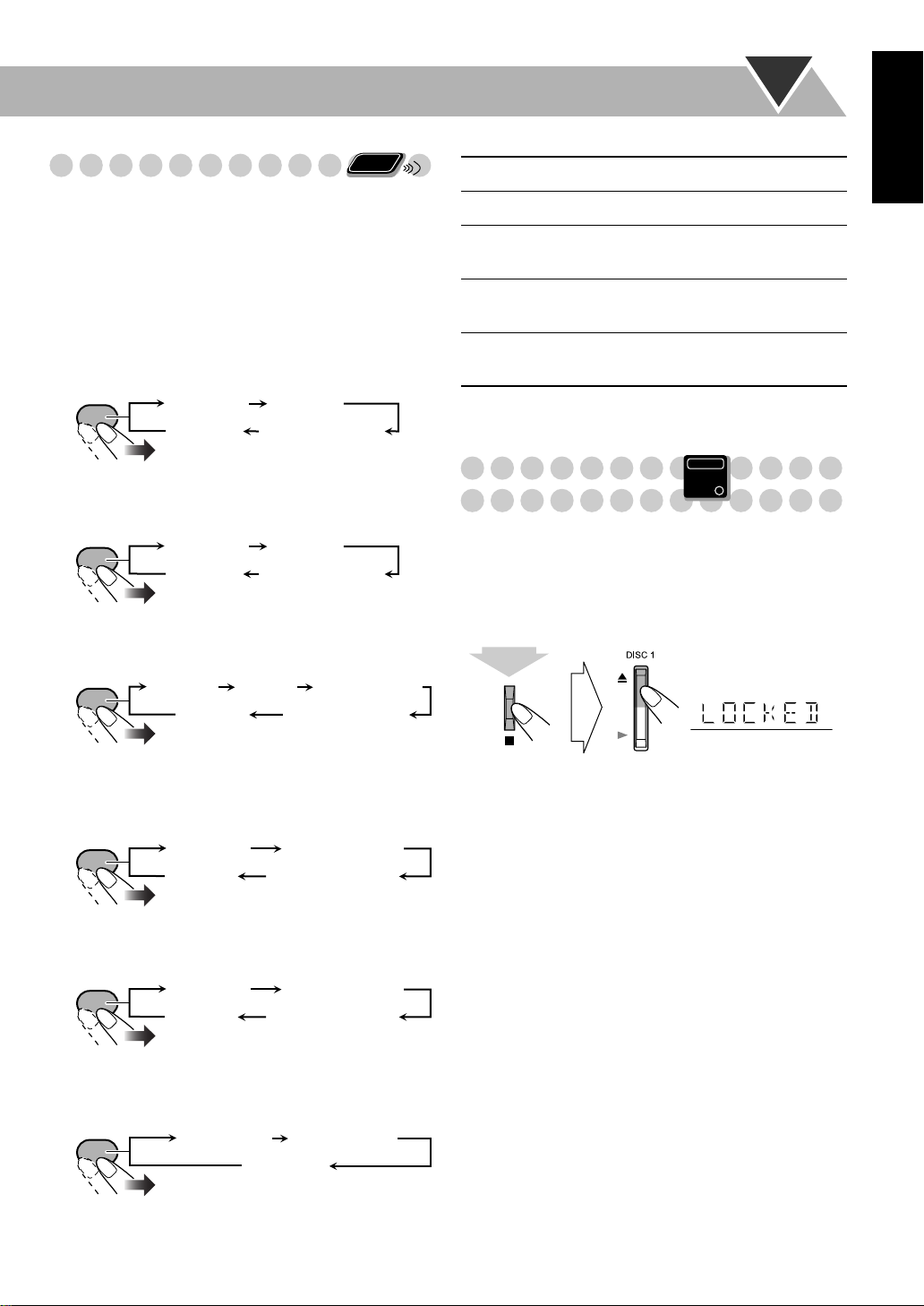
Remote
Playing Repeatedly—Repeat Play
ONLY
You can repeat playback.
• You can also select the repeat mode using the on-screen bar
(see page 23).
• The indicator(s) lights on the display as follows to indicate
the current repeat mode.
• For DVD-VR/JPEG/MPEG-1/MPEG-2/ASF/DivX, see
page 28.
REPEAT 1
REPEAT
REPEAT 1
DISC
*
REPEAT
ALL DISC
English
Repeats the current chapter/track.
Repeats the current title/group.
Repeats the current disc.
Repeats all discs.
*
•
For DVD Video:
While playing...
REPEAT
For DVD Audio:
•
REPEAT 1 REPEAT
Canceled
REPEAT ALL DISC
While playing or before playback...
REPEAT
For MP3/WMA:
•
REPEAT 1 REPEAT
Canceled
REPEAT ALL DISC
While playing or before playback...
REPEAT
For CD/SVCD/VCD:
•
REPEAT 1 REPEAT
Canceled
REPEAT ALL DISC
REPEAT 1 DISC
While playing or before playback (without PBC for SVCD/
VCD)...
REPEAT
REPEAT 1
Canceled
REPEAT 1 DISC
REPEAT ALL DISC
REPEAT
Repeats all programmed tracks.
ALL
* These modes may not work correctly for DVD Video.
Prohibiting Disc Ejection
Main Unit
ONLY
—Child Lock
You can lock the disc trays so that no one can eject the
loaded discs.
• This operation is possible only when the source is the disc
player.
While on standby...
(while holding...)
To cancel the prohibition,
“UNLOCKED” appears on the display.
repeat the same procedure.
•
For Random Play:
While playing or before playback...
REPEAT
•
For Program Play:
REPEAT 1
Canceled
While playing or before playback...
REPEAT
REPEAT 1
Canceled
REPEAT 1 DISC
REPEAT ALL DISC
REPEAT ALL
22
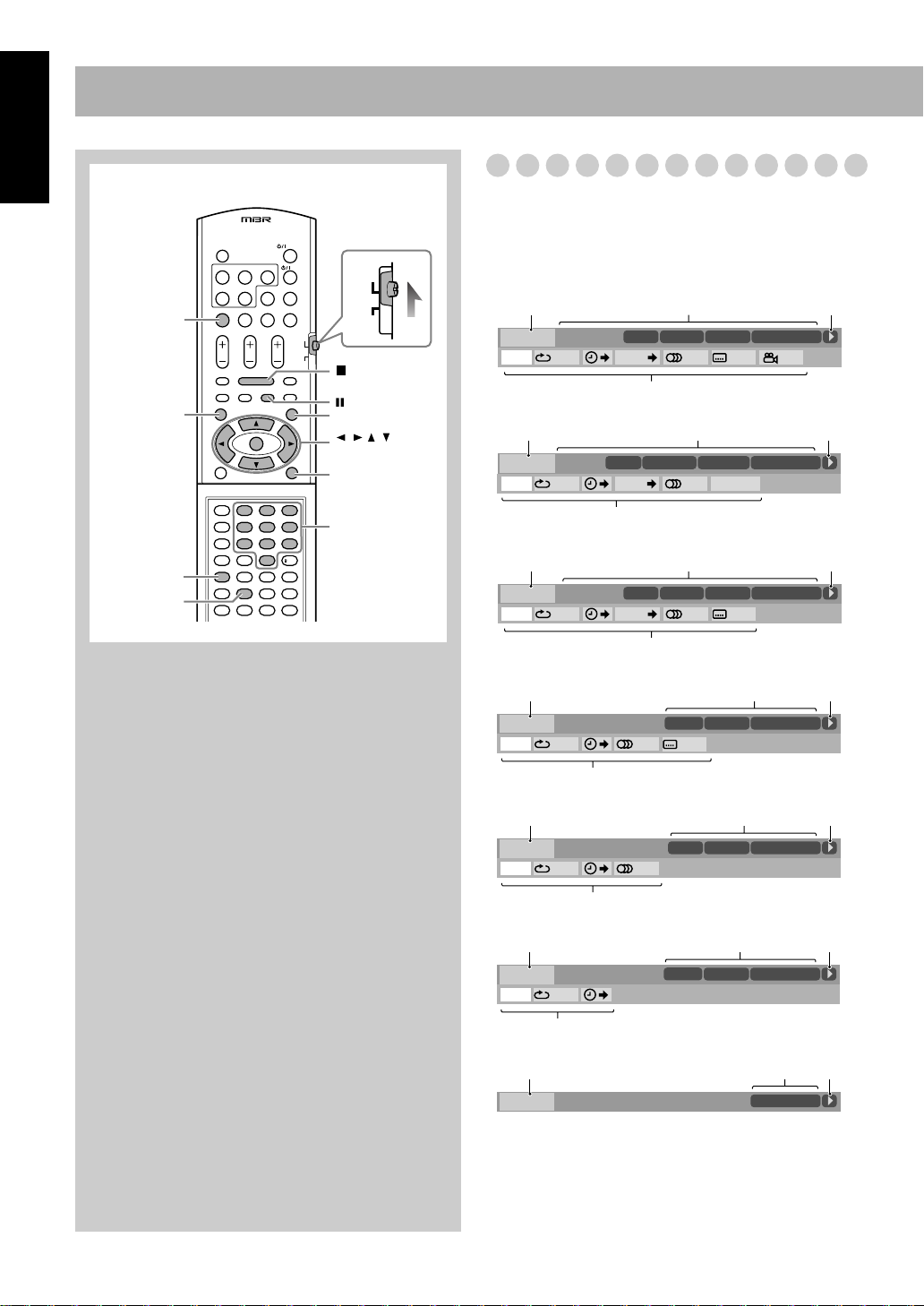
On-Screen Disc Operations
English
Remote control
DVD/CD 3
PG
ZOOM
REPEAT
123
456
789
10 0 10
AUDIO
TV
PL
,,,,
ENTER
ON SCREEN
Number buttons
On-screen Bar Information
You can check the information on a disc and use some
functions through the on-screen bar.
On-screen bars
DVD Video
12
DVD-VIDEO
TIME OFF CHAP. 1/31/31/1
Dolby D
3/2.1ch
DISC 1
TITLE 2
CHAP 3
TOTAL 1:01:58
4
DVD Audio
12
DVD-AUDIO
TIME
LPCM
3/2.1ch
OFF
DISC 2
TRACK
GROUP 14
1/31/3
TRACK 23
PAGE
TIME 0:15:58
4
DVD-VR
12
DVD-VR
TIME OFF CHAP. ST ON
Dolby D
2/0.0ch
DISC 1
PG 2
CHAP 3
TOTAL 0:01:58
4
SVCD
12
TIME 0:04:58
TRACK 3
DISC
SVCD
TIME OFF ST1
3
-/ 4
3
3
3
3
23
VCD
12
TIME 0:04:58
VCD
TIME OFF ST
TRACK 3DISC 4
3
4
4
CD
12
TIME 0:04:58
TRACK 3
CD
TIME OFF
DISC 5
3
4
MP3/WMA/MPEG-1/MPEG-2/ASF/DivX
213
TIME 00:00:58
TOTAL
FILE
CHAP
1:25:58
23
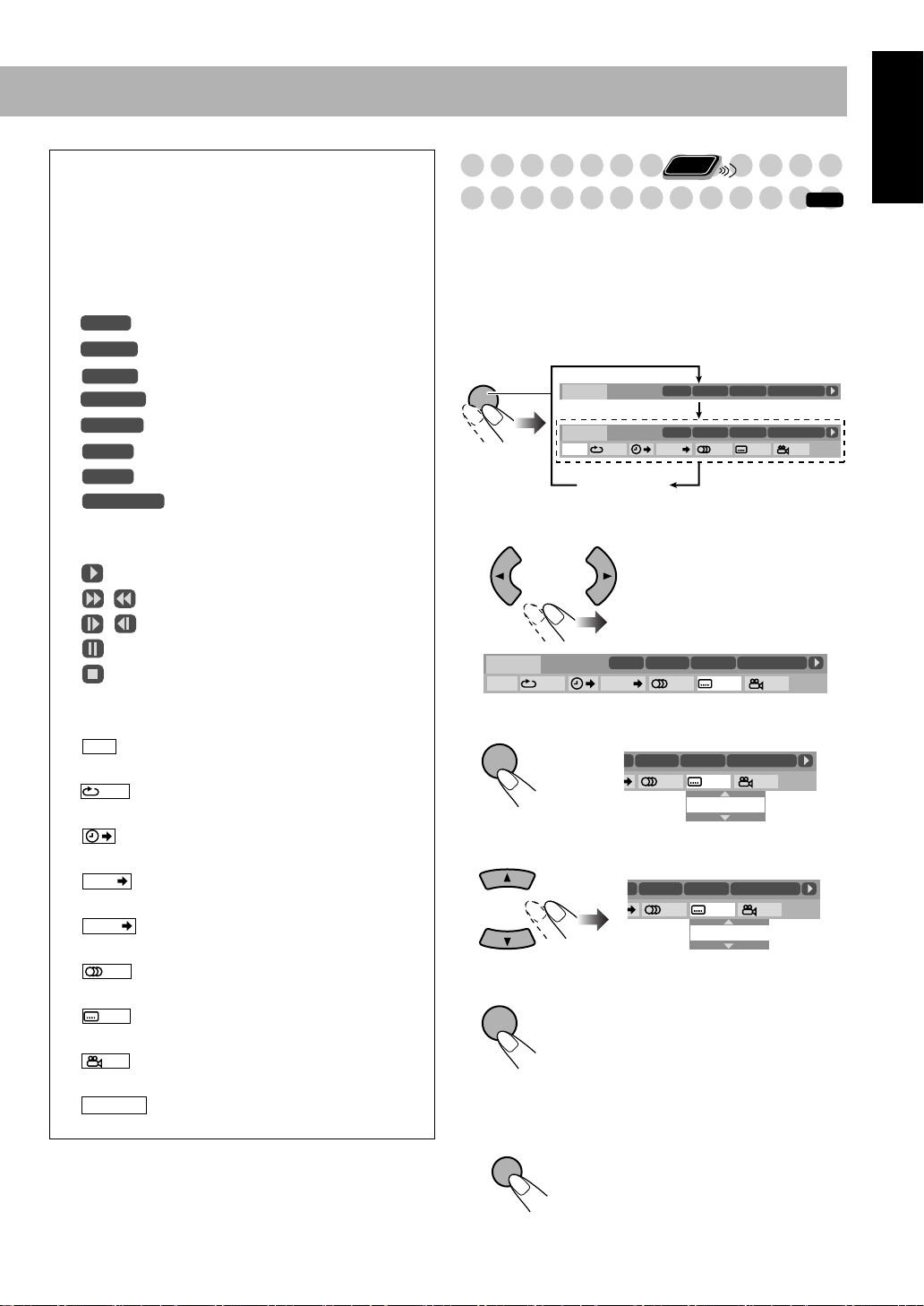
1
Disc type
2
Playback information
Indication Meanings
Dolby D/
Audio format
LPCM
3/2.1 ch/
Channel number
2.0/0 ch
DISC
1
TITLE
2
CHAP
3
GROUP 1
TRACK
PG 2
PL 2
TOTAL
1:25:58
3
Playback conditions
14
Current disc
Current title
Current chapter
Current group
Current track
Current title
Current play list
Time indications
Indication Meanings
Playback
/ Forward/Reverse search
/ Forward/Reverse slow-motion
Pause
Stop
4
Operation icons (on the pull-down menu)
Indication Meanings
TIME
Select to change the time indication
(see also page 25).
Select to repeat playback (see also
pages 22 and 25).
Select for time search (see also
page 26).
CHAP.
Select for chapter search (see also
page 26).
TRACK
Select for track search (see also
page 26).
1/3
Select to change the audio language or
channel (see also page 17).
1/3
Select to change subtitle language (see
also page 18).
1/3
Select to change view angle (see also
page 18).
PA GE 1/15
Select to change the page (see also
page 18).
Remote
perations Using the
O
On-screen Bar
ONLY
INFO
Basic operation procedures through the on-screen bar are as
follows:
Ex.: Selecting a subtitle (French) for DVD Video:
While a disc is selected as the source...
1
Display the on-screen bar with the pull-down menu.
ON
SCREEN
Select (highlight) the item you want.
2
DVD-VIDEO
TIME OFF CHAP. 1/31/31/ 1
3
Display the pop-up window.
ENTER
4
Select the desired option in the pop-up window.
Finish the setting.
5
Dolby D
3/2.1ch
Dolby D
DISC 1
DVD-VIDEO
3/2.1ch
Dolby D
DVD-VIDEO
3/2.1ch
TIME OFF CHAP. 1/31/31/ 1
Disappears
DISC 1
TITLE 21
TITLE 21
TITLE 2
DISC 1
TITLE 2
CHAP 3
TITLE 2
CHAP 3
1/31/31/1
ENGLISH
CHAP 3
1/32/31/1
FRENCH
TOTAL 1:01:58
CHAP 3
TOTAL 1:01:58
CHAP 3
TOTAL 1:01:58
TOTAL 1:01:58
TOTAL 1:01:58
Pop-up window disappears.
ENTER
To erase the on-screen bar
ON
SCREEN
English
24
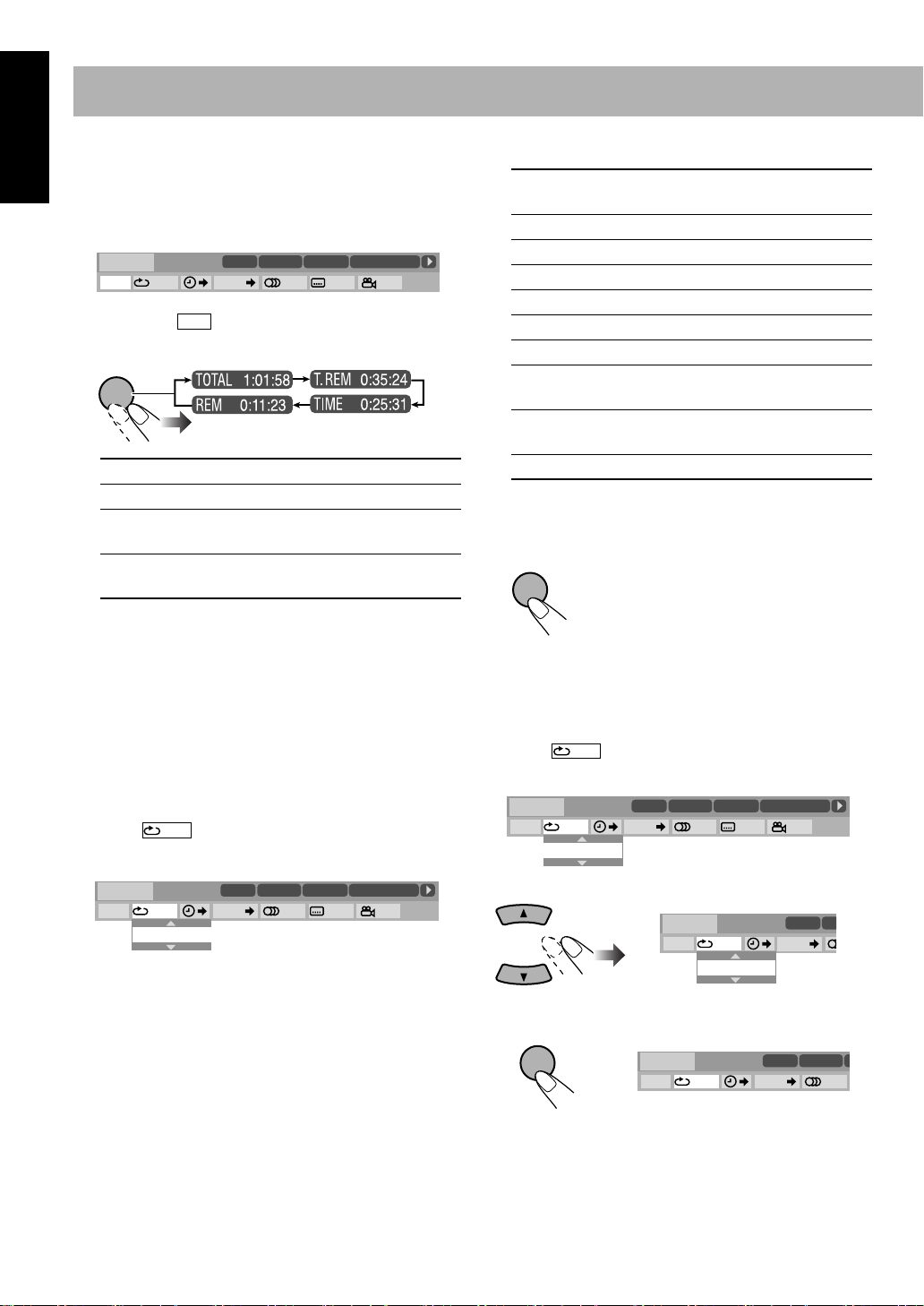
English
ENTER
E
T
ENTER
H
C
To change the time information
You can change the time information in the on-screen bar
and the display window on the main unit.
1 Display the on-screen bar with the pull-down menu.
OFF
Dolby D
3/2.1ch
DVD-VIDEO
TIME
TIME OFF CHAP. 1/31/ 3 1/1
2 Make sure is selected (highlighted).
TIME
DISC 1
TITLE
TITLE 2
14
1/3
CHAP 3
CHAP
23
1/3 1/3
3 Change the time indication.
ENTER
TOTAL
T. REM
TIME
Elapsed disc time.
Remaining disc time.
* Elapsed playing time of the current
chapter/track.
REM
* Remaining time of the current chapter/
track.
* Not available for DVD-VR.
TOTAL 1:01:58
TOTAL
1:25:58
4 Select the repeat mode you want.
ALL
Repeats all discs or all programmed
tracks.
A-B
TITLE
GROUP
DISC
CHAPTER
TRACK
PG
Repeats a desired portion (see below).
Repeats the current title.
Repeats the current group.
Repeats the disc (except for DVD).
Repeats the current chapter.
* Repeats the current track.
Repeats the current title (for DVD-VR
only). See also page 28.
PL
Repeats the current play list (for DVDVR only). See also page 28.
OFF
Cancels Repeat Play.
* During Program Play or Random Play, “STEP”
appears.
5 Finish the setting.
Pop-up window disappears.
Repeat Play
• See also page 22.
• For DVD-VR/JPEG/MPEG-1/MPEG-2/ASF/DivX, see
page 28.
1 While playing a disc (without PBC for SVCD/VCD),
display the on-screen bar with the pull-down menu.
• Except for DVD Video: Repeat Play can be selected
before starting playback.
2 Select .
3 Display the pop-up window.
DVD-VIDEO
TIME
TIME OFF CHAP. 1/31/ 3 1/1
Dolby D
3/2.1ch
OFF
OFF
DISC 1
TITLE
TITLE 2
14
1/3
CHAP
CHAP 3
23
1/3 1/3
TOTAL 1:01:58
TOTAL
1:25:58
A-B Repeat
1 While playing, display the on-screen bar with the pull-
down menu.
2 Select .
3 Display the pop-up window.
DVD-VIDEO
TIME
TIME OFF CHAP. 1/31/ 3 1/1
Dolby D
3/2.1ch
OFF
OFF
DISC 1
TITLE
TITLE 2
14
1/3
CHAP
4 Select “A-B”.
DVD-VIDEO
TIME
TIME OFF CHAP.
5 Select the start point (A).
OFF
Dolby D
3/2.1ch
DVD-VIDEO
TIME
TIME A- CHAP. 1/3
• After selecting the starting point (A), you can search for
the end point using ¡
.
CHAP 3
23
1/3 1/3
Dolby D
3/2.1ch
OFF
A–B
TOTAL 1:01:58
TOTAL
1:25:58
DISC 1
TITL
TITLE 2
DISC 1
TITLE
TI
C
14
1/3
25
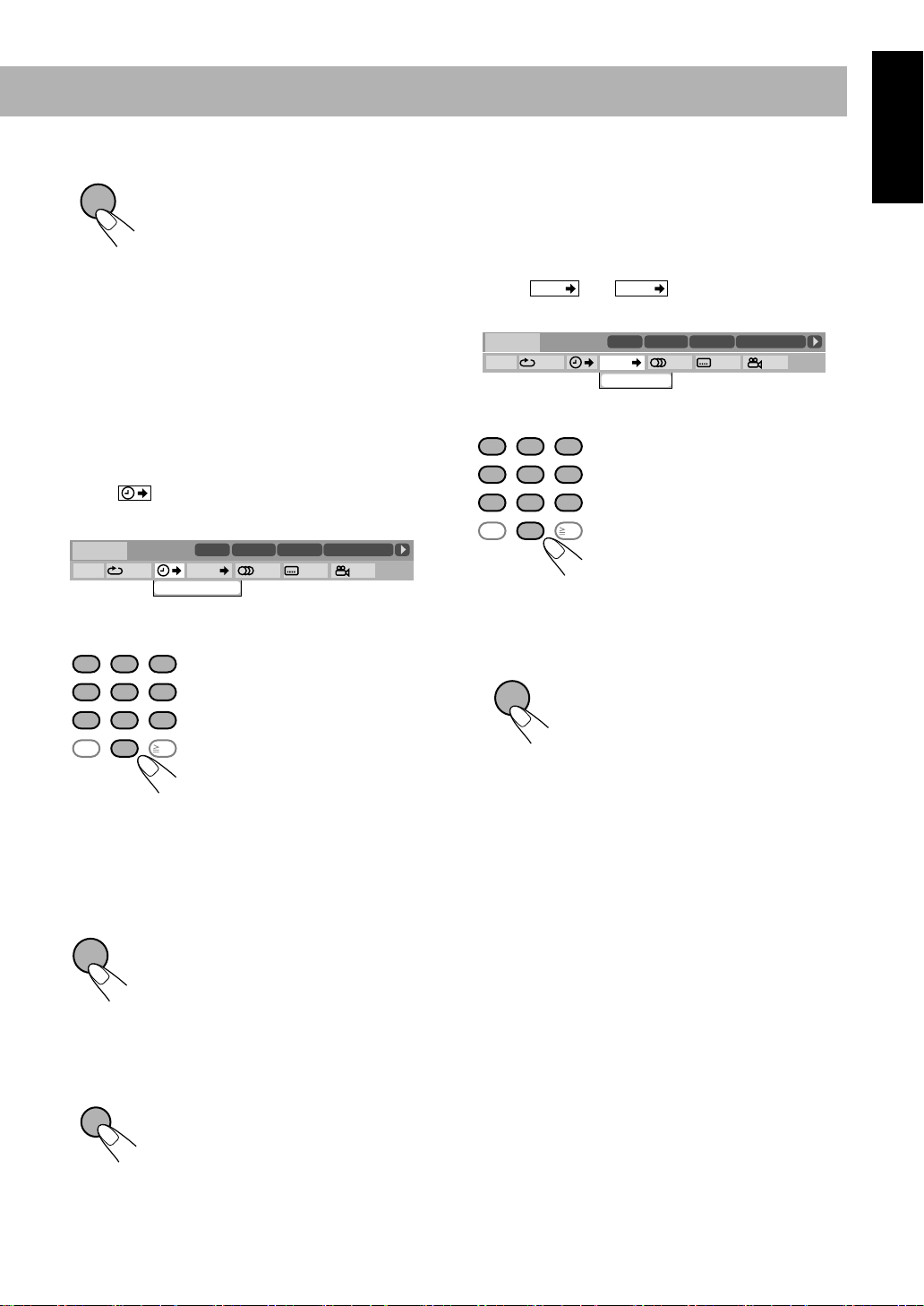
6 Select the end point (B).
ENTER
A-B Repeat starts. The selected
ENTER
To cancel A-B Repeat,
portion plays repeatedly.
repeat steps 1 to 3, and select “OFF”
in step 4.
Time Search
You can move to a particular point by specifying the elapsed
playing time from the beginning.
1 While playing (without PBC for SVCD/VCD), display
the on-screen bar with the pull-down menu.
• Except for DVD: Time Search can be used before
starting playback.
2 Select .
3 Display the pop-up window.
DVD-VIDEO
TIME
TIME OFF CHAP. 1/31/ 3 1/1
Dolby D
3/2.1ch
OFF
TIME _ : _ _ : _ _
DISC 1
TITLE
TITLE 2
14
1/3
CHAP
4 Enter the time.
You can specify the time in hours/minutes/seconds.
123
456
789
10 0
Examples:
To move to a point of 1 (hours):
02 (minutes): 00 (seconds), press
1, 0, 2, 0, then 0.
To move to a point of 54
10
(minutes): 00 (seconds), press 0,
5, 4, 0, then 0.
•
It is always required to enter the hour digit (even “0”
hour), but it is not required to enter trailing zeros (the
last two digits in the examples above).
•
To correct a misentry,
press cursor 2
entry.
5 Finish the setting.
The System starts playing from the
ENTER
specified time.
CHAP 3
23
1/3 1/3
TOTAL 1:01:58
TOTAL
1:25:58
to erase the last
Chapter/Track Search
You can search for the number of the item to play.
For DVD Video/DVD-VR: Chapter
For DVD Audio: Track
1 While playing, display the on-screen bar with the pull-
down menu.
2 Select or
CHAP.
3 Display the pop-up window.
DVD-VIDEO
TIME
TIME OFF CHAP. 1/31/ 3 1/1
Dolby D
3/2.1ch
4 Enter the desired chapter/track number.
123
456
789
10 0
•
To correct a misentry, press the number buttons until
the desired number is shown in the pop-up window.
5 Finish the setting.
TRACK
DISC 1
CHAPTER _
TITLE 2
TITLE
.
CHAP 3
CHAP
23
14
1/3
Examples:
To select chapter/track 5, press 5.
To select chapter/track 15, press
1, then 5.
To select chapter/track 30, press
10
3, then 0.
The System starts playing the
searched chapter or track.
TOTAL 1:01:58
TOTAL
1:25:58
1/3 1/3
English
To remove the on-screen bar
ON
SCREEN
26
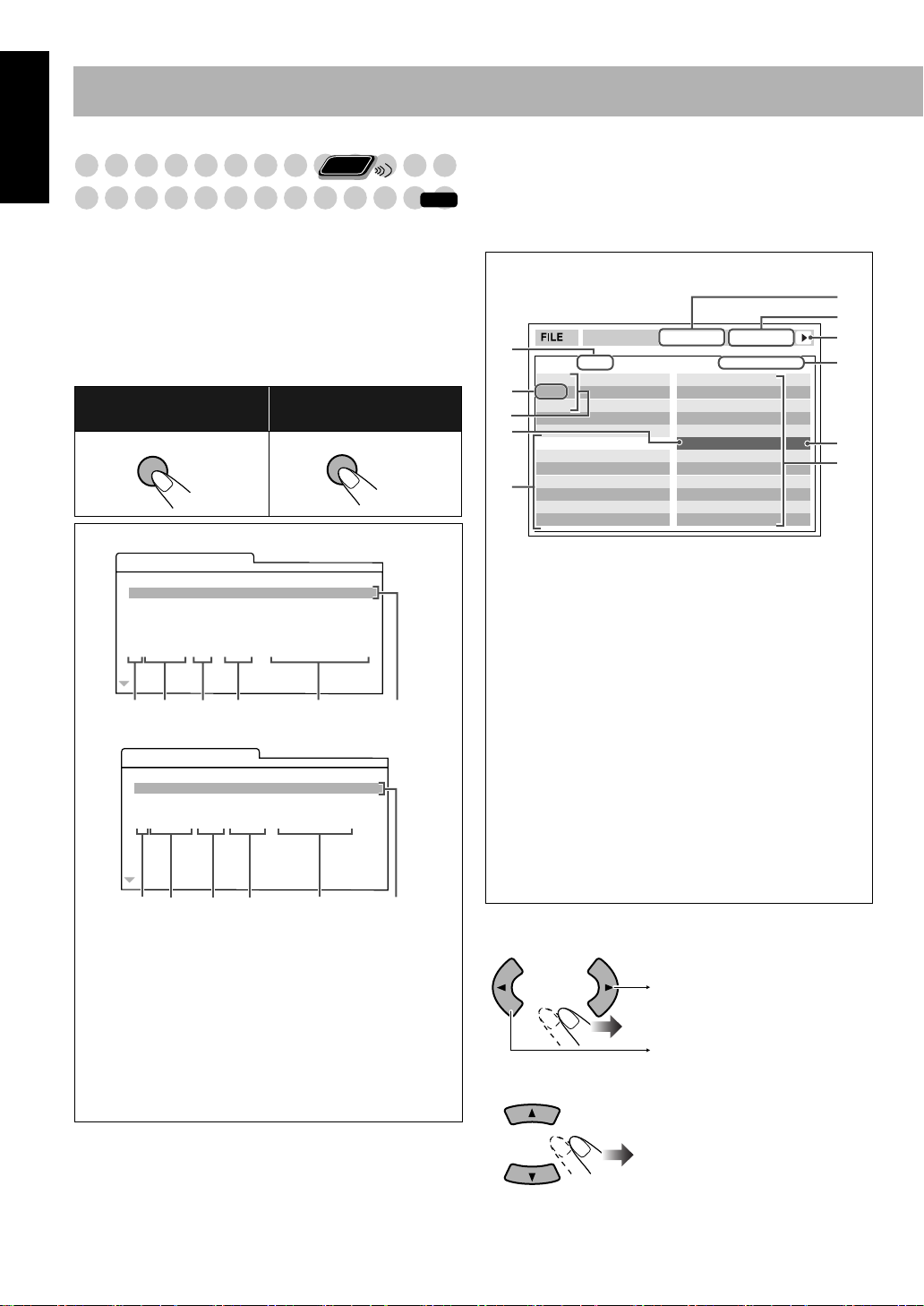
English
TOP MENU/PG
Operations on the Control
Remote
ONLY
Screen
For DVD-VR/MP3/WMA/JPEG/MPEG-1/MPEG-2/
ASF/DivX:
through the control screen.
Control screen for DVD-R/-RW in DVD-VR format
The control screen is superimposed on the TV screen when
you call up Original Program (PG) or Play List (PL).
To select playback type
To select the Original
Program:
When Original Program is selected.
When Play List is selected.
1
2
3
4
5
6
7
8
9
* The title of the original program or play list may not be
displayed depending on the recording equipment.
To remove the control screen,
You can search for and play the desired items
To select the Play List:
MENU/PL
ORIGINAL PROGRAM
No Date Ch ime itle
1 25/04/06 4ch 19:00 JVC DVD World 2004
2 17/05/06 8ch 10:30
3 22/05/06 8ch 17:00 Music Festival
4 26/05/06 L-1 13:19 children 001
5 20/06/06 4ch 22:00
6 25/06/06 L-1 8:23 children 002
TT
12 3 4 5
PLAY LIST
No Date Chap Length Title
1 25/05/06 001 1:03:16 My JVC World
2 17/06/06 005 1:35:25
3 20/06/06 003 0:10:23 Favorite music
4 25/06/06 001 0:07:19 children001-002
17 8 9
Title/Play list number
Recording date
Recording source (TV station, the input terminal of the
recording equipment, etc.)
Start time of recording
Title of the program/play list*
Highlight bar (current selection)
Creating date of play lists
Number of chapters
Playback time
5
press ENTER.
6
6
INFO
Control screen for MP3/WMA/JPEG/MPEG-1/
MPEG-2/ASF/DivX disc
The control screen automatically appears on the TV screen
when you load an MP3, WMA, JPEG, MPEG-1, MPEG-2,
ASF, or DivX disc.
Ex.: When the MP3 disc is loaded.
6
1
Group : 2 / 3
Blue
Red
2
Green
3
4
Tr ack Information
Title
Rain
Artist
5
Album
1
Current group number/total group number
2
Current group
3
Group list
4
Current track
5
Track information (ID3 Tag Version 1.0: only for
Time : 00:00:14REPEAT TRACK
Tr ack : 5 / 14 (Total 41)
Cloudy.mp3
Fair.mp3
Fog.mp3
Hail.mp3
Indian summer.mp3
Rain.mp3
Shower.mp3
Snow.mp3
Thunder.mp3
Typhoon.mp3
Wind.mp3
Winter sky.mp3
MP3/WMA)
6
Repeat Play setting
7
Elapsed playing time of the current track
(except for JPEG)
8
Operation mode icon
9
Current track number/total number of tracks in the
current group (total number of tracks on the loaded
disc)
0
Highlight bar
-
Track list
• If different types of files (MP3, WMA, JPEG,
MPEG-1, MPEG-2, ASF and DivX files) are recorded
on a disc, select the file type to play (see page 36).
To move the highlight (green) bar between group list and
track list:
Moves the bar to the track list.
Moves the bar to the group list.
To select an item in the list:
Move the highlight bar to the
desired item.
• If you move the highlight bar
while playing back DVD-VR/
MP3/WMA, the selected item
starts playback automatically.
7
8
9
0
-
27
