JVC DLA-RS3000, DLA-RS2000, DLA-RS1000 User Manual
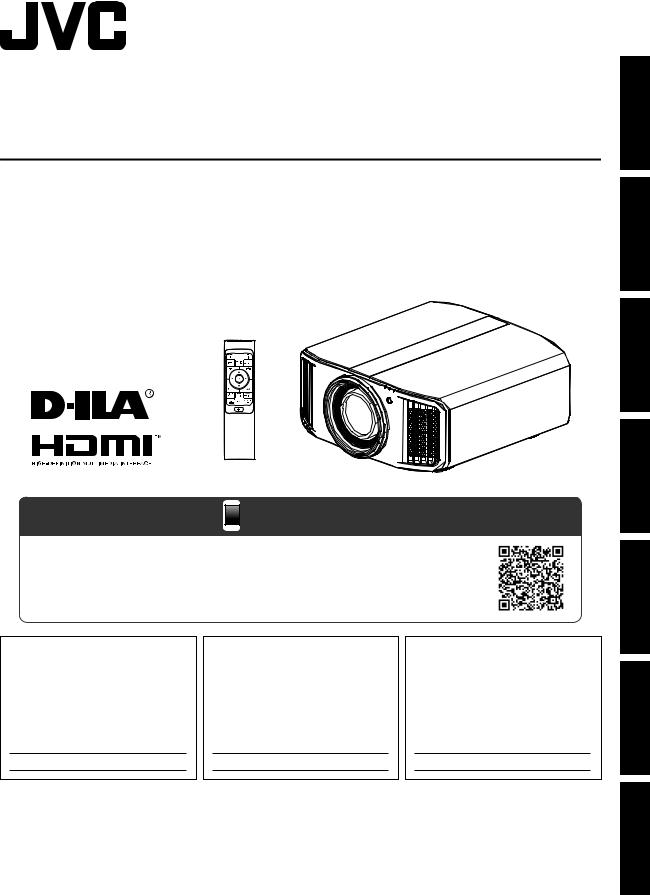
INSTRUCTIONS
D-ILA PROJECTOR
DLA-RS3000
DLA-RS2000
DLA-RS1000
Mobile User Guide
 http://manual3.jvckenwood.com/projector/mobile/global/
http://manual3.jvckenwood.com/projector/mobile/global/
The Mobile User Guide can be viewed on mobile internet devices including smartphones and tablets.
For Customer use :
Enter below the serial No. which is located on the side of the cabinet. Retain this information for future reference.
DLA-RS3000,
DLA-RS2000,
Model No. DLA-RS1000,
Serial No.
Pour utilisation par le client :
Entrerci-dessous le N°de série qui est situé sous le boîtier. Garder cetteinformation comme référence pour le futur.
DLA-RS3000,
DLA-RS2000, N° de modèle DLA-RS1000,
N° de série
Instrucción para el cliente :
Introduzca a continuación el nº de serie que aparece en la parte inferior lateral de la caja. Conserve esta información como referencia para uso ulterior.
DLA-RS3000,
DLA-RS2000, Modelo Nº DLA-RS1000,
Nº de serie
Not suitable for household room illumination.
up Set Started Getting
Operate
Others Troubleshooting Maintenance Adjust/Set
B5A-2809-0C
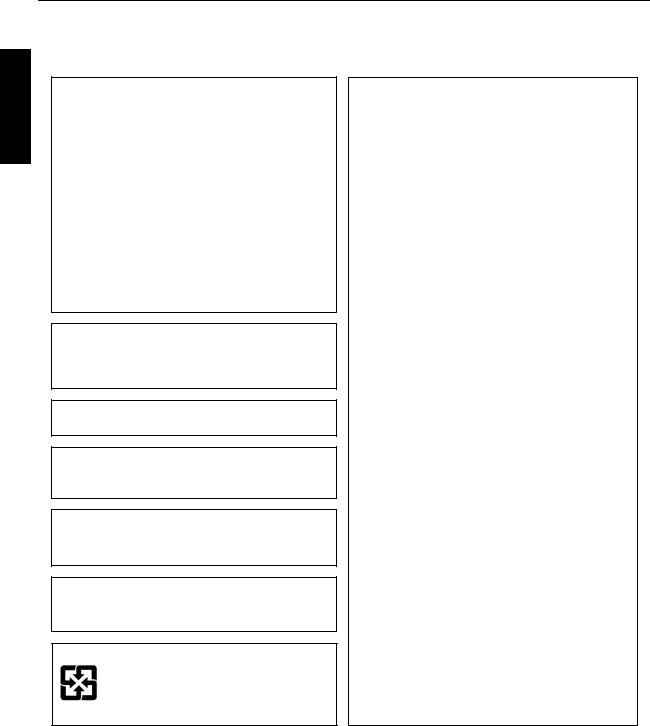
Started Getting
Safety Precautions
IMPORTANT INFORMATION
This product has a High Intensity Dis-charge (HID) lamp that contains mercury. Manage in accord with disposal laws.
Disposal of these materials may be regulated in your community due to environmental considerations. For disposal or recycling information, please contact your local authorities or for USA, the Electronic Industries
Alliance: http://www.eiae.org. or call 1-800-252-5722(For USA)
or 1-800-964-2650(For Canada).
WARNING:
TO PREVENT FIRE OR SHOCK HAZARDS, DO NOT EXPOSE THIS APPLIANCE TO RAIN OR MOISTURE.
WARNING:
THIS APPARATUS MUST BE EARTHED.
CAUTION:
To reduce the risk of electric shock, do not remove cover. Refer servicing to qualified service personnel.
This projector is equipped with a 3-blade grounding type plug to satisfy FCC rule. If you are unable to insert the plug into the outlet, contact your electrician.
NOISE EMISSION DECLARATION
The sound pressure level at the operator position is equal or less than 50dB(A) according to ISO7779.
For the customers in Taiwan only
FCC INFORMATION (U.S.A. only) CAUTION:
Changes or modification not approved by JVC could void the user’s authority to operate the equipment.
NOTE:
This equipment has been tested and found to comply with the limits for Class B digital devices, pursuant to Part 15 of the FCC Rules. These limits are designed to provide reasonable protection against harmful interference in a residential installation. This equipment generates, uses, and can radiate radio frequency energy and, if not installed and used in accordance with the instructions, may cause harmful interference to radio communications. However, there is no guarantee that interference will not occur in a particular installation. If this equipment does cause harmful interference to radio or television reception, which can be determined by turning the equipment off and on, the user is encourage to try to correct the interference by one or more of the following measures:
 Reorient or relocate the receiving antenna.
Reorient or relocate the receiving antenna.
 Increase the separation between the equipment and receiver.
Increase the separation between the equipment and receiver.
 Connect the equipment into an outlet on a circuit different from that to which the receiver is connected.
Connect the equipment into an outlet on a circuit different from that to which the receiver is connected.
 Consult the dealer or an experienced radio/TV technician for help.
Consult the dealer or an experienced radio/TV technician for help.
Declaration of Conformity
Model Number: DLA-RS3000K, DLA-RS2000K,
DLA-RS1000K Trade Name: JVC
Responsible party: JVCKENWOOD USA Corporation
Address: 500 Valley Road, Suite 203 Wayne, NJ 07470 Telephone Number: 973-317-5000
This device complies with Part 15 of FCC Rules. Operation is subject to the following two conditions:
(1) This device may not cause harmful interference, and (2) this device must accept any interference received, including interference that may cause undesired operation.
About the installation place
Do not install the projector in a place that cannot support its weight securely.
If the installation place is not sturdy enough, the projector could fall or overturn, possibly causing personal injury.
2
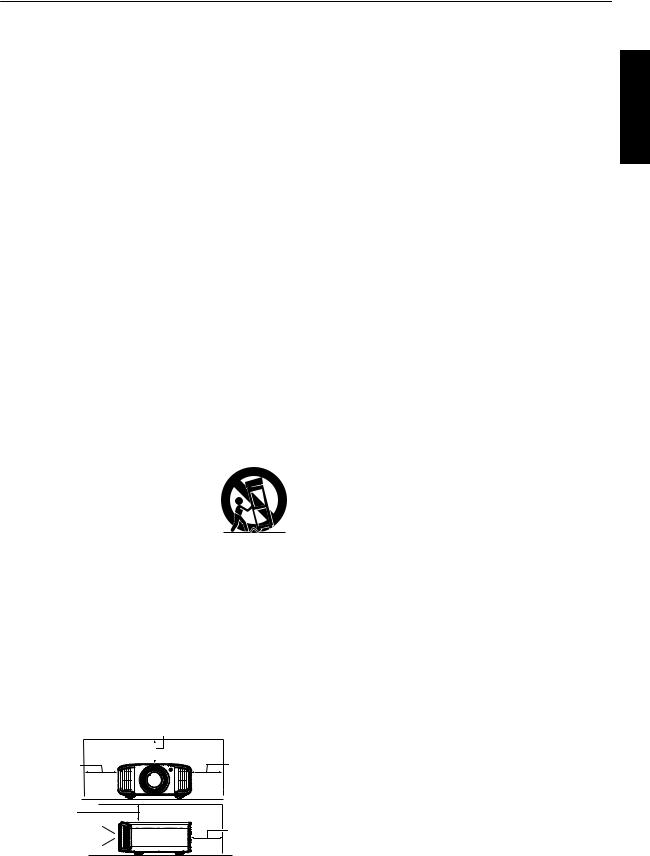
IMPORTANT SAFEGUARDS
Electrical energy can perform many useful functions. This unit has been engineered and manufactured to assure your personal safety. But IMPROPER USE CAN RESULT IN POTENTIAL ELECTRICAL SHOCK OR FIRE HAZARD. In order not to defeat the safeguards incorporated into this product, observe the following basic rules for its installation, use and service. Please read these Important Safeguards carefully before use.
-All the safety and operating instructions should be read before the product is operated.
-The safety and operating instructions should be retained for future reference.
-All warnings on the product and in the operating instructions should be adhered to.
-All operating instructions should be followed.
-Place the projector near a wall outlet where the plug can be easily unplugged.
-Unplug this product from the wall outlet before cleaning.
-Do not use liquid cleaners or aerosol cleaners. Use a damp cloth for cleaning.
-Do not use attachments not recommended by the product manufacturer as they may be hazardous.
-Do not use this product near water. Do not use immediately after moving from a low temperature to high temperature, as this causes condensation, which may result in fire, electric shock, or other hazards.
-Do not place this product on an unstable cart, stand, or table. The product may fall, causing serious injury to a child or adult, and serious damage to the product. The product should be mounted according to the manufacturer’s instructions, and should use a mount recommended by the
manufacturer.
- When the product is used on a cart, care should be taken to avoid quick
stops, excessive force, and uneven surfaces which may cause the product
and cart to overturn, damaging equipment or causing possible injury to
the operator. - Slots and openings in the cabinet are
provided for ventilation. These ensure reliable operation of the product and protect it from overheating. These openings must not be blocked or covered. (The openings should never be blocked by placing the product on bed, sofa, rug, or similar surface. It should not be placed in a built-in installation such as a bookcase or rack unless proper ventilation is provided and the manufacturer’s instructions have been adhered to.)
- To allow better heat dissipation, keep a clearance between this unit and its surrounding as shown below. When this unit is enclosed in a space of dimensions as shown below, use an air-conditioner so that the internal and external temperatures are the same. Overheating can cause damage.
300 mm |
150 mm (6 in) and above |
300 mm |
|
(12 in) and |
(12 in) and |
above |
above |
150 mm |
200 mm |
(6 in) and |
|
above |
(8 in) and |
Front |
above |
|
-Power source indicated on the label. If you are not sure of the type of power supply to your home, consult your product dealer or local power company.
-This product is equipped with a three-wire plug. This plug will fit only into a grounded power outlet. If you are unable to insert the plug into the outlet, contact your electrician to install the proper outlet. Do not defeat the safety purpose of the grounded plug.
-Power-supply cords should be routed so that they are not likely to be walked on or pinched by items placed upon or against them. Pay particular attention to cords at doors, plugs, receptacles, and the point where they exit from the product.
-For added protection of this product during a lightning storm, or when it is left unattended and unused for long periods of time, unplug it from the wall outlet and disconnect the cable system. This will prevent damage to the product due to lightning and power line surges.
-Do not overload wall outlets, extension cords, or convenience receptacles on other equipment as this can result in a risk of fire or electric shock.
-Never push objects of any kind into this product through openings as they may touch dangerous voltage points or short out parts that could result in a fire or electric shock. Never spill liquid of any kind on the product.
-Do not attempt to service this product yourself as opening or removing covers may expose you to dangerous voltages and other hazards. Refer all service to qualified service personnel.
-Unplug this product from the wall outlet and refer service to qualified service personnel under the following conditions:
a)When the power supply cord or plug is damaged.
b)If liquid has been spilled, or objects have fallen on the product.
c)If the product has been exposed to rain or water.
d)If the product does not operate normally by following the operating instructions. Adjust only those controls that are covered by the Operation Manual, as an improper adjustment of controls may result in damage and will often require extensive work by a qualified technician to restore the product to normal operation.
e)If the product has been dropped or damaged in any way.
f)When the product exhibits a distinct change in performance, this indicates a need for service.
-When replacement parts are required, be sure the service technician has used replacement parts specified by the manufacturer or with same characteristics as the original part. Unauthorized substitutions may result in fire, electric shock, or other hazards.
-Upon completion of any service or repairs to this product, ask the service technician to perform safety checks to determine that the product is in proper operating condition.
-The product should be placed more than one foot away from heat sources such as radiators, heat registers, stoves, and other products (including amplifiers) that produce heat.
-When connecting other products such as VCR’s, and DVD players, you should turn off the power of this product for protection against electric shock.
Started Getting
3
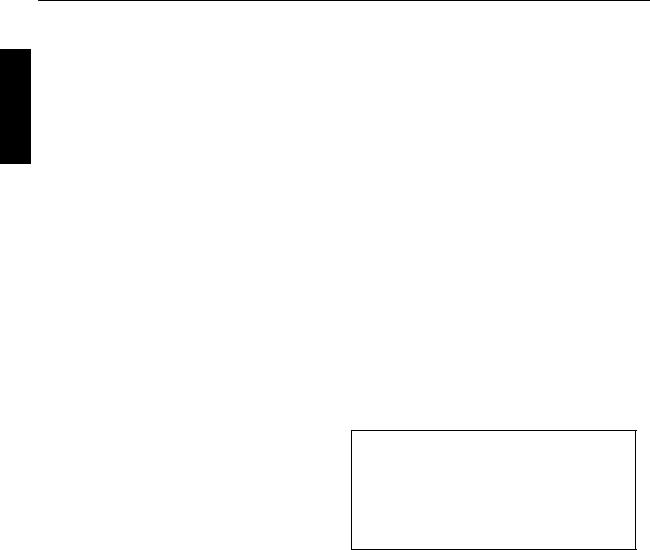
Started Getting
-Do not place combustibles behind the cooling fan. For example, cloth, paper, matches, aerosol cans or gas lighters that present special hazards when over heated.
-Do not look into the projection lens while the illumination lamp is turned on. Exposure of your eyes to the strong light can result in impaired eyesight.
-Do not look into the inside of this unit through vents (ventilation holes), etc. Do not look at the illumination lamp directly by opening the cabinet while the illumination lamp is turned on. The illumination lamp also contains ultraviolet rays and the light is so powerful that your eyesight can be impaired.
-Do not drop, hit, or damage the light-source lamp (lamp unit) in any way. It may cause the light-source lamp to break and lead to injuries. Do not use a damaged light source lamp. If the light-source lamp is broken, ask your dealer to repair it. Fragments from a broken light-source lamp may cause injuries.
-The light-source lamp used in this projector is a high pressure mercury lamp. Be careful when disposing of the light-source lamp. If anything is unclear, please consult your dealer.
-Do not ceiling-mount the projector to a place which tends to vibrate; otherwise, the attaching fixture of the projector could be broken by the vibration, possibly causing it to fall or overturn, which could lead to personal injury.
-Use only the accessory cord designed for this product to prevent shock.
-For health reasons, please take a break of about 5-15 minutes every 30-60 minutes and let your eyes rest. Please refrain from watching any 3D-images when you feel tired, unwell or if you feel any other discomfort. Moreover, in case you see a double image, please adjust the equipment and software for proper display. Please stop using the unit if the double image is still visible after adjustment.
-Once every three years, please perform an internal test. This unit is provided with replacement parts needed to maintain its function (such as cooling fans). Estimated replacement time of parts can vary greatly depending on frequency of use and the respective environment. For replacement, please consult your dealer, or the nearest authorized JVC service center.
-When fixing the unit to the ceiling, Please note that we do not take any responsibility, even during the warranty period, if the product is damaged due to use of metal fixtures used for fixation to the ceiling other than our own or if the installation environment of said metal fixtures is not appropriate. If the unit is suspended from the ceiling during use, please be careful in regard to the ambient temperature of the unit. If you use a central heating, the temperature close to the ceiling will be higher than normally expected.
-Video images can burn into the electronic component parts. Please do not display screens with still images of high brightness or high contrast, such as found in video games and computer programs. Over a long period of time it might stick to the picture element. There is no problem with the playback of moving images, e.g. normal video footage.
-Not using the unit for a long time can lead to malfunction. Please power it on and let it run occasionally. Please avoid using the unit in a room where cigarettes are smoked. It is impossible to clean optical component parts if they are contaminated by nicotine or tar. This might lead to performance degradation.
-Please watch from a distance three times the height of the projected image size. Persons with photosensitivity, any kind of heart disease, or weak health should not use 3D glasses.
-Watching 3D-images might be cause of illness. If you feel any change in your physical condition, please stop watching immediately and consult a physician if necessary.
-When watching 3D images, it is recommended to take regular breaks. As the length and frequency of the required breaks differ for every person, please judge according to your own condition.
-If your child watches while wearing 3D glasses, it should be accompanied by its parents or an adult guardian. The adult guardian should be careful to avoid situations where the child’s eyes might become tired, as responses to tiredness and discomfort, etc., are hard to detect, and it is possible for the physical condition to deteriorate very quickly. As the visual sense is not yet fully developed in children under the age of 6, please consult a physician in regard to any problem concerning 3D-images if necessary.
-Note that when using the 3D feature, the video output may appear different from the original video image due to image conversion on the device.
* DO NOT allow any unqualified person to install the unit.
Be sure to ask your dealer to install the unit (e.g.attaching it to the ceiling) since special technical knowledge and skills are required for installation. If installation is performed by an unqualified person, it may cause personal injury or electrical shock.
-Do not use optical instruments (such as magnifying glass or reflector) viewing the laser output. It may pose an eye hazard.
-When turning on the projector, ensure that no one is looking into the projection lens.
-Do not look into the lens and openings when the light is on. Doing so would have serious effects on the human body.
-Do not detach or attach the projection lens with the power connected.
-Attempting to disassemble, repair or modify the projector yourself may lead to serious safety issues.
-Using a faulty product not only results in electrical shock or fire hazard, it can cause visual impairment.
-When abnormality occur, stop using the projector immediately and send it to your authorized dealer for repair.
4
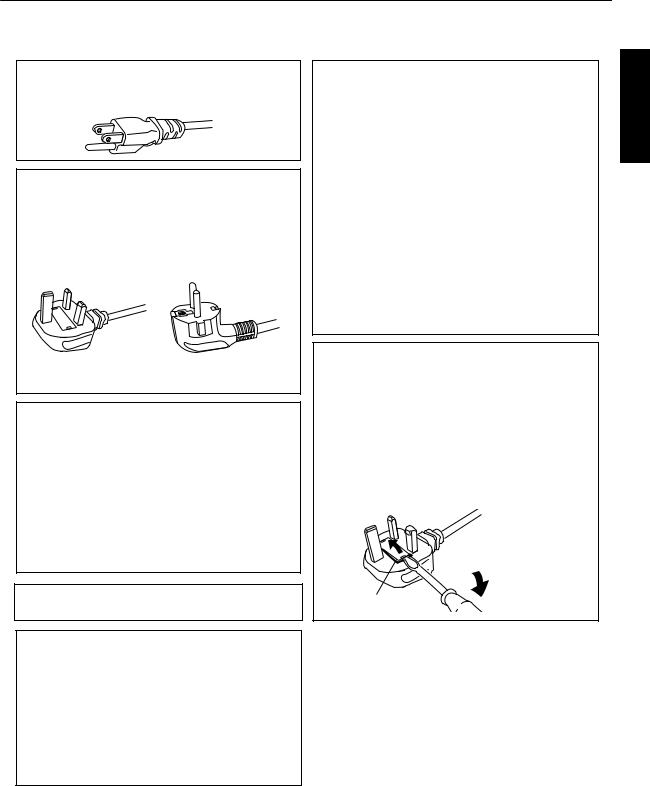
POWER CONNECTION
For USA and Canada only
Use only the following power cord.
Power cord
The power supply voltage rating of this product is AC100V – AC240V. Use only the power cord designated by our dealer to ensure Safety and EMC. Ensure that the power cable used for the projector is the correct type for the AC outlet in your country.
Consult your product dealer.
Power cord
For United Kingdom |
For European continent |
|
countries |
WARNING:
Do not cut off the main plug from this equipment.
If the plug fitted is not suitable for the power points in your home or the cable is too short to reach a power point, then obtain an appropriate safety approved extension lead or adapter or consult your dealer. If nonetheless the mains plug is cut off, dispose of the plug immediately, to avoid a possible shock hazard by inadvertent connection to the main supply.
WARNING:
THIS APPARATUS MUST BE EARTHED.
Dear Customer,
This apparatus is in conformance with the valid European directives and standards regarding electromagnetic compatibility and electrical safety. European representative of
JVC KENWOOD Corporation is: JVCKENWOOD Deutschland GmbH Konrad-Adenauer-Allee 1-11, 61118 Bad Vilbel,
GERMANY
IMPORTANT (Europe only):
The wires in the mains lead on this product are colored in accordance with the following code:
Green-and-yellow : Earth
Blue |
: Neutral |
Brown |
: Live |
As these colors may not correspond with the colored making identifying the terminals in your plug, proceed as follows:
The wire which is colored green-and-yellow must be connected to the terminal which is marked M with the letter E or the safety earth or colored green or green-and-yellow. The wire which is colored blue must be connected to the terminal which is marked with the letter N or colored black.
The wire which is colored brown must be connected to the terminal which is marked with the letter L or colored red.
POWER CONNECTION (United Kingdom only)
HOW TO REPLACE THE FUSE:
When replacing the fuse, be sure to use only a correctly rated approved type, re-fit the fuse cover.
IF IN DOUBT —— CONSULT A COMPETENT ELECTRICIAN.
Open the fuse compartment with the blade screwdriver, and replace the fuse.
(* An example is shown in the illustration below.)
Fuse
Started Getting
5

Started Getting
ENGLISH
Information for Users on Disposal of Old Equipment and Batteries
|
|
|
[European Union only] |
|
|
|
|
These symbols indicate that equipment with these symbols should not be disposed |
|
|
|
|
of as general household waste. If you want to dispose of the product or battery, |
|
|
|
|
please consider the collection systems or facilities for appropriate recycling. |
|
|
|
Battery |
Notice: The sign Pb below the symbol for batteries indicates that this battery contains lead. |
|
|
|
|||
Products |
|
|
||
|
|
|
|
|
|
|
|
|
FRANÇAIS |
Informations relatives à l’élimination des appareils et des piles usagés, à l’intention des utilisateurs
|
|
|
|
[Union européenne seulement] |
||
|
|
|
|
Si ces symboles figurent sur les produits, cela signifie qu’ils ne doivent pas être jetés |
||
|
|
|
|
comme déchets ménagers. Si vous voulez jeter ce produit ou cette pile, veuillez |
||
|
|
|
|
considérer le système de collecte des déchets ou les centres de recyclage appropriés. |
||
|
|
|
Pile |
Notification: La symbole Pb en dessous du symbole des piles indique que cette |
||
|
|
|||||
Produits |
pile contient du plomb. |
|||||
|
|
|
|
|
|
|
|
|
|
|
|
ESPAÑOL / CASTELLANO |
|
|
||||||
Información para los usuarios sobre la eliminación de baterías/pilas usadas |
||||||
|
|
|
|
[Sólo Unión Europea] |
||
|
|
|
|
Estos símbolos indican que el equipo con estos símbolos no debe desecharse |
||
|
|
|
|
con la basura doméstica. Si desea desechar el producto o batería/pila, acuda |
||
|
|
|
|
a los sistemas o centros de recogida para que los reciclen debidamente. |
||
|
|
|
Baterías/pilas |
Atención: La indicación Pb debajo del símbolo de batería/pila indica que ésta |
||
|
|
|
||||
|
Productos |
|
contiene plomo. |
|||
|
|
|
|
|
|
|
|
|
|
|
|
|
DEUTSCH |
|
|
|
|
|
||
Benutzerinformationen zur Entsorgung alter Geräte und Batterien |
|
|||||
|
|
|
|
[Nur Europäische Union] |
||
|
|
|
|
Diese Symbole zeigen an, dass derartig gekennzeichnete Geräte nicht als normaler |
||
|
|
|
|
Haushaltsabfall entsorgt werden dürfen. Wenden Sie sich zur Entsorgung des |
||
|
|
|
|
Produkts oder der Batterie an die hierfür vorgesehenen Sammelstellen oder |
||
|
|
|
Batterie |
Einrichtungen, damit eine fachgerechte Wiederverwertung möglich ist. |
||
|
|
|
||||
|
|
|
Hinweis: Das Zeichen Pb unterhalb des Batteriesymbols gibt an, dass diese |
|||
Produkte |
||||||
Batterie Blei enthält.
ITALIANO
Informazioni per gli utenti sullo smaltimento delle apparecchiature e batterie obsolete
|
|
|
[Solo per l’Unione Europea] |
|
|
|
|
Questi simboli indicano che le apparecchiature a cui sono relativi non devono |
|
|
|
|
essere smaltite tra i rifiuti domestici generici. Se si desidera smaltire questo |
|
|
|
|
prodotto o questa batteria, prendere in considerazione i sistem i o le strutture di |
|
|
|
Batteria |
raccolta appropriati per il riciclaggio corretto. |
|
|
|
|||
Prodotti |
Nota: Il simbolo Pb sotto il simbolo delle batter ie indica che questa batteria contiene piombo. |
|||
|
|
|
|
|
|
|
|
|
NEDERLANDS |
Informatie voor gebruikers over het verwijderen van oude apparatuur en batterijen
|
|
|
|
[Alleen Europese Unie] |
|
|
|
|
Deze symbolen geven aan dat apparatuur met dit symbool niet mag worden |
|
|
|
|
weggegooid als algemeen huishoudelijk afval. Als u het product of de batterij wilt |
|
|
|
|
weggooien, kunt u inzamelsystemen of faciliteiten voor een geschikte recycling |
|
|
|
Batterij |
gebruiken. |
|
|
|
Opmerking: Het teken Pb onder het batterijsymbool geeft aan dat deze batterij lood bevat. |
|
|
Producten |
|
|
6

IEC62471-5
Location information of the mark
As with any bright light source, do not stare into the beam, RG2 IEC 62471-5:2015
Started Getting
7
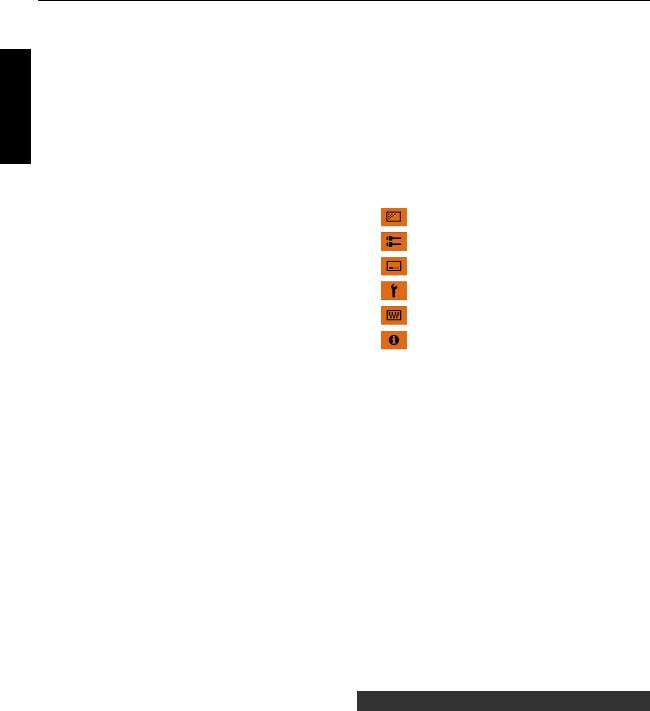
Started Getting
Contents |
|
Getting Started |
|
Safety Precautions .................................................. |
2 |
Accessories/Optional Accessories .......................... |
9 |
Check the Accessories ........................................ |
9 |
Optional Accessories ........................................... |
9 |
Controls and Features ........................................... |
10 |
Main Unit - Front ................................................ |
10 |
Main Unit - Bottom ............................................. |
10 |
Main Unit - Side ................................................. |
11 |
Main Unit - Rear ................................................. |
11 |
Main Unit - Input Terminals ................................ |
12 |
Remote Control ................................................. |
13 |
Loading Batteries into the Remote Control ........ |
14 |
Effective Range of Remote Control Unit ............ |
14 |
Menu ................................................................. |
15 |
Set up |
|
Installing the Projector ........................................... |
16 |
Precautions during Installation ........................... |
16 |
Precautions during Mounting ............................. |
17 |
Adjusting the Position ........................................ |
18 |
Connecting the Projector ....................................... |
19 |
Connecting to the HDMI Input Terminal (Digital |
|
Input) ................................................................. |
19 |
Connecting to the LAN Terminal ........................ |
20 |
Connecting to the RS-232C Terminal ................ |
20 |
Connecting to the TRIGGER Terminal ............... |
21 |
Connecting the Power Cord (Supplied Accessory) ...... |
21 |
Operate |
|
Viewing Videos ...................................................... |
22 |
Adjusting the Projector Screen .............................. |
24 |
Adjusting the Lens According to the Projection |
|
Position .............................................................. |
24 |
Setting Screen Correction .................................. |
25 |
Adjusting the Screen Size (Aspect) ................... |
26 |
Viewing 3D Movies ................................................ |
27 |
Installing the 3D Synchro Emitter ....................... |
27 |
Viewing 3D Movies ............................................ |
28 |
Adjusting 3D Movies .......................................... |
28 |
Adjust/Set |
|
Selecting an Image Quality According to the Video |
|
Type ...................................................................... |
29 |
Setting the Picture Mode ................................... |
29 |
Setting the Color Profile ..................................... |
30 |
Adjusting to your Preferred Color (Color |
|
Management) .................................................... |
31 |
Viewing HDR Contents .......................................... |
33 |
Original HDR Technology of JVC ...................... |
33 |
Adjusting Movies for Increased Detail and Sharpness |
|
(Multiple Pixel Control) .......................................... |
35 |
Fine-tuning the Image Quality ............................... |
36 |
Adjusting the Output Value of the Projected Image |
|
(Gamma) ........................................................... |
36 |
Fine-tuning to the Preferred Gamma Setting ..... |
38 |
Set Auto Tone Mapping ..................................... |
40 |
Reducing the After-image of Fast-moving Images |
|
(Motion Control) ................................................. |
42 |
Adjustments and Settings in the Menu .................. |
44 |
List of Menu Items ............................................. |
44 |
Picture Adjust ........................................... |
46 |
Input Signal ............................................... |
51 |
Installation ................................................ |
53 |
Display Setup ........................................... |
60 |
Function .................................................... |
61 |
Information ................................................ |
63 |
Maintenance |
|
Replacing the Lamp .............................................. |
64 |
Lamp Replacement Procedure .......................... |
64 |
Resetting the Lamp Time ................................... |
66 |
Maintaining the Cabinet and Remote Control ........ |
67 |
Cleaning and Replacing the Filter ......................... |
67 |
Troubleshooting |
|
Troubleshooting .................................................... |
68 |
When the Following Messages Appear... .............. |
72 |
Others |
|
External Control .................................................... |
73 |
RS-232C Specifications ..................................... |
73 |
TCP/IP Connection ............................................ |
73 |
Command Format .............................................. |
74 |
Remote Control Code ........................................ |
75 |
Communications Example ................................. |
76 |
Specifications ........................................................ |
77 |
Index ..................................................................... |
88 |
Symbols used in this manual
rindicates a function that is supported by DLARS3000.
sindicates a function that is supported by DLARS2000.
tindicates a function that is supported by DLARS1000.
Items not marked with any of the above symbols are supported by all models.
The illustrations of the projector unit used in this manual are those of DLA-RS3000. The appearance of the projector of other models may differ slightly.
8
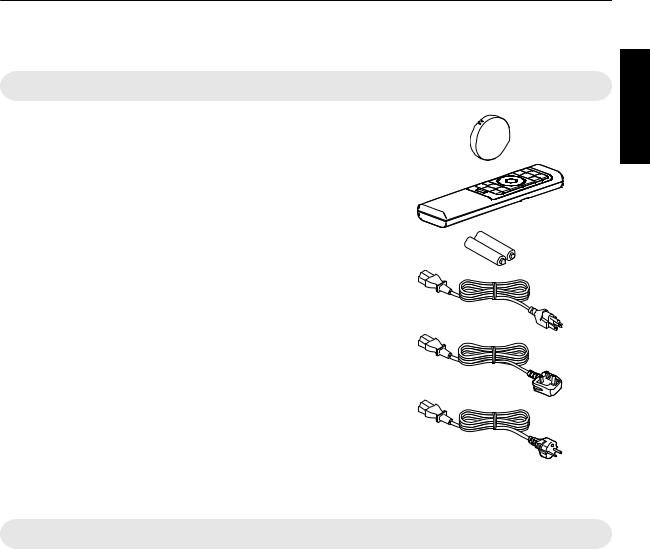
Accessories/Optional Accessories
Check the Accessories
Lens cover .............................................................................. |
1 piece |
* It is attached to the main unit at the time of shipment. |
|
Remote control ....................................................................... |
1 piece |
AAA-size batteries (for operational check) ............................ |
2 pieces |
Power cord (for USA) (about. 2 m (about. 78.7 in)) ................. |
1 piece |
Power cord (for UK) (about. 2 m (about. 78.7 in)) ................... |
1 piece |
Power cord (for EU) (about. 2 m (about. 78.7 in)) ................... |
1 piece |
0Quick User Guide, safety precautions, warranty card, and other printed material are also included.
0Be sure to read the “Safety Precautions” before using this projector.
0For details on mounting the badge, refer to the instruction manual provided with the badge.
Optional Accessories
0Replacement lamp: Product no. PK-L2618UW
03D Glasses: model PK-AG3
03D Synchro Emitter: model PK-EM2
Compatibility Chart for 3D Synchro Emitter and 3D Glasses
|
|
|
3D Glasses |
|
|
|
PK-AG1 |
PK-AG2 |
PK-AG3 |
|
|
(Communication |
||
|
|
(Communication |
(Communication |
|
|
|
Method: RF (Radio |
||
|
|
Method: IR (Infrared)) |
Method: IR (Infrared)) |
|
|
|
|
|
frequency)) |
|
PK-EM1 |
|
|
— |
|
(Communication |
X |
X |
|
3D Synchro Emitter |
Method: IR (Infrared)) |
|
|
|
PK-EM2 |
— |
— |
|
|
|
(Communication |
X |
||
|
Method: RF (Radio |
|
|
|
|
frequency)) |
|
|
|
Started Getting
9
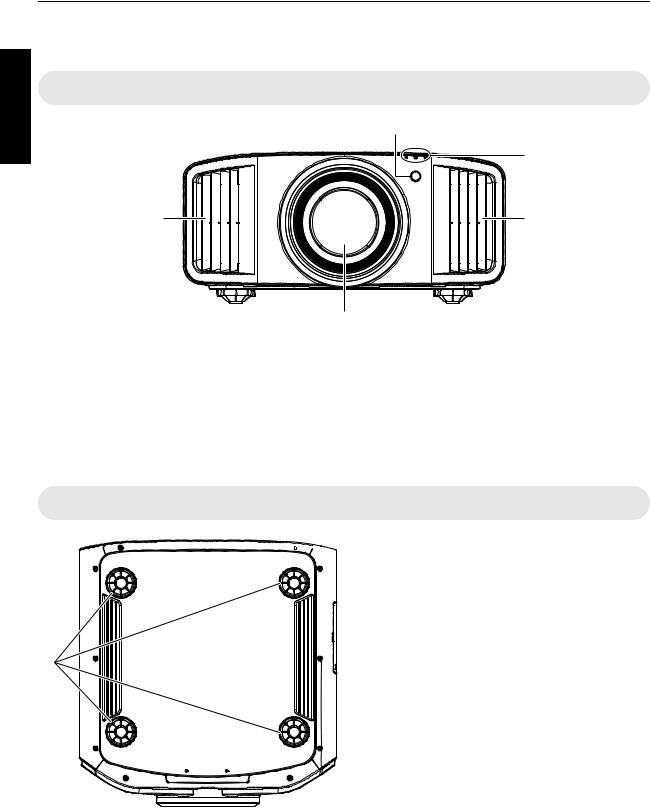
Started Getting
Controls and Features
Main Unit - Front
B
C
D |
D |
A |
A Lens
This is a projection lens. Do not look through the lens while an image is projected.
B Remote Sensor (front)
Please aim the remote control at this area when using it.
* There is also a remote sensor at the rear.
C Indicator
Refer to “Indicator Display on the Main Unit”P. 84.
D Exhaust vent
Warm air is discharged to cool down the internal temperature.
Do not block the vents.
Main Unit - Bottom

 E Feet
E Feet
The height and angle of the projector can be adjusted by
turning the foot. (0 5 mm (0 0.2 in)) (P. 18)
When the foot is removed, it can be used as the mounting hole for the ceiling mount bracket.
E
10
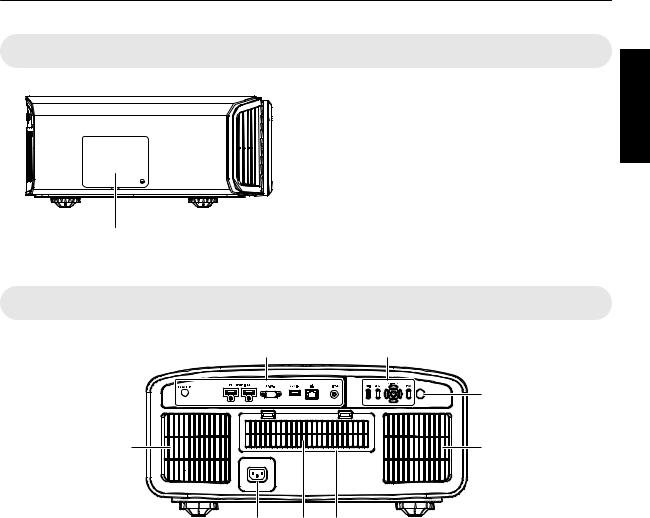
Main Unit - Side
F Lamp Cover
When replacing the light source lamp, remove this cover. (P. 64)
F |
Started Getting
Main Unit - Rear
G |
H |
|
I |
K |
K |
J |
K L |
G Input terminals
In addition to the video input terminal, there are also other connection terminals for devices such as controllers and optional equipment.
Please see “Main Unit - Input Terminals”P. 12 for more details about the terminals.
H Operation panel
For more details, please refer to the “Operation panel” in the diagram below.
I Remote Sensor (rear)
Please aim the remote control at this area when using it.
* There is also a remote sensor at the front.
J Power input terminal
Connect the supplied power cord to this terminal.
K Air Inlets
The inlets take in air to cool down the internal temperature.
Do not block the inlet. Do not blow hot air on the inlet. Doing so may cause the unit to malfunction.
L Filter Cover
To perform maintenance of the filter, remove this cover. (P. 67)
11
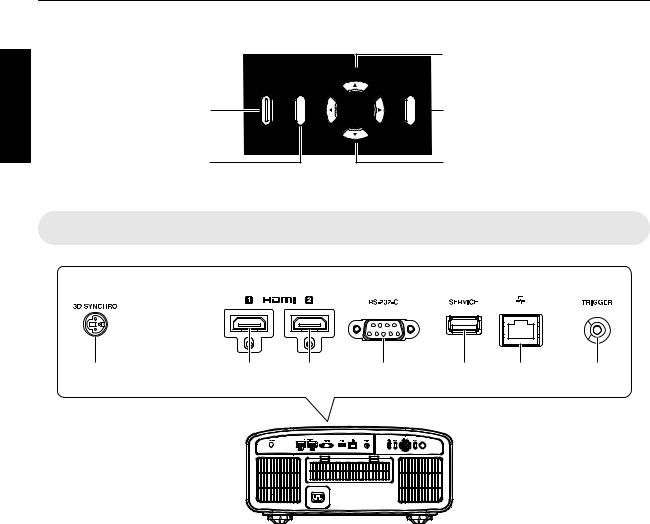
Started Getting
Operation panel
|
[J INPUT K]: Switches the input |
A: Turns “on”/“off” the |
[BACK]: Returns to the previous menu |
power |
|
[MENU]: Displays the menu |
[OK]: Confirms a selection |
|
[JKH I] keys: Selects an item |
Main Unit - Input Terminals
A B C D E F G
A [3D SYNCHRO] terminal |
E [SERVICE] terminal |
By connecting a 3D Synchro Emitter (sold separately) |
For updating the software using a commercially |
to this terminal, you can view 3D movies. |
available USB flash drive. |
B [HDMI 1] input terminal
C [HDMI 2] input terminal
For connecting to devices that support HDMI output. (P. 19)
It is fitted to the M3 lock hole. The depth of the screw hole is 3 mm (0.1 in).
D [RS-232C] terminal (D-sub 9-pin male)
The projector can be controlled by connecting a PC to this terminal.
F [LAN] terminal (RJ-45)
The projector can be controlled by connecting it to a PC through the computer network for control commands to be sent to the projector.
G [TRIGGER] terminal
Output terminal for DC 12 V, 100 mA power supply. It is used for sending output signals to control devices such as an elevating screen that is equipped with a trigger function.
Note that improper connection may damage the projector. (Tip=DC +12 V, Sleeve=GND)
12
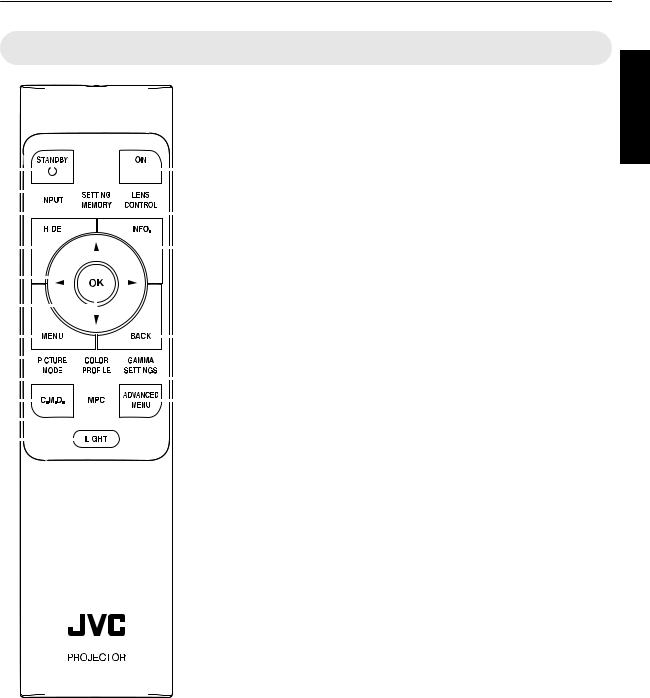
Remote Control
|
|
|
|
|
|
|
|
|
|
|
|
|
|
|
|
|
|
|
|
|
|
|
|
|
|
A B [STANDBY] |
|
|
|
|
|
|
|
|
|
|
|
|
|
|
|
|
|
|
|
|
|
|
|
|
|
|
|
|
|
|
|
|
|
|
|
|
|
|
|
|
|
|
|
|
|
|
|
|
|
|
|
|
|
Turns off the power. (P. 23) |
|
|
|
|
|
|
|
|
|
|
|
|
|
|
|
|
|
|
|
|
|
|
|
|
|
|
B C [ON] |
|
|
|
|
|
|
|
|
|
|
|
|
|
|
|
|
|
|
|
|
|
|
|
|
|
|
Turns on the power. (P. 22) |
|
|
|
|
|
|
|
|
|
|
|
|
|
|
|
|
|
|
|
|
|
|
|
|
|
|
|
A |
|
|
|
|
|
|
|
|
|
|
|
|
|
|
|
|
|
|
|
|
|
|
B C [INPUT] |
|||
|
|
|
|
|
|
|
|
|
|
|
|
|
|
|
|
|
|
|
|
|
||||||
C |
|
|
|
|
|
|
|
|
|
|
|
|
|
|
|
|
|
|
|
|
|
|
|
|
Switches the input to [HDMI 1] or |
|
|
|
|
|
|
|
|
|
|
|
|
|
|
|
|
|
|
|
|
|
|
|
|
|
|||
D |
|
|
|
|
|
|
|
|
|
|
|
|
|
|
|
|
|
|
|
E |
[HDMI 2]. (P. 22) |
|||||
|
|
|
|
|
|
|
|
|
|
|
|
|
|
|
|
|
|
|
||||||||
|
|
|
|
|
|
|
|
|
|
|
|
|
|
|
|
|
|
|
|
|
|
|
|
|
|
D [SETTING MEMORY] |
|
|
|
|
|
|
|
|
|
|
|
|
|
|
|
|
|
|
|
|
|
|
|
|
|
|
|
|
|
|
|
|
|
|
|
|
|
|
|
|
|
|
|
|
|
|
|
|
|
|
|
|
|
|
F |
|
|
|
|
|
|
|
|
|
|
|
|
|
|
|
|
|
|
|
G |
Displays the installation mode |
|||||
|
|
|
|
|
|
|
|
|
|
|
|
|
|
|
|
|
|
|
|
|
|
|
|
|
|
selection menu. |
H |
|
|
|
|
|
|
|
|
|
|
|
|
|
|
|
|
|
|
|
E [LENS CONTROL] |
||||||
|
|
|
|
|
|
|
|
|
|
|
|
|
|
|
|
|
|
|
||||||||
I |
|
|
|
|
|
|
|
|
|
|
|
|
|
|
|
|
|
For adjusting focus, zoom, and |
||||||||
|
|
|
|
|
|
|
|
|
|
|
|
|
|
|
|
|
||||||||||
|
|
|
|
|
|
|
|
|
|
|
|
|
|
|
|
|
|
|
|
|
|
|
|
|
|
shift. (P. 24) |
|
|
|
|
|
|
|
|
|
|
|
|
|
|
|
|
|
|
|
|
|
|
|
|
|
|
|
J |
|
|
|
|
|
|
|
|
|
|
|
|
|
|
|
|
K |
0 Pressing the button each time |
||||||||
|
|
|
|
|
|
|
|
|
|
|
|
|
|
|
|
|
|
|
|
|
|
|
|
|
|
switches the setting in the |
L |
|
|
|
|
|
|
|
|
|
|
|
|
|
|
|
|
|
|
|
|
|
|
following sequence: “Focus” " |
|||
|
|
|
|
|
|
|
|
|
|
|
|
|
|
|
|
|
|
|
|
|||||||
|
|
|
|
|
|
|
|
|
|
|
|
|
|
|
|
|
|
|
|
|
|
|||||
M |
|
|
|
|
|
|
|
|
|
|
|
|
|
|
|
|
|
|
|
|
|
N “Zoom” " “Shift”... |
||||
|
|
|
|
|
|
|
|
|
|
|
|
|
|
|
|
|
|
|
||||||||
|
|
|
|
|
|
|
|
|
|
|
|
|
|
|
|
|
||||||||||
O |
|
|
|
|
|
|
|
|
|
|
|
|
|
|
|
|
|
|
Q F [HIDE] |
|||||||
|
|
|
|
|
|
|
|
|
|
|
|
|
|
|
|
|||||||||||
P |
|
|
|
|
|
|
|
|
|
|
|
|
|
|
|
|
|
|
Hides the image temporarily. |
|||||||
|
|
|
|
|
|
|
|
|
|
|
|
|
|
|
|
|
|
|||||||||
|
|
|
|
|
|
|
|
|
|
|
|
|
|
|
|
|
||||||||||
|
|
|
|
|
|
|
|
|
|
|
|
|
|
|
|
|
|
|
|
|
|
|
|
|
|
(P. 22) |
R |
|
|
|
|
|
G [INFO.] |
|
|
|
|
|
||
|
|
|
|
|
|
|
|
|
|
|
|
|
Displays the information menu. |
|
|
|
|
|
|
(P. 63) |
|
|
|
|
|
|
H [JKH I] keys |
|
|
|
|
|
|
For selecting an item. |
|
|
|
|
|
|
I [OK] |
|
|
|
|
|
|
Confirms a selected item. |
|
|
|
|
|
|
J [MENU] |
|
|
|
|
|
|
Displays the menu, or hides the |
|
|
|
|
|
|
menu if it is displayed. |
|
|
|
RM-MH27 |
K [BACK] |
||
|
|
|
Returns to the previous menu. |
|||
|
|
|
|
|
|
|
|
|
|
|
|
|
|
L [PICTURE MODE]
Displays the picture mode selection menu. (P. 29)
M [COLOR PROFILE]
Displays the color profile selection menu. (P. 30)
N [GAMMA SETTINGS]
Displays the gamma setting menu.
O [C.M.D.]
Displays the frame interpolation selection menu. (P. 43)
P [MPC]
Displays the MPC setting menu. (P. 35)
Q [ADVANCED MENU]
Pressing the button each time toggles the menu display in the following sequence: “Picture Mode” " “Color Profile” " “Color
Temp.” " “Motion Control”.
R [LIGHT]
Illuminates the buttons on the remote control.
Started Getting
13
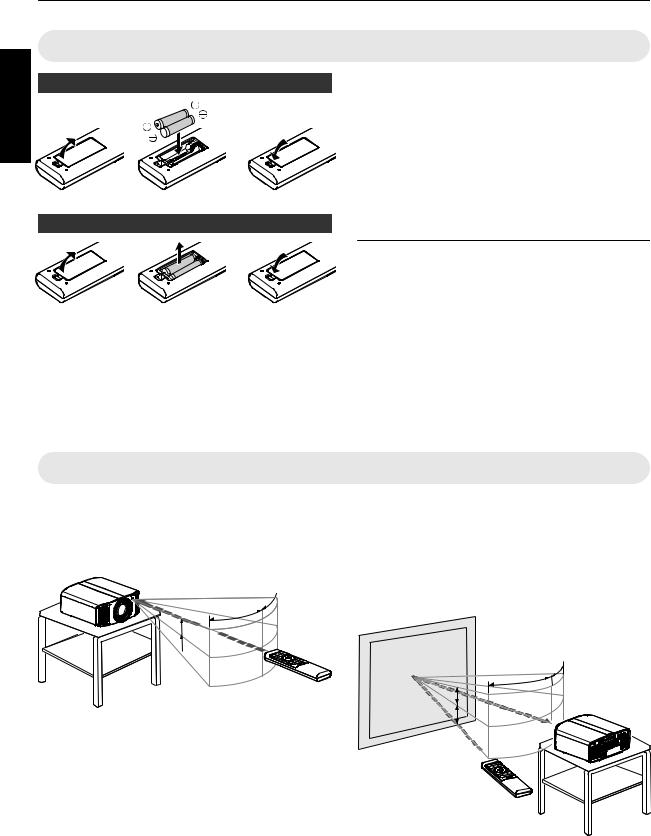
Started Getting
Loading Batteries into the Remote Control
Loading the batteries
Removing the batteries
0If the remote control has to be brought closer to the unit to operate, it means that the batteries are wearing out. Replace the batteries with new ones (AAA).
0Insert the batteries according to the t s marks. Be sure to insert the s end first.
When removing the battery, do so from the t end.
0If an error occurs while using the remote control, remove the batteries and wait for five minutes. Load the batteries again and operate the remote control.
 CAUTION
CAUTION
0Do not put the remote control in a place with an exposure to direct sun light or high temperature. It may deformed due to heat, or the internal components may be adversely affected resulting in fire hazard.
0Remove the batteries from the remote control when storing the remote control. Storing the remote control for a prolonged period without removing the batteries can cause battery leakage.
0Risk of explosion if battery is replaced by an incorrect type. Dispose of used batteries according to the instructions.
0If you want to dispose of the battery, please consider the collection systems or facilities for appropriate recycling.
Effective Range of Remote Control Unit
When aiming the remote control toward the sensor on this unit (front or rear), ensure that the distance to the sensor is within 7 m.
If the remote control fails to work properly, move closer to this unit.
This unit
30° 
30°
 20°
20°
 20°
20°
Remote Control
Control through reflection off a screen, etc.
Ensure that the total of distance A (between this unit and the screen) and distance B (between the remote control and the screen) is within 7 m.
*As the efficiency of signals reflected from the remote control unit varies with the type of screen used, the operable distance may decrease.
|
Screen |
|
30° |
|
30° |
20° |
This unit |
20° |
A |
|
B
Remote Control
14
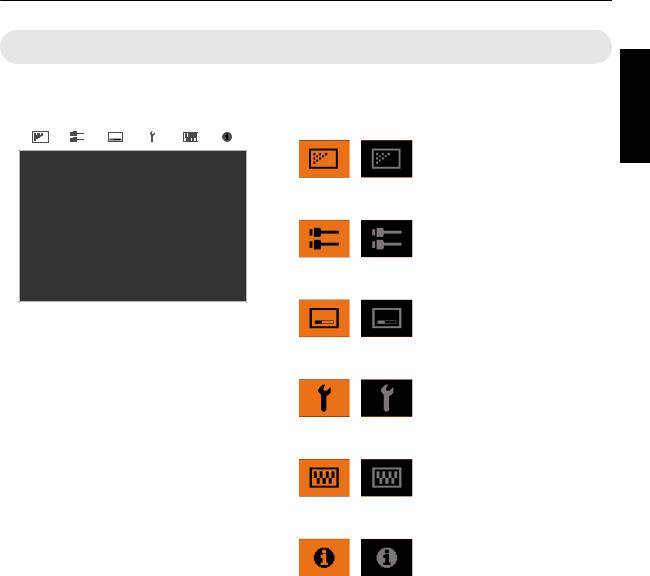
Menu
|
|
|
|
|
|
|
Select the icon at the top of the menu to display its corresponding |
A B C D E F |
setting item as shown below. |
||||||
|
|
|
|
|
|
|
A Picture Adjust |
|
|
|
|
|
|
|
|
|
|
|
|
|
|
|
|
|
|
|
|
|
|
|
|
|
|
|
|
|
|
|
|
B Input Signal
C Installation
Started Getting
D Display Setup
E Function
F Information
15
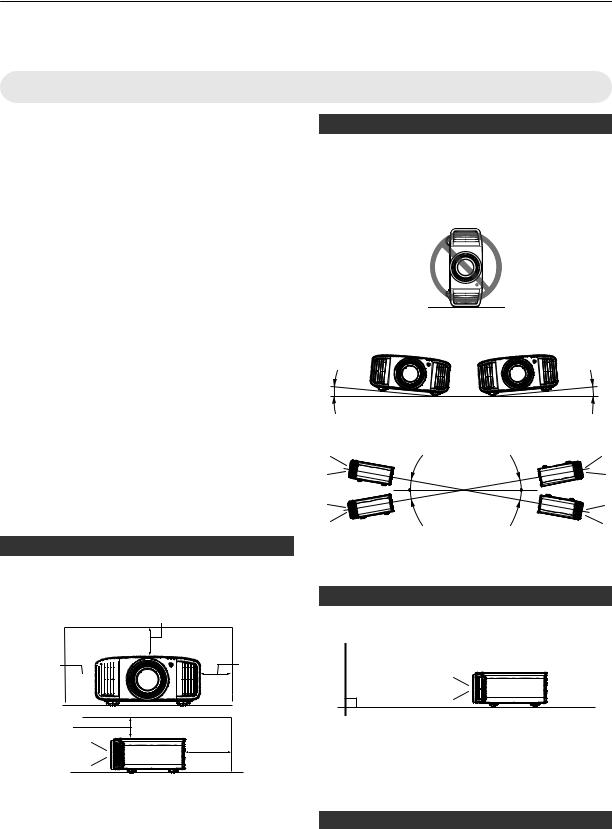
Installing the Projector
Precautions during Installation
|
|
Please read the following carefully before installing this |
|
|
unit. |
|
|
|
|
|
When carrying this unit |
|
|
|
|
|
This unit is heavy in weight. Please ensure that there are |
up Set |
|
at least two persons carrying it. |
|
|
|
|
Do not install at the following |
|
|
This unit is a precision device. Please refrain from |
|
|
|
|
|
|
installing or using it at the following locations. Otherwise, |
|
it may cause fire or malfunction. |
|
|
||
0Dusty, wet and humid places
0Places subject to oily smoke or cigarette smoke
0On top of a carpet or bedding, or other soft surfaces
0Places exposed to direct sunlight
0Places with a high or low temperature
0Do not install this unit in a room that is oily or subject to cigarette smoke. Even a small quantity of smoke or oiliness can have a long-term impact on this unit.
* This unit produces a great amount of heat, and is designed to take in cool air to cool its optical components. Using the unit at the above locations may cause dirt to attach to the light path, thereby resulting in dark images or dull colors.
*Dirt that sticks to the optical components cannot be removed.
Maintain clearance from the wall, etc.
As the unit discharges a large amount of heat, install it with adequate clearance from the surroundings as shown below.
150 mm (6 in) and above
300 mm 



 (12 in) and
(12 in) and 
 above
above 




150 mm
(6 in) and
above Front
300 mm
(12 in) and above
200 mm  (8 in) and
(8 in) and
above
Leave the front area of the unit unblocked.
If there is any obstructing object in front of the exhaust vent, hot air will flow back to the unit and cause it to heat up. Hot air flowing out of the unit may cast shadows on the screen (heat haze phenomenon).
Using the unit
This unit uses a projection lamp, which will heat up when in use.
Please refrain from projecting in the following circumstances. Otherwise, it may cause fire or malfunction.
0Projection with the unit stood vertically
0Projection with the unit inclined at an angle Horizontal direction: within ± 5 °
5° |
5° |
Vertical inclination: within ± 10 ° |
|
10° |
10° |
|
|
10° |
10° |
|
0Malfunction may occur if the angle is not set within the above-mentioned range.
Installing the screen
Install the unit and the screen such that they are perpendicular to each other.
Screen
Front
0Please choose a screen material with non-uniform patterns. Uniform patterns such as checks may cause interference patterns to occur.
0In this case, you can change the size of the screen to make the interference patterns less noticeable.
Using the projector at a high altitude
When using this unit at a location that is higher than 900 m (3,000 ft) above sea level (low air pressure), set the “High Altitude Mode” to “On”. (P. 63)
16
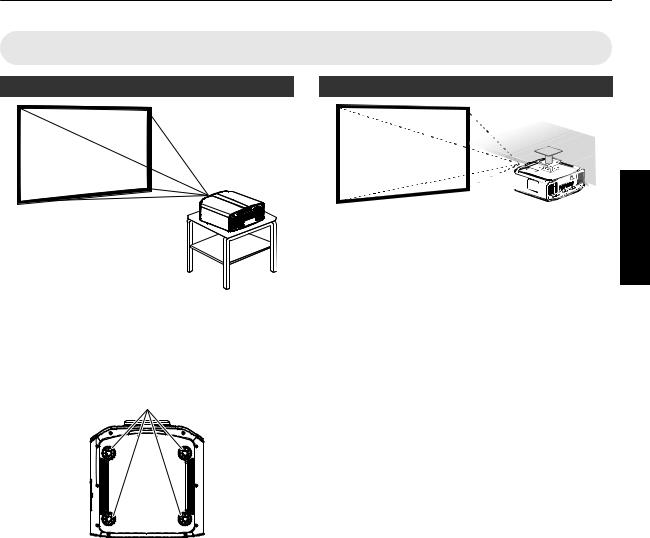
Precautions during Mounting
Securing (mounting) the projector
0When this unit is to be mounted to a fixed position for use, install it horizontally.
0Make sure to secure the main unit to prevent accidents such as during an earthquake.
Securing with screws
4 Locations
Remove the four feet at the bottom, and fasten using the screws (M5 screws, 15 to 25 mm).
*Using screws other than those designated may cause the unit to break down.
Securing the projector (ceiling mount)
0Be sure to ask your dealer to install the unit for you. Installing the unit on your own may cause the unit to fall resulting in injury.
0Take the necessary actions to prevent the main unit from falling off such as during an earthquake.
0Regardless of the warranty period, JVC is not liable for any product damage caused by mounting the unit with non-JVC ceiling fittings or to an environment that is not suited for ceiling mount.
0When using the unit with it suspended from a ceiling, pay attention to the surrounding temperature. When a heater is in use, the temperature around the ceiling may be higher than expected.
0To attach the unit to the ceiling mount bracket, set the torque between the range of 1.5N m to 2.0N m. Tightening with torque exceeding the above range may cause damage to the unit, which may result the unit to fall.
0When reusing the ceiling mount bracket of an old model, consult the specialist to check if there are any issues with the surrounding space and increase in weight.
0Install the outlet at an accessible height to unplug from the wall. Or install the circuit breaker at an accessible height to shut down the projector. If you need information, please consult your authorized dealer or specialist.
up Set
17
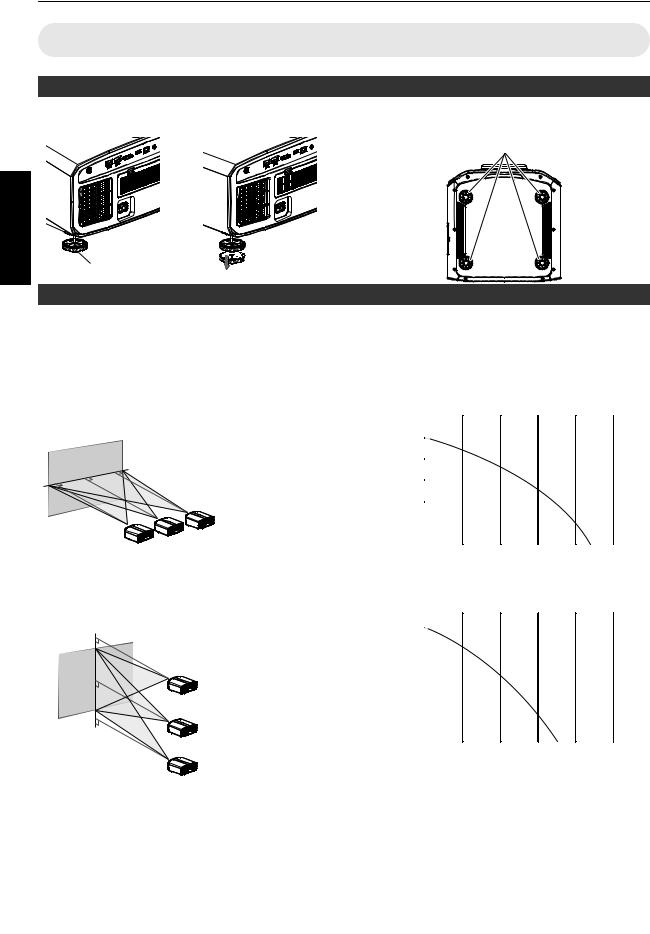
Adjusting the Position
Adjusting the elevation angle of the projector
The height and inclination of the unit (0 5 mm (0 0.2 in)) can be adjusted by turning the feet. Lift the unit and adjust the four feet.
4 Locations
up Set
Extend 










 Contract
Contract
Feet
Adjusting the position of the image
By using the lens shift feature of this unit, you can shift the image upward/downward or to the left/right. Set it to your preferred position.
Æ “Adjusting the Lens According to the Projection Position” (P. 24)
Horizontal Position
Vertical Position: 0% (Center)
Up to about 43% rand 34% stof the projected image *
Vertical Position
Horizontal Position: 0 % (Center)
Up to about 100% rand 80% stof the projected image *
* 16:9 image
Lens Shift Range (16:9) r
(%) |
120 |
|
|
|
|
|
|
|
|
|
|
|
|
|
|
||
100 |
|
|
|
|
|
|
|
|
shift |
|
|
|
|
|
|
|
|
80 |
|
|
|
|
|
|
|
|
|
|
|
|
|
|
|
||
vertical |
60 |
|
|
|
|
|
|
|
|
|
|
|
|
|
|
|
|
of |
40 |
|
|
|
|
|
|
|
|
|
|
|
|
|
|
||
0 |
|
10 |
20 |
30 |
40 |
50 |
||
Amount |
|
|||||||
|
20 |
|
|
|
|
|
|
|
|
|
|
Amount of horizontal shift (%) |
|||||
st |
|
|
|
|
|
|
||
(%) |
90 |
|
|
|
|
|
|
|
|
|
|
|
|
|
|
||
80 |
|
|
|
|
|
|
|
|
|
|
|
|
|
|
|
||
shift |
70 |
|
|
|
|
|
|
|
|
|
|
|
|
|
|
|
|
vertical |
60 |
|
|
|
|
|
|
|
|
|
|
|
|
|
|
||
50 |
|
|
|
|
|
|
|
|
|
|
|
|
|
|
|
|
|
|
40 |
|
|
|
|
|
|
|
|
|
|
|
|
|
|
|
|
of |
30 |
|
|
|
|
|
|
|
|
|
|
|
|
|
|
||
20 |
|
|
|
|
|
|
|
|
Amount |
|
10 |
20 |
30 |
40 |
50 |
||
0 |
|
|||||||
|
10 |
|
|
|
|
|
|
|
Amount of horizontal shift (%)
0 The maximum vertical shift varies with the amount of horizontal shift. Similarly, the maximum horizontal shift also changes with the amount of vertical shift.
0 The values on the graph are intended as a guide. Use them for reference during installation.
18
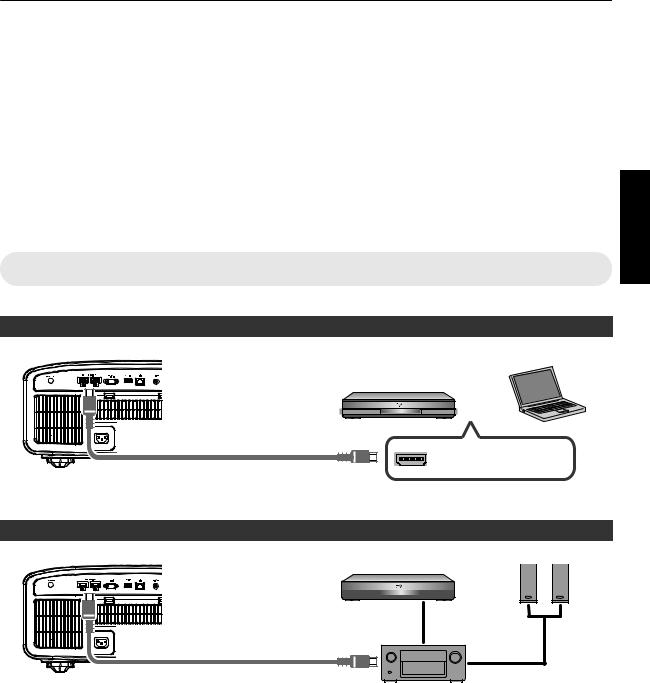
Connecting the Projector
0 |
Do not turn on the power until connection is complete. |
|
0 |
The connection procedures differ according to the device used. For details, please refer to the instruction manual of |
|
|
the device to be connected. |
|
0 |
This projector is used for projecting images. To output the audio of connected devices, please connect a separate |
|
|
audio output device, such as an amplifier or speaker. |
|
0 |
The images may not be displayed depending on the devices and cables to be connected. |
|
|
Use a high-speed HDMI cable (sold separately) that is HDMI-certified. |
|
|
When using a standard cable, you are recommended to set the resolution of the equipment transmitting the video to |
|
|
1080i or lower. |
Set |
0 |
Also, please refer to “HDMI 2 EDID”P. 52. |
|
0 |
Some cables cannot be connected to this unit due to the size of their connector cover. |
up |
|
|
Connecting to the HDMI Input Terminal (Digital Input)
Connecting via HDMI cable
This Unit
To [HDMI 1] or [HDMI 2] input terminal
HDMI Cable (Sold Separately)
0 If noise occurs, move the laptop away from this unit.
Connecting through an AV amplifier
This Unit
Laptop, etc.
BD/DVD Recorder, etc.
HDMI Output Terminal
BD/DVD Recorder, etc. |
Speakers |
||||||
|
|
|
|
|
|
|
|
|
|
|
|
|
|
|
|
|
|
|
|
|
|
|
|
|
|
|
|
|
|
|
|
To [HDMI 1] or [HDMI 2] input terminal
HDMI Cable (Sold Separately)
HDMI Cable |
Speaker |
(Sold Separately) |
|
|
Cable (Sold |
|
Separately) |
|
AV Amplifier |
0If the source device is connected to the projector through an intermediate device such as an AV amplifier or divider, the video image may not appear depending on the specifications of the intermediate device.
In this case, connect the source device directly to the projector, and check whether the video image is displayed.
19
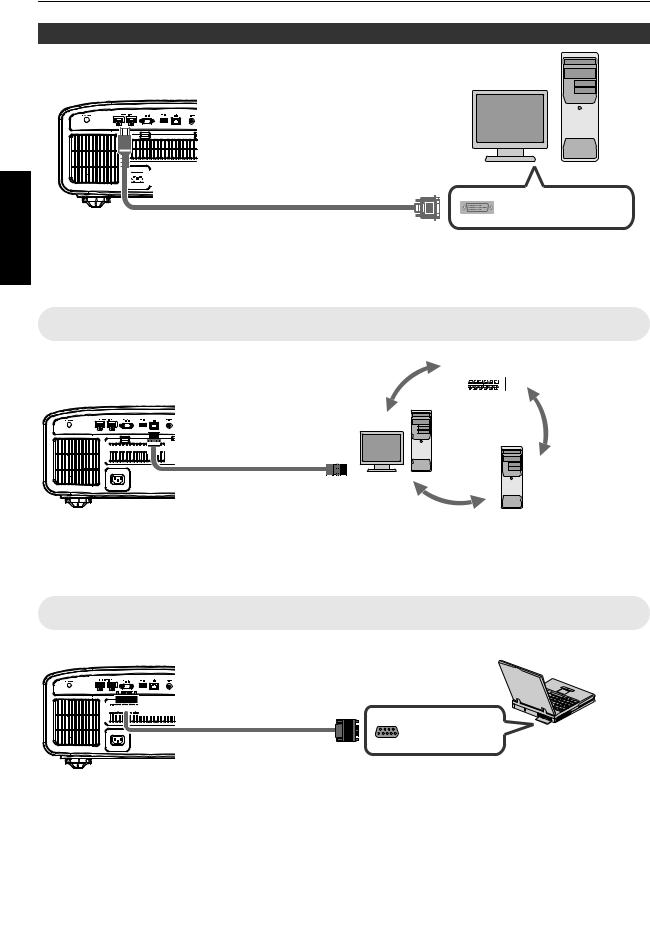
up Set
Connecting via HDMI-DVI conversion cable
Desktop PC, etc.
This Unit




 To [HDMI 1] or [HDMI 2]
To [HDMI 1] or [HDMI 2]
input terminal
DVI Output Terminal
HDMI-DVI Conversion Cable (Sold Separately)
0If noise occurs, move the desktop PC away from this unit.
0If the video is not displayed, try to reduce the length of the cable or lower the resolution of the video transmitting equipment.
Connecting to the LAN Terminal
 Hub
Hub
This Unit
Desktop PC, etc.
Network






 To [LAN] Terminal
To [LAN] Terminal
Server
Connection Cable
(Sold Separately)
0The network is used to control this unit. It is not used for sending or receiving video signals.
0Please contact your network administrator for information concerning the network connection.
0Set “ECO Mode” to “Off” if LAN communication is performed in the Standby mode. (P. 61)
0For more information on control, please refer to “External Control”P. 73.
Connecting to the RS-232C Terminal
This Unit
Laptop, etc.







 To [RS-232C] Terminal
To [RS-232C] Terminal
RS-232C Terminal
RS-232C Connection
Cable (Sold Separately)
0Set “ECO Mode” to “Off” if RS-232C communication is performed in the Standby mode. (P. 61)
0For more information on control, please refer to “External Control”P. 73.
20
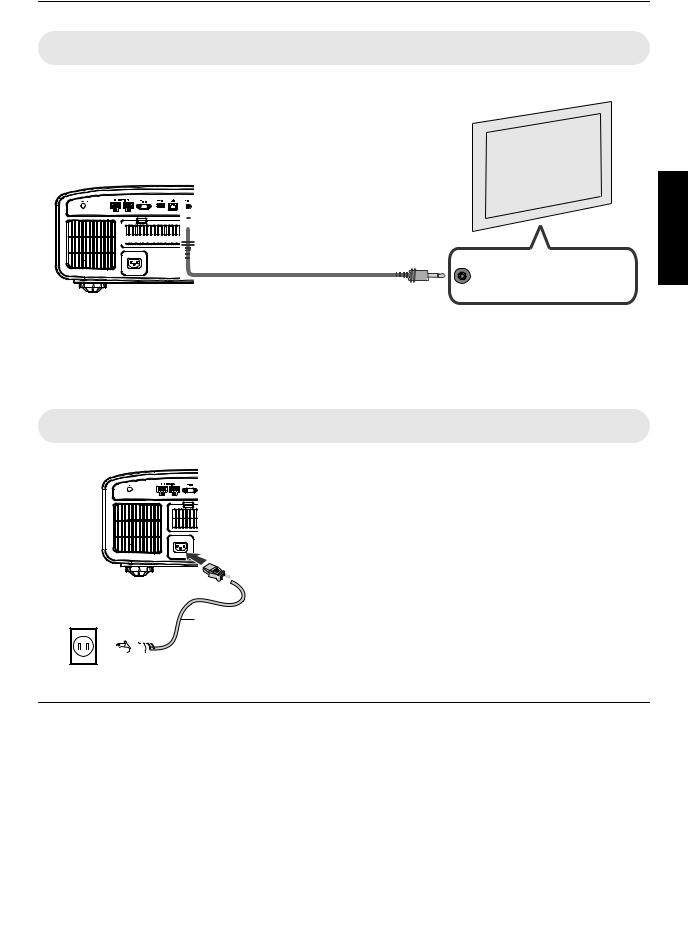
Connecting to the TRIGGER Terminal
Screen
This Unit
















































 To [TRIGGER] Terminal
To [TRIGGER] Terminal
Trigger Input Terminal (Ø3.5)
Trigger Cable (Sold Separately)
0Do not use it to supply power to other devices.
0Connecting to the audio terminal of another device may cause the device to malfunction or break down.
0Using beyond the rated value will cause the unit to malfunction.
0The trigger terminal outputs a voltage of 12 V. Exercise adequate caution to prevent short circuit.
0The factory setting is “Off”. To change the setting, configure the “Trigger” item in the menu (P. 61).
Connecting the Power Cord (Supplied Accessory)
A Connect the power cord supplied to the power input terminal on the main unit
B Insert the supplied power plug into the wall outlet.


 A
A
Power Cord (Supplied)
B 







 Precautions to prevent fire and electric shock
Precautions to prevent fire and electric shock
0The power consumption of this unit is large. Please connect it directly to the wall outlet.
0When you are not using the projector, please unplug the power cord from the outlet.
0Connect it using only the power cord supplied.
0Do not use a voltage other than the indicated power voltage.
0Do not damage, break or modify the power cord. Do not place a heavy object on the power cord, or heat or pull it. Doing so may damage the power cord.
0Do not unplug the power cord with wet hands.
up Set
21
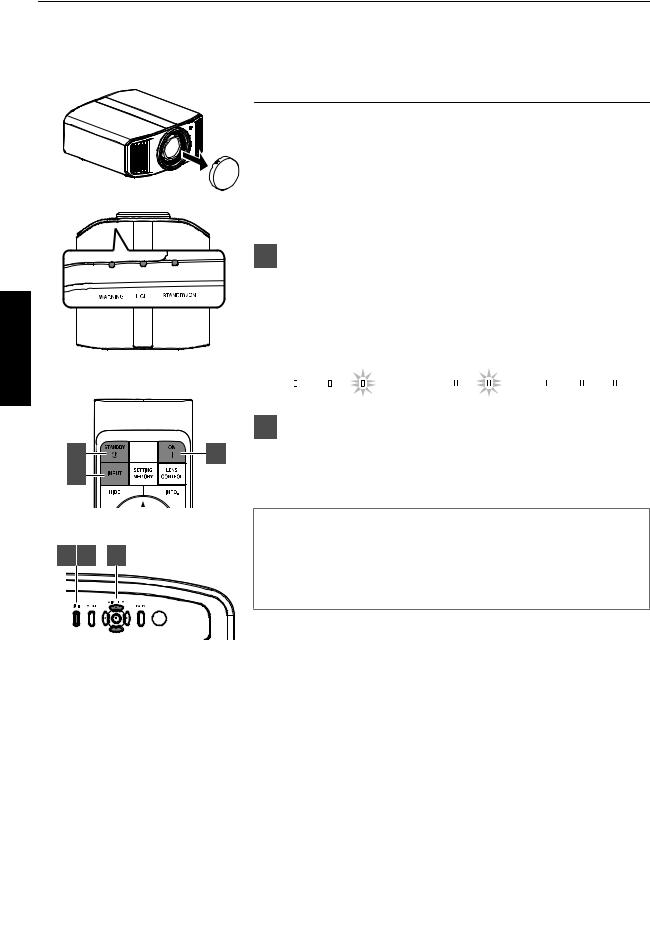
Viewing Videos
Operate
 MEMO
MEMO
0Make sure to remove the lens cover.
0Connect the power cord, and ensure that the “STANDBY/ON” indicator lights up in red.
0 During standby in the “ECO Mode”, the “STANDBY/ON” indicator does not light up even when the power cord is correctly connected.
In this case, cancel the standby mode by pressing any button on the remote control unit, or use the Abutton on the projector unit when you
are turning on the power.
1 Turn on the power
Remote control: press the C [ON] button Projector unit: press the A button
0The “STANDBY/ON” indicator light switches from red (light off in “ECO Mode”) to green (light goes off after the unit starts up).
|
“STANDBY/ON” lights up (red) |
“STANDBY/ON” lights up (green) |
“STANDBY/ON” light off |
|||
|
In standby state |
During lamp startup |
When in “ECO Mode” |
|||
Remote Control |
WARNING |
LIGHT STANDBY/ON |
WARNING |
LIGHT STANDBY/ON |
WARNING |
LIGHT STANDBY/ON |
2Choose the image to project
3 |
|
1 |
Remote control/projector unit: press the [INPUT] button to switch the |
|
2 |
|
|
input |
|
|
|
0 Play back the selected device to project the image. |
||
|
|
|
||
|
This unit |
To hide the image temporarily |
||
|
Press the [HIDE] button on the remote control |
|||
1 3 |
2 |
|||
0 |
The “STANDBY/ON” indicator light starts to blink in green. |
|||
|
|
0 |
Press the [HIDE] button again to resume display of the image. |
|
|
|
0 |
The power cannot be turned off when the image is temporarily hidden. |
|
22
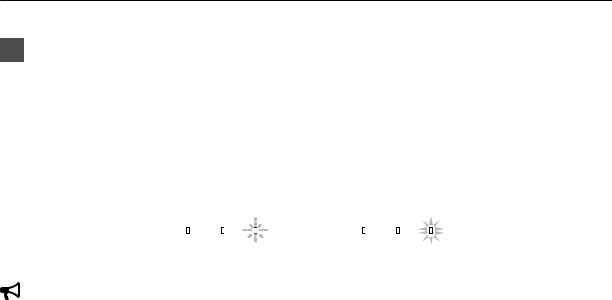
3Turn off the power
Remote control: press the B [STANDBY] button
Projector unit: press the Abutton
0While the “Are you sure you want to turn off?” message is displayed, press the button again.
0The lamp turns off, and the “STANDBY/ON” indicator switches from a green light to a red blinking light.
0After the light goes off, the fan will run for about 60 seconds to cool down the lamp (Cool-down mode). Do not disconnect the power cable while cooling is in progress.
0After about 60 seconds, the “STANDBY/ON” indicator switches from a blinking red to a solid red light.
|
“STANDBY/ON” blinking (red) |
“STANDBY/ON” lights up (red) |
|
|||||
|
In the Cool-down mode |
In standby state |
|
|||||
|
WARNING LIGHT STANDBY/ON |
WARNING LIGHT ST |
A |
NDBY |
/ |
ON |
|
|
|
0 Attach the lens cover. |
|
|
|
|
|
|
|
|
CAUTION |
|
|
|
|
|
|
|
|
|
|
|
|
|
|
|
|
0 |
The power cannot be turned off within approximately 80 seconds after it has been turned on. |
Operate |
||||||
0 |
If the indication of indicator differs from the description, refer to “Indicator Display on the Main Unit”P. 84 for details. |
|||||||
0 |
The power cannot be turned on again while cooling is in progress (60 seconds). |
|
||||||
0 |
Pull out the power plug when the unit is not to be used for a prolonged period of time. |
|
||||||
|
|
|
|
|
|
|
|
|
23

Adjusting the Projector Screen
Operate
Adjusting the Lens According to the Projection Position
Press the [LENS CONTROL] button, and use the [JKHI]
1keys to adjust Focus, Zoom (screen size), and Shift (screen
|
|
|
|
|
|
|
|
|
|
position) |
|||||||
|
|
|
|
|
|
|
|||||||||||
|
|
|
|
|
|
|
|||||||||||
|
|
|
|
|
|
|
|
|
|
|
|
|
|
|
|
|
|
|
|
|
|
|
|
|
|
|
1 |
|
|
|
|
|
|
|
|
|
|
|
|
|
|
|
|
|
|
|
|
|
|
|
|
||
|
|
|
|
|
|
|
|
|
|
|
|
|
|
|
|
|
|
|
|
|
|
|
|
|
|
|
|
|
|
|
|
|
|
|
|
|
|
|
|
|
|
|
|
|
|
|
|
|
|
|
Focus |
|
|
|
|
|
|
|
|
|
|
|
|
|
|
|
|
|
|
|
|
|
|
|
|
|
|
|
|
|
|
|
|
|
|
|
|
|
|
|
|
|
|
|
0 |
Pressing the [LENS CONTROL] or [OK] button each time switches the mode |
|||||||||||
2 |
|
|
|
|
|||||||||||||
|
|
|
|
|
|
|
|
|
|
in the following sequence: “Focus” " “Zoom” " “Shift” " “Focus”... |
|||||||
|
|
|
|
|
|
|
|
|
|
||||||||
|
|
|
|
|
|
|
|
|
|
|
|||||||
|
|
|
|
|
|
|
0 |
Operation of the lens control feature is disabled when the lens lock is set to |
|||||||||
|
|
|
|
|
|
|
|
|
|
|
“On”. (P. 54) |
||||||
|
|
|
|
|
0 |
For more detailed information, please refer to “Lens Control”P. 54. |
|||||||||||
|
|
|
|
|
|||||||||||||
ABCD
Focus Adjustment |
Zoom (Screen Size) |
Shift (Screen Position) |
|
Adjustment |
Adjustment |
2Press the [MENU] button once, or the [BACK] twice, to end adjustment
24
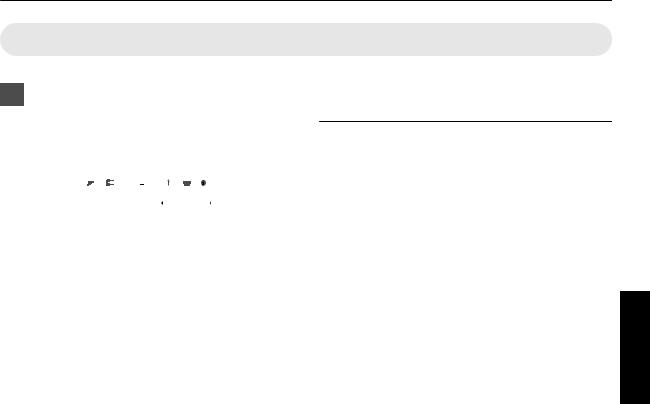
Setting Screen Correction
1Set Screen Adjust
By selecting the optimal correction mode according to the characteristics of the screen in use, corrections can be performed to reproduce natural images with balanced colors.
|
|
|
|
|
|
|
|
|
|
|
|
|
|
|
|
|
|
|
|
|
|
|
|
|
|
|
|
|
|
|
Screen Adjust |
|
|
|
|
||||
Screen Adjust |
|
|
Off |
|
|||||
Screen No. |
0 |
1 |
8 |
||||||
|
|
|
|
|
|
|
|
|
|
0This item is not available when “Color Profile” is set to “Off”.
0For information on the screen and the corresponding correction mode, please visit our website.
http://www3.jvckenwood.com/english/projector/screen/
 MEMO
MEMO
0You can utilize the optional optical sensor and dedicated projector calibration software to make finer adjustments.
For details on the dedicated projector calibration software, please visit our website.
http://www3.jvckenwood.com/english/download/
Operate
25
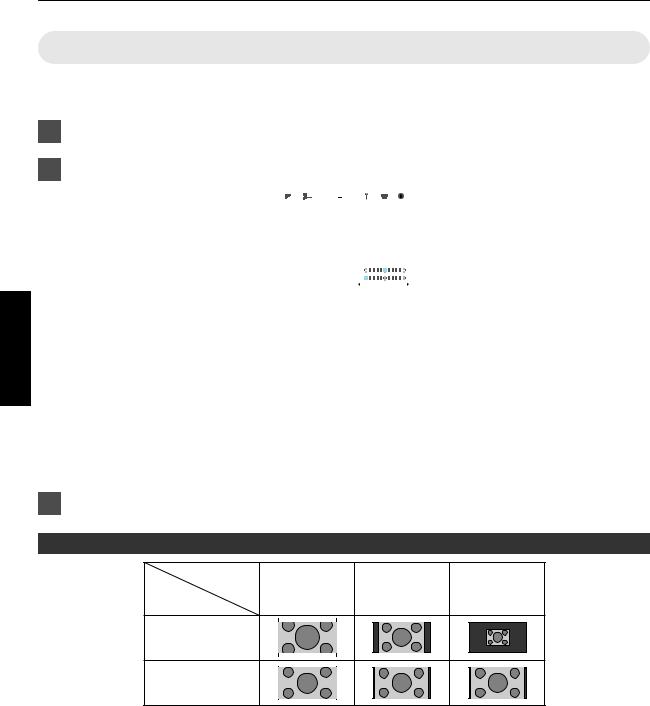
Adjusting the Screen Size (Aspect)
The screen size of the projected image can be adjusted optimally according to the original screen size (aspect) that has been input.
1Press the [MENU] button to display the menu
2Select “Installation” " “Aspect” in the menu, then select the setting and press [OK]
Operate
|
|
|
|
|
|
|
|
|
|
|
|
|
|
|
|
|
|
|
|
|
|
|
|
Installation Mode |
|
|
|
|
|
Mode 1 |
|
|
|
|
|
|
|
|
|
Lens Control |
|
|
|
|
|
|
|
Pixel Adjust |
|
|
|
|
|
|
|
Mask |
|
|
|
|
|
|
|
Anamorphic |
|
|
|
|
|
|
Off |
Screen Adjust |
|
|
|
|
|
|
|
Installation Style |
|
|
|
|
|
Front |
|
Keystone |
|
0 |
|
|
|||
Pincushion |
|
0 |
|
|
|||
Aspect |
|
|
|
|
|
Auto |
|
|
|
|
|
|
|
|
|
Setting |
Description |
Zoom |
Magnifies the input image horizontally to the maximum while maintaining its aspect |
|
ratio for display. |
|
Part of the image that runs off the edge vertically will not be displayed. |
Auto |
Magnifies the input image horizontally or vertically to the maximum while |
|
maintaining its aspect ratio for display. |
Native |
Any image below 1920x1080 and 2048x1080 will be scaled 4 times the native |
|
resolution of the source. |
|
Any source above 1920x1080 will be shown without any scaling. *2048x1080 the |
|
exception. |
3Press the [MENU] button to exit
Example of input image and screen size
Setting |
Zoom |
Auto |
Native |
Input Image |
|||
Size |
|
|
|
720×480 |
|
|
|
1920×1080 |
|
|
|
26
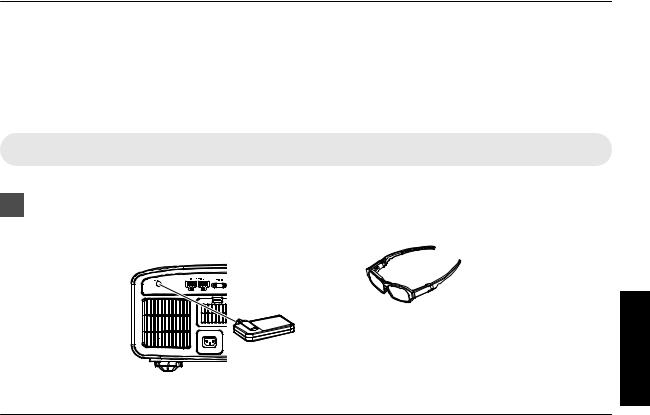
Viewing 3D Movies
By using the 3D Glasses (PK-AG1, PK-AG2, or PK-AG3) and 3D Synchro Emitter (PK-EM1 or PK-EM2), both sold separately, you can enjoy 3D video images.
0For 3D Glasses and 3D Synchro Emitter that are compatible with this unit, please refer to “Optional Accessories”P. 9.
Installing the 3D Synchro Emitter
1Connect 3D Synchro Emitter to the [3D SYNCHRO] terminal on the main unit
Installation Example
This Unit
3D Glasses
PK-AG3
3D Synchro Emitter
PK-EM2
 CAUTION
CAUTION
0If PK-EM1 is used, adjust the position of the 3D Synchro Emitter such that the 3D Glasses can receive the signal from the 3D Synchro Emitter.
For more details, please refer to the instruction manual of PK-EM1.
Operate
27
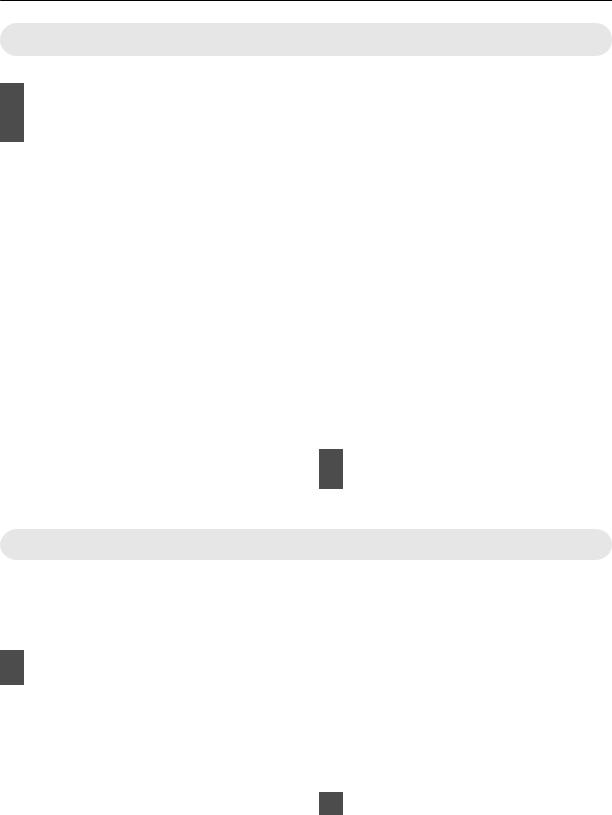
Viewing 3D Movies
Connect this unit to a 3D-compatible
1HDMI device, and turn on the power
to play back the 3D video image
0For details on how to play back 3D video images, please refer to the instruction manual of the player or recorder in use.
0This unit supports the following 3D formats.
-Frame packing
-Side-by-side
-Top-and-bottom
Setting the 3D format
A Select “Input Signal” " “3D
|
Setting” " “3D Format” in the menu |
|
|
Operate |
to switch the format |
|
|
|
|
Format |
Description |
Auto |
Automatically determines and |
|
sets the format upon receiving 3D |
|
signal. |
Side by Side |
Select this setting if the 3D input |
|
signal is of the side-by-side |
|
format. |
Top and Bottom |
Select this setting if the 3D input |
|
signal is of the top-and-bottom |
|
format. |
2D |
Select this setting if 2D images |
|
are falsely recognized as 3D |
|
ones. |
*If a signal cannot be displayed as 3D image, selecting the format does not switch the signal to a 3D image.
For more information on possible input signals, please refer to “Types of Possible Input Signals”P. 83.
*In the default setting, “3D Format” is set to “Auto” for automatic projection of 3D images.
2Turn on the power of the 3D Glasses and put them on
0 The PK-AG1 powers on automatically.
Adjusting 3D Movies
3D video images may appear differently to different viewers. It may also be affected by your physical condition at the time of viewing.
You are therefore recommended to adjust the video images accordingly.
1Select “Input Signal”"“3D Setting” from the menu
Adjusting parallax (Parallax)
Adjust the displacement of the image for the left and right eyes separately to obtain the best 3D effect.
0To do so, use the H I keys to move the cursor.
0Setting range: -15 to +15
Adjusting crosstalk (Crosstalk Cancel)
Double images (overlapping of the left image with the one on the right or vice versa) can be reduced to deliver a clear quality.
0To do so, use the H Ikeys to move the cursor.
0Setting range: -8 to +8
2Press the [MENU] button to exit
28
