Jvc DLA-NX9, DLA-NX7, DLA-NX5, DLA-N7, DLA-N5 Manual
...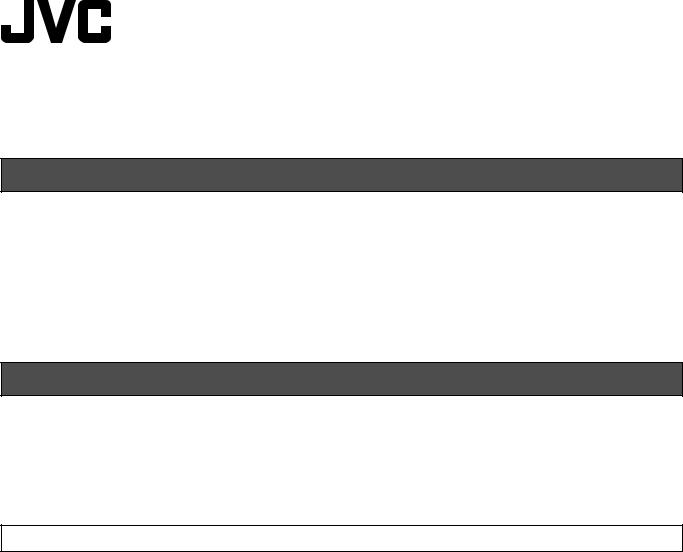
DLA-NX9, DLA-NX7, DLA-NX5, DLA-N7, DLA-N5, DLA-N11, DLA-N8,
DLA-N6, DLA-RS3000, DLA-RS2000, DLA-RS1000
Firmware Update Procedures
Required Equipment
●Projector
Model: DLA-NX9, DLA-NX7, DLA-NX5, DLA-N7, DLA-N5, DLA-N11, DLA-N8, DLA-N6, DLA-RS3000, DLA-RS2000, DLA-RS1000
●PC
A PC capable of connecting to the Internet, downloading the firmware for updating from our website and extracting the zip file.
●USB drive (1 GB or more, FAT32 format)
*Make sure there are no other folders and files in the USB drive.
Firmware Update Procedures
ADownloading the Update File
BChecking the Firmware Version
CPerforming the Update
DChecking the Firmware Version after Updating
Downloading the Update File
1
2
Download the zip file for the update onto the PC.
File name: jkcpj201801v****.zip * [****] is the version number
Unzip the file and copy the "UD_B2A1" folder and its contents to the root directory of the USB drive.
*Placing the copied data in a location other than the root directory, changing the folder name and file name etc. will prevent the firmware from updating properly.
1 |
B5K-0674-01 |
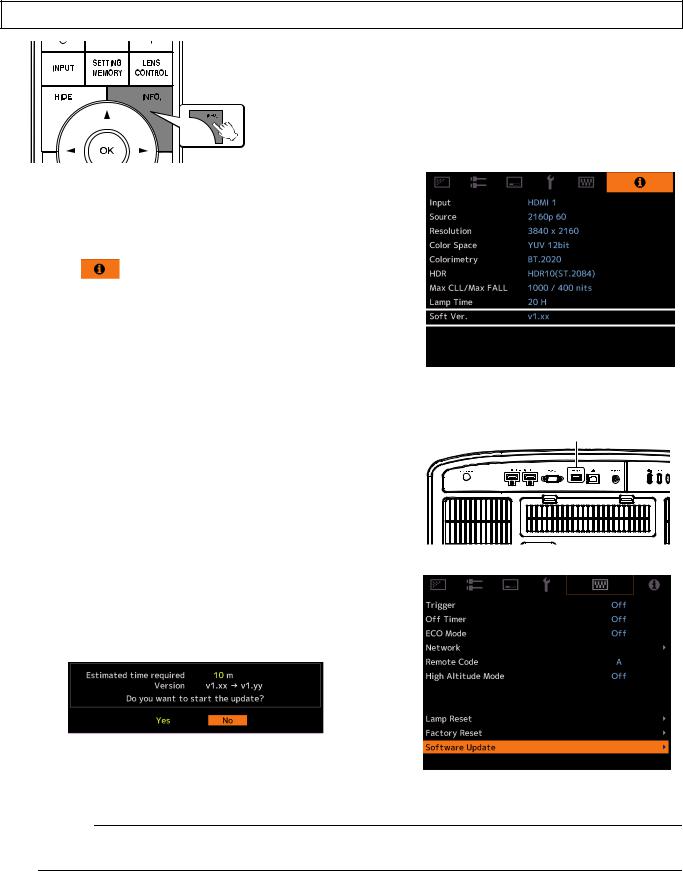
Checking the Firmware Version |
|
|
Remote |
Update will be performed if the version of the update file is newer |
|
than the firmware version of the projector. |
||
Control |
||
|
Checking the Firmware Version
1
2
Turn on the projector.
Press the [MENU] button to display the menu.
3 |
Select |
(Information) from the menu or press the |
||
|
[INFO] button on the remote control. |
|||
|
The current firmware version is displayed at the "Soft Ver." |
|
|
|
|
item. |
|
|
|
|
|
|
|
|
Performing the Update |
||||
|
|
|
|
|
1 |
Connect the USB drive to the [SERVICE] terminal located |
|||
at the rear side of the projector. |
[SERVICE] terminal |
|
2
3
4
Turn on the projector.
Press the [MENU] button to display the menu.
Select "Function" → "Software Update" in the menu.
A confirmation screen asking whether to start the software update appears.
5 Check the version and required time, select "Yes" and press OK.
The update is performed.
Caution:
●Do not turn off the projector or remove the USB drive while update is in progress. Interrupting the update may cause the projector to malfunction.
6 Update completed
When the update is complete, the projector will turn off and all the LED indicators will go out. To turn on the power again, use the [Power] button on the projector. Alternatively, press any button on the remote control once to exit the standby state then press the [ON] button on the remote control.
2
