HP Wi-Fi Direct Mobile Mouse User Manual
Introduction
Congratulations on your purchase of an HP mouse.
This mouse is the latest in a wide range of computer peripherals manufactured by HP. It is designed to provide you with the highest level of comfort available, while also allowing for maximum functionality. Click the following links to learn more about:
Configuring Your HP Mouse
Batteries
Replacing the Batteries
Mouse Sensor Technology
The HP Mouse Control Center is a simple yet innovative package that allows you to configure your mouse to best meet your needs. Click the following link to learn more about:
Navigating the HP Mouse Control Center
Welcome
Welcome to the HP Mouse Control Center Help.
This guide describes the functions of the mouse and explains how to configure them using the HP Mouse Control Center software.
Introduction
Safety Guidelines
Installing and Uninstalling the HP Mouse Control Center
Navigating the HP Mouse Control Center
Configuring Your HP Mouse
Troubleshooting
Batteries
http://www.hp.com
© Copyright 2011 HP Corporation. All Rights Reserved. All contents in this manual are property of HP and may not be reproduced in either paper or any electronic form. All names and trademarks are owned by HP and may be registered.
Installing and Uninstalling the HP Mouse
Control Center
This section explains how to install and uninstall the HP Mouse Control Center software. Click the links below for more information:
Installing the HP Mouse Control Center
Uninstalling the HP Mouse Control Center

Installing the HP Mouse Control Center
To install the HP Mouse Control Center on your PC:
Insert the supplied HP Mouse Control Center CD in your CD or DVD drive. The Installation Wizard loads.
The Welcome screen appears. Click Next to continue.
Read the End User License Agreement. If you accept, choose I accept the terms in the license agreement, and then click Next to continue.
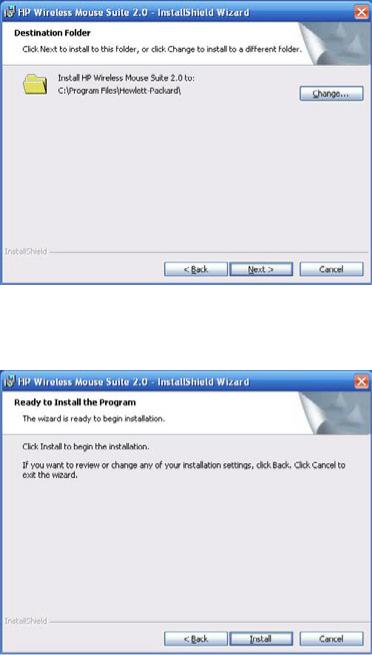
You may specify the location of the software installation or click Next to install the software in the suggested folder.
Click Install to begin installation.
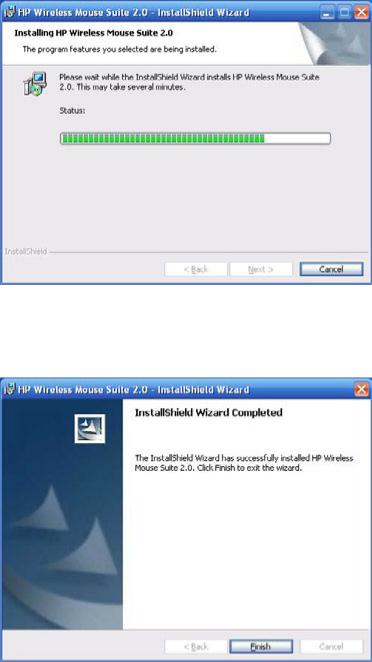
Installation begins.
After installation is complete, a confirmation dialog appears. Click Finish.
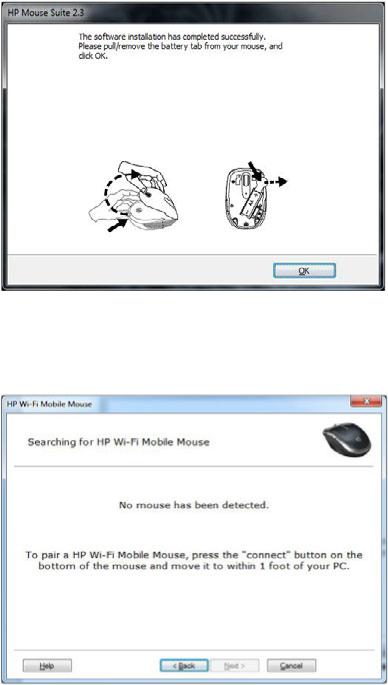
The Pairing Wizard automatically starts. Before pairing your mouse to the computer, pull or remove the battery tab from the mouse and select OK. Once the tab is removed, you have 10 minutes to complete the installation.
Make sure that the power switch on the bottom of the mouse is set to the "on" position. Move the mouse to within 1 foot (30 centimeters) of the computer to begin pairing it.
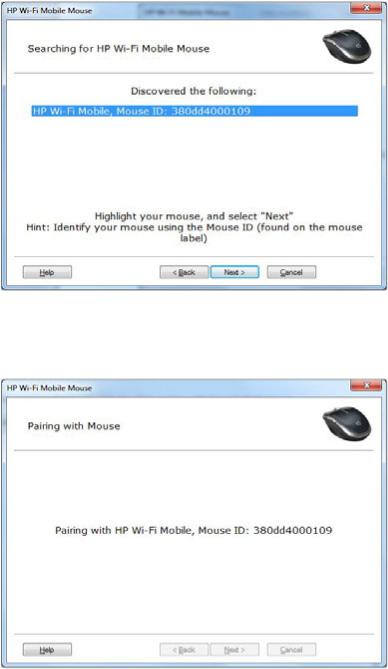
If the computer finds only one mouse, it automatically begins pairing with it. If it finds more than one mouse, select the correct mouse using the "Mouse ID" (which is printed on a label on the bottom of the mouse). Select Next to continue
The computer pairs itself with the mouse.

Click Finish after pairing the mouse and computer. Windows 7® will detect the mouse, automatically find the drivers, and your mouse will be ready to use.
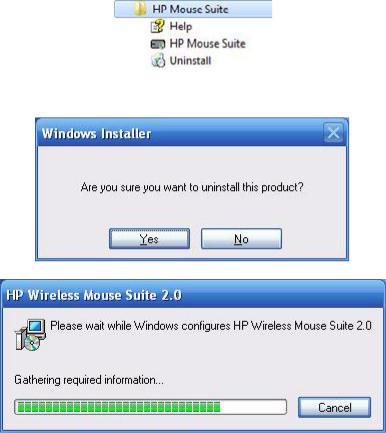
Uninstalling the HP Mouse Control Center
To uninstall the HP Mouse Control Center:
Open the Start menu > All Programs > Hewlett Packard > HP Mouse Suite. Select Uninstall from the submenu.
A confirmation dialog appears. Click Yes and uninstallation begins.
Your HP mouse is now uninstalled.
