HP Whereis Navigator 2.5 User Manual
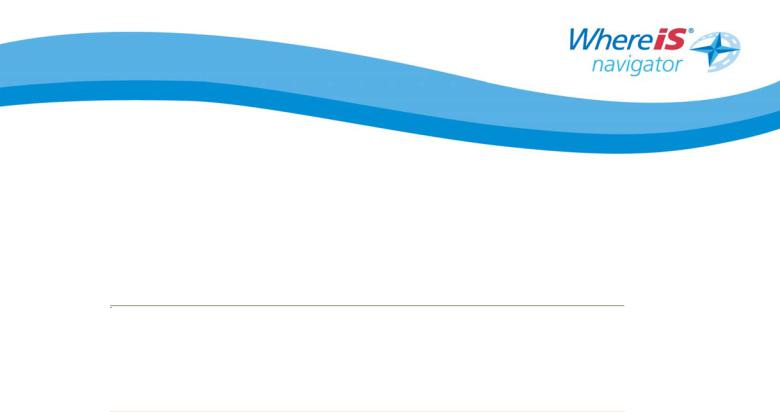
Whereis® Navigator
for HP iPaq Devices with In-Built GPS
Installation Guide
Document Version 2.5
Updated : 16 May 2006
Sensis Pty Ltd
222 Lonsdale Street Melbourne VIC 3000 www.sensis.com.au
COPYRIGHT © Sensis Pty ltd 2004 – ALL RIGHTS RESERVED
This information is provided for your personal, non-commercial use only. It is protected by copyright, and is further subject to the following terms and conditions which are agreed to by you, on the one hand, and Sensis Pty Ltd and its licensors (including their licensors and suppliers) on the other hand.
This information is provided to you "as is," and you agree to use it at your own risk. Sensis and its licensors (and their licensors and suppliers) make no guarantees, representations or warranties of any kind, express or implied, arising by law or otherwise, including but not limited to, content, quality, accuracy, completeness, effectiveness, reliability, fitness for a particular purpose, usefulness, use or results to be obtained from this information, or that the information will be error-free.
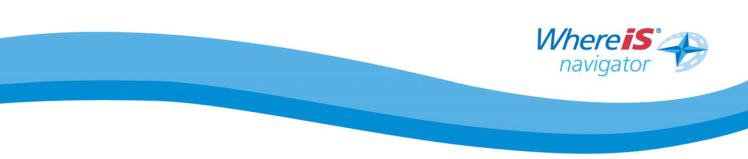
Contents
1 |
GENERAL.................................................................................................... |
3 |
|
|
1.1 |
Acknowledgements ............................................................................. |
4 |
|
1.2 |
Disclaimer.......................................................................................... |
4 |
|
1.3 |
Equipment Required ............................................................................ |
5 |
|
1.4 |
General Requirements ......................................................................... |
5 |
2 |
SOFTWARE INSTALLATION ........................................................................ |
6 |
|
|
2.1 |
Quickstart for Activesync® Installation................................................... |
6 |
|
2.2 |
Installation via Activesync® ................................................................. |
7 |
|
2.3 |
Quickstart for Direct Phone Installation ................................................ |
10 |
|
2.4 |
Installation directly on the Phone ........................................................ |
11 |
3 |
PERSONALISE YOUR CONFIGURATION .................................................... |
14 |
|
|
3.1 |
Personalise your Configuration ............................................................ |
14 |
4 |
GPS CONFIGURATION .............................................................................. |
17 |
|
|
4.1 |
Using the HP iPaq with In-Built GPS ..................................................... |
17 |
|
4.2 |
Advanced Settings GPS Quick Connection Utility .................................... |
18 |
5 |
NEED MORE INFORMATION?.................................................................... |
19 |
|
6 |
LOG A PROBLEM OR SUGGESTION?.......................................................... |
19 |
|
Whereis® Navigator Installation Guide for HP iPaq with In-Built GPS - version 2.5 |
Page 2 |
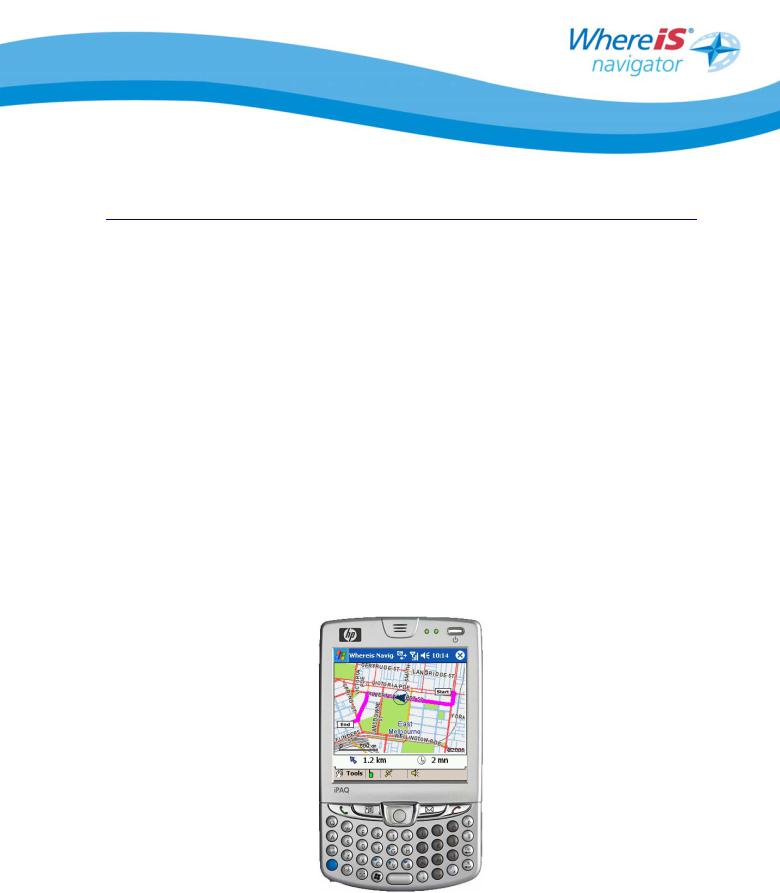
1 GENERAL
Congratulations on selecting one of Australia’s leading vehicle navigation solutions!
Know where you are and where you are going with Whereis® Navigator. Whereis® Navigator is a wireless GPS navigation solution that delivers real-time navigation throughout Australia with turn-by-turn directions using voice guidance, clear icons, maps and other points of interest. This has been modified specifically to best use the HP iPaq devices with in-built GPS.
Visit http://navigator.whereis.com for all the latest information on Whereis® Navigator.
Visit http://www.hp.com.au for the latest information on Hewlett Packard.
This manual will help you in installing and configuring Whereis® Navigator for your HP iPaq with in-built GPS.
We recommend you read the user manual carefully to assist with usage of Whereis® Navigator.
Whereis® Navigator Installation Guide for HP iPaq with In-Built GPS - version 2.5 |
Page 3 |
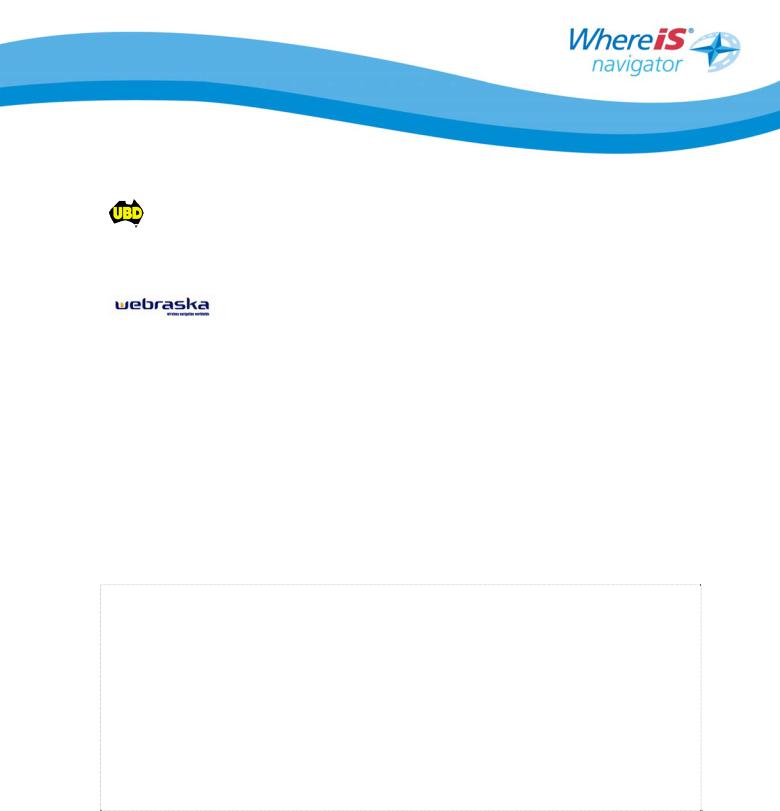
1.1 Acknowledgements
UBD and the UBD logo are registered trade marks of Universal Publishers Pty Ltd. UBD maps are used by Sensis under license from Universal Publishers Pty Ltd.
Whereis® Navigator is powered by Webraska technology. Webraska Mobile technologies is a registered trademark of Webraska.
 technology was used in developing the mapping database.
technology was used in developing the mapping database.
Microsoft, Activesync, Windows and Windows Mobile are either registered trademarks or trademarks of Microsoft Corporation in the United States and/or other countries.
Whereis® and the Whereis® logo are registered trademarks of Telstra Corporation Limited. GeoFresh™ is a trademark of Telstra Corporation Limited.
1.2 Disclaimer
General
You must only use this software and follow its instructions when it is safe to do so and in accordance with any traffic regulations. Do not key in data while your vehicle is moving. Your personal judgement, traffic regulations, and common sense must always take precedence over instructions produced by this software.
Accuracy of the data
Although Sensis takes reasonable measures to ensure that the information contained in this software is complete, accurate and up-to-date, Sensis, Telstra and their licensors do not guarantee the completeness, accuracy or suitability of the information provided by this software.
Exclusion of liability
To the extent permitted by law, you use this software at your own risk and any loss or damage suffered is your (or any other user's) responsibility.
Whereis® Navigator Installation Guide for HP iPaq with In-Built GPS - version 2.5 |
Page 4 |

1.3 Equipment Required
The following important components are required to operate Whereis® Navigator:
A HP iPaq with an in-built GPS Receiver, ie hw6515 or hw6965.
GPRS data communications must be enabled to use this service1. Please contact your telecommunications company to configure or enable data communications on your phone.
The Whereis® Navigator for HP iPaq devices with in-built GPS.
A unique license key for each mobile device you require. This is included with your new HP iPaq and you need to visit http://navigator.whereis.com to register. You should keep this number and any Whereis® Navigator CD in a safe place should you need to reinstall.
Please note that each license key has been configured to operate on one device and if used on more than one device, may be automatically disabled and you will need to contact customer care for re-activation which may take up to 72 hours.
1.4General Requirements
•At least 3.5 MB of free memory for application installation.
•We recommend an in-vehicle charger for your HP iPaq to ensure the best battery performance.
•A quality vehicle-mount for your phone.
•We recommend performing a back-up of your device once you have successfully installed and configured Whereis® Navigator. This will allow you to restore your device configuration in the event of total battery loss and device hard resets (consult your PocketPC user guide for assistance). The HP iPaq has a back up utility which can be found under programs -> HP Backup Utility.
1 Whereis® Navigator requires you are in mobile coverage to download routes. You do not require coverage once the route is downloaded unless you deviate from the route and require a new route to automatically download.
Whereis® Navigator Installation Guide for HP iPaq with In-Built GPS - version 2.5 |
Page 5 |

2 SOFTWARE INSTALLATION
2.1 Quickstart for Activesync® Installation
This is a brief step-by-step process for the installation of Whereis® Navigator using Microsoft Activesync®.
Step 1 Check your GPRS data communications settings are correct and test it is working (consult your telecommunications company for support to enable GPRS if you are unsure).
Step 2 Run the Whereis® Navigator installer with Activesync® running and your phone connected.
Step 3 Follow the install screens and enter your name, company and unique licence key provided (in your HP iPaq package on a Whereis® Navigator CD or trial flyer).
Step 4 Select to install on your PocketPC.
Step 5 Run HP GPS Quick GPS Connection Utility (Ensure that your HP iPaq is set for the correct time zone and time setting to facilitate the correct data download of GPS information – this may take up to 30 seconds to download the necessary GPS information).
Step 6 Start Whereis® Navigator (Start -> Whereis Navigator)
Step 7 Verify GPS is active (orange or green satellite icon) and has a fix (may take up to 1 minute and you should be outdoors with a clear view of the sky).
Step 8 Commence using Whereis® Navigator.
Whereis® Navigator Installation Guide for HP iPaq with In-Built GPS - version 2.5 |
Page 6 |
