HP PAVILION MEDIA CENTER M8100, PAVILION MEDIA CENTER M7700, PAVILION MEDIA CENTER M8400, PAVILION MEDIA CENTER M8200, PAVILION MEDIA CENTER M8000 Manual
Upgrading and Servicing Guide
The only warranties for Hewlett-Packard products and services are set forth in the express statements accompanying such products and services. Nothing herein should be construed as constituting an additional warranty.
HP shall not be liable for technical or editorial errors or omissions contained herein.
HP assumes no responsibility for the use or reliability of its software on equipment that is not furnished by HP.
This document contains proprietary information that is protected by copyright. No part of this document may be photocopied, reproduced, or translated to another language without the prior written consent of HP.
Hewlett-Packard Company
P.O. Box 4010
Cupertino, CA 95015-4010
USA
Copyright © 2000–2006, 2007 Hewlett-Packard Development Company, L.P.
May be licensed in the United States by one or both of U.S. Patents Nos. 4,930,158 and 4,930,160 until August 28, 2008.
HP supports lawful use of technology and does not endorse or encourage the use of our products for purposes other than those permitted by copyright law.
The information in this document is subject to change without notice.
Table of Contents
Safety Information......................................................................... |
1 |
Opening and Closing the PC........................................................... |
1 |
Preparing the PC ...................................................................................... |
1 |
Before Opening the PC ............................................................................. |
1 |
After Closing the PC.................................................................................. |
2 |
Removing the Side Panel ........................................................................... |
2 |
Replacing the Side Panel ........................................................................... |
3 |
Removing the Front Panel........................................................................... |
3 |
Replacing the Front Panel .......................................................................... |
3 |
Locating Components Inside the PC ............................................................ |
4 |
Removing and Replacing Drives..................................................... |
4 |
Removing an Optical Drive ........................................................................ |
4 |
Replacing or Adding an Optical Drive ........................................................ |
5 |
Removing a Memory Card Reader ............................................................. |
5 |
Installing a Memory Card Reader............................................................... |
6 |
Removing a Hard Disk Drive ...................................................................... |
6 |
Replacing a Hard Disk Drive...................................................................... |
8 |
Adding an Additional Hard Disk Drive........................................................ |
9 |
Adding Memory .......................................................................... |
11 |
Removing a Memory Module ................................................................... |
11 |
Installing a Memory Module .................................................................... |
12 |
Removing or Installing an Add-in Card ........................................ |
12 |
Removing an Add-in Card ....................................................................... |
12 |
Installing an Add-in Card......................................................................... |
13 |
Replacing the Battery .................................................................. |
14 |
Upgrading and Servicing Guide iii
iv Upgrading and Servicing Guide
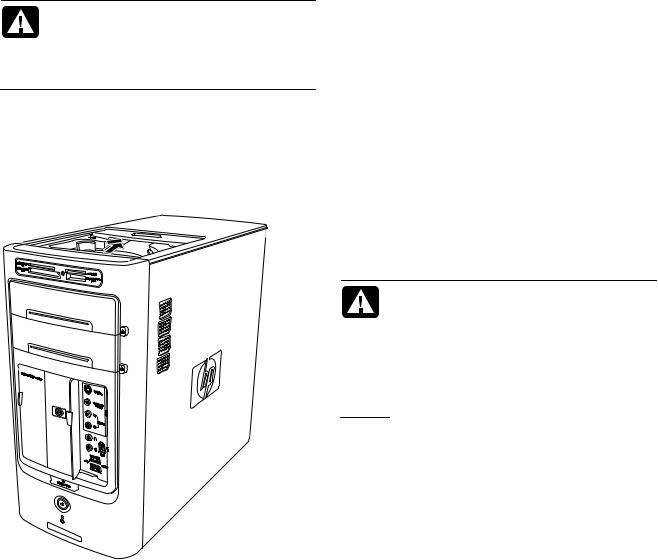
Safety Information
This product has not been evaluated for connection to an “IT” power system (an AC distribution system with no direct connection to earth, according to IEC 60950).
WARNING: Please read “Safety Information” in your Warranty and Support Guide before installing and connecting your system to the electrical power system.
The Upgrading and Servicing Guide provides instructions on how to remove and replace hardware components of your PC.
To open the lid of your PC, gently push down on the lid before sliding it back.
Opening and Closing the PC
Preparing the PC
Before you upgrade any component in your PC, you need to prepare the PC so that you can safely handle it and the components.
Read the following items before attempting to upgrade or service the PC:
•These procedures assume familiarity with the general terminology associated with personal computers and with the safety practices and regulatory compliance required for using and modifying electronic equipment.
•Write down and save the system model and serial numbers, all installed options, and other information about the system. It’s easier to consult this information than to open up and examine the PC.
•It is recommended that you use an antistatic wrist strap and a conductive foam pad when working on the system.
WARNING: Always disconnect the modem cord from the telephone system, and then disconnect the PC from the power source before removing the front and side panels of the PC. Failure to do so before you open the PC or do any procedures can result in personal injury or equipment damage.
Before Opening the PC
To avoid injury and equipment damage, always follow this procedure in this order before opening the PC:
1Remove any diskette or optical disc (CD or DVD) from the PC.
2Click the Start button on the taskbar. Click Turn Off Computer and then click Turn Off again.
Upgrading and Servicing Guide 1
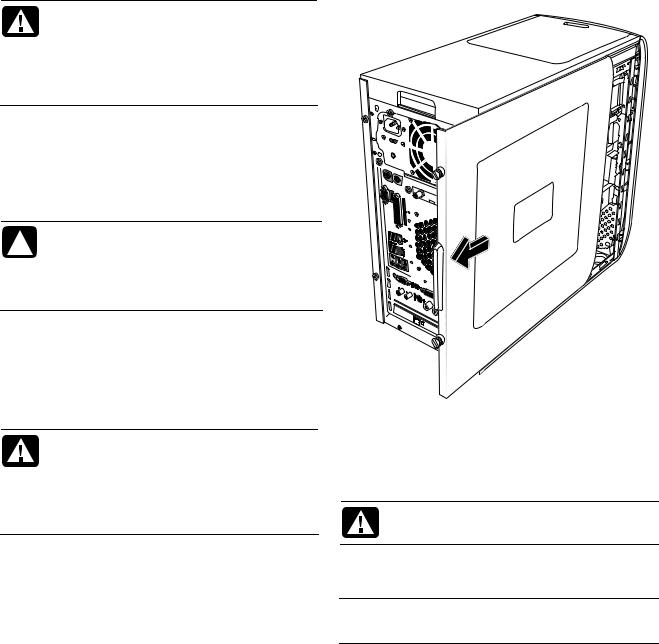
3 Disconnect the modem/telephone cable, if present.
WARNING: To reduce the risk of personal injury from electrical shock or hot surfaces, disconnect the power cord from the wall outlet, and allow the internal system components to cool before touching.
4Disconnect the power cord from the electrical outlet and then from the PC.
5Disconnect all other attached cables (such as the keyboard, mouse, and monitor).
6Disconnect all external devices.
CAUTION: Static electricity can damage the electronic components of the PC or optional equipment. Ensure that you are discharged of static electricity by briefly touching a grounded metal object.
After Closing the PC
To avoid injury and equipment damage, always follow this procedure in this order after closing the PC:
1 Reconnect the power cord.
WARNING: To reduce the risk of electrical shock, fire, or damage to the equipment, do not plug telecommunications or telephone connectors into the network interface card (NIC) (labeled as an Ethernet connector).
2Reconnect the modem/telephone cable and all other attached cables (such as the keyboard, mouse, and monitor).
3Reconnect external devices.
4Turn on the PC and all peripherals such as the monitor.
5If you installed an add-in card, install any software drivers supplied by the card manufacturer.
Removing the Side Panel
6See “Before Opening the PC” on page 1.
7Loosen the two thumbscrews on the right side of the back panel. The first time you loosen these screws, you may need to use a Phillips screwdriver.
WARNING: Beware of sharp edges inside the chassis.
8Slide the panel back about 2.5 cm (1 inch), lift it off the PC, and set it aside.
NOTE: You do not need to remove the other side panel to replace the hardware listed in this guide.
2 Upgrading and Servicing Guide
