HP LaserJet M11, LaserJet M13 Initial start-up instructions [ko]
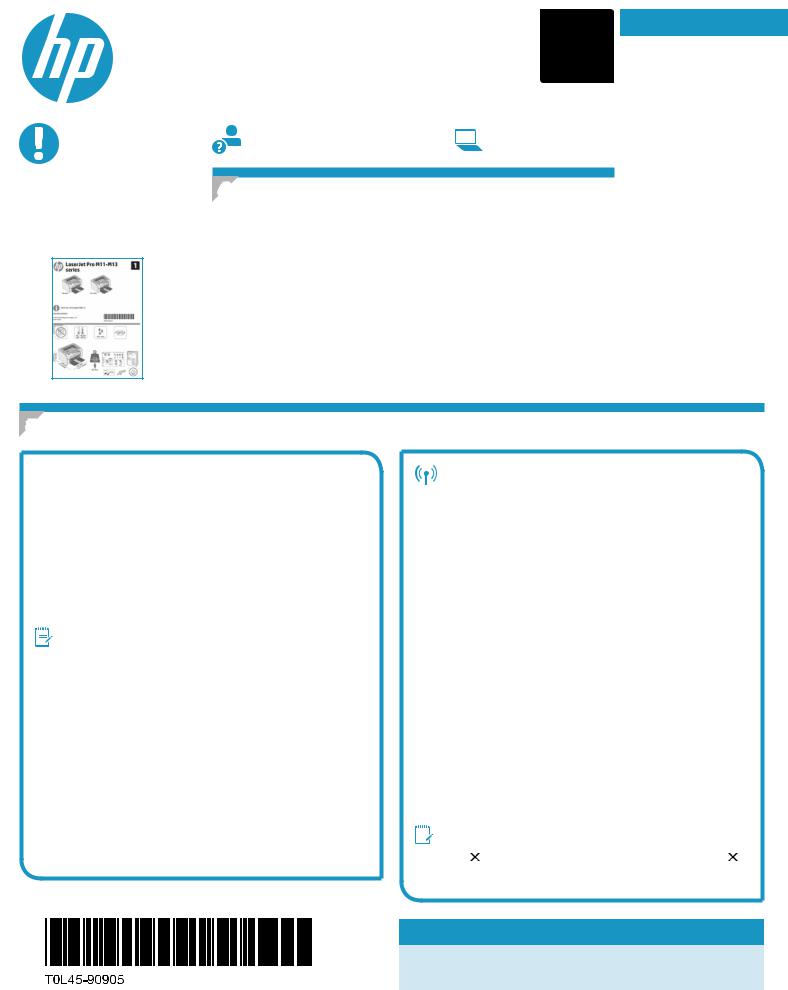
LaserJet Pro M11-M13 series |
2 |
Getting Started Guide |
IMPORTANT:
First, follow Steps 1 - 3 on the printer hardware setup poster, then continue with Step 4.
www.hp.com/support/ljm11-m13 www.register.hp.com
4. Set up the Control Panel
Attheprintercontrolpanel,checktheLEDstatusbeforebeginningsoftwareinstallation.
English.................... |
1 |
................. |
4 |
Bahasa Indonesia..... |
7 |
.................... |
10 |
......................... |
13 |
................ |
16 |
TiếngViệt............... |
19 |
5. Select a connection method
 USB connection directly between the printer and the computer
USB connection directly between the printer and the computer
UseanA-to-BtypeUSBcable.
Windows
1.For Windows 7 or earlier, do not connect the USB cable before installing the software. The installation process prompts to connect the cable at the appropriate time. If the cable is already connected, restart the printer when installation prompts to connect the cable.
2.Continue to “6. Locate or download the software installationfiles.”
NOTE: During software installation, select the option to Directly connect this computer using a USB cable.
Mac
1.Connect the USB cable between the computer and the printer before installing the software.
2.Continue to “6. Locate or download the software installationfiles.”
Perform a wireless installation (M12w wireless models only)
Before starting the installation, verify that the wireless access point is working correctly. Make sure that the printer, router, and computer are all turned on and that the computer is connected to the same wireless network that the printer will be connected to.
If there is not a solid blue light on the top of the printer, go to
Process A.
If there is a solid blue light on the top of the printer, go to Process B.
Process A
1.Place the CD in the CD-ROM drive, and then click Install. When the Printer connections dialog appears, choose
ConfiguretoprintovertheWirelessNetwork.
2.Follow the on-screen instructions.
Process B
1.Place the CD in the CD-ROM drive, and then click Install. When the Printer connections dialog appears, choose
ConnecttoaconfiguredWirelessNetworkprinter.
2.Follow the on-screen instructions.
3.Select the printer detected by the software. If the printer cannot be detected by the installer, manually input the printer’s IP address to continue the installation.
 NOTE: Printaconfigurationpagetofindtheprinter’s
NOTE: Printaconfigurationpagetofindtheprinter’s
IPaddress.Attheprintercontrolpanel,pressandholdthe Cancel button for 5 seconds, and then release the Cancel buttontoprinttheconfigurationpage.TheIPaddressislisted ontheconfigurationpageintheNetworkInformationsection.
 ManuallyconfiguretheIPaddress
ManuallyconfiguretheIPaddress
Seetheprinteruserguideforinformationonhowtomanuallyconfigure the IP address www.hp.com/support/ljm11-m13.
1
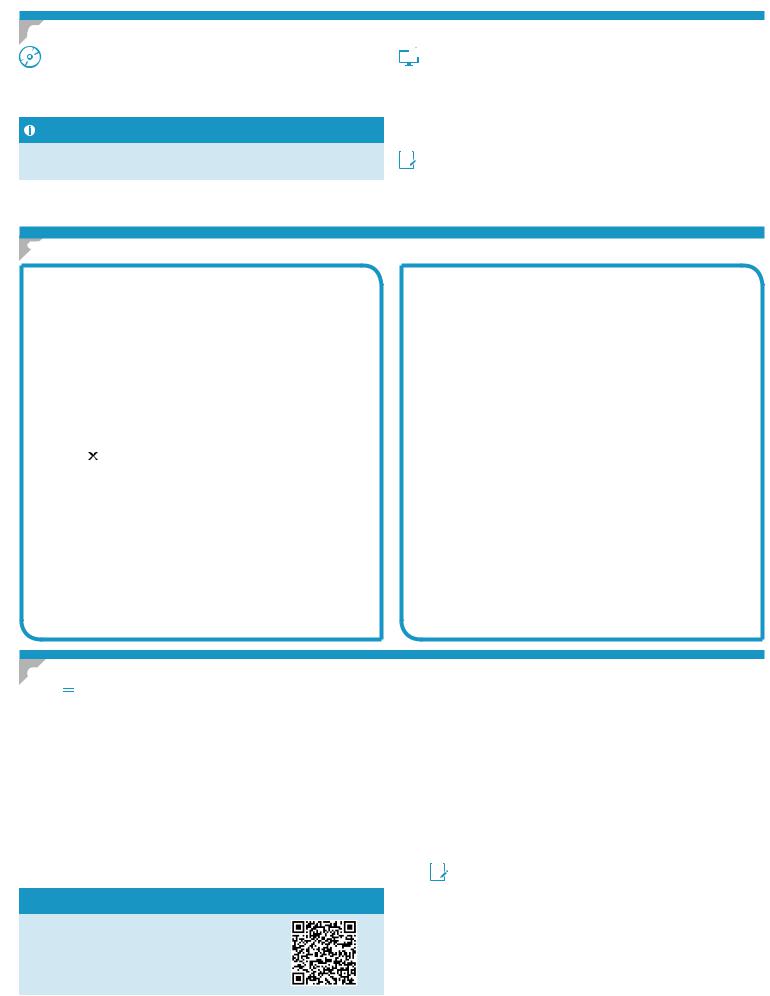
6. Locateordownloadthesoftwareinstallationfiles
Install from the printer CD
ForWindows,thesoftwareinstallationfilesareprovidedontheCDthat came with the printer.
ForOSX,theinstallerfileontheCDincludesaDMGfile.
Install notes
For more details about the software for the printer, see the install notes fileontheprinterCD.
 Download from the web
Download from the web
1.Go to www.hp.com/support/ljm11-m13.
2.Under Download options, click Drivers,Software&Firmware, and then select the appropriate operating system.
3.Click Download.
4.Follow the on-screen instructions.
5.Continue with “7.Installthesoftware”.


 NOTE: HPEasyStartcanalsobedownloadedbydoingthefollowing:
NOTE: HPEasyStartcanalsobedownloadedbydoingthefollowing:
1.Go to 123.hp.com
2.Select the printer model, and then click Begin.
3.Launchthesoftwarefilefromthefolderwherethefilewassaved,and continue with “7.Installthesoftware”.
7. Install the software
Windows full solution
1.Insert the printer CD into the computer, or launch the software installationfiledownloadedfromtheweb.
2.Follow the on-screen instructions. When prompted to select aconnectiontype,selecttheappropriateoption:
•ConfiguretoprintovertheWirelessNetwork
•ConfiguretoprintusingUSB
CAUTION:DonotconnecttheUSBcableuntilpromptedbythe installation program.
•ConnecttoaconfiguredWirelessNetworkPrinter
For wireless models only
3.Whentheinstallationiscomplete,printaconfigurationpageto make sure that the printer has a SSID name. (Press and hold the Cancel button until the ready light blinks, and then release it to printaconfigurationpage).
4.When installation is complete, disconnect the USB cable.To print from a phone or tablet, connect the device to the same wireless network as the printer.
Windows basic installation
1.Turn on the printer.
2.Disconnect the USB cable from the printer and the computer
(ifitisalreadyconnected).Iftheprinterisconnectedtothe network, leave it connected.
3.Go to www.hp.com/support/ljm11-m13.
4.Select a printer or category from the list, then click Drivers, and then download the installation software for the printer.
OS X full solution
1.Launchthesoftwareinstallation.dmgfiledownloadedfromthe web.
2.The software installer detects the language of the operating system, and then it displays the main menu of the installation program in the same language.
3.The Installation Options screen details the software to be installed. Click the Install button.
4.Follow the on-screen instructions to install the software.
5.Attheendofthesoftwareinstallationprocess,usetheHP Utility Setup Assistant toconfigureprinteroptions.
OS X basic installation
To install basic print drivers without running the HP full solution software from the CD or hp.com download,followthesesteps:
1.Connect the printer to the computer or network.
2.From System Preferences, and click Printers and Scanners.
3.Click the plus [+] button on the bottom left, and select M11-M13 using the driver named HP Printer.
8.  Mobile and wireless printing (optional)
Mobile and wireless printing (optional)
8.1 Connectthedevicetothewirelessnetwork
To print from a phone or tablet, connect the device to the same wireless network as the printer.
NewerAndroiddevices(4.4ornewer)Open the item to print, andselecttheMenu button. Select Print, select the printer, and select Print.
Some devices require downloading the HP Print Service plugin app from the Google Play store.
OlderAndroidDevices(4.3orolder)Download the HP ePrint app from the Google Play store.
Windows Phone DownloadtheHPAiORemoteappfromthe
Windows Store.
 Learn more about mobile printing
Learn more about mobile printing
To learn more about other mobile printing options, including additional ePrint solutions, scan the QR code, or see the “Mobile printing” section of the user guide.
8.2 HP Wireless Direct (M12w)
HP Wireless Direct allows Wi-Fi capable devices, such as smart phones, tablets, or computers, to make wireless network connection directly to the printer without using a wireless router or access point. Connect to the printer’s HP wireless direct signal the same way Wi-Fi capable devices are connected to a new wireless network or hotspot.
Enable HP Wireless Direct
EnableHPWebServicesintheHPEmbeddedWebServer(EWS)by followingthesesteps:
1.Connecttheprintertoanetwork,andprintaconfigurationpage to get the printer IP address.

 NOTE: TosettheIPaddressmanuallyorconfigureitautomatically,
NOTE: TosettheIPaddressmanuallyorconfigureitautomatically,
see“Configurethenetworkproduct”intheuserguide.
2.Open a web browser, and enter the printer IP address into the address line. Example IP address: 192.168.0.1
2
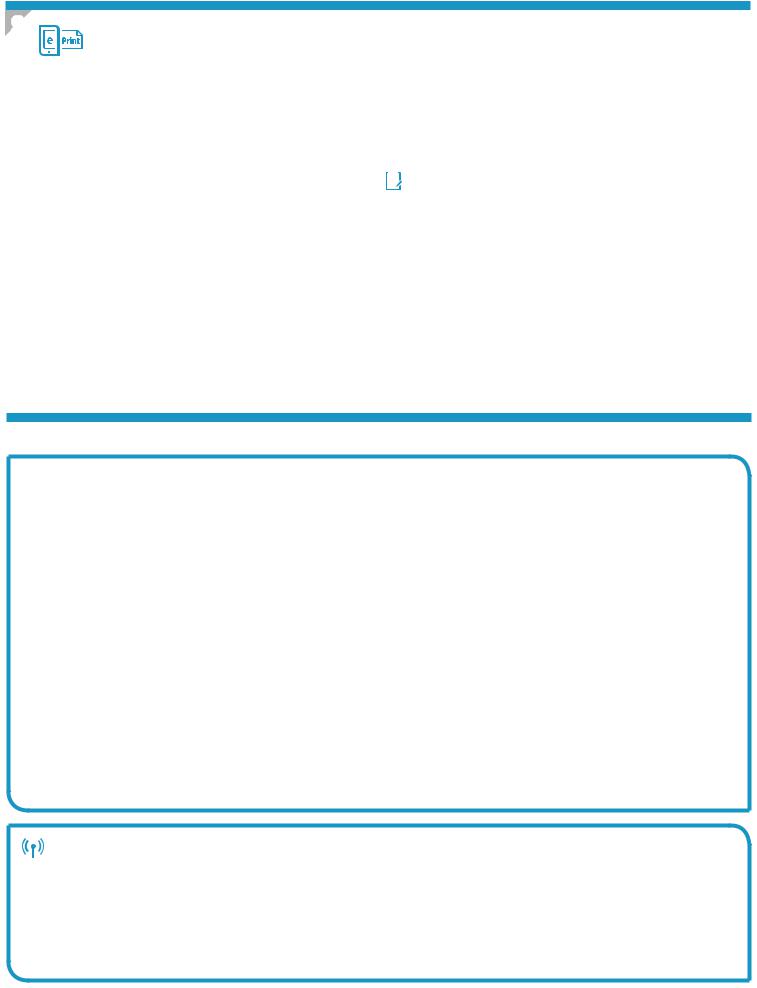
9. SetupHPePrintviaemail(optional)
SetupHPePrintviaemail(optional)
Use HP ePrint via email to print documents by sending them as an email attachment to the printer’s email address from any email enabled device, even from devices that are not on the same network.
TouseHPePrintviaemail,theprintermustmeettheserequirements:
•The printer must be connected to wireless network and have
Internetaccess.
•HP Web Services must be enabled on the printer, and the printer must be registered with HP Connected.
EnableHPWebServices(M12w)
1.AftertheprinterisconnectedtotheHPEmbeddedWebServer(EWS), printaconfigurationpageandidentifytheprinterIPaddress.
2.Atthecomputer,openawebbrowserandentertheprinterIPaddress intotheaddressline.TheHPEWSopens.
3.Click the HPWebServicestab. If the network uses a proxy server do the following:
•Select the Proxy Settings tab.
•Select the Checkthisboxifyournetworkusesaproxyserverto access the Internet check box.
•In the ProxyServerfield,entertheproxyserveraddressandport number, and then click the Apply button.
4.Select the HPWebServicestab, and click the Enable button.
TheprinterconfigurestheconnectiontotheInternet,andthen amessageappearsindicatinganinformationsheetwillprint
5.Click the OK button.AnePrintpageprintsout.OntheePrintpage,look for the email address that is automatically assigned to the printer.
Use HP ePrint
1.Go to www.hpconnected.com to create an HP ePrint account and complete the setup process.
2.Select the printer from the list, or click + Add printer to add it. To add the printer, the printer code is needed, which is the segment of the printer email address that is before the @ symbol.


 NOTE: This code is valid for only 24 hours from the time HP Web Services is enabled. If it expires, follow the instructions to enable HP Web Services again, and obtain a new code.
NOTE: This code is valid for only 24 hours from the time HP Web Services is enabled. If it expires, follow the instructions to enable HP Web Services again, and obtain a new code.
3.Click the Setup button. The HP ePrint settings dialog box appears.
Threetabsareavailable:
•Allowed Senders: To prevent the printer from printing unexpected documents, click the Allowed Senders tab. Click Allowed Senders Only, and then add the email addresses to allow ePrint jobs from.
•Print Options: To set up default settings for all ePrint jobs sent to this printer, click the Print Options tab, and then select the settings to be used.
•Advanced:To change the printer’s email address, click the
Advancedtab.
Troubleshooting
User guide
The user guide includes printer usage and troubleshooting information.
ItisavailableontheprinterCDandontheweb:
User guide on the web
1.Go to www.hp.com/support/ljm11-m13.
2.Select a printer or category from the list, and then click Manuals.
User Guide from the printer CD
For Windows, the user guide is copied to the computer during the recommended software installation.
Windows® XP,WindowsVista®,andWindows® 7
Click Start, select Programs or All Programs, select HP, select the folder for the HP printer, and then select Help.
Windows® 8
On the Start screen, right-click an empty area on the screen, click All Apps on the app bar, click the icon with the printer’s name, and then select Help.
Checkforfirmwareupdates
1.Go to www.hp.com/support/ljm11-m13.
2.Under Download options, click Drivers,Software&Firmware.
3.Select the operating system, and click the Next button.
4.Select Firmware, and then click the Download button.
Additional support resources
For HP’s all-inclusive help for the printer, go to www.hp.com/support/ljm11-m13:
•Solve problems
•Findadvancedconfigurationinstructions
•Download software updates
•Join support forums
•Find warranty and regulatory information
•Mobile printing resources
Wirelessnetworkconnection(M12wwirelessmodelsonly)
•Verifythattheprinterandwirelessrouterareturnedonandhavepower.Alsomakesurethatthewirelessswitchisturnedon.
•Verifythattheprinteriswithintherangeofthewirelessnetwork.Formostnetworks,theprintermustbewithin30m(100ft)ofthewireless accesspoint(wirelessrouter).
•Verify that the print driver is installed on the computer.
•Verify that the computer and printer connect to the same wireless network.
•For Mac, verify that the wireless router supports Bonjour.
•Restart the wireless router.
3
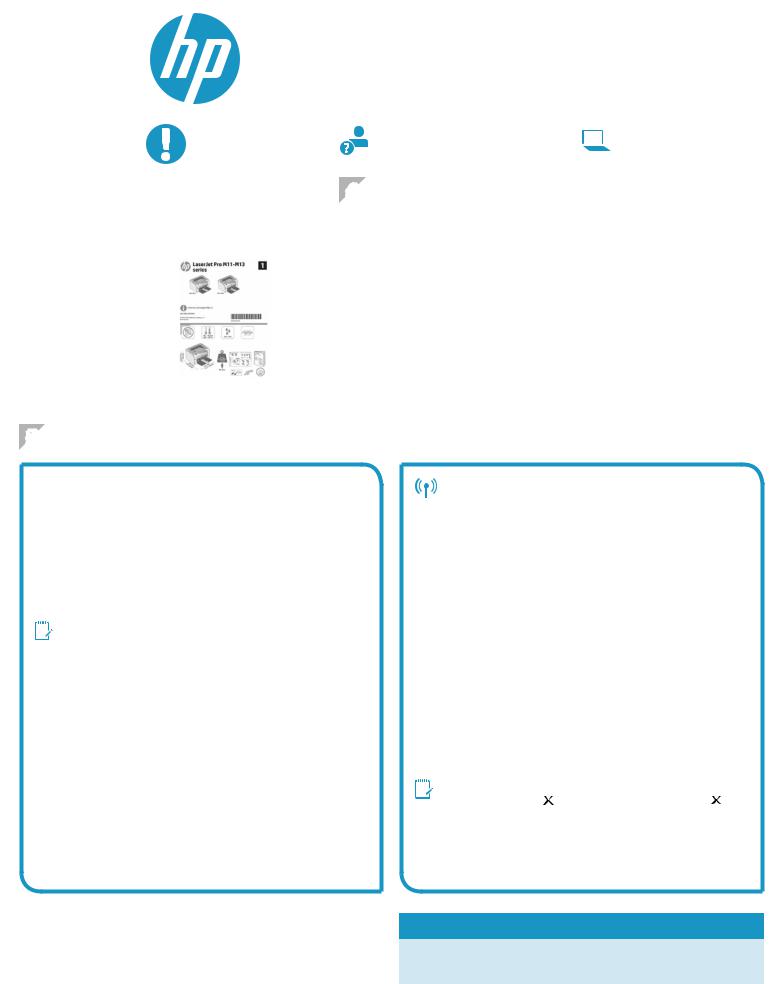
|
English..................... |
1 |
|
LaserJet Pro M11-M13 |
|
|
||
|
|
|
|
|
|
|||
|
|
4 |
|
|
||||
|
|
|
|
|
|
|
||
|
|
|
|
|
|
|
||
|
Bahasa Indonesia |
7 |
|
|
||||
|
|
|
|
|
|
|
||
|
.................... |
10 |
|
|
|
|
|
|
|
......................... |
13 |
|
|
www.hp.com/support/ljm11-m13 |
www.register.hp.com |
||
|
|
|
|
|||||
|
|
16 |
|
|
|
|
||
|
|
|
|
|
|
|
||
|
TiếngViệt |
19 |
|
|
|
|
||
|
|
|
|
|||||
4. |
|
|
||||||
|
|
|
1 - 3 |
|
|
|||
|
|
|
4 |
LED |
||||
|
|
|
|
|
|
|
|
|
|
|
|
|
|
|
|
|
|
|
|
|
|
|
|
|
|
|
|
|
|
|
|
|
|
|
|
5.
 USB
USB
A B USB
Windows
1.Windows 7 USB
2.“6. ”
 USB
USB
Mac
1.USB
2.“6. ”
M12w
网络。
AB
A
1.CD CD-ROM
B
1.CD CD-ROM
3.IP
 IP“ 5 “
IP“ 5 “
“ ” IP
 IP
IP
IPwww.hp.com/support/ljm11-m13
4
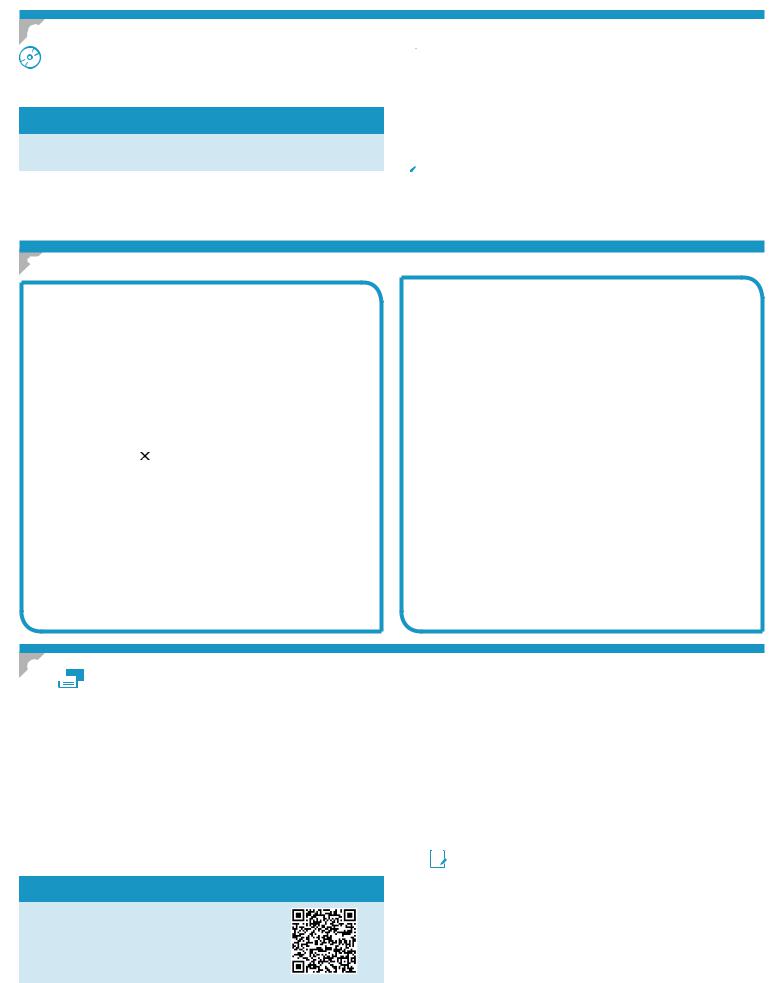
6.
CD
Windows CDOS X CD DMG

CD
 Web
Web
1.www.hp.com/support/ljm11-m13
2. 作系统。
5.“7. ”
 HPEasyStart
HPEasyStart
1.123.hp.com
“7. ”
7.
Windows
1.CD Web
2. 相应的选项
•USB
USB
3.SSID“ “ ”
4.USB
Windows
2.USB
3.www.hp.com/support/ljm11-m13
4. 用于打印机的安装软件。
OS X
1.Web .dmg
2. 装程序的主菜单。
5.HP Utility
OS X
CD hp.com HP
3.[+] M11-M13“HP ”
8. 
8.1
一无线网络。
Android 4.4
Google Play “HP Print Service ”
Android 4.3 Google Play“HPePrint”
Windows Phone Windows “HPAiORemote”

ePrint
“ ”
8.2 HP Wireless Direct (M12w)
HP Wireless Direct
Wi-Fi HP Wireless Direct
Wi-Fi
HP Wireless Direct
HP Web (EWS) HP Web
1. IP



 IP“ ”
IP“ ”
2.Web IP
IP 192.168.0.1
5
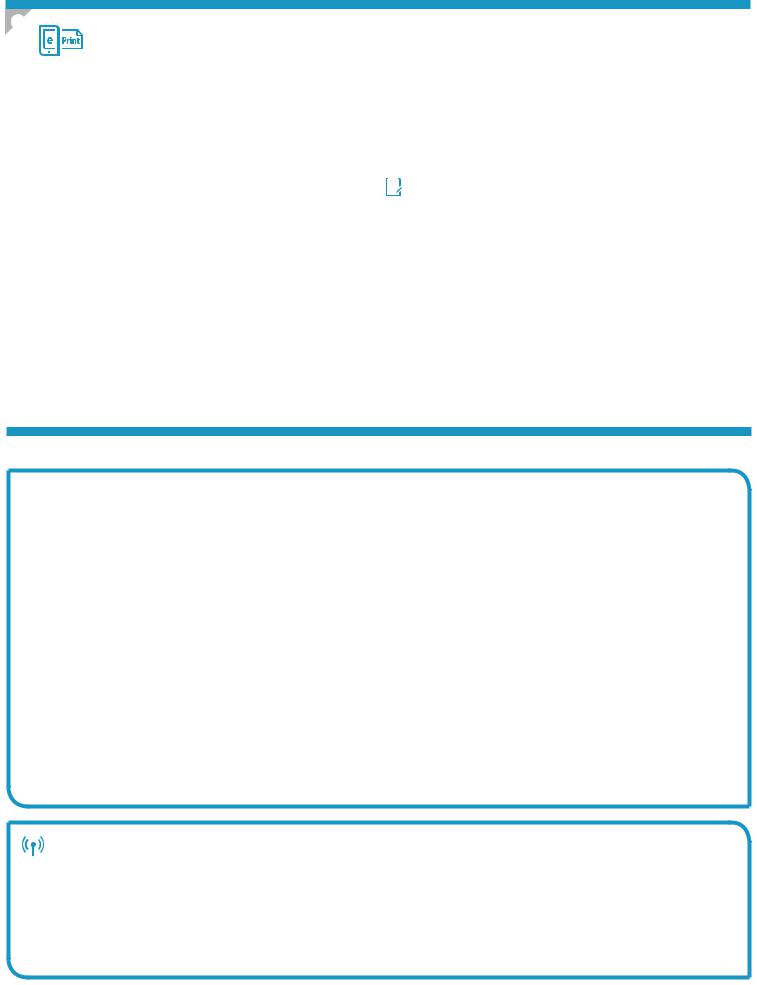
9. HP ePrint
HP ePrint
HP ePrint
HP ePrint
•Internet
•HP Web
HP Connected
HP Web (M12w)
1.HP Web (EWS)IP
2.Web IPHP EWS
HP ePrint
1.www.hpconnected.com HP ePrint
2.+ @



 HP Web 24HP Web
HP Web 24HP Web
3.“HP ePrint ”
3.HP Web
•Internet
4.HP Web Internet
5.OK ePrint ePrint
• 执行ePrint
•ePrint
CDWeb
Web
1.www.hp.com/support/ljm11-m13
CD
Windows
Windows® XP WindowsVista® Windows® 7
HP HP
Windows® 8
HP www.hp.com/support/ljm11-m13
1.www.hp.com/support/ljm11-m13
M12w
•30 100
•Mac Bonjour
6

Panduan Persiapan Memulai LaserJet Pro seri M11-M13
 PENTING:
PENTING:
Pertama-tama, ikuti
Langkah1-3pada
posterkonfigurasiperangkat keras printer, lalu lanjutkan dengan Langkah4.
www.hp.com/support/ljm11-m13 |
www.register.hp.com |
4. MengkonfigurasiPanelKontrol
Padapanelkontrolprinter,periksastatusLEDsebelummemulaipenginstalan perangkat lunak.
English.................... |
1 |
................. |
4 |
Bahasa Indonesia..... |
7 |
.................... |
10 |
......................... |
13 |
................ |
16 |
TiếngViệt............... |
19 |
5. Memilih metode sambungan
 Sambungan USB secara langsung antara printerdankomputer
Sambungan USB secara langsung antara printerdankomputer
GunakankabelUSBjenisA-ke-B.
Windows
1.Untuk Windows 7 atau versi terdahulu, jangan sambungkan kabel USB sebelum menginstal perangkat lunak. Proses penginstalan meminta untuk menyambungkan kabel
pada waktu yang tepat. Jika kabel telah tersambung, hidupkan ulang printer saat penginstalan meminta untuk menyambungkan kabel.
2.Lanjutkandengan“6.Mencariataumen-downloadfile instalanperangkatlunak”.


 CATATAN: Saat penginstalan perangkat lunak berlangsung, tetapkan pilihan ke Directly connect this computer using a USB cable (Sambungkan komputer ini secara langsung menggunakankabelUSB).
CATATAN: Saat penginstalan perangkat lunak berlangsung, tetapkan pilihan ke Directly connect this computer using a USB cable (Sambungkan komputer ini secara langsung menggunakankabelUSB).
Mac
1.Sambungkan kabel USB antara komputer dan printer sebelum menginstal perangkat lunak.
2.Lanjutkandengan“6.Mencariataumen-downloadfile instalanperangkatlunak”.

 Menjalankanpenginstalannirkabel (hanyamodelnirkabelM12w)
Menjalankanpenginstalannirkabel (hanyamodelnirkabelM12w)
Sebelum menjalankan penginstalan, pastikan jalur akses nirkabel telah berfungsi dengan benar. Pastikan printer, router, dan komputer telah dihidupkan dan komputer tersambung ke jaringan nirkabel sama seperti yang digunakan untuk menyambungkan printer.
Jika tidak terdapat cahaya biru terang pada bagian atas printer, lakukan Proses A.
Jika terdapat cahaya biru terang pada bagian atas printer, lakukan
Proses B.
Proses A
1.Masukkan CD ke dalam drive CD-ROM, lalu klik Install
(Instal).BiladialogPrinter connections (Sambungan printer)ditampilkan,pilihConfiguretoprintoverthe WirelessNetwork(Konfigurasikanuntukmencetakmelalui JaringanNirkabel).
2.Ikuti petunjuk di layar.
Proses B
1.Masukkan CD ke dalam drive CD-ROM, lalu klik Install
(Instal).BiladialogPrinter connections (Sambungan printer)ditampilkan,pilihConnecttoaconfiguredWireless Networkprinter(SambungkankeprinterJaringanNirkabel yangdikonfigurasi).
2.Ikuti petunjuk di layar.
3.Pilih printer yang terdeteksi perangkat lunak. Jika printer tidak dapat dideteksi oleh penginstal, masukkan alamat IP printer secara manual untuk melanjutkan penginstalan.


 CATATAN: CetakhalamankonfigurasiuntukmenemukanalamatIP printer. Pada panel kontrol printer, tekan dan tahan tombol Cancel
CATATAN: CetakhalamankonfigurasiuntukmenemukanalamatIP printer. Pada panel kontrol printer, tekan dan tahan tombol Cancel
(Batal) selama5detik,lalulepastombolCancel(Batal) untuk mencetakhalamankonfigurasi.AlamatIPtercantumpadahalaman konfigurasidalambagianInformasiJaringan.
 MengkonfigurasialamatIPsecaramanual
MengkonfigurasialamatIPsecaramanual
Lihatpanduanpenggunaprinteruntukmendapatkaninformasi tentangcaramengkonfigurasialamatIPsecaramanual www.hp.com/support/ljm11-m13.
7
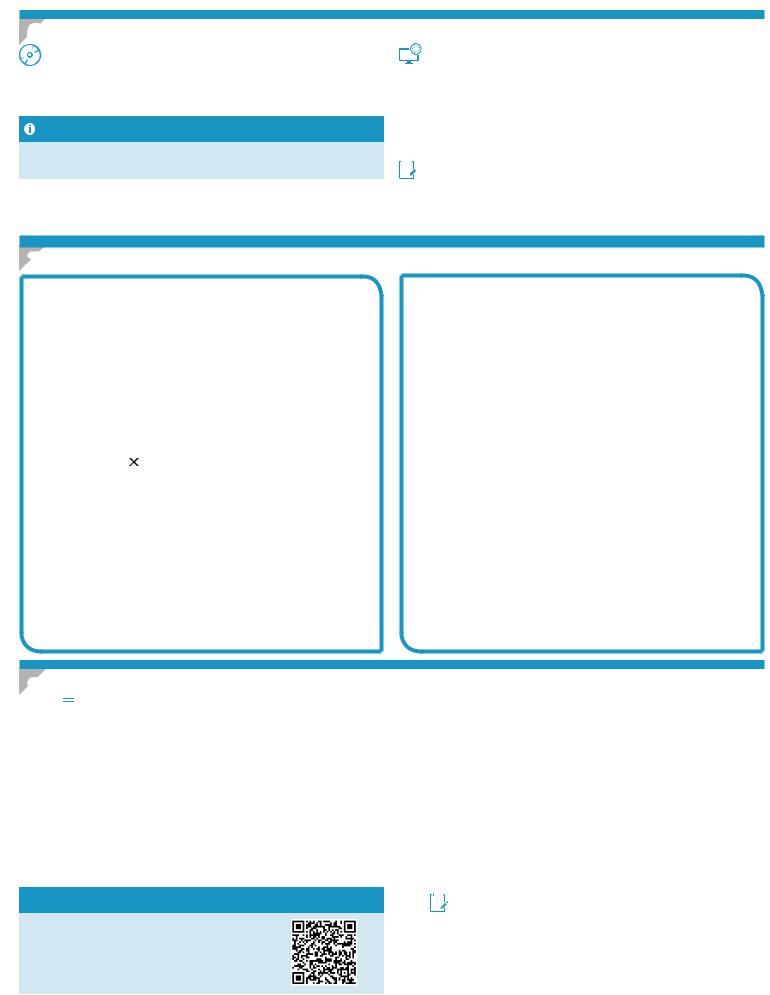
6. Cariataudownloadfileinstalanperangkatlunak
Menginstal dari CD printer |
Men-download dari Web |
UntukWindows,filepenginstalanperangkatlunaktersediadiCDyang disertakan bersama printer.
UntukOSX,filepenginstaldiCDberisifileDMG.
Catatan penginstalan
Untukinformasilebihrincitentangperangkatlunakprinter,lihatfile catatan penginstalan pada CD printer.
1.Kunjungi www.hp.com/support/ljm11-m13.
2.Dalam Download options (Pilihandownload),klikDrivers,Software, &Firmware(Driver,PerangkatLunak,&Firmware),lalupilihsistem operasi yang sesuai.
3.Klik Download.
4.Ikuti petunjuk di layar.
5.Lanjutkandengan“7.Menginstalperangkatlunak”.


 CATATAN: HPEasyStartjugadapatdi-downloaddengancaraberikut:
CATATAN: HPEasyStartjugadapatdi-downloaddengancaraberikut:
1.Kunjungi 123.hp.com
2.Pilih model printer, lalu klik Begin (Mulai).
3.Aksesfileperangkatlunakdarifoldertempatfiletersimpan,lalu lanjutkan dengan “7.Mengistalperangkatlunak”.
7. Menginstalperangkatlunak
SolusilengkapWindows
1.MasukkanCDprinterkekomputer,ataujalankanfileinstalan perangkat lunak yang telah di-download dari web.
2.Ikuti petunjuk di layar. Bila diminta untuk memilih jenis sambungan,tetapkanpilihanyangtepat:
•KonfigurasikanuntukmencetakmelaluiJaringanNirkabel
•KonfigurasikanuntukmencetakmenggunakanUSB PERHATIAN:JangansambungkankabelUSBhinggadiminta oleh program penginstalan.
•SambungkankePrinterJaringanNirkabelyangdikonfigurasi
Hanyauntukmodelnirkabel
3.Setelahpenginstalanselesai,cetakhalamankonfigurasiuntuk memastikan printer memiliki nama SSID. (Tekan dan tahan tombol Cancel (Batal)hinggalampusiapberkedip,lalulepas tomboluntukmencetakhalamankonfigurasi).
4.Setelah penginstalan selesai, lepas kabel USB. Untuk mencetak dari ponsel atau tablet, sambungkan perangkat tersebut ke jaringan nirkabel yang juga digunakan untuk menyambungkan printer.
Penginstalan dasar Windows
1.Hidupkan printer.
2.LepaskabelUSBdariprinterdankomputer(jikatelah tersambung).JikaprintertersambungkejaringanAnda, biarkan tetap tersambung.
3.Kunjungi www.hp.com/support/ljm11-m13.
4.Pilih printer atau kategori dari daftar, klik Drivers(Driver),lalu download perangkat lunak instalan untuk printer.
SolusilengkapOSX
1.Jalankanfileinstalanperangkatlunak.dmgyangdi-download dari web.
2.Penginstal perangkat lunak menemukan bahasa sistem operasi,lalumenampilkanmenuutamaprogrampenginstalan dalambahasayangsama.
3.LayarInstallation Options (PilihanPenginstalan)merinci perangkat lunak yang akan diinstal. Klik tombol Install (Instal).
4.Ikuti petunjuk di layar untuk menginstal perangkat lunak.
5.Pada akhir proses penginstalan perangkat lunak, gunakan
HPUtilitySetupAssistant(BantuanKonfigurasiUtilitasHP) untukmengkonfigurasipilihanprinter.
Penginstalan dasar OS X
Untuk menginstal driver cetak dasar tanpa menjalankan perangkat lunakHPsolusilengkapdariCDataufiledownloaddarihp.com, ikutilangkah-langkahberikut:
1.Sambungkan printer ke komputer atau jaringan.
2.Dari System Preferences (PreferensiSistem),klikPrinters and Scanners (PrinterdanPemindai).
3.Klik tombol plus [+] di bagian kiri bawah, lalu pilih M11-M13 menggunakan driver HP Printer.
8.  Pencetakanselulerdannirkabel(opsional)
Pencetakanselulerdannirkabel(opsional)
8.1 Menyambungkanperangkatkejaringannirkabel
Untuk mencetak dari telepon atau tablet, sambungkan perangkat ke jaringan nirkabel yang sama dengan printer.
PerangkatAndroidversilebihbaru(4.4atauversilebihbaru)
Buka item yang akan dicetak, lalu pilih tombol Menu. Pilih Print
(Cetak),pilihprinter,lalupilihPrint (Cetak).
PerangkattertentumengharuskanAndamen-downloadaplikasi pluginLayananHPPrintdariGooglePlaystore.
PerangkatAndroidversilebihlama(4.3atauversiyanglebih lama) Download aplikasi HP ePrint dari Google Play Store.
Windows Phone DownloadaplikasiHPAiORemotedari WindowsStore.
 Selengkapnyatentangpencetakanseluler
Selengkapnyatentangpencetakanseluler
Untuk mengetahui selengkapnya tentang pilihan pencetakan seluler lainnya, termasuk solusi tambahan ePrint, pindai kode QR, atau lihat bagian “Pencetakan seluler” dalam panduan pengguna.
8.2 HP Wireless Direct (M12w)
HP Wireless Direct memungkinkan perangkat yang mendukung Wi-Fi, misalnya smartphone, tablet, atau komputer, membuat sambungan jaringan nirkabel langsung ke printer tanpa menggunakan router atau jalur akses nirkabel. Sambungkan sinyal langsung nirkabel HP printer menggunakan cara yang sama dengan perangkat yang mendukung Wi-Fi ke jaringan nirkabel atau hotspot baru.
MengaktifkanHPWirelessDirect
AktifkanLayananWebHPdalamHPEmbeddedWebServer(EWS) denganmengikutilangkah-langkahberikut:
1.Sambungkanprinterkejaringan,lalucetakhalamankonfigurasi untuk mendapatkan alamat IP printer.

 CATATAN: Untuk menetapkan alamat IP secara manual atau mengkonfigurasinyasecaraotomatis,lihat"Mengkonfigurasi produkjaringan"dalampanduanpengguna.
CATATAN: Untuk menetapkan alamat IP secara manual atau mengkonfigurasinyasecaraotomatis,lihat"Mengkonfigurasi produkjaringan"dalampanduanpengguna.
2.Buka browser web, lalu masukkan alamat IP printer dalam baris alamat. Contoh alamat IP: 192.168.0.1
8
