HP df730v1, df840v1, df1010v1 User Manual [it]

Digital Photo Frame
User Guide
7” df730v1
8” df840v1
10.1” df1010v1
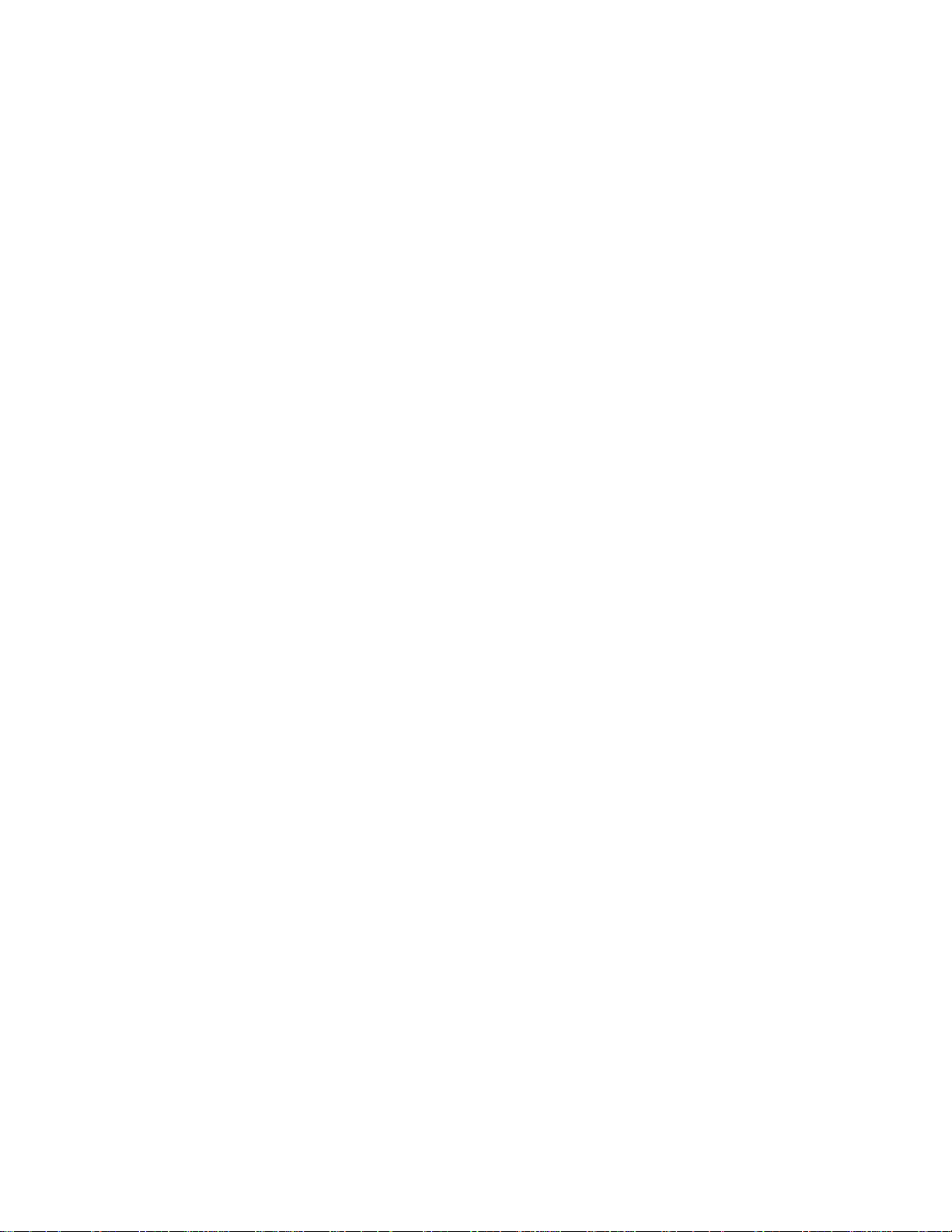
Note: Your frame style and features may differ from those documented in this User Guide.
UG E_df 730v1 df840v1 df1010v1_v1.0_2012.06.28
2
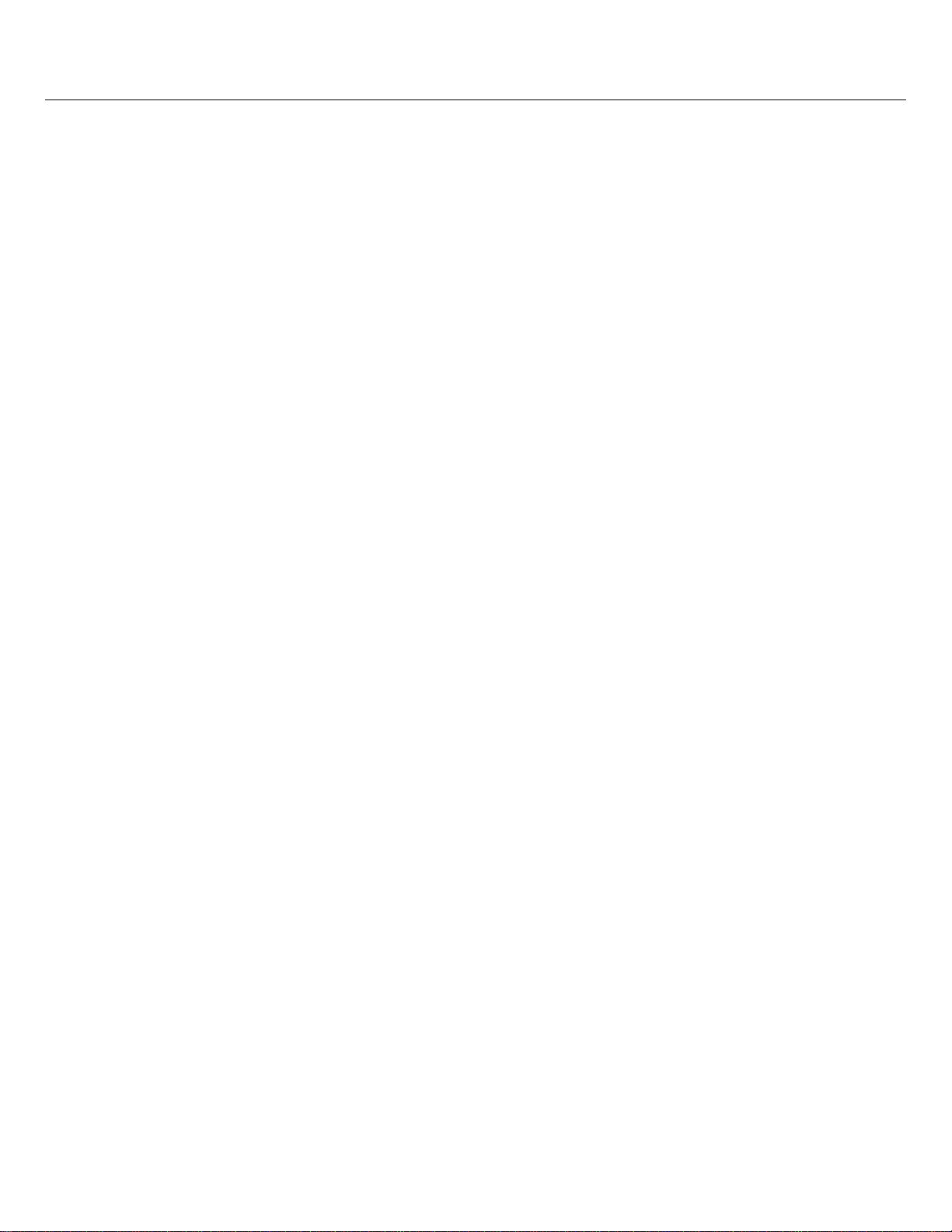
Table of Contents
Introduction ............................................................................................................................................. 5
DPF Key Features ................................................................................................................................................. 5
What’s in the Box ................................................................................................................................................... 5
Compatible Memory Cards ......................................................................................................................... ........... 5
Overview of the DPF ............................................................................................................................... 5
Remote Control ....................................................................................................................................... 6
Control Buttons on DPF ......................................................................................................................... 6
Getting Started ........................................................................................................................................ 7
The HOME Screen .................................................................................................................................. 7
SETUP Menu Overview .......................................................................................................................... 7
About Selecting Options ........................................................................................................................ 8
Select Media Source ............................................................................................................................... 8
Personalized Digital Greeting Card ....................................................................................................... 8
The Virtual Keyboard ............................................................................................................................................. 8
Enter Greeting............................................................................................................................................. ........... 9
Assign Personal Background Image ...................................................................................................................... 9
PHOTOS ................................................................................................................................................ 10
Photo Thumbnails ................................................................................................................................................ 10
View Individual Photo during a Slideshow ........................................................................................................... 10
Zoom or Rotate Photos ........................................................................................................................................ 10
Adjust Screen Colors ........................................................................................................................................... 10
Optimal Image Display ......................................................................................................................................... 11
Photo Import Method ........................................................................................................................................... 11
Display Current Time with Photos ....................................................................................................................... 11
Display Photo File Date/Time Stamp with Photos ............................................................................................... 11
Import Photos into Internal Memory ..................................................................................................................... 11
Delete Photos from Internal Memory ................................................................................................................... 12
PHOTO SLIDESHOWS .......................................................................................................................... 12
Slideshow of Photos in Internal Memory ............................................................................................................. 12
Slideshow of Photos on your Media Source ........................................................................................................ 12
Slideshow Folders ............................................................................................................................................... 12
Set Slideshow Interval ......................................................................................................................................... 13
Set Slideshow Transition ..................................................................................................................................... 13
Set Slideshow Shuffle ................................................................................................................................. ......... 14
CALENDAR/CLOCK .............................................................................................................................. 14
Select Media Source for Calendar Slideshow ..................................................................................................... 14
Set Schedule..................................................................................................................... ................................... 14
Disable Schedule ................................................................................................................................................. 14
Run the Schedule ................................................................................................................................................ 15
Run Schedule from Slideshow ............................................................................................................................................... 15
Run Schedule from CALENDAR/CLOCK Screen ............................................................. ..................................................... 15
Set the Date and Time ......................................................................................................................................... 15
DPF to PC – USB Connection .............................................................................................................. 15
Set Sleep Mode ..................................................................................................................................... 16
Set Language ........................................................................................................................................ 17
Reset to Factory Defaults .................................................................................................................... 17
3
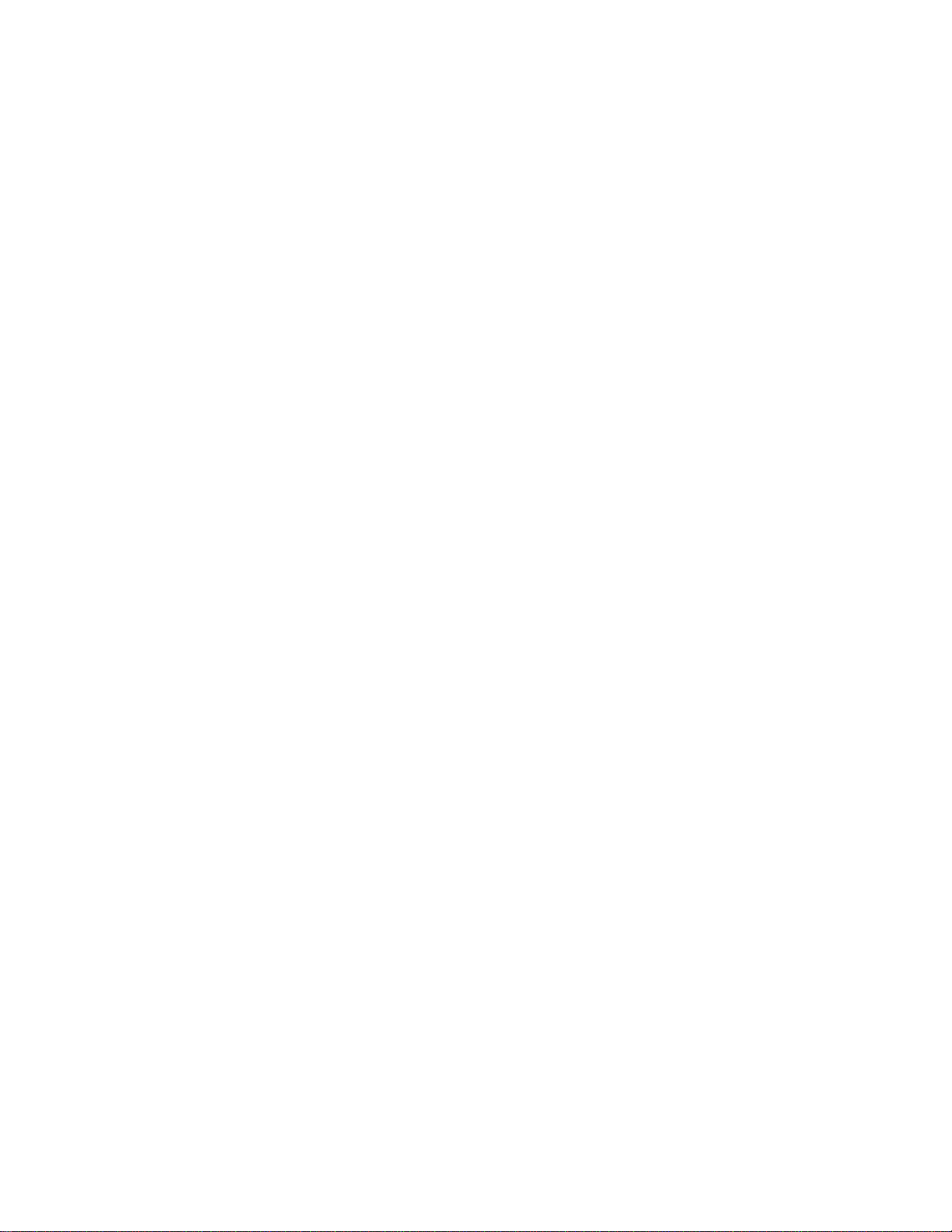
Frequently Asked Questions ............................................................................................................... 17
Important Safety Precautions .............................................................................................................. 18
Cleaning the DPF................................................................................................................................................. 18
Product Specifications ......................................................................................................................... 18
Limited Warranty .................................................................................................................................. 19
FCC Statement .................................................................................................................................................... 20
Declaration of Conformity.................................................................................................................... 20
4
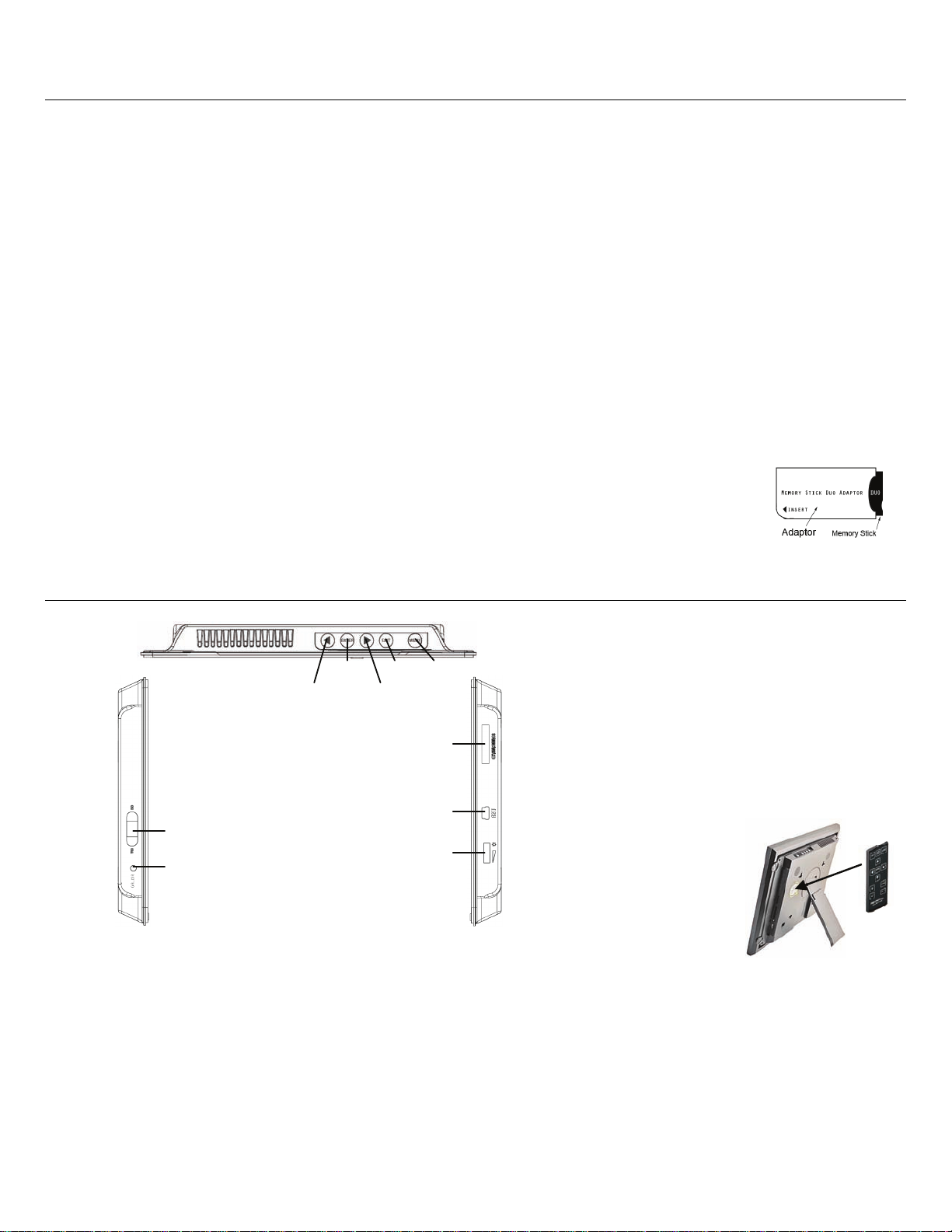
Introduction
Welcome to the Hewlett Packard (HP) Multimedia Digital Photo Frame (DPF). Now you can display your digital photos
directly from your memory card, no computer is necessary.
DPF Key Features
Simple Plug & Play
Displays digital photo files (JPEG up to 16 mega
pixels)
Displays Calendar/Clock with photo slideshow
Does not require a computer
Infrared Remote Control and control buttons on
the frame
128MB or 256MB Internal Memory (varies by model)
16:9 Aspect Ratio
Mini USB 2.0 Device Port
5 in 1 Memory Cards Slot
Compatible Memory Cards
Compatible memory cards include: Secure Digital™ (SD), MultiMedia Card™(MMC), xD Card,
Memory Stick™(MS), MemoryStick Pro™, and Memory Stick Pro Duo™* (The Memory Stick
Pro Duo™ requires an additional adaptor to fit properly into the DPF. You can purchase the
adaptor at retail outlet stores that sell memory cards.)
Overview of the DPF
What’s in the Box
Digital Photo Frame (DPF)
AC Power Cord and Adapter
Infrared Remote Control
Decorative Paper Mat(s) (varies by model)
Quick Start Guide, User Guide
Scroll Right Scroll Left
ENTER EXIT MENU
Store Remote Control
You can avoid misplacing the remote control by
safely storing it on the back of the DPF when
not in use.
Memory cards slot
The top back of the remote control has a builtin magnet and the back of the DPF has a
‘magnetic area’ so you can simply attach the
remote control to the back of the DPF for safe
keeping.
Power ON/OFF
DC power jack
Mini USB (device)
Brightness control
LEFT side RIGHT side
(The memory card slots, ports, and jacks in your DPF may be different than those pictured here.)
5
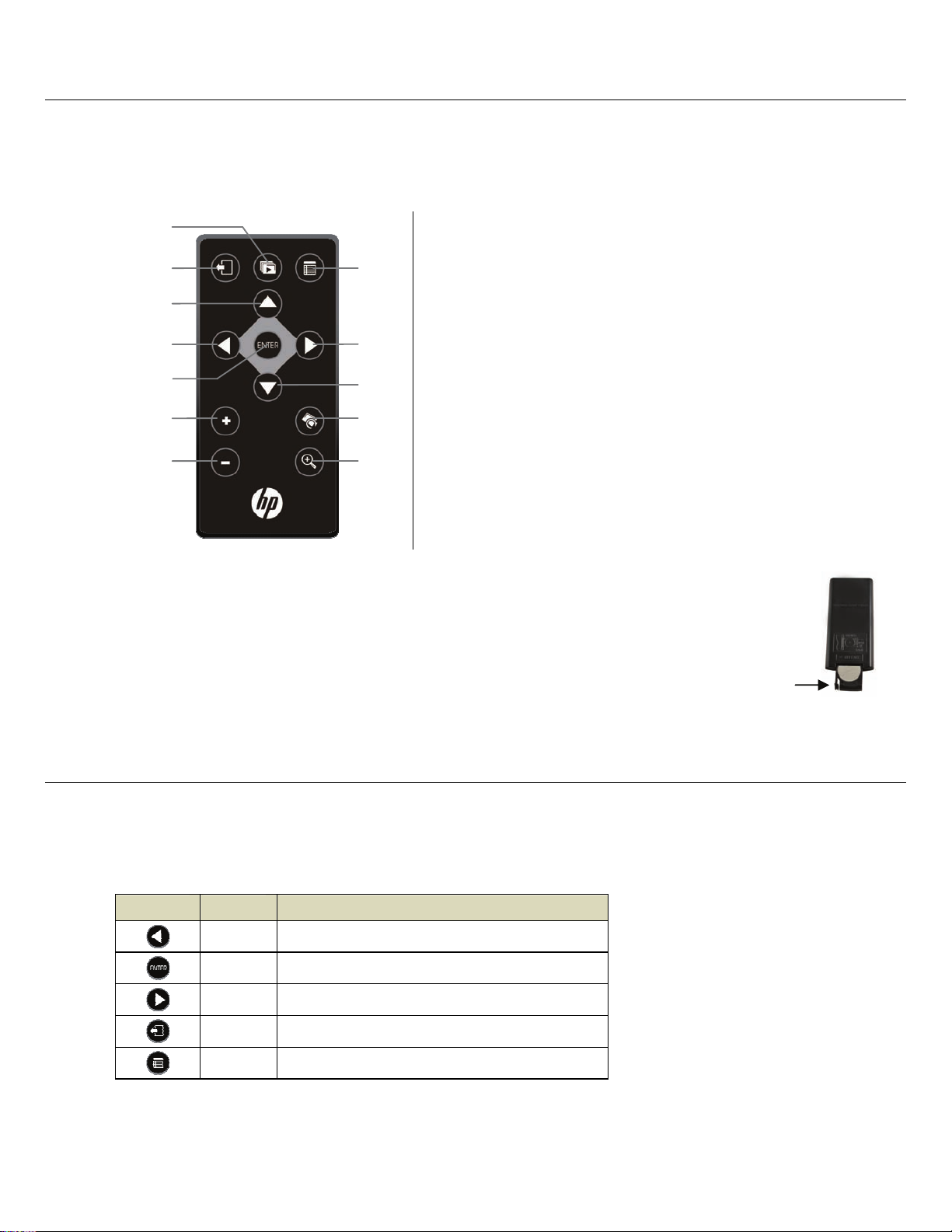
Remote Control
You can access all of the DPF’s features, and perform all of the functions by using the remote control. You will be able to
perform several functions with the remote control that are not possible with the top-back panel control buttons.
Note: Before first time use, pull the plastic tab sticking out of the remote control. It protects the battery and the remote
control will not work unless it is removed.
1
2
3
8
1
Start Slideshow
2 Exit or go back 8 Access Setup screens (Menu)
3 Scroll up
4
9
4 Scroll previous 9 Scroll forward
5
6
7
10
11
12
5 Play/Pause/Select object 10 Scroll down
6 Volume adjust higher 11 Rotate image
or Select object
7 Volume adjust lower 12 Enlarge image
or De-select object
Replace the Remote Control Battery
1. Hold the remote control with the buttons facing down.
2. Push and hold the small release tab while pulling the battery tray out.
3. Replace the “CR2025” Lithium battery on the tray with the positive (+) side facing up.
4. Push the tray back in until it clicks into place.
Release tab
Control Buttons on DPF
You can perform many (but not all) of the DPF functions by using the control buttons located on the top-back panel of the
DPF. Their basic functions are the same no matter when you use them.
TIP: The instructions throughout this Us er Guide only reference the use of the remote control. However, if desired, you
can use the frame control buttons when these buttons are referenced:
Remote Frame Action
6
ENTER
EXIT
MENU
Scroll left
Play/Pause/Select object
Scroll right
Exit the current display, or go back a screen
Access Setup screens
