HP (Hewlett-Packard) DV7 User Manual

HP Pavilion dv7 Notebook PC
Maintenance and Service Guide
© Copyright 2011 Hewlett-Packard
Development Company, L.P.
AMD, the AMD Arrow logo, Athlon, Phenom, Sempron, Turion, and combinations thereof, are trademarks of Advanced Micro Devices, Inc. Bluetooth is a trademark owned by its proprietor and used by Hewlett-Packard Company under license. Intel, Celeron, Core, and Pentium are trademarks of Intel Corporation in the U.S. and other countries. Microsoft and Windows are U.S. registered trademarks of Microsoft Corporation. SD Logo is a trademark of
its proprietor.
The information contained herein is subject to change without notice. The only warranties for HP products and services are set forth in the express warranty statements accompanying such products and services. Nothing herein should be construed as constituting an additional warranty. HP shall not be liable for technical or editorial errors or omissions contained herein.
Second Edition: May 2011
First Edition: January 2011
Document Part Number: 635468-003

Safety warning notice
 WARNING! To reduce the possibility of heat-related injuries or of overheating the device, do not place the device directly on your lap or obstruct the device air vents. Use the device only on a hard, flat surface. Do not allow another hard surface, such as an adjoining optional printer, or a soft surface, such as pillows or rugs or clothing, to block airflow. Also, do not allow the AC adapter to contact the skin or a soft surface, such as pillows or rugs or clothing, during operation. The device and the AC adapter comply with the user-accessible surface temperature limits defined by the International Standard for Safety of Information Technology Equipment (IEC 60950).
WARNING! To reduce the possibility of heat-related injuries or of overheating the device, do not place the device directly on your lap or obstruct the device air vents. Use the device only on a hard, flat surface. Do not allow another hard surface, such as an adjoining optional printer, or a soft surface, such as pillows or rugs or clothing, to block airflow. Also, do not allow the AC adapter to contact the skin or a soft surface, such as pillows or rugs or clothing, during operation. The device and the AC adapter comply with the user-accessible surface temperature limits defined by the International Standard for Safety of Information Technology Equipment (IEC 60950).
iii
iv Safety warning notice

Table of contents
1 |
Product description ........................................................................................................... |
1 |
2 |
External component identification ................................................................................... |
11 |
|
Top ...................................................................................................................................... |
12 |
|
Buttons ................................................................................................................... |
12 |
|
Keys ...................................................................................................................... |
13 |
|
Lights ..................................................................................................................... |
15 |
|
TouchPad ............................................................................................................... |
16 |
|
Display ................................................................................................................................. |
17 |
|
Front ..................................................................................................................................... |
18 |
|
Left side ................................................................................................................................ |
19 |
|
Right side .............................................................................................................................. |
20 |
|
Bottom .................................................................................................................................. |
21 |
3 |
Illustrated parts catalog .................................................................................................. |
22 |
|
Service tag ............................................................................................................................ |
23 |
|
Computer major components ................................................................................................... |
24 |
|
Display assembly subcomponents ............................................................................................. |
33 |
|
Mass storage devices ............................................................................................................. |
34 |
|
Miscellaneous parts ................................................................................................................ |
35 |
|
Sequential part number listing .................................................................................................. |
36 |
4 |
Removal and replacement procedures ............................................................................ |
46 |
|
Preliminary replacement requirements ....................................................................................... |
46 |
|
Tools required ......................................................................................................... |
46 |
|
Service considerations ............................................................................................. |
46 |
|
Plastic parts ............................................................................................. |
46 |
|
Cables and connectors ............................................................................. |
46 |
|
Drive handling ......................................................................................... |
47 |
|
Grounding guidelines .............................................................................................. |
47 |
|
Electrostatic discharge damage .................................................................. |
47 |
v
Packaging and transporting guidelines |
........................................ 49 |
Component replacement procedures ........................................................................................ |
51 |
Service tag ............................................................................................................. |
51 |
Computer feet ......................................................................................................... |
52 |
Battery ................................................................................................................... |
52 |
Optical drive .......................................................................................................... |
53 |
Hard drive ............................................................................................................. |
56 |
RTC battery ............................................................................................................ |
60 |
Memory module ...................................................................................................... |
61 |
WLAN module ........................................................................................................ |
62 |
Keyboard ............................................................................................................... |
65 |
Top cover ............................................................................................................... |
68 |
Fingerprint reader board .......................................................................................... |
72 |
Power button board ................................................................................................. |
74 |
Display lid switch board .......................................................................................... |
76 |
SD Card reader board ............................................................................................. |
78 |
Bluetooth module .................................................................................................... |
80 |
USB board ............................................................................................................. |
82 |
Front speakers ........................................................................................................ |
84 |
Power connector cable ............................................................................................ |
86 |
System board ......................................................................................................... |
87 |
Fan/heat sink assembly ........................................................................................... |
91 |
Processor ............................................................................................................... |
95 |
Optical drive cable ................................................................................................. |
99 |
Rear speakers ....................................................................................................... |
100 |
Subwoofer ........................................................................................................... |
102 |
Display assembly .................................................................................................. |
103 |
5 Setup Utility (BIOS) and System Diagnostics .................................................................. |
111 |
Using Setup Utility ................................................................................................................ |
111 |
Starting Setup Utility .............................................................................................. |
111 |
Changing the language of Setup Utility .................................................................... |
111 |
Navigating and selecting in Setup Utility .................................................................. |
112 |
Displaying system information ................................................................................. |
112 |
Restoring factory settings in Setup Utility ................................................................... |
113 |
Exiting Setup Utility ............................................................................................... |
113 |
Updating the BIOS ................................................................................................ |
113 |
Determining the BIOS version .................................................................. |
114 |
Downloading a BIOS update ................................................................... |
114 |
Using System Diagnostics ...................................................................................................... |
115 |
vi
6 |
Specifications ............................................................................................................... |
116 |
|
Device specifications ............................................................................................................ |
116 |
|
17.3-inch display specifications ............................................................................................. |
117 |
|
Hard drive specifications ...................................................................................................... |
118 |
7 Backup and recovery .................................................................................................... |
119 |
|
|
Restore ............................................................................................................................... |
119 |
|
Creating restore media ......................................................................................................... |
120 |
|
Performing a system restore ................................................................................................... |
121 |
|
Restoring using the dedicated recovery partition (select models only) ........................... |
121 |
|
Restoring using the restore media ............................................................................ |
122 |
|
Changing the computer boot order .......................................................................... |
122 |
|
Backing up and recovering your information ........................................................................... |
123 |
|
Using Windows Backup and Restore ....................................................................... |
124 |
|
Using Windows system restore points ...................................................................... |
124 |
|
When to create restore points .................................................................. |
124 |
|
Create a system restore point ................................................................... |
125 |
|
Restore to a previous date and time .......................................................... |
125 |
8 |
Power cord set requirements ........................................................................................ |
126 |
|
Requirements for all countries ................................................................................................ |
126 |
|
Requirements for specific countries and regions ....................................................................... |
127 |
9 |
Recycling ...................................................................................................................... |
128 |
|
Battery ................................................................................................................................ |
128 |
|
Display ............................................................................................................................... |
128 |
Index ............................................................................................................................... |
134 |
|
vii
viii

1 Product description
Category |
Description |
Computer |
Computer |
|
|
|
models |
|
models |
|
|
equipped with |
equipped with |
|
|
|
an |
|
an |
|
|
AMD processor |
Intel processor |
|
|
|
|
|
|
Product Name |
HP Pavilion dv7 Notebook PC |
|
√ |
√ |
|
|
|
|
|
Processors |
AMD A8-3530MX 2.60-GHz processor, (1.90- |
|
√ |
|
|
GHz FSB, 4.0-MB L2 cache, quad core, 45 W) |
|
|
|
|
|
|
|
|
|
AMD A8-3510MX 2.50-GHz processor (1.80- |
|
√ |
|
|
GHz FSB, 4.0-MB L2 cache, quad core, 45 W) |
|
|
|
|
|
|
|
|
|
AMD A8-3500M 2.40-GHz processor (1.50-GHz FSB, 4.0- |
|
√ |
|
|
MB L2 cache, quad core, 35 W) |
|
|
|
|
|
|
|
|
|
AMD A6-3410MX 2.30-GHz processor (1.60-GHz FSB, |
|
√ |
|
|
2.0-MB L2 cache, quad core, 45 W) |
|
|
|
|
|
|
|
|
|
AMD A6-3400M 2.30-GHz processor (1.40-GHz FSB, 4.0- |
|
√ |
|
|
MB L2 cache, quad core, 35 W) |
|
|
|
|
|
|
|
|
|
AMD A4-3310MX 2.50-GHz processor (2.10-GHz FSB, |
|
√ |
|
|
2.0-MB L2 cache, dual core, 45 W) |
|
|
|
|
|
|
|
|
|
AMD A4-3300M 2.50-GHz processor (1.90-GHz FSB, 2.0- |
|
√ |
|
|
MB L2 cache, dual core, 35 W) |
|
|
|
|
|
|
|
|
|
AMD E2-3000M 2.40-GHz processor (1.80-GHz FSB, 4.0- |
|
√ |
|
|
MB L2 cache, quad core, 35 W) |
|
|
|
|
|
|
|
|
|
AMD Athlon II N370 2.50-GHz processor (1.0-MB |
|
√ |
|
|
L2 cache, 1066-MHz FSB, 3.2-GT/ |
|
|
|
|
second, dual core, 35 W) |
|
|
|
|
|
|
|
|
|
AMD Athlon II P340 2.20-GHz processor (1.0-MB |
|
√ |
|
|
L2 cache, 1066-MHz FSB, 3.2-GT/ |
|
|
|
|
second, dual core, 25 W) |
|
|
|
|
|
|
|
|
|
AMD Athlon II P360 2.30-GHz processor (2.0-MB |
|
√ |
|
|
L2 cache, 1066-MHz FSB, 3.6-GT/ |
|
|
|
|
second, dual core, 25 W) |
|
|
|
|
|
|
|
|
|
AMD Phenom II N850 2.20-GHz processor (1.5-MB |
|
√ |
|
|
L2 cache, 1333-MHz FSB, 3.6-GT/ |
|
|
|
|
second, triple core, 35 W) |
|
|
|
|
|
|
|
|
1

Category |
Description |
Computer |
Computer |
|
|
|
models |
|
models |
|
|
equipped with |
equipped with |
|
|
|
an |
|
an |
|
|
AMD processor |
Intel processor |
|
|
|
|
|
|
|
AMD Phenom II P960 1.80-GHz processor (2.0-MB |
|
√ |
|
|
L2 cache, 1066-MHz FSB, 3.6-GT/ |
|
|
|
|
second, quad core, 25 W) |
|
|
|
|
|
|
|
|
|
AMD Phenom II P860 2.00-GHz processor (1.5-MB |
|
√ |
|
|
L2 cache, 1066-MHz FSB, 3.6-GT/ |
|
|
|
|
second, triple core, 25 W) |
|
|
|
|
|
|
|
|
|
AMD Phenom II P650 2.60-GHz processor (2.0-MB |
|
√ |
|
|
L2 cache, 1333-MHz FSB, 3.6-GT/ |
|
|
|
|
second, dual core, 25 W) |
|
|
|
|
|
|
|
|
|
AMD Phenom II N660 3.00-GHz processor (2.0-MB |
|
√ |
|
|
L2 cache, 1333-MHz FSB, 3.6-GT/second, dual core, |
|
|
|
|
35 W) |
|
|
|
|
|
|
|
|
|
AMD Phenom II N870 2.30-GHz processor (1.5-MB |
|
√ |
|
|
L2 cache, 1333-MHz FSB, 3.6-GT/ |
|
|
|
|
second, triple core, 35 W) |
|
|
|
|
|
|
|
|
|
AMD Phenom II N970 2.20-GHz processor (2.0-MB |
|
√ |
|
|
L2 cache, 1333-MHz FSB, 3.6-GT/ |
|
|
|
|
second, quad core, 35 W) |
|
|
|
|
|
|
|
|
|
AMD Turion II N570 2.70-GHz processor (2.0-MB |
|
√ |
|
|
L2 cache, 1066-MHz FSB, 3.6-GT/ |
|
|
|
|
second, dual core, 35 W) |
|
|
|
|
|
|
|
|
|
AMD Turion II N560 2.50-GHz processor (2.0-MB |
|
√ |
|
|
L2 cache, 1066-MHz FSB, 3.6-GT/ |
|
|
|
|
second, dual core, 35 W) |
|
|
|
|
|
|
|
|
|
Intel Quad Core i7-2820QM 2.30-GHz (turbo up to 3.10- |
|
|
√ |
|
GHz) processor (1600-MHz FSB, 8-MB L3 cache, 45 W) |
|
|
|
|
|
|
|
|
|
Intel Quad Core i7-2720QM 2.20-GHz (turbo up to 3.00- |
|
|
√ |
|
GHz) processor (1600-MHz FSB, 6-MB L3 cache, 45 W) |
|
|
|
|
|
|
|
|
|
Intel Quad Core i7-2630QM 2.00-GHz (turbo up to 2.90- |
|
|
√ |
|
GHz) processor (1600-MHz FSB, 6-MB L3 cache, 45 W) |
|
|
|
|
|
|
|
|
|
Intel Dual Core i7-2620M 2.70-GHz (turbo up to 3.40- |
|
|
√ |
|
GHz) processor (1333-MHz FSB, 4-MB L3 cache, 35 W) |
|
|
|
|
|
|
|
|
|
Intel Dual Core i5-2540M 2.60-GHz (turbo up to 3.30- |
|
|
√ |
|
GHz) processor (1333-MHz FSB, 3-MB L3 cache, 35 W) |
|
|
|
|
|
|
|
|
|
Intel Dual Core i5-2520M 2.50-GHz (turbo up to 3.20- |
|
|
√ |
|
GHz) processor (1333-MHz FSB, 3-MB L3 cache, 35 W) |
|
|
|
|
|
|
|
|
|
Intel Dual Core i5-2430M 2.40-GHz (SC turbo up to 3.00- |
|
|
√ |
|
GHz) processor (3.0-MB L3 cache, 35 W) |
|
|
|
|
|
|
|
|
|
Intel Dual Core i5-2410M 2.30-GHz (turbo up to 2.90- |
|
|
√ |
|
GHz) processor (3-MB L3 cache, 35 W) |
|
|
|
|
|
|
|
|
2 Chapter 1 Product description

Category |
Description |
Computer |
Computer |
|
|
models |
models |
|
|
equipped with |
equipped with |
|
|
an |
an |
|
|
AMD processor |
Intel processor |
|
|
|
|
|
Intel Dual Core i3-2350M 2.30-GHz processor (3.0-MB |
|
√ |
|
L3 cache, 35 W) |
|
|
|
|
|
|
|
Intel Dual Core i3-2330M 2.20-GHz processor (3.0-MB |
|
√ |
|
L3 cache, 35 W) |
|
|
|
|
|
|
|
Intel Dual Core i3-2310M 2.10-GHz processor (3-MB |
|
√ |
|
L3 cache, 35 W) |
|
|
|
|
|
|
|
Intel Pentium B950 TJ85 2.10-GHz processor (2.0-MB |
|
√ |
|
L3 cache, dual core, 35 W) |
|
|
|
|
|
|
|
Intel Pentium B940 TJ85 2.00-GHz processor (2.0-MB |
|
√ |
|
L3 cache, dual core, 35 W) |
|
|
|
|
|
|
Chipset |
ATI RS880M - AMD M880G with ATI Mobility Radeon HD |
√ |
|
|
4250 |
|
|
|
Northbridge: AMD RS880MD |
|
|
|
Southbridge: AMD SB820M |
|
|
|
|
|
|
|
Intel® HM65 Express chipset |
|
√ |
|
|
|
|
3

Category |
Description |
Computer |
Computer |
|
|
models |
models |
|
|
equipped with |
equipped with |
|
|
an |
an |
|
|
AMD processor |
Intel processor |
|
|
|
|
Graphics |
Internal graphics: |
√ |
|
●AMD Radeon™ HD 6620G graphics on computer models equipped with an AMD A8 processor
●AMD Radeon HD 6520G graphics on computer models equipped with an AMD A6 processor
●AMD Radeon HD 6480G graphics on computer models equipped with an AMD A4 processor
●ATI Mobility Radeon HD 4250 graphics with 128-MB sideport memory (64-MB×16 DDR3 800 @ 900 MHz) supporting DX10.1 on computer models equipped with an AMD Athlon, Phenom, and Turion processor
Switchable discrete graphics:
●AMD RadeonT HD 6755G2 graphics on computer models equipped with an AMD A8 or A6 processor; supports bus alive/chip off (BACO), dual graphics, HD decode, DX11, and HDMI
●AMD RadeonT HD 6645G2 graphics on computer models equipped with an AMD A8 processor; supports BACO, dual graphics, HD decode, DX11, and HDMI
●AMD RadeonT HD 6545G2 graphics on computer models equipped with an AMD A6 processor; supports BACO, dual graphics, HD decode, DX11, and HDMI
●AMD RadeonT HD 6515G2 graphics on computer models equipped with an AMD A4 processor; supports BACO, dual graphics, HD decode, DX11, and HDMI
●AMD Pro (AMD Radeon HD 6650M) with 1024-MB of discrete video memory (64-MB×16 DDR3 800 @ 900 MHz × 8 PCs); 128-bit M2 package muxless switchable
●ATi XT with 512-MB of discrete video memory (64MB×16 DDR3 800 @ 900 MHz × 4 PCs); 64-bit M2 package muxless switchable
4 Chapter 1 Product description

Category |
Description |
Computer |
Computer |
|
|
models |
models |
|
|
equipped with |
equipped with |
|
|
an |
an |
|
|
AMD processor |
Intel processor |
|
|
|
|
|
Internal graphics: |
|
√ |
|
● Intel HD Graphics 3000 |
|
|
|
● Intel HD Graphics |
|
|
|
Switchable discrete graphics: |
|
|
|
● ATI XT Radeon HD 6770M M2 package with 2048- |
|
|
|
MB of discrete video memory (64-MB × 32 GDDR5 × |
|
|
|
8 PCs, 5 Gbps); muxless, support for BACO |
|
|
|
● ATI XT Radeon HD 6770M M2 package with 1024- |
|
|
|
MB of discrete video memory (32-MB × 32 GDDR5 × |
|
|
|
8 PCs, 5 Gbps); muxless, support for BACO |
|
|
|
● ATI XT Radeon HD 6490M M2 package with 1024- |
|
|
|
MB of discrete video memory (64-MB × 32 GDDR5 × |
|
|
|
4 PCs, 5Gbps); muxless, support for BACO |
|
|
|
|
|
|
|
Support HD decode, DX11, and HDMI |
|
√ |
|
|
|
|
Panel |
17.3-in, WVA AntiGlare (1920×1080), full high-definition |
√ |
√ |
|
(FHD), light-emitting diode (LED) display; typical brightness: |
|
|
|
300 nits |
|
|
|
17.3-in, SVA BrightView (1600×900), high-definition+ (HD |
|
|
|
+), LED, display; typical brightness: 200 nits |
|
|
|
All display assemblies include 2 wireless local area network |
|
|
|
(WLAN) antenna cables |
|
|
|
Supports 16:9 ultra wide aspect ratio |
|
|
|
Supports low-voltage differential signalling (LVDS) |
|
|
|
Lighted logo on top bezel |
|
|
|
|
|
|
Memory |
2 customer-accessible/upgradable memory module slots |
√ |
√ |
|
|
|
|
|
Supports dual-channel memory |
√ |
√ |
|
|
|
|
|
Supports up to 8192 GB of system RAM |
√ |
√ |
|
|
|
|
|
DDR3/1333-MHz |
√ |
√ |
|
|
|
|
|
Supports the following configurations: |
√ |
|
|
● 8192-MB total system memory (4096×2) |
|
|
|
● 6144-MB total system memory (4096×1 + 2048×1) |
|
|
|
● 4096-MB total system memory (4096×1 or 2048×2) |
|
|
|
● 3072-MB total system memory (2048×1 + 1024×1) |
|
|
|
● 2048-MB total system memory (2048×1 or 1024×2) |
|
|
|
|
|
|
5

Category |
Description |
Computer |
Computer |
|
|
models |
models |
|
|
equipped with |
equipped with |
|
|
an |
an |
|
|
AMD processor |
Intel processor |
|
|
|
|
|
Supports the following configurations: |
|
√ |
|
● 16384-MB total system memory (8192×2) |
|
|
|
● 12288-MB total system memory (8192×1 + 4096×1) |
|
|
|
● 8192-MB total system memory (8192×1 or 4096×2) |
|
|
|
● 6144-MB total system memory (4096×1 + 2048×1) |
|
|
|
● 4096-MB total system memory (4096×1 or 2048×2) |
|
|
|
● 3072-MB total system memory (2048×1 + 1024×1) |
|
|
|
● 2048-MB total system memory (2048×1 or 1024×2) |
|
|
|
|
|
|
Hard drives |
Supports 6.35-cm (2.5-in) hard drives in 12.7-mm (.50- |
√ |
√ |
|
in), 9.5-mm (.37-in), and 7.0-mm (.28-in) thicknesses |
|
|
|
|
|
|
|
Customer-accessible |
√ |
√ |
|
|
|
|
|
Accelerometer hard drive protection support |
√ |
√ |
|
|
|
|
|
Supports up to 2 hard drives |
√ |
√ |
|
|
|
|
|
Supports 160-GB solid-state drive (solid-state drive) |
|
√ |
|
|
|
|
|
Serial ATA |
√ |
√ |
|
|
|
|
|
Supports 500 GB, 7200 rpm, 9.5 mm hard drive + 160 GB |
|
√ |
|
solid-state drive combination |
|
|
|
|
|
|
|
Supports the following double hard drive configurations: |
|
|
|
● 2 TB (1 TB, 5400 rpm, 12.7 mm × 2) |
|
|
|
● 1500 GB (750 GB, 7200 rpm, 9.5 mm × 2) |
|
|
|
● 1500 GB (750 GB, 5400 rpm, 9.5 mm × 2) |
|
|
|
|
|
|
|
Supports the following double hard drive configurations: |
√ |
√ |
|
● 1 TB, 5400 rpm, 12.7 mm |
|
|
|
● 750 GB, 7200 and 5400 rpm, 9.5 mm |
|
|
|
● 640 GB, 7200 and 5400 rpm, 9.5 mm |
|
|
|
● 500 GB, 7200 and 5400 rpm, 9.5 mm |
|
|
|
● 320 GB, 7200 and 5400 rpm, 9.5 and 7.0 mm |
|
|
|
● 250 GB, 7200 rpm, 9.5 and 7.0 mm |
|
|
|
|
|
|
Optical drive |
Fixed |
√ |
√ |
|
|
|
|
|
Serial ATA |
√ |
√ |
|
|
|
|
6 Chapter 1 Product description

Category |
Description |
Computer |
Computer |
|
|
models |
models |
|
|
equipped with |
equipped with |
|
|
an |
an |
|
|
AMD processor |
Intel processor |
|
|
|
|
|
12.7-mm tray load |
√ |
√ |
|
|
|
|
|
Supports Blu-ray Disc ROM with SuperMulti DVD±R/RW |
|
√ |
|
Double-Layer Drive with LightScribe |
|
|
|
|
|
|
|
Supports Blu-ray Disc R/RW with SuperMulti DVD±R/RW |
√ |
√ |
|
Double-Layer Drive with LightScribe |
|
|
|
|
|
|
|
Supports DVD±RW Double-Layer LightScribe |
√ |
√ |
|
SuperMulti Drive |
|
|
|
|
|
|
|
Supports zero-power optical drive (computer models |
√ |
√ |
|
equipped with AMD Athlon, Phenom, and |
|
|
|
Turion processors) |
|
|
|
|
|
|
Audio and video Dual array digital microphones with appropriate beam- |
√ |
√ |
|
|
forming, echo-cancellation, noise-suppression software |
|
|
|
|
|
|
|
HD audio |
√ |
√ |
|
|
|
|
|
Quad speakers |
√ |
√ |
|
|
|
|
|
HP Beats audio |
√ |
√ |
|
|
|
|
|
HP triple bass reflex subwoofer |
√ |
√ |
|
|
|
|
|
HP TrueVision low-light HD VGA webcam (fixed, no tilt with |
√ |
√ |
|
activity LED, 1280×800 by 30 frames per second |
|
|
|
|
|
|
Ethernet |
Integrated 10/100/1000 network interface card (NIC) |
√ |
√ |
|
|
|
|
Wireless |
Integrated wireless local area network (WLAN) options by |
√ |
√ |
|
way of wireless module |
|
|
|
|
|
|
|
Two WLAN antennas built into display assembly |
√ |
√ |
|
|
|
|
7

Category |
Description |
Computer |
Computer |
|
|
models |
models |
|
|
equipped with |
equipped with |
|
|
an |
an |
|
|
AMD processor |
Intel processor |
|
|
|
|
|
Support for the following WLAN formats: |
√ |
√ |
|
● Atheros 9485GN 802.11b/g/n 1×1 WiFi and 3012 |
|
|
|
Bluetooth 4.0 Combo Adapter |
|
|
|
● Atheros AR9285 802.11b/g/n 1×1 WiFi Adapter |
|
|
|
● Broadcom 4313 802.11b/g/n 1×1 WiFi Adapter |
|
|
|
● Broadcom 4313 802.11b/g/n 1×1 WiFi and 2070 |
|
|
|
Bluetooth 2.1+EDR Combo adapter (BT3.0HS ready) |
|
|
|
● Broadcom 4313GN 802.11b/g/n 1×1 WiFi and |
|
|
|
20702 Bluetooth 4.0 Combo Adapter |
|
|
|
● Ralink RT3090BC4 802.11b/g/n 1×1 WiFi and |
|
|
|
Bluetooth 2.1+EDR Combo adapter (BT3.0HS ready) |
|
|
|
● Ralink 5390GN 802.11b/g/n 1×1 WiFi Adapter |
|
|
|
● Realtek RTL8188CE 802.11b/g/n 1×1 WiFi and |
|
|
|
Bluetooth 4.0LE Combo Adapter |
|
|
|
|
|
|
|
Support for the following WLAN formats: |
√ |
|
|
● Atheros AR9002WB-1NGB 802.11b/g/n 1×1 WiFi |
|
|
|
and Bluetooth 2.1EDR+ Combo Adapter |
|
|
|
(BT3.0+HS ready) |
|
|
|
● Realtek 8188BC8 802.11a/b/g/n 2×2 WiFi and |
|
|
|
Bluetooth 3.0+HS Combo Adapter |
|
|
|
● Realtek 8188GN 802.11b/g/n 1×1 WiFi Adapter |
|
|
|
|
|
|
|
Support for the following WLAN formats: |
|
√ |
|
● Intel Centrino Advanced-N 6230 |
|
|
|
● Intel Centrino Wireless-N 1000 802.11b/g/n 1×2 |
|
|
|
WLAN module |
|
|
|
● Intel Centrino Wireless-N + WiMAX 6150 |
|
|
|
|
|
|
External media |
Digital Media Slot supports the following digital |
√ |
√ |
card |
card formats: |
|
|
|
● MultiMediaCard |
|
|
|
● Secure Digital (SD) Memory Card |
|
|
|
● Secure Digital High Capacity Memory card |
|
|
|
● Secure Digital Extended Capacity Memory Card |
|
|
|
|
|
|
|
HP Multi-Format digital Media Reader support SD/SDHC/ |
√ |
√ |
|
SDXC with UHS104 support, MMC push-push insertion and |
|
|
|
removal |
|
|
|
|
|
|
8 Chapter 1 Product description

Category |
Description |
Computer |
Computer |
|
|
models |
models |
|
|
equipped with |
equipped with |
|
|
an |
an |
|
|
AMD processor |
Intel processor |
|
|
|
|
Ports |
● 3-pin AC power |
√ |
√ |
|
● Audio-in (mono microphone) |
|
|
|
● Audio-out (stereo headphone) |
|
|
|
● HDMI version 1.4 supporting up to 1080p, |
|
|
|
1920×1200 @ 60Hz and 1920×1200 @ 60Hz in |
|
|
|
DVI mode |
|
|
|
● RJ-45 (Ethernet, includes link and activity lights) |
|
|
|
● USB 2.0 (3 ports) |
|
|
|
● VGA (Dsub 15 pin) supporting 2048×1536 external |
|
|
|
resolution @ 85 and 75 Hz, 1920×1200 external |
|
|
|
resolution @ 60Hz, hot plug and unplug and auto- |
|
|
|
detection for correct output to wide-aspect vs. standard |
|
|
|
aspect video |
|
|
|
|
|
|
Keyboard/ |
Full-size, Dura-coat, island-style keyboard with full numeric |
√ |
√ |
pointing devices |
keypad |
|
|
|
|
|
|
|
TouchPad with multi-touch gestures, 2-finger scrolling, and |
√ |
√ |
|
pinch-zoom enabled |
|
|
|
|
|
|
|
Taps enabled by default |
√ |
√ |
|
|
|
|
Power |
90W slim travel AC adapter with localized cable plug |
√ |
√ |
requirements |
support (3-wire plug with ground pin, supports 3-pin |
|
|
|
DC connector) |
|
|
|
65W slim travel AC adapter with localized cable plug |
|
|
|
support (3-wire plug with ground pin, supports 3-pin |
|
|
|
DC connector) |
|
|
|
|
|
|
|
120W slim travel AC adapter with localized cable plug |
|
√ |
|
support (3-wire plug with ground pin, supports 3-pin |
|
|
|
DC connector) |
|
|
|
|
|
|
|
Support for the following batteries: |
√ |
√ |
|
● 9-cell, 3.00-Ah (100-Wh) Li-ion battery |
|
|
|
● 6-cell, 2.80-Ah (62-Wh) Li-ion battery |
|
|
|
● 6-cell, 2.55-Ah (55-Wh) Li-ion battery |
|
|
|
Supports fast charge |
|
|
|
|
|
|
Security |
Security cable slot |
√ |
√ |
|
Fingerprint reader with Digital Persona software support |
|
|
|
|
|
|
|
Supports Intel AT-p Ready |
|
√ |
|
|
|
|
9

Category |
Description |
Computer |
Computer |
|
|
models |
models |
|
|
equipped with |
equipped with |
|
|
an |
an |
|
|
AMD processor |
Intel processor |
|
|
|
|
Operating |
Preinstalled: |
√ |
√ |
system |
|
|
|
●Windows 7 Home Basic
●Windows 7 Home Premium
●Windows 7 Professional
●RedFlag
●FreeDOS
Serviceability |
End-user replaceable parts: |
√ |
√ |
●AC adapter
●Battery
●Hard drives (2)
●Memory modules (2)
●Optical drive
●WLAN module
10 Chapter 1 Product description

2 External component identification
11

Top
Buttons
Item |
Component |
Description |
|
|
|
(1) |
Power button |
● When the computer is off, press the button to turn on |
|
|
the computer. |
|
|
● When the computer is on, press the button briefly to |
|
|
initiate Sleep. |
|
|
● When the computer is in the Sleep state, press the |
|
|
button briefly to exit Sleep. |
|
|
● When the computer is in Hibernation, press the |
|
|
button briefly to exit Hibernation. |
|
|
If the computer has stopped responding and Windows |
|
|
shutdown procedures are ineffective, press and hold the |
|
|
power button for at least 5 seconds to turn off |
|
|
the computer. |
|
|
To learn more about your power settings, select Start > |
|
|
Control Panel > System and Security > Power |
|
|
Options, or refer to the HP Notebook Reference Guide. |
|
|
|
12 |
Chapter 2 External component identification |
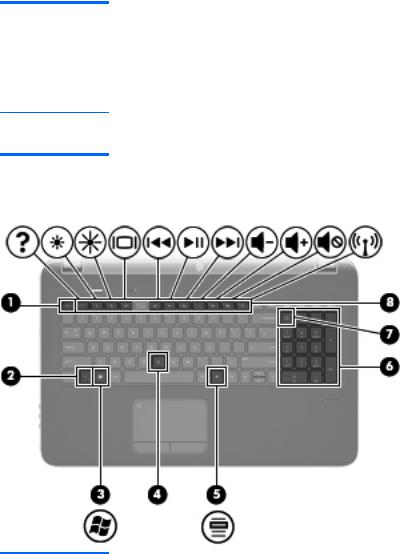
Item |
Component |
Description |
|
|
|
(2) |
Web browser |
Opens a Web browser. |
|
|
NOTE: Until you set up your Internet or network |
|
|
services, this button opens the Internet |
|
|
Connection Wizard. |
(3) |
Fingerprint reader (select models only) |
Allows a fingerprint logon to Windows instead of a password logon.
Keys
Item |
Component |
Description |
|
|
|
(1) |
esc key |
Displays system information when pressed in combination |
|
|
with the fn key. |
|
|
|
(2) |
fn key |
Executes frequently used system functions when pressed |
|
|
in combination with the b key, the esc key, or the num |
|
|
lk key. |
|
|
|
(3) |
Windows logo key |
Displays the Windows Start menu. |
|
|
|
Top 13

Item |
Component |
Description |
|
|
|
(4) |
b key |
Increases or decreases the Beats Audio bass settings. |
|
|
Beats Audio is an enhanced audio profile that provides a |
|
|
deep, controlled bass while maintaining a clear sound. |
|
|
Beats Audio is enabled by default. |
|
|
You can also view and control the bass settings through |
|
|
the Windows operating system. To view and control the |
|
|
bass properties: |
|
|
● Select Start > Programs > Beats Audio |
|
|
Control Panel > Listening Experience. |
|
|
– or – |
|
|
● Select Start > Control Panel > Hardware |
|
|
and Sound > Beats Audio Control Panel > |
|
|
Listening Experience. |
|
|
|
(5) |
Windows applications key |
Displays a shortcut menu for items beneath the pointer. |
|
|
|
(6) |
Integrated numeric keypad |
When the keypad has been enabled, the keys can be |
|
|
used like an external numeric keypad. |
|
|
|
(7) |
num lk key |
Enables/disables the integrated numeric keypad when |
|
|
pressed in combination with the fn key. |
|
|
|
(8) |
Action keys |
Execute frequently used system functions. |
|
|
|
14 |
Chapter 2 External component identification |
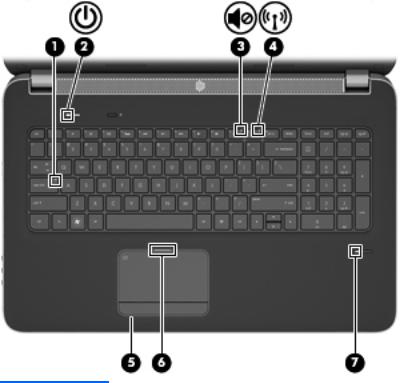
Lights
Item |
Component |
Description |
|
|
|
|
|
(1) |
Caps lock light |
● |
White: Caps lock is on. |
|
|
● |
Off: Caps lock is off. |
|
|
|
|
(2) |
Power light |
● |
White: The computer is on. |
|
|
● |
Blinking white: The computer is in the Sleep state. |
|
|
● |
Off: The computer is off or in Hibernation. |
|
|
|
|
(3) |
Mute light |
● |
White: Computer sound is on. |
|
|
● |
Amber: Computer sound is off. |
|
|
|
|
(4) |
Wireless light |
● |
White: An integrated wireless device, such as a |
|
|
|
wireless local area network (WLAN) device and/or |
|
|
|
a Bluetooth device, is on. |
|
|
● |
Amber: All wireless devices are off. |
|
|
|
|
(5) |
TouchPad on light |
● |
On: The TouchPad is on. |
|
|
● |
Off: The TouchPad is off. |
|
|
|
|
(6) |
TouchPad off light |
● |
Off: The TouchPad is on. |
|
|
● |
On: The TouchPad is off. |
|
|
|
|
(7) |
Fingerprint reader light (select models only) |
● |
White: The fingerprint was read. |
|
|
● |
Amber: The fingerprint was not read. |
|
|
|
|
Top 15

TouchPad
Item |
Component |
Description |
|
|
|
|
|
(1) |
TouchPad off light |
● |
Off: The TouchPad is on. |
|
|
● |
On: The TouchPad is off. |
|
|
|
|
(2) |
TouchPad icon |
Turns the TouchPad on and off. Quickly double-tap the |
|
|
|
TouchPad icon to turn the TouchPad on and off. |
|
|
|
|
|
(3) |
TouchPad zone |
Moves the pointer and selects or activates items on |
|
|
|
the screen. |
|
|
|
|
|
(4) |
Left TouchPad button |
Functions like the left button on an external mouse. |
|
|
|
|
|
(5) |
TouchPad on light |
● |
On: The TouchPad is on. |
|
|
● |
Off: The TouchPad is off. |
|
|
|
|
(6) |
Right TouchPad button |
Functions like the right button on an external mouse. |
|
|
|
|
|
16 |
Chapter 2 External component identification |

Display
Item |
Component |
Description |
|
|
|
(1) |
WLAN antennas (2)* |
Send and receive wireless signals to communicate with |
|
|
wireless local area networks (WLAN). |
|
|
|
(2) |
Internal microphones (2) |
Record sound. |
|
|
|
(3) |
Webcam light |
On: The webcam is in use. |
|
|
|
(4) |
Webcam |
Records video and captures still photographs. To use the |
|
|
webcam, select Start > All Programs > CyberLink |
|
|
YouCam > CyberLink YouCam. |
*The antennas are not visible from the outside of the computer. For optimal transmission, keep the areas immediately around the antennas free from obstructions. To see wireless regulatory notices, refer to the section of the Regulatory, Safety, and Environmental Notices that applies to your country or region. These notices are located in Help and Support.
Display 17

Front
Item |
Component |
Description |
|
|
|
|
|
(1) |
Speakers (2) |
Produce sound. |
|
|
|
|
|
(2) |
Digital Media Slot |
Supports the following digital card formats: |
|
|
|
● |
MultiMediaCard |
|
|
● |
Secure Digital (SD) Card |
|
|
|
|
18 |
Chapter 2 External component identification |

Left side
Item |
Component |
Description |
|
|
|
(1) |
Vent |
Enables airflow to cool internal components. |
|
|
NOTE: The computer fan starts up automatically to cool |
|
|
internal components and prevent overheating. It is normal |
|
|
for the internal fan to cycle on and off during |
|
|
routine operation. |
|
|
|
(2) |
External monitor port |
Connects an external VGA monitor or projector. |
|
|
|
(3) |
HDMI port |
Connects an optional video or audio device, such as a |
|
|
high-definition television, or any compatible digital or |
|
|
audio component. |
|
|
|
(4) |
RJ-45 (network) jack |
Connects a network cable. |
|
|
|
(5) |
SuperSpeed USB ports (2) |
Connect optional USB 3.0 devices and provide |
|
|
enhanced USB power performance (only on computer |
|
|
models equipped with an AMD A8, A6, A4, or |
|
|
E2 processor). |
|
|
NOTE: The SuperSpeed USB ports are also compatible |
|
|
with USB 1.0 and 2.0 devices. |
|
|
|
(6) |
Audio-in (microphone) jack |
Connects an optional computer headset microphone, |
|
|
stereo array microphone, or monaural microphone. |
(7) |
Audio-out (headphone) jacks (2) |
Produce sound when connected to optional powered stereo speakers, headphones, ear buds, a headset, or television audio.
WARNING! To reduce the risk of personal injury, adjust the volume before putting on headphones, earbuds, or a headset. For additional safety information, refer to the Regulatory, Safety, and
Environmental Notices.
NOTE: When a device is connected to a jack, the computer speakers are disabled.
Left side |
19 |
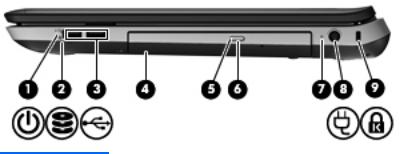
Right side
Item |
Component |
Description |
|
|
|
|
|
(1) |
Power light |
● |
White: The computer is on. |
|
|
● |
Blinking white: The computer is in the Sleep state. |
|
|
● |
Off: The computer is off or in Hibernation. |
|
|
|
|
(2) |
Drive light |
● |
Blinking white: The hard drive is being accessed. |
|
|
● |
Amber: HP ProtectSmart Hard Drive Protection has |
|
|
|
temporarily parked the hard drive. |
|
|
|
NOTE: For information on HP ProtectSmart |
|
|
|
Hard Drive Protection, refer to the HP Notebook |
|
|
|
Reference Guide. |
|
|
|
|
(3) |
USB ports (2) |
Connect optional USB devices. |
|
|
|
|
|
(4) |
Optical drive |
Reads and writes to an optical disc. |
|
|
|
|
|
(5) |
Optical drive light |
● |
White: The optical drive is being accessed. |
|
|
● |
Amber: The optical drive is off. |
|
|
|
|
(6) |
Optical drive eject button |
Ejects the optical disc. |
|
|
|
|
|
(7) |
AC adapter light |
● |
White: The computer is connected to external power |
|
|
|
and the battery is fully charged. |
|
|
● |
Amber: The battery is charging. |
|
|
● |
Off: The computer is not connected to |
|
|
|
external power. |
|
|
|
|
(8) |
Power connector |
Connects an AC adapter. |
|
|
|
|
|
(9) |
Security cable slot |
Attaches an optional security cable to the computer. |
|
|
|
NOTE: The security cable is designed to act as a |
|
|
|
deterrent, but it may not prevent the computer from being |
|
|
|
mishandled or stolen. |
|
|
|
|
|
20 |
Chapter 2 External component identification |

Bottom
Item |
Component |
Description |
|
|
|
(1) |
Integrated subwoofer |
Provides superior bass sound. |
|
|
|
(2) |
Vents (7) |
Enable airflow to cool internal components. |
|
|
NOTE: The computer fan starts up automatically to cool |
|
|
internal components and prevent overheating. It is normal |
|
|
for the internal fan to cycle on and off during |
|
|
routine operation. |
|
|
|
(3) |
Battery bay |
Holds the battery. |
|
|
|
(4) |
Battery release latch |
Releases the battery from the battery bay, and releases |
|
|
the hard drive/memory module compartment cover. |
|
|
|
(5) |
Hard drive bay |
Holds the hard drive and wireless LAN (WLAN) device, |
|
|
and contains the memory module slots. |
CAUTION: To prevent an unresponsive system, replace the wireless module only with a wireless module authorized for use in the computer by the governmental agency that regulates wireless devices in your country or region. If you replace the module and then receive a warning message, remove the module to restore computer functionality, and then contact technical support through Help and Support.
Bottom 21

3 Illustrated parts catalog
22 |
Chapter 3 Illustrated parts catalog |
