HP Dj500, Dj800 Service Manual
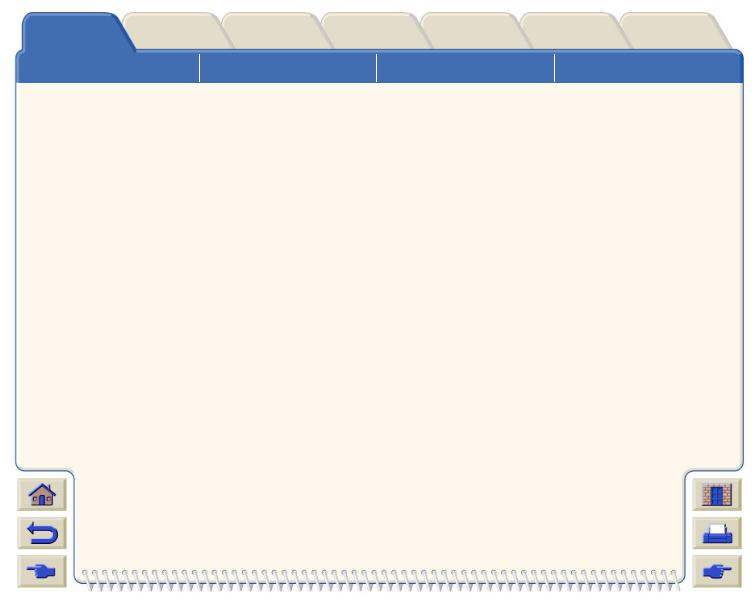
Introduction |
Media & Ink |
Solutions |
Front Panel |
Printer |
Other |
Index |
|
Options |
|||||||
|
|
|
|
|
|
||
Using this Guide |
Introducing Your |
|
Front View of Printer |
|
Printer Connections |
||
HP DesignJet 500 Printer |
|
||||||
|
|
|
|
|
|||
Introduction
This User’s Reference Guide explains how to use your D/A1 size or A0+/E+ size HP DesignJet 500 Printer.
The Introduction Tab contains these topics:
•Using this Guide
Contains information on how to use this guide. There is an explanation of when you should use it and what each of the navigation buttons do when you click on them.
•Introducing Your HP DesignJet 500 Printer
Contains a brief overview of the printer. It contains information about the printer’s features and what is included with the printer.
•Front View of Printer
Contains a view of the front of the printer showing the location of the printer’s consumable items.
•Printer Connections
Shows all the connections to the printer: power, parallel interface, USB and optional network interface.

Introduction |
Media & Ink |
|
Using this Guide |
|
|
Solutions |
Front Panel |
Printer |
Other |
Index |
|
Options |
|||||
|
|
|
|
||
Introducing Your |
|
Front View of Printer |
|
Printer Connections |
|
HP DesignJet 500 Printer |
|
||||
|
|
|
|||
Using this Guide
These topics detail the contents of the User’s Reference Guide, provide information on associated publications and give the source of any other related material concerning your printer.
•How to Use this Guide
Explains how to use and navigate through the User’s Reference Guide.
•Related Information
The associated publications and information that are available for your printer.

Introduction |
Media & Ink |
|
Using this Guide |
|
|
Solutions |
Front Panel |
Printer |
Other |
Index |
|
Options |
|||||
|
|
|
|
||
Introducing Your |
|
Front View of Printer |
|
Printer Connections |
|
HP DesignJet 500 Printer |
|
||||
|
|
|
|||
How to Use this Guide
This User’s Reference Guide explains the details for using both the D/A1 size and A0+/E+ size HP DesignJet 500 Printers.
This guide is designed as a detailed reference guide to your printer. For more day-to-day guidance you can refer to the Pocket Guide. This can be found in a slot at the right side of the printer.
The “Tabs”
There are seven “Tabs” at the top of this guide. Each tab contains information about the printer. The first page of every tab will explain what information you can expect to find and where to obtain related information.
The Buttons
To navigate around the User’s Reference Guide use the buttons on each side of the screen. See User’s Reference Guide Navigation.
Animation
In some cases there is an animation that shows you how to perform the procedure.
Click on this button to start the animation. 
Related Topics
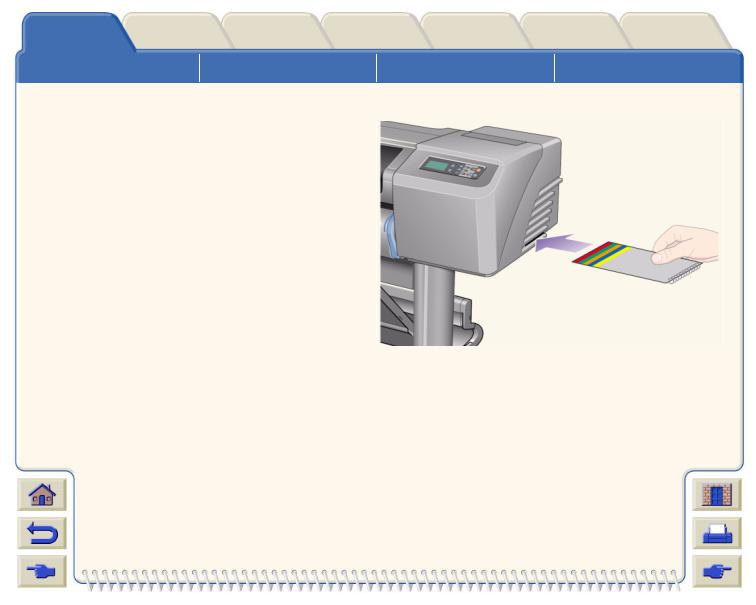
Introduction |
Media & Ink |
Solutions |
Front Panel |
Printer |
||
Options |
||||||
|
|
|
|
|
||
Using this Guide |
|
Introducing Your |
|
Front View of Printer |
||
HP DesignJet 500 Printer |
||||||
|
|
|
|
|||
Related Information
•The Assembly and Set-up Poster
Step-by-step information on how to prepare your printer for use (came with your printer).
•The Pocket Guide
Information that you are most likely to need for printer operation on a day-by-day basis, such as loading paper or replacing ink supplies (came with your printer and located in a slot on the right hand side of the printer).
•The Repacking Poster
Detailed instructions on how to repack you printer its original packing
(available from www.hp.com/go/designjet).
•Web Page
Also you can visit us on our web page: www.hp.com/go/designjet.
Other Index
Printer Connections
Pocket Guide location
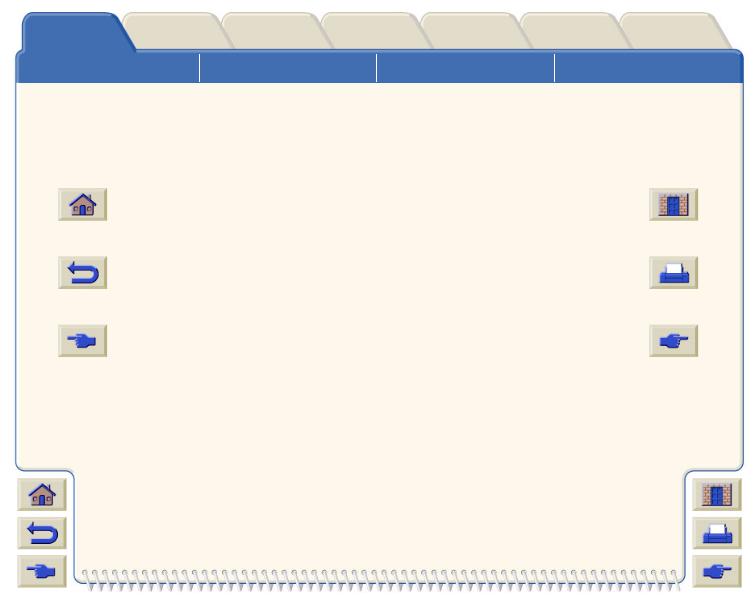
Introduction |
Media & Ink |
|
Using this Guide |
|
|
Solutions |
Front Panel |
Printer |
Other |
Index |
|
Options |
|||||
|
|
|
|
||
Introducing Your |
|
Front View of Printer |
|
Printer Connections |
|
HP DesignJet 500 Printer |
|
||||
|
|
|
|||
User’s Reference Guide Navigation
The buttons on each side of the screen allow you to rapidly navigate though this document.
Home |
To return to the Welcome Screen of |
|
the Using Your Printer CD-ROM, |
|
|
|
click the Home button. |
|
|
To leave this document and quit the |
Exit |
Acrobat Reader application, click the |
|
|
|
Exit Button. |
|
|
|
|
|
Back |
To retrace your path within this |
|
|
|
|
|
document, click the Back button. |
|
|
|
|
|
|
|
|
|
|
Previous Page |
To go to the previous page, click the |
|||
|
|
|
|
Previous Page button. |
|
|
|
|
|
|
|
|
|
|
|
|
|
|
|
|
|
|
|
|
|
|
|
|
|
|
|
|
|
|
|
|
|
|
|
|
|
|
|
|
To print pages of the document, click |
|
|||
the Print button. |
|
|
|
|
|
|
|
|
|
|
|
|
|
|
To go to the next page, click the Next |
Next Page |
|||
Page button. |
|
|
|
|
|
|
|
|
|
|
|
|
|
|
|
|
|
|
|
|
|
|
|
|
|
|
|
|
|
|
|
|
|
|
|
|
|
|
|
|
|
|
|
|
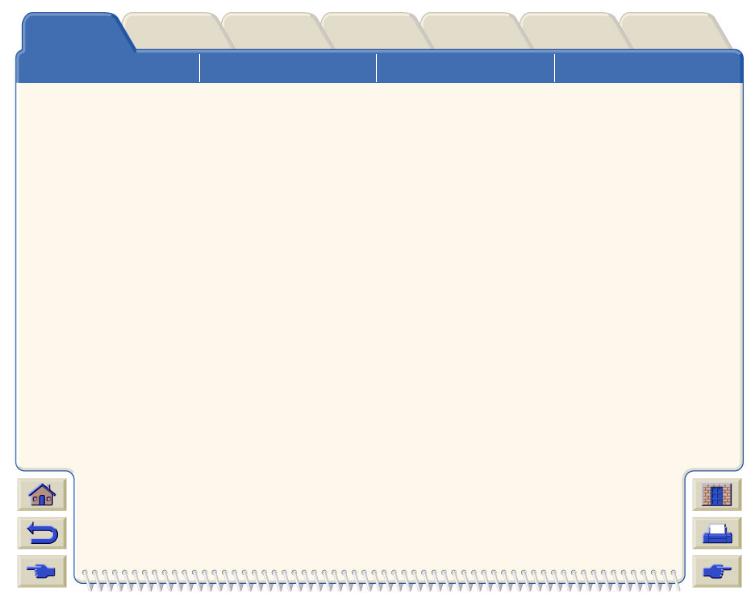
Introduction |
Media & Ink |
Solutions |
Front Panel |
Printer |
||
Options |
||||||
|
|
|
|
|
||
Using this Guide |
Introducing Your |
|
|
Front View of Printer |
||
HP DesignJet 500 Printer |
|
|||||
|
|
|
||||
Introducing Your HP DesignJet 500 Printer
•Your Printer’s Main Features
A general overview of the major features of your printer.
•HP Ink Supplies
A description of the HP Ink Supplies required for your printer.
•Print Resolution
Specifications of the print resolution for your printer.
•Media
A description of the different types of media available for your printer.
•User Interface
A description of the printer’s user interface.
•Memory
Details of internal memory and memory options available with your printer.
•Drivers
Details of the drivers delivered with your printer.
Other Index
Printer Connections
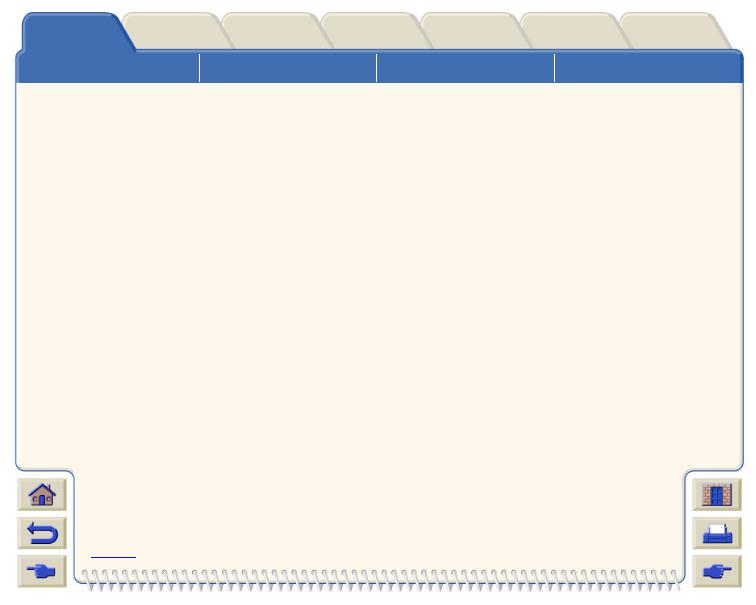
Introduction |
Media & Ink |
Using this Guide
Solutions |
Front Panel |
|
Introducing Your |
|
|
HP DesignJet 500 Printer |
|
|
Printer |
Other |
Index |
|
Options |
|||
|
|
||
Front View of Printer |
|
Printer Connections |
Your Printer’s Main Features
The HP DesignJet 500 printing system is specially designed for individuals or small work-groups in Architecture, Engineering and Construction (AEC) and mechanical CAD design.
For the complete printing solution, HP also offers a wide range of media including HP Heavyweight Coated Paper with fade-resistant photo-quality output and HP High-Gloss Photo Paper for high-quality long-lasting prints that produce a professional look and feel. And with the HP Complementary Media Program, HP provides users with a wide spectrum of choice and flexibility in their media selection.
The HP DesignJet 500 printer comes in two sizes: A0+/E+ size (42 inches/1066.8 mm) and D/A1 size (24 inches/609.6 mm) models. Both models have roll-feed capabilities. The A0+/E+ size model also includes legs and a media bin.
•Ultimate Photo Image Quality and Excellent Line Quality: The HP DesignJet 500 printer delivers ultimate line quality with a true resolution of 1200x600-dpi, using HP’s color layering technology, which layers multiple color ink drops on a single drop, on coated paper. This excellent line quality is achieved due to the fact that each one-half inch/12.7mm printhead contains 304 nozzles, producing miniscule 18-picoliter black pigmented ink drops and four picoliter color dye-based drops, that are idea for engineering and architectural applications. In addition, the HP DesignJet 500 printer delivers excellent photo quality for renders and photographs, providing continuous tones and smooth transitions.
•Unattendedness: The HP DesignJet 500 printing system includes a modular ink delivery system, with 69-cc cartridge capacity, and long life printheads which last, on average, through ten black ink cartridges and six color ink cartridges, depending on use. This modular system allows users to replace individual ink supplies separately, as needed and also provide automatic alignment and cutting and stacking of finished prints in the
media bin, enabling continuous and unattended printing. In addition, the
HP DesignJet 500 printer includes smart chips that are embedded into each individual printhead and ink cartridge that alert the user if it time to replace the printhead and continuously monitor ink levels.
More…

Introduction |
Media & Ink |
Using this Guide
Solutions |
Front Panel |
|
Introducing Your |
|
|
HP DesignJet 500 Printer |
|
|
Printer |
Other |
Index |
|
Options |
|||
|
|
||
Front View of Printer |
|
Printer Connections |
•Ease-of-use: The HP DesignJet 500 printing system is a true out-of the box solution and provides the user with everything he or she needs to install and use the printer. The HP DesignJet 500 printer includes a control-display panel for simple navigation, straightforward media loading and easy-to-install drivers.
•HP Premium Printing Material: The HP DesignJet 500 A0+/E+ size and D/A1 size printing systems accept a wide range of roll and sheet media from 24 inches/609.6 mm (D/A1 size) to 42 inches/1066.8 mm
(A0+/E+ size) wide including HP Satin Poster Paper, HP High-Gloss Photo Paper and HP Heavyweight Coated Paper. In addition, the HP DesignJet 500 printer accepts a wide range of media for technical applications.
•Complementary Media Program (CMP): The CMP helps HP customers grow their businesses by referencing
third-party printing material choices to ensure maximum HP DesignJet printer flexibility and printing solutions.

Introduction |
Media & Ink |
Using this Guide
Solutions |
Front Panel |
|
Introducing Your |
|
|
HP DesignJet 500 Printer |
|
|
Printer |
Other |
Index |
|
Options |
|||
|
|
||
Front View of Printer |
|
Printer Connections |
HP Ink Supplies
HP Ink Supplies for your printer contain two components: printheads and ink cartridges. Your HP DesignJet 500 printer uses the following HP Ink Supplies:
•Black Ink Cartridges are HP No 10 Supplies.
•Cyan, Magenta and Yellow Cartridges are HP No 82 Supplies.
•All Printheads are HP No 11 Supplies.
Each 600-dpi thermal inkjet printhead applies thousands of ink droplets onto the paper. The printer automatically refills the printhead as it prints, enabling continuous uninterrupted printing. The ink is supplied to each printhead from a separate large capacity ink cartridge.
There is more information available in a pamphlet which comes with the printheads and in Print Times for a Selected Print Quality.
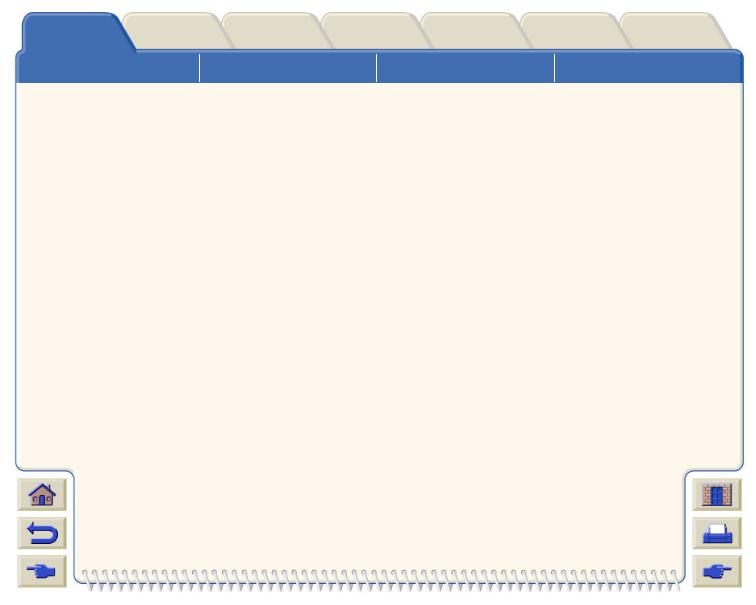
Introduction |
Media & Ink |
Using this Guide
Print Resolution
Solutions |
Front Panel |
|
Introducing Your |
|
|
HP DesignJet 500 Printer |
|
|
Printer |
Other |
Index |
|
Options |
|||
|
|
||
Front View of Printer |
|
Printer Connections |
Your HP DesignJet 500 printer provides two different print modes that change the print resolutions of each of the print quality modes. These different print modes are optimized for: Line Drawings/Text or Images.
You can then choose between three levels of print quality for each of the print modes: Best, Normal or Fast from your software or from the printer's front panel.
With the best mode selected you have an additional selection available to provide maximum detail for your printed image by increasing the resolution of your job above the default resolution.
Print Quality Setting |
Optimized for Line Drawing/Text |
Optimized for Images |
||
|
|
|
||
|
Resolution in dpi |
Resolution in dpi |
||
|
|
|
|
|
|
Render |
Halftone |
Render |
Halftone |
|
|
|
|
|
Fast |
300x300 |
600x300 |
150x150 |
600x300 |
|
|
|
|
|
Normal |
600x600 |
600x600 |
300x300 |
600x600 |
|
|
|
|
|
Best (default) |
600x600 |
600x600 |
600x600 |
600x600 |
|
|
|
|
|
Best (maximum detail) |
600x600 |
1200x600 |
600x600 |
1200x600 |
|
|
|
|
|
Use Fast to get draft copies of your prints at maximum throughput. Normal is optimized so that you get the best line quality with the fastest throughput. Select Best if you want to get the best quality for images and renderings.

Introduction |
Media & Ink |
Using this Guide
Media
Solutions |
Front Panel |
|
Introducing Your |
|
|
HP DesignJet 500 Printer |
|
|
Printer |
Other |
Index |
|
Options |
|||
|
|
||
Front View of Printer |
|
Printer Connections |
You can print on roll media or sheet media up to 42 inches (1066.8 mm) wide with the A0+/E+ size HP DesignJet 500 printer and up to 24 inches (609.6 mm) with the D/A1 size model.
The following media types are supported on the HP DesignJet 500printer:
• HP Bright White Inkjet Paper (Bond) |
• |
HP Paper-Based Semi-Gloss |
|
• |
HP Vellum |
• |
HP Clear film |
• HP Natural Tracing Paper |
• |
HP Translucent bond |
|
• |
HP Coated Paper |
• |
HP Studio Canvas |
• HP Heavyweight Coated Paper |
• HP Satin Poster Paper |
||
• |
HP Matte film |
• HP Banners with Tyvek® |
|
• HP High-Gloss Photo Paper |
• HP Colorfast Adhesive Vinyl |
||
•HP Semi-Gloss Photo Paper
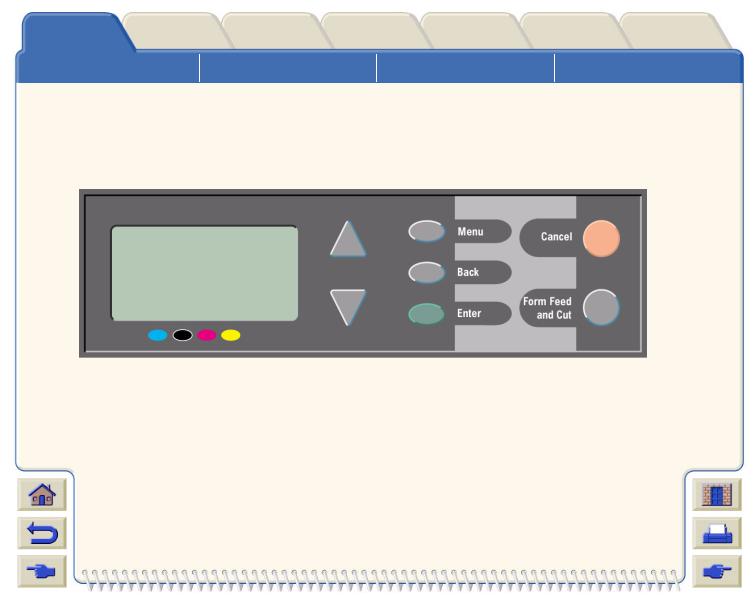
Introduction |
Media & Ink |
Using this Guide
Solutions |
Front Panel |
|
Introducing Your |
|
|
HP DesignJet 500 Printer |
|
|
Printer |
Other |
Index |
|
Options |
|||
|
|
||
Front View of Printer |
|
Printer Connections |
User Interface
The printer’s front panel includes an easy-to-use interface with a display, giving you access to a comprehensive set of printer functions.
See Navigating the Menu System, for a short tutorial to teach you how to navigate through the menus and a description of internal prints.

Introduction |
Media & Ink |
Using this Guide
Memory
Solutions |
Front Panel |
|
Introducing Your |
|
|
HP DesignJet 500 Printer |
|
|
Printer |
Other |
Index |
|
Options |
|||
|
|
||
Front View of Printer |
|
Printer Connections |
The D/A1 size and A0+/E+ size HP DesignJet 500 printers come with 16MB or internal Random Access Memory (RAM). To add memory you need to first purchase an optional HP-GL/2 Accessory card (part number C7772A) and then add memory to this card. You can add 64MB (part number C2387A) or 128MB (part number C2388A) of memory for large file processing and improved printing.

Introduction |
Media & Ink |
Using this Guide
Drivers
Solutions |
Front Panel |
|
Introducing Your |
|
|
HP DesignJet 500 Printer |
|
|
Printer |
Other |
Index |
|
Options |
|||
|
|
||
Front View of Printer |
|
Printer Connections |
Always use the right driver (configured correctly) for the combination of your application software and your printer to ensure that your printer prints exactly what you were expecting in terms of: size, position, orientation, color and quality.
NOTE: Many software applications include their own drivers.
Your HP DesignJet 500 printer comes supplied with:
•Windows drivers
•AutoCAD drivers for Windows.
NOTE: If AutoCAD drivers are available for the specific AutoCAD release you are using, it is strongly recommended that you install them to print from AutoCAD.

Introduction |
Media & Ink |
Solutions |
Front Panel |
Printer |
|
Options |
|||||
|
|
|
|
||
Using this Guide |
Introducing Your |
|
Front View of Printer |
||
HP DesignJet 500 Printer |
|||||
|
|
|
|||
Other Index
|
Printer Connections |
Front View of Printer
|
|
|
|
Ink Cartridge |
|
|
|
|
Power |
Printhead |
Front Panel |
|
|
|
|
Switch/Indicator |
|
|
|
|
|
|
|
|
|
|
|
|
|
|
|
|
|
|
|
|
|
|
|
|
|
|
|
|
|
|
|
|
|
|
|
|
|
|
|
|
|
|
|
|
|
|
|
|
|
|
|
|
|

Introduction |
Media & Ink |
Solutions |
Front Panel |
Printer |
Other |
Index |
|
Options |
|||||||
|
|
|
|
|
|
||
Using this Guide |
Introducing Your |
|
Front View of Printer |
|
Printer Connections |
||
HP DesignJet 500 Printer |
|
||||||
|
|
|
|
|
|||
Printer Connections
Your HP DesignJet 500 printer can be connected directly to your computer via the traditional parallel interface or through the Universal Serial Bus (USB) port.
For Local Area Network (LAN) connection your printer can be fitted with an optional HP JetDirect Print Server Fast Ethernet 10/100 base TX network interface card.
See the Assembly and Set-up Poster for information on connecting your printer to a computer or network.
Connection
Power socket
Parallel Port Connection
USB Connection
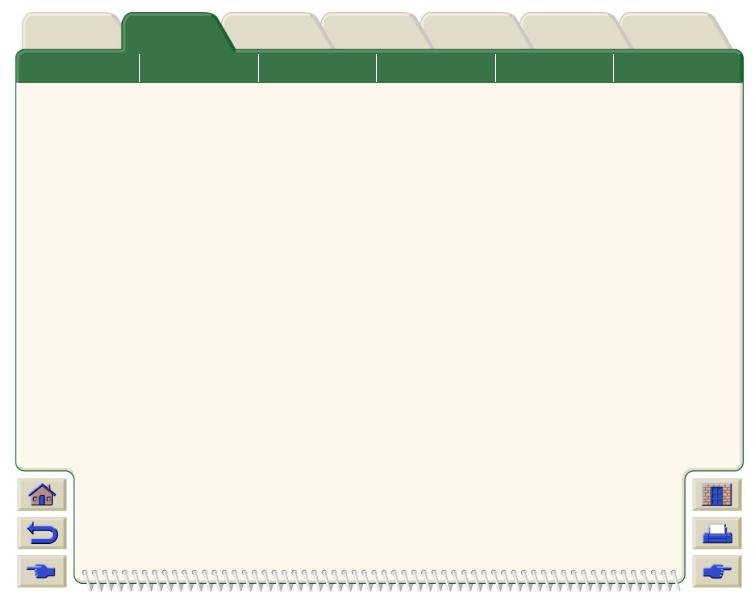
Introduction |
Media & Ink |
Solutions |
Front Panel |
Printer |
Other |
Index |
|
Options |
|||||||
|
|
|
|
|
|
||
Media Choice |
Roll Media |
Sheet Media |
Ink System |
Ink Cartridges |
Printheads |
||
Media & Ink
The D/A1 size and A0+/E+ size format HP DesignJet 500 Printers use a variety of media. The recommended media is engineered to use with your printer and your printer’s ink system to give you the best results.
The Media & Ink Tab contains these topics:
•Media Choice explains how to choose the correct media type. Choosing the correct paper type for your needs is an essential step in ensuring good image quality.
•Roll Media details the procedures used for loading and unloading your roll media.
•Sheet Media details the procedures used for loading and unloading your sheet media.
•Ink System gives you an overview of the printer’s ink system, with some warnings and precautions for it’s optimum use.
•Ink Cartridges details the procedures used for: obtaining information, interpreting errors, checking levels and replacing ink cartridges.
•Printheads details the procedures used for: obtaining information, interpreting errors, replacing printheads and aligning printheads.

Introduction
Media Choice
Media & Ink |
Solutions |
Front Panel |
Printer |
Other |
Index |
||
Options |
|||||||
|
|
|
|
|
|
||
|
Roll Media |
Sheet Media |
Ink System |
Ink Cartridges |
Printheads |
||
Media Choice
•Choosing Paper or Other Media
Your printer supports several types of paper. Choosing the best paper type for your needs is an essential step in ensuring good image quality. These topics help you to select the best media for your particular printing task.
•Paper Types
Detailed information concerning the different types of media available for your printer. This includes information on: the types of paper supported, their physical characteristics, quality selection, handling and how to obtain information.
•Print Times for a Selected Print Quality
Typical Printing Times for color and black lines and images on different types of paper.
•Printable Area
The dimensions for all the printable areas for all paper and other types of media formats.

Introduction
Media Choice
Media & Ink |
Solutions |
Front Panel |
Printer |
Other |
Index |
||
Options |
|||||||
|
|
|
|
|
|
||
|
Roll Media |
Sheet Media |
Ink System |
Ink Cartridges |
Printheads |
||
Choosing Paper or Other Media
For best printing results, use only genuine Hewlett-Packard paper or other type of media, whose reliability and performance have been developed and thoroughly tested. All Hewlett-Packard printing components (printer, ink system, and paper/other media) have been designed to work together to give trouble-free performance and optimal image quality. For detailed information on Hewlett-Packard paper, see Paper Types.
You should also take note of some important points about paper and other types of media:
•This printer supports many types of paper. However, the quality of some images may be reduced if you do not use the correct paper for your application. For example, images with large regions of intense color, where many ink drops are needed to fully saturate the color, will not print well on HP Bright White InkJet Paper. On HP Coated paper, the same images might cause the paper to wrinkle and then come into contact with the printheads, smearing your print and risking damage to the printhead. See Combinations of Media Type and Print Quality Selection.
•Whenever you load a roll or a sheet, the printer’s front-panel display prompts you to specify the paper type you are loading. It is absolutely essential to specify this correctly for good image quality. The Physical Characteristics of Paper Types table gives you all the information you need. If paper is already loaded and you are unsure which paper type was specified, go to the Paper Menu and press Enter; see Obtaining Roll or Sheet Paper Information.
•Make sure the appropriate print-quality setting (Best, Normal or Fast) is selected. You can set the print quality either from your software or from the printer’s front panel (software driver settings override any print-quality settings made on the front panel). The combination of paper type and print-quality settings tells the printer how to place the ink on the paper— for example, the ink density, dithering method, and number of passes of
the printheads. For more details, see Combinations of Media Type and Print Quality Selection.
•Included with this printer is the Hewlett-Packard Printing Materials catalog which gives ordering details for Hewlett-Packard paper supplies. To get the latest version of this docu-
ment, contact your local Hewlett-Packard Sales and Support office.

Introduction
Media Choice
Media & Ink |
Solutions |
Front Panel |
Printer |
Other |
Index |
||
Options |
|||||||
|
|
|
|
|
|
||
|
Roll Media |
Sheet Media |
Ink System |
Ink Cartridges |
Printheads |
||
Paper Types
The following topics address the various types of media available, their particular use and how to obtain information about them.
•Physical Characteristics of Paper Types
Details the physical characteristics of each of the supported paper types.
•Combinations of Media Type and Print Quality Selection
Gives guidelines for selecting the correct Print Quality selection for the type of paper or other type of media you are using.
•Handling Your Paper or Type of Media
Explains the precautions to take when handling paper or other type of media.
•Obtaining Roll or Sheet Paper Information
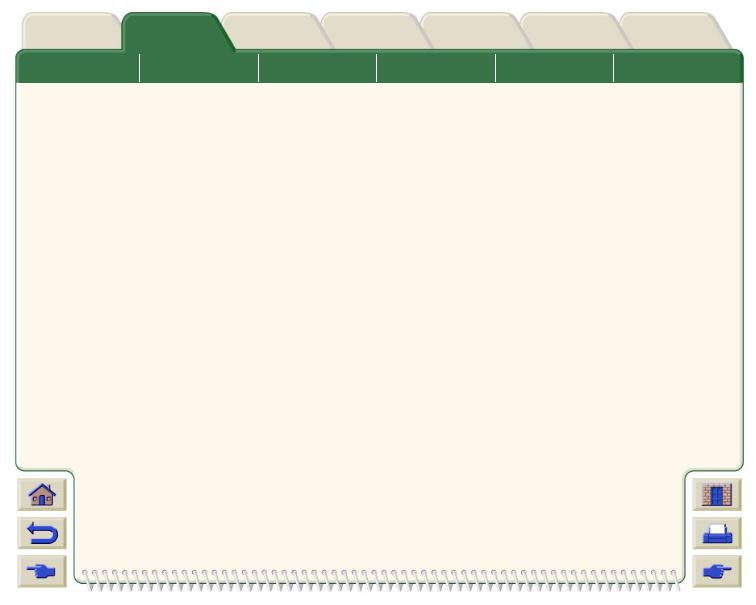
Introduction
Media Choice
Media & Ink |
Solutions |
Front Panel |
Printer |
Other |
Index |
||
Options |
|||||||
|
|
|
|
|
|
||
|
Roll Media |
Sheet Media |
Ink System |
Ink Cartridges |
Printheads |
||
Physical Characteristics of Paper Types
The following table lists the physical characteristics and selection numbers of supported HP Premium Printing Material. Always print on the image side with the special coating. Image side faces outward on roll products from Hewlett-Packard.
Physical Characteristics of Paper and Other Media
HP Premium Printing Material |
24 inch |
36 inch |
42 inch |
||
610 mm |
914 mm |
1067 mm |
|||
|
|||||
|
|
|
|
||
HP Bright White Inkjet Paper (Bond) |
C1860Aa |
C1861Aa |
|
||
24 lb. (90g/m2) - 150 ft. (45m) |
C6035A |
b |
b |
|
|
|
|
C6036A |
|
||
HP Vellum |
C3862A |
|
C3861A |
|
|
3 mil (75g/m2) - 150 ft. (45m) |
|
|
|
|
|
|
|
|
|
|
|
HP Natural Tracing Paper |
C3869A |
|
C3868A |
|
|
3 mil (90g/m2) - 150 ft. (45m) |
|
|
|
|
|
|
|
|
|
|
|
HP Coated Paper |
C6019B |
|
C6020B |
C6559Ba |
|
26 lb. (98g/m2) - 150 ft. (45m) |
|
|
|
b |
|
|
|
|
|
C6567B |
|
HP Heavyweight Coated Paper |
C6029C |
C6030C |
C6569C |
||
35 lb. (130g/m2) - 100 ft. (30m) |
|
|
|
|
|
|
|
|
|
|
|
HP Matte film |
51642A |
|
51642B |
|
|
5 mil (198g/m2) - 120 ft. (36m) |
|
|
|
|
|
|
|
|
|
|
|
HP High-Gloss Photo Paper |
C6813A |
|
C6814A |
|
|
8 mil (207g/m2) - 100 ft. (30m) |
|
|
|
|
|
|
|
|
|
|
|
Click on the Next Page Icon to see more Paper and Other Media Types

Printer
Introduction Media & Ink Solutions Front Panel Other
Options
Media Choice |
|
Roll Media |
Sheet Media |
Ink System |
Ink Cartridges |
|
|
|
Physical Characteristics of Paper and Other Media (Continued) |
||||
|
|
|
|
|
|
|
|
|
HP Premium Printing Material |
24 inch |
36 inch |
42 inch |
|
|
|
610 mm |
914 mm |
1067 mm |
||
|
|
|
|
|||
|
|
|
|
|
|
|
|
|
HP High-Gloss Photo Paper |
C3882A |
C3881A |
|
|
|
|
6 mil (158g/m2) - 100 ft. (30m) |
|
|
|
|
|
|
|
|
|
|
|
|
|
HP Semi-Gloss Photo Paper |
C3884A |
C3883A |
|
|
|
|
6 mil (158g/m2) - 100 ft. (30m) |
|
|
|
|
|
|
|
|
|
|
|
|
|
HP Paper-Based Semi-Gloss |
C6782A |
C6783A |
|
|
|
|
6 mil (158g/m2) - 100 ft. (30m) |
|
|
|
|
|
|
|
|
|
|
|
|
|
HP Clear film |
|
C3876A |
C3875A |
|
|
|
4 mil (174g/m2) - 75 ft. (22m) |
|
|
|
|
|
|
|
|
|
|
|
|
|
HP Translucent bond |
|
C3860A |
C3859A |
|
|
|
3 mil (67g/m2) - 75 ft. (45m) |
|
|
|
|
|
|
|
|
|
|
|
|
|
HP Studio Canvas |
|
|
C6771A |
|
|
|
20 mil (368g/m2) - 35 ft. (10m) |
|
|
|
|
|
|
|
|
|
|
|
|
|
HP Satin Poster Paper |
|
C7011A |
|
|
|
|
5.5 mil (162g/m2) - 100 ft. (30m) |
|
|
|
|
|
|
|
|
|
|
|
|
|
HP Banners with Tyvek® |
C6786A |
C6787A |
|
|
|
|
10 mil (140g/m2) - 50 ft. (15m) |
|
|
|
|
|
|
|
|
|
|
|
|
|
HP Colorfast Adhesive Vinyl |
|
C6775A |
|
|
|
|
10 mil (140g/m2) - 50 ft. (15m) |
|
|
|
|
|
|
|
|
|
|
|
a.Available in United States, Canada and Latin America
b.Available in Europe, Asia and Japan
Additional Information About Paper Types
Index
Printheads

Introduction
Media Choice
Media & Ink |
Solutions |
Front Panel |
Printer |
Other |
Index |
||
Options |
|||||||
|
|
|
|
|
|
||
|
Roll Media |
Sheet Media |
Ink System |
Ink Cartridges |
Printheads |
||
Additional Information About Paper Types
The following HP Premium Printing Material can be used to perform the printhead alignment, see Printhead Alignment.
•HP Bright White Inkjet Paper (Bond)
•HP Coated Paper
•HP Heavyweight Coated Paper
•HP High-Gloss Photo Paper
•HP Satin Poster Paper
You can also use Plain Paper in addition to the above.
To order any of the HP Premium Printing Material, see the pamphlet Hewlett-Packard Printing Materials.
From time to time, new paper types may become available. For up-to-date information, please contact your Hewlett-Packard dealer, local Hewlett-Packard Sales and Support Office or the DesignJet Online web site.

Introduction
Media Choice
Media & Ink |
Solutions |
Front Panel |
Printer |
Other |
Index |
||
Options |
|||||||
|
|
|
|
|
|
||
|
Roll Media |
Sheet Media |
Ink System |
Ink Cartridges |
Printheads |
||
Combinations of Media Type and Print Quality Selection
Use the following tables, given by application, to guide you when choosing your paper and selecting the print quality setting (Fast, Normal, Best).
•CAD Drawings— Mono
•CAD Drawings and GIS— Color (Lines and low density)
•CAD Rendering, GIS and Images— Color and CAD (high ink density). As a general guide:
•Fast is best for draft copies of your prints at maximum throughput
•Normal is optimized so that you get the best line quality with the fastest throughput
•Best is for when you want to get the best quality for images and renderings.

Introduction
Media Choice
Media & Ink |
Solutions |
Front Panel |
Printer |
Other |
Index |
||
Options |
|||||||
|
|
|
|
|
|
||
|
Roll Media |
Sheet Media |
Ink System |
Ink Cartridges |
Printheads |
||
CAD Drawings—Mono
The following table lists the recommended print quality settings for specific usage with typical media.
Supported Paper Types—Mono
|
|
Usage |
Typical Media Selection |
Recommended Print Quality Setting |
|
|
|
|
|
|
|
|
|
|
|
Drafts |
Plain Paper |
Fast or normal |
|
|
|
|
|
Bright Inkjet Paper |
|
|
|
|
|
|
Natural Tracing Paper |
|
|
|
|
|
|
Translucent Bond |
|
|
|
|
|
|
|
|
|
|
|
|
Final Versions |
Plain Paper |
Normal or Best |
|
|
|
|
|
Bright Inkjet Paper |
|
|
|
|
|
|
Natural Tracing Paper |
|
|
|
|
|
|
Translucent Bond |
|
|
|
|
|
|
Coated paper |
|
|
|
|
|
|
Heavy Coated Paper |
|
|
|
|
|
|
Matte Film |
|
|
|
|
|
|
Clear film |
|
|
|
|
|
|
|
|
|
|
|
|
Archives |
Vellum |
Best |
|
|
|
|
|
Matte Film |
|
|
|
|
|
|
Clear Film |
|
|
|
|
|
|
|
|
|
|
|
|
Diazo |
Translucent Bond |
Normal or Best |
|
|
|
|
|
Natural Tracing Paper |
|
|
|
|
|
|
Vellum |
|
|
|
|
|
|
|
|
|
|
|
|
|
Matte Film |
|
|
|
|
|
|
|
|
|
|
|
|
|
|
|
|
|
|
|
|
|
|
|
|
|
|
|
|
|
|
|
|
|
|
|
|
|
|
|
|
|
|
|
|
|

Introduction
Media Choice
Media & Ink |
Solutions |
Front Panel |
Printer |
Other |
Index |
||
Options |
|||||||
|
|
|
|
|
|
||
|
Roll Media |
Sheet Media |
Ink System |
Ink Cartridges |
Printheads |
||
CAD Drawings and GIS—Color (Lines and low density)
The following table lists the recommended print quality settings for specific usage with typical media.
Supported Paper Types—Color
|
|
Usage |
Typical Media Selection |
Recommended Print Quality Setting |
|
|
|
|
|
|
|
|
|
|
|
Drafts |
Plain Paper |
Fast or Normal |
|
|
|
|
|
Bright Inkjet Paper |
|
|
|
|
|
|
Natural Tracing Paper |
|
|
|
|
|
|
Translucent Bond |
|
|
|
|
|
|
|
|
|
|
|
|
Final Versions |
Plain Paper |
Normal or Best |
|
|
|
|
|
Bright Inkjet Paper |
|
|
|
|
|
|
Coated paper |
|
|
|
|
|
|
Heavy Coated Paper |
|
|
|
|
|
|
Matte Film |
|
|
|
|
|
|
Clear film |
|
|
|
|
|
|
|
|
|
|
|
|
Archives |
Matte Film |
Best |
|
|
|
|
|
Clear Film |
|
|
|
|
|
|
|
|
|
|
|
|
Transparencies |
Clear Film |
Normal or Best |
|
|
|
|
|
|
|
|
|
|
|
|
|
|
|
|
|
|
|
|
|
|
|
|
|
|
|
|
|
|
|
|
|
|
|
|
|
|
|
|
|
|
|
|
|
|
|
|
|
|
|

Introduction
Media Choice
Media & Ink |
Solutions |
Front Panel |
Printer |
Other |
Index |
||
Options |
|||||||
|
|
|
|
|
|
||
|
Roll Media |
Sheet Media |
Ink System |
Ink Cartridges |
Printheads |
||
CAD Rendering, GIS and Images—Color and CAD (high ink density)
The following table lists the recommended print quality settings for specific usage with typical media.
Supported Paper Types—Color and CAD
|
|
Usage |
Typical Media Selection |
Recommended Print Quality Setting |
|
|
|
|
|
|
|
|
|
|
|
Matte Paper |
Heavy Coated Paper |
Normal or Best |
|
|
|
|
|
|
|
|
|
|
|
Glossy |
High Gloss Photo Paper |
Normal or Best |
|
|
|
|
|
|
|
|
|
|
|
Transparencies |
Clear Film |
Best |
|
|
|
|
|
|
|
|
|
|
|
|
|
|
|
|
|
|
|
|
|
|
|
|
|
|
|
|
|
|
|
|
|
|
|
|
|
|
|
|
|
|
|
|
|
|
|
|
|
|
|
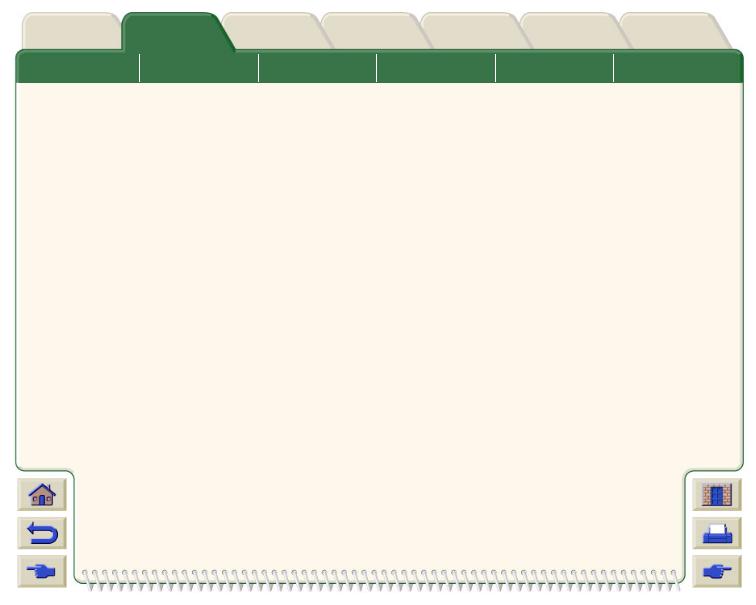
Introduction
Media Choice
Media & Ink |
Solutions |
Front Panel |
Printer |
Other |
Index |
||
Options |
|||||||
|
|
|
|
|
|
||
|
Roll Media |
Sheet Media |
Ink System |
Ink Cartridges |
Printheads |
||
Handling Your Paper or Type of Media
Take the following precautions when handling paper or other type of media:
•Handle film and glossy paper by the edges or wear cotton gloves. Skin oils can interact with the ink and cause it to smear.
•Although the ink systems supplied with this printer have good light fastness, colors will eventually fade or change if exposed to sunlight over a long period of time.
•Rewrap partially used rolls if they are not being used and do not stack rolls.
•Always keep unused rolls in their plastic wrappings to prevent discoloration.

Introduction
Media Choice
Media & Ink |
Solutions |
Front Panel |
Printer |
Other |
Index |
||
Options |
|||||||
|
|
|
|
|
|
||
|
Roll Media |
Sheet Media |
Ink System |
Ink Cartridges |
Printheads |
||
Obtaining Roll or Sheet Paper Information
If roll media or sheet media is loaded, the type of media is displayed when you select the Paper menu on the front panel.
Bright White Inkjet Paper |
|
|
Plain Paper |
|
|
Vellum |
|
|
Natural Tracing Paper |
|
|
Translucent Bond |
|
|
Clear Film |
|
|
Matte Film |
|
|
Coated Paper |
|
|
Heavy Coated Paper |
|
|
High-Gloss Photo |
|
|
Canvas |
Roll or Sheet |
|
Poster Paper |
||
|
If there is no paper loaded the front panel display shows the following message and you will need to load roll or sheet media.

Printer
Introduction Media & Ink Solutions Front Panel Other
Options
Media Choice |
|
Roll Media |
Sheet Media |
Ink System |
Ink Cartridges |
Print Times for a Selected Print Quality
The following table lists some typical printing times for D/A1 size paper.
Typical Printing Times
|
|
Print Quality |
|
Time (in seconds) |
|
|
|
|
|
|
|
|
|
|
|
|
Mono Lines |
Color Lines |
Images |
Images |
|
|
|
on Coated |
on Coated |
on Glossy |
|
|
|
|
on Bond |
|||
|
|
|
Paper |
Paper |
Paper |
|
|
|
|
|
|||
|
|
|
|
|
|
|
|
|
Fast |
96 |
96 |
234 |
480 |
|
|
|
|
|
|
|
|
|
Normal |
216 |
216 |
550 |
690 |
|
|
|
|
|
|
|
|
|
Best |
360 |
285 |
940 |
990 |
|
|
|
|
|
|
|
|
|
|
|
|
|
|
|
|
|
|
|
|
|
Index
Printheads
More Printing Times
